User Manual
Bluetooth GPS Receiver
BT-359
Ver 1.1
1
�
1. BT-359 at a glance
1.1 Appearance and Function
1.2 How to change battery
1. Bluetooth Status LED
2. GPS Status LED
3. Power LED
4. Power Button
1.3 Accessories
BT-359
USB cable
Car charger
Travel charge adapter (optional)
2
�
2. Introduction
The BT-359 is a GPS receiver with Bluetooth interface and built-in active antenna
for high sensitivity to tracking signal. Based on the SiRF star III Low power chip set
and supports all functions (Single Sat updates in reduced visibility, Superior urban
canyon performance, FoliageLock for weak signal tracking, etc.). The BT-359 is well
suited to system integrations including PDA, Smart phone, Tablet PC and Notebook
PC with Bluetooth devices. It satisfies a wide variety of applications that are
purposes in automotive and outdoor recreation navigation systems.
2.1 Package
Before you start up, make sure that your package includes following items. If any
item is missing or damaged, please contact your dealer immediately.
Bluetooth GPS Receiver
A CD with the User Manual and the Testing Program.
AC Power Charger (optional)
DC Car Power Charger
2.2 Power Switch
Power on:
Press the power button 1 second until the GPS status LED is on.
Power off:
Press the power button 1 second until the GPS status LED is off.
Reset:
Press the power button for 5 seconds.
2.3 LED Function
2.4 Power-saving Function
When you start the power of the Bluetooth GPS Receiver BT-359, if the Bluetooth is
not connected to any devices within 10 minutes, BT-359 will turn off the power
automatically, and all the LED will go off simultaneously.
Red ---- Battery power is critically low. Charge it immediately.
Yellow ---- Battery is charging now.
LED off ---- Battery is partially full or fully charged.
Battery Status LED (Red/Yellow):
GPS Status LED (Green):
Blinking ---- GPS position is fixed
Steady light ---- GPS position is not fixed
Bluetooth Status LED (Blue):
Blinking (Slowly) ---- Not connected to any Bluetooth device.
Blinking (Quickly) ---- Connected to other Bluetooth device.
3
�
2.5 Auto Shut-Off Function
By default, your BT-359 has a built-in timer that will automatically power down your
BT-359 GPS receiver whenever it looses the Bluetooth paring connection to the host
device for more than 10 minutes. This will help to keep you from returning to a dead
GPS battery in the event you accidentally might have left the vehicle and forgot to
turn off the GPS.
Auto Shut-Off Override Switch
This feature is not found on all models of the BT-359 and is usually not required by
most users. However, for those who may have applications that require an override
to the Auto Shut-Off feature to keep the BT-359 powered at all times regardless of
the Bluetooth paring status, then only these GPS models, the BT-359 can be used
since they come equipped with the special override slide switch located under the
battery.
To disable the Auto Shut-Off feature, simple use a thin sharp object like a pin, or
paper clip to gently slide the switch into the OFF position. The GPS will now remain
ON indefinitely until the power switch is turned off, or until the battery is dead, so use
caution when operating in this mode.
Auto Shut-Off Enabled = ON
Auto Shut-Off Disabled = OFF
We strongly suggest that you first test your GPS with the included GPS Info utility
program to confirm that the GPS receiver if functioning properly on your PC and that
you have successfully configured the right COM Port setting. Once this has been
done, close the GPS Info program and start your application for COM port
configuration.
NOTE: By default, your PC will not allow you to run multiple applications from a
single COM port. It is important that you close any previously opened GPS
application before switching to another GPS application as the GPS receiver and
data will not be found by the new program.
4
�
3. Specification
3.1 System Specification
Electrical Characteristics
GPS standard SiRF StarⅢ
GPS Antenna Built-in ceramic patch antenna
Bluetooth standard Bluetooth V2.0
Operation range
Bluetooth Default PIN
10 meters (33 feet)
0000
Operation time Up to 11 hrs
Charge time
Auto Shut-Off When no active Bluetooth connection has been detected within 10
4~5 hrs
minutes.
Battery Charging Mini USB connector (not for data)
POWER BUTTON
Power On Pressing the Power button for approximately 1 second will cause the
unit to turn ON
Power Off Pressing the Power button for approximately 1 second will cause the
unit to turn OFF
Perform reset Pressing the ON-OFF button for approximately 5 seconds will cause the
unit to reset itself.
STATUS LED’S
GPS status
Flashing – GPS position is fixed
Steady – GPS position is not fixed
Power status Solid Red – Battery Low
Bluetooth status
TEMPERATURE
Solid Amber – Battery is being charged
Flashing (Slow) – Not connected to a Bluetooth device
Flashing (Fast) – Connected to a Bluetooth device
Operating
Storage
Humidity Operational up to 95% non-condensing
-10°C ~ 60°C (14°F ~ 140°F)
-20°C ~ 70°C (-4°F ~ 158°F)
POWER
DC supplies
4.5V~5.5V / 0.5A
BATTERY
Battery Cell Type
Lithium –ion Rechargeable Battery
MECHANICAL
Dimension
82.0 mm x 41.0 mm x 13.4 mm
5
�
3.2 GPS Specification
Electrical Characteristics
GPS Chipset SiRF Star III
Frequency
C/A Code
Channels 20 channel all-in-view tracking
L1, 1575.42 MHz
1.023 MHz chip rate
ACCURACY
Position Horizontal 10 meters, 2D RMS
1-5 meters 2D RMS, WAAS corrected
0.1m/sec
1 micro-second synchronized to GPS time
Velocity
Time
DATUM
Datum Default: WGS-84
ACQUISITION RATE
Hot start
Warm start
Cold start
Reacquisition
1 sec., average
38 sec., average
42 sec., average
0.1 sec. average
PROTOCOL
GPS Protocol Default: NMEA 0183 (Secondary: SiRF binary)
GPS Output format GGA(1sec), GSA(1sec), GSV(5sec), RMC(1sec), GLL, VTG is optional
DYNAMIC CONDITION
Acceleration Limit
Altitude Limit
Velocity Limit
Jerk Limit
Less than 4g
18,000 meters (60,000 feet) max.
515 meters/sec. (1,000 knots) max.
20 m/sec**3
3.3 Bluetooth Specification
Electrical Characteristics
Bluetooth Chipset CSR BC4
Frequency
2402MHz to 2480MHz
Standard Bluetooth V2.0
Bluetooth Profile SPP (Serial Port Profile)
Operation Range
Output Power
10 meters (33 feet)
0 dBm (class II)
6
�
4. Usage
4.1. For PDA with built-in Bluetooth
1. Turn on the power switch in BT-359.
2. Please refer to the user manual of PDA to enable the Bluetooth of PDA
connecting to the BT-359. Some PDAs may need the Bluetooth passkey,
the passkey is “0000”.
3. Check the number of COM port used by Bluetooth.
4. Run the suitable mapping/navigation software and select the correct
COM port & baud rate: 38400
4.2. For PDA with Bluetooth Compact Flash card
1. Turn on the power switch in BT-359.
2. Please refer to the user manual of Bluetooth Compact Flash card to
enable it to connect with the BT-359. Some Bluetooth devices may need
the Bluetooth passkey, the passkey is “0000”.
3. Check the number of COM port used by Bluetooth.(Example COM 6).
4. Running the suitable mapping/navigation software and select the correct
COM port & baud rate: 38400.
4.3. For Notebook with Bluetooth device
1. Turn on the power switch in BT-359.
2. Please refer to the user manual of Bluetooth device to enable it connects
to the BT-359. Some Bluetooth devices may need the Bluetooth passkey,
the passkey is “0000”.
3. Check the number of COM port used by Bluetooth.(Example COM 6).
4. Running the suitable mapping/navigation software and select the correct
COM port & baud rate: 38400.
Note: The Bluetooth device in most of the applications have an
“auto-detect” feature that you do not need to select the Baud Rate.
7
�
5. How to test your Bluetooth GPS Receiver?
The testing program only supports the Microsoft Windows CE & Pocket PC based
PDA platform.
1. Run the “GPSinfo.exe” to execute the installation procedure of testing
program (via PC and ActiveSync).
2. Run the “GPS Information” program from “Start → Program files” of PDA.
Here is the description of “GPS Information” testing program:
User must select COM port, Baud Rate (38400) and click the [Star GPS] button
to start receiving GPS data.
Note: The Bluetooth device in most of the applications have an
“auto-detect” feature that you do not need to select the Baud Rate.
8
�
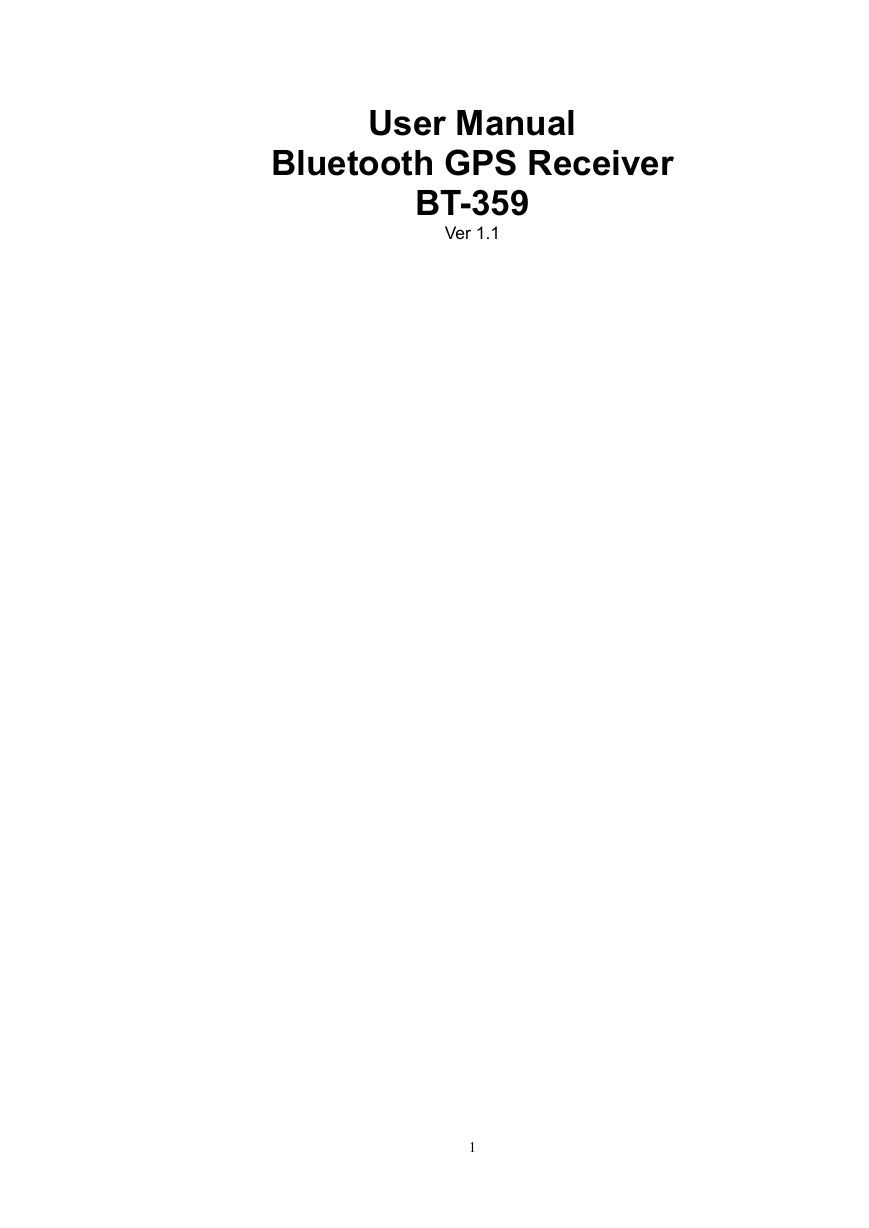
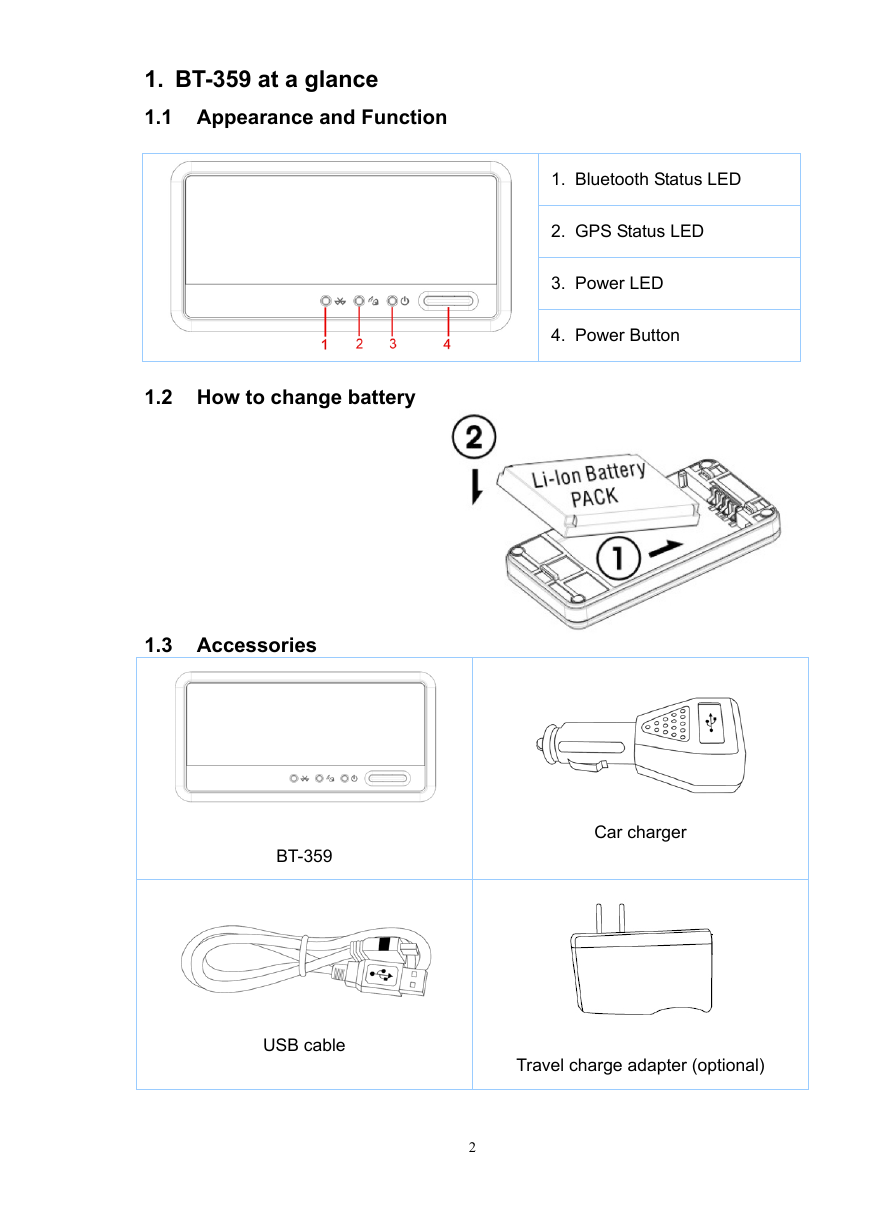

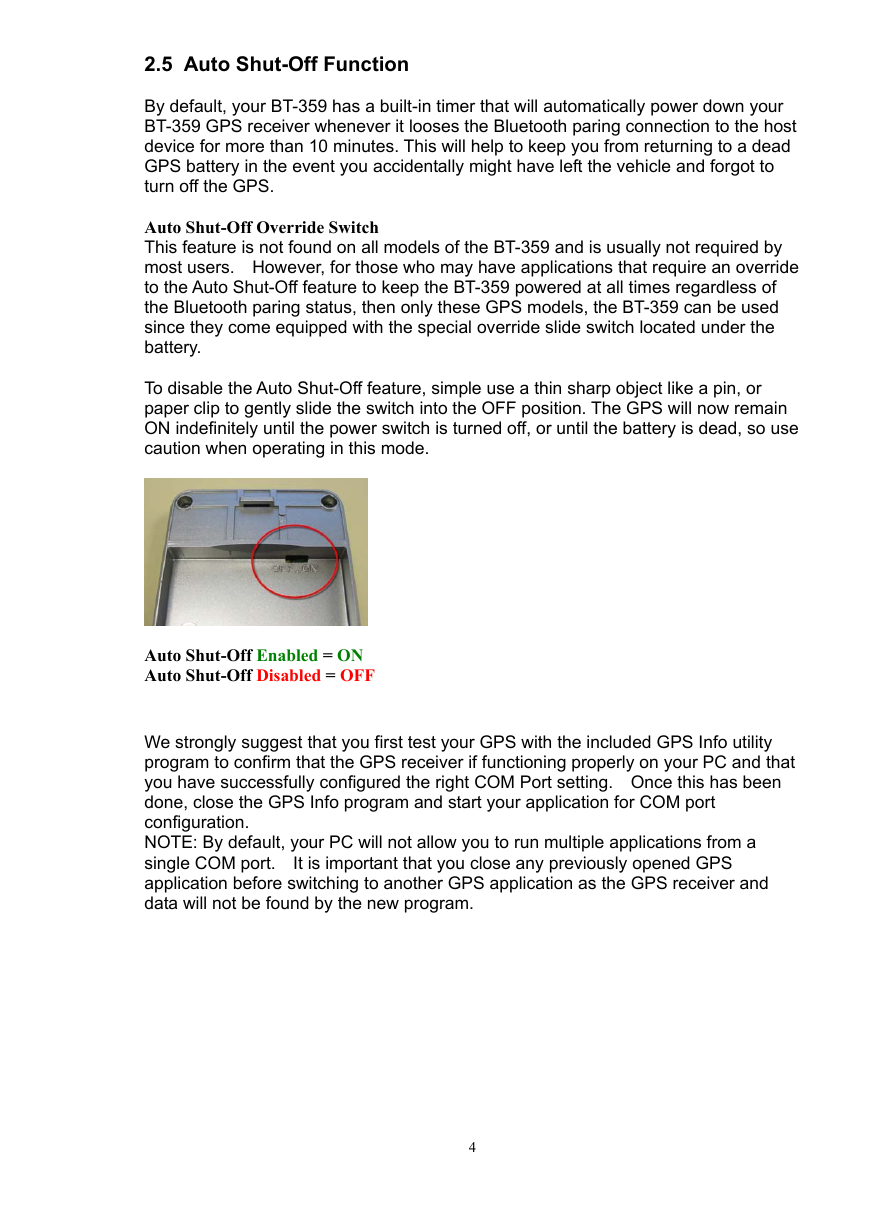
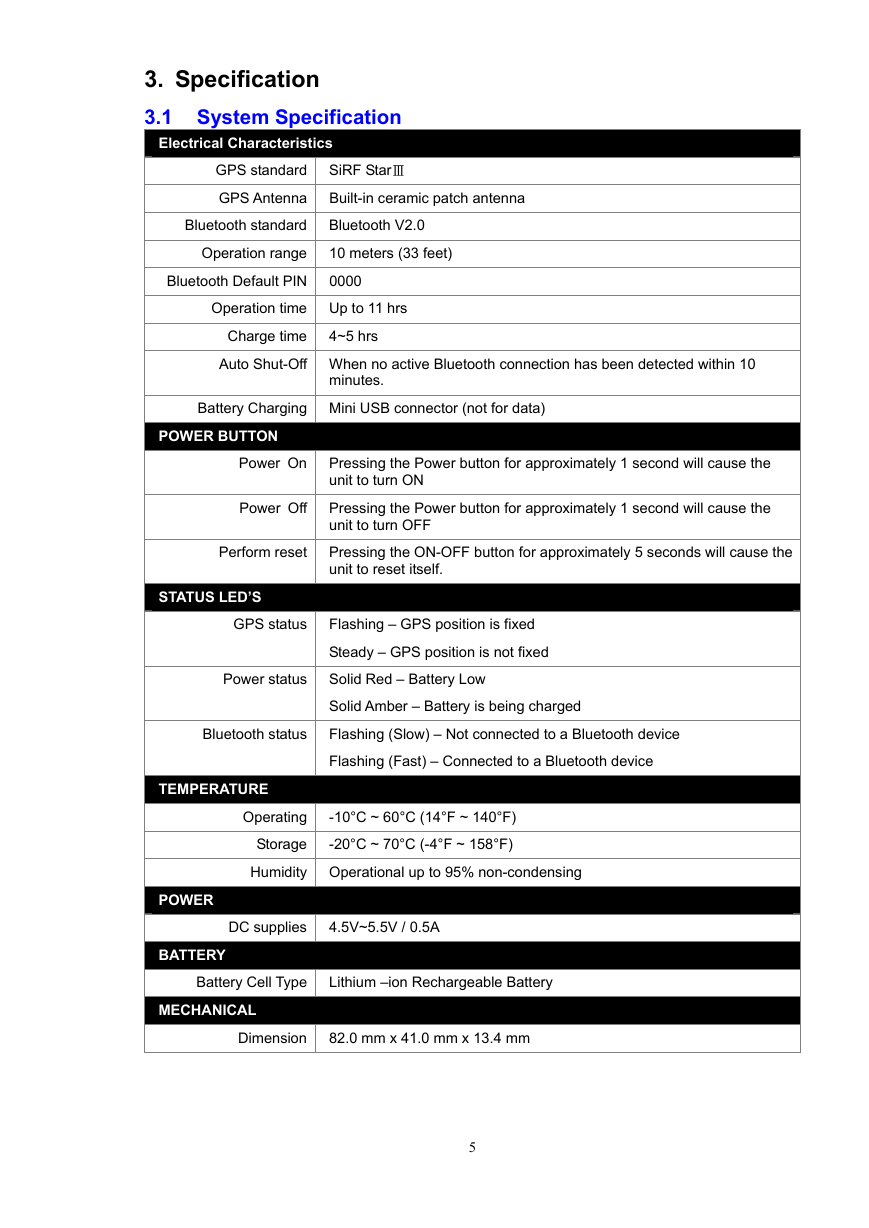
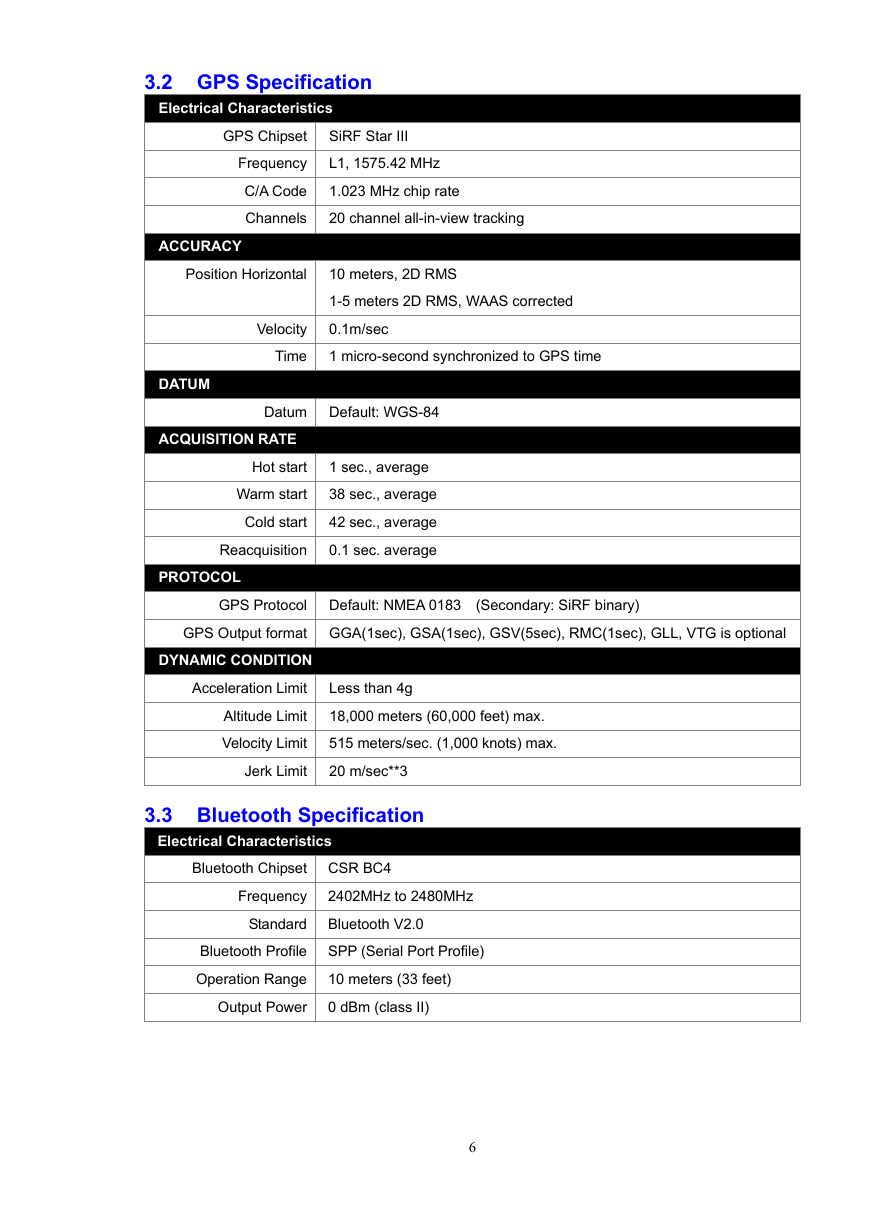
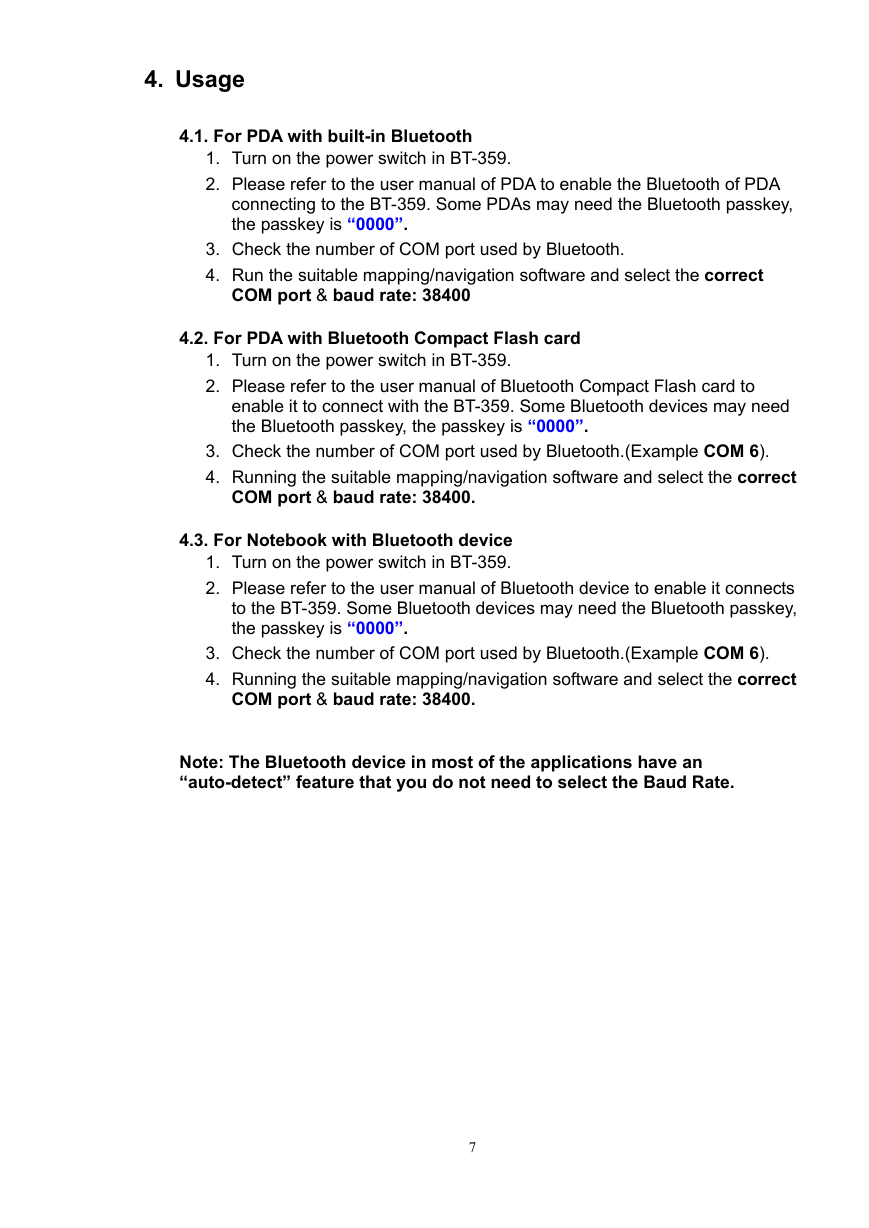
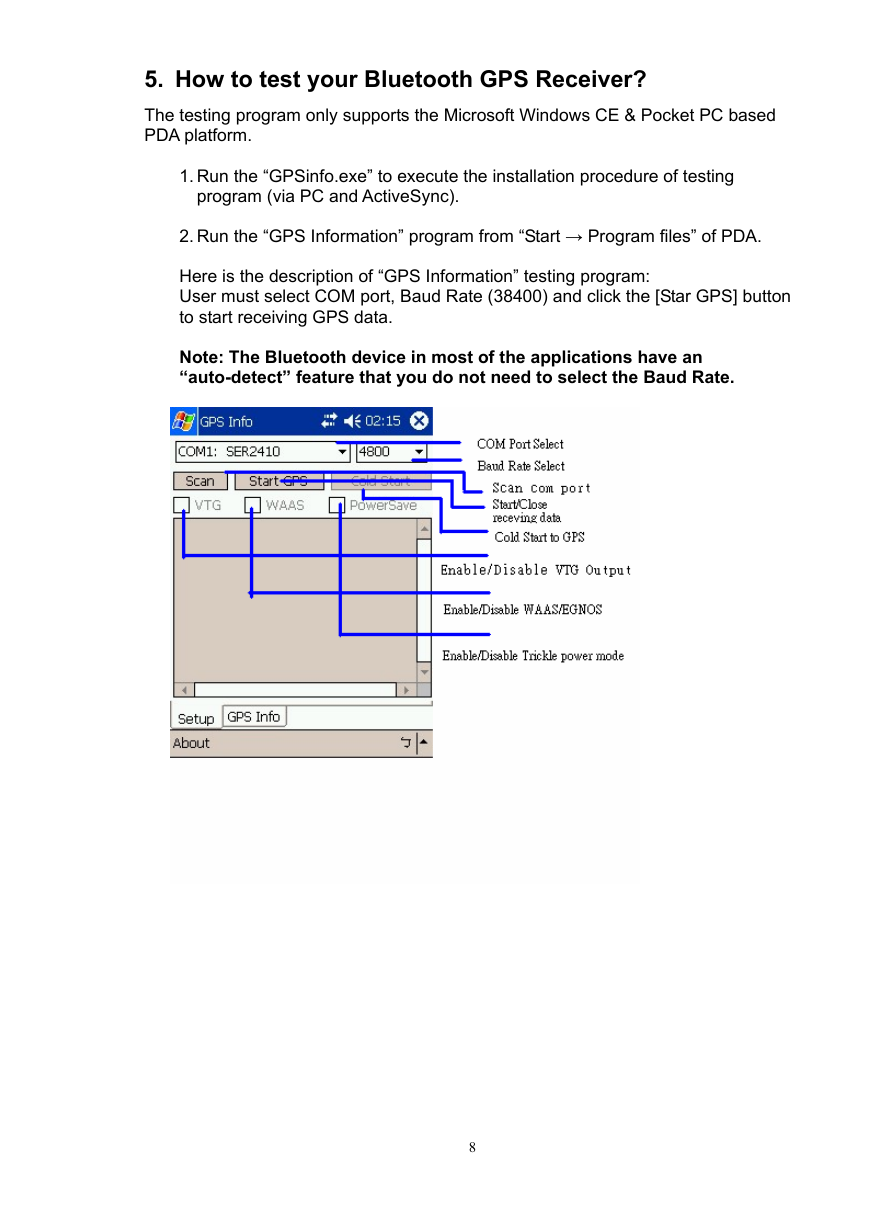
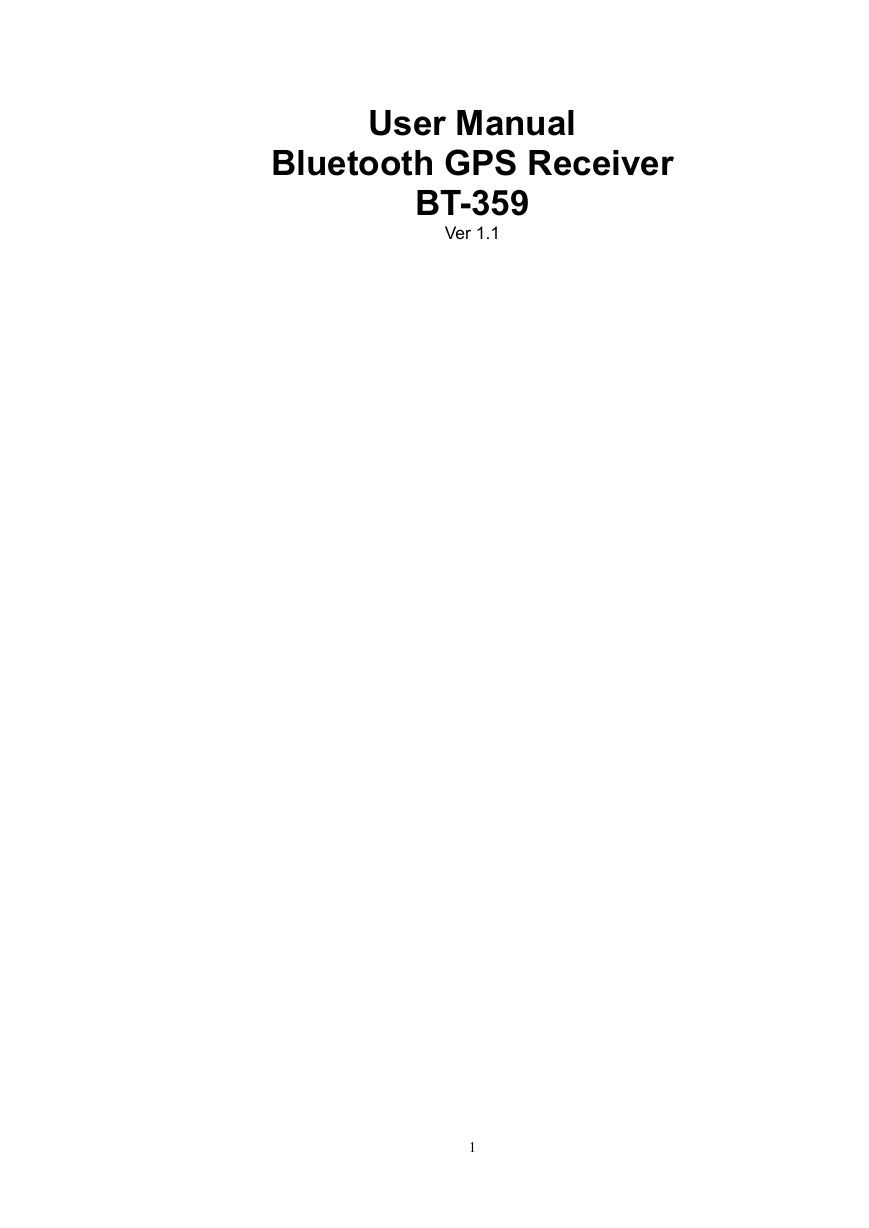
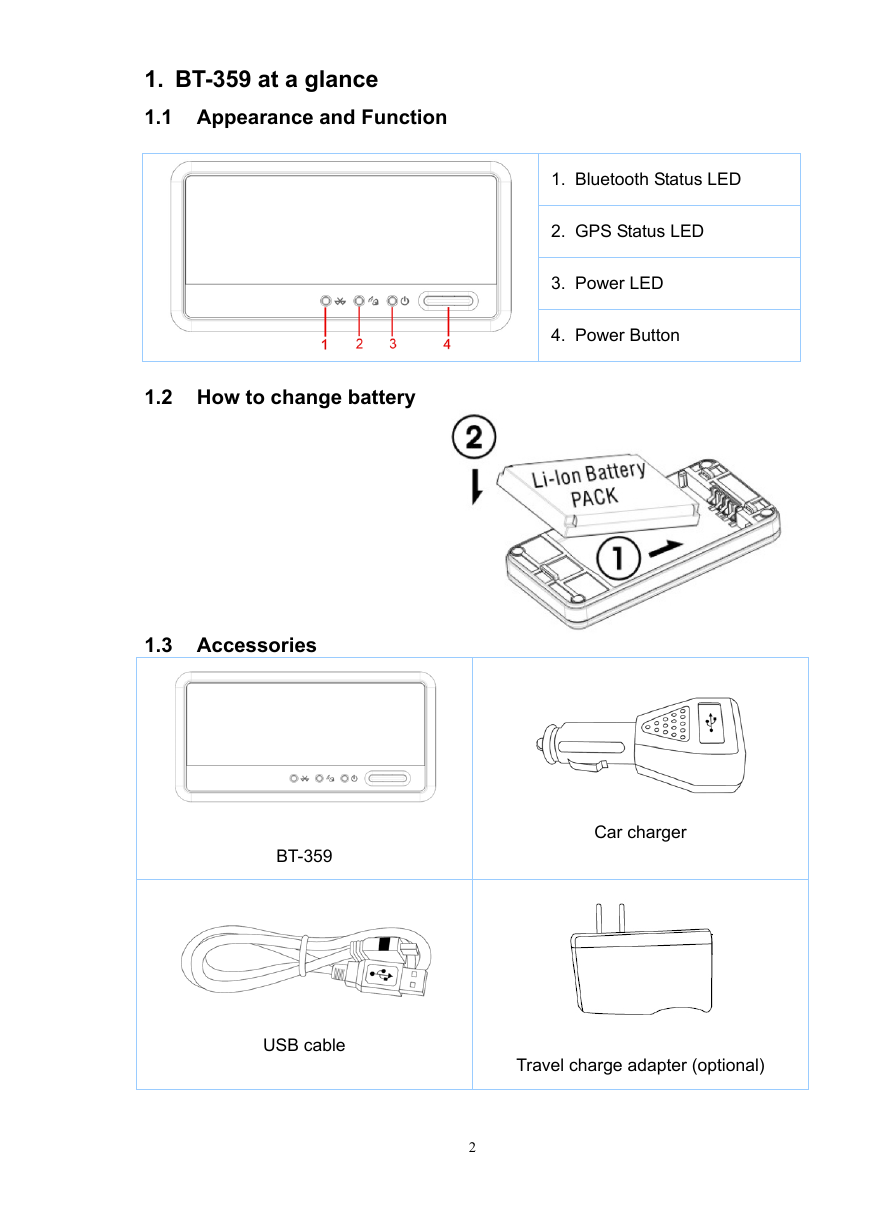

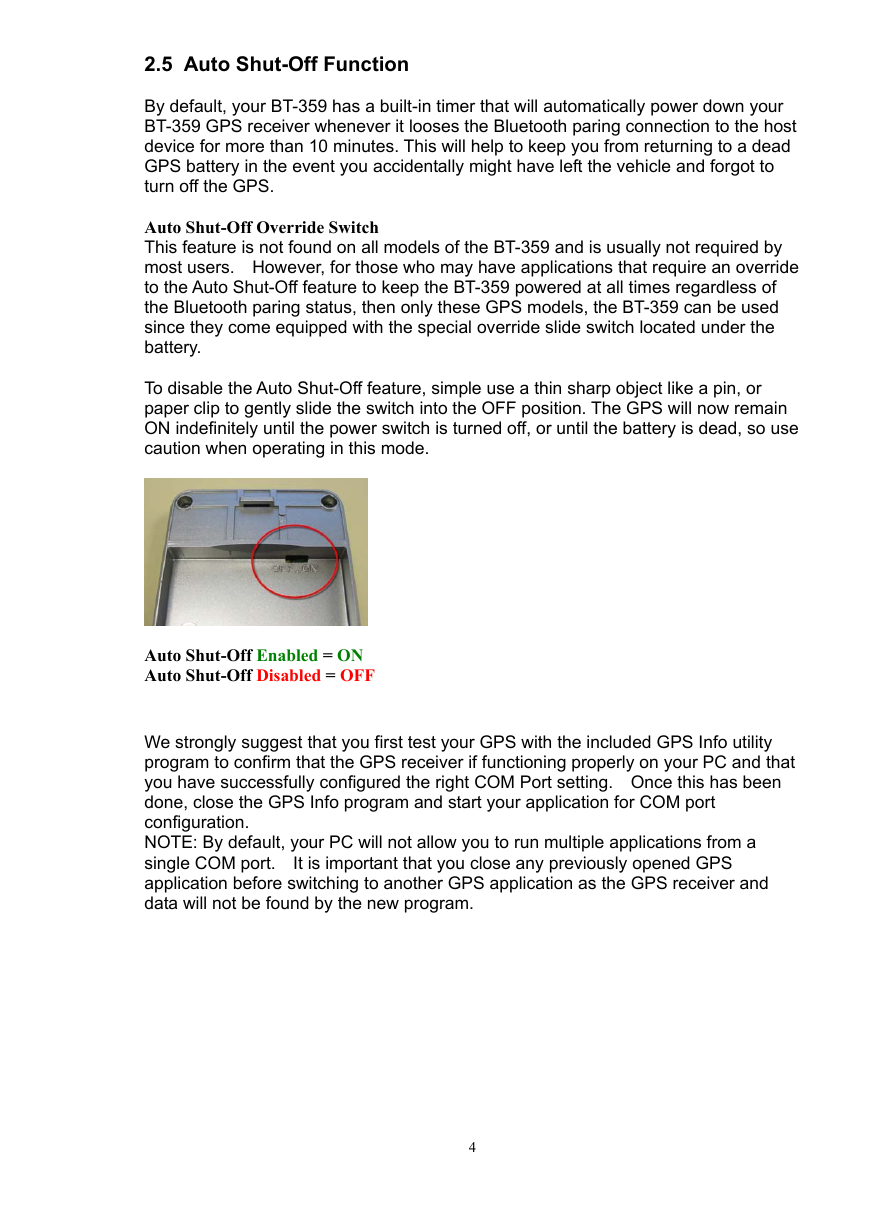
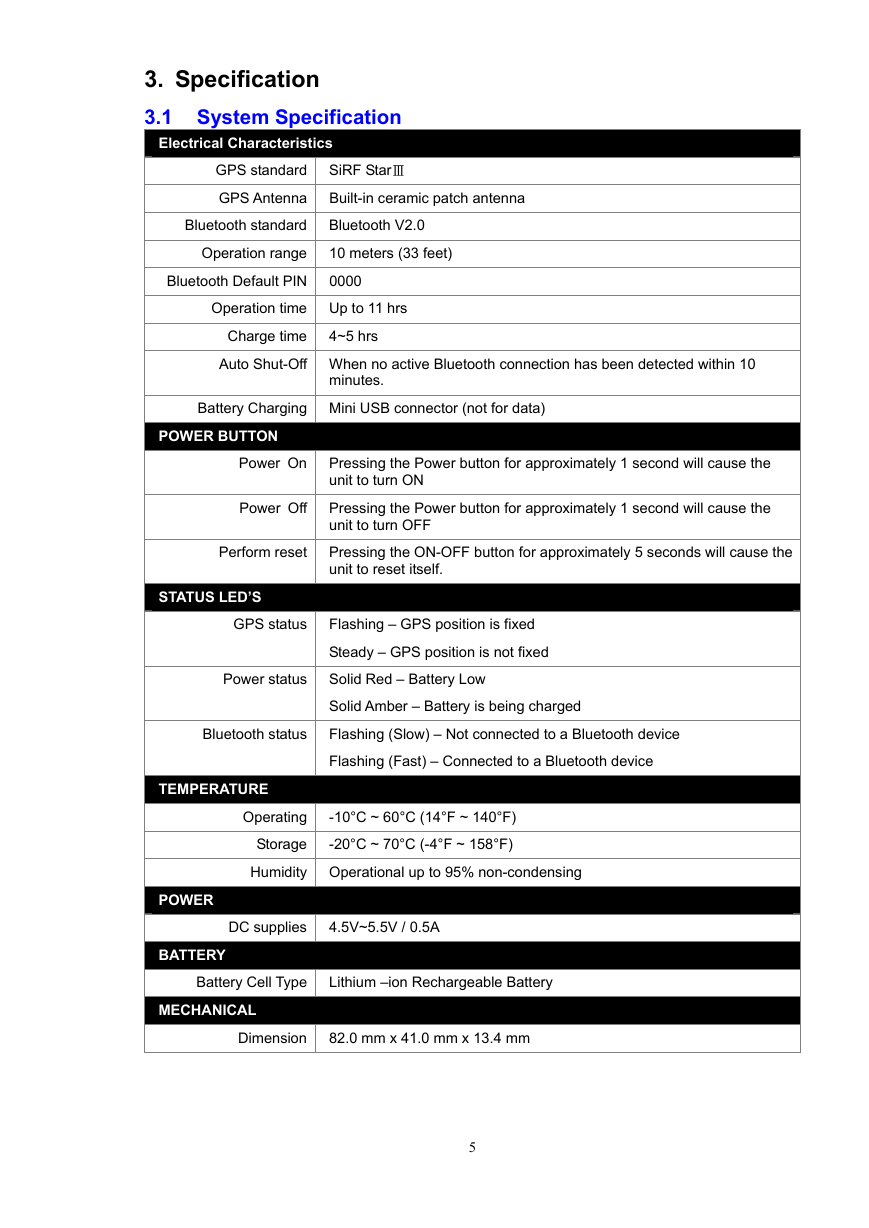
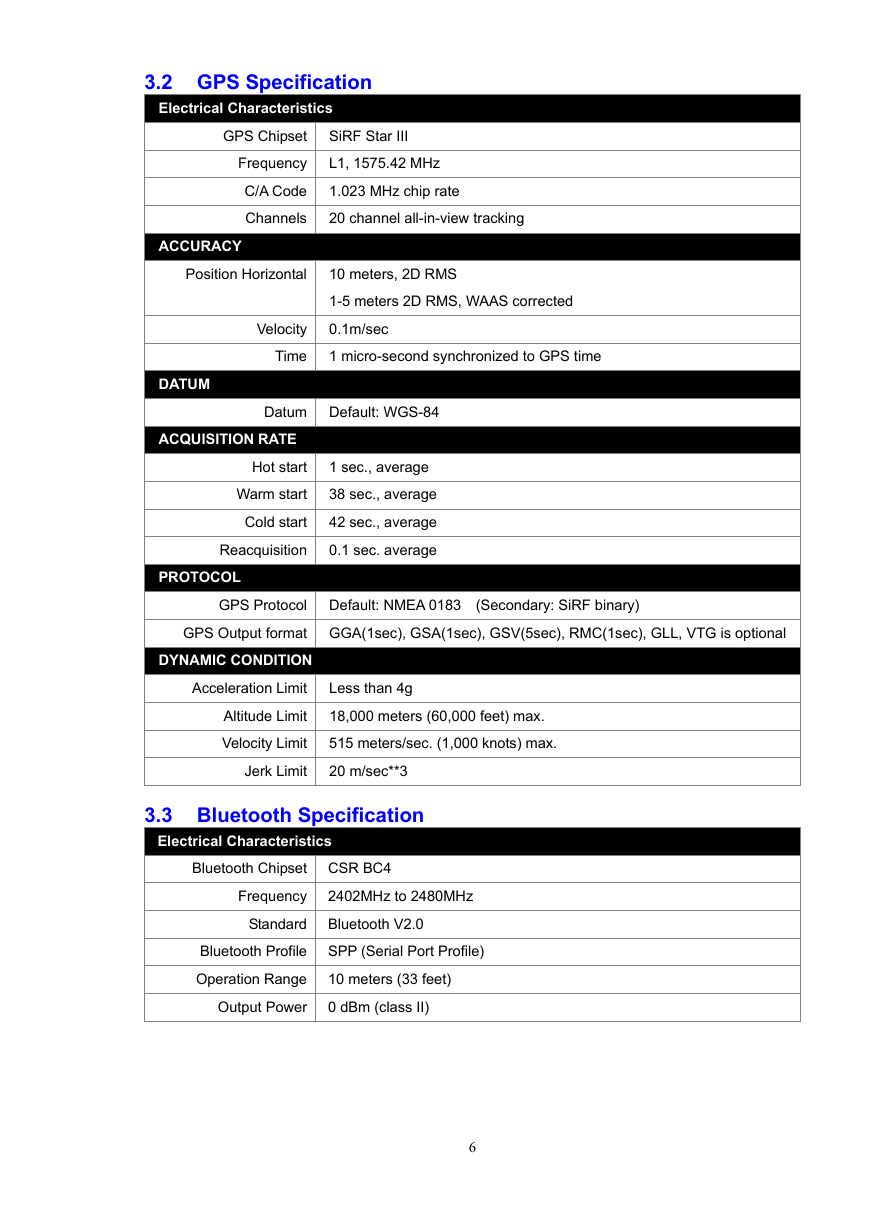
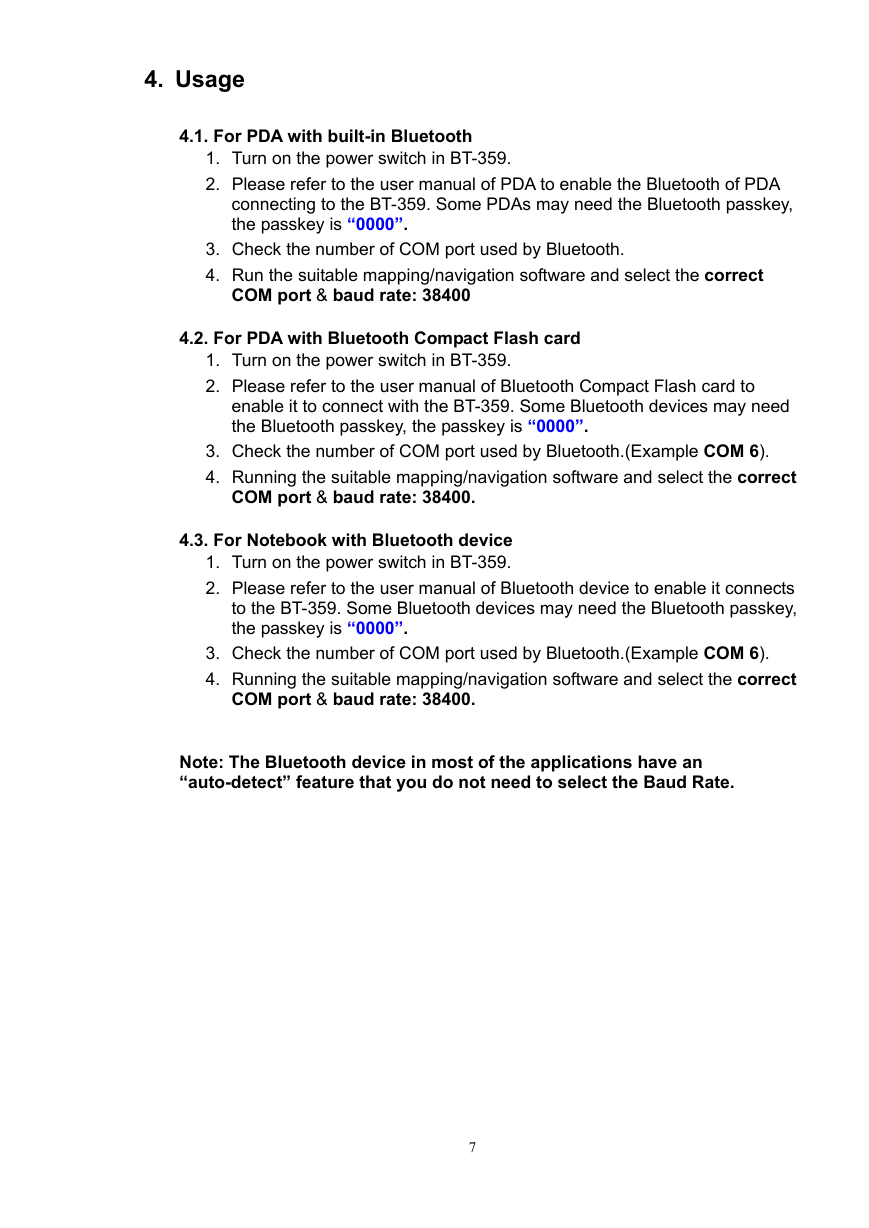
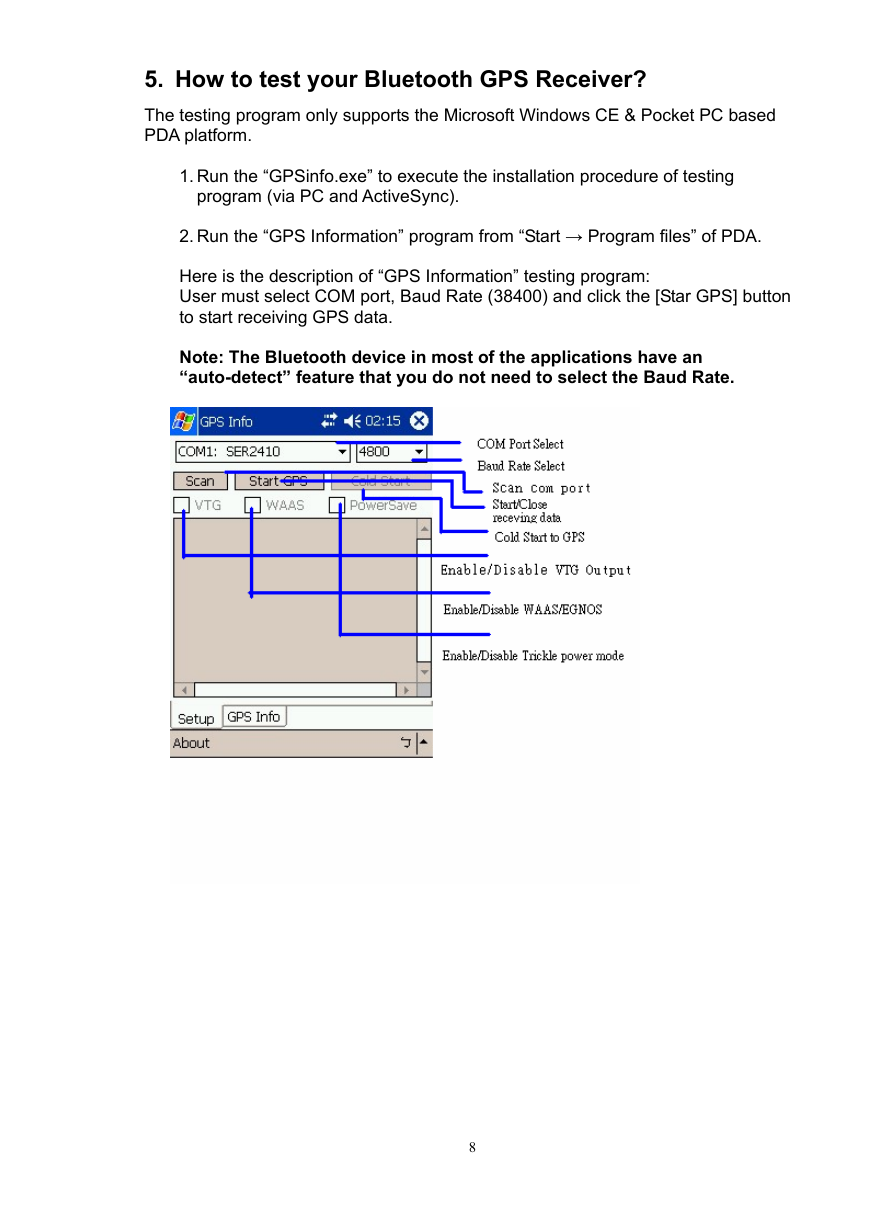
 2023年江西萍乡中考道德与法治真题及答案.doc
2023年江西萍乡中考道德与法治真题及答案.doc 2012年重庆南川中考生物真题及答案.doc
2012年重庆南川中考生物真题及答案.doc 2013年江西师范大学地理学综合及文艺理论基础考研真题.doc
2013年江西师范大学地理学综合及文艺理论基础考研真题.doc 2020年四川甘孜小升初语文真题及答案I卷.doc
2020年四川甘孜小升初语文真题及答案I卷.doc 2020年注册岩土工程师专业基础考试真题及答案.doc
2020年注册岩土工程师专业基础考试真题及答案.doc 2023-2024学年福建省厦门市九年级上学期数学月考试题及答案.doc
2023-2024学年福建省厦门市九年级上学期数学月考试题及答案.doc 2021-2022学年辽宁省沈阳市大东区九年级上学期语文期末试题及答案.doc
2021-2022学年辽宁省沈阳市大东区九年级上学期语文期末试题及答案.doc 2022-2023学年北京东城区初三第一学期物理期末试卷及答案.doc
2022-2023学年北京东城区初三第一学期物理期末试卷及答案.doc 2018上半年江西教师资格初中地理学科知识与教学能力真题及答案.doc
2018上半年江西教师资格初中地理学科知识与教学能力真题及答案.doc 2012年河北国家公务员申论考试真题及答案-省级.doc
2012年河北国家公务员申论考试真题及答案-省级.doc 2020-2021学年江苏省扬州市江都区邵樊片九年级上学期数学第一次质量检测试题及答案.doc
2020-2021学年江苏省扬州市江都区邵樊片九年级上学期数学第一次质量检测试题及答案.doc 2022下半年黑龙江教师资格证中学综合素质真题及答案.doc
2022下半年黑龙江教师资格证中学综合素质真题及答案.doc