Welcome
Using Your VAIO PictureBook Computer
Using the Keyboard
Functions of the keyboard keys
Combinations and functions with the Windows key
Indicators
Indicator lights
Combinations and functions with the Fn key
Using the MOTION EYE Camera
To capture a still image
To set the image quality and mode of MOTION EYE camera
Notes on using the MOTION EYE camera
Using the Pointing Device
To replace the pointing device cover
Using VAIO Action Setup
VAIO Action Setup functions
Using the Jog Dial Control
Launcher mode
Guide mode
To use the Jog Dial control with Sony software
To use the Jog Dial control with other software
Internal timer
Using Memory Stick Media
Types of Memory Stick media
VisualFlow
Using PC Cards
To insert PC card
To remove a PC Card
Notes on PC Cards
Using the Port Replicator
To connect a port replicator
Using Power Saving Modes
Normal mode
Standby mode
Hibernate mode
Notes on power saving modes
Connecting a Phone Line
How to connect a phone cable
Connecting to a LAN
To set up your ethernet connection
Connecting Peripheral Devices
Connecting a Floppy Disk Drive
To connect the floppy disk drive
To insert a floppy disk
To remove a floppy disk
To remove the floppy disk drive when the computer is on
To carry the floppy disk drive
Notes on handling floppy disks
Connecting a PC Card Bus Drive
To connect an optical drive
To insert a disc
To remove the drive
Notes on CD and DVD discs
Connecting an i.LINK Optical Disc Drive
To connect an i.LINK optical disc drive
Notes on using i.LINK optical disc drives
Connecting a USB Mouse
To connect a USB mouse
Connecting VAIO Computers
Connecting with i.LINK
Connecting an i.LINK Device
Connecting an External Display
To connect a computer display
To connect a projector
To connect a TV
Connecting a USB Printer
To connect a printer
Connecting an External Microphone
To connect an external microphone
To record from a microphone or audio equipment
To switch the microphone jack functionality
To adjust sound volume in the Recording Control window
To increase the sound of the microphone
To adjust sound device volume
To set the microphone to echo
To modify the MIDI sound
Connecting External Speakers
To connect external speakers
Notes on using external speakers
Expanding Your Computer’s Capabilities
Personal Digital Assistant
The Wireless LAN Access Point
The Wireless LAN PC Card
Customizing Your VAIO Computer
Displaying the Sony Notebook Setup Screen
Sony Notebook Setup tabs
Controlling Power Management
To view the Power Management status icons
Power Management profiles
Power Management commands
Conserving battery power
Displaying Battery Information
Battery icon descriptions
Displaying detailed battery information
Changing the Window Design of Sony Software
Selecting the Display Mode
Adding Memory
Precautions and Procedures
Typical expansion memory configuration
Removing a Memory Module
Installing a Memory Module
Confirming Added Memory Capacity
About the Software on Your Computer
Overview
DVgate application notes
Digital video captures
Adjusting image resolution
Hard disk drive partition
Application, Driver, and System Recovery CDs
Using Your Recovery CDs
To use the Application Recovery CD(s)
To use the Driver Recovery CD(s)
To use the System Recovery CD(s)
Recovering Microsoft Word
Troubleshooting
Troubleshooting Your Computer
My computer does not start.
My computer starts, but a BIOS error appears.
My computer starts, but the message “Operating system not found” appears and Windows does not start.
My computer stops responding or does not shut down.
The Power Management setting is not responding.
The sound of my computer’s fan is too loud.
Why does the System Properties dialog box display a slower CPU speed than advertised?
Troubleshooting the LCD Screen
My LCD screen is blank.
The image on my connected external display is not centered or sized properly.
I cannot simultaneously display movies, DVD video, or the Smart Capture (Finder) window on the LC...
I want to change the video resolution of my display.
Troubleshooting the Mouse and Pointing Device
My mouse does not work.
My pointing device does not work properly.
The pointer does not move (while using the pointing device or mouse).
Troubleshooting Drives, PC Cards and Peripheral Devices
My floppy disk drive icon doesn’t appear even though it is connected.
My optical drive is not playing my disc properly.
My optical disc drive tray does not open.
I cannot use digital video (DV) devices. The message “DV equipment seems to be disconnected or tu...
My PC Card is not working.
Troubleshooting i.LINK devices
I cannot establish a connection between two VAIO computers when using an i.LINK cable.
Troubleshooting Software
My software program stops responding or crashes.
When I click an application icon, the message “You must insert the application CD into your CD-RO...
I cannot use the DVgate software.
My computer’s start-up time seems longer after I have installed AOL. What can I do?
What software do I use for CD-R/CD-RW software functions?
The image does not display properly in Smart Capture Premium.
Why doesn't the Bluetooth destination button in the send mode of Smart Capture Premium function?
Troubleshooting the Modem
My modem does not work.
My modem connection is slow.
Troubleshooting Audio
My speakers have no sound.
There is noise distortion while listening to music with USB speakers or USB headphones.
My microphone does not work.
Troubleshooting Memory Stick Media
Image files do not open even though I insert Memory Stick media into the slot.
Memory Stick media does not work. I cannot access the removable drive.
Getting Help
Support Options
Software Support Information
Sony Service Center
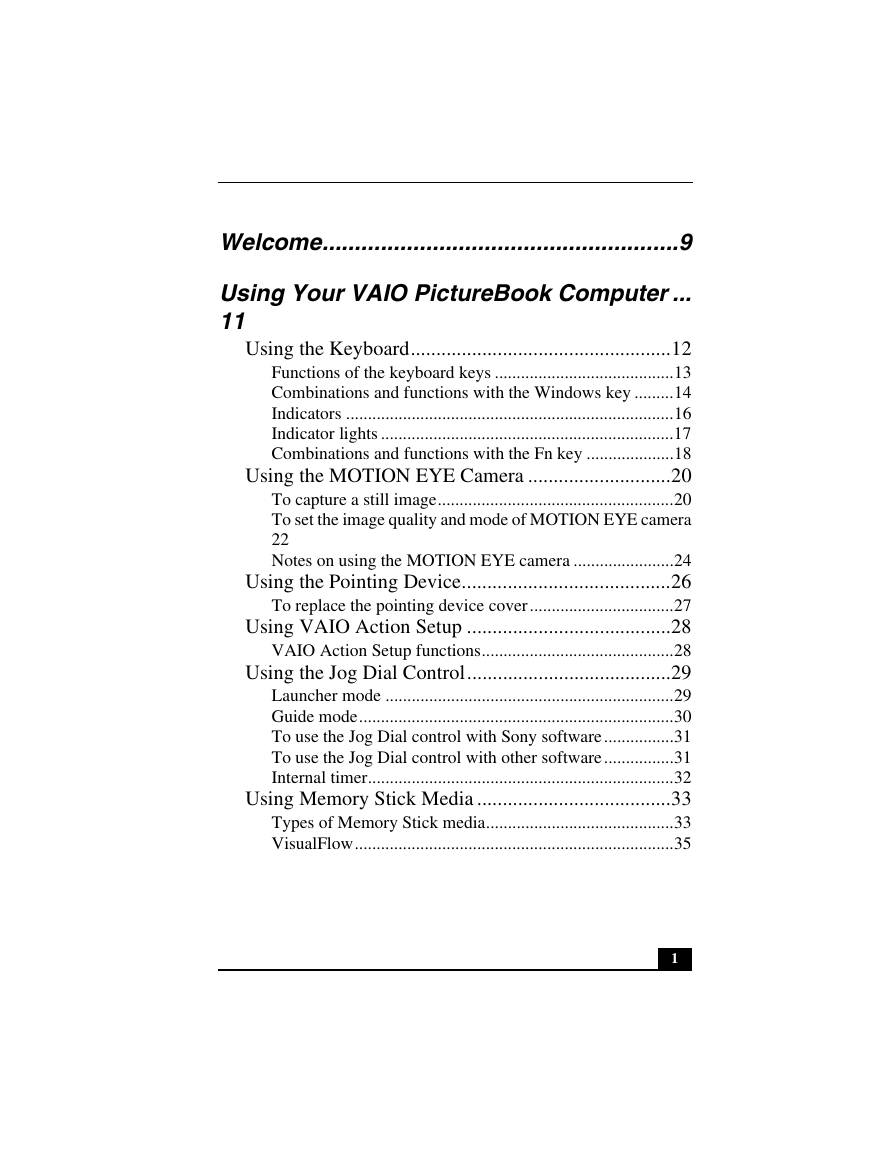

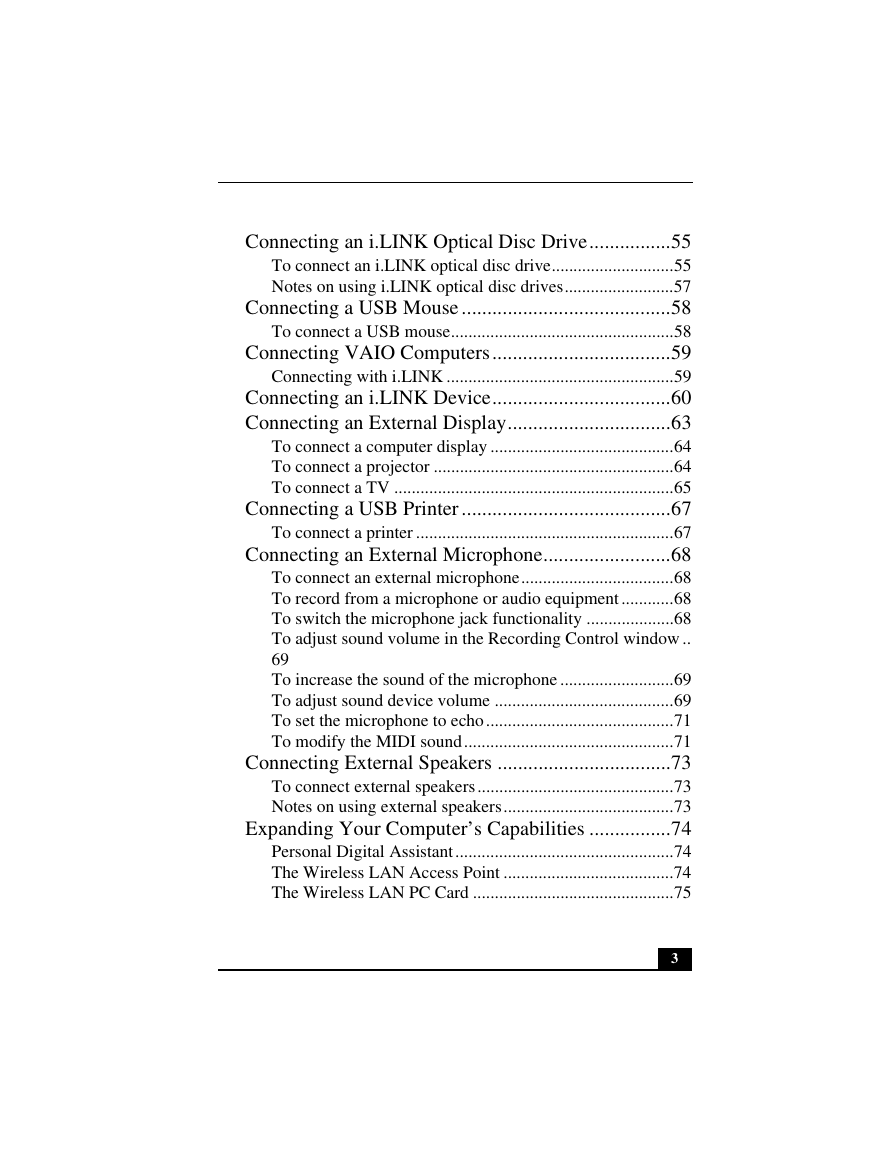
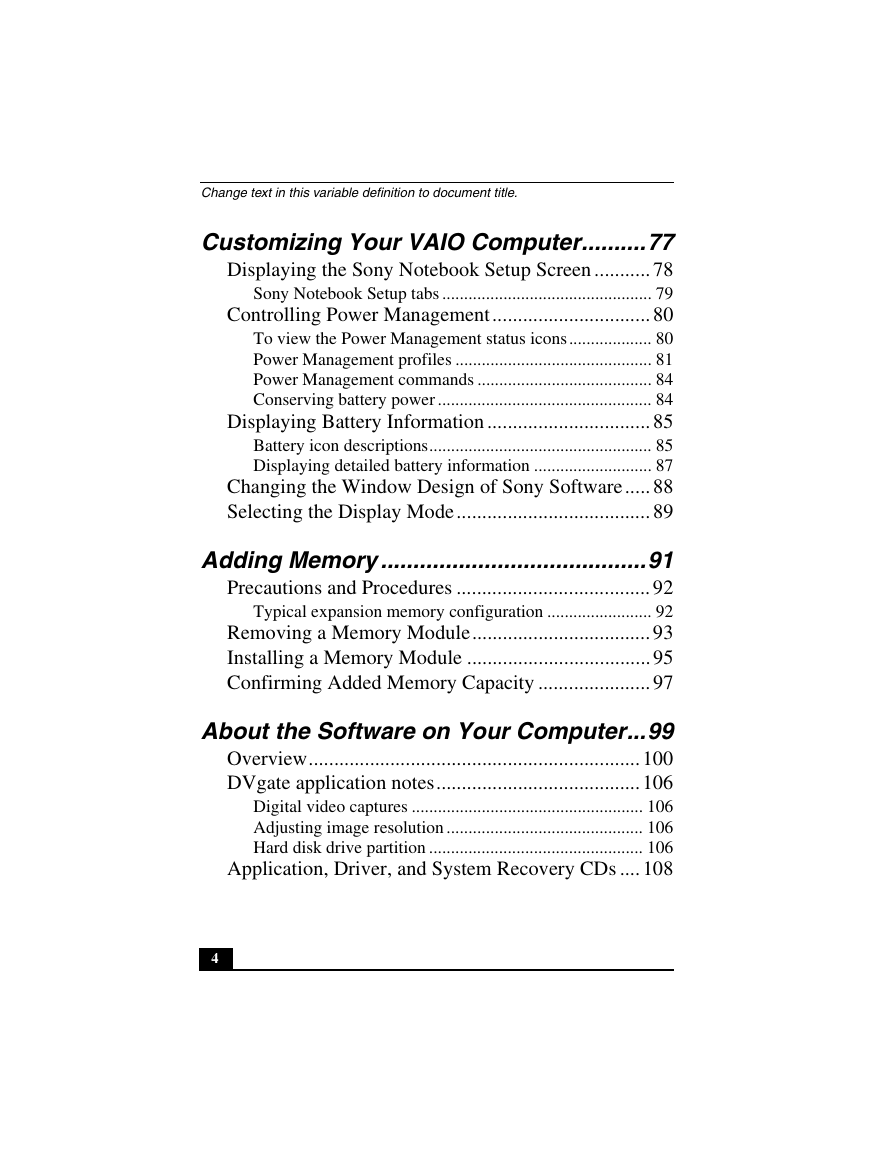
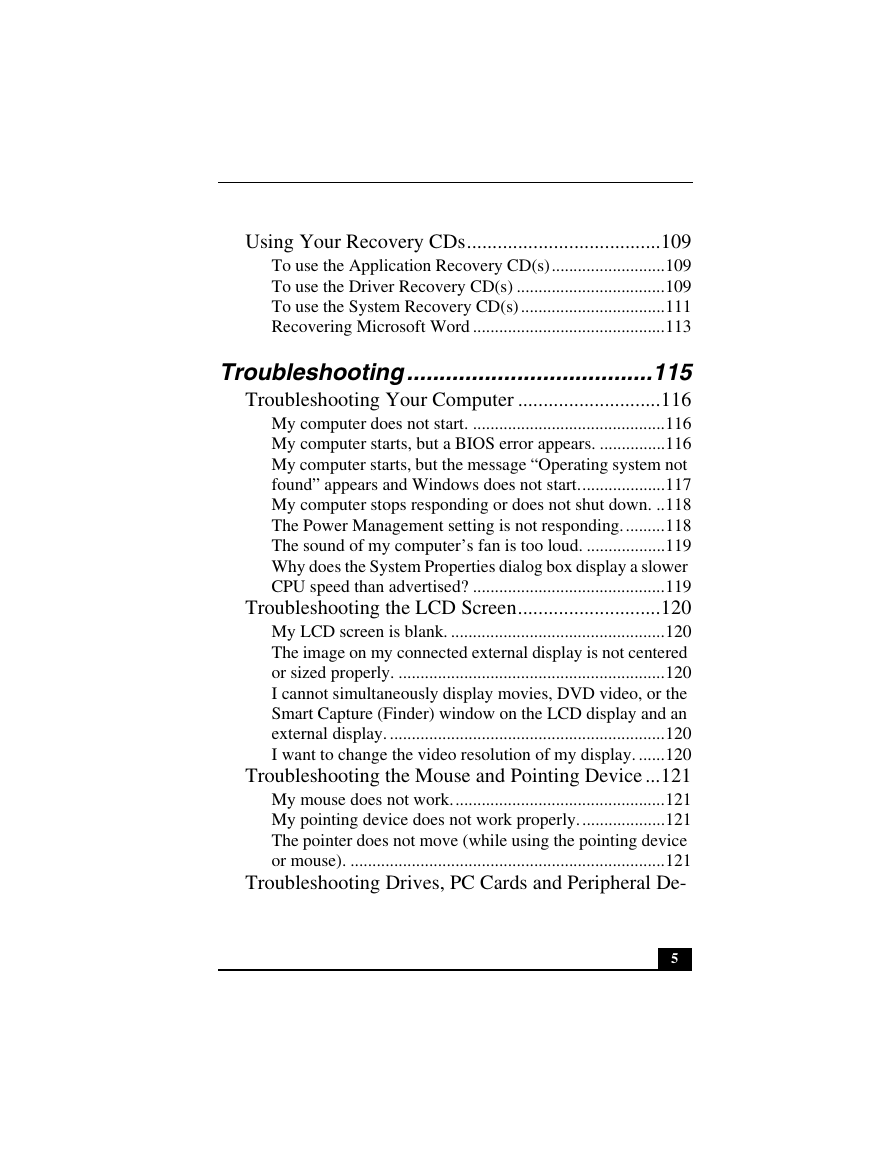
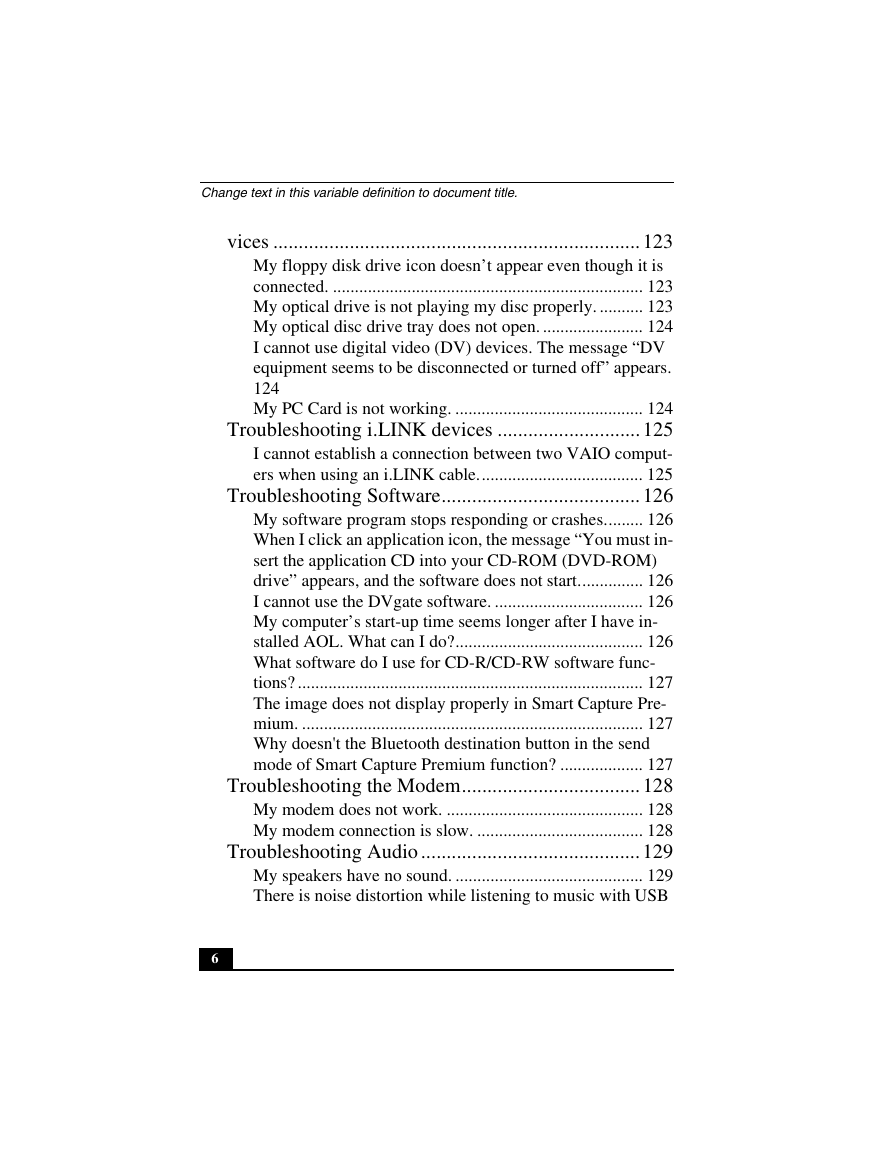
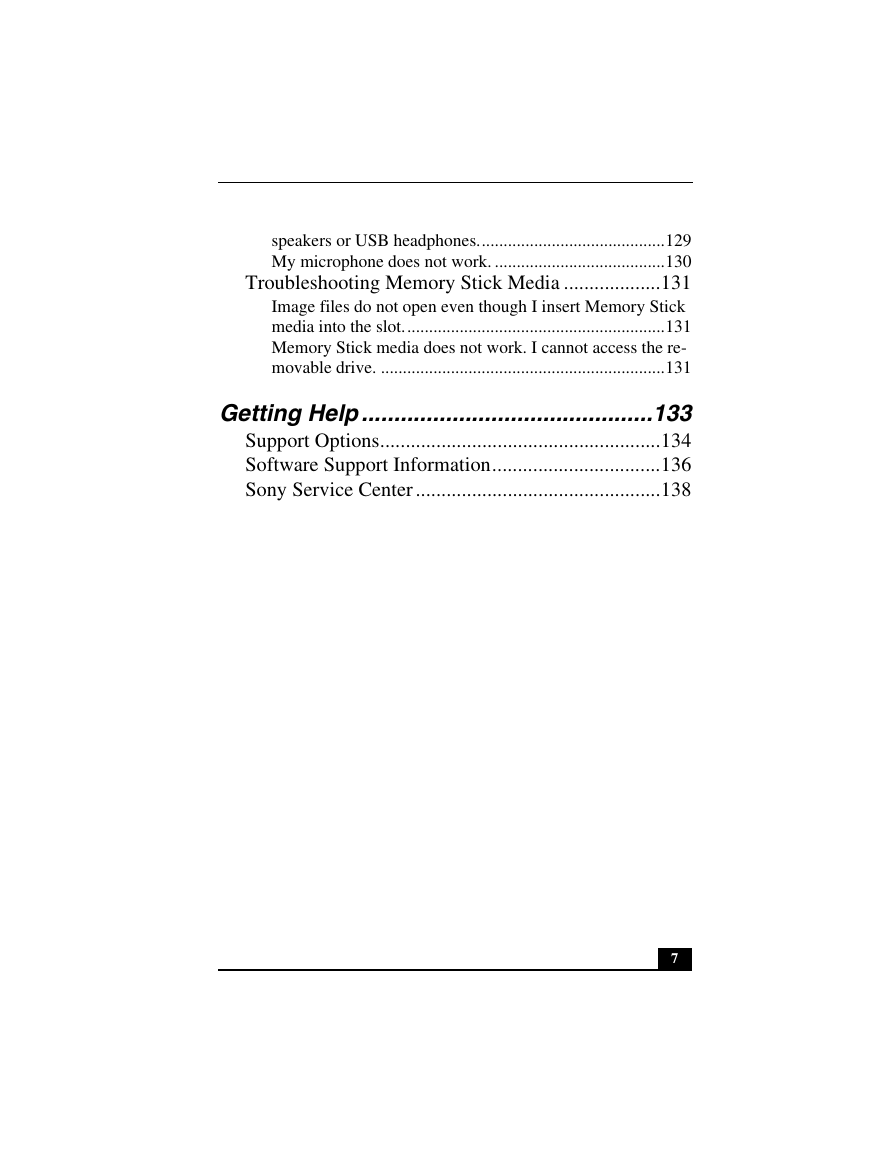
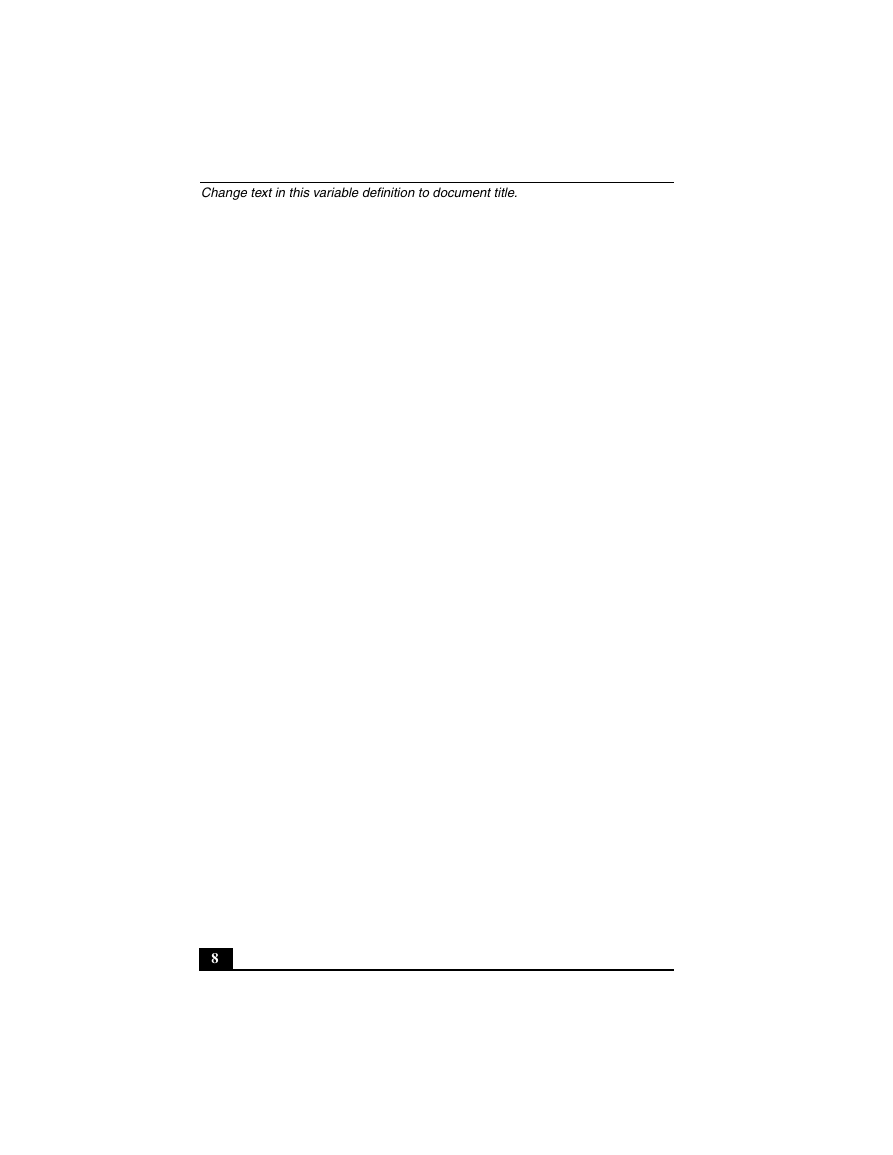
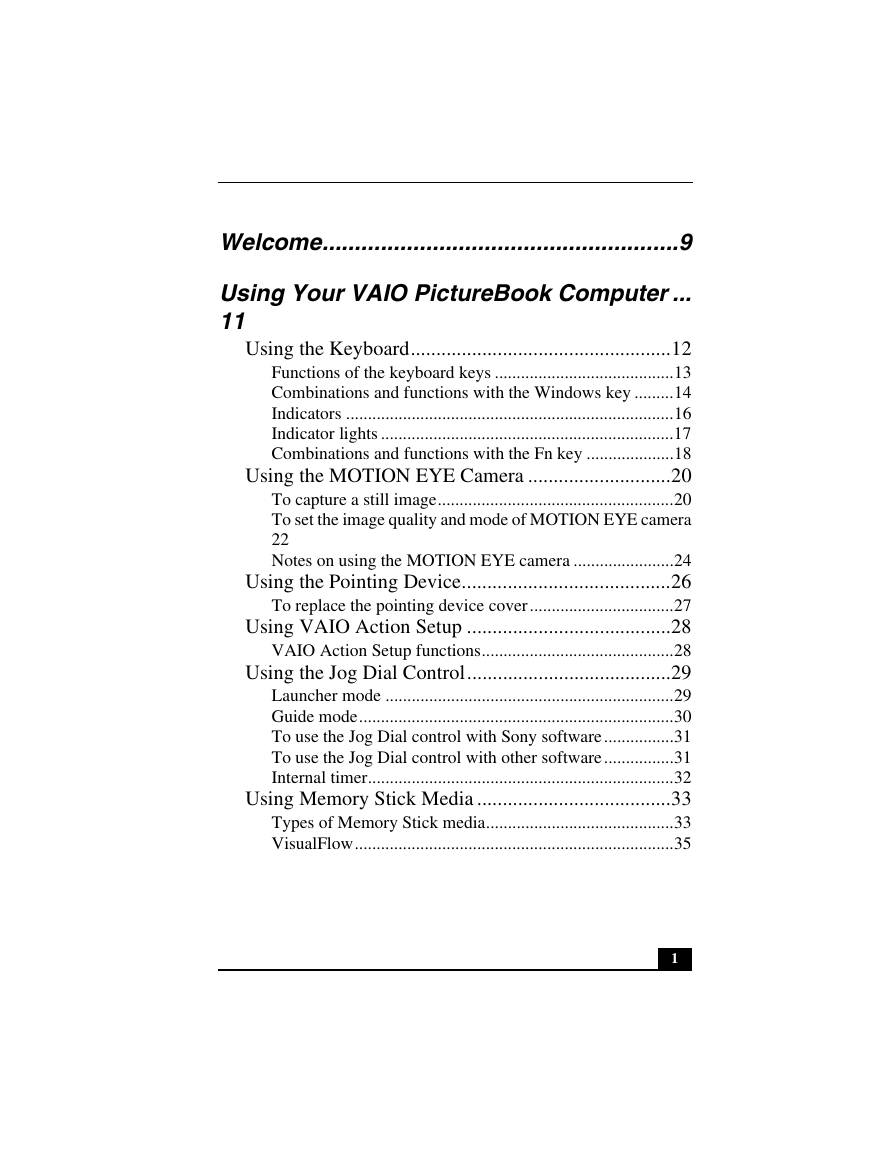

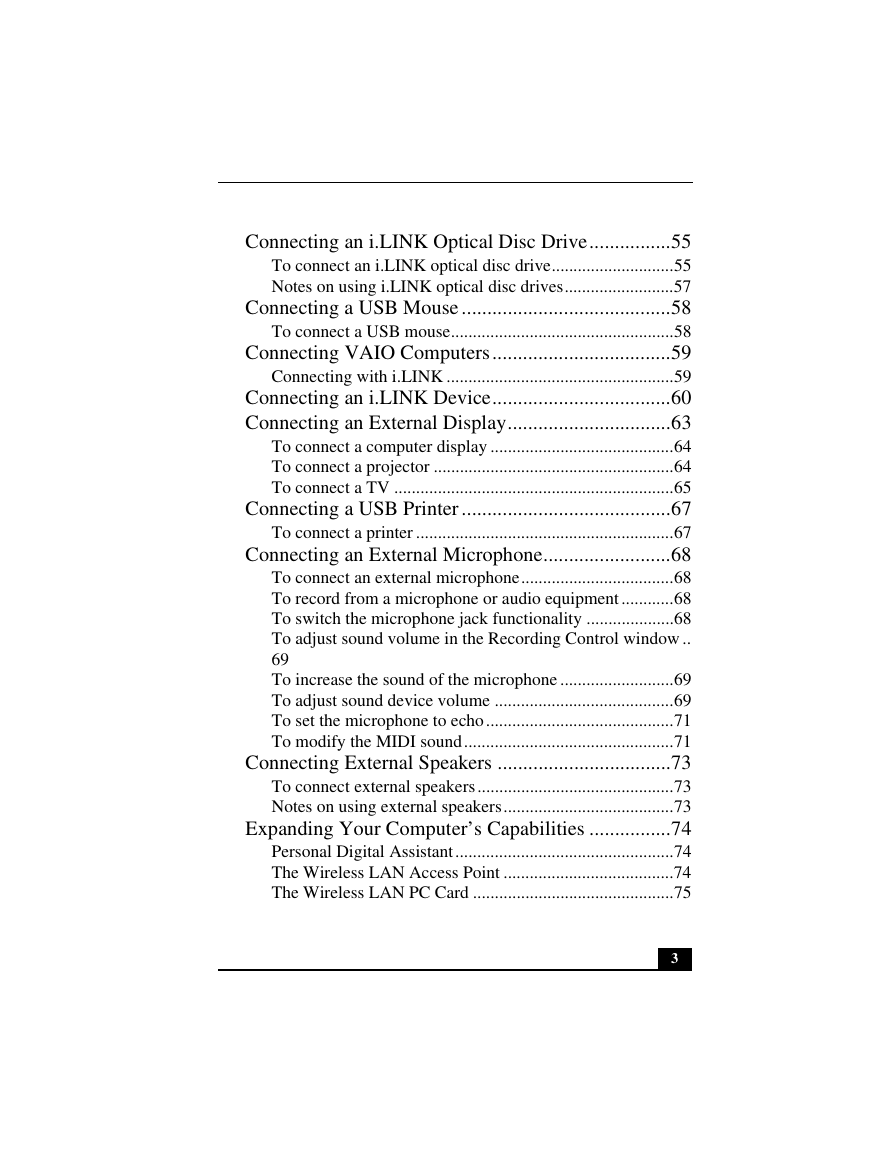
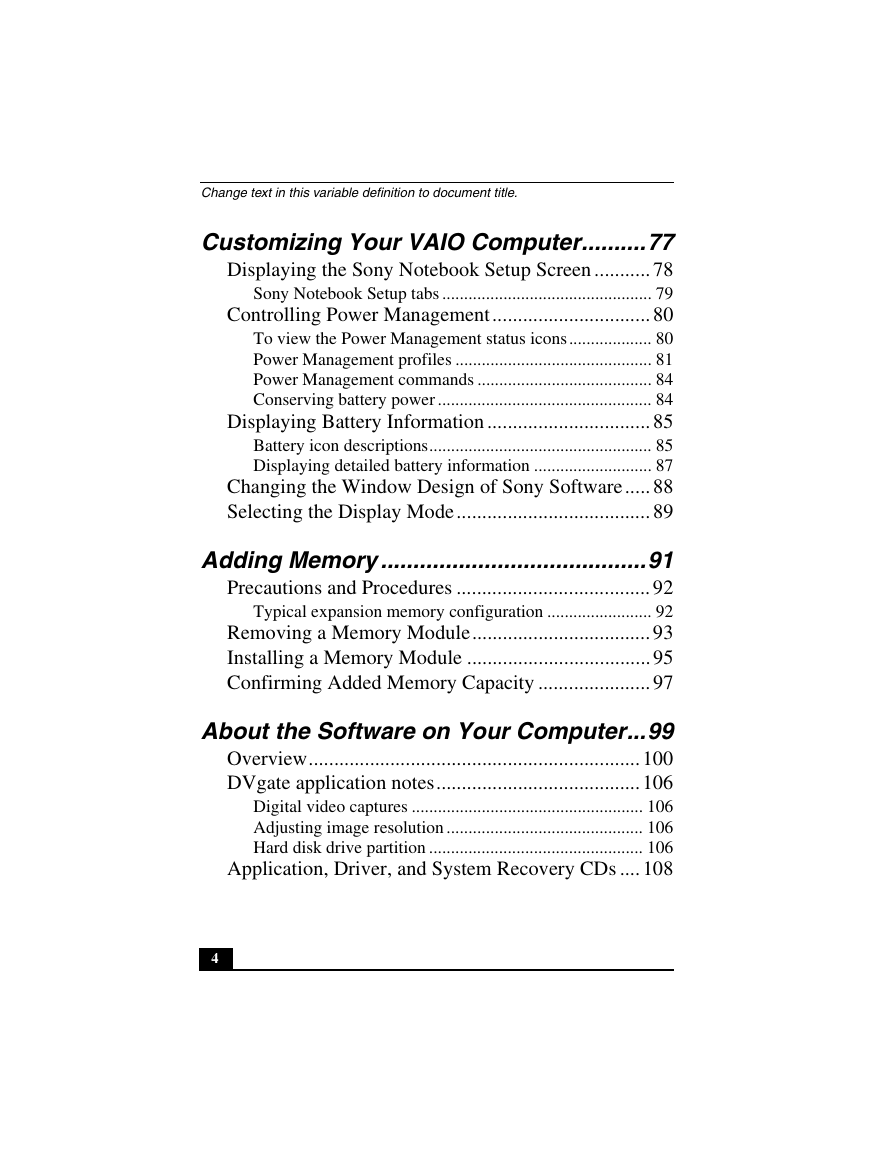
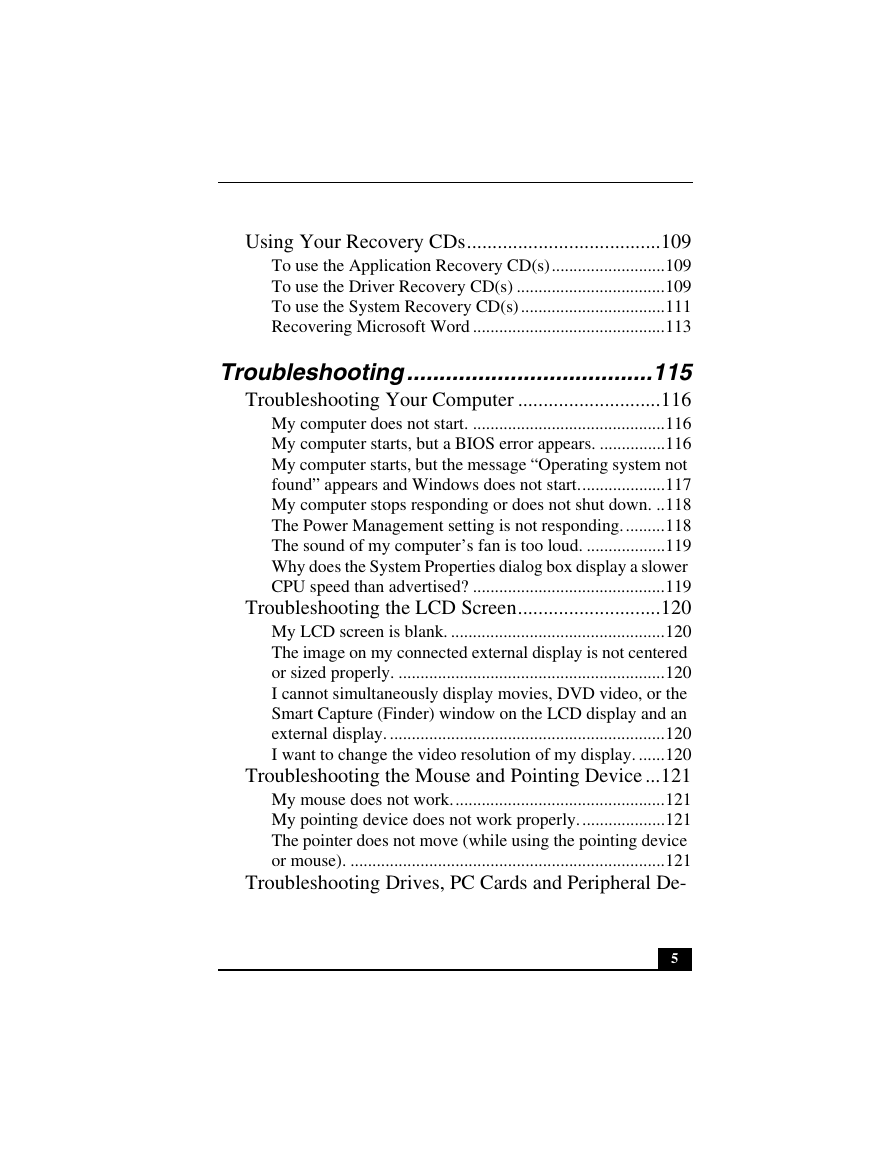
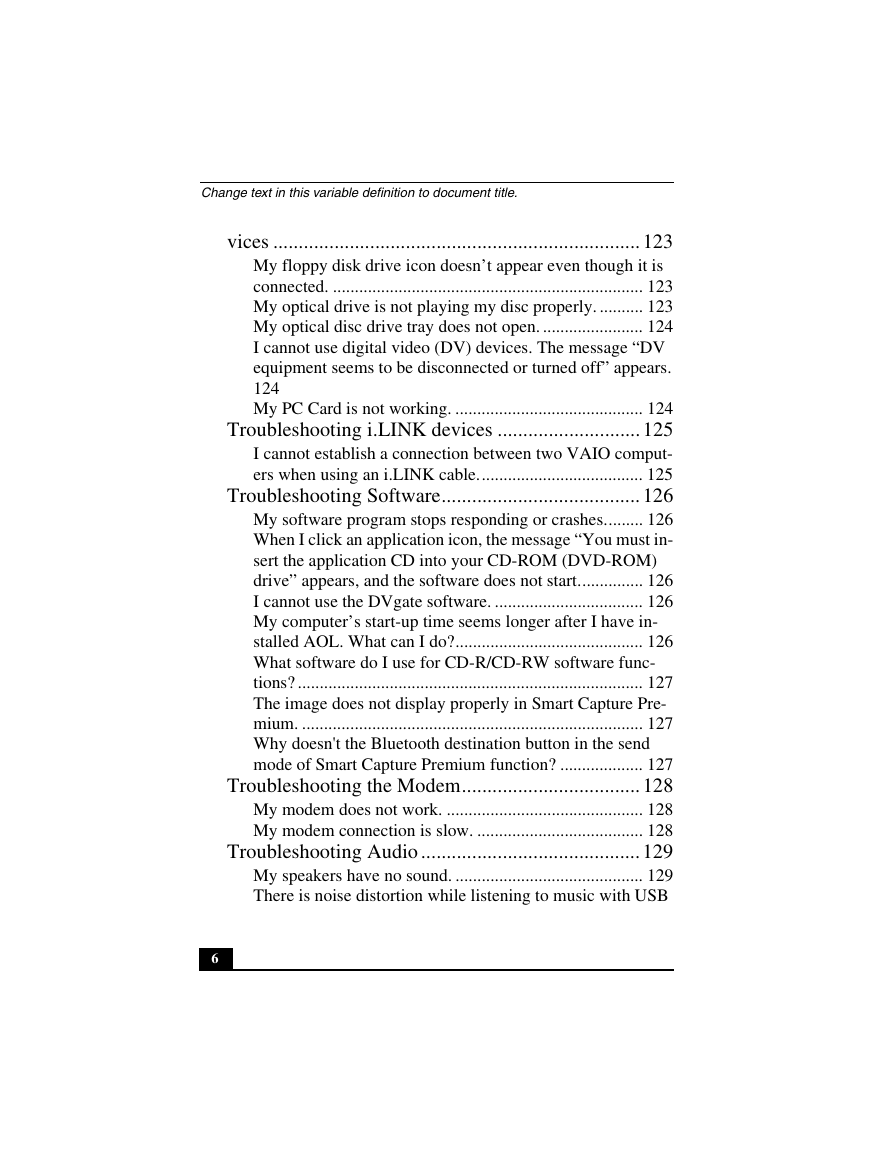
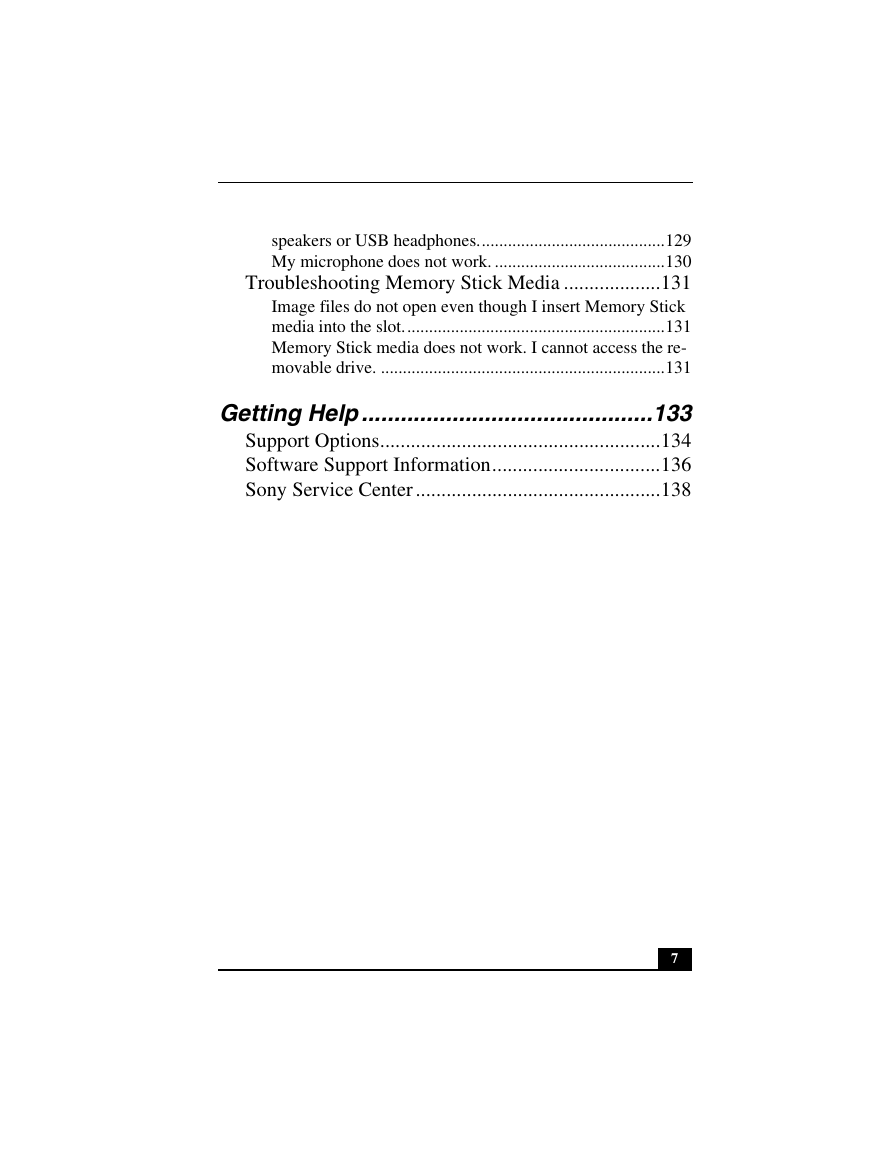
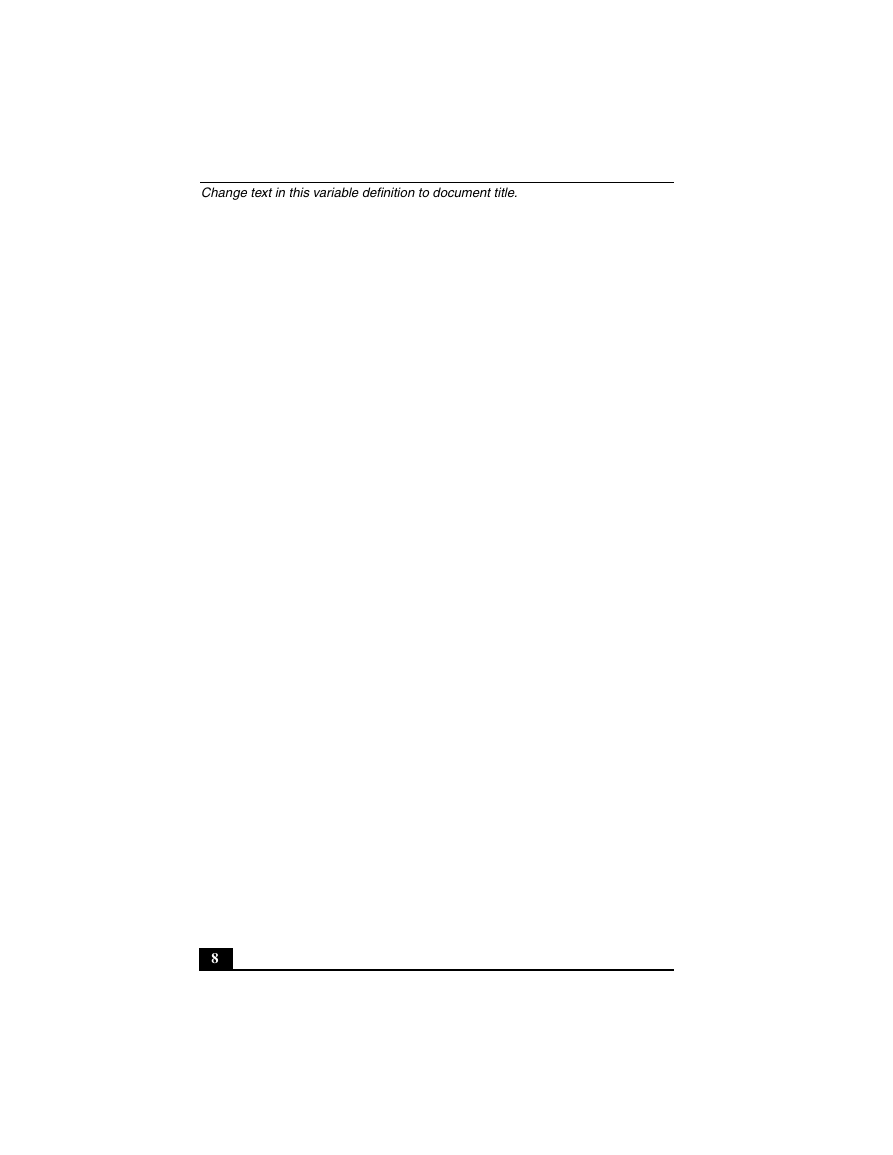
 2023年江西萍乡中考道德与法治真题及答案.doc
2023年江西萍乡中考道德与法治真题及答案.doc 2012年重庆南川中考生物真题及答案.doc
2012年重庆南川中考生物真题及答案.doc 2013年江西师范大学地理学综合及文艺理论基础考研真题.doc
2013年江西师范大学地理学综合及文艺理论基础考研真题.doc 2020年四川甘孜小升初语文真题及答案I卷.doc
2020年四川甘孜小升初语文真题及答案I卷.doc 2020年注册岩土工程师专业基础考试真题及答案.doc
2020年注册岩土工程师专业基础考试真题及答案.doc 2023-2024学年福建省厦门市九年级上学期数学月考试题及答案.doc
2023-2024学年福建省厦门市九年级上学期数学月考试题及答案.doc 2021-2022学年辽宁省沈阳市大东区九年级上学期语文期末试题及答案.doc
2021-2022学年辽宁省沈阳市大东区九年级上学期语文期末试题及答案.doc 2022-2023学年北京东城区初三第一学期物理期末试卷及答案.doc
2022-2023学年北京东城区初三第一学期物理期末试卷及答案.doc 2018上半年江西教师资格初中地理学科知识与教学能力真题及答案.doc
2018上半年江西教师资格初中地理学科知识与教学能力真题及答案.doc 2012年河北国家公务员申论考试真题及答案-省级.doc
2012年河北国家公务员申论考试真题及答案-省级.doc 2020-2021学年江苏省扬州市江都区邵樊片九年级上学期数学第一次质量检测试题及答案.doc
2020-2021学年江苏省扬州市江都区邵樊片九年级上学期数学第一次质量检测试题及答案.doc 2022下半年黑龙江教师资格证中学综合素质真题及答案.doc
2022下半年黑龙江教师资格证中学综合素质真题及答案.doc