t200
Digital Camcorder
User’s Manual
�
�
Contents
Preface ........................................................................................ 1
Photography Terms and Definitions ............................................ 4
1. Getting to Know Your Camera ................................................. 5
1.1 Overview ..........................................................................................................................5
1.2 Accessories .......................................................................................................................5
Front View .............................................................................................................................6
Rear View ...............................................................................................................................6
Side View (With LCD Touch Panel door removed) ......................................................................7
Bottom View ...........................................................................................................................7
2. Getting Started ........................................................................ 8
2.1 Open the battery cover ..............................8
2.2 Loading the Battery ...........................................................................................................8
2.3 Charge your battery ..........................................................................................................9
2.4 Inserting and Removing an SD Card (Optional) ....................................................................9
2.5 Turning the Digital Camcorder On .....................................................................................10
2.6 Configuring the Initial Date and Time Setup ......................................................................10
2.7 Getting Started ................................................................................................................10
2.8 Turning the Digital Camcorder Off.....................................................................................10
3. Using the Record Mode ......................................................... 11
3.1 Button Function...............................................................................................................11
3.2 LCD Monitor Information ..................................................................................................12
3.3 Video Recording ..............................................................................................................14
3.4 Photo Capturing ..............................................................................................................14
3.5 Taking Close up Photo/Video ............................................................................................14
3.6 Using Zoom Function .......................................................................................................14
3.7 Using Light Function ........................................................................................................15
3.8 Options for Record Menu .................................................................................................15
3.9 Operations for Record Mode ............................................................................................15
3.10 Video Settings ...............................................................................................................16
3.11 Photo Settings ...............................................................................................................18
3.12 Effects ..........................................................................................................................19
4. Using the Playback Mode ...................................................... 22
4.1 Button Function ...............................................................................................................22
4.2 LCD Monitor Information ..................................................................................................23
4.3 Operations for Playback Mode .........................................................................................25
4.4 Video Playback ................................................................................................................25
4.5 Photo Playback ................................................................................................................26
5. Setting Your Camera ............................................................. 28
5.1 Setting Menu ..................................................................................................................28
6. Viewing Photos and Videos on TV ......................................... 32
6.1 Connecting to a High-Definition 16:9(Wide) TV ..................................................................32
6.2 Connecting to a non-high-definition 4:3 TV .......................................................................32
7. Viewing Video & Photo on PC ................................................ 33
III
�
7.1 Installing Bundled Software ..............................................................................................33
7.2 Transferring Photos or Videos to a Computer .....................................................................33
8. Uploading Files to Internet ................................................... 34
9. Troubleshooting .................................................................... 38
Troubleshooting ....................................................................................................................38
11. Getting Help ........................................................................ 39
Specifications and System Requirements ................................. 41
Specification .........................................................................................................................41
System requirements ............................................................................................................41
IV
�
Preface
About this Manual
This manual is designed to assist you in using your new digital camcorder. All information presented is
as accurate as possible but is subject to change without notice.
For the latest revision, please visit www.hp.com/support.
Copyright
This manual contains proprietary information protected by copyright. All rights are reserved. No part of
this manual may be reproduced by any mechanical, electronic or other means, in any form, without prior
written permission of the manufacturer. © Copyright 2011.
Federal Communications Commission (FCC) Compliance
This equipment has been tested and found to comply with the limits for a Class B digital device, pursuant
to Part 15 of the FCC Rules. These limits are designed to provide reasonable protection against harmful
interference in a residential installation. This equipment generates, uses, and can radiate radio frequency
energy and, if not installed and used in accordance with the instructions, may cause harmful interference
to radio communications. However, there is no guarantee that interference will not occur in a particular
installation. If this equipment does cause harmful interference to radio or television reception, which
can be determined by turning the equipment off and on, the user is encouraged to try to correct the
interference by one or more of the following measures:
•
•
•
Reorient or relocate the receiving antenna.
Increase the distance between the equipment and the receiver.
Connect the equipment to an outlet on a circuit different from that to which the receiver is
connected.
Consult the dealer or an experienced radio/TV technician for help.
Warning: A shielded type power cord is required in order to meet FCC emission limits and to prevent
interference to radio and television reception. Use only shielded cable to connect I/O devices to this
equipment. Any changes or modifications not expressly approved by the manufacturer may void
your warranty and service agreement.
•
Declaration of Conformity
This device complies with Part 15 of the FCC rules. Operation is subject to the following conditions:
•
•
This device may not cause harmful interference.
This device must accept any interference received, including interference that may cause undesired
operation.
Trademark Recognition
Windows 2000/XP/Vista/7 are registered trademarks of Microsoft Corporation in the United States and/
or other countries. Macintosh and Mac OS are registered trademarks of Apple Inc. In addition, all other
companies or product names are trademarks or registered trademarks of their respective companies.
1
�
Safety and Handling Precautions
General precautions
•
Do not try to disassemble the product by yourself. This may damage the product or cause electric
shock.
Keep the Digital Camcorder away from the reach of children or animals to prevent them from
swallowing the batteries or small accessories.
Stop using the Digital Camcorder if any kind of liquid or foreign object enters the Digital Camcorder.
Should this occur, power off the Digital Camcorder and contact your dealer for help.
Do not operate the Digital Camcorder with wet hands, as this may cause electric shock.
The Digital Camcorder may be damaged in high temperature.
This camera is designed for use in temperatures between 0°C and 40°C (32°F and 104°F).
Do not use or store the product in dusty, dirty, or sandy areas or any area that is close to an air
conditioner or heater.
It is normal that the temperature of the Digital Camcorder body rises if the Digital Camcorder is on
for a long period of time.
Do not open the battery cover while the camera is recording.
Doing so will not only make storage of the current image impossible, it can also corrupt other image
data already stored.
Before using this Digital Camcorder for important occasions, be sure to test this Digital Camcorder
in order to ensure proper operation of the product.
•
•
•
•
•
•
•
•
•
•
Power Supply
•
Be sure to use the type of battery and battery charger provided with this Digital Camcorder. Using
any other type of battery or battery charger might damage the equipment and may void any
warranty.
Make sure the battery is placed in the correct position. Error in the orientation of battery might
damage this product.
Please remove the battery to avoid leaking of battery fluid if the camera is not to be used for a long
period of time.
•
•
•
•
Battery Information
•
If battery is already installed, make sure to power off the camera before removing and inserting
new battery.
When using a battery in this product, ensure that it is inserted correctly. Inserting the battery
upside down can cause damage to the product and possibly cause an explosion.
When the camera is used for an extended period of time, it is normal for the camera body to feel
warm.
Battery Safety Notice
•
If the battery pack is mishandled, the battery pack can burst, cause a fire or chemical burns.
Observe the following cautions.
Do not disassemble.
Do not crush or expose the battery to any shock or excessive force such as hammering or dropping.
Do not short circuit and do not allow metal objects to come into contact with the battery terminals.
•
•
•
2
�
•
•
•
•
•
•
Do not expose to high temperature above 45°C (113°F) such as in direct sunlight.
Do not incinerate or dispose of in a fire.
Do not handle damaged or leaking lithium ion batteries.
When charging the battery with the AC adaptor, use the supplied adaptor ONLY.
Keep the battery pack out of the reach of small children and pets.
Replace the battery with the specified type only.
Lithium-ion Battery Warning
Caution: Danger of explosion if battery is incorrectly replaced. Replace only with the same or equivalent
type recommended by the manufacturer. Dispose of used batteries according to the manufacturer’s
instructions.
Camera & Battery Recycle Notice
In the European Union, do not discard this product and battery as unsorted municipal waste.
Contact local authorities for recycling program information.
3
�
Photography Terms and Definitions
Terms
Definitions
Auto Focus (AF)
White Balance
Auto focus refers to a cameras’ ability to adjust its configuration in order
to focus properly on a subject regardless of whether it is near or far from
the camera. Auto focus lenses generally provide vastly superior image
quality than do their fixed focus cousins since they do not have to rely on
their depth of field. Also known as: “AF”, “auto-focus”.
The adjustment of electronic still picture color channel gains or image
processing so that radiation with relative spectral power distribution equal
to that of the scene illumination source is rendered as a visual neutral.
Auto White Balance
(AWB)
An algorithm in the camera that compensates for different kinds of lighting
and adjusts for the best image quality. Many people just leave the camera
set to auto white balance all of the time.
Digital Print Order
Format (DPOF)
Exif/JPEG
JPEG
Exposure Value
ISO Speed
USB
A standardized ASCII file created in a digital camera and stored on
removable media along with the image files that indicate how many copies
of which images should be printed. It also allows index prints, cropping,
and text overlays to be specified.
A compressed file format for digital cameras in which the images are
compressed using the baseline JPEG standard, described in ISO 12234-2,
and metadata and thumbnail images are stored using TIFF tags within an
application segment at the beginning of the JPEG file.
Joint Photographic Experts Group. An image compression method
defined in ISO/IEC 10918-1.
A numerical value that is inversely proportional to the exposure provided
to an image sensor to obtain an image. Images obtained from a camera
using a range of exposure index values will normally provide a range of
image quality levels.
A numerical value calculated from the exposure provided at the focal
plane of an electronic camera to produce specified camera output signal
characteristics using the methods described in the referenced standard.
The ISO speed should correlate with the highest exposure index value
that provides peak image quality for normal scenes.
Universal serial bus, a digital interface for connecting up to 64 devices in
a tiered-star topology. See http://www.usb.org.
4
�
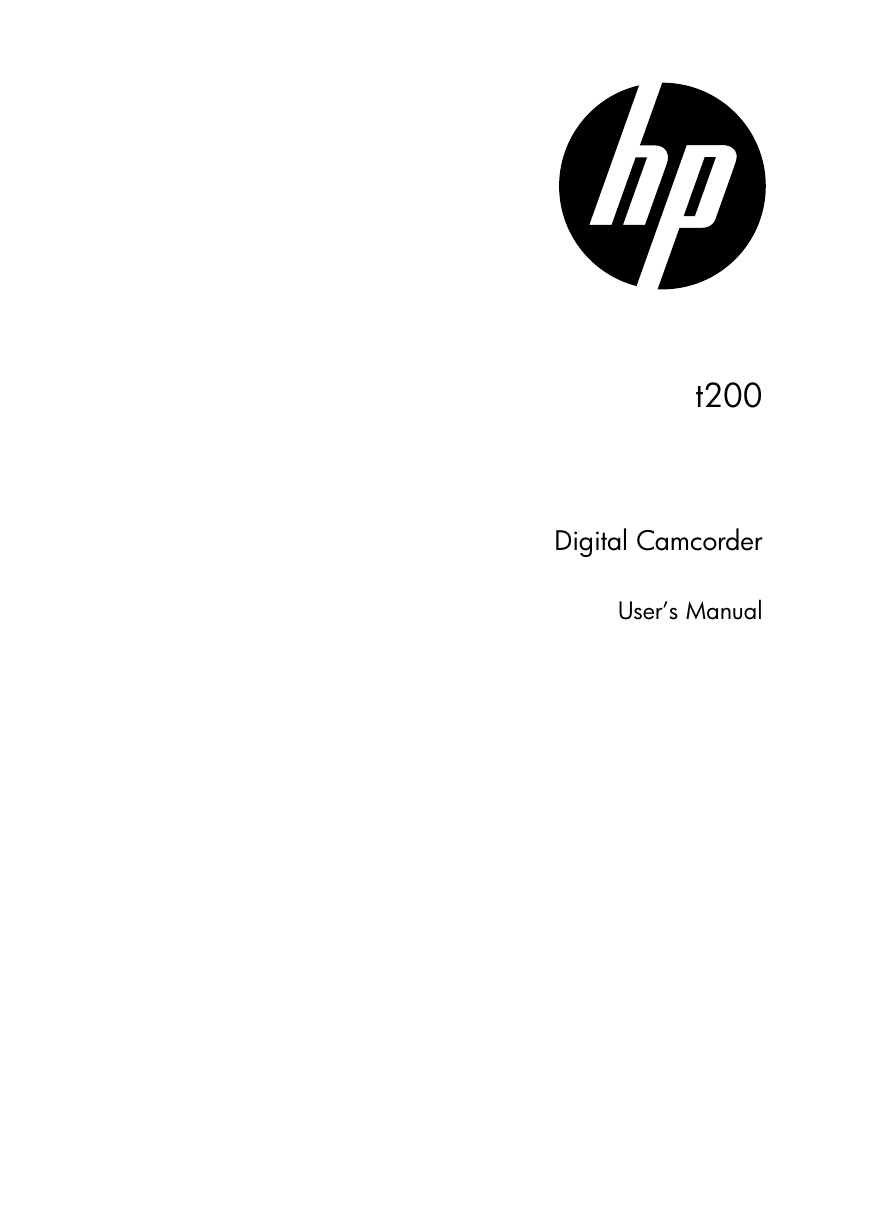
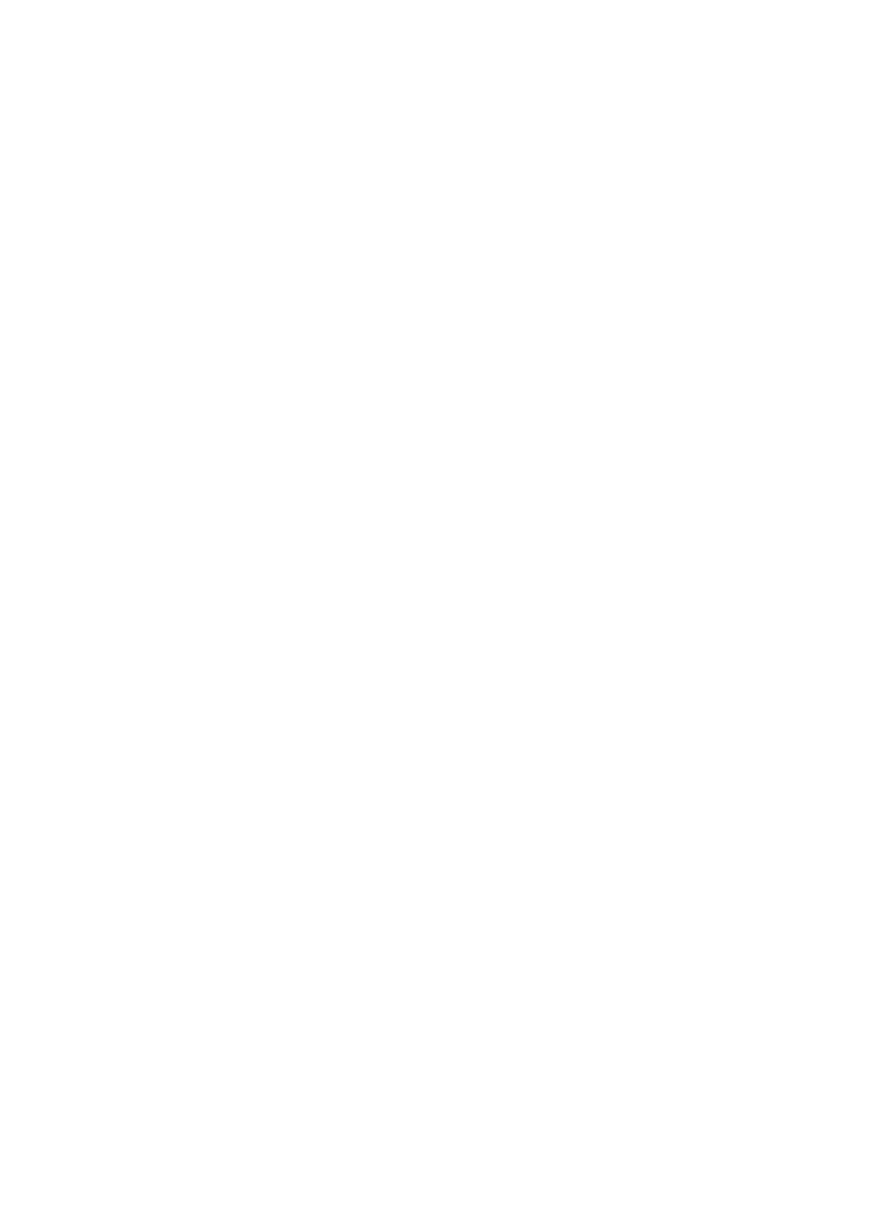

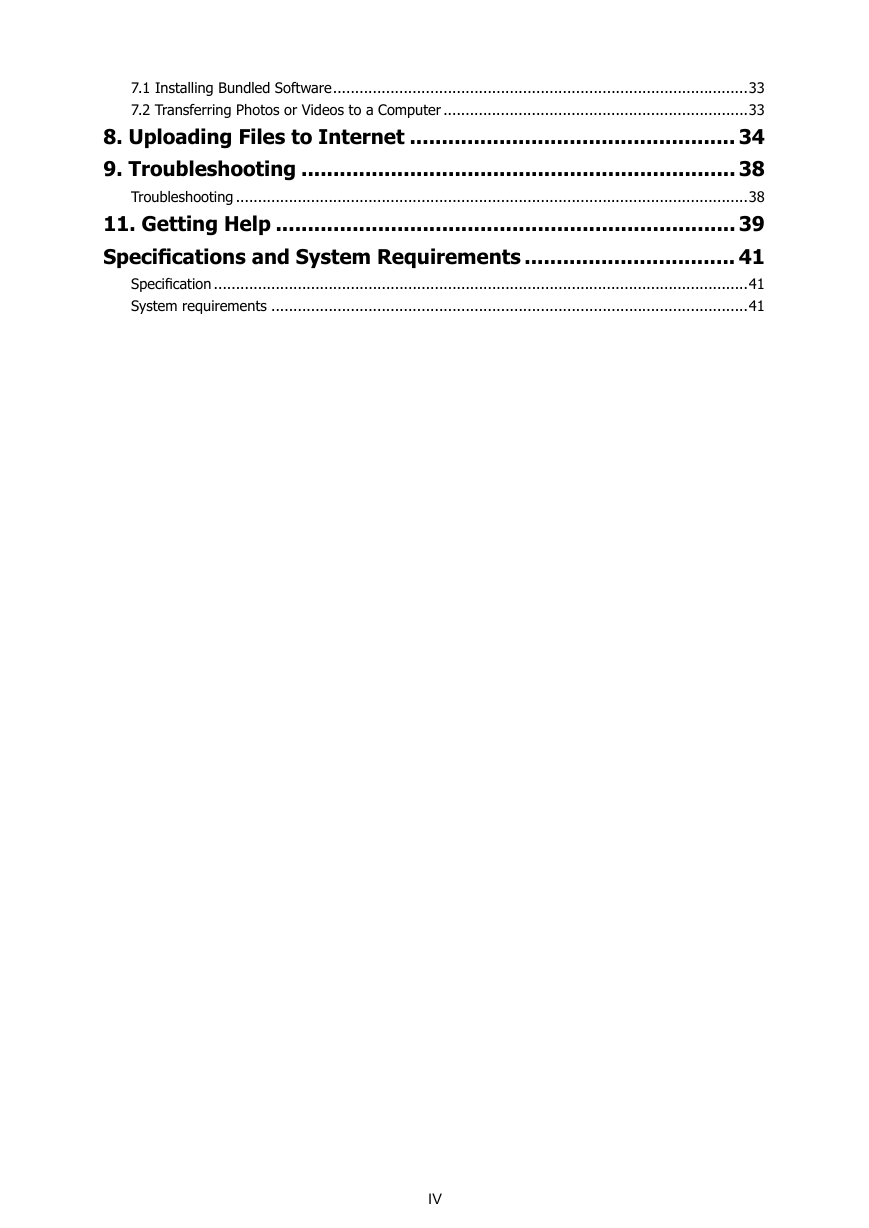
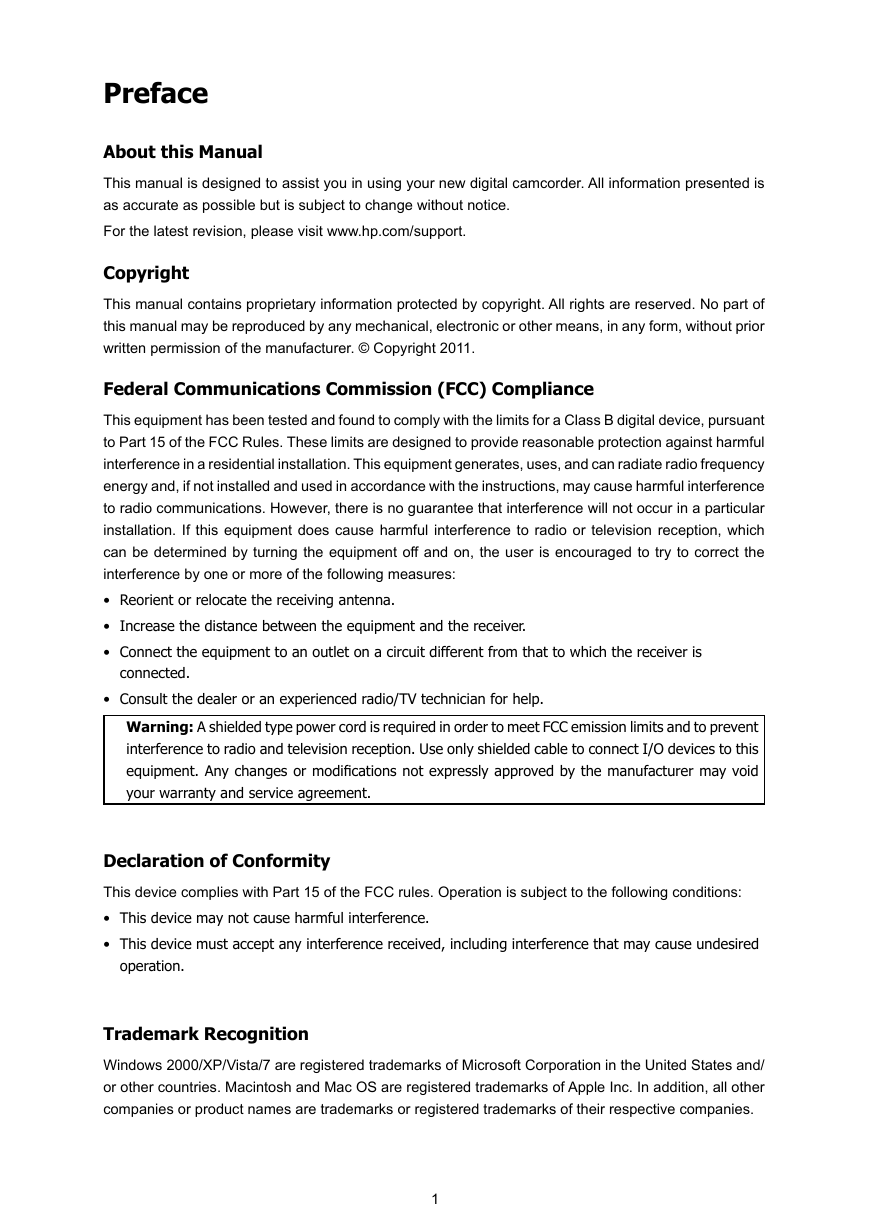
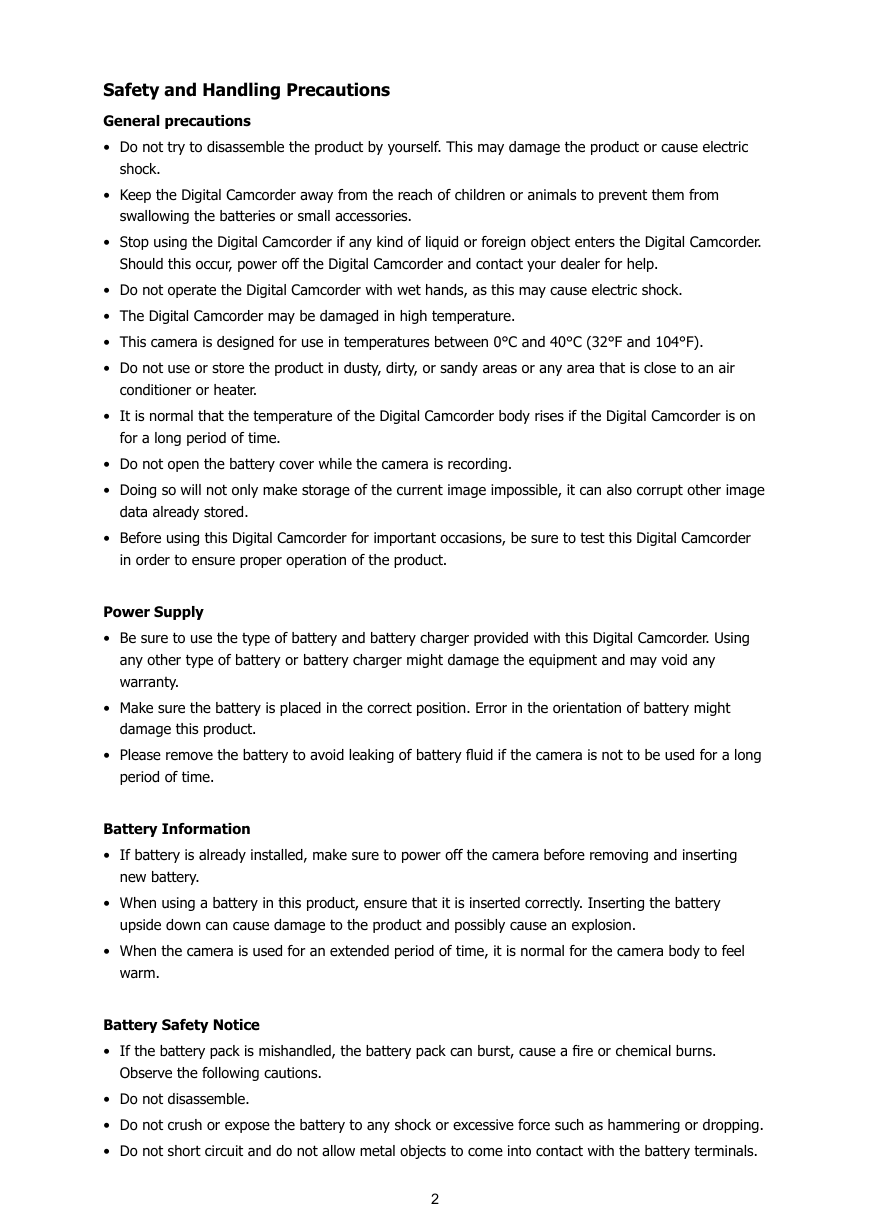
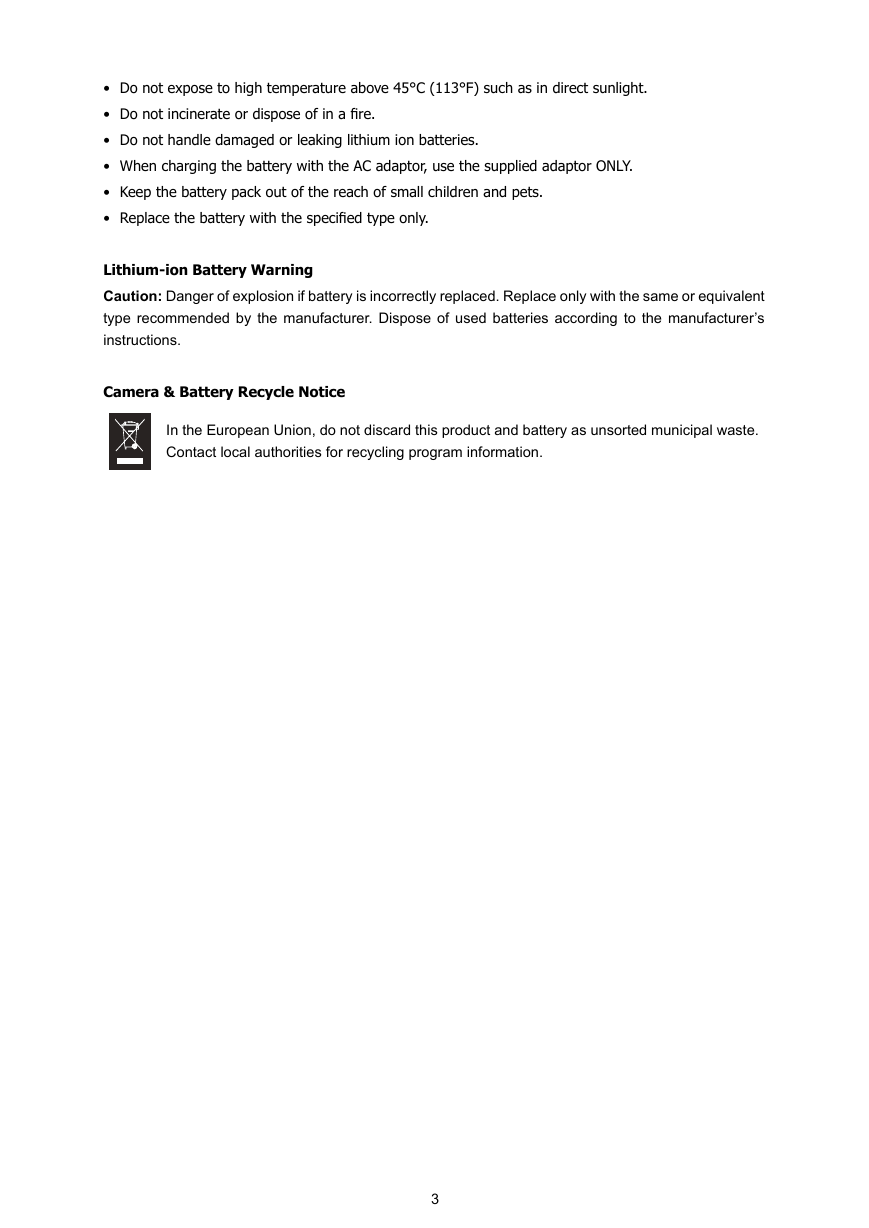
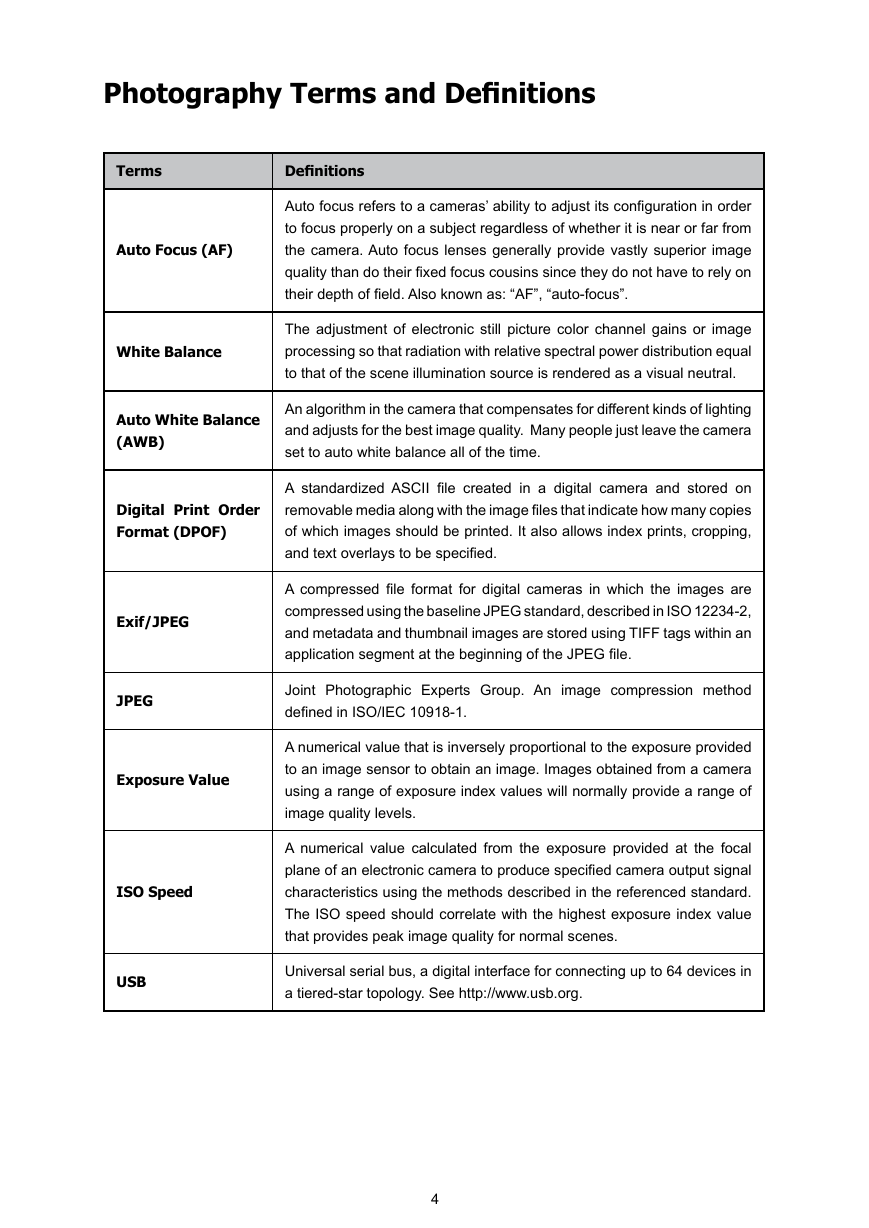
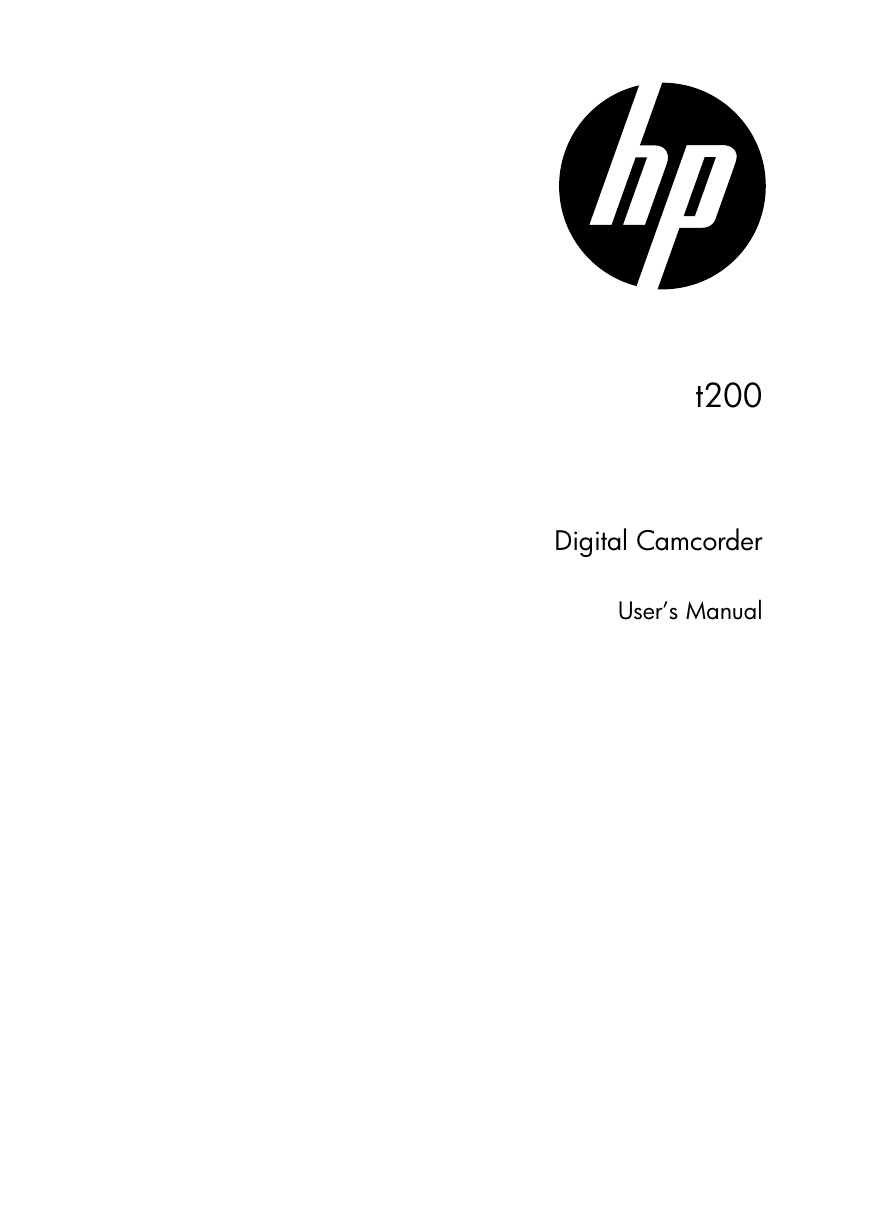
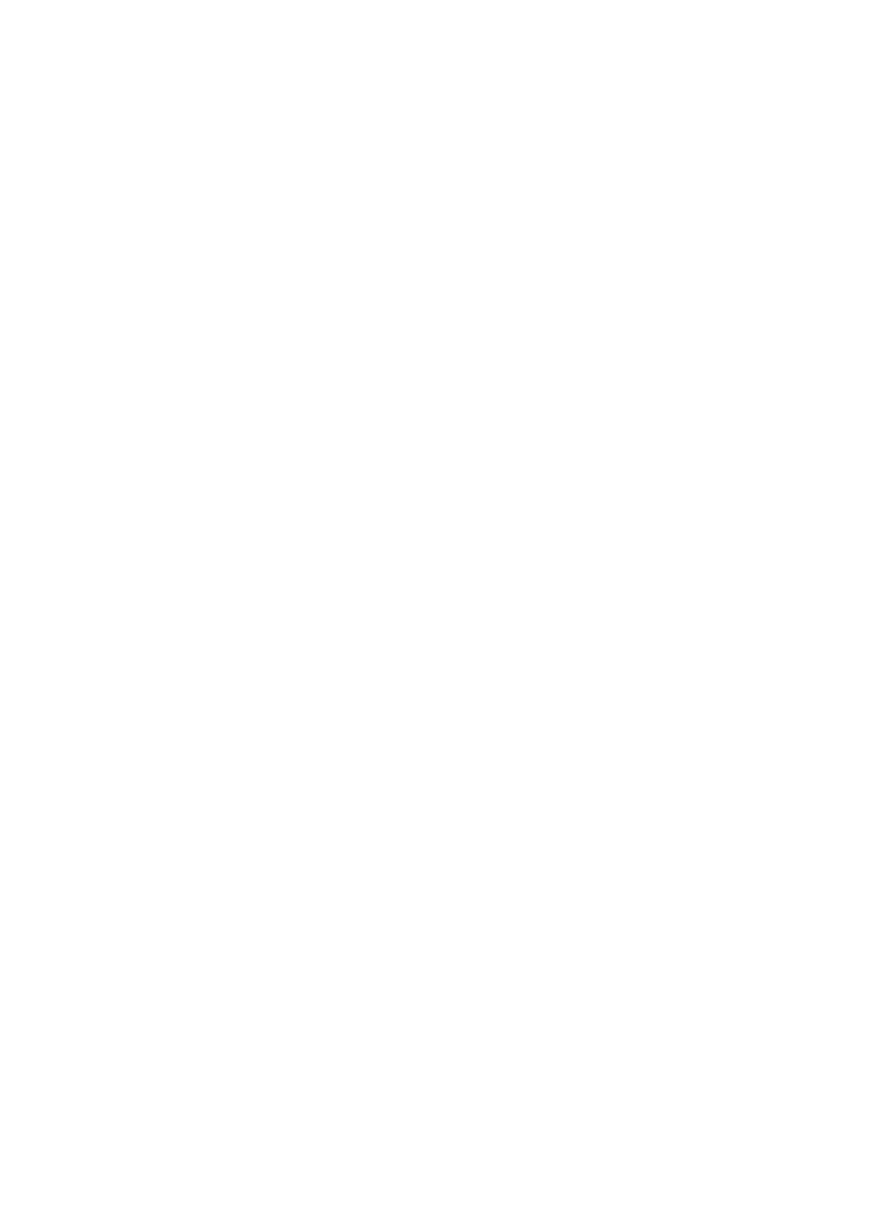

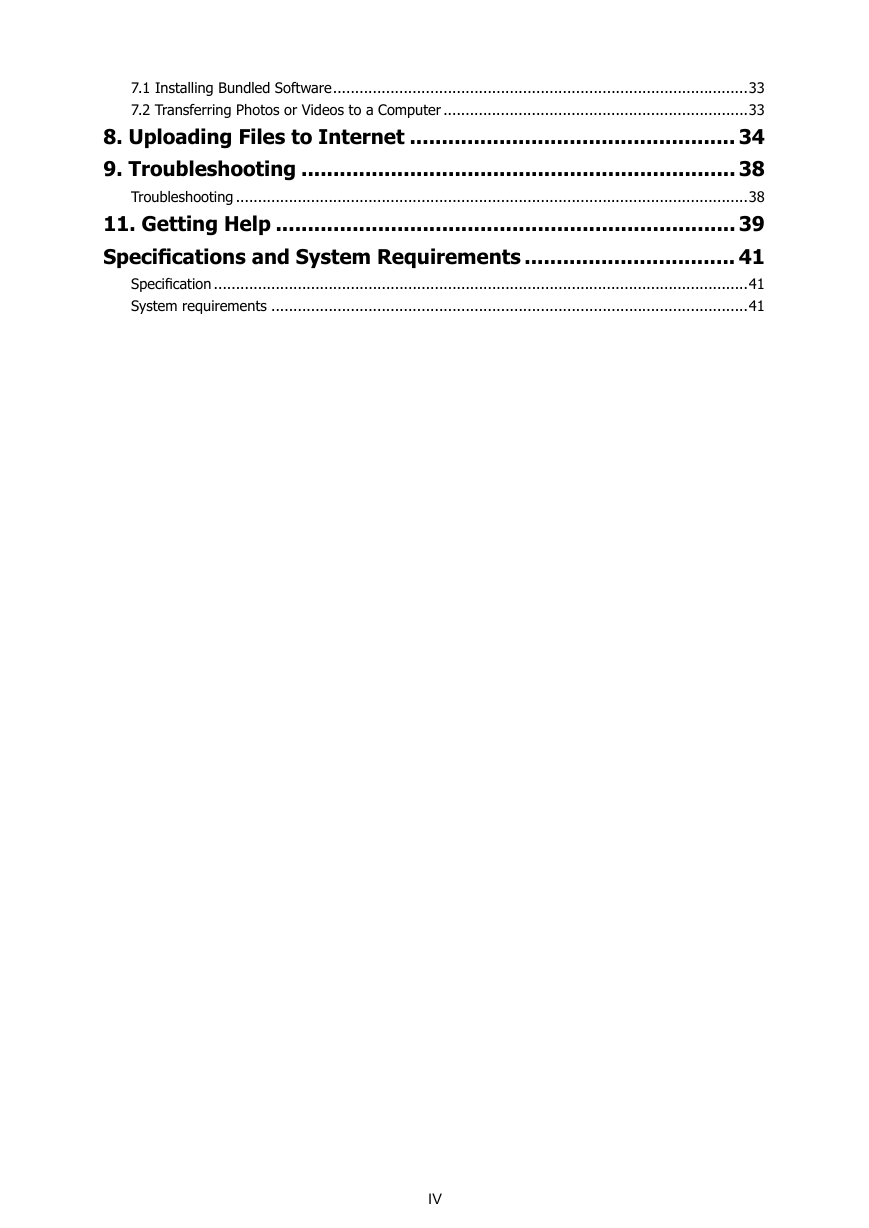
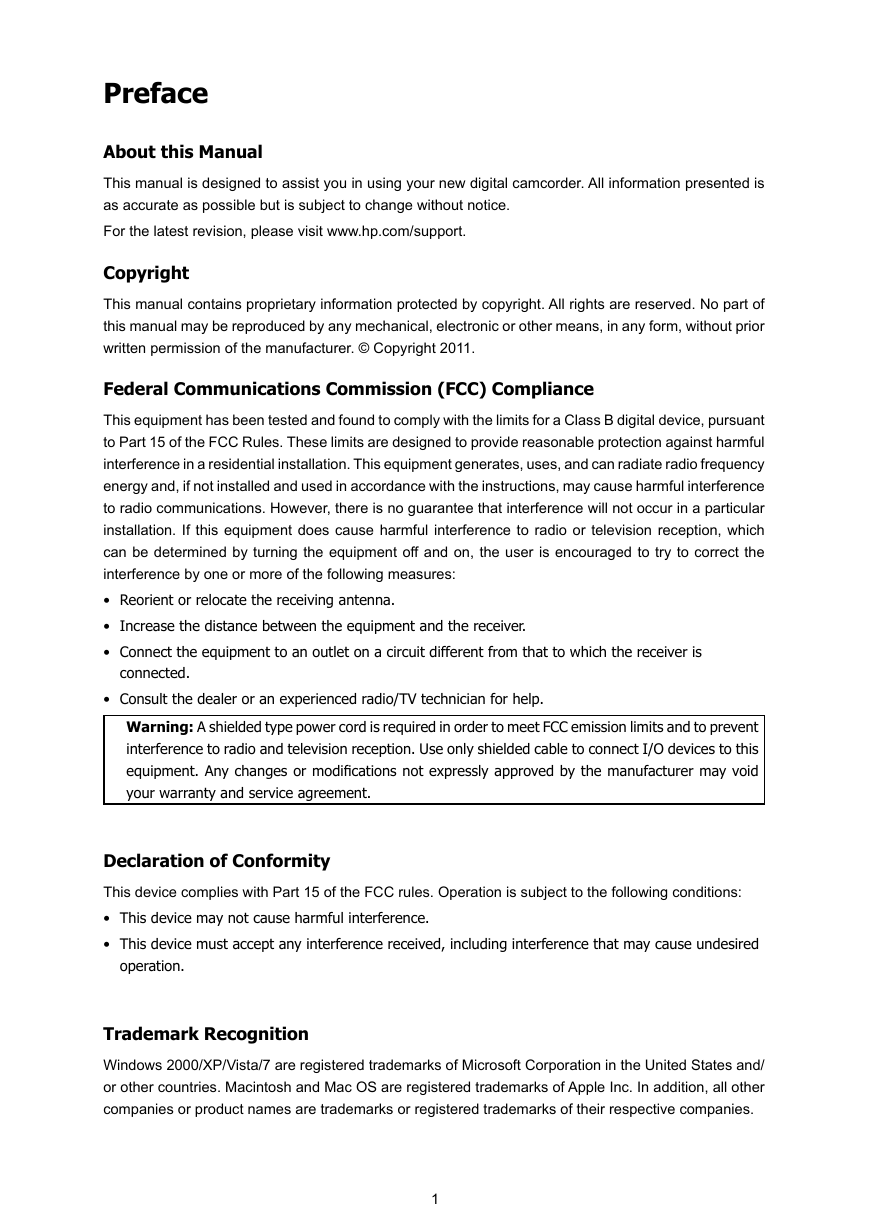
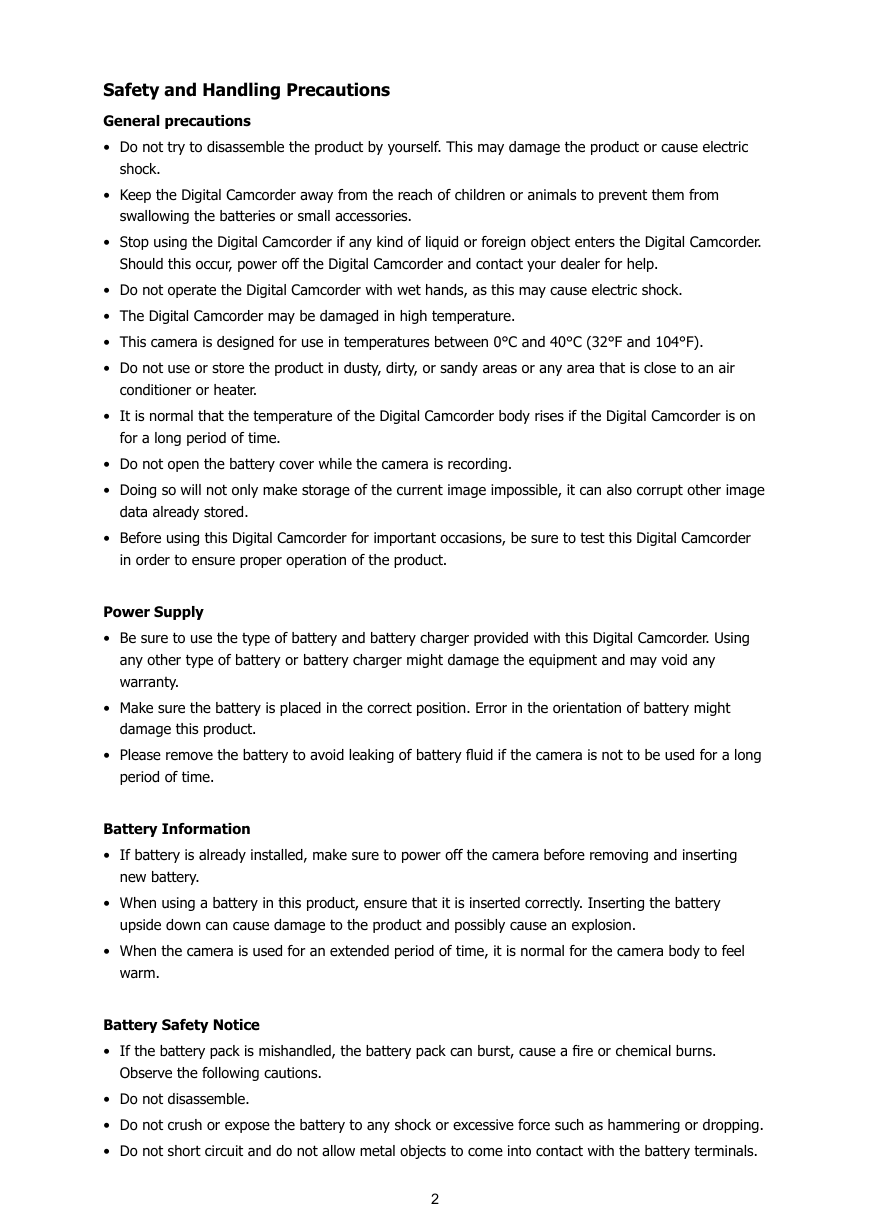
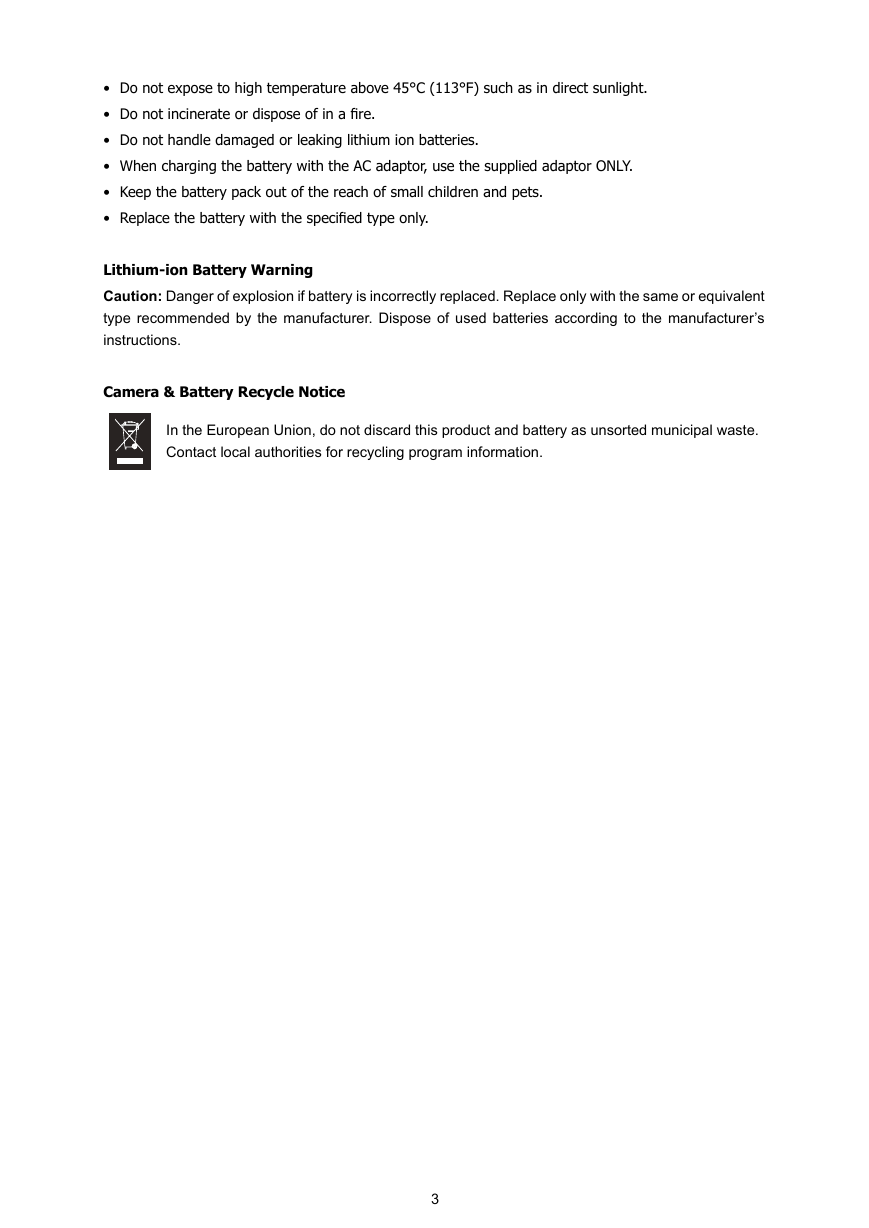
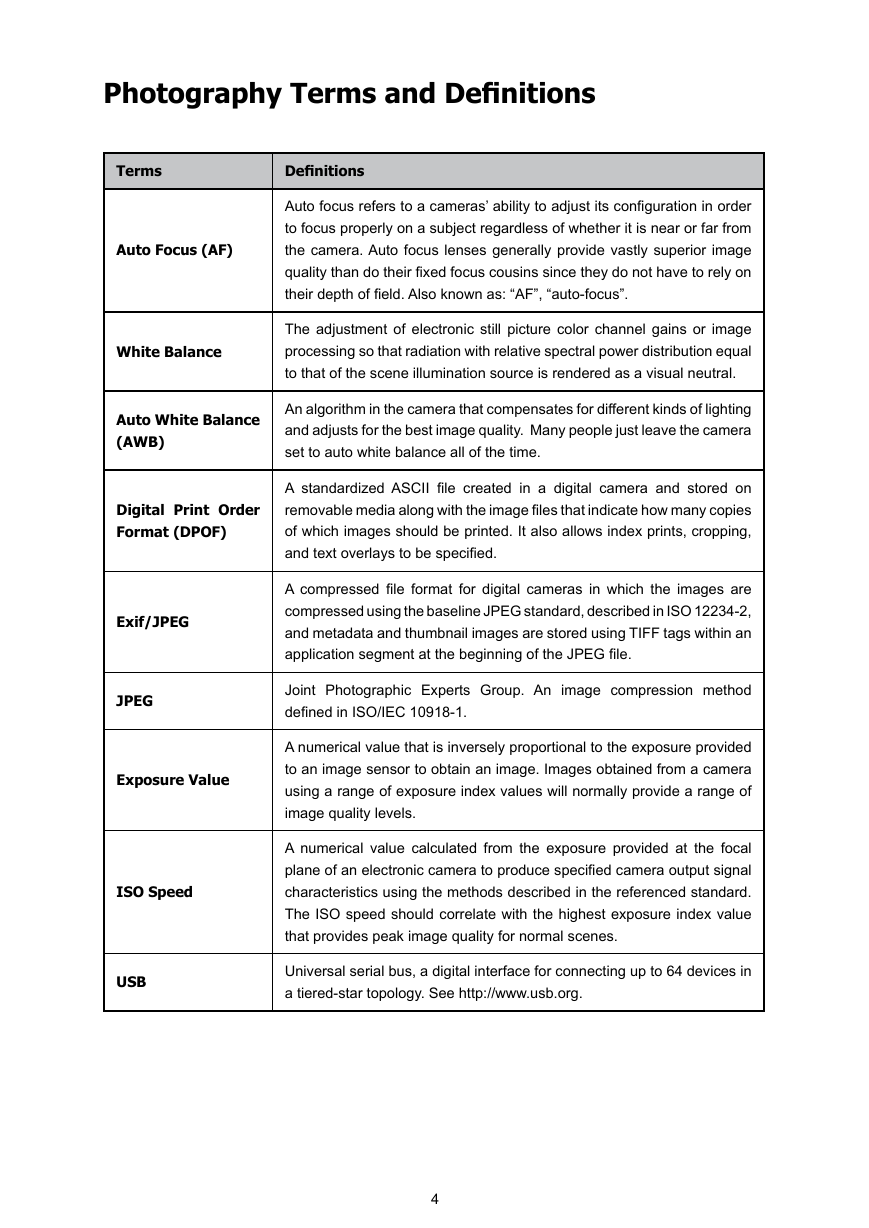
 2023年江西萍乡中考道德与法治真题及答案.doc
2023年江西萍乡中考道德与法治真题及答案.doc 2012年重庆南川中考生物真题及答案.doc
2012年重庆南川中考生物真题及答案.doc 2013年江西师范大学地理学综合及文艺理论基础考研真题.doc
2013年江西师范大学地理学综合及文艺理论基础考研真题.doc 2020年四川甘孜小升初语文真题及答案I卷.doc
2020年四川甘孜小升初语文真题及答案I卷.doc 2020年注册岩土工程师专业基础考试真题及答案.doc
2020年注册岩土工程师专业基础考试真题及答案.doc 2023-2024学年福建省厦门市九年级上学期数学月考试题及答案.doc
2023-2024学年福建省厦门市九年级上学期数学月考试题及答案.doc 2021-2022学年辽宁省沈阳市大东区九年级上学期语文期末试题及答案.doc
2021-2022学年辽宁省沈阳市大东区九年级上学期语文期末试题及答案.doc 2022-2023学年北京东城区初三第一学期物理期末试卷及答案.doc
2022-2023学年北京东城区初三第一学期物理期末试卷及答案.doc 2018上半年江西教师资格初中地理学科知识与教学能力真题及答案.doc
2018上半年江西教师资格初中地理学科知识与教学能力真题及答案.doc 2012年河北国家公务员申论考试真题及答案-省级.doc
2012年河北国家公务员申论考试真题及答案-省级.doc 2020-2021学年江苏省扬州市江都区邵樊片九年级上学期数学第一次质量检测试题及答案.doc
2020-2021学年江苏省扬州市江都区邵樊片九年级上学期数学第一次质量检测试题及答案.doc 2022下半年黑龙江教师资格证中学综合素质真题及答案.doc
2022下半年黑龙江教师资格证中学综合素质真题及答案.doc