Basic Operations and Screens
Parts and Controls
Turning the Player On and Off
About the Home Menu
How to Use the Home Menu
How to Use the Option Menu
About the Software
Bundled Software
Compatible Software
Prepairing the Player
Charging the Battery
Selecting the Display Language
Setting the Date and Time
Transferring Music
Selecting the Way to Transfer Music
A Transferring Music Using Windows Media Player 11
Importing music from CDs
Transferring Music
B Transferring Music Using Content Transfer
C Transferring Music Using Windows Explorer
Transferring Videos/Photos/Podcasts
Selecting the Way to Transfer Videos/Photos/Podcasts
A Transferring Videos/Photos/Podcasts Using Content Transfer
B Transferring Videos/Photos/Podcasts Using Windows Explorer
Playing Music
Playing Music [Music]
Music playback screen
Music list screen
Searching for Songs
Browsing cover arts to select an album (Album Scroll)
Enjoying Music Playback on a Television
Outputting the music playback screen and audio to a television [TV Output(Music)]
Switching the television signal format [NTSC/PAL settings]
Deleting Songs
Using the Music Option Menu
Displaying the detailed information screen [Detailed Information]
Changing the Music Settings
Setting the play mode [Play Mode]
Setting the playback range [Playback Range]
Setting the sound quality [Equalizer]
Customizing the surround sound [VPT(Surround)]
Listening with DSEE (Sound Enhance) [DSEE(Sound Enhance)]
Listening with Clear Stereo [Clear Stereo]
Adjusting the volume level [Dynamic Normalizer]
Selecting the album display format [Album Display Format]
Using the Language Learning Function
Using the Language Learning Function
Activating the language learning function
Rewinding slightly [Quick Replay]
Playing back a specified section repeatedly (A-B Repeat)
Adjusting the playback speed (DPC)
Watching Videos
Playing a Video [Videos]
Video playback screen
Video list screen
Searching for Videos
Browsing scenes (Scene Scroll)
Enjoying Videos on a Television
Outputting videos to a television [TV Output(Video)]
Selecting the television aspect ratio [TV Output Size]
Switching the television signal format [NTSC/PAL settings]
Deleting Videos
Deleting currently playing video
Deleting videos by selecting from a list
Using the Video Option Menu
Changing the Video Settings
Setting the zoom function [Zoom Settings]
Playing only video sound [On-Hold Display]
Arranging the video list [Order of Video List]
Enjoying Podcast
Playing Podcast [Podcasts]
What is a podcast?
Playing podcast
Podcast playback screen
Episode list screen
Podcast list screen
Deleting Podcasts
Deleting the currently playing episode
Deleting an episode in the episode list
Deleting a podcast
Deleting all podcasts
Using the Podcast Option Menu
Viewing Photos
Viewing Photos [Photos]
Photo display screen
Photo list screen
Deleting Photos
Using the Photo Option Menu
Changing the Photo Settings
Setting the photo list display format [Photo List Format]
Listening to FM Radio
Listening to FM Radio [FM Radio]
FM Radio screen
Presetting broadcast stations automatically [Auto Preset]
Presetting broadcast stations manually [Save to Preset]
Deleting preset broadcast stations
Using the FM Radio Option Menu
Changing the FM Radio Settings
Setting the reception [Scan Sensitivity]
Setting monaural/stereo [Mono/Auto]
Using the Noise Canceling Function
About Noise Canceling
Playing Back with the Noise Canceling Function [Noise Canceling]
Listening to External Audio Sources [External Input Mode]
Reducing Ambient Noise without Playing Back Music [Quiet Mode]
Changing the Noise Canceling Settings
Adjusting the Noise Canceling effect [Set Noise Cancel Level]
Common Settings
Changing the Common Settings
Displaying the player information [Unit Information]
Limiting the volume [AVLS (Volume Limit)]
Turning off the beep sound [Beep Settings]
Setting the time for blanking the screen [Screen Off Timer]
Adjusting the brightness of the screen [Brightness]
Setting up wallpaper [Wallpaper Settings]
Setting the current time [Set Date-Time]
Setting the date format [Date Display Format]
Setting the time format [Time Display Format]
Limiting the charge amount [Battery Care]
Returning to the factory settings [Reset All Settings]
Formatting memory [Format]
Using USB connection mode [USB Connection Mode]
Selecting the display language [Language Settings]
Useful Facts
About Battery Life
What are Format and Bit Rate?
What is audio format?
What is video format?
What is photo format?
Storing Data
Upgrading the Player’s Firmware
Troubleshooting
Troubleshooting
Messages
Additional Information
Precautions
License and Trademark Notice
Specifications
Index
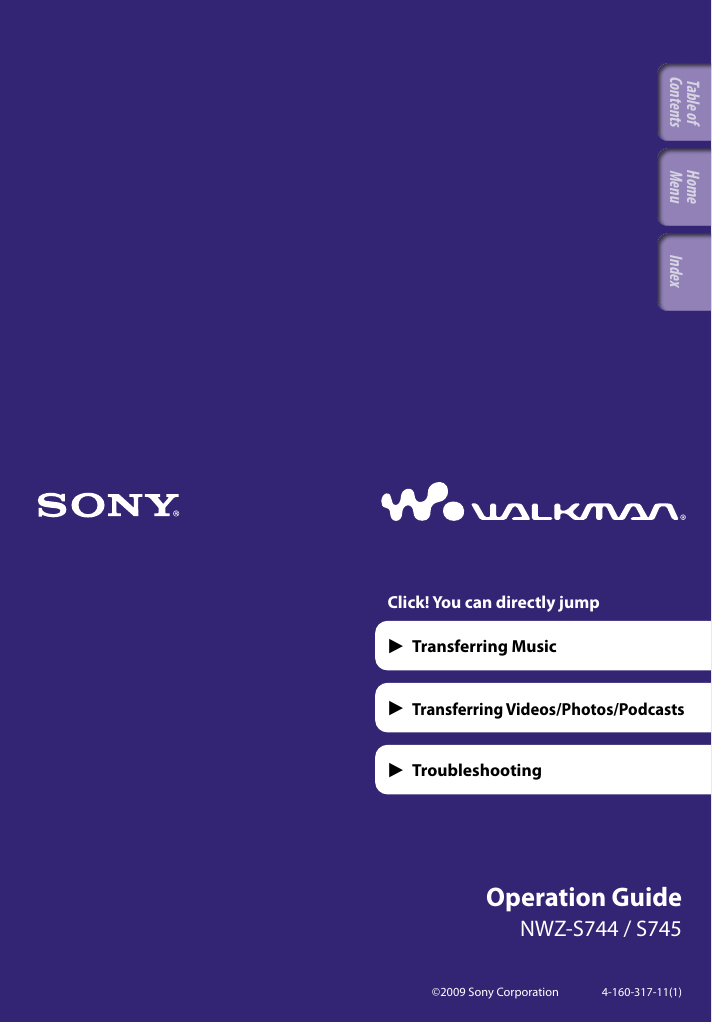
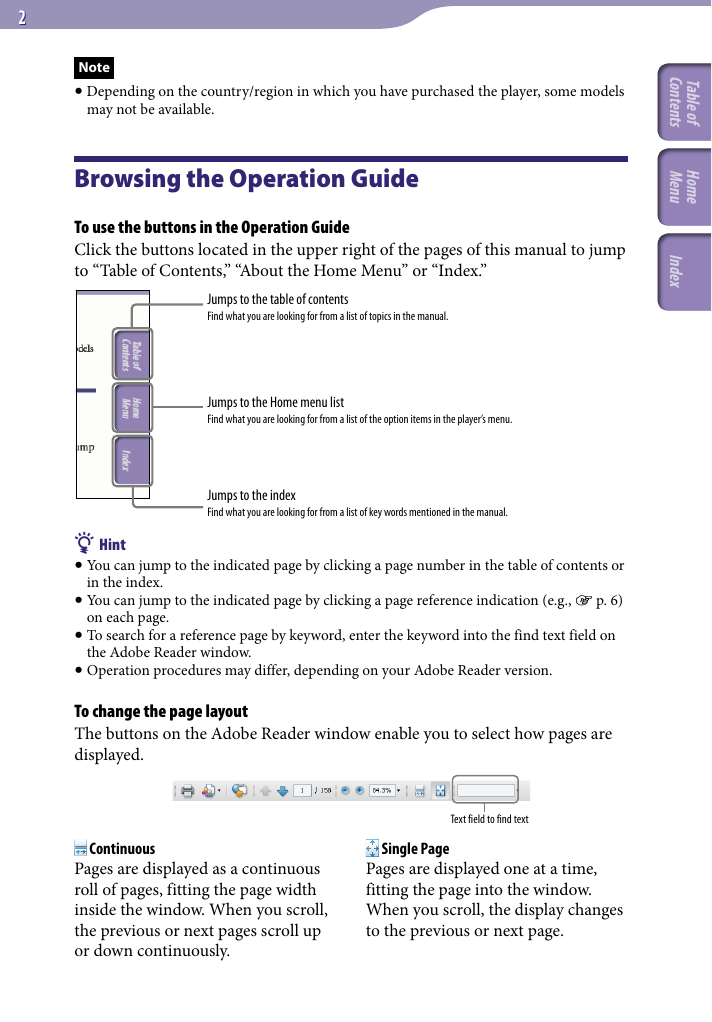
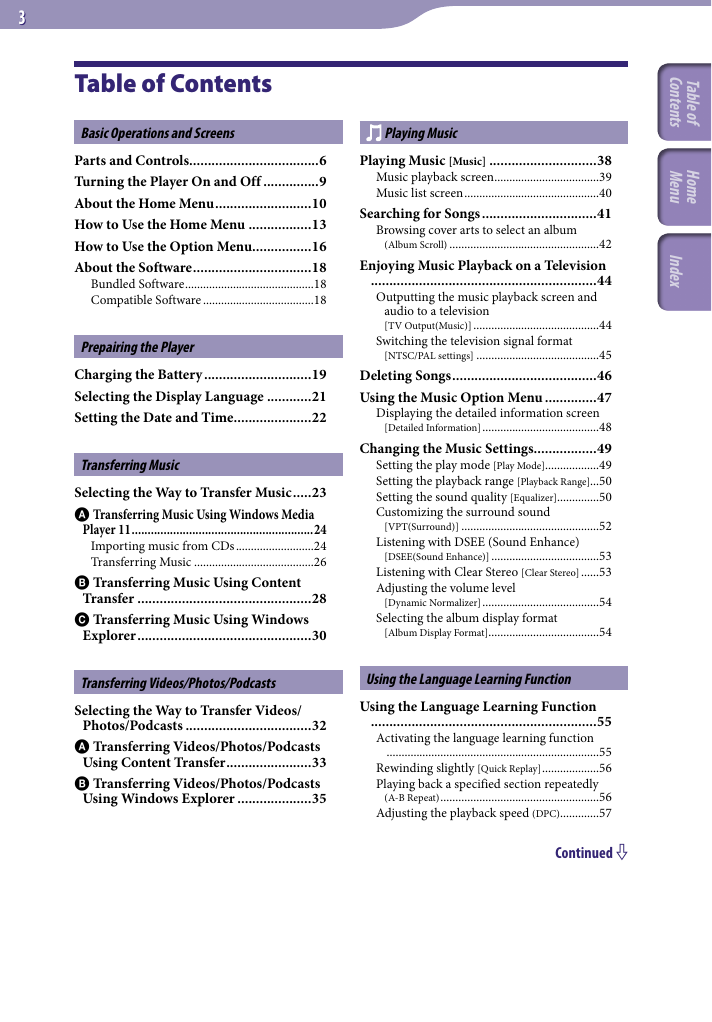
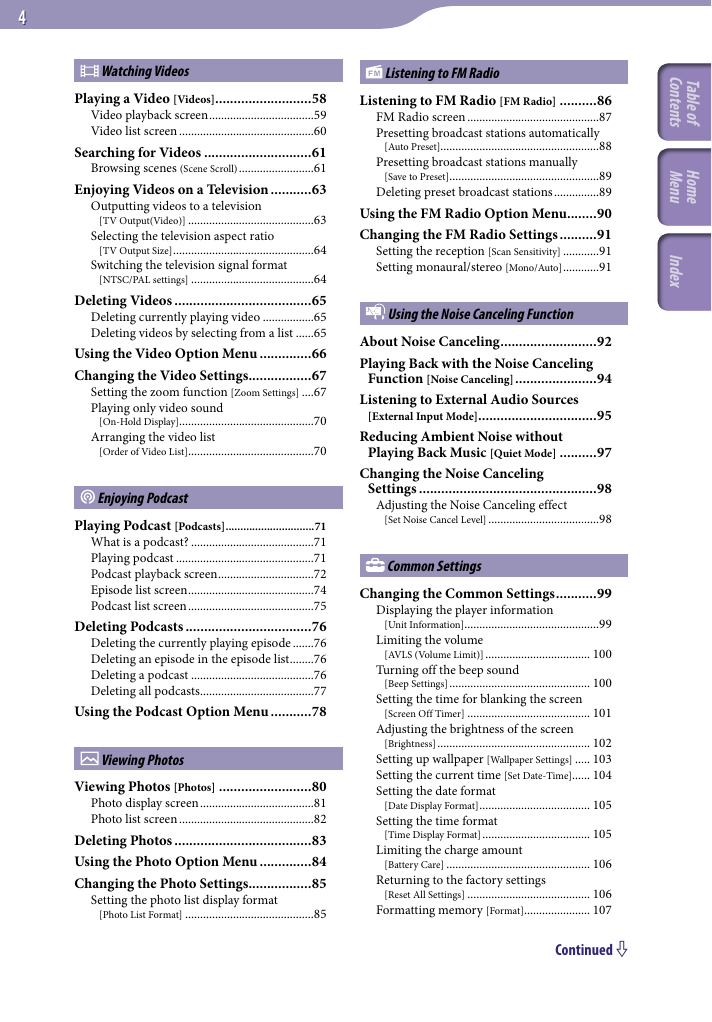
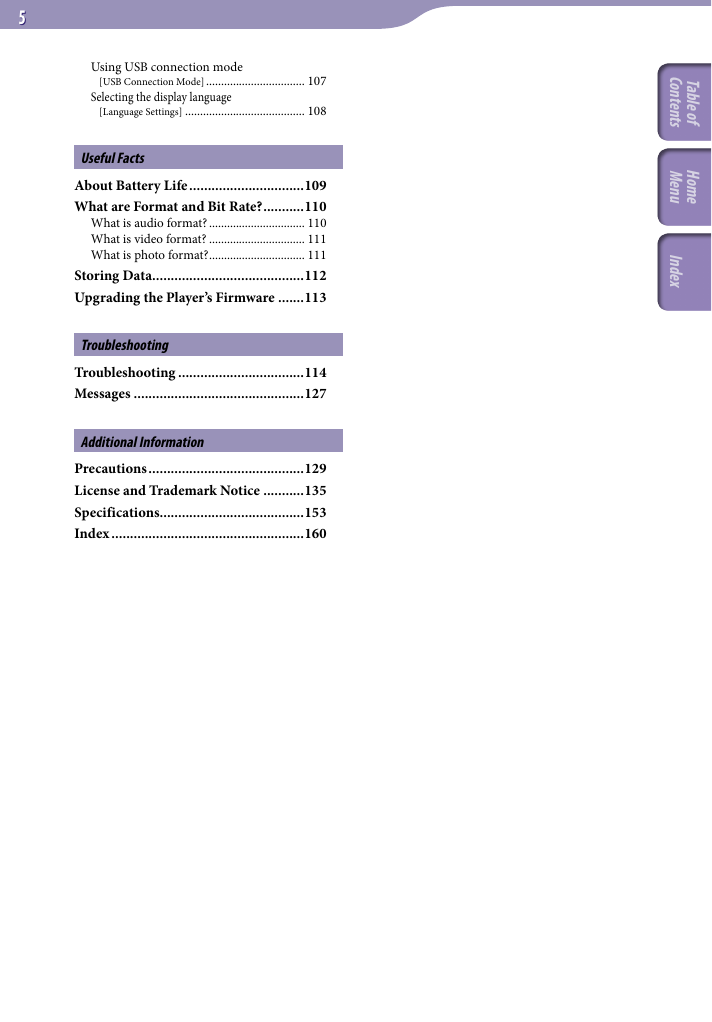
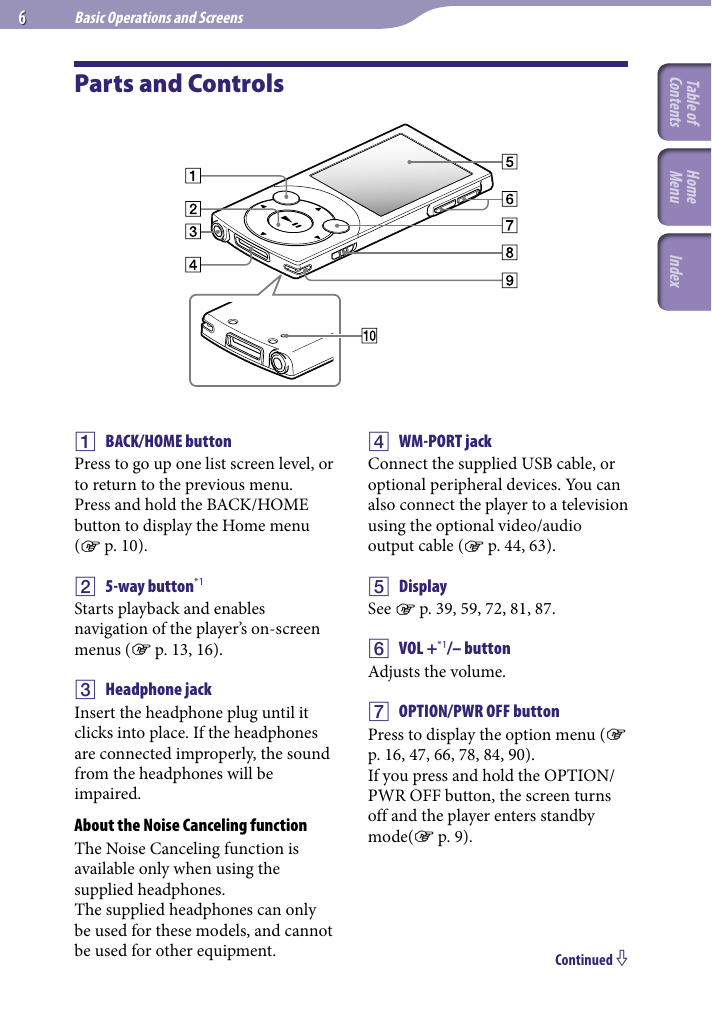
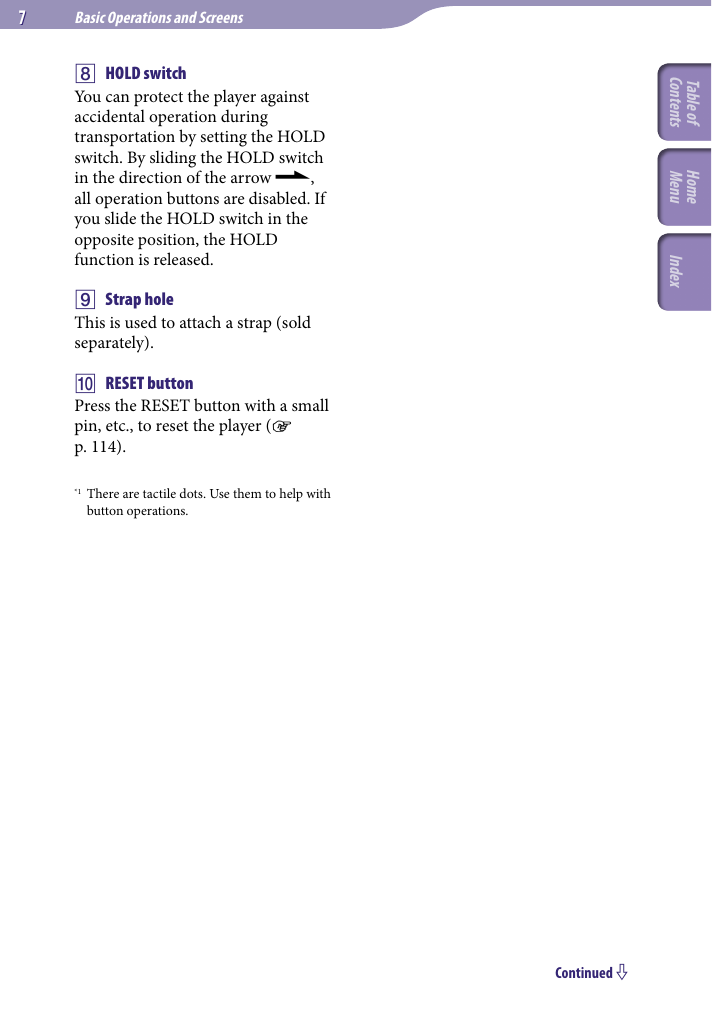
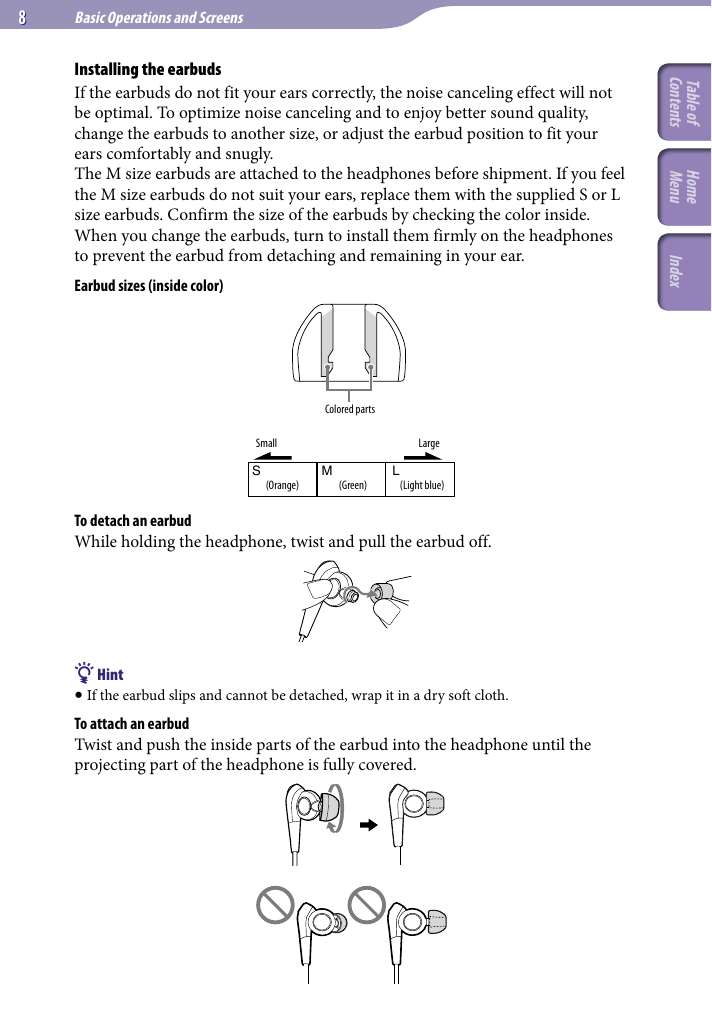
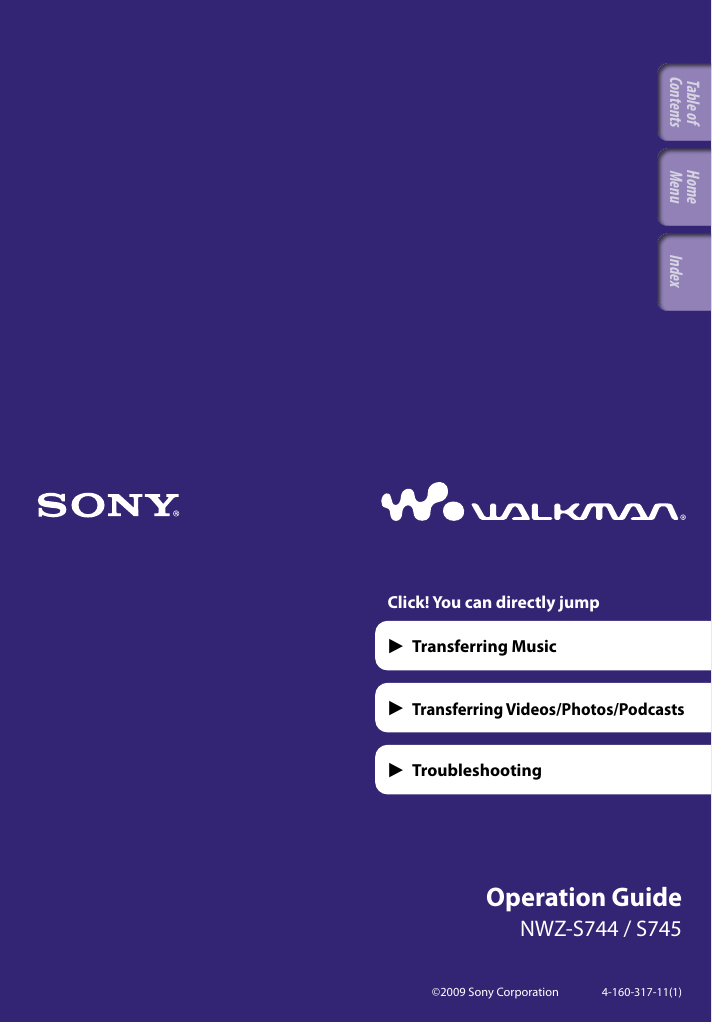
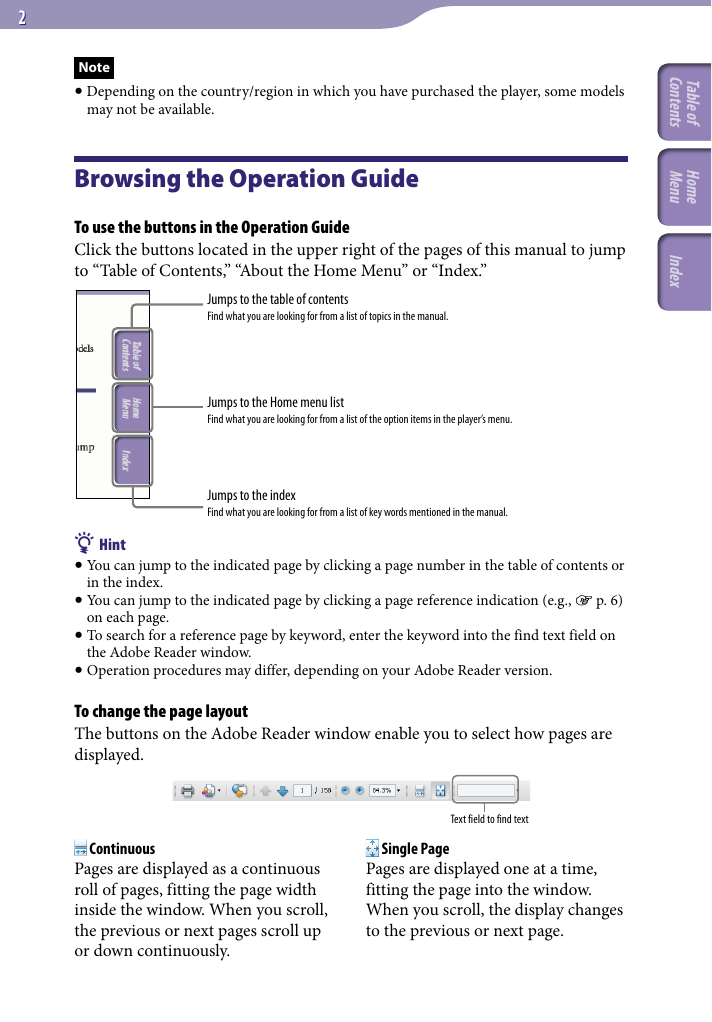
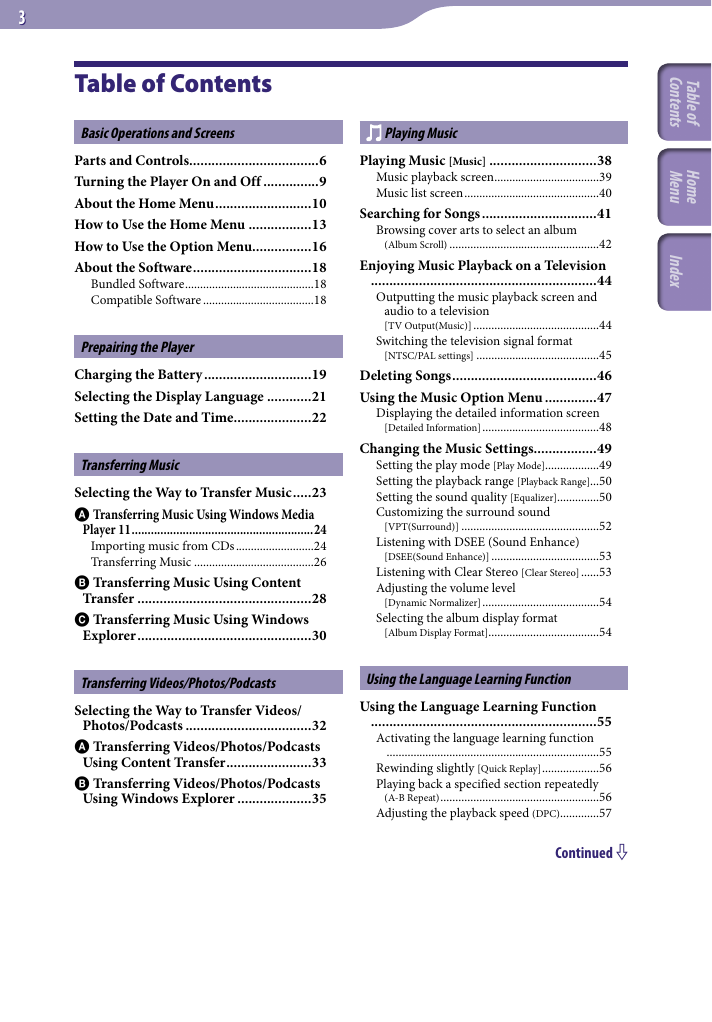
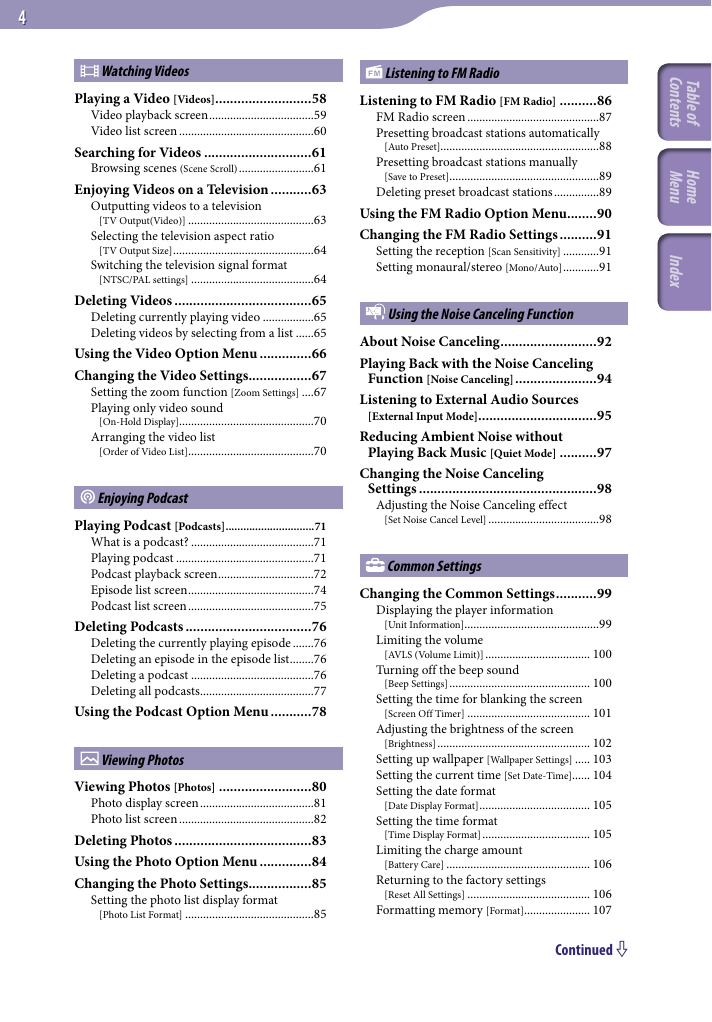
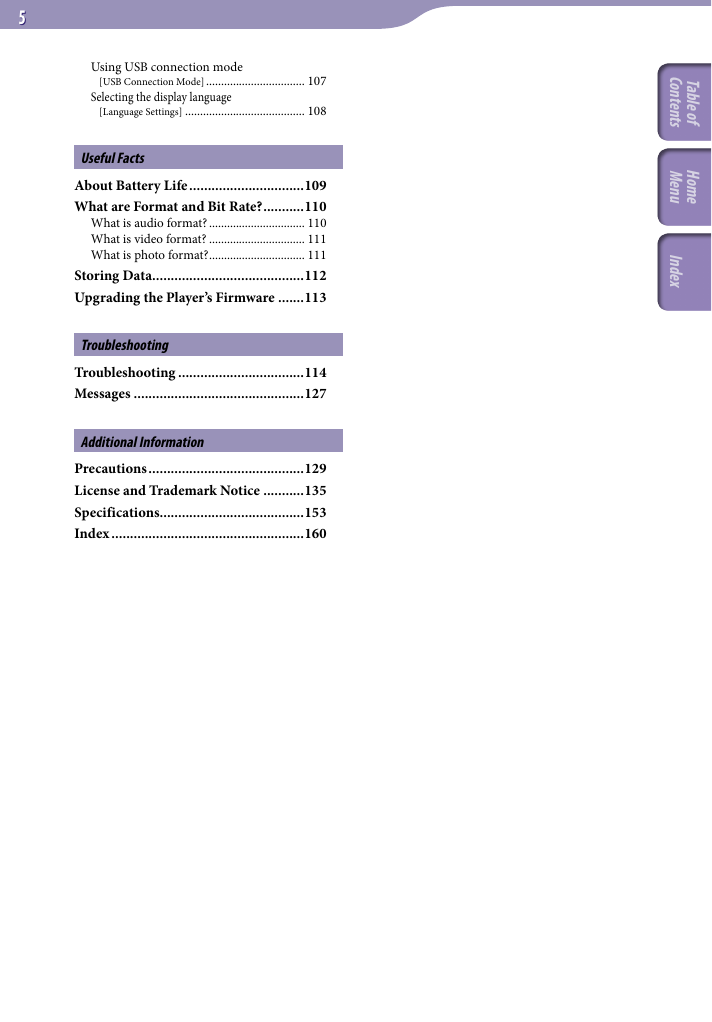
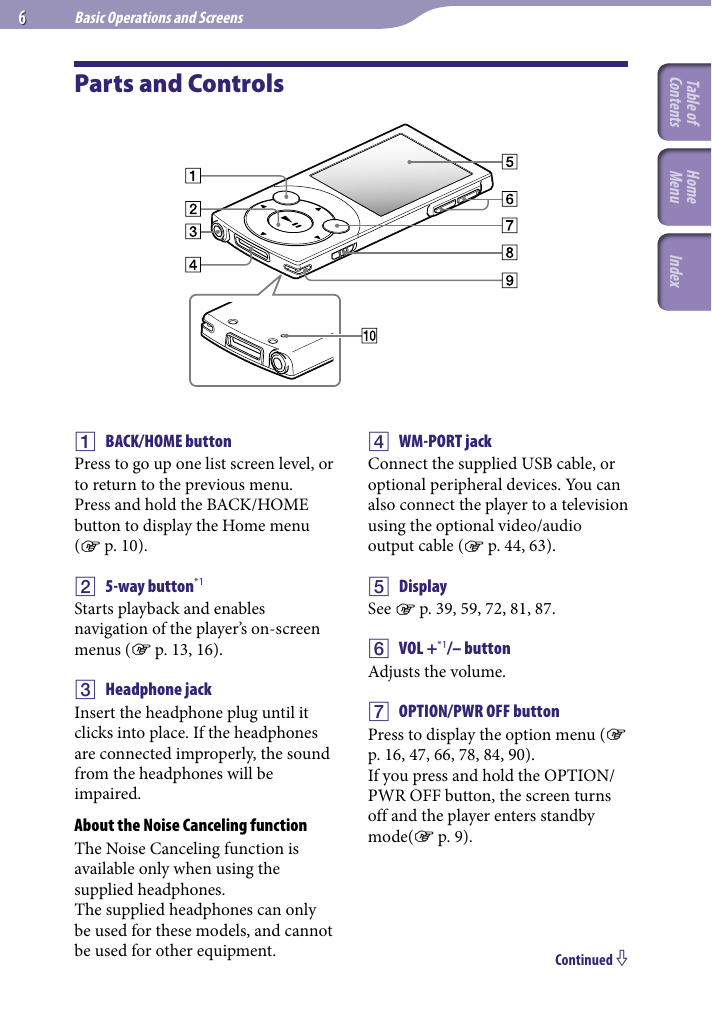
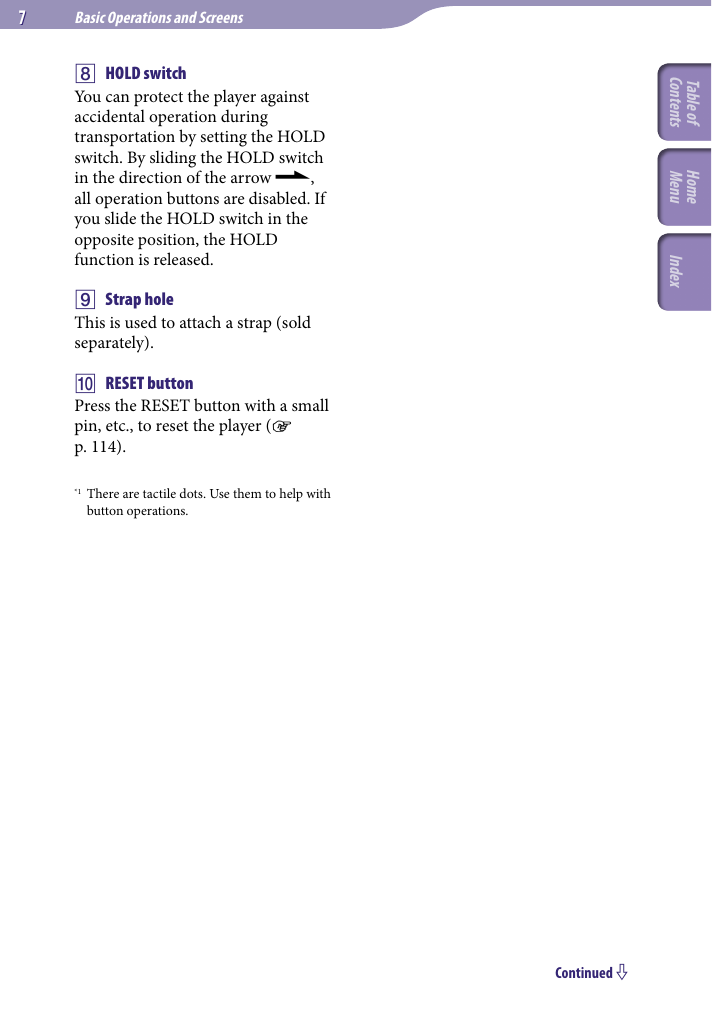
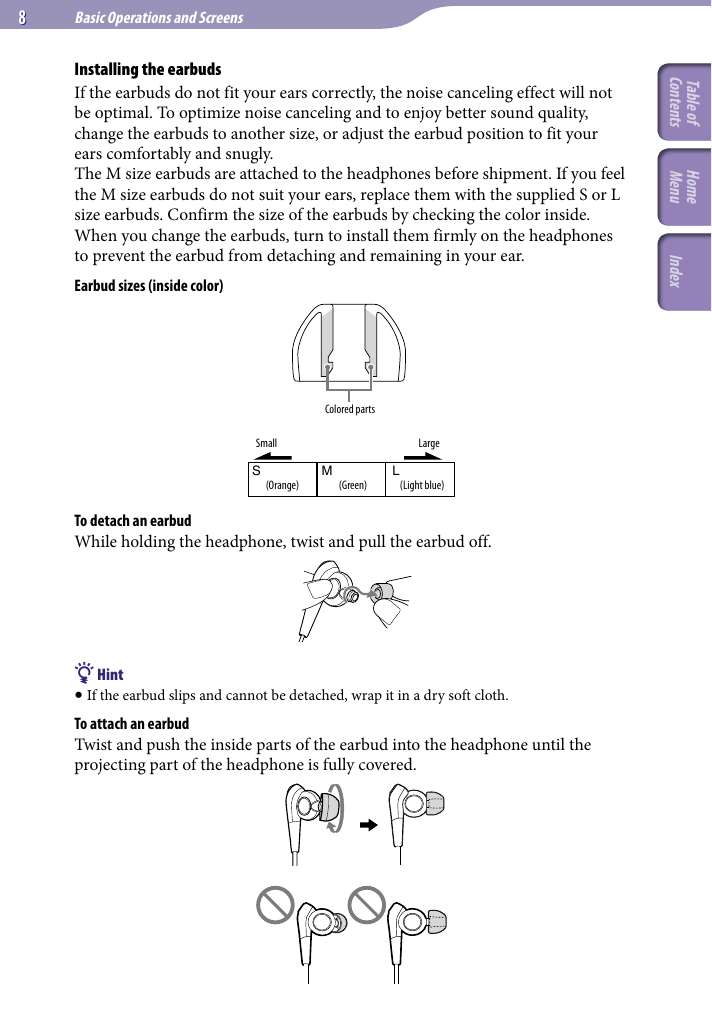
 2023年江西萍乡中考道德与法治真题及答案.doc
2023年江西萍乡中考道德与法治真题及答案.doc 2012年重庆南川中考生物真题及答案.doc
2012年重庆南川中考生物真题及答案.doc 2013年江西师范大学地理学综合及文艺理论基础考研真题.doc
2013年江西师范大学地理学综合及文艺理论基础考研真题.doc 2020年四川甘孜小升初语文真题及答案I卷.doc
2020年四川甘孜小升初语文真题及答案I卷.doc 2020年注册岩土工程师专业基础考试真题及答案.doc
2020年注册岩土工程师专业基础考试真题及答案.doc 2023-2024学年福建省厦门市九年级上学期数学月考试题及答案.doc
2023-2024学年福建省厦门市九年级上学期数学月考试题及答案.doc 2021-2022学年辽宁省沈阳市大东区九年级上学期语文期末试题及答案.doc
2021-2022学年辽宁省沈阳市大东区九年级上学期语文期末试题及答案.doc 2022-2023学年北京东城区初三第一学期物理期末试卷及答案.doc
2022-2023学年北京东城区初三第一学期物理期末试卷及答案.doc 2018上半年江西教师资格初中地理学科知识与教学能力真题及答案.doc
2018上半年江西教师资格初中地理学科知识与教学能力真题及答案.doc 2012年河北国家公务员申论考试真题及答案-省级.doc
2012年河北国家公务员申论考试真题及答案-省级.doc 2020-2021学年江苏省扬州市江都区邵樊片九年级上学期数学第一次质量检测试题及答案.doc
2020-2021学年江苏省扬州市江都区邵樊片九年级上学期数学第一次质量检测试题及答案.doc 2022下半年黑龙江教师资格证中学综合素质真题及答案.doc
2022下半年黑龙江教师资格证中学综合素质真题及答案.doc