Dell™ Latitude™ 120L
Quick Reference Guide
Model PP21L
w w w . d e l l . c o m | s u p p o r t . d e l l . c o m
�
For information on other documentation included with your computer, see "Finding Information" on page 5.
Notes, Notices, and Cautions
NOTE: A NOTE indicates important information that helps you make better use of your computer.
NOTICE: A NOTICE indicates either potential damage to hardware or loss of data and tells you how to avoid the
problem.
CAUTION: A CAUTION indicates a potential for property damage, personal injury, or death.
Abbreviations and Acronyms
For a complete list of abbreviations and acronyms, see the Glossary in your computer User’s Guide.
If you purchased a Dell™ n Series computer, any references in this document to Microsoft® Windows®
operating systems are not applicable.
____________________
Information in this document is subject to change without notice.
© 2005 Dell Inc. All rights reserved.
Reproduction in any manner whatsoever without the written permission of Dell Inc. is strictly forbidden.
Trademarks used in this text: Dell, the DELL logo, and Latitude are trademarks of Dell Inc.; Microsoft and Windows are registered trademarks
of Microsoft Corporation; Intel and Pentium are registered trademarks of Intel Corporation.
Other trademarks and trade names may be used in this document to refer to either the entities claiming the marks and names or their products.
Dell Inc. disclaims any proprietary interest in trademarks and trade names other than its own.
Model PP21L
December 2005
P/N MD393 Rev. A00
�
Contents
Finding Information . . . . . . . . . . . . . . . . . . . . . . . . . . . . . . . .
5
Setting Up Your Computer . . . . . . . . . . . . . . . . . . . . . . . . . . . . .
8
About Your Computer. . . . . . . . . . . . . . . . . . . . . . . . . . . . . . . .
Front View . . . . . . . . . . . . . . . . . . . . . . . . . . . . . . . . . . .
Left Side View . . . . . . . . . . . . . . . . . . . . . . . . . . . . . . . .
Right Side View . . . . . . . . . . . . . . . . . . . . . . . . . . . . . . .
Back View . . . . . . . . . . . . . . . . . . . . . . . . . . . . . . . . . .
Bottom View . . . . . . . . . . . . . . . . . . . . . . . . . . . . . . . .
9
9
10
10
10
11
Using a Battery . . . . . . . . . . . . . . . . . . . . . . . . . . . . . . . . . .
Battery Performance . . . . . . . . . . . . . . . . . . . . . . . . . . . .
Checking the Battery Charge . . . . . . . . . . . . . . . . . . . . . . . .
Conserving Battery Power . . . . . . . . . . . . . . . . . . . . . . . . .
Power Management Modes . . . . . . . . . . . . . . . . . . . . . . . .
Configuring Power Management Settings . . . . . . . . . . . . . . . . .
Charging the Battery . . . . . . . . . . . . . . . . . . . . . . . . . . . .
Replacing the Battery . . . . . . . . . . . . . . . . . . . . . . . . . . . .
Storing a Battery . . . . . . . . . . . . . . . . . . . . . . . . . . . . . .
Troubleshooting . . . . . . . . . . . . . . . . . . . . . . . . . . . . . . . . .
Lockups and Software Problems . . . . . . . . . . . . . . . . . . . . . .
Dell Diagnostics . . . . . . . . . . . . . . . . . . . . . . . . . . . . . . .
11
11
12
13
13
14
15
15
16
16
16
18
Index . . . . . . . . . . . . . . . . . . . . . . . . . . . . . . . . . . . . . . . . .
23
Contents
3
�
4
Contents
�
Finding Information
NOTE: Some features or media may be optional and may not ship with your computer. Some features or media may
not be available in certain countries.
NOTE: Additional information may ship with your computer.
What Are You Looking For?
Find It Here
A diagnostic program for my computer
Drivers for my computer
My device documentation
Notebook System Software (NSS)
Warranty information
Terms and Conditions (U.S. only)
Safety instructions
Regulatory information
Ergonomics information
End User License Agreement
Drivers and Utilities CD (also known as ResourceCD)
NOTE: The Drivers and Utilities CD may be optional and may
not ship with your computer.
Documentation and drivers are already installed on your
computer. You can use the CD to reinstall drivers (see
"Reinstalling Drivers and Utilities" in your User’s Guide) or
to run the Dell Diagnostics (see "Dell Diagnostics" in your
User’s Guide).
Readme files may be
included on your CD to
provide last-minute
updates about technical
changes to your computer
or advanced technical-
reference material for
technicians or experienced
users.
NOTE: Drivers and documentation updates can be found at
support.dell.com.
Dell™ Product Information Guide
Quick Reference Guide
5
�
What Are You Looking For?
How to remove and replace parts
Specifications
How to configure system settings
How to troubleshoot and solve problems
Service Tag and Express Service Code
Microsoft Windows License Label
Solutions — Troubleshooting hints and tips, articles
from technicians, and online courses, frequently asked
questions
Community — Online discussion with other Dell
customers
Upgrades — Upgrade information for components, such
as memory, the hard drive, and the operating system
Customer Care — Contact information, service call and
order status, warranty, and repair information
Service and support — Service call status and support
history, service contract, online discussions with support
Reference — Computer documentation, details on my
computer configuration, product specifications, and
white papers
Downloads — Certified drivers, patches, and software
updates
Notebook System Software (NSS)— If you reinstall the
operating system for your computer, you should also
reinstall the NSS utility. NSS provides critical updates
for your operating system and support for Dell™
3.5-inch USB floppy drives, Intel® Pentium®
M processors, optical drives, and USB devices. NSS is
necessary for correct operation of your Dell computer.
The software automatically detects your computer and
operating system and installs the updates appropriate
for your configuration.
6
Quick Reference Guide
Find It Here
Dell Latitude™ User’s Guide
Microsoft Windows XP Help and Support Center
1 Click Start→ Help and Support→ Dell User and System
Guides→ System Guides.
2 Click the User’s Guide for your computer.
Service Tag and Microsoft® Windows® License
These labels are located on the bottom of your computer.
Use the Service Tag to identify your computer when you
use support.dell.com or contact support.
Enter the Express
Service Code to direct
your call when
contacting support.
Dell Support Website — support.dell.com
NOTE: Select your region to view the appropriate support
site.
To download Notebook System Software:
1 Go to support.dell.com, select your business segment,
and enter your Service Tag.
2 Select Drivers & Downloads and click Go.
3 Click your operating system and search for the keyword
Notebook System Software.
NOTE: The support.dell.com user interface may vary
depending on your selections.
�
What Are You Looking For?
Software upgrades and troubleshooting hints
Frequently asked questions, hot topics, and general
health of your computing environment
How to use Windows XP
How to work with programs and files
How to personalize my desktop
Information on network activity, the Power Management
Wizard, hotkeys, and other items controlled by Dell
QuickSet
How to reinstall my operating system
Find It Here
Dell Support Utility
The Dell Support Utility is an automated upgrade and
notification system installed on your computer. This
support provides real-time health scans of your computing
environment, software updates, and relevant self-support
information. Access the Dell Support Utility from the
icon in the taskbar. For more information, see "Accessing the
Dell Support Utility" in your User’s Guide.
Windows Help and Support Center
1 Click Start→ Help and Support.
2 Type a word or phrase that describes your problem and
click the arrow icon.
3 Click the topic that describes your problem.
4 Follow the instructions on the screen.
Dell QuickSet Help
To view Dell QuickSet Help, right-click the
in the Microsoft® Windows® taskbar.
For more information on Dell QuickSet, see "Dell™
Quickset" in your User’s Guide.
Operating System CD
NOTE: The Operating System CD may be optional and may
not ship with your computer.
icon
The operating system is already installed on your computer.
To reinstall your operating system, use the optional
Operating System CD (see "Using the Operating System
CD" in your User’s Guide).
After you reinstall your
operating system, use the
Drivers and Utilities CD
(ResourceCD) to reinstall
drivers for the devices that
came with your computer.
NOTE: The color of your CD
varies based on the
operating system you
ordered.
Quick Reference Guide
7
�
Setting Up Your Computer
CAUTION: Before you begin any of the procedures in this section, follow the safety instructions in the Product
Information Guide.
1 Unpack the accessories box.
2 Set aside the contents of the accessories box, which you will need to complete the setup of your
computer.
The accessories box also contains user documentation and any software or additional hardware (such
as PC Cards, drives, or batteries) that you have ordered.
3 Connect the AC adapter to the AC adapter connector on the computer and to the electrical outlet.
4 Open the computer display and press the power button to turn on the computer (see "Front View" on
page 9).
NOTE: It is recommended that you turn on and shut down your computer at least once before you install any cards
or connect the computer to a docking device or other external device, such as a printer.
8
Quick Reference Guide
�
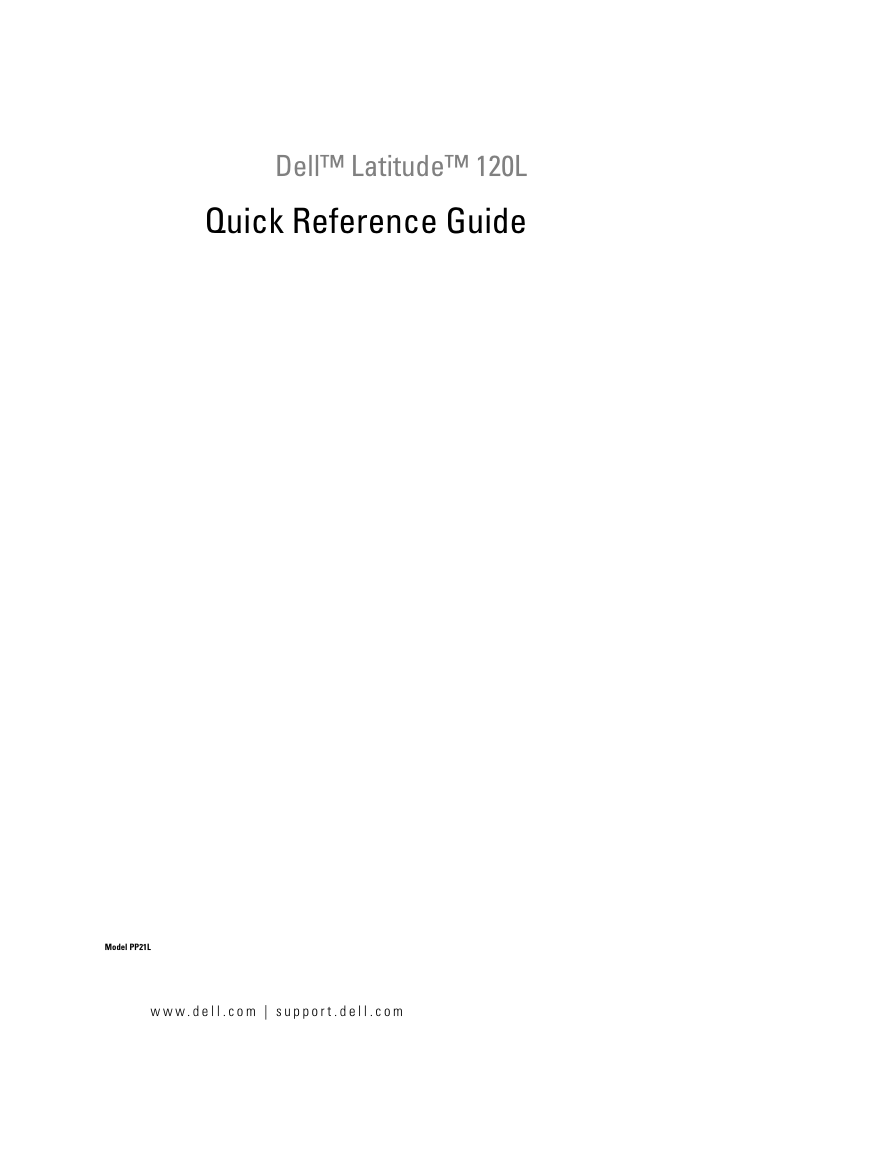
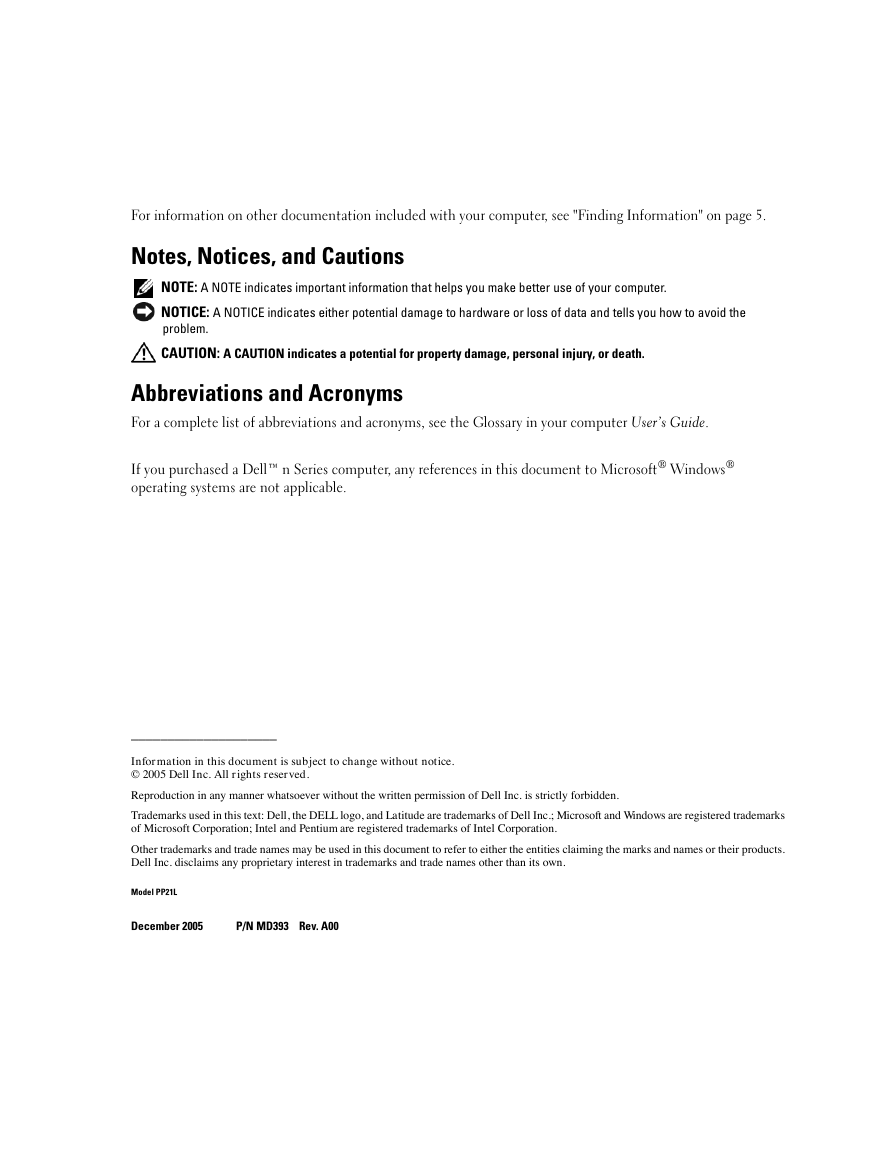

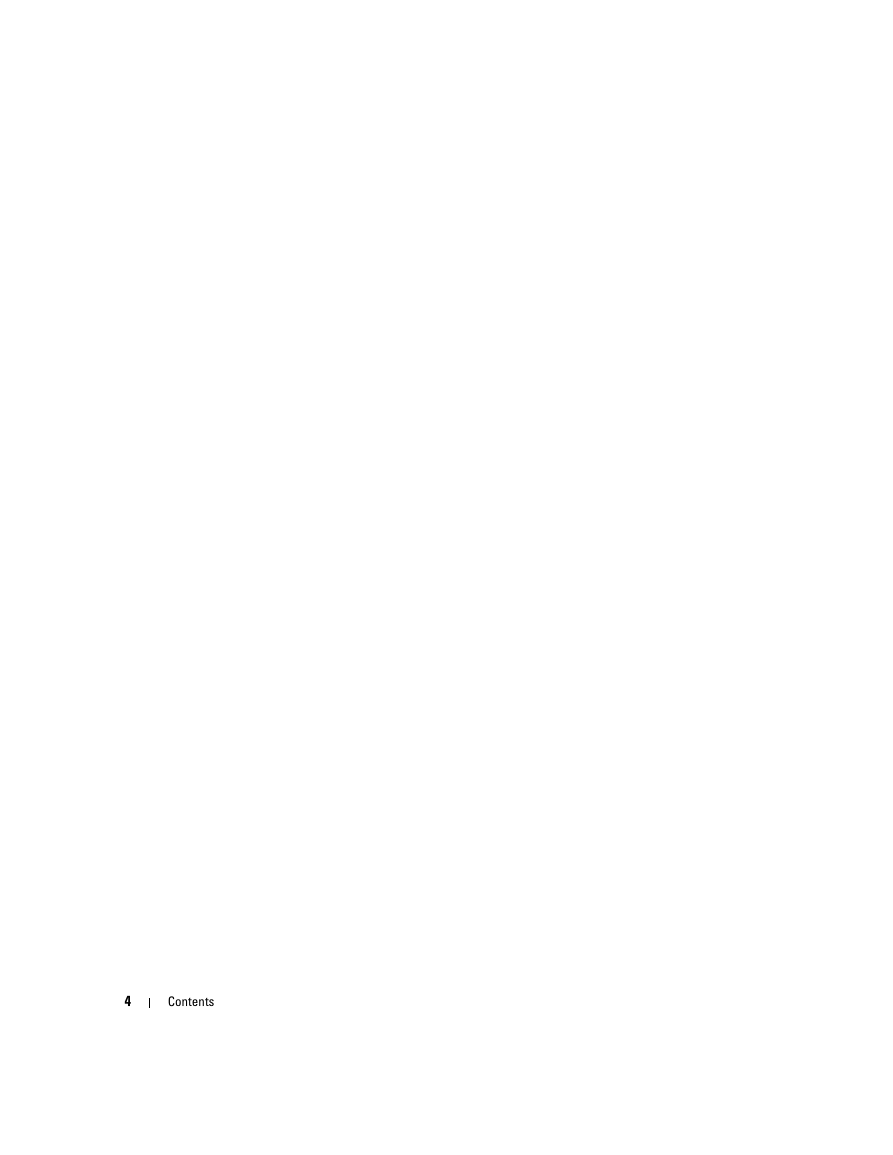
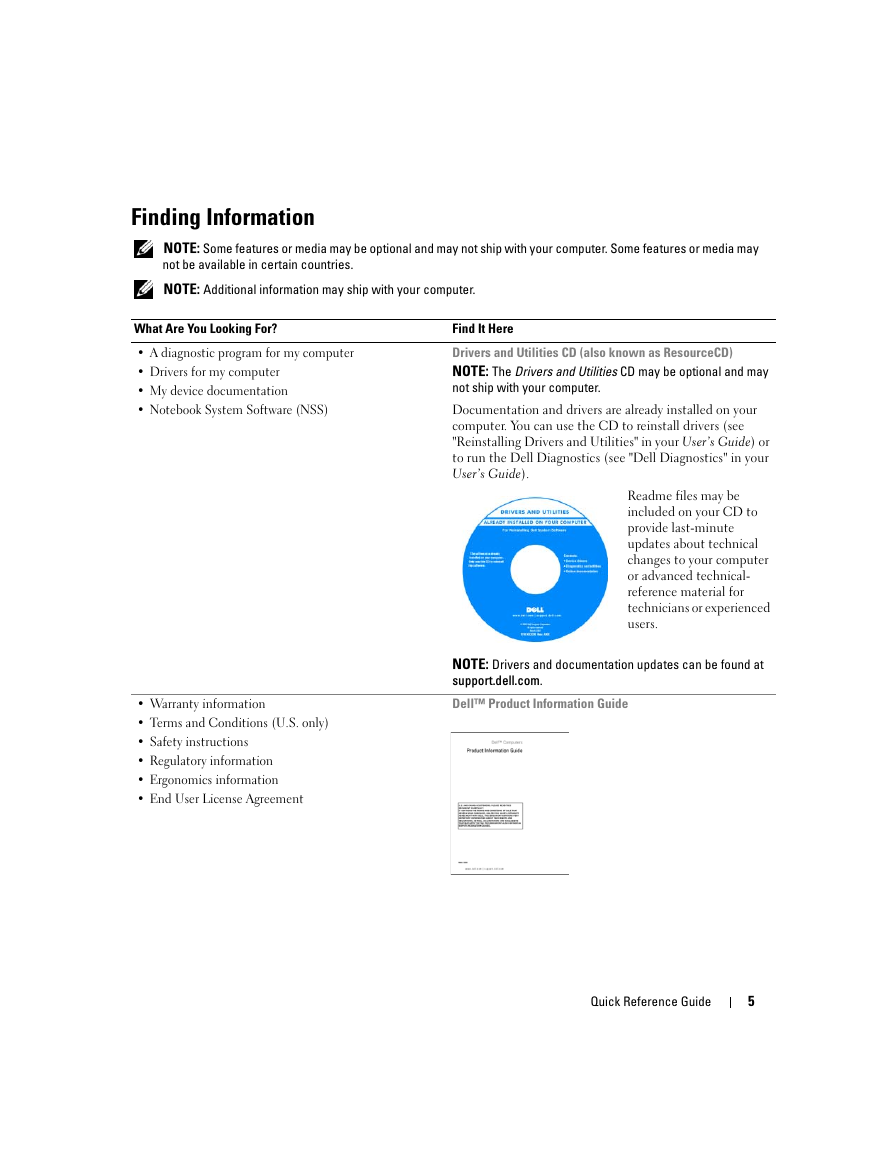
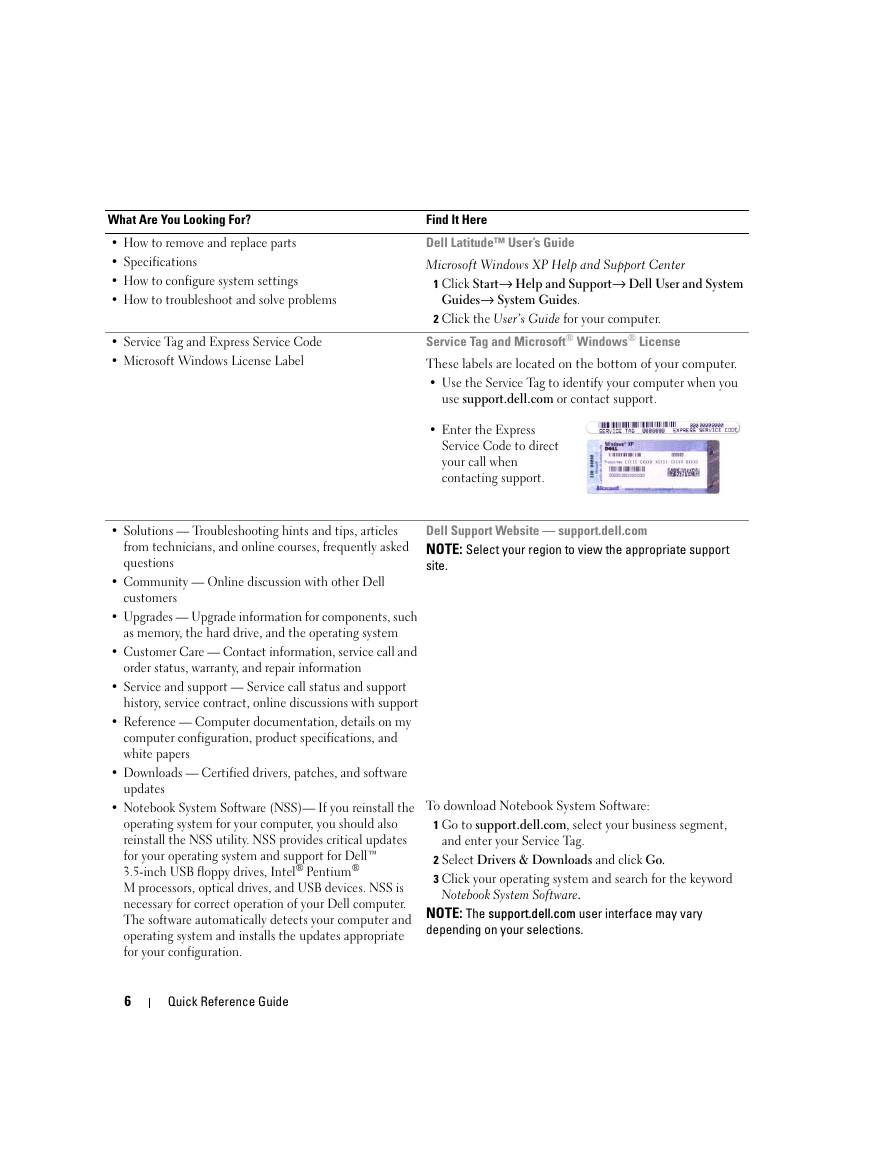

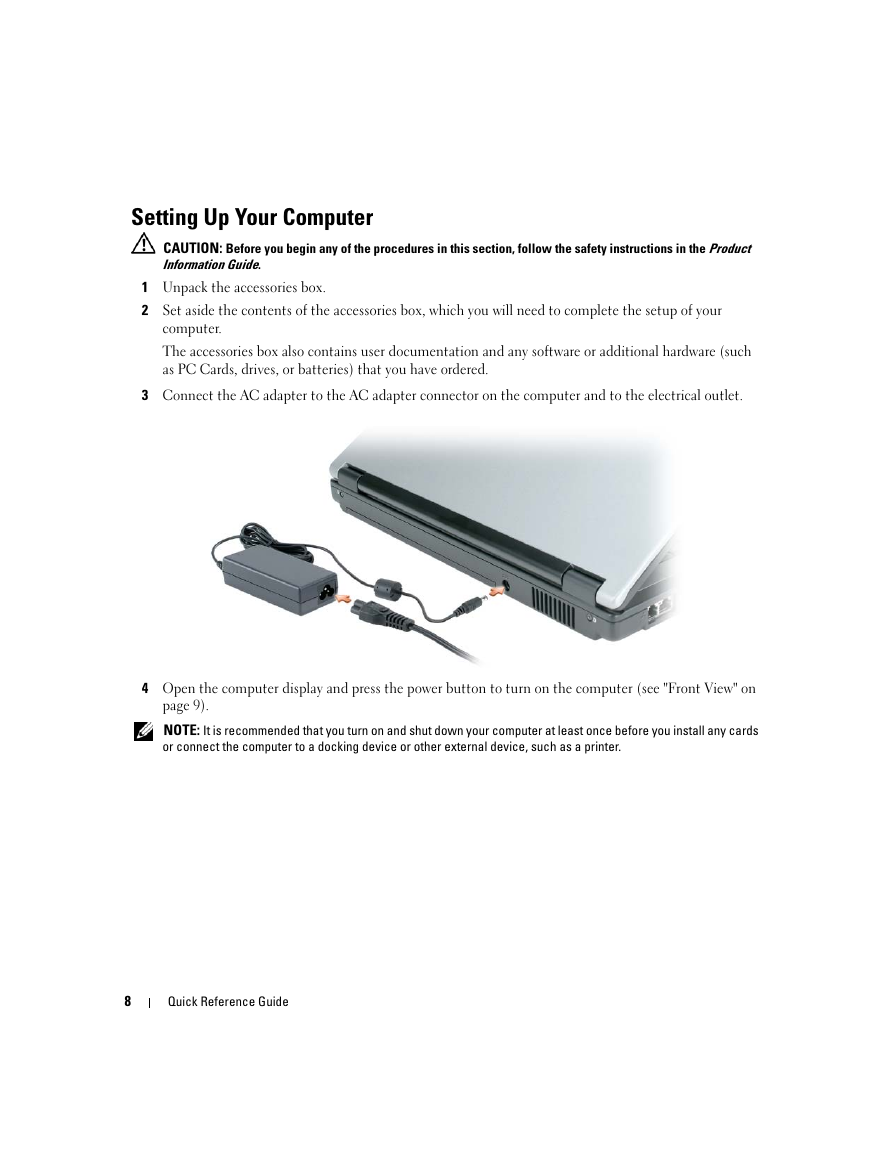
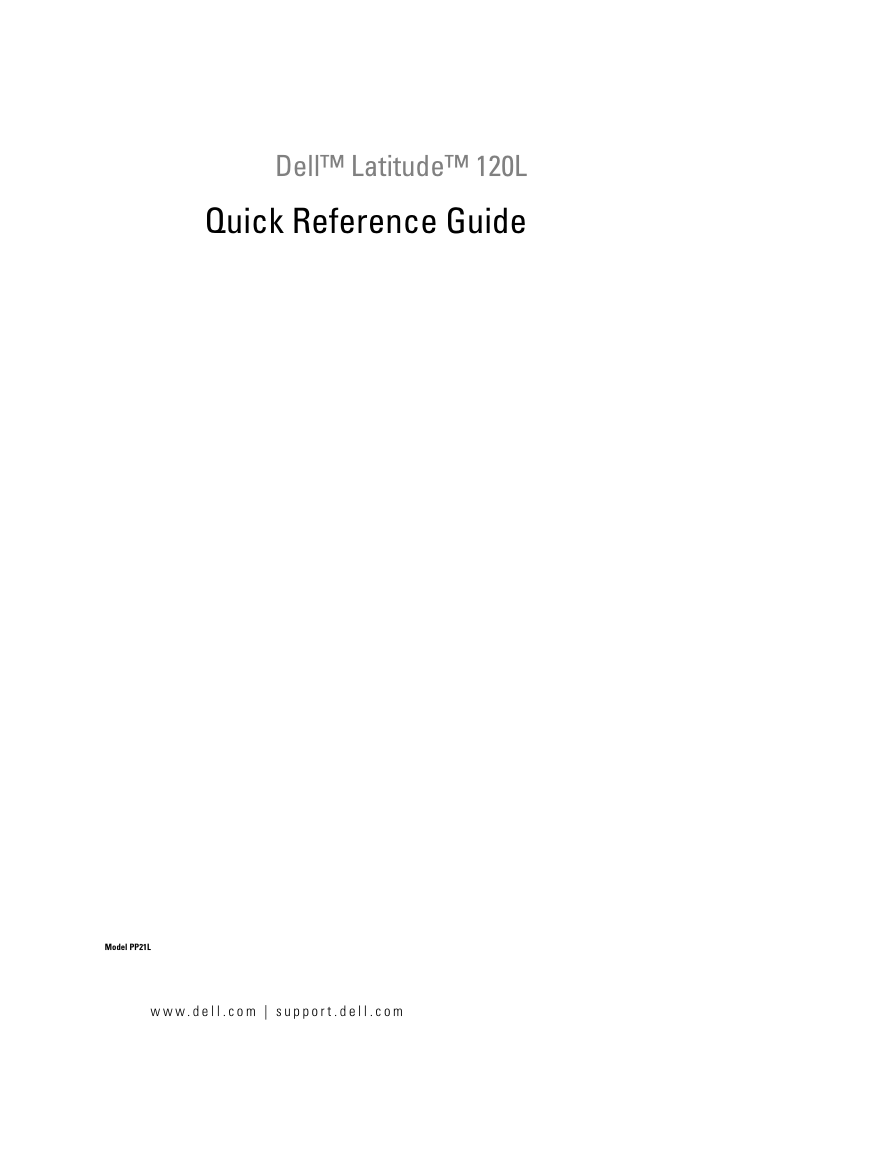
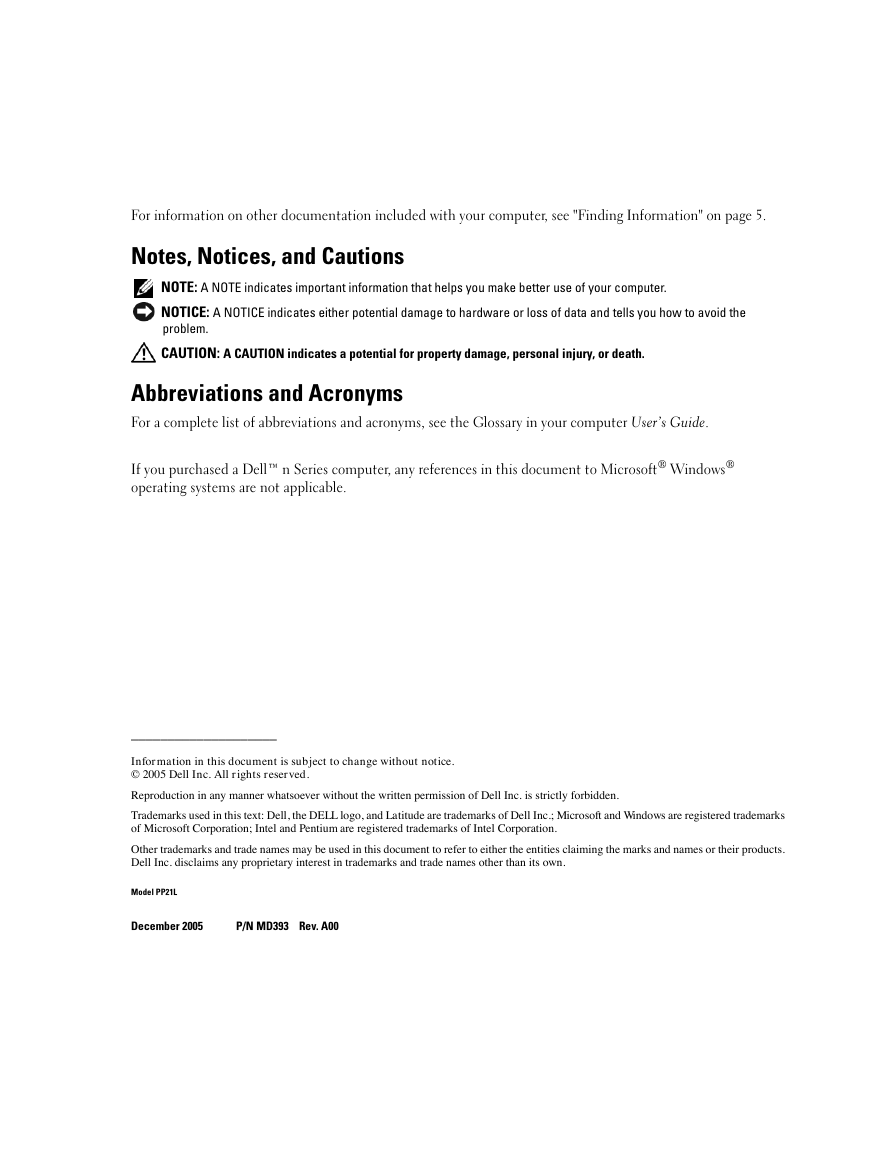

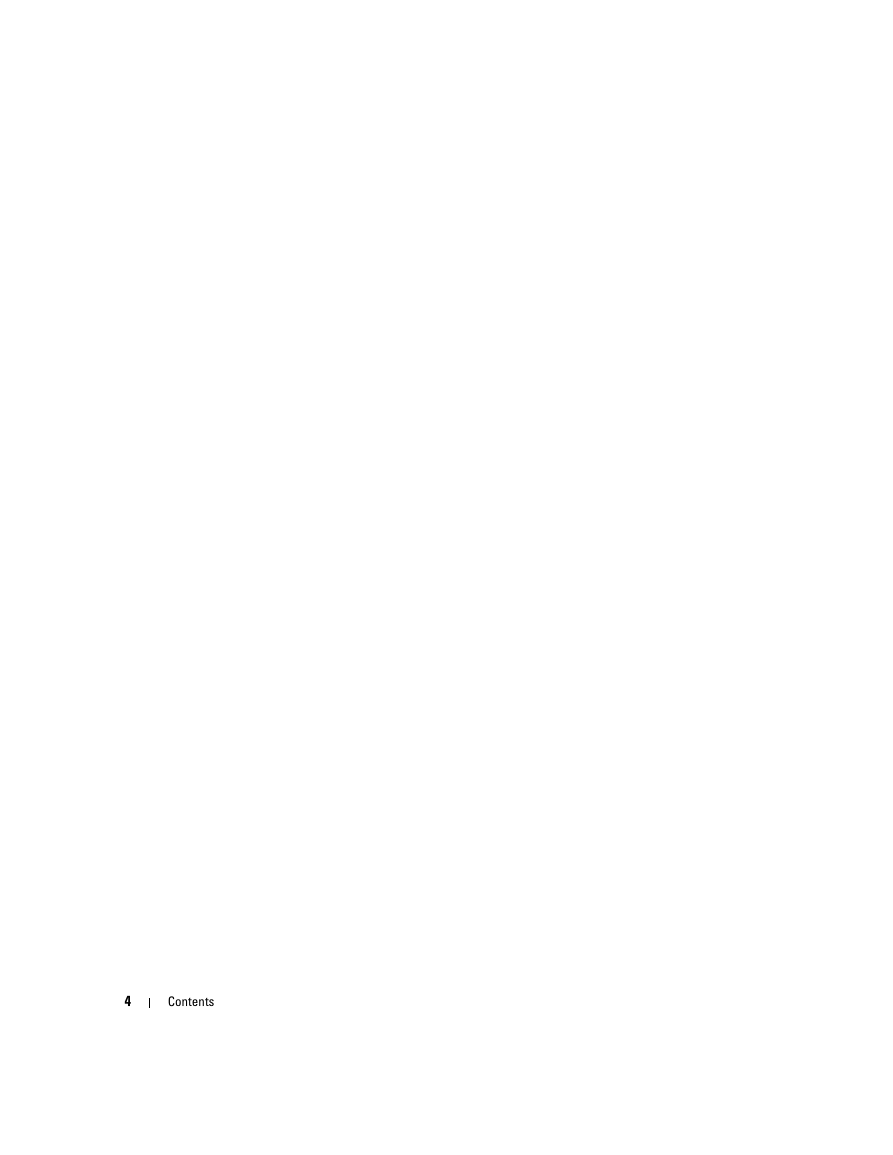
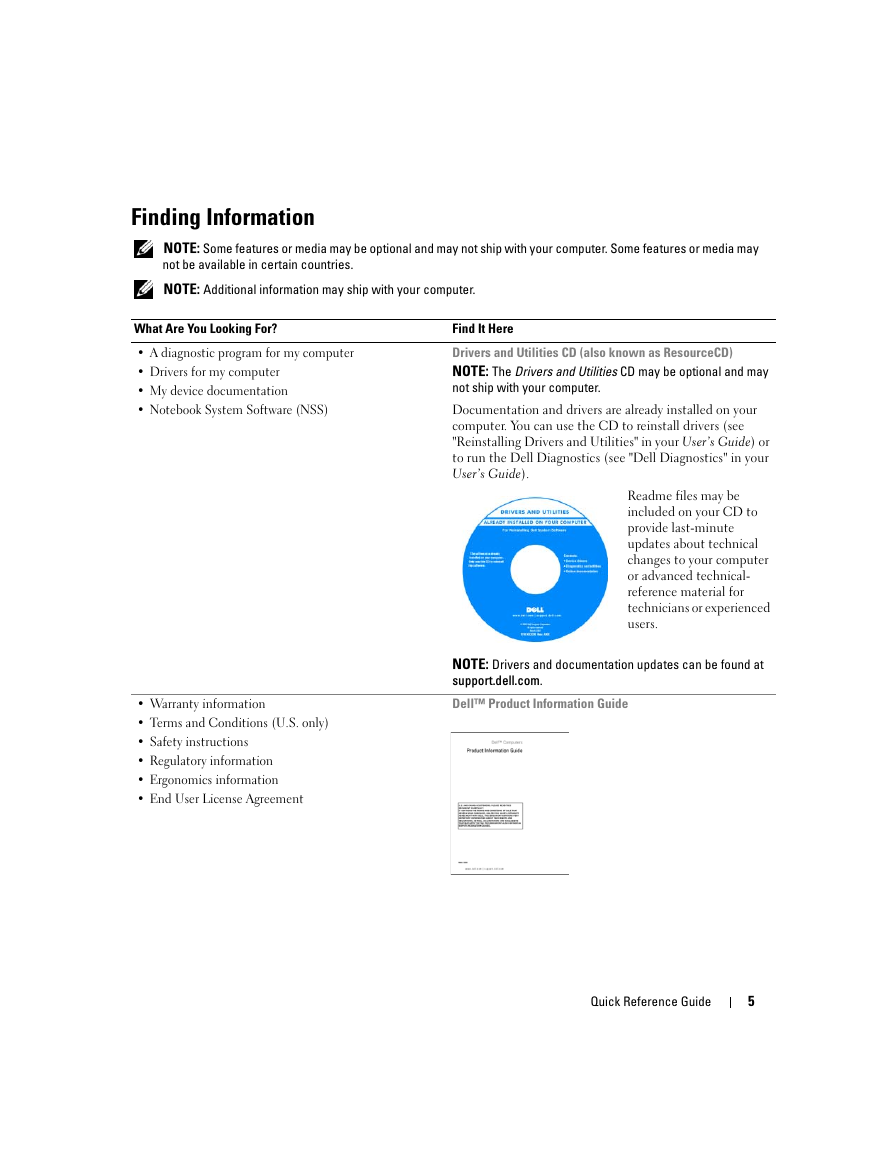
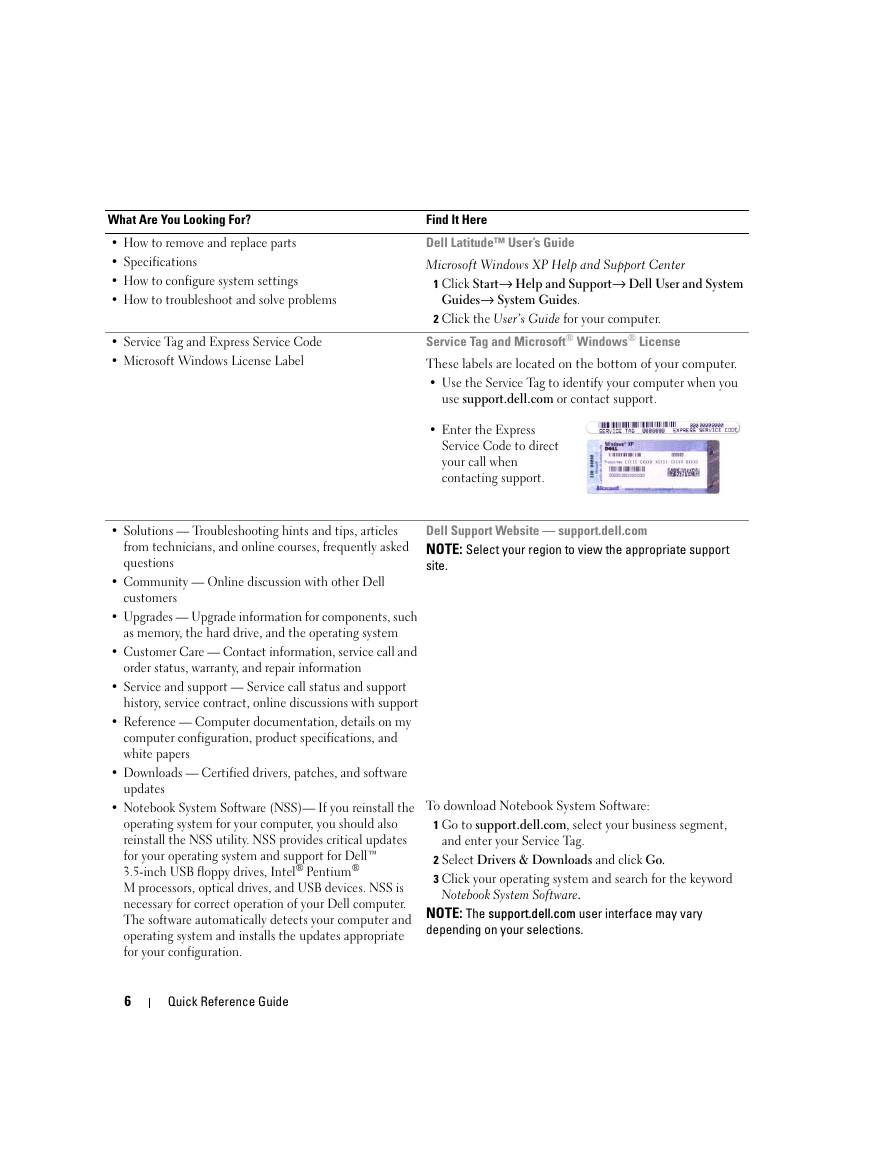

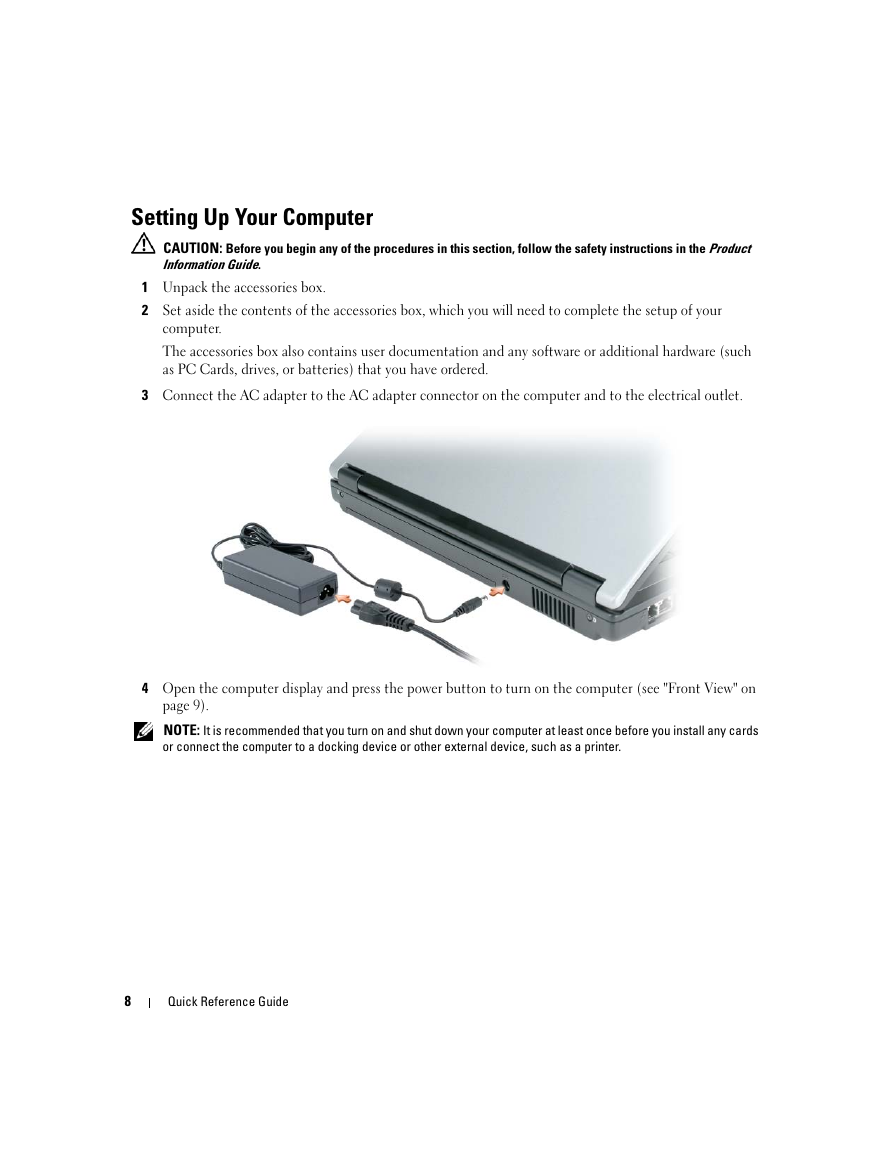
 2023年江西萍乡中考道德与法治真题及答案.doc
2023年江西萍乡中考道德与法治真题及答案.doc 2012年重庆南川中考生物真题及答案.doc
2012年重庆南川中考生物真题及答案.doc 2013年江西师范大学地理学综合及文艺理论基础考研真题.doc
2013年江西师范大学地理学综合及文艺理论基础考研真题.doc 2020年四川甘孜小升初语文真题及答案I卷.doc
2020年四川甘孜小升初语文真题及答案I卷.doc 2020年注册岩土工程师专业基础考试真题及答案.doc
2020年注册岩土工程师专业基础考试真题及答案.doc 2023-2024学年福建省厦门市九年级上学期数学月考试题及答案.doc
2023-2024学年福建省厦门市九年级上学期数学月考试题及答案.doc 2021-2022学年辽宁省沈阳市大东区九年级上学期语文期末试题及答案.doc
2021-2022学年辽宁省沈阳市大东区九年级上学期语文期末试题及答案.doc 2022-2023学年北京东城区初三第一学期物理期末试卷及答案.doc
2022-2023学年北京东城区初三第一学期物理期末试卷及答案.doc 2018上半年江西教师资格初中地理学科知识与教学能力真题及答案.doc
2018上半年江西教师资格初中地理学科知识与教学能力真题及答案.doc 2012年河北国家公务员申论考试真题及答案-省级.doc
2012年河北国家公务员申论考试真题及答案-省级.doc 2020-2021学年江苏省扬州市江都区邵樊片九年级上学期数学第一次质量检测试题及答案.doc
2020-2021学年江苏省扬州市江都区邵樊片九年级上学期数学第一次质量检测试题及答案.doc 2022下半年黑龙江教师资格证中学综合素质真题及答案.doc
2022下半年黑龙江教师资格证中学综合素质真题及答案.doc