USER MANUAL
v1
1
�
INTRODUCTION
2
�
Medium format photography is about
professionalism. Camera systems have to be
professional, handling has to be professional and
captures have to be professional in quality.
Hasselblad knows it and delivers it; professionals
know that too.
The H5X uses stainless steel and aluminium to endure the
treatment handed out in professional use – and that can
be pretty tough.
The sturdy but ergonomic integral grip incorporates not
only the battery but the user interface too. It is here, by
way of the surrounding buttons, that you enter the
‘control room’. Customization is a very prominent concept
that you experience in the Hasselblad world that ensures it
is the photographer that controls the camera, not vice
versa. Accessed through the grip alone, there are 34
separate custom options.
The H5X incorporates a list of quality enhancing features.
True Focus, for example, is used by some on a daily basis
while Digital Lens Correction is used by others for every
single shot.
True Focus is the pet feature for many fashion
photographers who work fast and by instinct. They don’t
have the time to double check focus for every single split
second shot and neither do they have the time to get it
wrong. True Focus delivers the sharpness in an intuitive
manner, at speed.
Digital Lens Correction, applied in Phocus at the file
editing stage, takes a discerning look at any colour
aberration, distortion and light fall off however minor
(which is inherent in any lens, anywhere) and resolves the
situation automatically.
We hope you will enjoy taking advantage of all the new
photographic opportunies that your new H5X camera
offers you.
The Hasselblad H series of cameras consists of
building new developments on the shoulders of the
previous generations of cameras. In this way all the
previous work-experience based and branch-demanding
features are automatically included. So, just when you
think things can't get much better, they do.
The H5X heralds a step up that is noticeably greater than
before. The changes are many and 'from the ground up'.
The H spirit thrives but has now matured to reinforce
further its position in the rapidly changing world of digital
imaging. Future proofing is key to a secure placing for
working photographers. The H5X provides a reliable
connection to the fleeting environment of digital imaging
technology so when the wind changes direction, the H5X
remains as the safeguarding companion to provide
support.
True to Hasselblad philosophy, interchangeability and
versatility is integral in the H5X regarding lenses and
accessories with minimal restrictions. In addition, there is
now the the opportunity of exploiting HCD 24mm, HCD
28mm and the HCD 35-90mm lenses together with film
magazines and 3rd party digital backs. Although aimed
primarily at current H1, H2, H2F and H4F users wishing to
upgrade to H5 capabilities, the H5X can naturally act as a
backup for H5 users too. In short, you have access to a
more comprehensive world to apply medium format
quality
Hasselblad's best kept secret is knowing that every link in
the chain that leads to the page in the magazine has to
reach a certain standard; it is that simple. That's why
Hasselblad spends so much time and energy into checking
those almost endless behind-the-scenes details and
standards because they understand this simple concept.
There is no magical formula to Hasselblad success other
than an understanding of what is required to produce the
best results available in the world today and an acceptance
that there are no short cuts in this process. Hasselblad does
its best to produce the best; there is no other way to
achieve the Hasselblad star quality.
3
�
Image Info
Image info text setting
Date & Time
System status
Drive
Profiles
Making a profile
Using profiles
Changing a profile name
Flash /strobe
General
Integral flash
Flash measure
60
61
61
62
63
64
65
66
66
67
68
69
70
Accessories
71
Appendix
76
77
Technical Specifications
78
Default settings
78
Light metering sensitivity
79
True Exposure
P & Pv modes
79
Problems, Equipment care and service 80
Index
81
CONTENTS
Introduction
System requirements
Warnings & restrictions
General overview –
controls and displays
Parts, components, buttons
Grip buttons & controls
Camera body buttons & controls
Viewfinder
Display overview
Grip display
Viewfinder display
Reassignable grip buttons
Shortcuts
3
5
5
6
6
7
8
9
9
10
11
12
13
General
15
15
Carrying strap
15
Rechargeable battery grip
15
Battery charger
16
Charging the battery
16
Battery grip − precautions
17
Battery life
17
Battery warning
17
Battery status
17
Power modes
18
Viewfinder screen
18
Attaching /removing sensor unit
Protective baseplate
18
Attaching /removing the viewfinder 19
19
Eyepiece adjustment
19
Rubber eyecup
19
Accessory connection
PC-connector
19
HM 16-32 Film Magazine 20
21
Parts & Components
21
LCD panel
21
LCD Illumination button
22
Change up / down button
22
Function selector
22
Film plane index
22
Darkslide key
22
Darkslide indicator
23
Film tab holder
23
Magazine settings lock
23
Databus inter face
23
Battery
Battery replacement
23
Attaching / removing the magazine 23
23
Settings
Film speed setting/barcode
25
Film length/number of frames
Data imprint setting
Frame counter setting
Low-battery symbol
Film loading
Film wind on and of f
Unloading a film
Digital
Formatting CF cards
Hasselblad workflow
Phocus
Lenses & focus modes
Attaching/removing a lens
Lens cap
Lens shades
Shutter and aperture control
Filters
Focusing distance calculation
Depth-of-field preview
Infrared focus settings
Focus assist
Manual focus
Autofocus
Single shot
Continuous
True Focus
True Focus, Absolute position lock
True Focus and camera handling
Focus checking
True Focus, four methods
Exposure Control
ISO & white balance
Light metering modes
Exposure setting modes
Manual exposure mode
Automatic exposure mode
Mark overexposure
AE-L button
Exp compensation/Quick Adjust
Fixed Exposure compensation
Menu
Navigating menu and settings
Overview of menu
Self Timer
Bracketing
Interval
Settings
Custom Options
4
25
26
26
26
27
27
27
28
29
29
30
31
32
32
32
32
32
32
33
33
33
35
35
36
36
36
37
38
38
39
41
42
42
43
43
44
44
45
46
46
47
48
49
50
52
54
55
55
�
COMPUTER SYSTEM REQUIREMENTS
Image-storage and editing requires a certain minimum standard regarding computer capabilities. Large images require a rea-
sonably high-performance computer with plenty of memory, advanced graphics capabilities and a recent operating system. In
most cases, the computer should include a FireWire connector, which will enable you to load images directly from the camera.
To load captures stored on the removable compact-flash card, you could instead use a USB CF-card reader, but FireWire is rec-
ommended for optimum speed and flexibility.
WARNINGS, RESTRICTIONS AND RECOMMENDATIONS
•
If you want to power the H5X from a PC laptop (as opposed to a Macintosh laptop), you must ensure that the FireWire port
on the computer is capable of supplying power. Please note the following:
Most recent Macintosh computers are compatible, both desktops and laptops.
Most recent desktop PC computers are compatible.
Most laptop PC computers are not compatible (but can be modified in many cases).
• Keep the H5X and computer equipment away from moisture wherever possible. If your camera becomes wet, disconnect
from power and allow it to dry before attempting to operate again.
• Always take great care when you remove the sensor unit for cleaning as the exposed CCD sensor protective filter is
vulnerable to damage.
• Keep all cables connected to or from your camera and computer out of the way where they will not be tripped over.
• Your new Hasselblad camera may have been supplied in kit form or as separate items. There are a number of possible
combinations depending on factors such as offers, bundles etc. Please ensure that all the items noted on the
accompanying packing information have been supplied and are correct.
• Contact your Hasselblad dealer or distributor immediately if anything is missing or seems faulty in any way, quoting the
serial numbers and purchase details where appropriate.
• Please keep purchase details and the warranty in a safe place.
• Become familiar with the various parts and components. Leave protective covers on as much as possible and avoid
touching glass surfaces and inserting fingers into the camera body. Hasselblad cameras have a robust construction and are
capable of withstanding fairly rough treatment but nevertheless are precision instruments and will serve you longer if
treated with respect from the beginning.
FIRMWARE UPDATES
If you have registered your camera you should automatically receive e-mail informing you of the latest developments. Other-
wise you are advised to make regular checks regarding firmware updates to the camera body, the sensor unit and the view-
finder.
The aim is to ensure you have the latest firmware updates for camera body, sensor unit and viewfinder, which naturally en-
sures the optimum in performance. When updating you should also study the accompanying ‘Release Notes’ or ‘Read Me’ files
where you will find details about improvements, developments and changes.
USER MANUAL
This user manual is primarily designed for on-screen PDF reading to exploit search tools etc. However, there is a sufficiently
wide left margin to allow one-sided print outs to fit an ISO standard ring binder if required.
Please note that the format is A4 to conform with the most common standard. Therefore if printing out to US Letter format or
similar please ensure you select “Fit to Printable Area” in the page scaling dialogue.
Register your camera for regular news about the latest developments, updates, news, tips, and much else!
– www.hasselblad.com –
5
�
PARTS, COMPONENTS, BUTTONS AND CONTROLS – OVERVIEW
Focus Assist illuminator
Mirror Up button
Remote release port
Stop Down button
Battery grip
Shutter release button
Front scroll wheel
PC connector port
Accessory port cover
Lens release button
True Focus button
Card format button
AE-L button button
Camera strap lug
Grip lever release button
Battery grip locking lever
Retaining bar
Grip buttons: Flash, AF, ISO/WB
(with H5D sensor units only),
MENU, Battery check, Profiles
Camera strap lug
Rear scroll wheel
Sensor unit release button
Camera strap lug
6
�
GRIP BUTTONS AND CONTROLS - DESCRIPTION
Note that some of the buttons are modal and so
have multiple functions according to the setting be-
ing made.
1 Shutter release button
This button has half-press and full-press positions.
By pressing half-way (or softly) the camera, auto focus
function and exposure meter can be activated. By
pressing all the way down (or more firmly) the shutter
will be released (or the chosen exposure procedure
for example, the self timer is activated with this but-
ton).
2 Front scroll wheel
The front and rear scroll wheels are used to make
changes in exposure settings and provide access to
the grip menu for settings. The effect of the wheels’
direction is customizable.
3 FLASH / (Control Lock) button) / (EXIT)
This is a triple function button. If you press the button
for one second, the beeper will sound (if set) and a key
symbol will appear on the grip display signifying that
the controls (except the shutter release) have been
locked and therefore cannot be altered unintention-
ally in use. Press the button for one second again to
unlock (this function can be altered to lock all controls
or scroll wheels only in Custom Options #18 on grip).
Quickly clicking the button will access the flash set-
tings information on the display from the main screen.
See under Flash /Strobe - controls and displays for full
details.
This button also acts as the EXIT button for many
settings.
4 AF button
/
(ON)
/ (SEL.)
This is a triple function button. Press this button to
directly access the autofocus/manual focus choice
screen from the main screen. See under Lenses for full
details. It also acts as the ON and SEL. (= select) but-
tons for many other settings.
5 ISO/WB button
/
/
(SAVE)
(ENTER)
This is a triple function button. It provides direct ac-
cess to the ISO and White Balance settings – with H5D
sensor units only. See under Light Metering & Exposure
Control for full details.
It also acts as the SAVE and ENTER buttons for many
other settings.
6 MENU button
Accesses the first level of the menu for settings
changes.
7 Illumination/Battery status button
Press to illuminate the display. Remains active until
camera enters Display Off mode. Hold down to access
battery status/general information screen.
1
2
3
4
5
6
7
8
9
8 ON / OFF (Profiles) button
Press the button for 1 second to activate the camera.
The H5X start-up logo will appear and then the main
screen. After a few seconds (customizable) the camera
will enter Display Off mode.
A long press of the button will turn the camera off
completely (even from Display Off mode) signified by
an audible signal (if set).
A quick ‘click’ on the button will access the Profiles
feature (see later section for details).
Note the difference in results between a long press
and a quick click of this button.
9 Rear scroll wheel
The front and rear scroll wheels are used to make
changes in exposure settings and provide access to
the grip menu for settings. The effect of the wheels’
direction is customizable.
EXAMPLE
In this example of making a Bracketing setting, the
top three buttons – Flash, AF and ISO/WB – will tem-
porarily function according to the description on the
screen – Exit, On
and Save.
The buttons re-
turn to the stan-
dard
function
when you exit
from the setting.
7
�
CAMERA BODY BUTTONS AND CONTROLS - DESCRIPTION
Note that some of the buttons can be re-assigned to
another function.
There are three control buttons on the rear of the
grip.
1 True Focus button
At default setting, activates True Focus (see separate
section for description) but also acts as a Zoom-in
button when browsing or Selector button when
making a setting change on the sensor unit, according
to mode.
Can be reassigned in Custom Options to another function.
2 CF Card format button
Re-formats a CF card. Purposefully recessed to pre-
vent unintentional use. Dialogue appears for confir-
mation – for use with H5D sensor units only.
3 AE-L button
At default setting, activates AE-L that can lock a light
reading made in both automatic and manual expo-
sure modes. Also acts as a Zoom-out button when
browsing or Selector button when making a setting
change on the sensor unit, according to mode.
Can be reassigned in Custom Options to another function.
See under Light Metering & Exposure Control /
AE-L button for full details.
There are three control buttons on the front of the
grip.
4 M.UP button
Press to raise the mirror and press again to lower it
(toggle function). A quick double press of the button
(two within a half second) will immediately access the
Self timer function.
Can be reassigned in Custom Options to another function.
5 Remote release cord port
For attaching a remote release cord (electrical). The
jack plug socket is protected by a captive rubber plug.
6 STOP DOWN button
Press to make a visual check of the depth-of-field on
the viewfinder screen at the chosen aperture. The ap-
erture will close according to the setting and remain
closed as long as the pressure is maintained. You can
alter the aperture at the same time to see the changes
taking place.
Can be reassigned in Custom Options to another function.
8
1
2
3
4
5
6
N o t e
Customizable buttons are parti cularly
useful and can save you a great deal of
time and effort. You are advised to inves-
tigate their potential fully!
See separate section for full details.
�

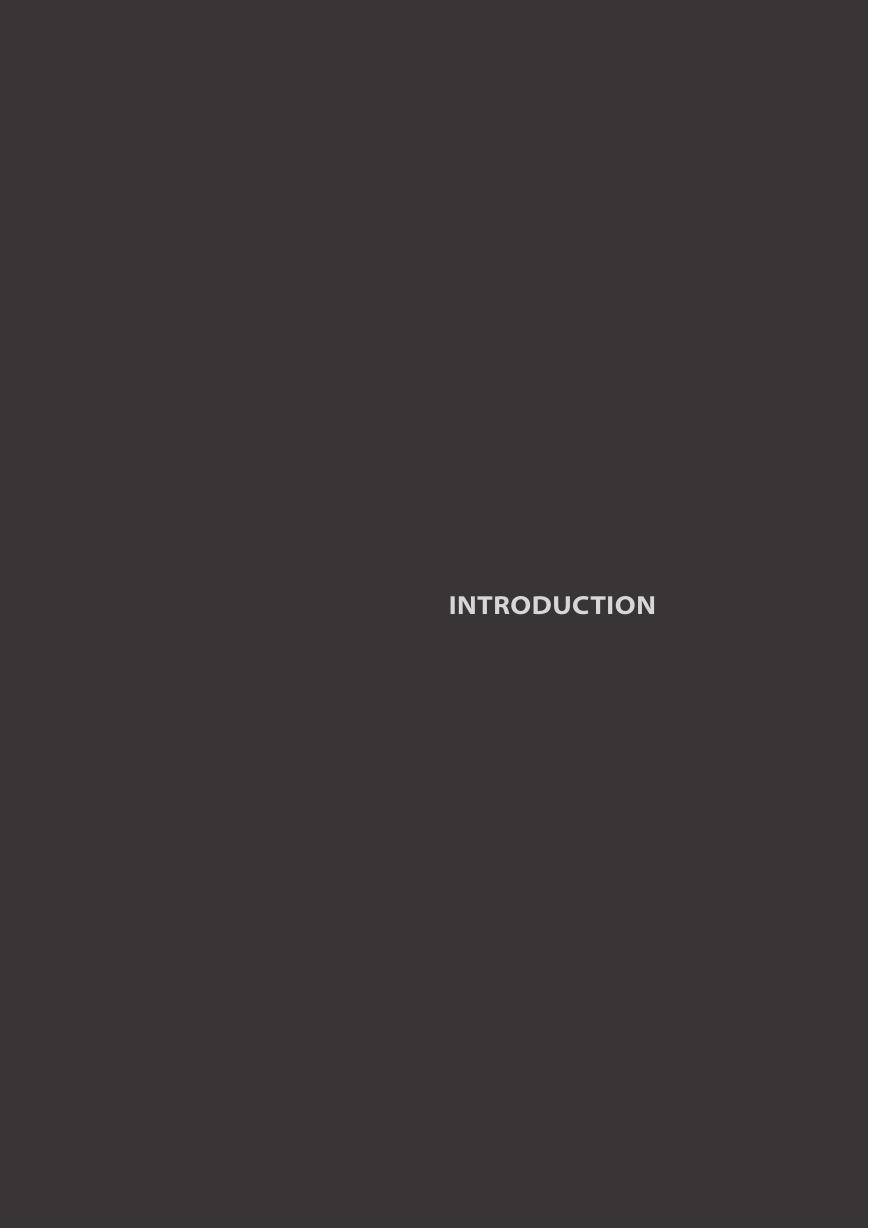
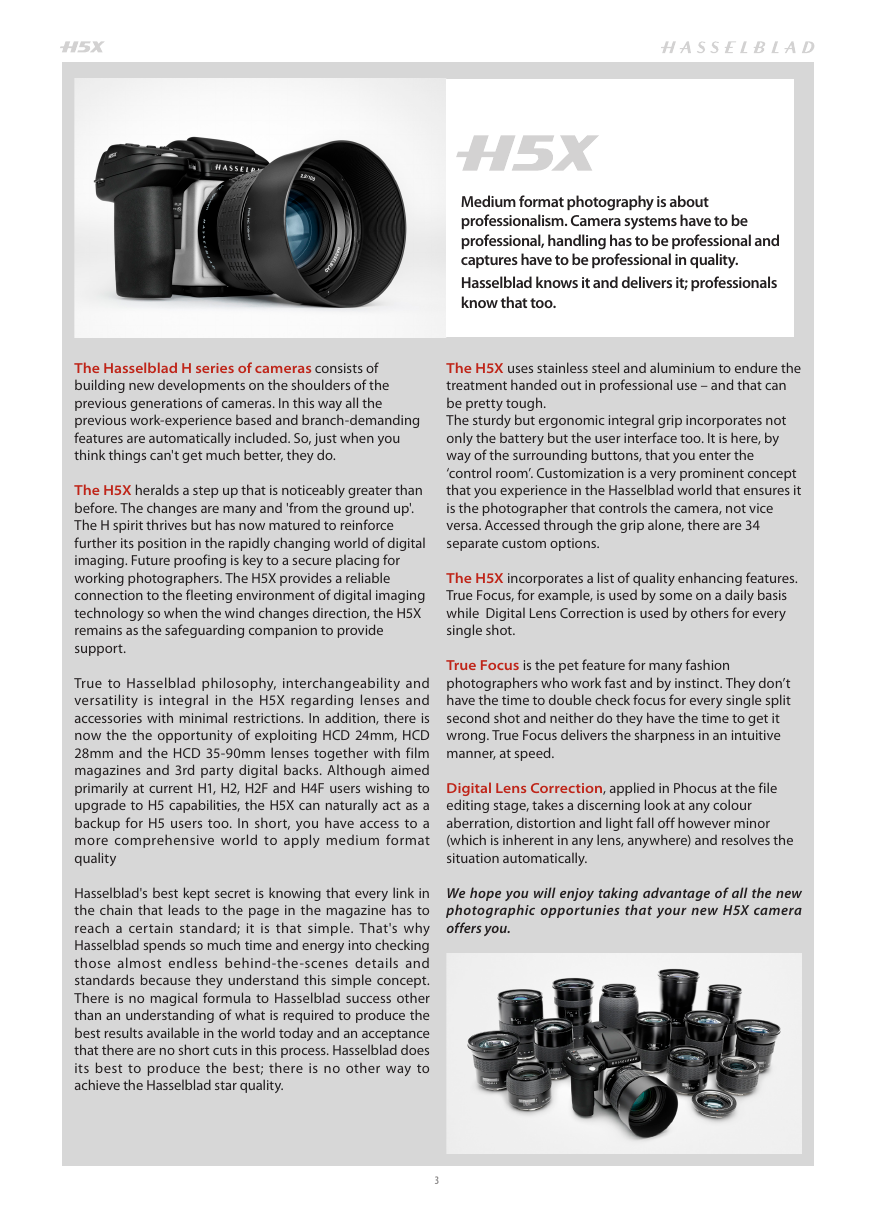
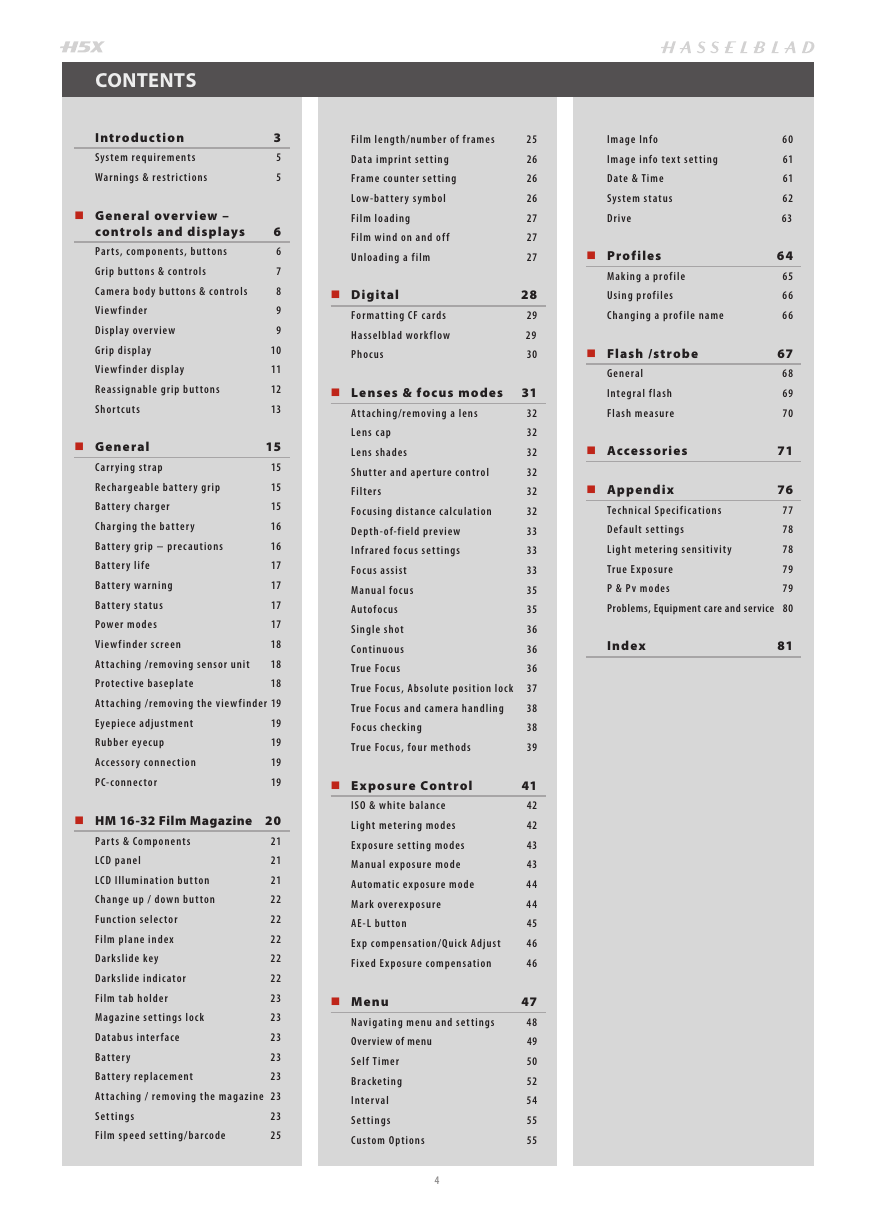

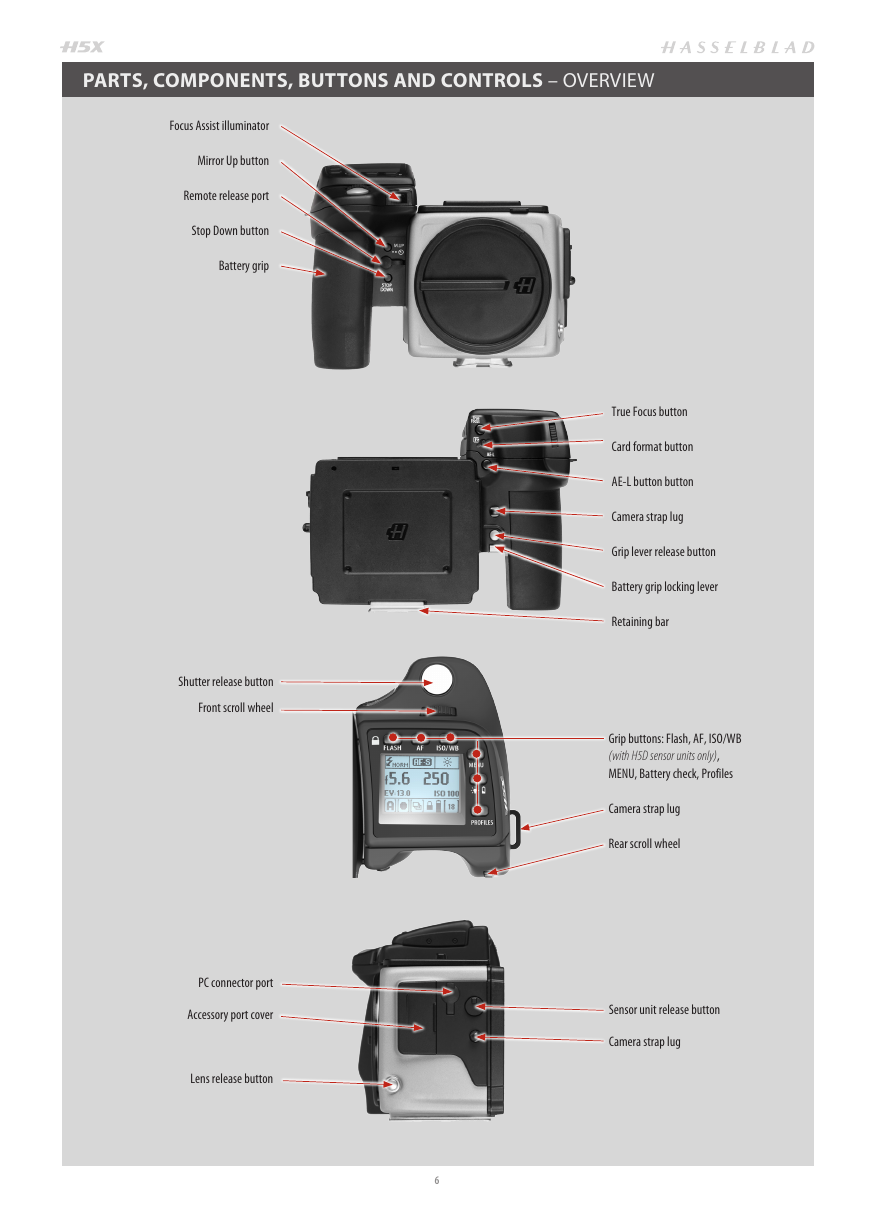



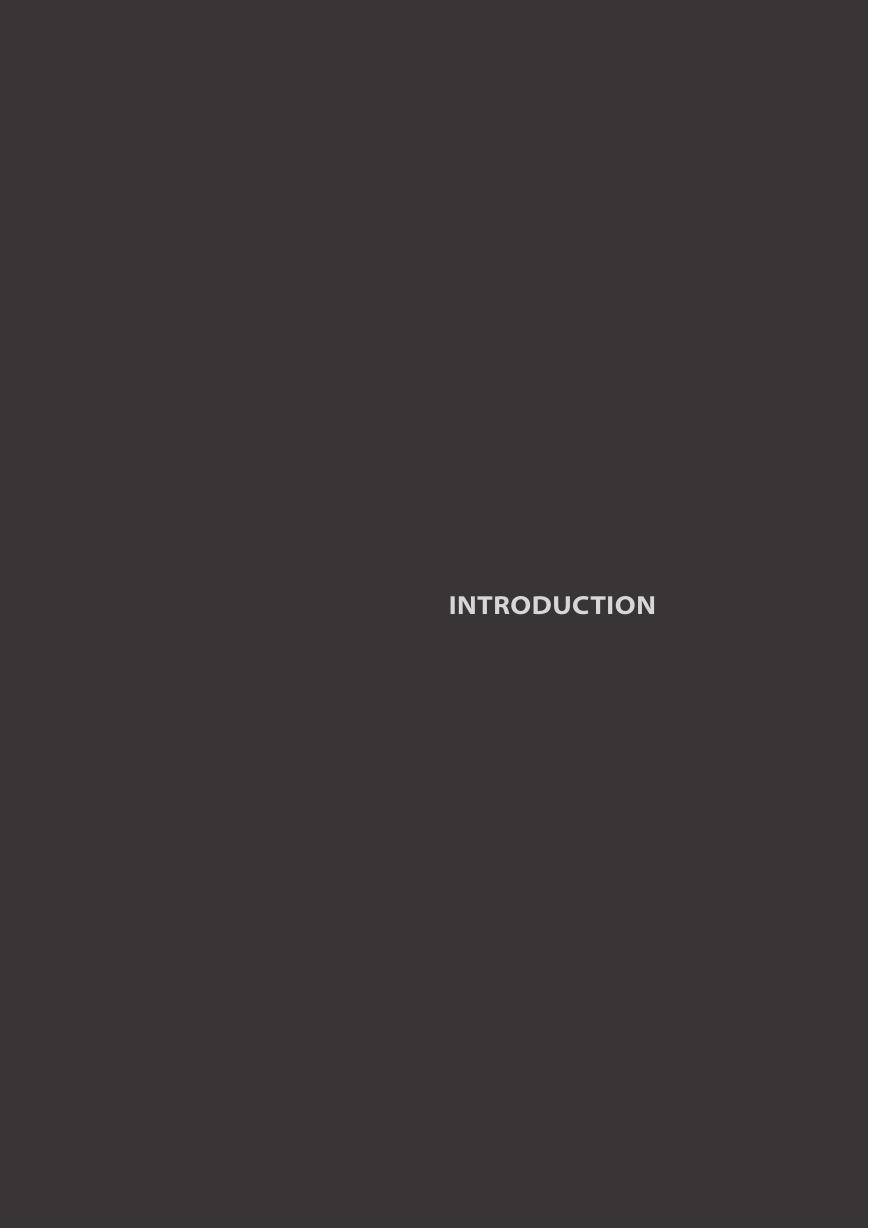
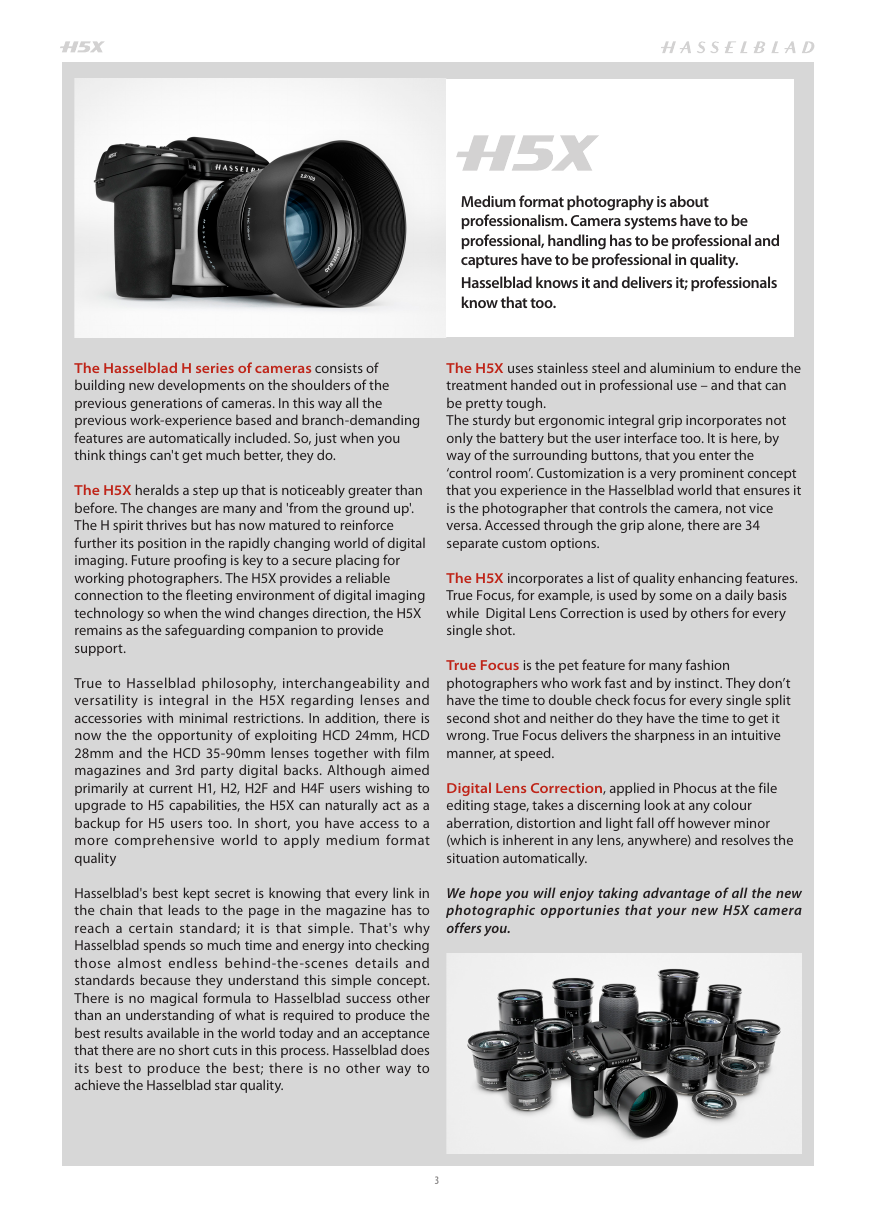
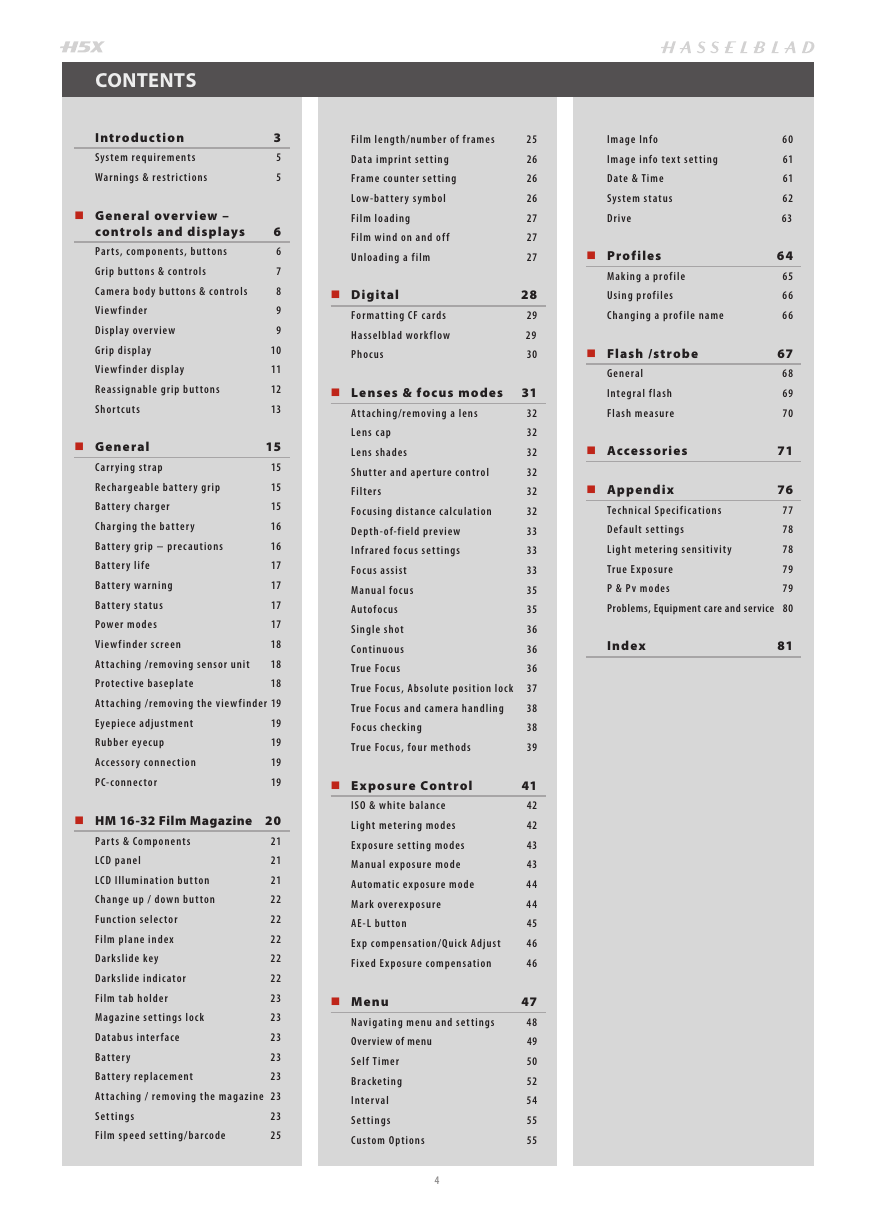

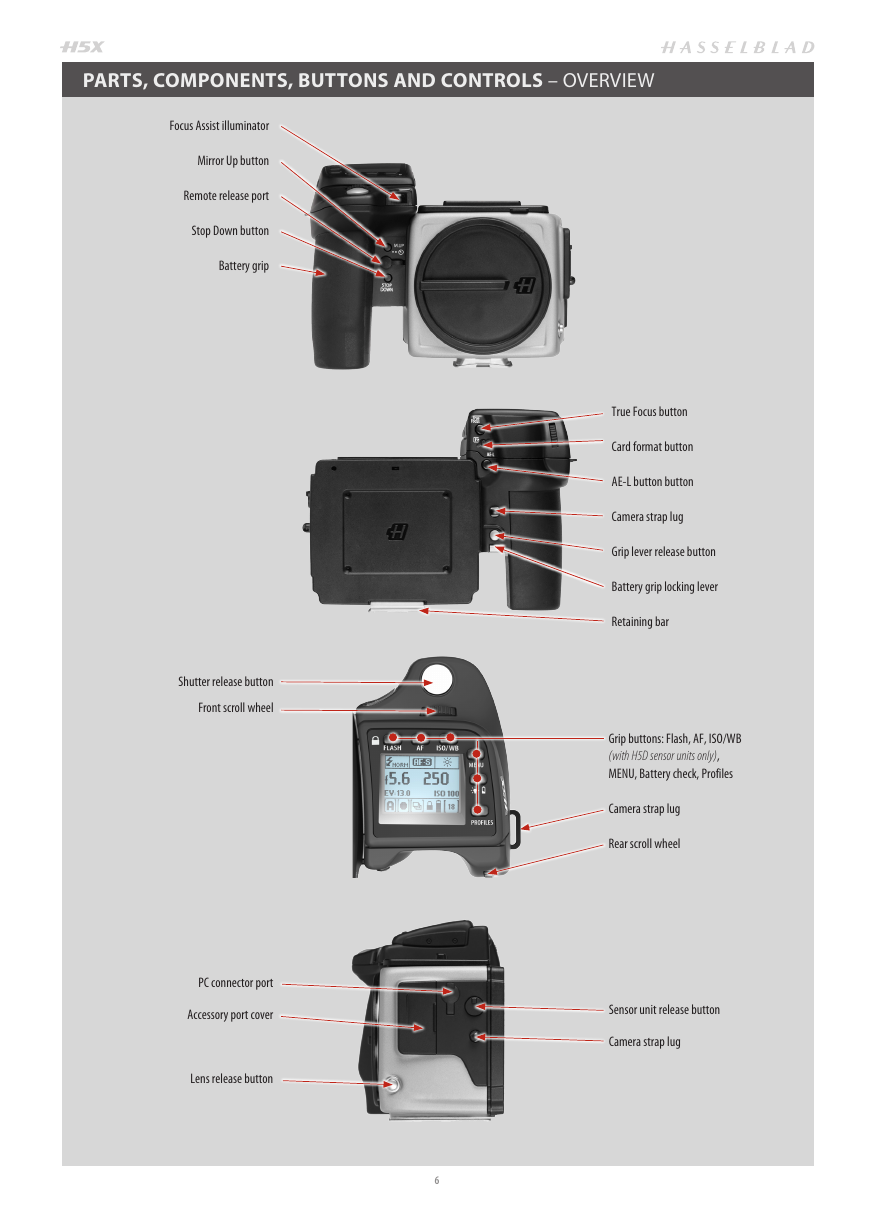


 2023年江西萍乡中考道德与法治真题及答案.doc
2023年江西萍乡中考道德与法治真题及答案.doc 2012年重庆南川中考生物真题及答案.doc
2012年重庆南川中考生物真题及答案.doc 2013年江西师范大学地理学综合及文艺理论基础考研真题.doc
2013年江西师范大学地理学综合及文艺理论基础考研真题.doc 2020年四川甘孜小升初语文真题及答案I卷.doc
2020年四川甘孜小升初语文真题及答案I卷.doc 2020年注册岩土工程师专业基础考试真题及答案.doc
2020年注册岩土工程师专业基础考试真题及答案.doc 2023-2024学年福建省厦门市九年级上学期数学月考试题及答案.doc
2023-2024学年福建省厦门市九年级上学期数学月考试题及答案.doc 2021-2022学年辽宁省沈阳市大东区九年级上学期语文期末试题及答案.doc
2021-2022学年辽宁省沈阳市大东区九年级上学期语文期末试题及答案.doc 2022-2023学年北京东城区初三第一学期物理期末试卷及答案.doc
2022-2023学年北京东城区初三第一学期物理期末试卷及答案.doc 2018上半年江西教师资格初中地理学科知识与教学能力真题及答案.doc
2018上半年江西教师资格初中地理学科知识与教学能力真题及答案.doc 2012年河北国家公务员申论考试真题及答案-省级.doc
2012年河北国家公务员申论考试真题及答案-省级.doc 2020-2021学年江苏省扬州市江都区邵樊片九年级上学期数学第一次质量检测试题及答案.doc
2020-2021学年江苏省扬州市江都区邵樊片九年级上学期数学第一次质量检测试题及答案.doc 2022下半年黑龙江教师资格证中学综合素质真题及答案.doc
2022下半年黑龙江教师资格证中学综合素质真题及答案.doc