TM420-e.book Page i Wednesday, August 14, 2002 1:24 AM
TravelMate 420 series
User’s guide
�
TM420-e.book Page ii Wednesday, August 14, 2002 1:24 AM
Copyright © 2002 Acer Incorporated.
All Rights Reserved.
TravelMate 420 Series Notebook Computer User's Guide
Original Issue: May 2002
Changes may be made periodically to the information in this publication without obligation
to notify any person of such revision or changes. Such changes will be incorporated in new
editions of this manual or supplementary documents and publications. This company makes
no representations or warranties, either expressed or implied, with respect to the contents
hereof and specifically disclaims the implied warranties of merchantability or fitness for a
particular purpose.
Record the model number, serial number, purchase date, and place of purchase information in
the space provided below. The serial number and model number are recorded on the label
affixed to your computer. All correspondence concerning your unit should include the serial
number, model number, and purchase information.
No part of this publication may be reproduced, stored in a retrieval system, or transmitted, in
any form or by any means, electronic, mechanical, photocopy, recording, or otherwise,
without the prior written permission of Acer Incorporated.
TravelMate 420 series Notebook computer
Model number : _________________________________
Serial number: ___________________________________
Purchase date: ___________________________________
Place of purchase: ________________________________
Acer and the Acer logo are registered trademarks of Acer Incorporated. Other company's
product names or trademarks are used herein for identification purposes only and belong to
their respective companies.
�
TM420-e.book Page iii Wednesday, August 14, 2002 1:24 AM
iii
E
n
g
l
i
s
h
First things first
We would like to thank you for making the TravelMate series of
notebook computers your choice for your mobile computing needs.
We hope you will be happy with your TravelMate as much as we
enjoyed making it for you.
Your guides
To help you use your TravelMate, we have designed a set of guides:
First off, the Just for Starters... poster helps you get
started with setting up your computer.
This User’s Guide introduces you to the many ways your
computer can help you be more productive. This guide
provides clear and concise information about the computer,
so read it thoroughly.
If you ever need to print out a copy, this User’s guide is also
available in PDF (Portable Document Format). Follow these
steps:
1 Click on Start, Programs, TravelMate.
2 Click on TravelMate User’s Guide.
Note: Viewing the file requires Adobe Acrobat Reader
installed. For instructions on how to use Adobe Acrobat
Reader, access the Help menu.
For more information about our products, services, and support
information, please visit our Web site (global.acer.com).
�
TM420-e.book Page iv Wednesday, August 14, 2002 1:24 AM
iv
h
s
i
l
g
n
E
Basic care and tips for using your computer
Turning your computer on and off
To turn on the computer, simply press the power button on the top left
of your TravelMate. See page 3 for the location of the power button.
To turn the power off, do any of the following:
•
Use the Windows shutdown command
For Windows 2000: Click on Start, Shut Down..., and select Shut
down; then click on OK.
- or -
For Windows XP: Click on Start, Turn off Computer; then click
Turn Off.
Use the power switch
•
•
Note: You can also use the power switch to perform power
management functions. See Windows help for more information.
Use the customized functions for power management
You can also shut down the computer by closing the display cover,
or by pressing the sleep hot key (Fn-F4).
Note: If you cannot power off the computer normally, press and
hold the power switch for more than four seconds to shut down
the computer. If you turn off the computer and want to turn it on
again, wait at least two seconds before powering up.
Taking care of your computer
Your computer will serve you well if you take care of it.
•
Do not expose the computer to direct sunlight. Do not place it
near sources of heat, such as a radiator.
Do not expose the computer to temperatures below 0ºC (32ºF) or
above 50ºC (122ºF).
Do not subject the computer to magnetic fields.
Do not expose the computer to rain or moisture.
•
•
•
�
TM420-e.book Page v Wednesday, August 14, 2002 1:24 AM
E
n
g
l
i
s
h
v
•
•
•
•
•
•
Do not spill water or any liquid on the computer.
Do not subject the computer to heavy shock and vibration.
Do not expose the computer to dust and dirt.
Never place objects on top of the computer to avoid damaging the
computer.
Do not slam the computer display when you close it.
Never place the computer on uneven surfaces.
Taking care of your AC adapter
Here are some ways to take care of your AC adapter:
•
Do not connect the adapter to any other device.
•
Do not step on the power cord or place heavy objects on top of it.
Carefully route the power cord and any cables away from personal
traffic.
• When unplugging the power cord, do not pull on the cord itself
•
but pull on the plug.
The total ampere ratings of the equipment plugged in should not
exceed the ampere rating of the cord if you are using an extension
cord. Also, the total current rating of all equipment plugged into
a single wall outlet should not exceed the fuse rating.
Taking care of your battery pack
Here are some ways to take care of your battery pack:
•
Use only batteries of the same kind as replacements. Turn the
power off before removing or replacing batteries.
Do not tamper with batteries. Keep them away from children.
Dispose of used batteries according to local regulations. Recycle if
at all possible.
•
•
Cleaning and servicing
When cleaning the computer, follow these steps:
1
2
Power off the computer and remove the battery pack.
Disconnect the AC adapter.
�
TM420-e.book Page vi Wednesday, August 14, 2002 1:24 AM
vi
3
4
h
s
i
l
g
n
E
Use a soft cloth moistened with water. Do not use liquid or
aerosol cleaners.
To clean the display screen, use an LCD cleaning kit.
If any of the following occurs:
•
•
•
The computer has been dropped or the body has been damaged.
Liquid has been spilled into the product.
The computer does not operate normally.
Please refer to "Troubleshooting my computer" on page 45.
�
s
t
n
e
t
n
o
C
TM420-e.book Page vii Wednesday, August 14, 2002 1:24 AM
First things first
Your guides
Basic care and tips for using your computer
1 Getting to know your TravelMate
A TravelMate tour
Front view
Left view
Right view
Rear view
Bottom view
Features
Indicators
Using the keyboard
Special keys
Touchpad
Touchpad basics
Storage
Hard disk
Optical drive
Using software
Audio
Adjusting the volume
Using the Audio DJ feature
Power management
Moving around with your TravelMate
Disconnecting from the desktop
Moving around
Taking the computer home
Traveling with the computer
Traveling internationally with the computer
Securing your computer
Using a computer security lock
Using passwords
2 Customizing my computer
Expanding through options
Connectivity options
Upgrade options
Using system utilities
Launch Manager
BIOS Utility
iii
iii
iv
1
3
3
5
6
7
8
9
11
12
12
20
20
22
22
22
23
24
24
25
26
27
27
27
28
30
30
32
32
32
35
37
37
41
43
43
43
�
TM420-e.book Page viii Wednesday, August 14, 2002 1:24 AM
viii
h
s
i
l
g
n
E
3 Troubleshooting my computer
Frequently-asked questions
Requesting service
International Traveler’s Warranty (ITW)
Before you call
Appendix A Specifications
Appendix B Notices
Index
45
47
50
50
51
53
59
67
�

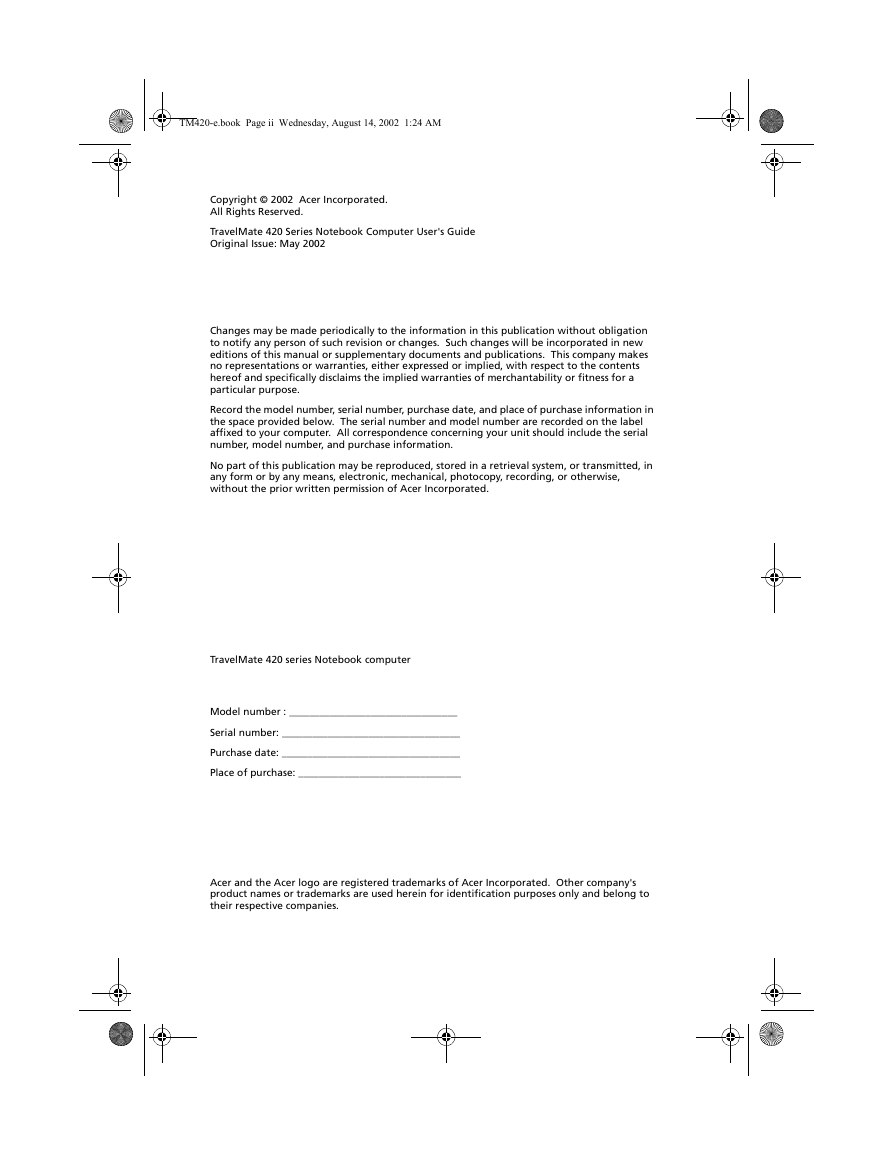


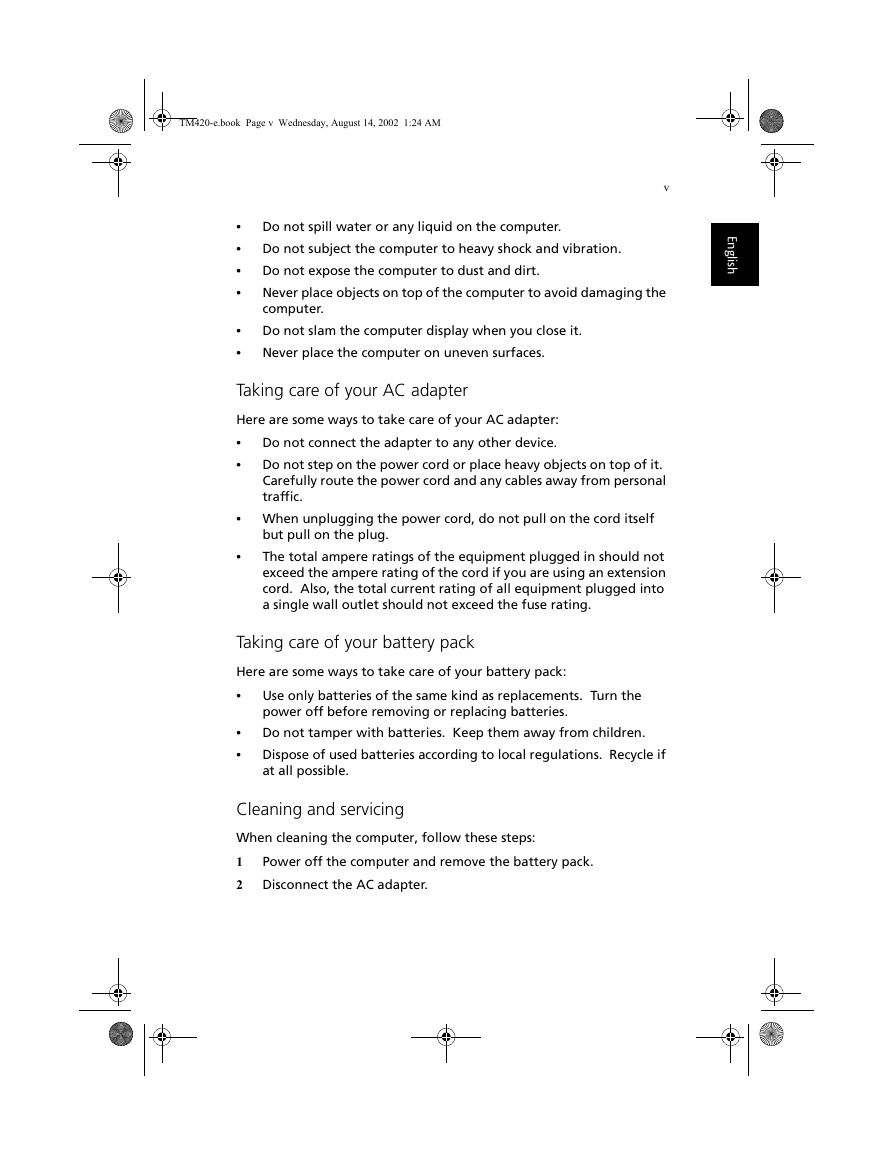
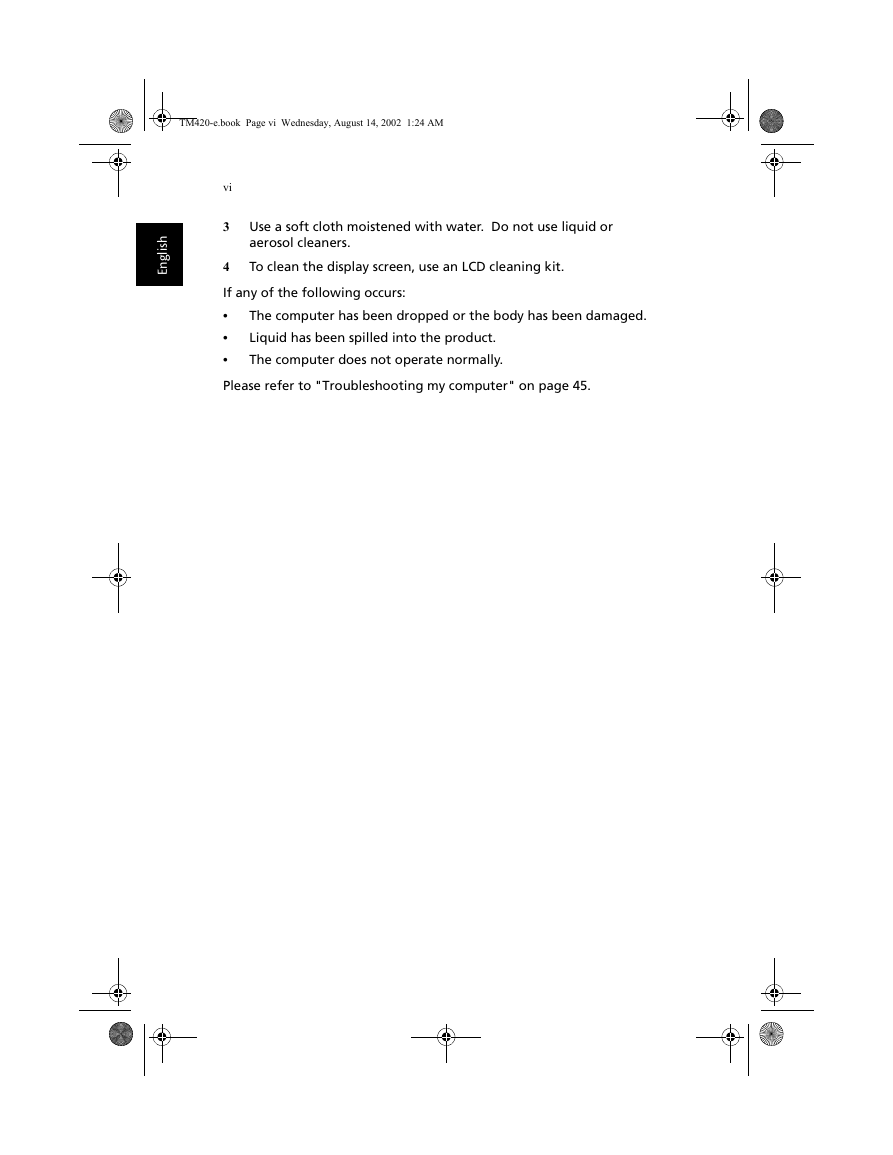

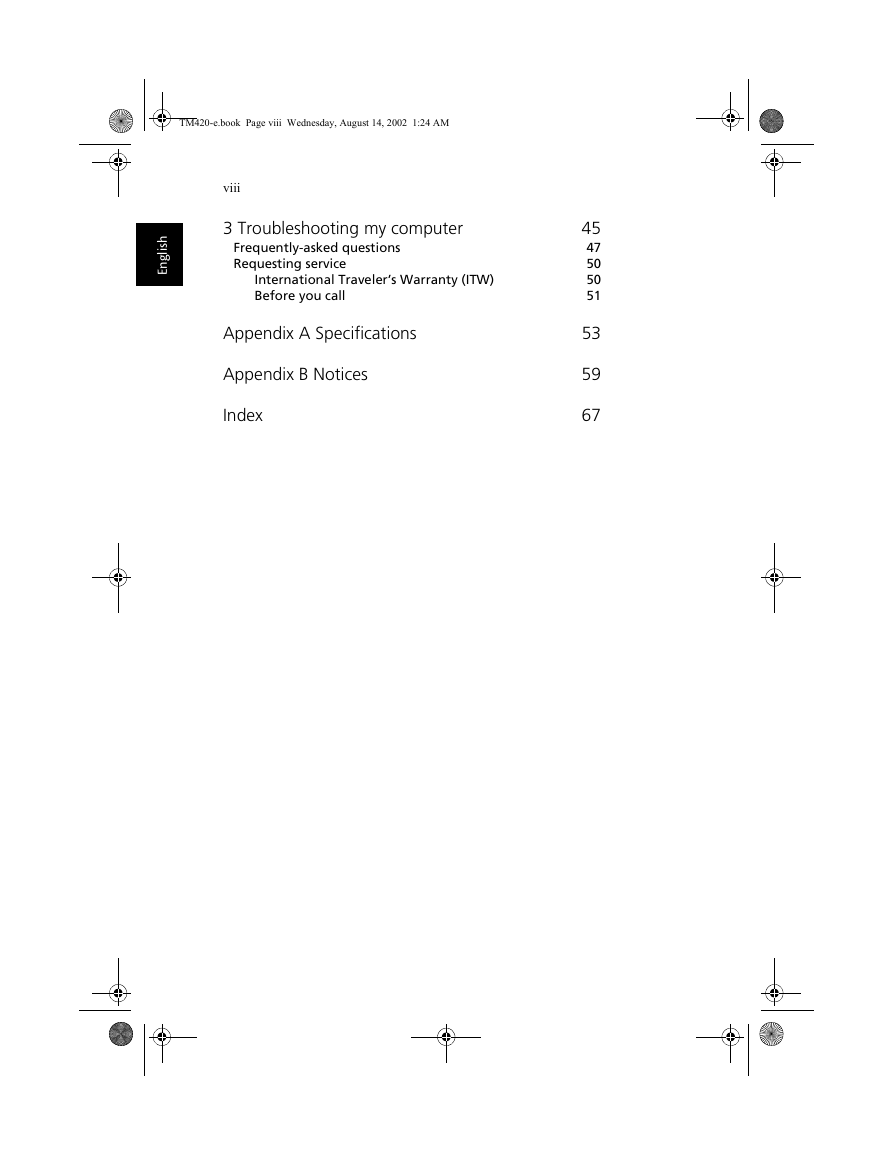

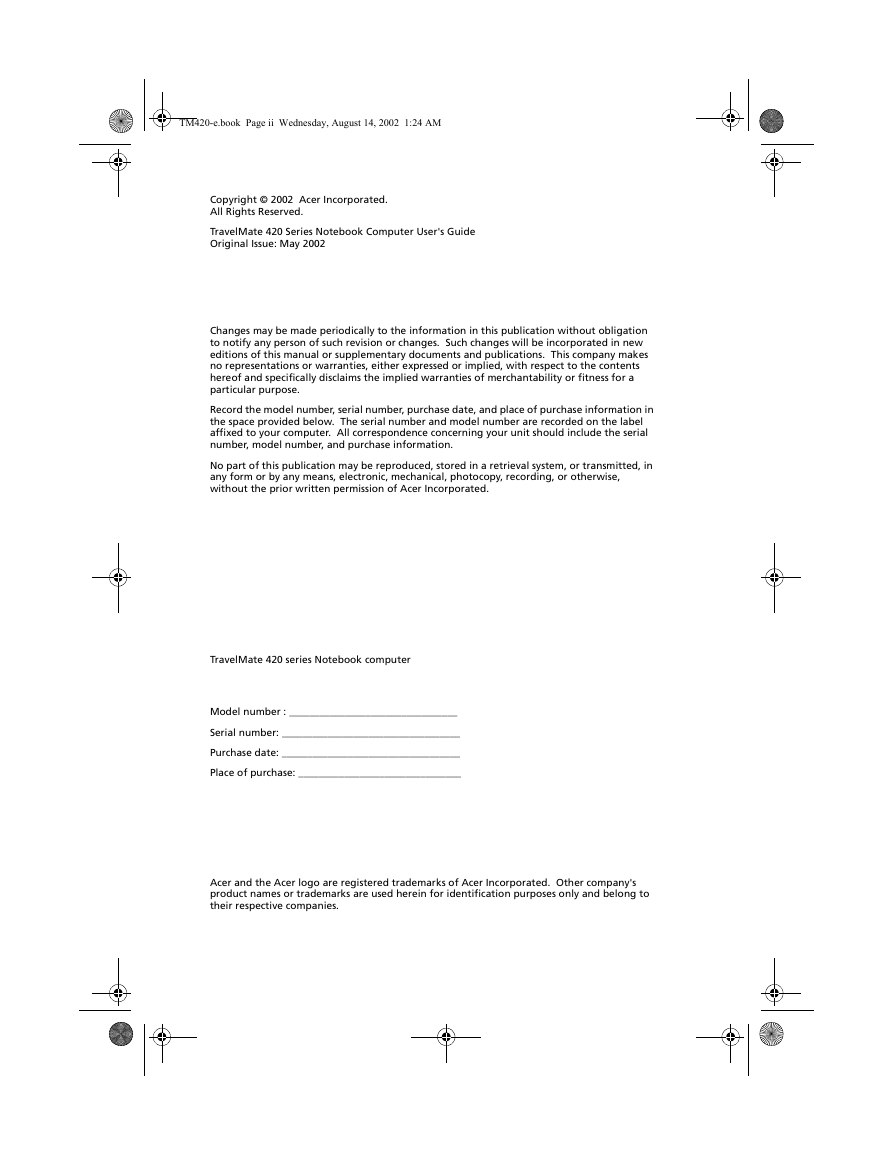


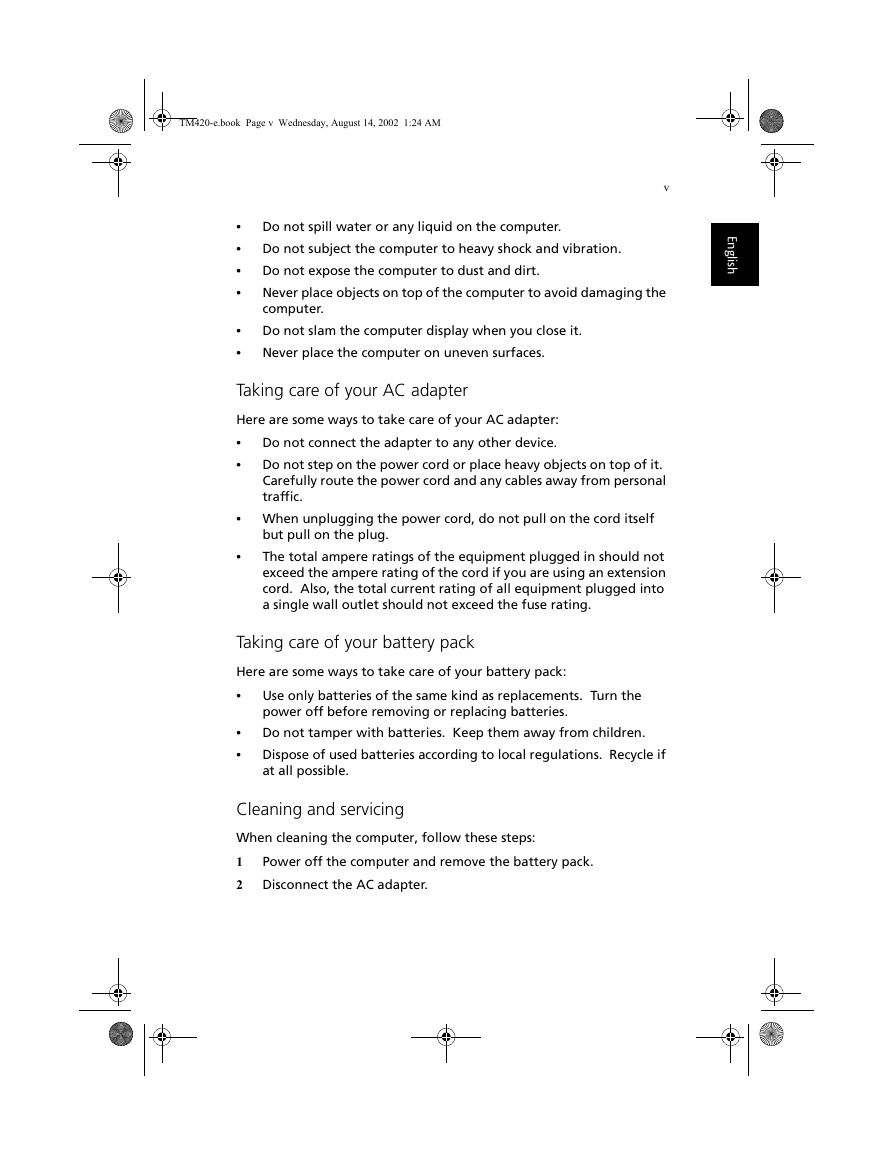
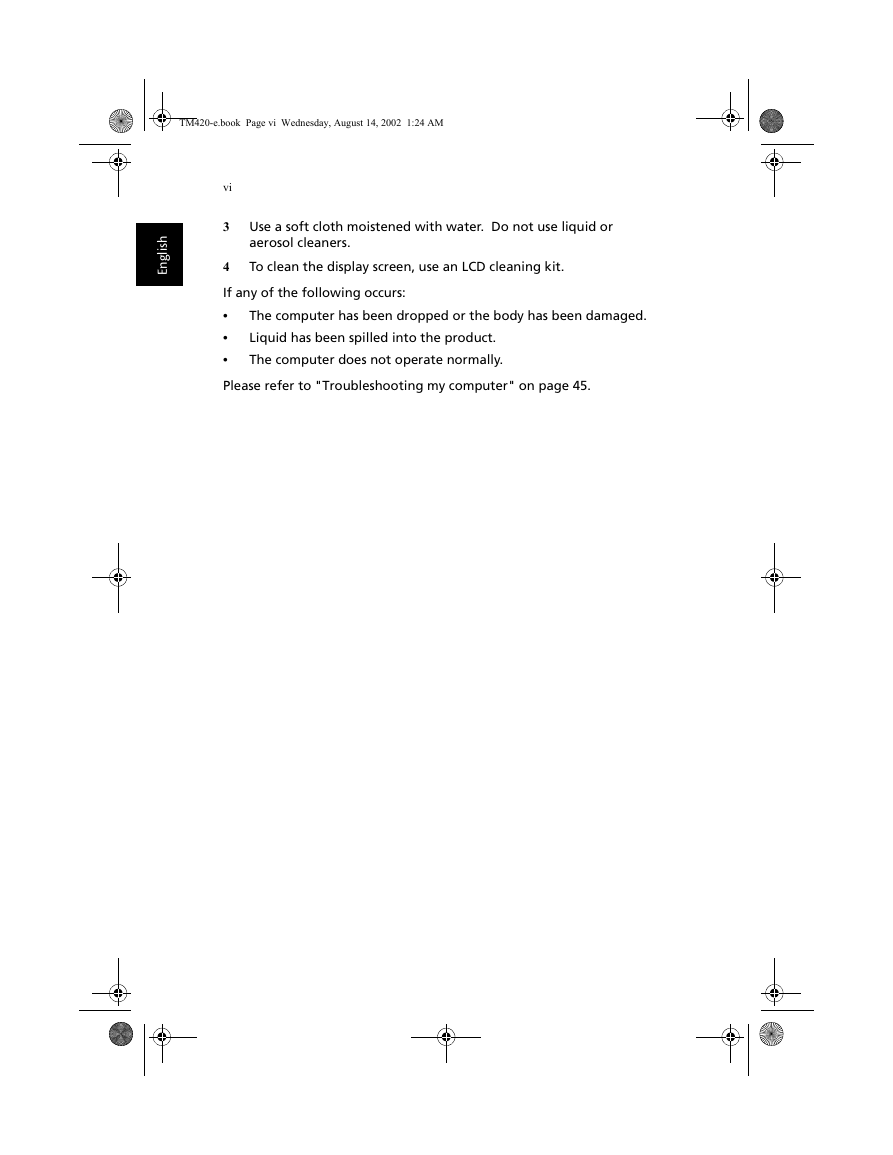

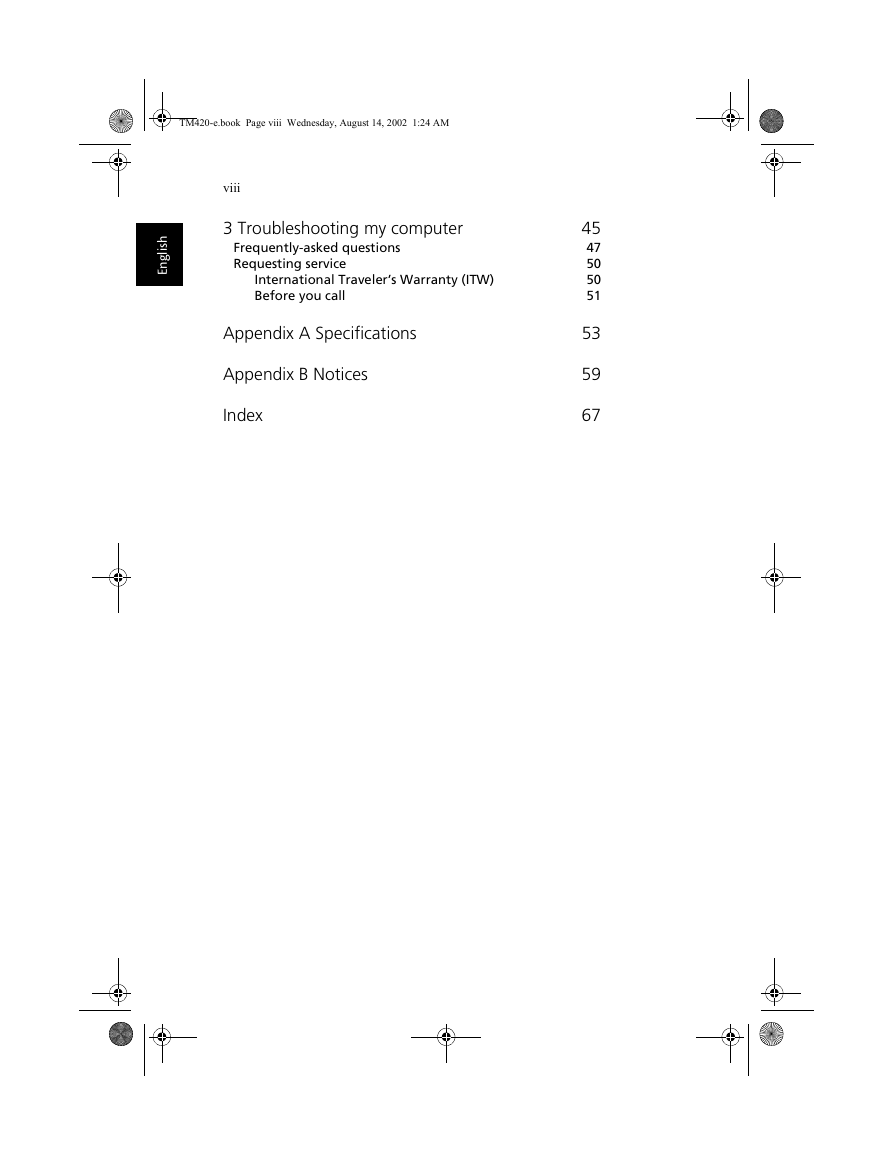
 2023年江西萍乡中考道德与法治真题及答案.doc
2023年江西萍乡中考道德与法治真题及答案.doc 2012年重庆南川中考生物真题及答案.doc
2012年重庆南川中考生物真题及答案.doc 2013年江西师范大学地理学综合及文艺理论基础考研真题.doc
2013年江西师范大学地理学综合及文艺理论基础考研真题.doc 2020年四川甘孜小升初语文真题及答案I卷.doc
2020年四川甘孜小升初语文真题及答案I卷.doc 2020年注册岩土工程师专业基础考试真题及答案.doc
2020年注册岩土工程师专业基础考试真题及答案.doc 2023-2024学年福建省厦门市九年级上学期数学月考试题及答案.doc
2023-2024学年福建省厦门市九年级上学期数学月考试题及答案.doc 2021-2022学年辽宁省沈阳市大东区九年级上学期语文期末试题及答案.doc
2021-2022学年辽宁省沈阳市大东区九年级上学期语文期末试题及答案.doc 2022-2023学年北京东城区初三第一学期物理期末试卷及答案.doc
2022-2023学年北京东城区初三第一学期物理期末试卷及答案.doc 2018上半年江西教师资格初中地理学科知识与教学能力真题及答案.doc
2018上半年江西教师资格初中地理学科知识与教学能力真题及答案.doc 2012年河北国家公务员申论考试真题及答案-省级.doc
2012年河北国家公务员申论考试真题及答案-省级.doc 2020-2021学年江苏省扬州市江都区邵樊片九年级上学期数学第一次质量检测试题及答案.doc
2020-2021学年江苏省扬州市江都区邵樊片九年级上学期数学第一次质量检测试题及答案.doc 2022下半年黑龙江教师资格证中学综合素质真题及答案.doc
2022下半年黑龙江教师资格证中学综合素质真题及答案.doc