1 Introduction
1.1 Thank you
1.1 Features
2 SAFETY
2.1 GENERAL WARNINGS
2.2 WEEE INFORMATION
2.3 WARNING ABOUT SUBSTANCES
2.3.1 WARNING SYMBOLS
3 What’s in the box?
3.1 The multi image processing system comes with the following:
4 Installation and setup
4.1 System requirements
4.2 System overview
4.3 Connectors
4.4 LED indicators / Front button
4.5 Network settings
4.6 Firewall settings
4.7 Software
4.8 Mounting the multi image processing system processor in rack
5 Getting to know the GUI
5.1 ProNet.site
5.2 WB Calibrator – Device View
5.2.1 Creating and saving a multi image processing system setup project
5.2.2 Backing up and restoring calibration
5.2.3 Adding multi image processing system units to a project
5.2.4 Using the Device View Toolbar, DVT
5.2.5 Clearing calibration
5.2.6 Notifications and advanced network settings
5.2.7 Performing software upgrades
5.2.8 Controlling EDID information
5.3 WB calibrator – Calibration View
5.3.1 Using the Calibration View Toolbar (CVT)
5.3.2 Selecting/deselecting multi image processing system units
5.3.3 Using the Calibration Panel Toolbar (CPT)
5.4 Multi image processing operational states
5.4.1 Bypass states
5.4.2 Calibration state
5.4.3 Online state
5.4.4 Auto state
6 Geometry correction
6.1 Warping algorithms
6.1.1 Perspective
6.1.2 Mesh Warp Transform
6.1.3 Mesh Warp Bezier
6.2 Warping user interface
6.3 Scaling filters
6.3.1 Lanczos filter
6.3.2 B-spline filter
6.3.3 C-spline filter
6.3.4 Linear interpolation filter
6.4 Working with the perspective algorithm
6.5 Working with the Mesh Transform algorithm
6.6 Working with Mesh Bezier algorithm
6.7 Fine tuning control points
6.8 Real Time Warp
7 Edge blending
7.1 Introduction
7.2 Edge blending algorithms
7.2.1 Basic edge blending
7.2.2 Advanced edge blending
7.2.3 User interface for basic edge blending
7.2.4 User interface for advanced edge blending
7.2.5 Adjusting the shape of advanced edge blending zones
7.2.6 Adjusting the advanced blend drop-off curve
8 Test patterns
8.1 Circle test pattern
8.2 Grid (Pixel) test pattern
8.3 Grid (Angle) test pattern
8.4 Turning test patterns on and off
9 Black Level Management
9.1 Creating adjustment zones
9.2 Removing BLM zones
9.3 Adjusting black level in a defined zone
10 Masking
10.1 Adding areas to clip
10.2 Removing clip areas
11 Storing and recalling data
11.1 Storing/recalling calibration to/from the multi image processor unit
11.2 Storing/recalling data to/from the control PC
11.2.1 Restoring calbration files
11.3 Accept calibration
12 Technical specifications
12.1 Electrical
12.2 Mechanical
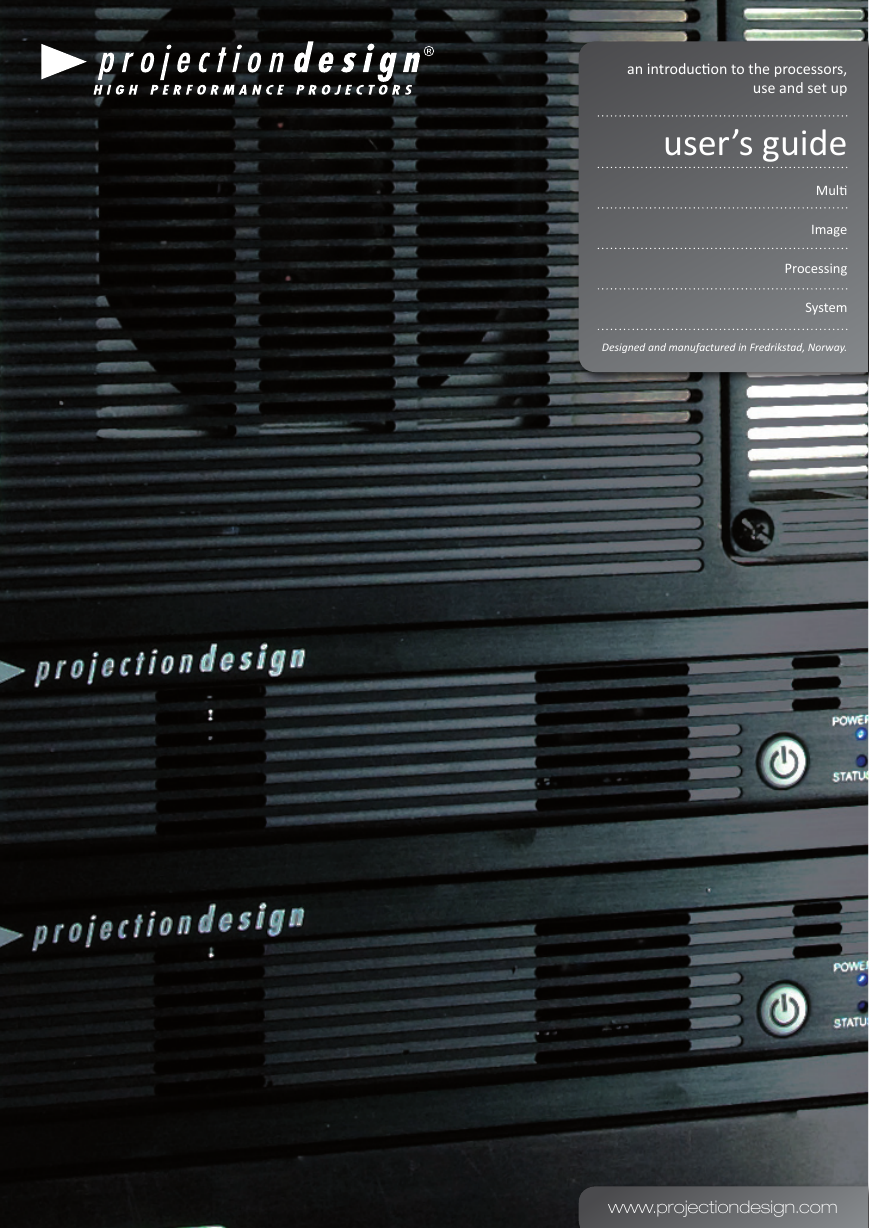


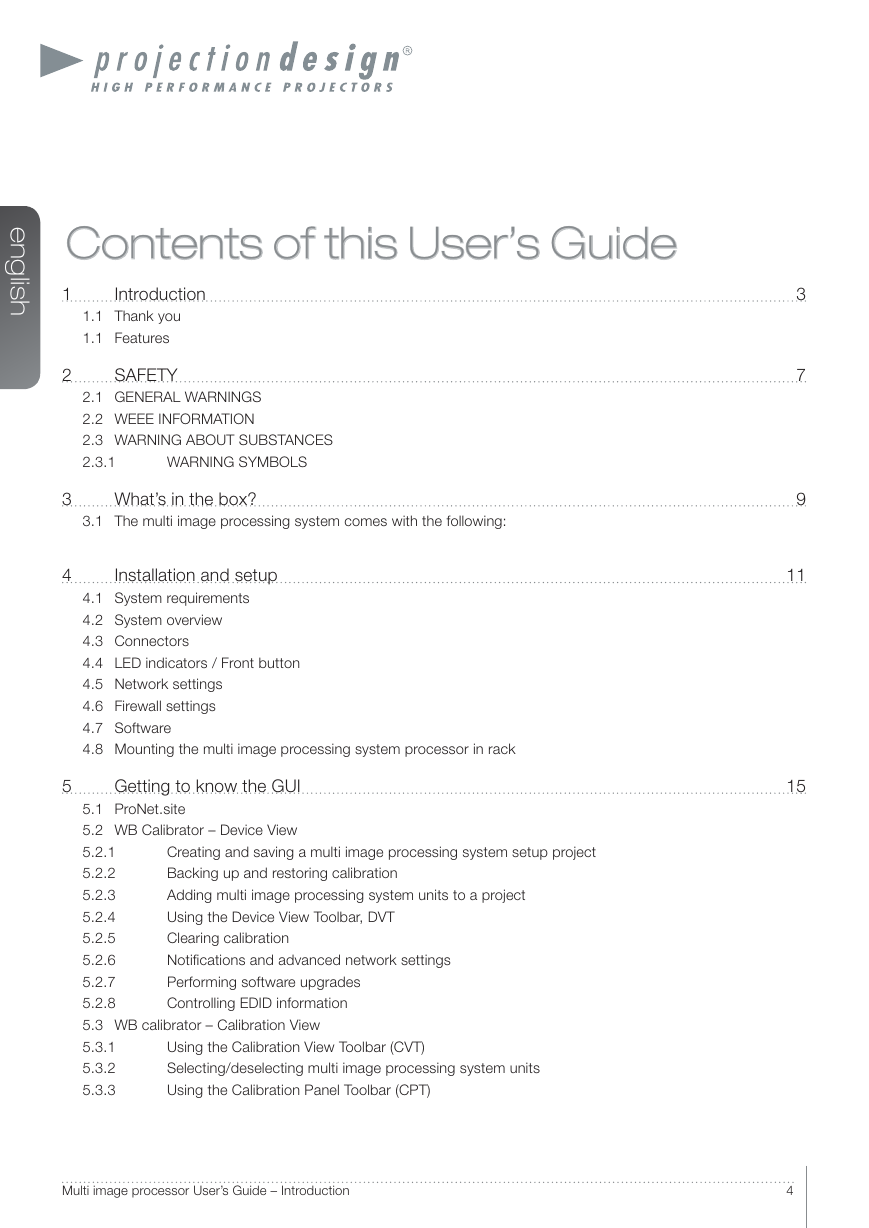
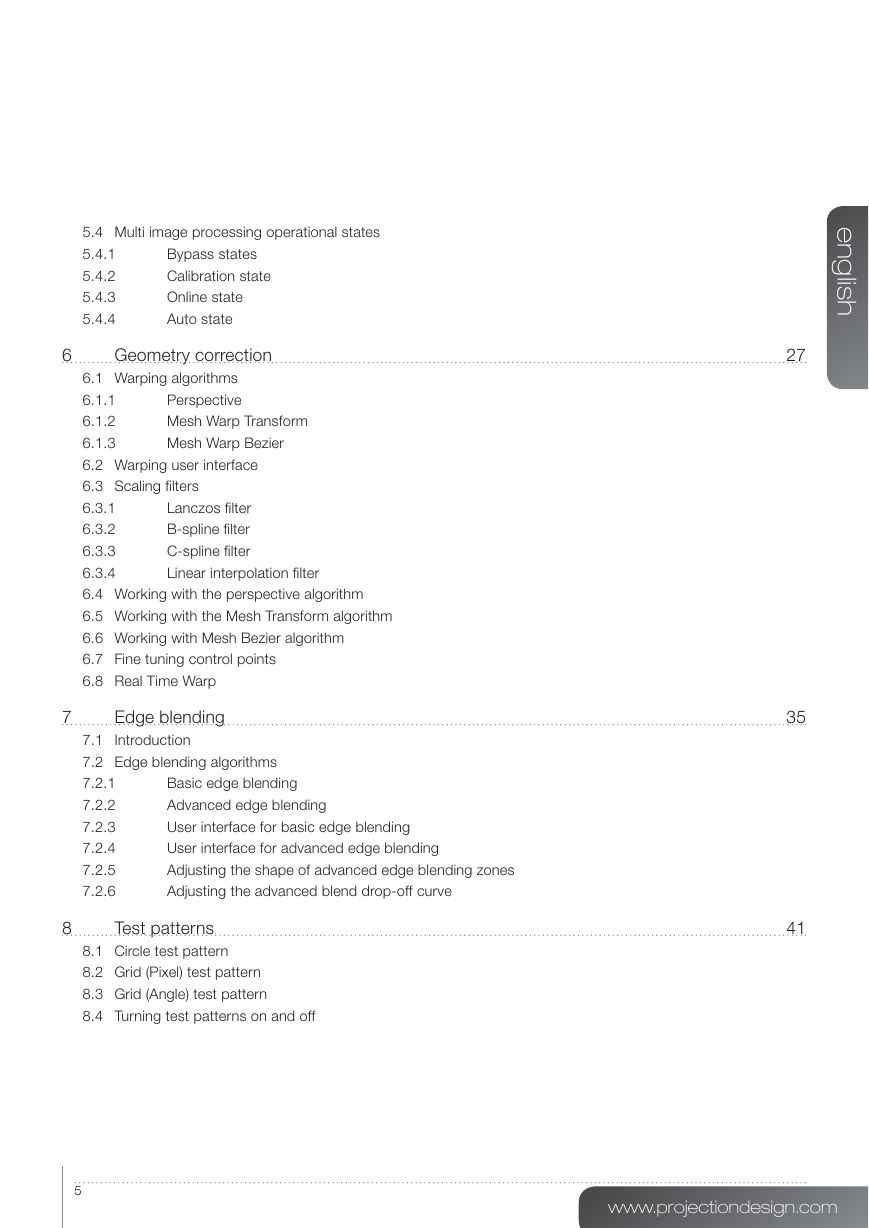
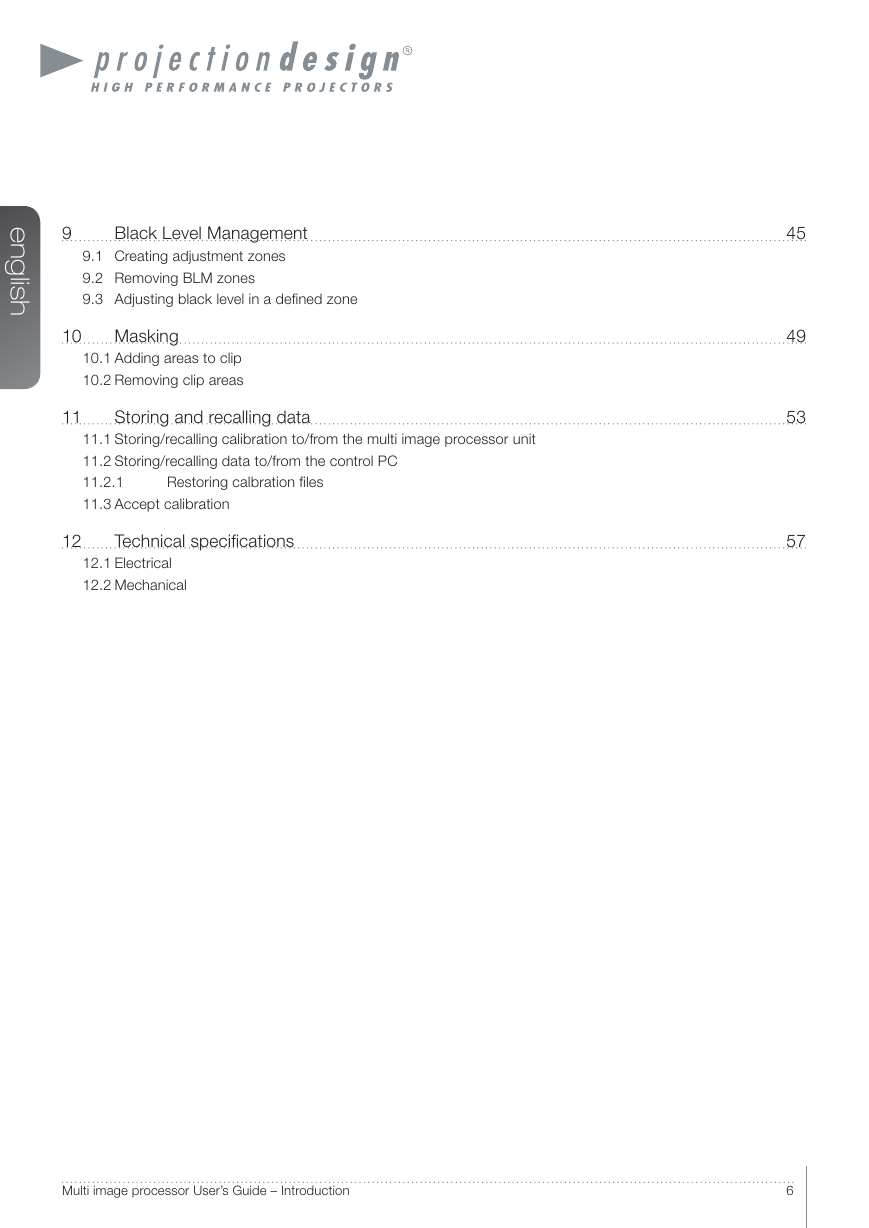
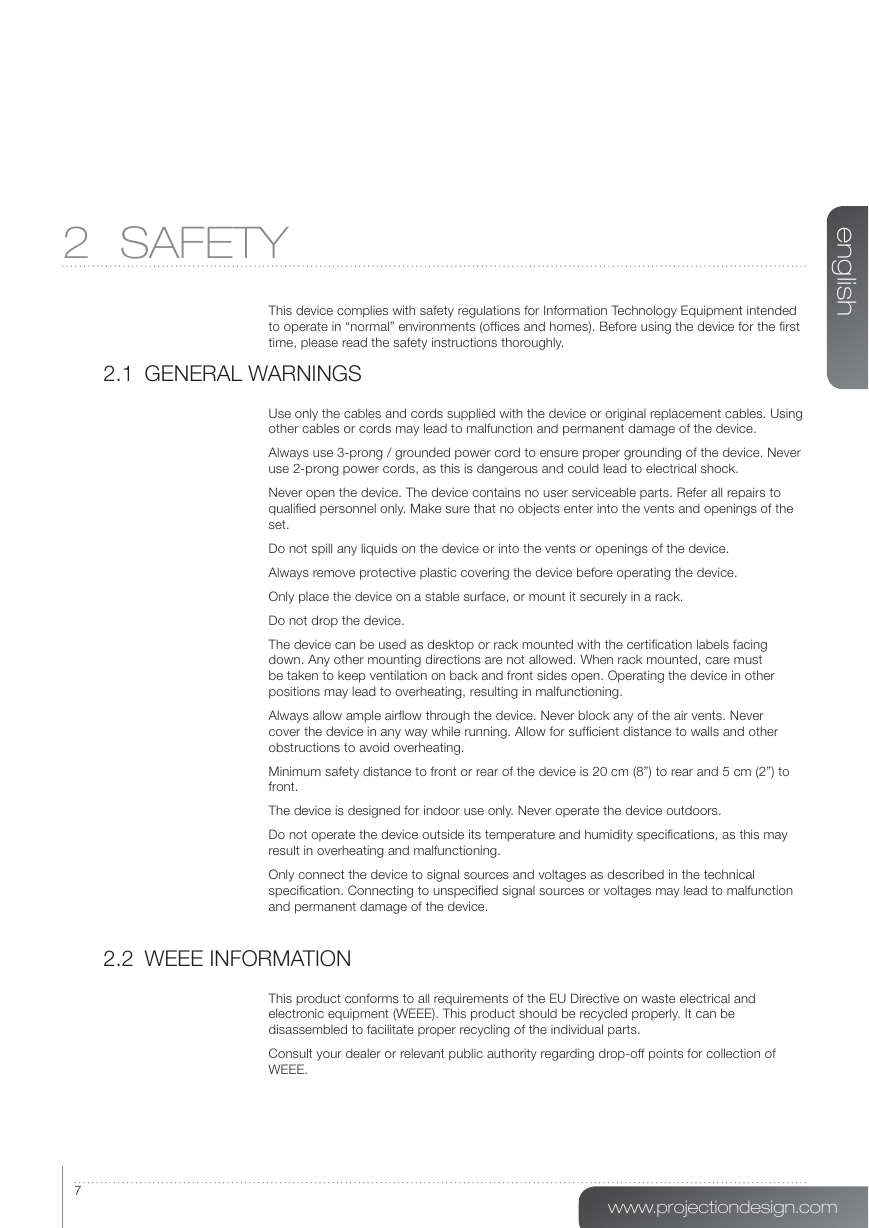
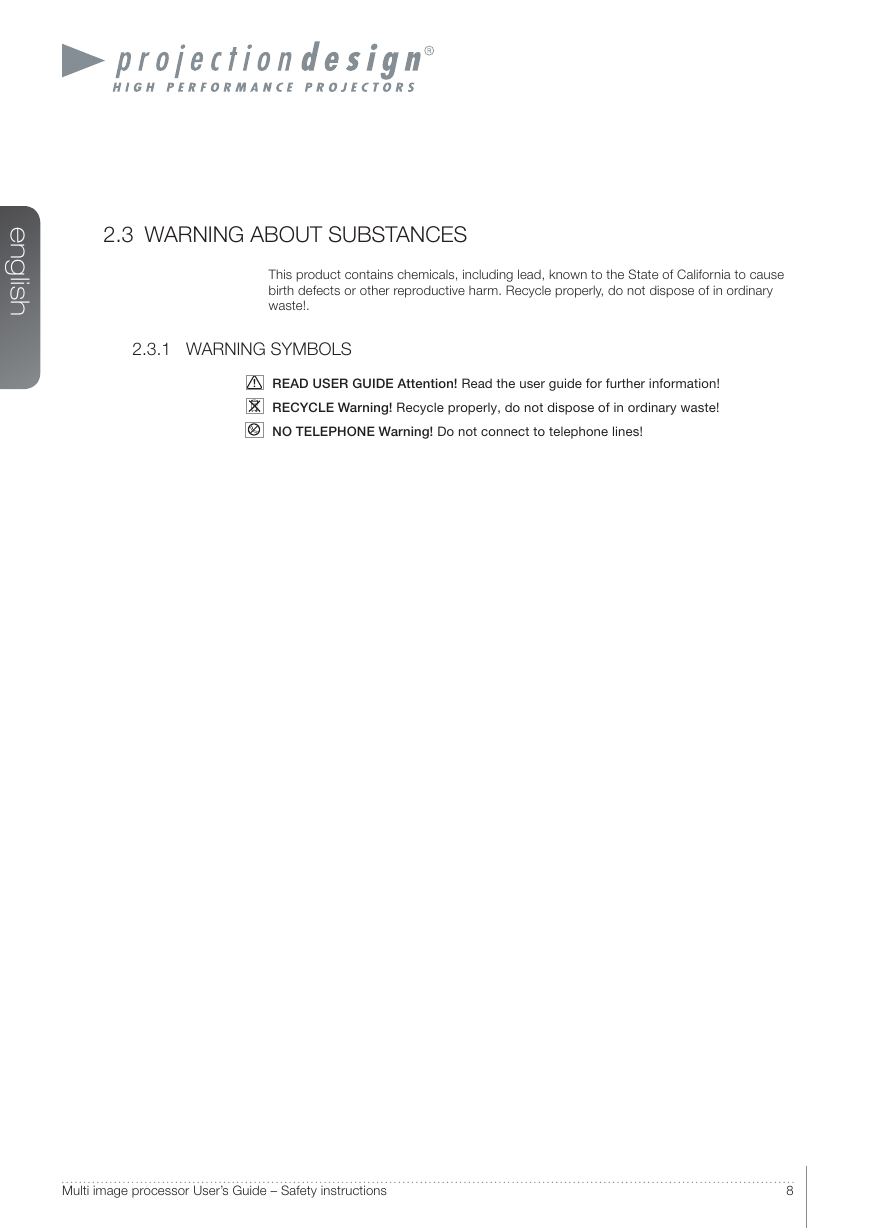
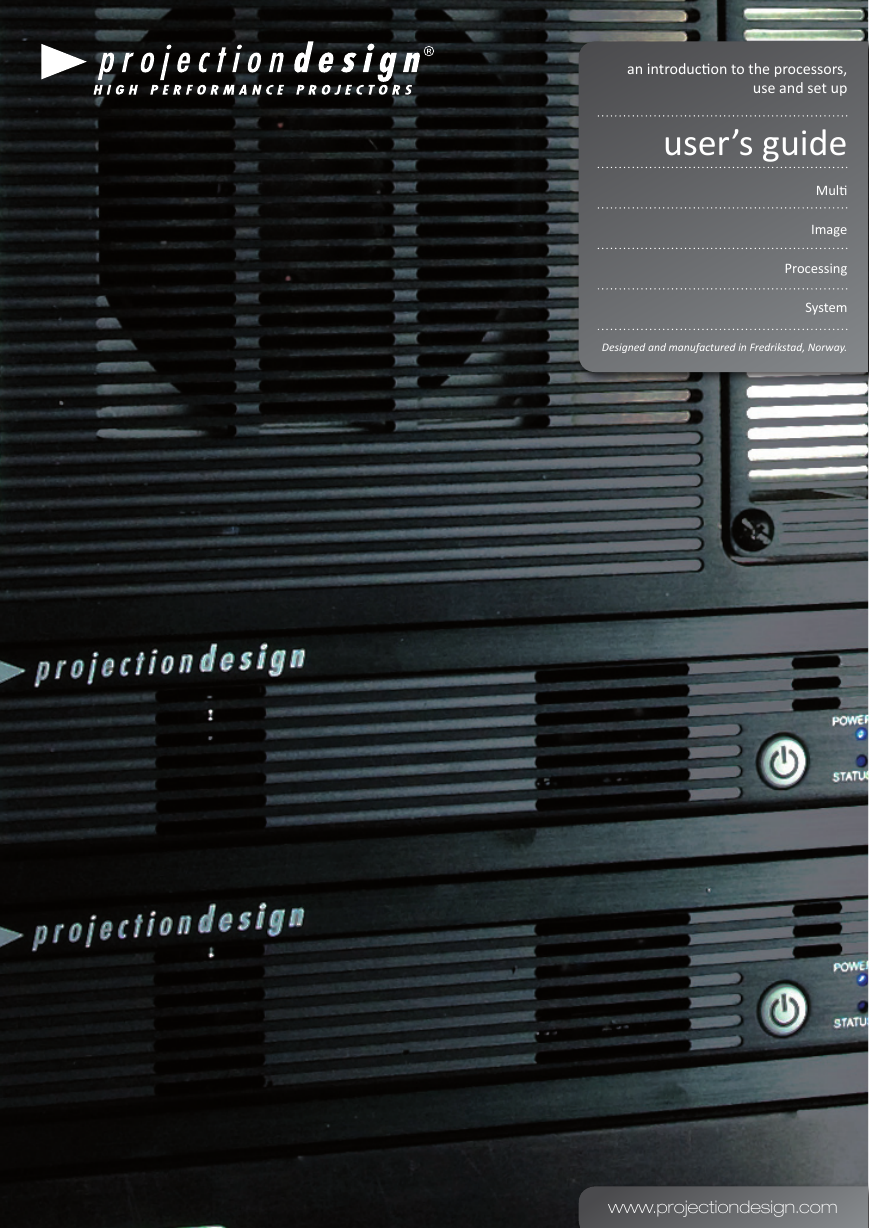


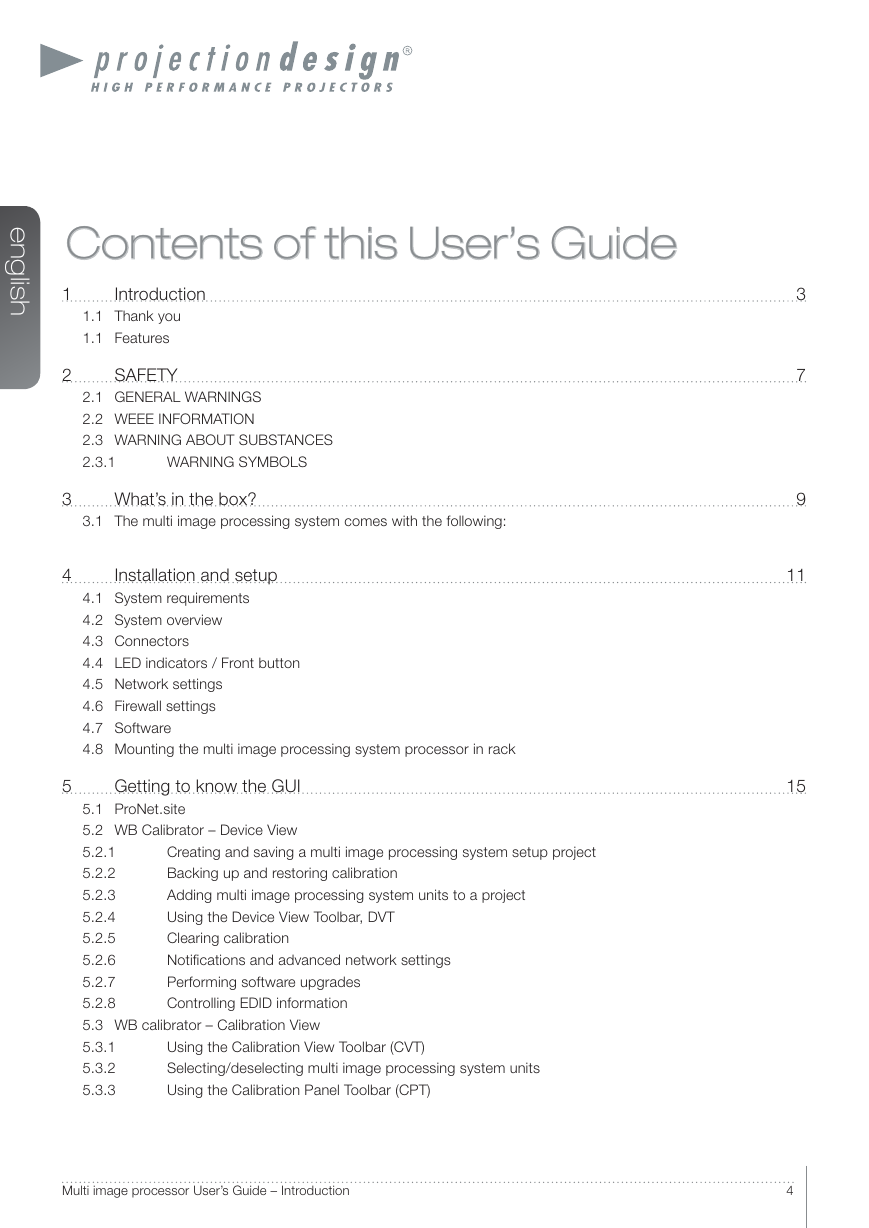
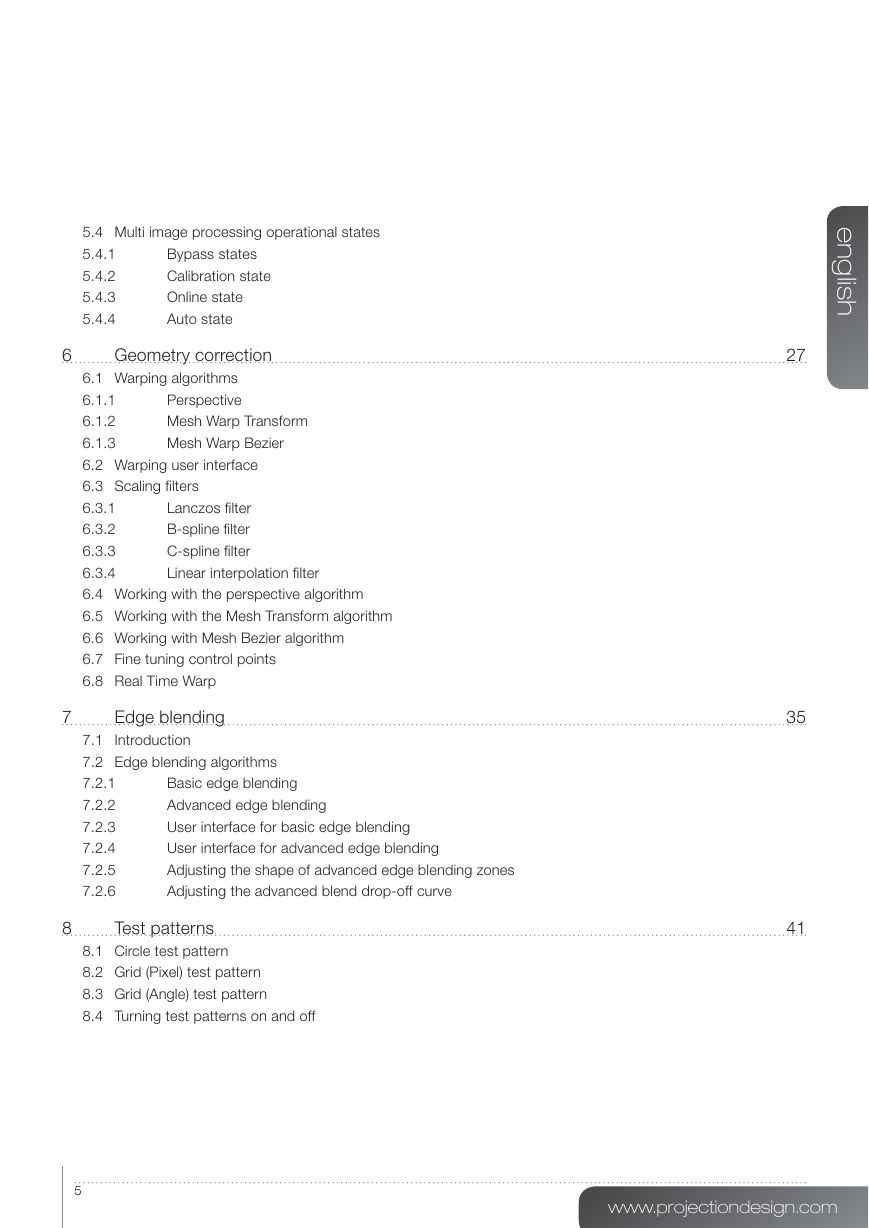
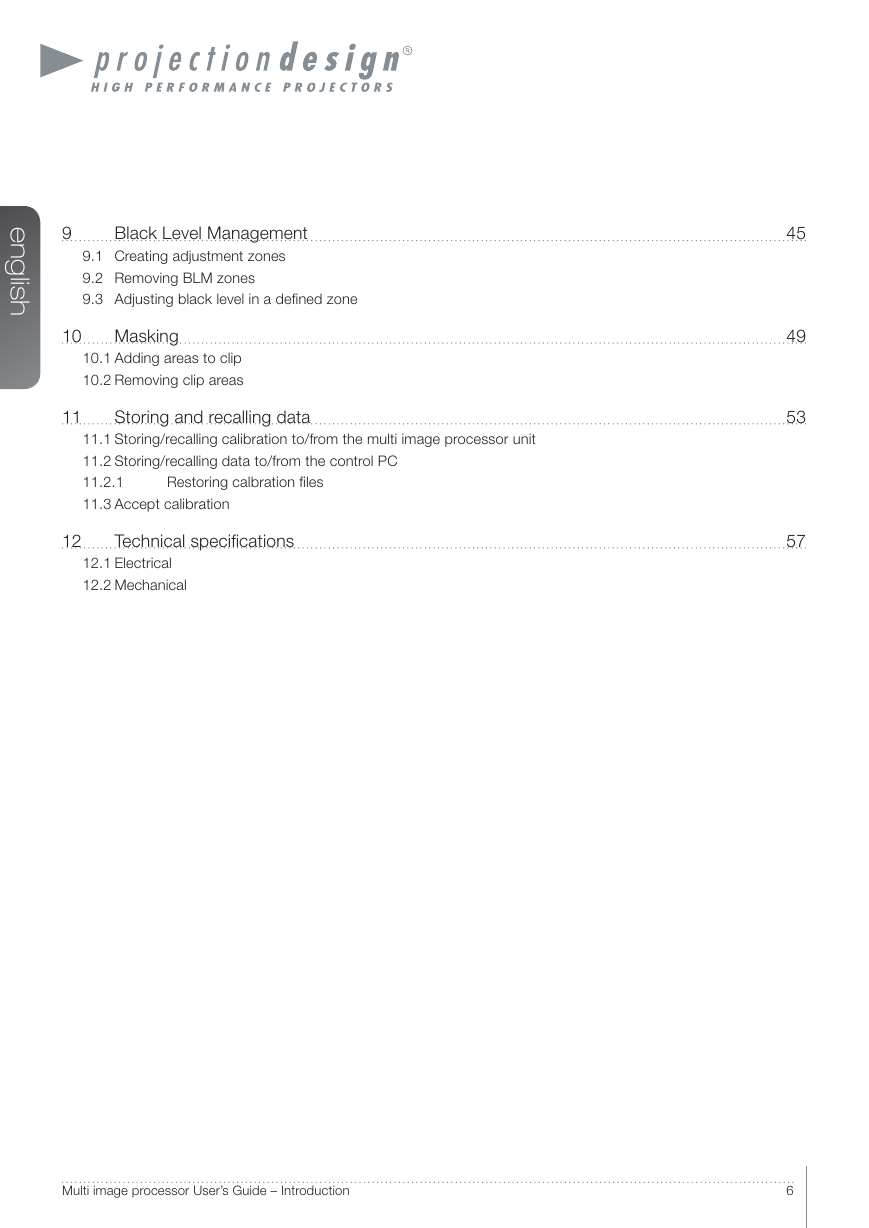
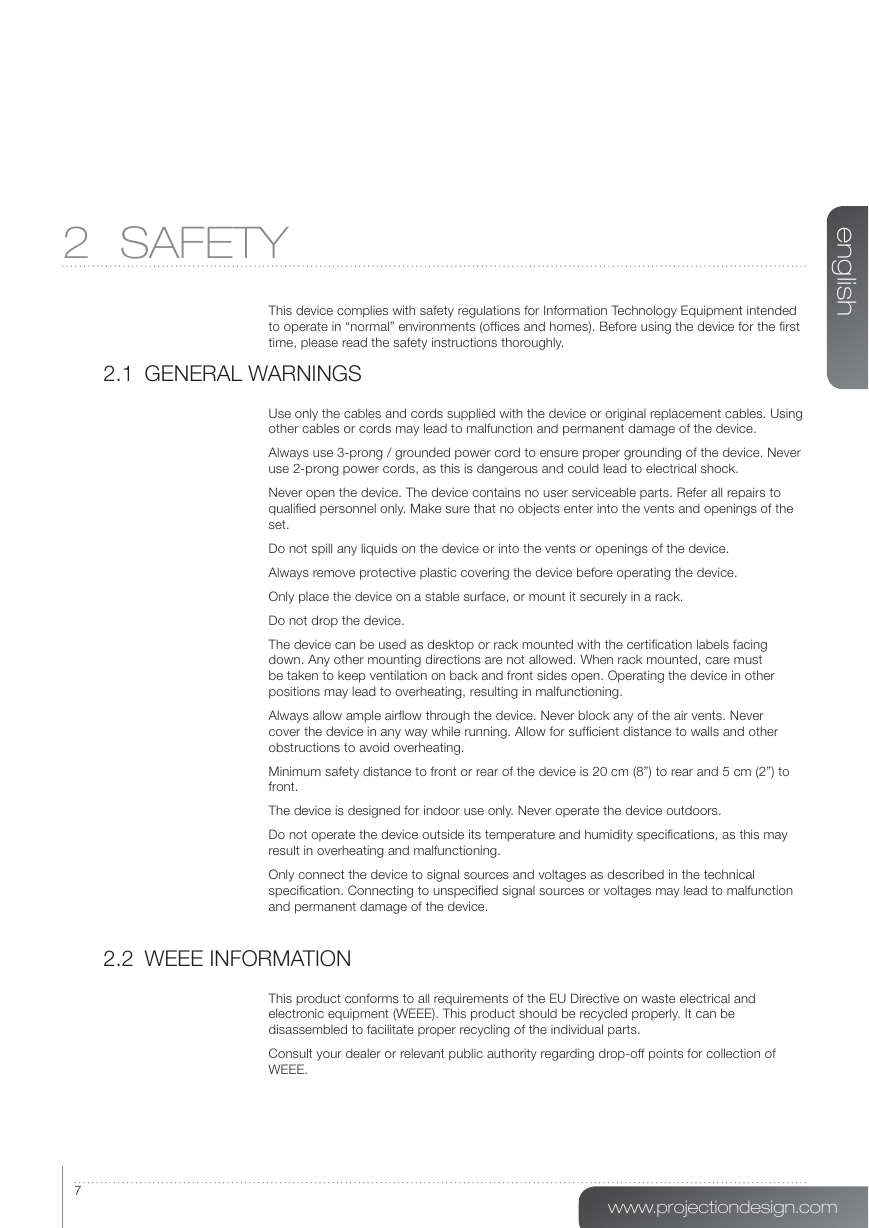
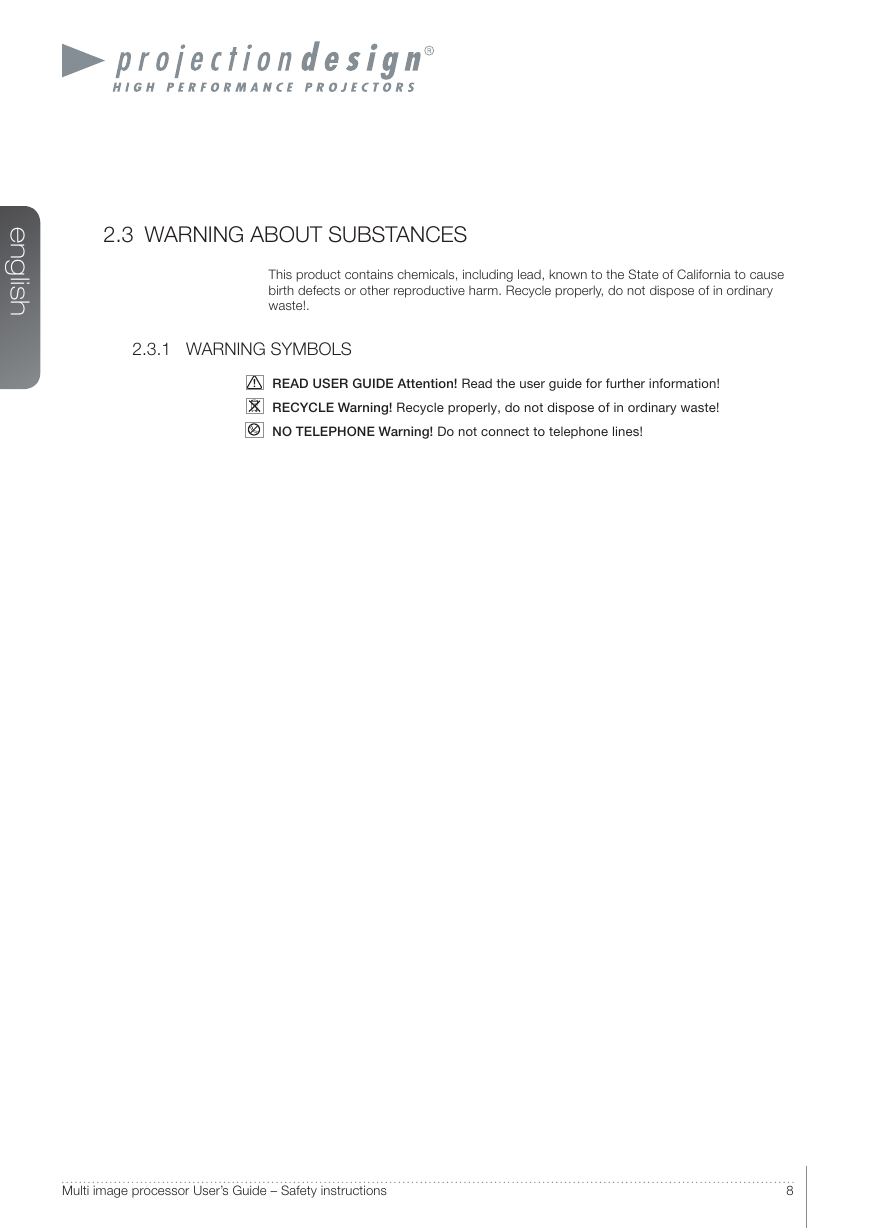
 2023年江西萍乡中考道德与法治真题及答案.doc
2023年江西萍乡中考道德与法治真题及答案.doc 2012年重庆南川中考生物真题及答案.doc
2012年重庆南川中考生物真题及答案.doc 2013年江西师范大学地理学综合及文艺理论基础考研真题.doc
2013年江西师范大学地理学综合及文艺理论基础考研真题.doc 2020年四川甘孜小升初语文真题及答案I卷.doc
2020年四川甘孜小升初语文真题及答案I卷.doc 2020年注册岩土工程师专业基础考试真题及答案.doc
2020年注册岩土工程师专业基础考试真题及答案.doc 2023-2024学年福建省厦门市九年级上学期数学月考试题及答案.doc
2023-2024学年福建省厦门市九年级上学期数学月考试题及答案.doc 2021-2022学年辽宁省沈阳市大东区九年级上学期语文期末试题及答案.doc
2021-2022学年辽宁省沈阳市大东区九年级上学期语文期末试题及答案.doc 2022-2023学年北京东城区初三第一学期物理期末试卷及答案.doc
2022-2023学年北京东城区初三第一学期物理期末试卷及答案.doc 2018上半年江西教师资格初中地理学科知识与教学能力真题及答案.doc
2018上半年江西教师资格初中地理学科知识与教学能力真题及答案.doc 2012年河北国家公务员申论考试真题及答案-省级.doc
2012年河北国家公务员申论考试真题及答案-省级.doc 2020-2021学年江苏省扬州市江都区邵樊片九年级上学期数学第一次质量检测试题及答案.doc
2020-2021学年江苏省扬州市江都区邵樊片九年级上学期数学第一次质量检测试题及答案.doc 2022下半年黑龙江教师资格证中学综合素质真题及答案.doc
2022下半年黑龙江教师资格证中学综合素质真题及答案.doc