Contents
1 What’s New in This Release
What’s New in Siebel Fundamentals for Siebel Open UI, Version 8.1
Additional Changes
2 Getting Started with the Siebel Application
Logging In to the Siebel Application
About the Demo Application
About the Home Page
About Access and Responsibilities in the Siebel Application
Using Browser Features
Exiting the Siebel Application
3 About the User Interface
About Elements of Siebel Application Window
About Keyboard Navigation
About the Branding Area
About the Application-Level Menu
About the Application Toolbar
About the Site Map
Using the Site Map
About Case Insensitive and Accent Insensitive Queries
About the Thread Bar
About Screens
About Home Pages for Screens
Related Topics
About Link Bars for Screens
About Explorer Views
About Charts
Saving Charts
About Views and Subviews
Related Topics
About Using the Visibility Filter in Lists
About View Tabs
Link Bars for Views
About Subviews
About Lists
About Vertical Scrolling in Lists
About Horizontal Scrolling in Lists
About Expanding and Collapsing Lists
About Forms
About Common Buttons in Lists and Forms
About Notifications
About the Notification Icon and Notification Panes
About Colors for Notifications
About the Saved Queries Field
About the Contact Us Link
4 About Records, Fields, and Field Controls
About Records
Related Topics
About Fields
Required Fields
Read-Only Fields
Maximum Number of Characters
About Text Fields
About Field Controls
Related Topics
About Check Boxes
About Option Buttons
About Drop-Down Lists
About Field Control Buttons
About the Currency Calculator
About the Calendar Control
5 Using Selection Dialog Boxes
Launching Selection Dialog Boxes
Associating Records Using a Single Selection Dialog Box
Associating Records with Existing Records in a Single Selection Dialog Box
Associating Records with New Records in a Single Selection Dialog Box
Associating Records Using a Multiple Selection Dialog Box
Associating Records with Existing Records in a Multiple Selection Dialog Box
Associating Records with New Records in a Multiple Selection Dialog Box
Querying for Records in a Selection Dialog Box
Finding Records in a Selection Dialog Box
6 Completing Common Record Tasks
Creating Records
Creating Records Using the New Button
Creating Records Using the Menu Button
Creating Records Using the Application-Level Menu
Related Topics
Using Quick Fill to Create Records
Creating Quick Fill Templates
Applying Quick Fill Templates to New Records
Using Quick Fill Templates to Create Records
Creating Records by Using the Last Quick Fill Template
Copying Records
Editing Records
Changing Multiple Records
Saving Records
Canceling Changes to Records
Deleting Records
Deleting Records Using the Delete Button
Deleting Records Using the Menu Button
Deleting Records Using the Application-Level Menu
Associating Records with Other Records
Related Topics
Printing Records
Using Field Hyperlinks in Records
Displaying Record Count
Finding Information About Records
About Accessing the About Record Dialog Box After a Merge
Identifying New Records
Flagging Records
Adding Notes to Records
Merging Duplicate Records
Attaching Files to Records
Attaching Files by Using the New File Button
Attaching Files by Using the Menu Button
Attaching Files by Dragging
Attaching URLs to Records
Attaching URLs by Using the New URL Button
Attaching URLs by Using the Menu Button
Organizing List Columns
Sorting List Columns
Sorting a Single Column
Performing Advanced Sort
Resizing List Columns
7 Using Query to Locate Information
About Queries
Predefined Queries
Case Insensitive and Accent Insensitive Queries
Creating Queries for Records
Finding Records in Lists
Refining Queries
Deleting Queries
Canceling Long-Running Queries
Using the Query Assistant
About Using Default Queries
About Querying a Telephone Number
Simple Query Operators
Compound Query Operators
Tips for Queries
Related Topics
8 Using Task UI
About Task User Interface
Using Task UI
Navigational Buttons for Task UI
9 Synchronizing Data
About Database Synchronization
Synchronization Process
About Synchronizing with a Personal Information Manager Server
10 Sharing Information
Using the Inbox
Generating Reports
Emailing, Faxing, Paging, and Wireless Messaging
Sending Email from the Siebel Application
Using the HTML Editor
Creating Siebel Bookmarks
Importing Data
Exporting Data
11 Using the Calendar
About the Calendar
About Calendar Formats
About Calendar Views
About Viewing Activities
About Activity Defaults
About Recurring Activity Defaults
About Activity Fields
About Using Group Calendars
Viewing Calendar Activities
Adding Activities to the Calendar
Entering Activities Directly in the Calendar
Deleting Calendar Activities
Creating Recurring Calendar Activities
Changing Recurring Activities to Nonrecurring Activities
Deleting Recurring Calendar Activities
Deleting One Instance of a Recurring Activity
Deleting Every Instance of a Recurring Activity
Adding To Do Activities to the To Do List
Marking To Do Activities Complete
Changing Activities
Changing Nonrecurring Activities
Changing Recurring Activities
Rescheduling Activities
Rescheduling Activities by Using Drag-and-Drop
Rescheduling Activities by Stretching Activity Borders
Reassigning Activities
Change the Time Zone in the Calendar
Granting Access to Your Calendar
Viewing Calendars of Other Users
12 Customizing Home Pages
About Home Page Controls
Editing the Layout Home Pages
13 Setting User Preferences
About User Preferences
Setting a Default Time Zone
Setting a Startup View
Setting Left-Hand Navigation
Setting the Color for User Interface Elements
Setting Outbound Communications Preferences for Send Email
Setting Up Default Queries
Viewing Saved Queries
Customizing Aspects of Notifications
Setting Up View Links for Screen Home Pages
Showing, Hiding, and Reordering Screen and View Tabs
Showing or Hiding Screen Tabs
Showing or Hiding View Tabs
Changing the Order of Screen Tabs
Changing the Order of View Tabs
Setting Up Default Views for Screens
Customizing Aspects of the Calendar
Changing the Length of the Calendar Day
Setting Up Default Calendar Activity Duration
Setting Up Default Calendar Formats
Setting Up Another User’s Calendar as Your Default Calendar
Maintaining Quick Fill Templates
Renaming Quick Fill Templates
Deactivating Quick Fill Templates
Reactivating Quick Fill Templates
Deleting Quick Fill Templates
Adding Quick Fill Template Options in an Applet Menu
Setting Pause Behavior for Task UI
About Setting Up Synchronization Preferences
About Availability Fields in the Profile View
14 Using Keyboard Shortcuts
Keyboard Shortcuts
Tables of Keyboard Shortcuts
Data Management Keyboard Shortcuts
Record Navigation Keyboard Shortcuts
Query Management Keyboard Shortcuts
General Navigation Keyboard Shortcuts
Layout Management Keyboard Shortcuts
Online Help Keyboard Shortcuts
Communication Management Keyboard Shortcuts
Application Management Keyboard Shortcuts
A Accessibility for Siebel Business Applications
About Section 508 Accessibility
About Web Content Accessibility Guidelines
About the Voluntary Product Accessibility Template
About Screen Readers
About Utilities for Visually Impaired Users
About Utilities for Physically Disabled Users
About Keyboard Navigation in Accessible Rich Internet Applications
Index
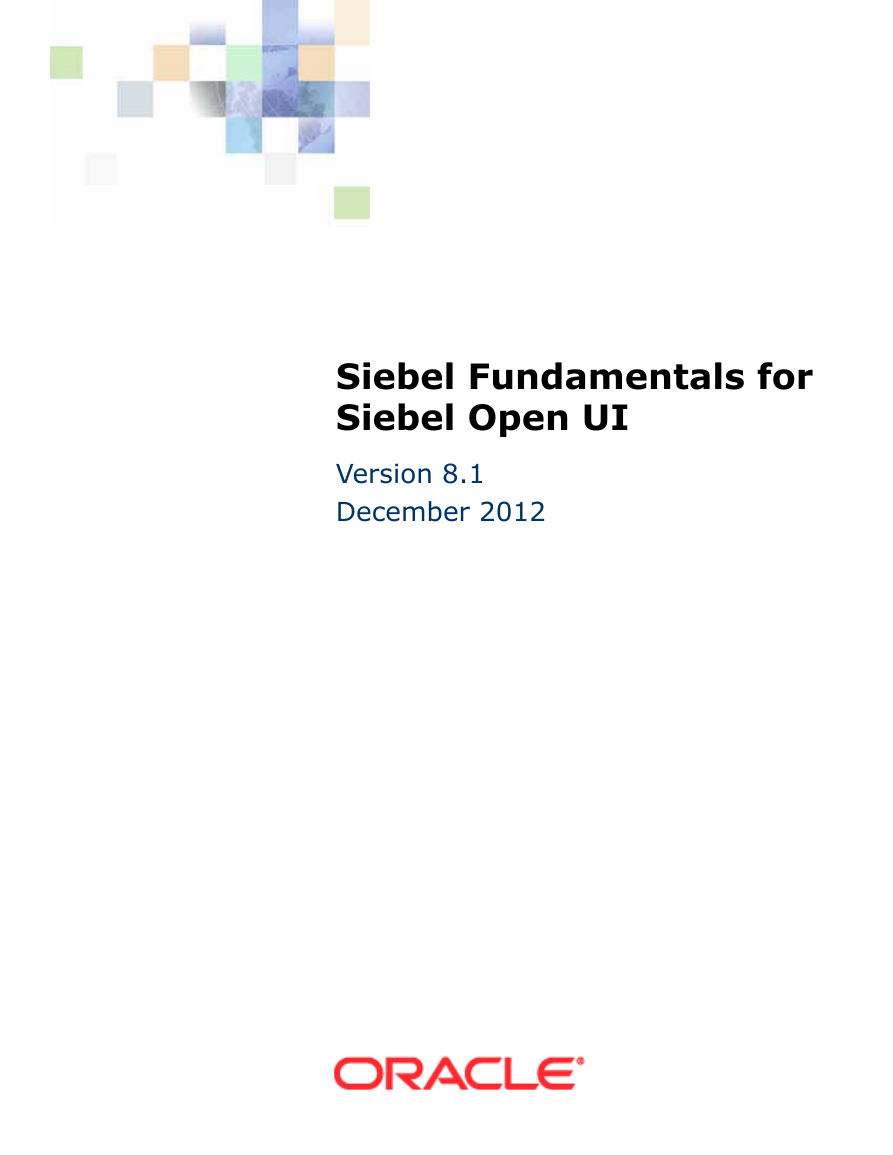
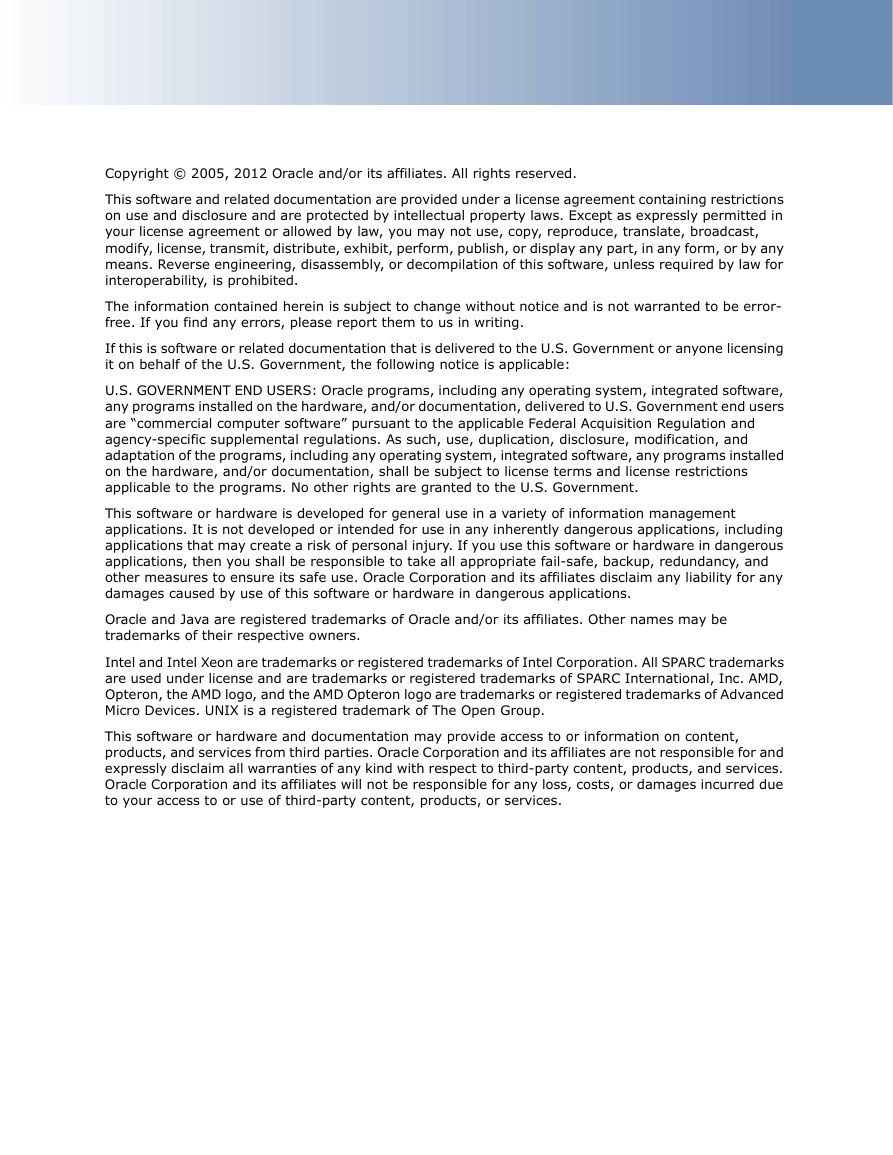

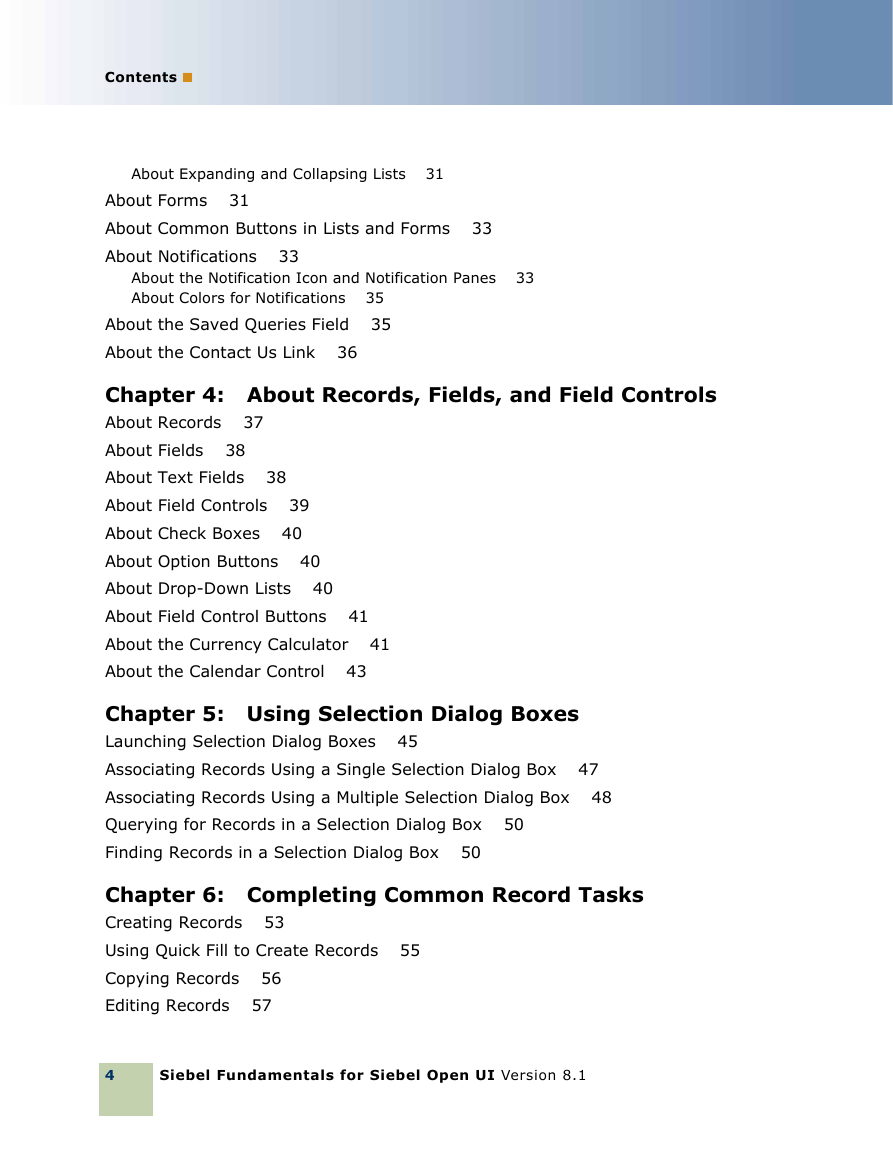
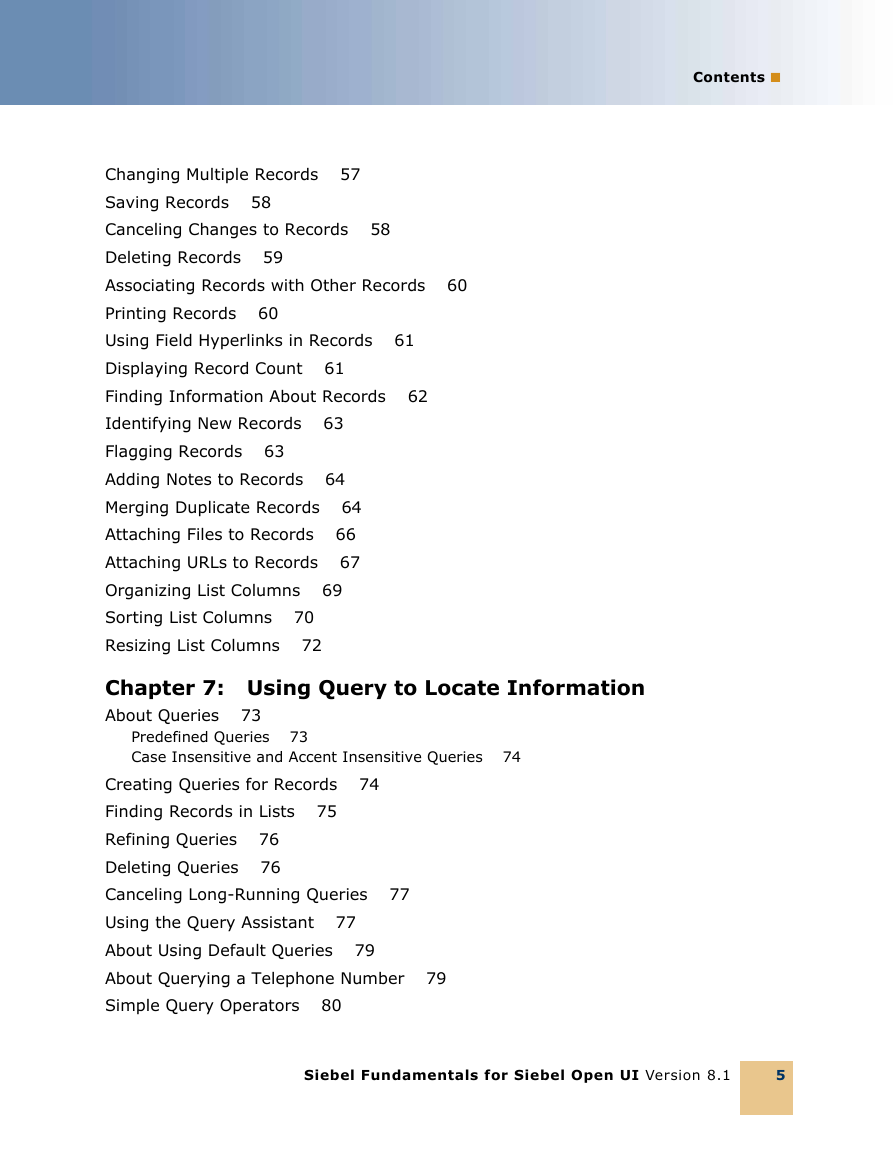
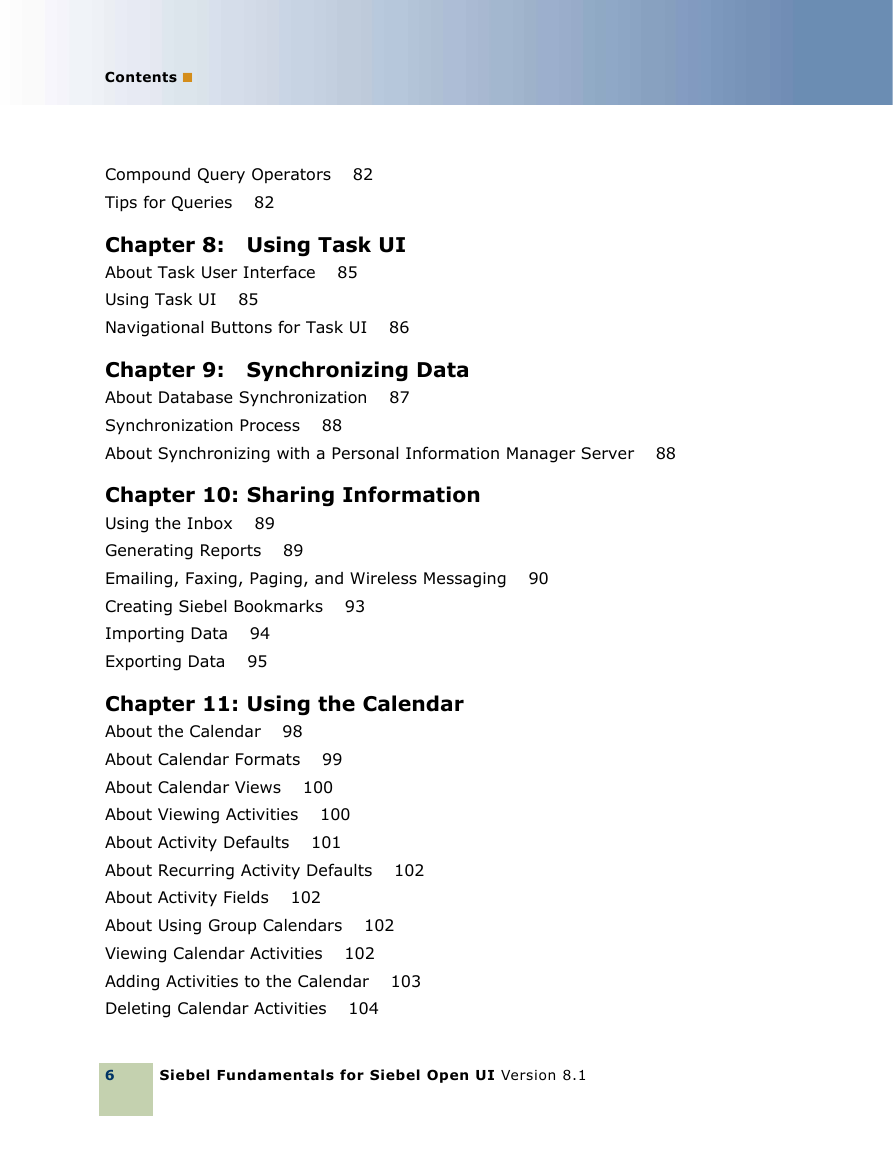
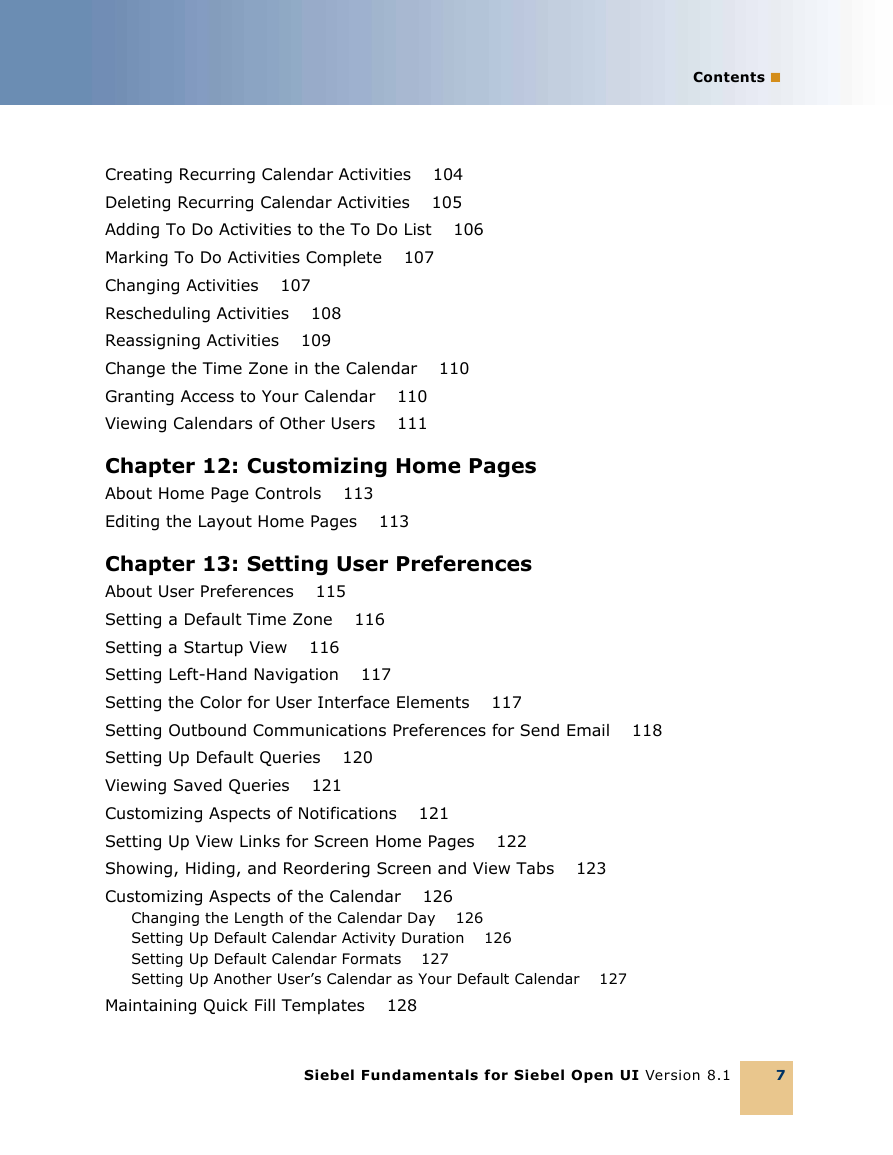
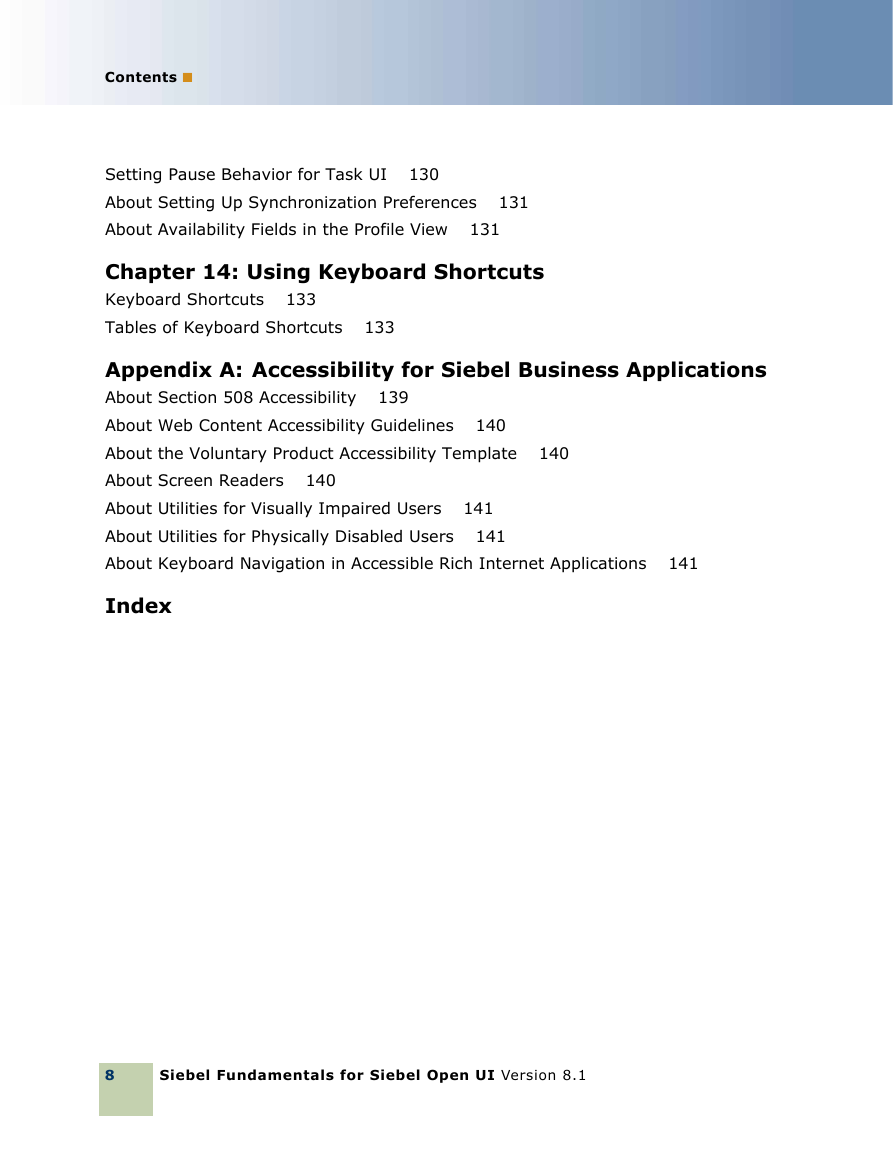
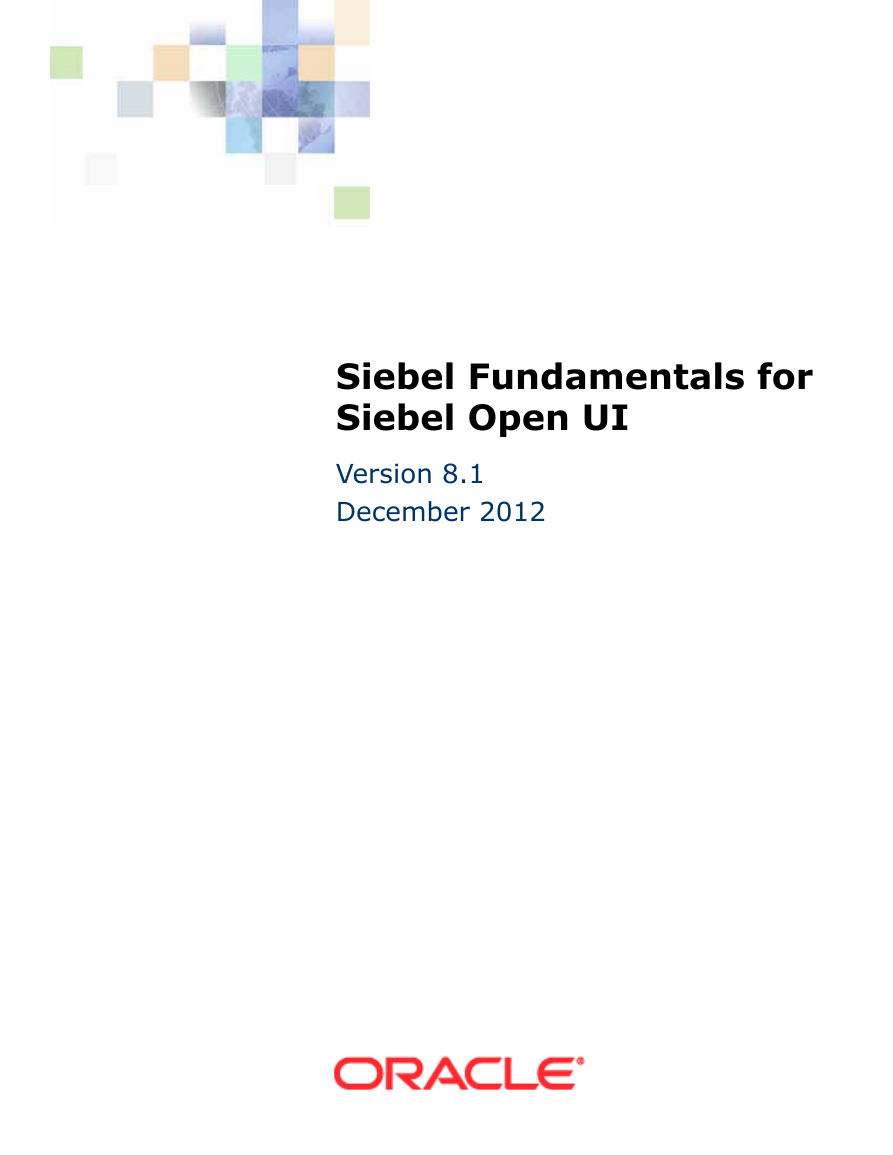
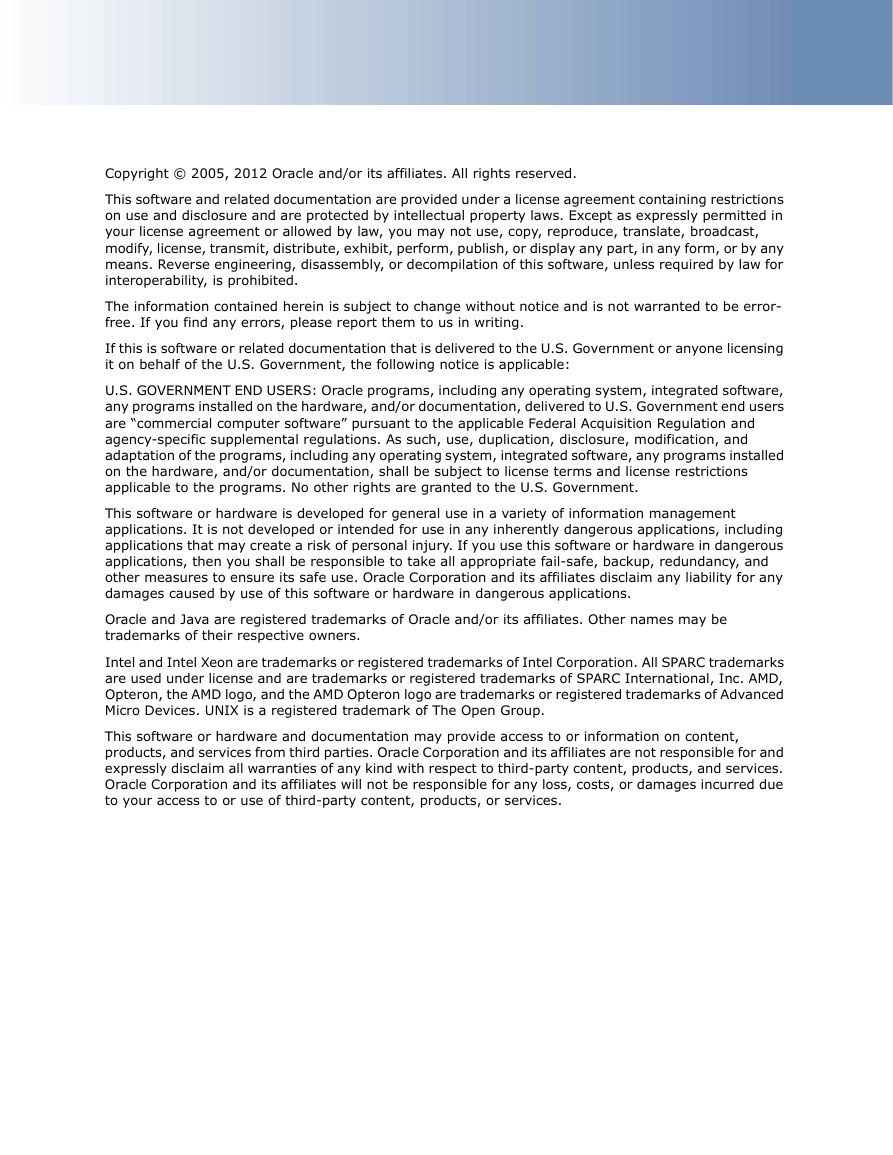

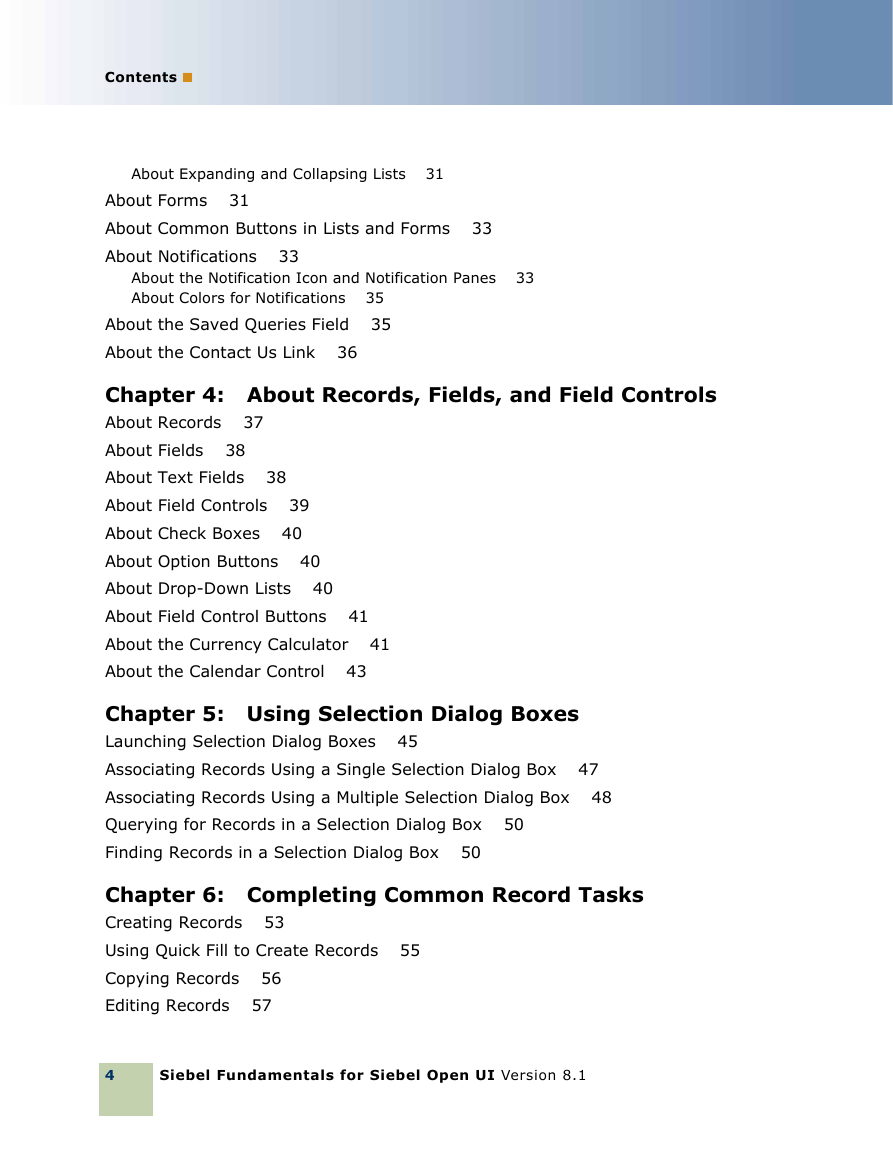
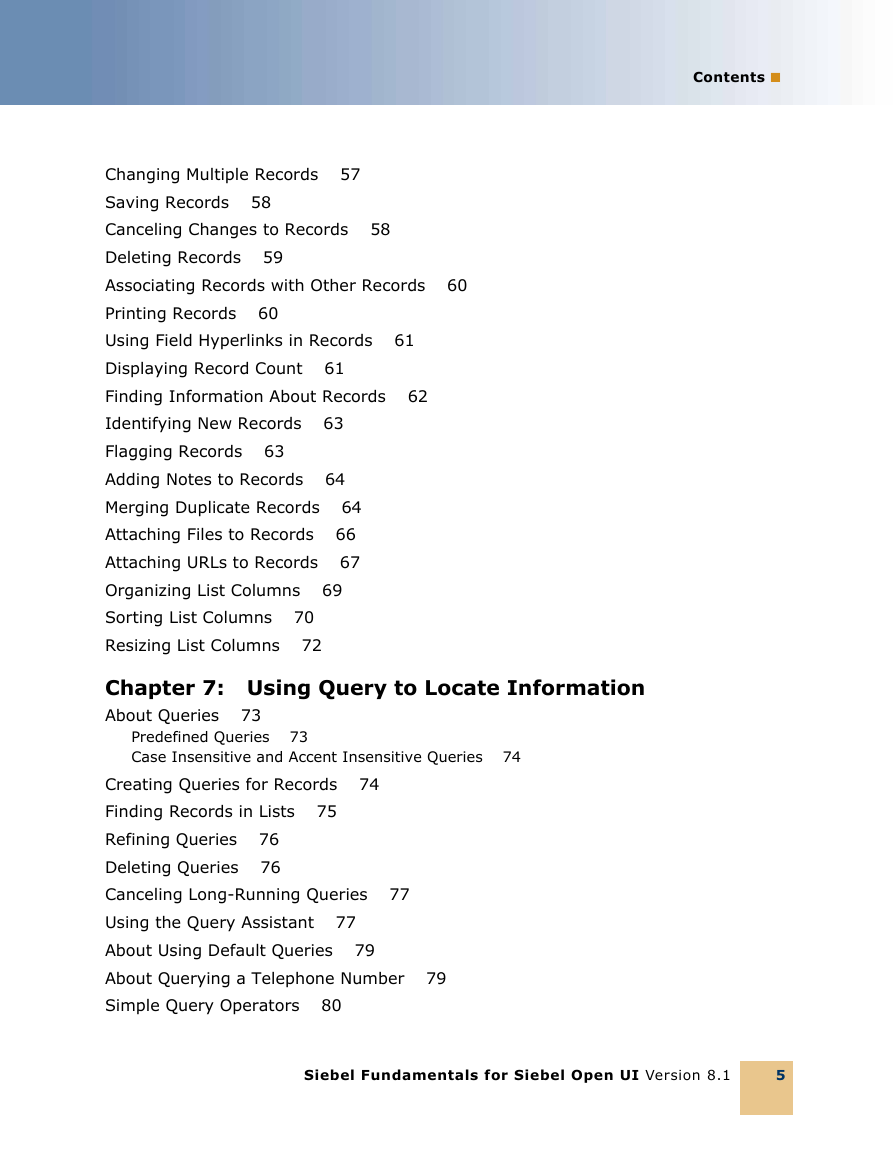
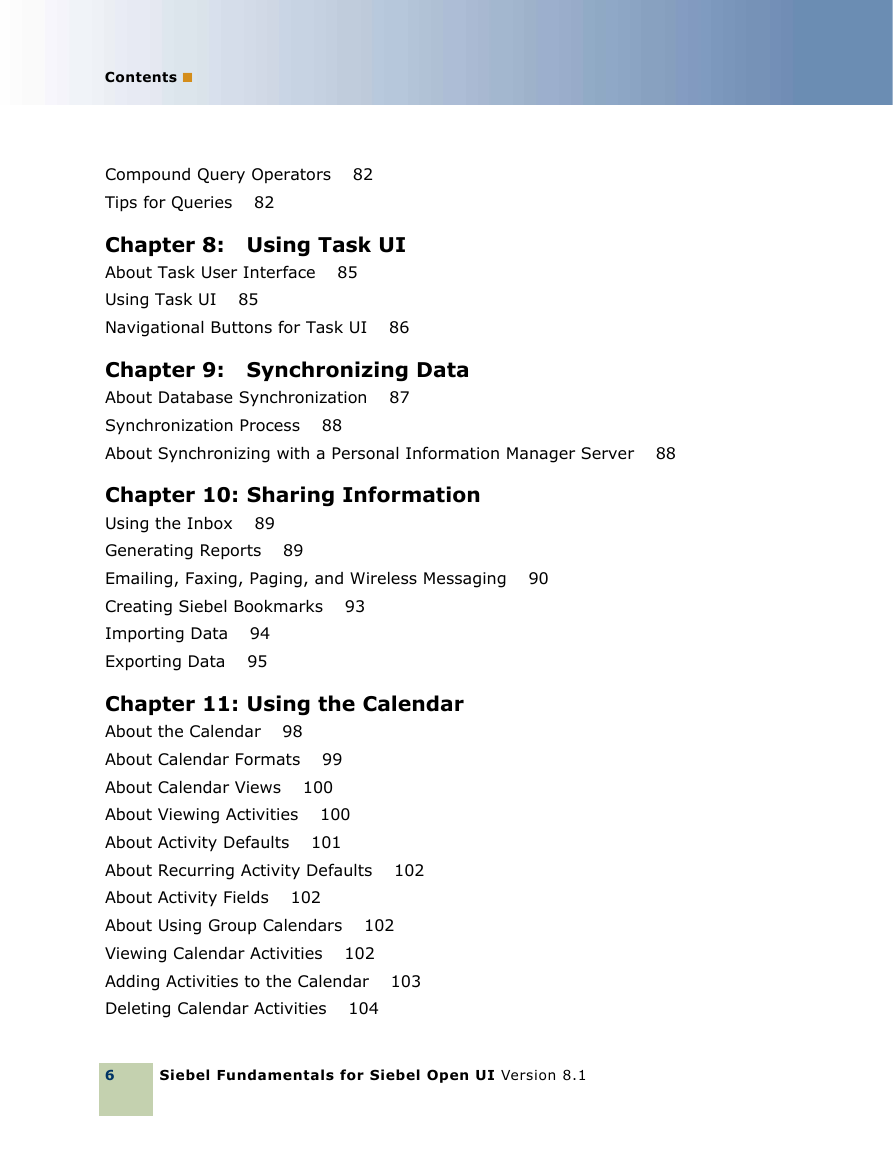
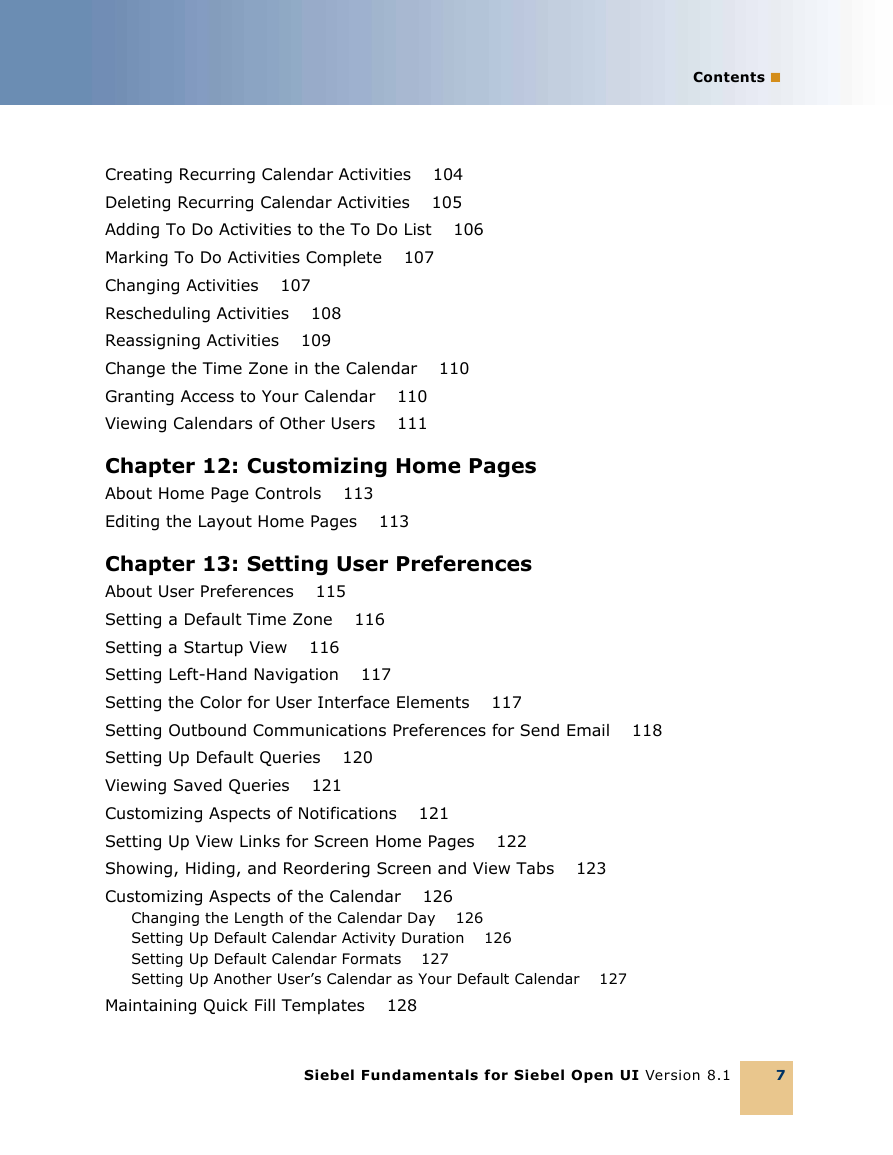
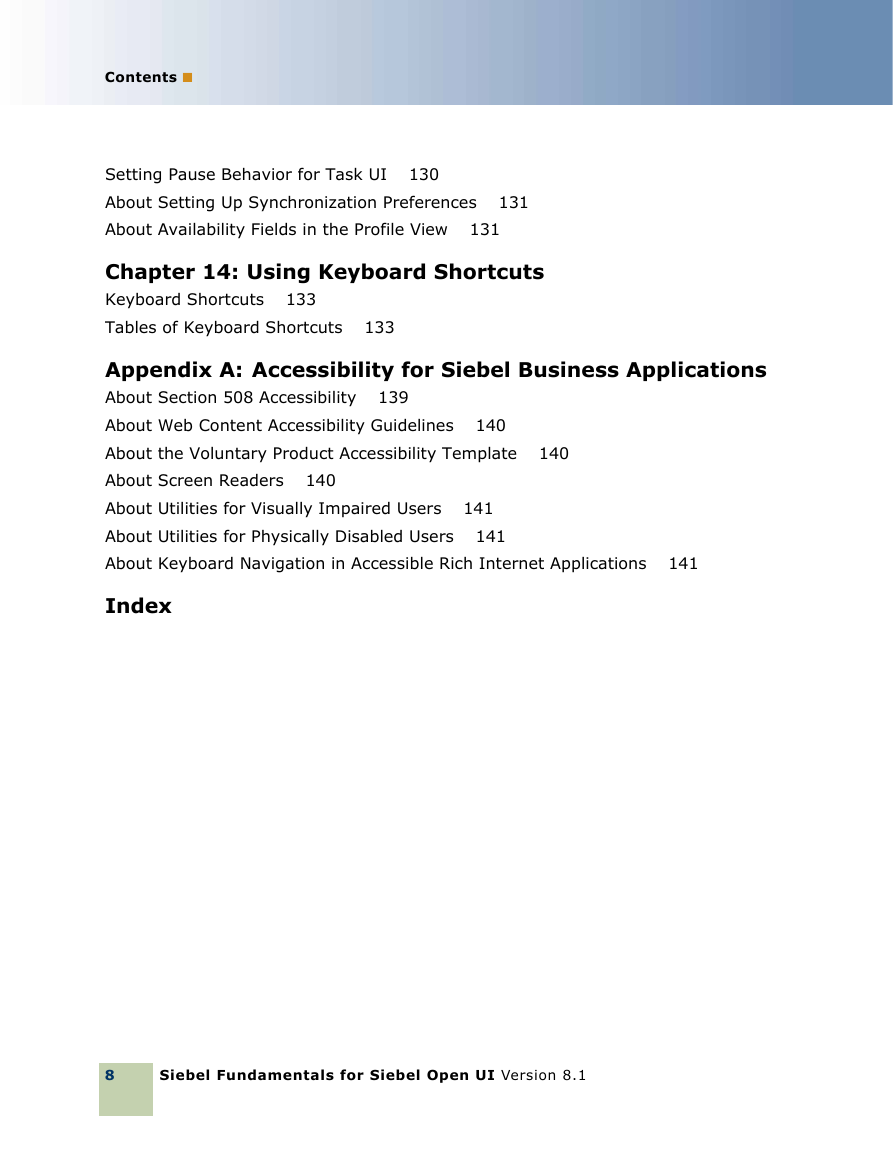
 2023年江西萍乡中考道德与法治真题及答案.doc
2023年江西萍乡中考道德与法治真题及答案.doc 2012年重庆南川中考生物真题及答案.doc
2012年重庆南川中考生物真题及答案.doc 2013年江西师范大学地理学综合及文艺理论基础考研真题.doc
2013年江西师范大学地理学综合及文艺理论基础考研真题.doc 2020年四川甘孜小升初语文真题及答案I卷.doc
2020年四川甘孜小升初语文真题及答案I卷.doc 2020年注册岩土工程师专业基础考试真题及答案.doc
2020年注册岩土工程师专业基础考试真题及答案.doc 2023-2024学年福建省厦门市九年级上学期数学月考试题及答案.doc
2023-2024学年福建省厦门市九年级上学期数学月考试题及答案.doc 2021-2022学年辽宁省沈阳市大东区九年级上学期语文期末试题及答案.doc
2021-2022学年辽宁省沈阳市大东区九年级上学期语文期末试题及答案.doc 2022-2023学年北京东城区初三第一学期物理期末试卷及答案.doc
2022-2023学年北京东城区初三第一学期物理期末试卷及答案.doc 2018上半年江西教师资格初中地理学科知识与教学能力真题及答案.doc
2018上半年江西教师资格初中地理学科知识与教学能力真题及答案.doc 2012年河北国家公务员申论考试真题及答案-省级.doc
2012年河北国家公务员申论考试真题及答案-省级.doc 2020-2021学年江苏省扬州市江都区邵樊片九年级上学期数学第一次质量检测试题及答案.doc
2020-2021学年江苏省扬州市江都区邵樊片九年级上学期数学第一次质量检测试题及答案.doc 2022下半年黑龙江教师资格证中学综合素质真题及答案.doc
2022下半年黑龙江教师资格证中学综合素质真题及答案.doc