OWNER’S MANUAL This manual will show you how to use your FUJIFILM DIGITAL CAMERA
FinePix2400 ZOOM correctly. Please follow the instructions carefully.
BB11660-200(1)
�
Warning
For customers in the U.S.A.
FCC Statement
This device complies with part 15 of the FCC Rules.
Operation is subject to the following two
conditions:(1) This device may not cause harmful
interference, and (2) this device must accept any
interference received, including interference that
may cause undesired operation.
CAUTION
This equipment has been tested and found to
comply with the limits for a Class B digital device,
pursuant to Part 15 of the FCC Rules. These limits
are designed to provide reasonable protection
against harmful interference in a residential
installation. This equipment generates, uses, and
can radiate radio frequency energy and, if not
installed and used in accordance with the
instructions, may cause harmful interference to
radio communications. However, there is no
guarantee that interference will not occur in a
particular installation. If this equipment does cause
harmful interference to radio or television reception,
which can be determined by turning the equipment
2
off and on, the user is encouraged to try to correct
the interference by one or more of the following
measures:
— Reorient or relocate the receiving antenna.
— Increase the separation between the equipment
EC Declaration of Conformity
We
Name :
Address :
Fuji Photo Film (Europe) G.m.b.H.
Heesenstrasse 31
40549 Dusseldorf, Germany
and receiver.
— Connect the equipment into an outlet on a circuit
different from that to which the receiver is
connected.
— Consult the dealer or an experienced radio/TV
technician for help.
You are cautioned that any changes or
modifications not expressly approved in this manual
could void your warranty.
For customers in Canada
CAUTION
This Class B digital apparatus complies with
Canadian ICES-003.
Please read the Safety Notes (➡P.80)
and make sure you understand them
before using the camera.
declare that the product
Product Name :
Manufacture's Name :
Manufacture's Address :
FUJIFILM DIGITAL CAMERA FinePix2400 ZOOM
Fuji Photo Film Co., Ltd.
26-30, Nishiazabu 2-chome, Minato-ku,
Tokyo 106-8620, Japan
is in conformity with the following Standards
Safety : EN60950
EN55022 :
EMC :
EN55024 :
EN61000-3-2 :
1998 Class B
1998
1995 + A1:1998 + A2:1998
following the provision of the EMC Directive (89/336/EEC, 92/31/EEC and
93/68/EEC) and Low Voltage Directive (73/23/EEC).
Dusseldorf,Germany
August 1,2000
Place
Date
Signature/Managing Director
Bij dit produkt zijn batterijen geleverd. Wanneer deze leeg zijn, moet u ze niet
weggooien maar inleveren als KCA
3
�
Contents
Warning........................................................... 2
Preface............................................................ 6
Camera Features and Accessories............... 7
Nomenclature.................................................. 8
1 Getting Ready
PREFACE............................................................. 11
G Selecting the Language.................................. 11
G Attaching the Strap ......................................... 11
SELECTING THE POWER SUPPLY................. 12
G Using Batteries................................................ 12
G Using the AC Power Adapter......................... 13
LOADING AND REMOVING THE SmartMediaTM ...... 14
G SmartMediaTM .................................................. 14
G Loading the SmartMediaTM ............................. 14
G Removing the SmartMediaTM.......................... 15
SWITCHING ON AND OFF................................. 16
SETTING THE DATE AND TIME ....................... 18
4
2 Basic Photography
E TAKING PICTURES ..................................... 20
G Number of available frames ........................... 25
E USING AF/AE LOCK .................................... 26
D VIEWING YOUR IMAGES (PLAYBACK).... 28
D PLAYBACK ZOOM ....................................... 29
D MULTI-FRAME PLAYBACK......................... 30
D➡nERASING SINGLE FRAME ................... 31
3 Advanced Features
E IN PHOTOGRAPHY MODE......................... 33
PHOTOGRAPHY MENU
USING THE PHOTOGRAPHY MENU........ 34
SELECTING THE MODE............................. 35
SETTING THE FILE SIZE AND QUALITY .... 36
i MACRO (CLOSE-UP) PHOTOGRAPHY.. 37
P CONTINUOUS SHOOTING ................... 38
B SELF-TIMER PHOTOGRAPHY............. 39
G SETTING THE BRIGHTNESS
(EXPOSURE COMPENSATION) .......... 41
a SETTING THE WHITE BALANCE......... 42
f USING THE FLASH...................................... 43
Auto Flash...................................................... 43
o Red-Eye Reduction ................................ 44
f Forced Flash........................................... 44
p Suppressed Flash .................................. 45
m Night Scenes (Slow Synchro)................ 45
E USING THE DIGITAL TELEPHOTO........... 46
4 Advanced Features Playback
D ADVANCED PLAYBACK ............................. 47
PLAYBACK MENU
n ERASING SINGLE • ALL FRAMES/FORMATTING ... 48
gSETTING AND REMOVING
SINGLE FRAME PROTECTION ................. 50
gSETTING AND REMOVING
PROTECTION FOR ALL FRAMES............. 52
, HOW TO SPECIFY PRINT OPTIONS ........ 54
R DPOF DATE SETTING ................................ 55
R DPOF SET/RESET FRAME......................... 56
R DPOF SET ALL /RESET ALL....................... 58
5 Settings
F SET-UP MODE ............................................. 59
G Frame No. Memory ......................................... 61
ADJUSTING THE LCD MONITOR
BRIGHTNESS ................................................... 62
System Expansion Options ......................... 63
Using the USB Interface Set ....................... 64
G Replacing SmartMediaTM........................ 65
Accessories Guide ....................................... 66
Explanation of Terms ................................... 68
Notes on Using Your Camera Correctly ..... 69
Notes on the Power Supply......................... 70
G Applicable Batteries................................ 70
G Notes on the Batteries............................ 70
G Notes on Using the AC Power Adapter ... 71
Notes on the SmartMediaTM ......................... 72
Warning Displays ......................................... 74
Troubleshooting............................................ 76
Specifications................................................ 78
Safety Notes................................................. 80
1
2
3
4
5
5
�
Preface
I Test Shots Prior to Photography
For particularly important photographs (such as weddings
and overseas trips), always take a test photograph to check
that the camera is functioning normally.
G Fuji Photo Film Co., Ltd cannot accept liability for any
incidental losses (such as the costs of photography or the
loss of income from photography) incurred as a result of
faults with this product.
I Notes on Copyright
Images recorded using your digital camera system cannot
be used in ways that infringe copyright laws without the
consent of the owner, unless intended only for personal
use. Note that some restrictions apply to the photographing
of stage performances, entertainments and exhibits, even
when intended purely for personal use. Users are also
asked to note that the transfer of memory cards containing
images or data protected under copyright laws is only
permissible within the restrictions imposed by those
copyright laws.
I Liquid Crystal
If the LCD monitor or LCD panel is damaged, take particular
care with the liquid crystal in the monitor or panel. If any of
the following situations arise, take the urgent action
indicated.
G If liquid crystal comes in contact with your skin
Wipe the area with a cloth and then wash thoroughly with
running water and soap.
G If liquid crystal gets into your eye
Flush the affected eye with clean water for at least
6
15minutes and then seek medical assistance.
G If liquid crystal is swallowed
Flush your mouth thoroughly with water. Drink large
quantities of water and induce vomiting. Then seek
medical assistance.
I Notes on Electrical Interference
If the camera is needed be used in hospitals or aircrafts,
please note that this camera may cause interference to
other equipment in the hospital or aircraft.
For details, please check with the applicable regulations in
that place.
I Handling Your Digital Camera
This camera contains precision electronic components. To
ensure that images are recorded correctly, do not subject
the camera to impacts or shocks while an image is being
recorded.
I Trademark Information
G IBM PC/AT is a registered trademark of International
Business Machines Corp. of the USA.
G iMac and Macintosh is a trademark of Apple Computer, Inc.
G MS-DOS and Windows are registered trademarks of the
Microsoft Corporation of the U.S. registered in the USA
and other countries.
Windows is an abbreviated term referring to the Microsoft
Windows Operating System.
G SmartMedia is a trademark of Toshiba Corporation.
G Other company or product names are trademarks or
registered trademarks of the respective companies.
Camera Features and Accessories
Features
Accessories
G LR6 AA-size alkaline
batteries (4)
G Hand Strap (1)
G SmartMedia
(8MB, 3.3V) (1)
Supplied with:
• Anti-static case (1)
• Index label (1)
G Interface Set (1)
• CD-ROM (1)
• Special USB cable with
Noise Suppression core (1)
• Quick Start Guide
G Owner’s Manual
(this manual) (1)
G High-quality images from the 2.11-million-pixel CCD and
high-resolution Fujinon lens
G Records images at resolutions of up to 1600✕ 1200
pixels
G Compact, lightweight body
G 1.6-inch color LCD monitor
G Wide-angle field of view with Macro
G Built-in automatic flash with precise wide-range flash
control
G Manual photography mode that allows for further
flexibility
G Digital 2.5✕ zoom photography function/1.2✕ to 4✕
zoom playback function
G Simple operation using the mode switch and easy-to-use
direction buttons (“d c” “ab ”)
G Date and time recording/playback function
G Compatible with 3.3V, 2MB to 64MB SmartMedia
G USB connection for quick and easy image data
transmission
G Conforms to the new standard for digital camera file
system ✽
✽ Design rule for Camera File system
G Support for DPOF ✽ simplifies print ordering
✽ DPOF stands for “Digital Print Order Format”
7
�
Nomenclature ✽ Refer to the pages in parentheses for information on using the camera features.
Mode Switch
Power OFF
Playback mode (P.28)
Photography mode
(P.20, 59)
(Photography) Mode
Select this setting for photography and camera setup.
(Playback) Mode
This mode allows playback zoom and multi-frame
playback as well as normal single-frame playback. This
mode can also be used to erase frames, format
SmartMedia, protect images and specify DPOF settings.
Shutter button
(P.23)
Flash (P.43)
Self-timer lamp
(P.40)
Lens cover
(P.16)
Lens
8
Viewfinder window
Flash control sensor
Digital (USB) socket
(P.64)
DC IN 5V(Power input)
socket (P.13)
f (Flash) button (P.43)
DISP button (P.20, 28)
Viewfinder lamp (P.15, 16)
Viewfinder
LCD monitor
(P.20)
Tripod mount
Battery cover (P.12)
Slot cover (P.14)
BACK button
MENU/OK button
“dc” button
Strap mount (P.11)
“ab ” button
SmartMedia slot
(P.14)
9
�
Nomenclature
Example of LCD Monitor Text Display : Shooting
Continuous Shooting
Self-Timer
Mode
Flash mode setting
AF frame
Brightness (EV)
White Balance
Example of LCD Monitor Text Display : Playback
Playback mode
Date
10
Macro
Standby (ready to shoot)
FILE SIZE(number of pixels)
Standard no. of shots available
QUALITY (image quality)
AF/AE warning
Camera shake warning
Battery low warning
Playback frame number
Protection
DPOF setting
No. of DPOF prints
Battery low warning
Time
1 Getting Ready
PREFACE
Selecting the Language
Attaching The Strap
G➀
G➁
You can use the Setup screen on this camera to
select English or French as the language used
for screen display (➡P.59). The screens in this
manual are shown in English.
➀Pass the loop of thin cord on the end of the
strap through the strap mount.
➁Then pass the other end of the strap through
the loop of thin cord and pull the strap tight.
1
11
�
SELECTING THE POWER SUPPLY
Using Batteries
Use 4 AA-size alkaline, Ni-MH or Ni-Cd batteries.
Do not use different types of batteries together.
I Number of available shots (with fully charged batteries)
The table below provides a guide to the number of shots that
can be taken at normal temperature with 50% flash use.
Note that these figures may vary depending on the camera’s
ambient temperature and the level of battery charge.
Battery type
With LCD monitor
ON
With LCD monitor
OFF
Alkaline batteries
Approx.200 frames
Approx.400 frames
Ni-MH battery
HR-3UF
Ni-Cd battery
KR-3UF
Approx.200 frames ✽
Approx.400 frames ✽
Approx.130 frames ✽
Approx.270 frames ✽
✽ With fully charged battery
N Important Battery InformationN
G Because different brands of alkaline batteries have
different capacities, the life of some batteries (the length
of time for which they can be used) may be considerably
shorter than that of the alkaline batteries supplied with
this camera.
G It is a characteristic of alkaline batteries in particular that
the life of the battery is shorter at low temperatures
(+10°C or below).
G Do not use lithium or manganese batteries in your
FinePix2400 ZOOM because the heat generated by the
batteries could damage the camera.
12
1
2
Using the AC Power Adapter
G➀
G➁
Slide the battery cover in the direction of the
arrow and open the cover.
DC IN 5V socket
G! Soiling such as fingerprints on the battery terminals
can significantly reduce the number of available
shots (➡P.70).
G! Do not use new and used batteries together.
G! Always switch the camera off when replacing the
batteries. If the camera is left on, the camera
settings may revert to the factory default settings.
G! Install replacement batteries within 5 minutes, since
the camera settings are only retained for 5 minutes
once the batteries are removed.
G! The Quick Battery Charger (sold separately) is needed
to recharge AA-size Ni-MH or Ni-Cd batteries (➡P.66).
➀Install the batteries with the correct polarity as
shown.
➁Close the battery cover as indicated by the
arrow.
G! Do not use excessive force on the battery cover.
G! Take care not to drop the batteries when you open
or close the battery cover.
To shoot or play back images without depleting
the battery charge, use the special AC Power
Adapter AC-5V/AC-5VH (sold separately).
Check that the camera is switched off and then
plug the AC power adapter connector into the
“DC IN 5V socket” on the camera. Then plug the
AC power adapter into the power outlet.
G! You cannot charge the batteries by connecting the
G! The shapes of the plug and socket-outlet depends
G! Using AC power adapters other than the AC-5V/AC-
G! See P.71 for more information on the AC power adapter.
5VH could damage the camera.
on the country of use.
AC power adapter.
1
13
�
LOADING AND REMOVING THE SmartMedia™
SmartMediaTM
Loading the SmartMediaTM
I Only use 3.3V SmartMedia.
MG-4S (4MB), MG-8S (8MB), MG-16S/SW
(16MB), MG-32S/SW (32MB), MG-64S/SW
(64MB)
G➀
G➂
Removing the SmartMediaTM
1
G➀
2
G➁
G➁
Grip the SmartMedia and pull it out.
1
G! Images cannot be recorded or erased if a write-
protect sticker is affixed to the SmartMedia.
G! Operation of this camera is only guaranteed when it
is used with Fujifilm SmartMedia.
G! Some 3.3V SmartMedia are labelled as “3V” cards.
To record data on a SmartMedia, you must
first format the SmartMedia using the
FinePix2400 ZOOM (➡P.48).
14
➀Check that the camera is switched off and then open
the slot cover in the direction of the arrow.
➁Push the SmartMedia firmly into the SmartMedia slot
as far as it will go.
➂Close the slot cover.
G! If you open the slot cover while the camera is switched
on, the camera is automatically switched off to protect
the SmartMedia.
G! The SmartMedia will not slide fully into the slot if it is
inserted facing the wrong way. Be careful not to apply
undue force to the SmartMedia.
➀Check that the viewfinder lamp is lit green
before you switch the camera off. (Set the
Mode switch to “OFF”.)
➁Open the slot cover in the direction of the arrow.
Always switch the camera off before opening
the slot cover. Opening the slot cover while the
camera is on can corrupt the image data on
the SmartMedia card or damage the card itself.
G! To protect the SmartMedia, always store it in the
special anti-static case.
G! See P.72 for more information on SmartMedia.
N Printing Images and Downloading
Images to a Personal ComputerN
G See P.54, 63 for information on printing your
images.
G See P.63 to 65 for information on downloading
your images to a personal computer.
15
�
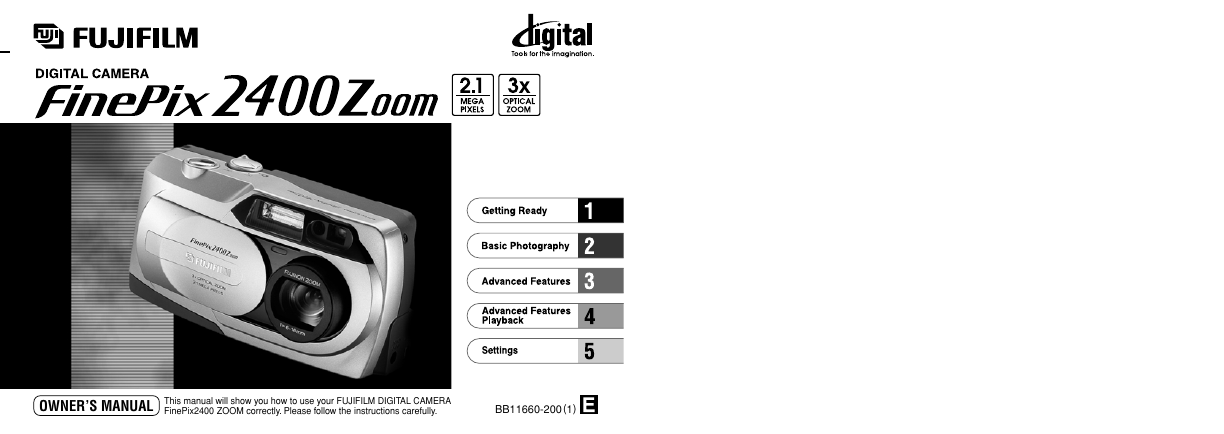

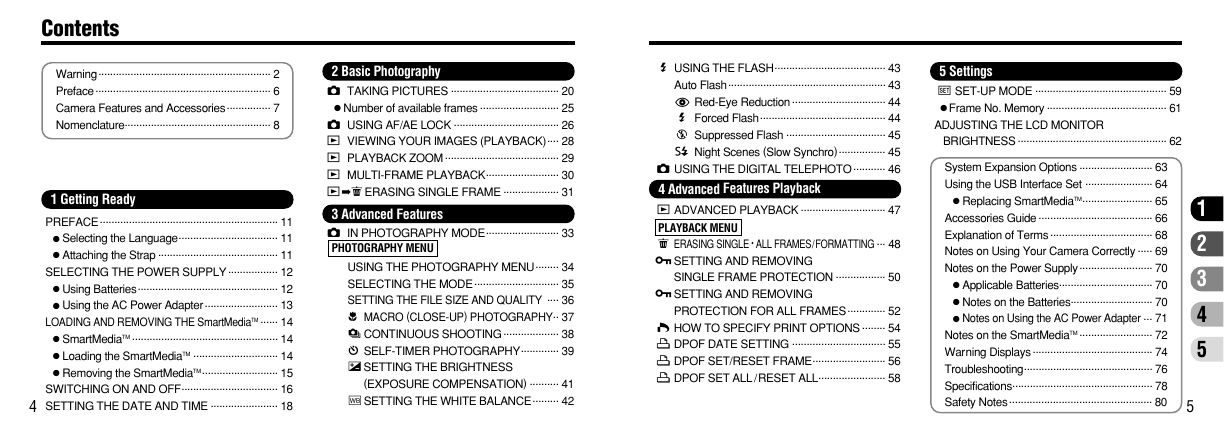
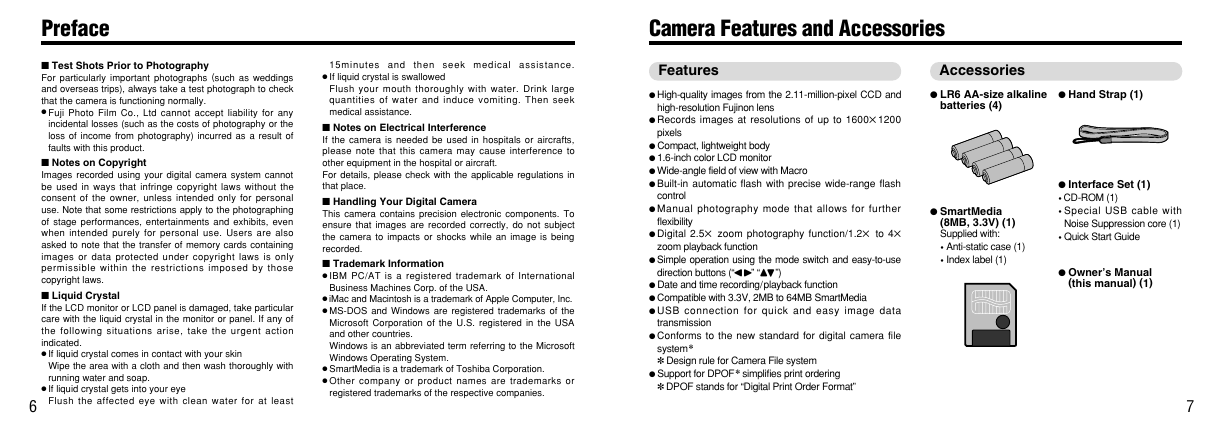
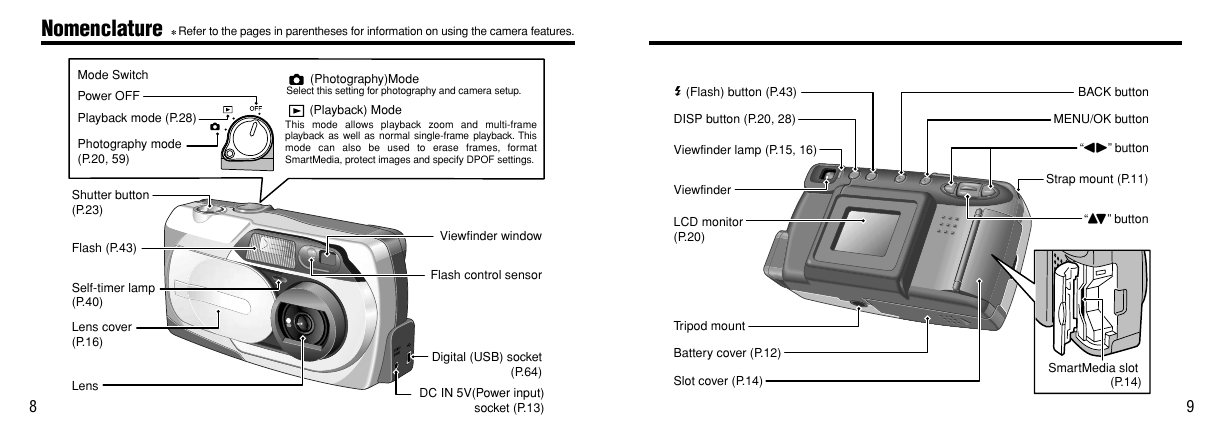
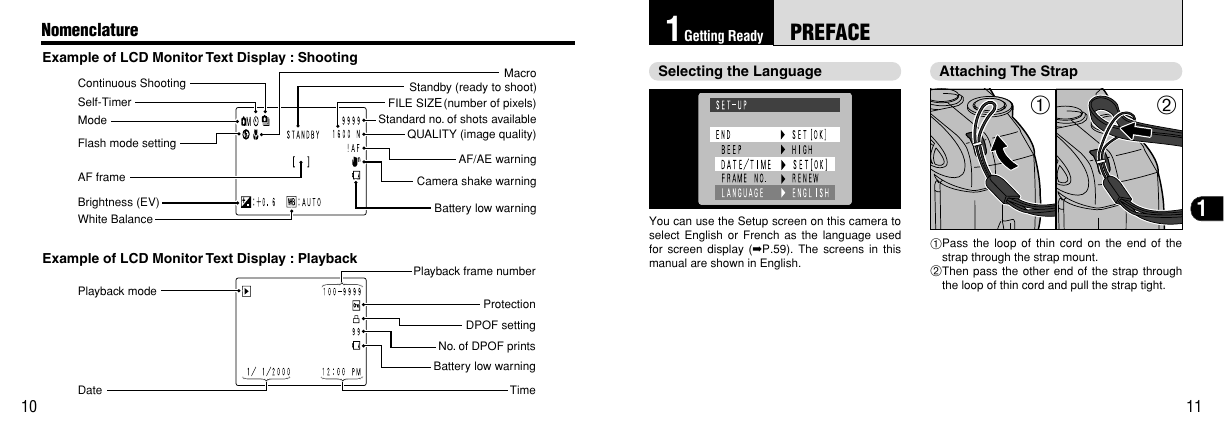
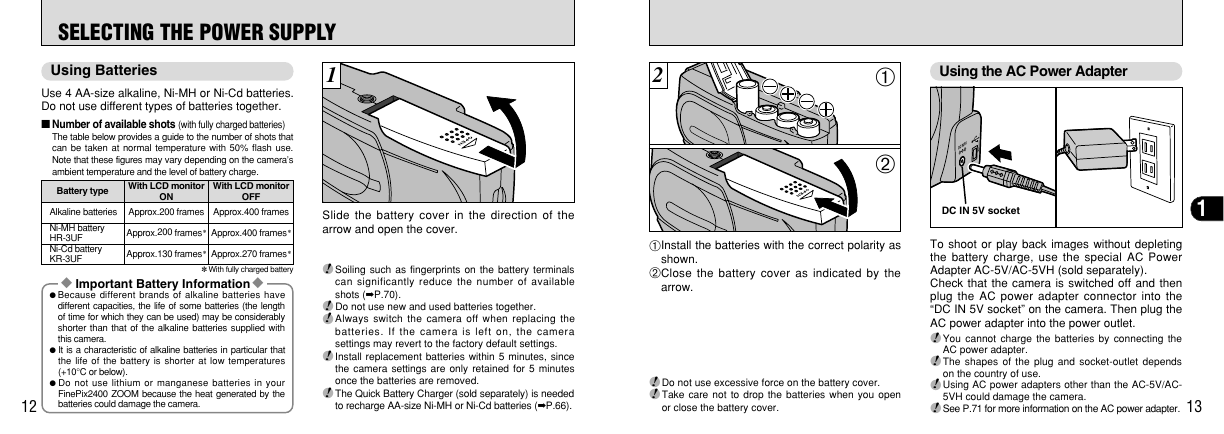
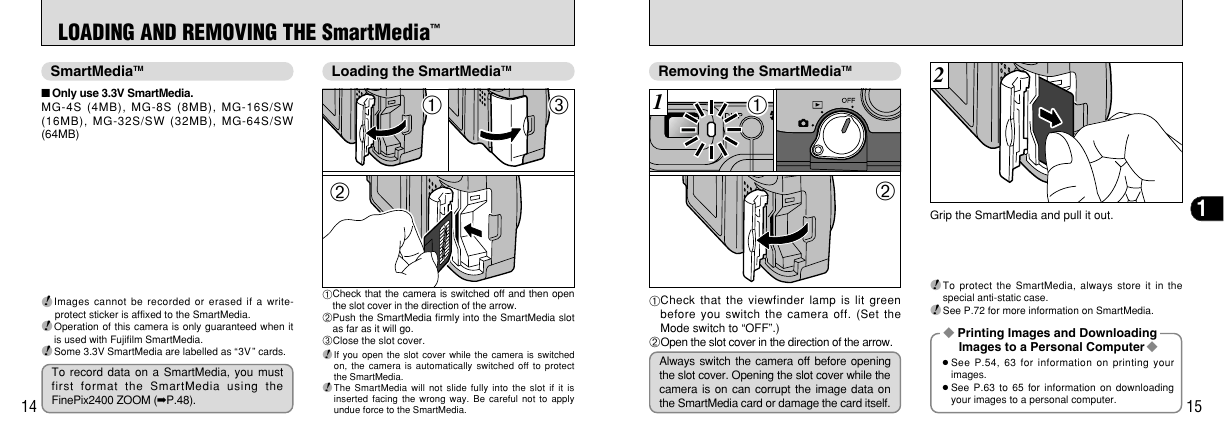
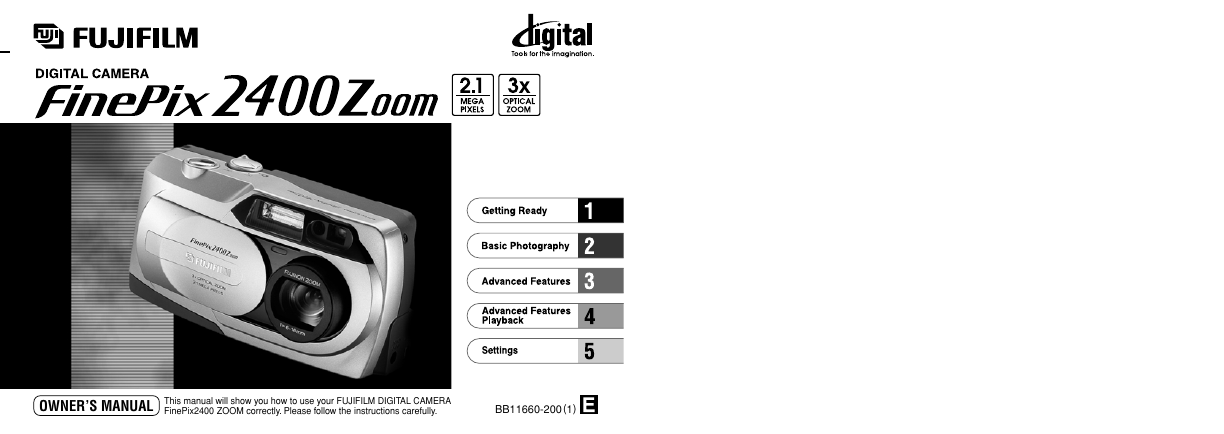

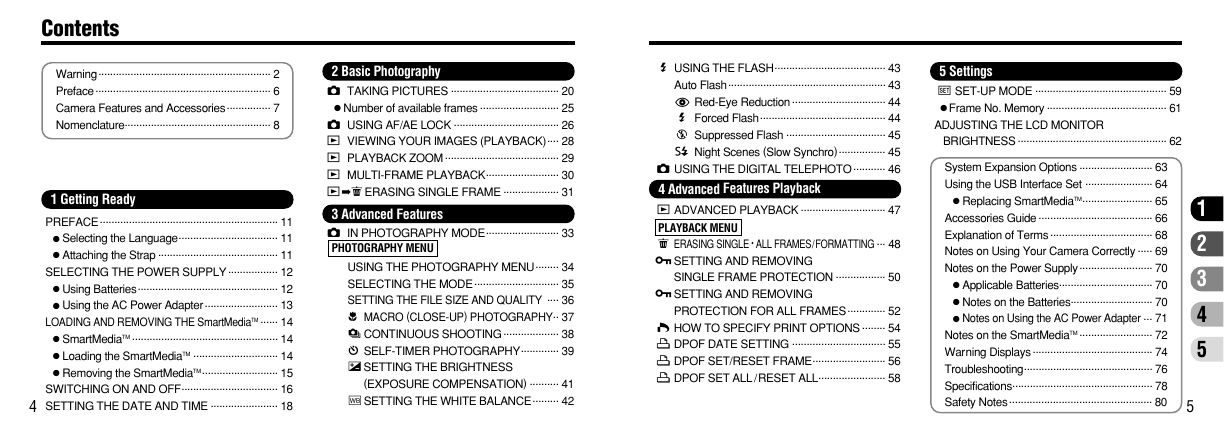
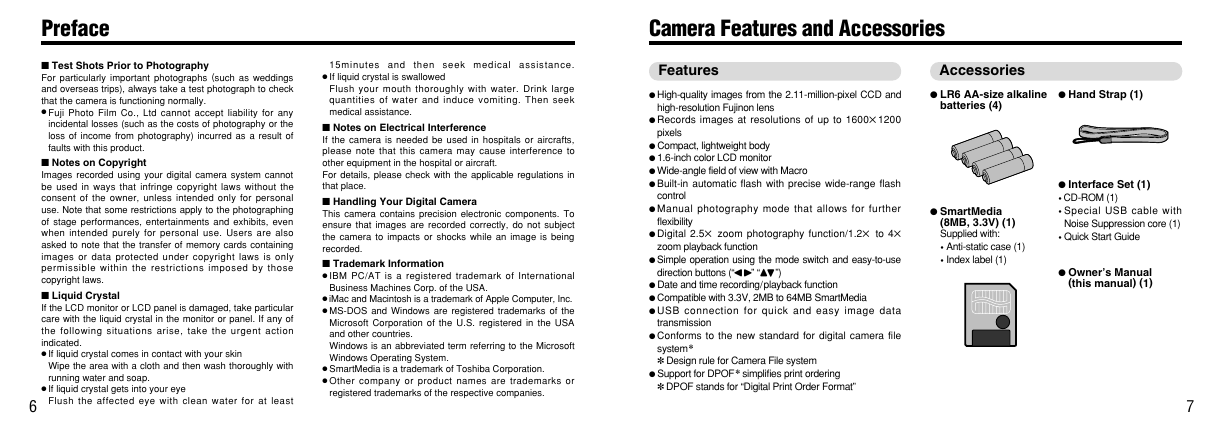
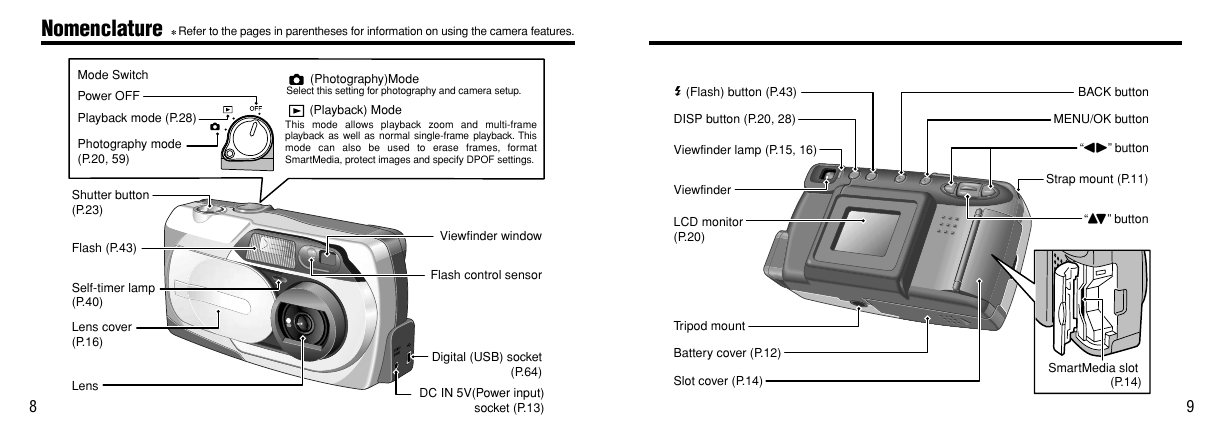
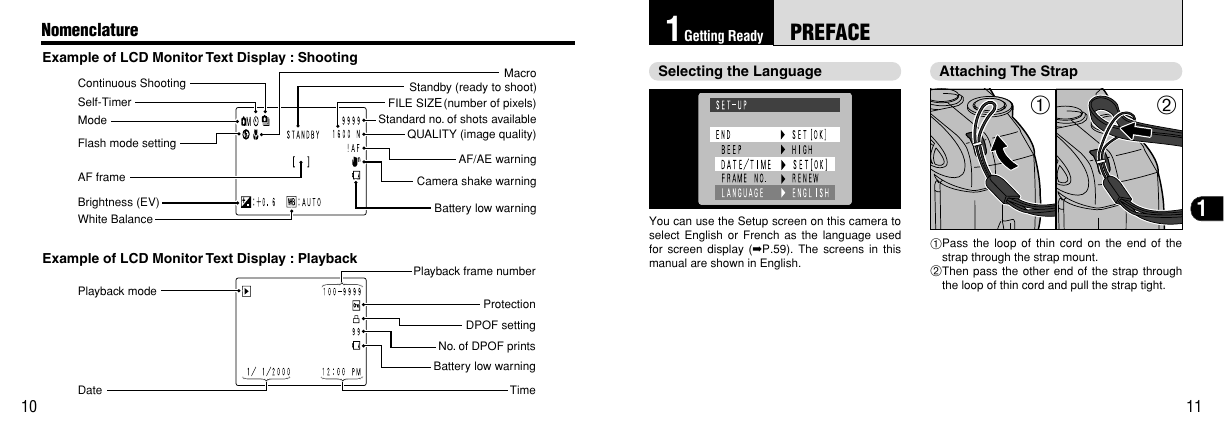
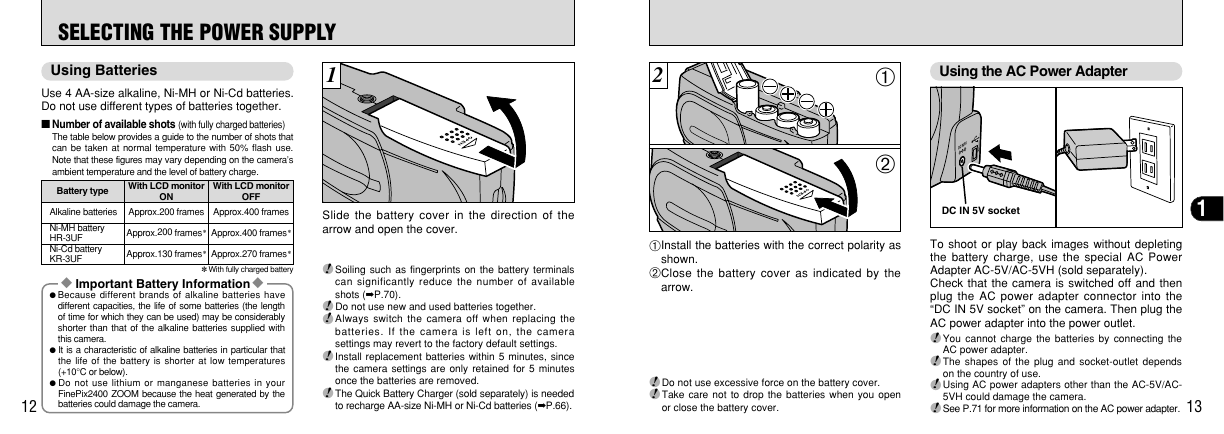
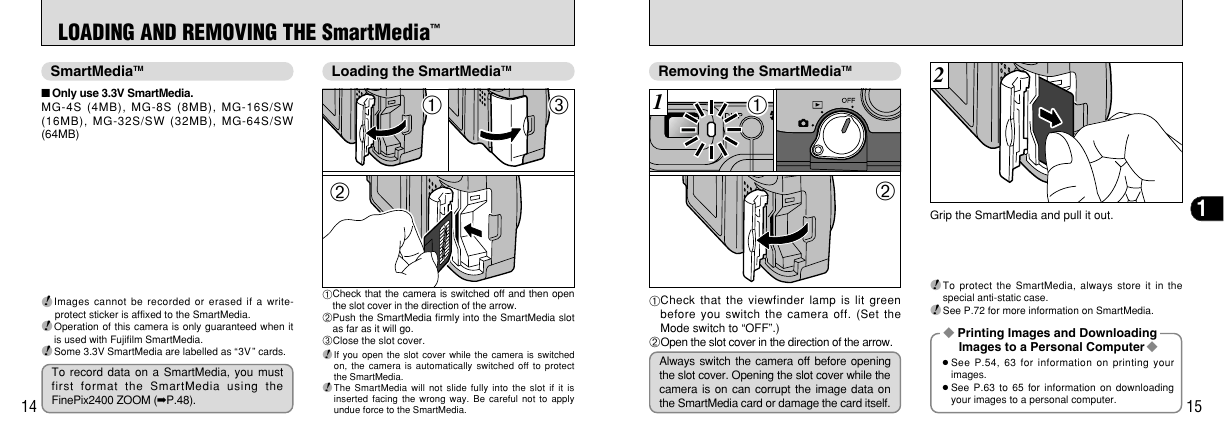
 2023年江西萍乡中考道德与法治真题及答案.doc
2023年江西萍乡中考道德与法治真题及答案.doc 2012年重庆南川中考生物真题及答案.doc
2012年重庆南川中考生物真题及答案.doc 2013年江西师范大学地理学综合及文艺理论基础考研真题.doc
2013年江西师范大学地理学综合及文艺理论基础考研真题.doc 2020年四川甘孜小升初语文真题及答案I卷.doc
2020年四川甘孜小升初语文真题及答案I卷.doc 2020年注册岩土工程师专业基础考试真题及答案.doc
2020年注册岩土工程师专业基础考试真题及答案.doc 2023-2024学年福建省厦门市九年级上学期数学月考试题及答案.doc
2023-2024学年福建省厦门市九年级上学期数学月考试题及答案.doc 2021-2022学年辽宁省沈阳市大东区九年级上学期语文期末试题及答案.doc
2021-2022学年辽宁省沈阳市大东区九年级上学期语文期末试题及答案.doc 2022-2023学年北京东城区初三第一学期物理期末试卷及答案.doc
2022-2023学年北京东城区初三第一学期物理期末试卷及答案.doc 2018上半年江西教师资格初中地理学科知识与教学能力真题及答案.doc
2018上半年江西教师资格初中地理学科知识与教学能力真题及答案.doc 2012年河北国家公务员申论考试真题及答案-省级.doc
2012年河北国家公务员申论考试真题及答案-省级.doc 2020-2021学年江苏省扬州市江都区邵樊片九年级上学期数学第一次质量检测试题及答案.doc
2020-2021学年江苏省扬州市江都区邵樊片九年级上学期数学第一次质量检测试题及答案.doc 2022下半年黑龙江教师资格证中学综合素质真题及答案.doc
2022下半年黑龙江教师资格证中学综合素质真题及答案.doc