Important Information
System Requirements for your Computer
Macintosh
Windows
Electromagnetic Emissions
VCCI Statement
About Your Camera
Nomenclature
Camera Front
Camera Back
Camera Top
Camera Bottom
Camera Sides
Open Battery/PC Card Door
Viewfinder
LCD Panels
Top Status LCD
Back Status LCD
Image LCD
How the Image LCD Works
Turning the Image LCD On
Turning the Image LCD Off
Menu Bar
Displaying and Navigating the Menu Bar
Making a Menu Selection
Digital Buttons
Four-way Switch
Menu Button
OK Button
Cancel Button
Tag/Record Button
Quick Guide for Using the Image LCD and Digital Buttons
Command Dials
Main-Command Dial
Rotating the Main-Command Dial by Itself
Rotating the Main-Command Dial While Pressing Buttons
Sub-Command Dial
Rotating the Sub-Command Dial by itself
Rotating the Sub-Command Dial While Pressing Buttons
Drive Mode/Self-timer Selector
Lens
Mounting the Lens
Setting the Lens to the Minimum Aperture
Removing the Lens
Imager
IR Filter
Viewfinder Diopter
Illumination Switch
Mirror Lockup Lever
Depth-of-Field Preview Button
Accessory Shoe
Sync Terminal
Self-Diagnostic Shutter System
Changing Viewfinders
Removing the Finder
Attaching the Finder
Changing Focusing Screens
Camera Straps
Attaching the Neck Strap
Attaching the Hand Strap
Software Overview
Name Plate
Powering Your Camera
Turning the Camera On and Off
Batteries
Disposing of Batteries
Inserting/Removing Batteries
Checking Battery Status
Battery Charger
Charging Batteries
Conditioning (Discharging Batteries)
Battery Conservation
PowerSave Mode
Waking your Camera from PowerSave Mode
Image LCD Panel Timeout
Meter Timeout
Situations Using Extra Battery Power
AC Adapter for Camera
Connecting the AC Adapter for Camera
Configuring Your Camera
Date and Time
Camera Properties
Displaying the Properties Menu
Battery Save Onset
Display Off Time
Total Actuations
Use Folder 1
Video Format
Custom Settings
Using a PC Card
PC Cards
Dual Slots for PC Cards
Inserting/Removing PC Cards
Formatting a PC Card
Selecting a PC Card or Folder
Controlling Exposure
White Balance
Choosing a White Balance Setting
Custom White Balance Setup
Deleting White Balance Settings
Loading White Balance Settings
Saving White Balance Settings Using your Camera
Exposure Metering System
3D Color Matrix Metering
Center-Weighted Metering
Spot Metering
Setting the Metering System
Exposure Mode
Programmed Auto Exposure Mode
Shutter-Priority Auto Exposure Mode
Aperture-Priority Auto Exposure Mode
Manual Exposure Mode
Setting Exposure Mode
Focusing
Focus Area
Selecting the Focus Area
Locking the Focus Area
Selecting AF Area Mode
Focus Mode
Autofocus
Single Servo AF with Focus-Priority (Stationary Subject)
Single Servo AF with Focus-Priority (Moving Subject)
Continuous Servo AF with Release-Priority
Manual Focus
Manual Focus with the Electronic Rangefinder
Manual Focus Using a Clear Matte Field
Special Focusing Situations in AF
IR Filter or Anti-aliasing Filter: Effect on Focus
Sharpening
Capturing Images
Preparing to Capture an Image
Basic Shooting
Two-Button Reset
ISO
Drive Mode
Choosing a Drive Mode
Single-Frame Shooting
Continuous Shooting
Using the Vertical Controls
Intervalometer
Job Tracker
Loading Job Tracker Data from a PC Card
Flash Photography
Recommendations for Flash Photography
Auto Aperture Mode
Attaching the SB-28D or SB-28DX Speedlight
Turning on the SB-28D or SB-28DX Speedlight
Standby Mode
Enabling/Disabling Standby Mode
Waking the SB-28D or SB-28DX Speedlights from Standby mode.
Setting Up Your Camera for Flash Photography
Setting Up the SB-28D or SB-28DX Speedlight
Test Firing
Using the SB-28D Speedlight
Auto Flash Distance Range
Flash Sync Mode
Slow Sync
Making a Dark Background More Visible
Rear Curtain Sync
Creating a Natural-looking Stream of Light
Guide Numbers for Determining the Correct Aperture
Calculating the Correct Aperture
Calculating the Shooting Distance
Guide Number Table
Working with Images on the Camera
Reviewing Images
Selecting a Display Mode
Single Image Display Mode
Zoom Display Mode
Enabling or Disabling the Region of Interest Box
Zooming
Panning
Luminometer Crosshairs
Histogram Display Mode
Multiple Image Display Mode
Delete Display Mode
Navigating Through Images
Navigating Through Images in Zoom Mode
Selecting an Image
Status Bar
Location Bar
Deleting Groups of Images
Display Contrast
Overexposure Indicator
Tagging Images
Associating Sound Files With Images
Recovering Deleted Images
Advanced Operation
Capturing Images in Each Exposure Mode
Shutter-Priority Auto Exposure Mode
Locking Shutter Speed
Aperture-Priority Auto Exposure Mode
Locking the Aperture
Different Procedures for Different Lenses
Manual Exposure Mode
Locking Shutter Speed/Aperture
Different Procedures for Different Lenses
Flexible Program
Focus Lock For Off-center Subjects
AE/AF Lock
About AE Lock
Exposure Compensation
Obtaining the Meter Reading in Manual Exposure Mode
Exposure Compensation Function
Auto Exposure/Flash Exposure Bracketing
Self-timer
Long Time Exposure
Custom Settings
Making a Custom Setting
Reset Factory Settings
Custom Settings Table
Connecting to Your Computer
Advantages to using an IEEE 1394 Connection
Advantages to using a Card Reader
Connecting Your Camera to the Computer
Quitting—Disconnecting from the Computer
Using the Card Reader
Transmitting Data
Connecting a Device to the Serial Port
Accessing Serial Port Options
Setting the Baud Rate
Serial In Mode
Serial In Status
Serial Out Mode
Camera Care
Handling
Cleaning
IR Filter or Anti-aliasing Filter
Removing, Cleaning, and Installing the IR or Anti-aliasing Filter
The Imager
Determining if the Imager is Dirty
Cleaning the Imager
Reassembling the Camera
Storing
Top and Back Status LCDs
Installing Camera Firmware on Your Computer
Updating Camera Firmware
Updating From the PC Card
Appendix A - Specifications
Appendix B - Troubleshooting
Other symptoms, causes and remedies
Appendix C - Lens and Viewfinder Compatibility
Compatible Lenses
Manual Single Focal Length Lenses
Manual Zoom Lenses
Autofocus Single Focal Length Lenses
Autofocus Zoom Lenses
Compatible Viewfinders
Appendix D - Glossary
Appendix E - Problem Report
Appendix F - Remote Control Accessories

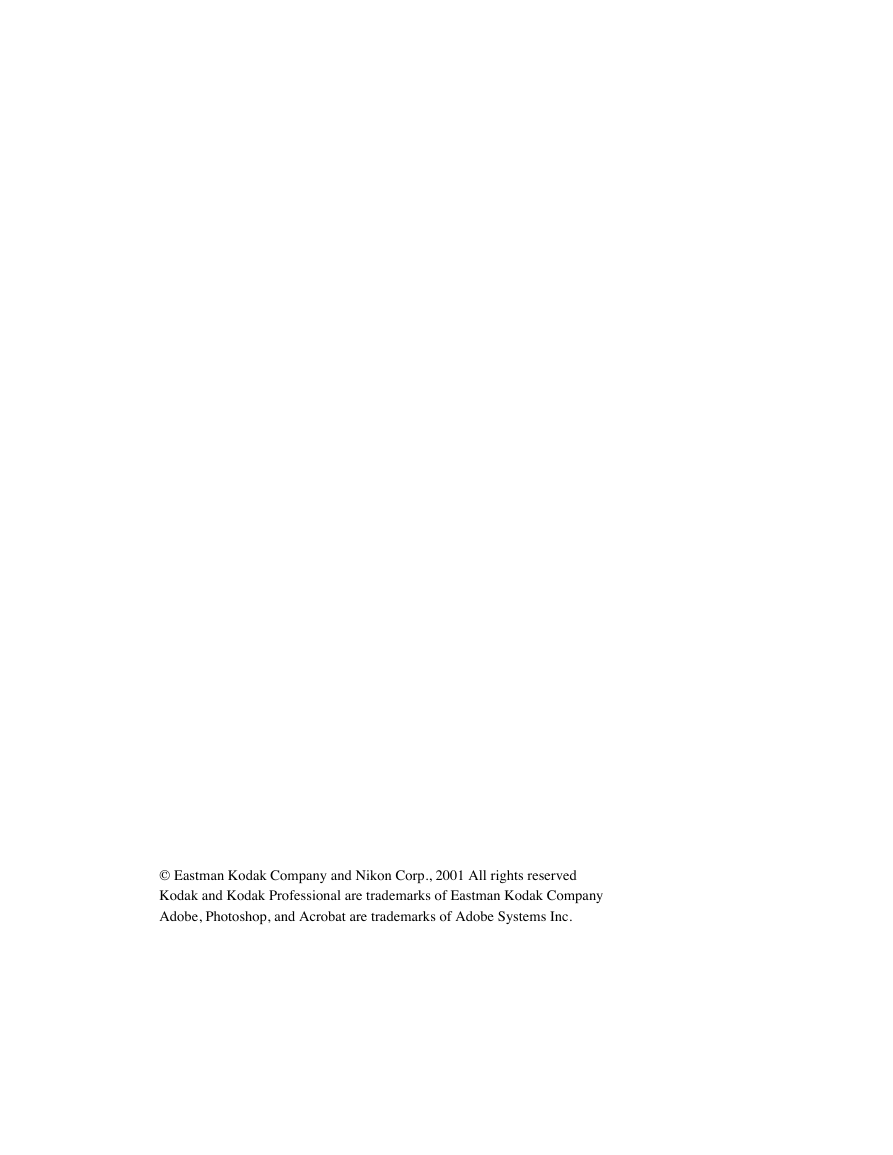
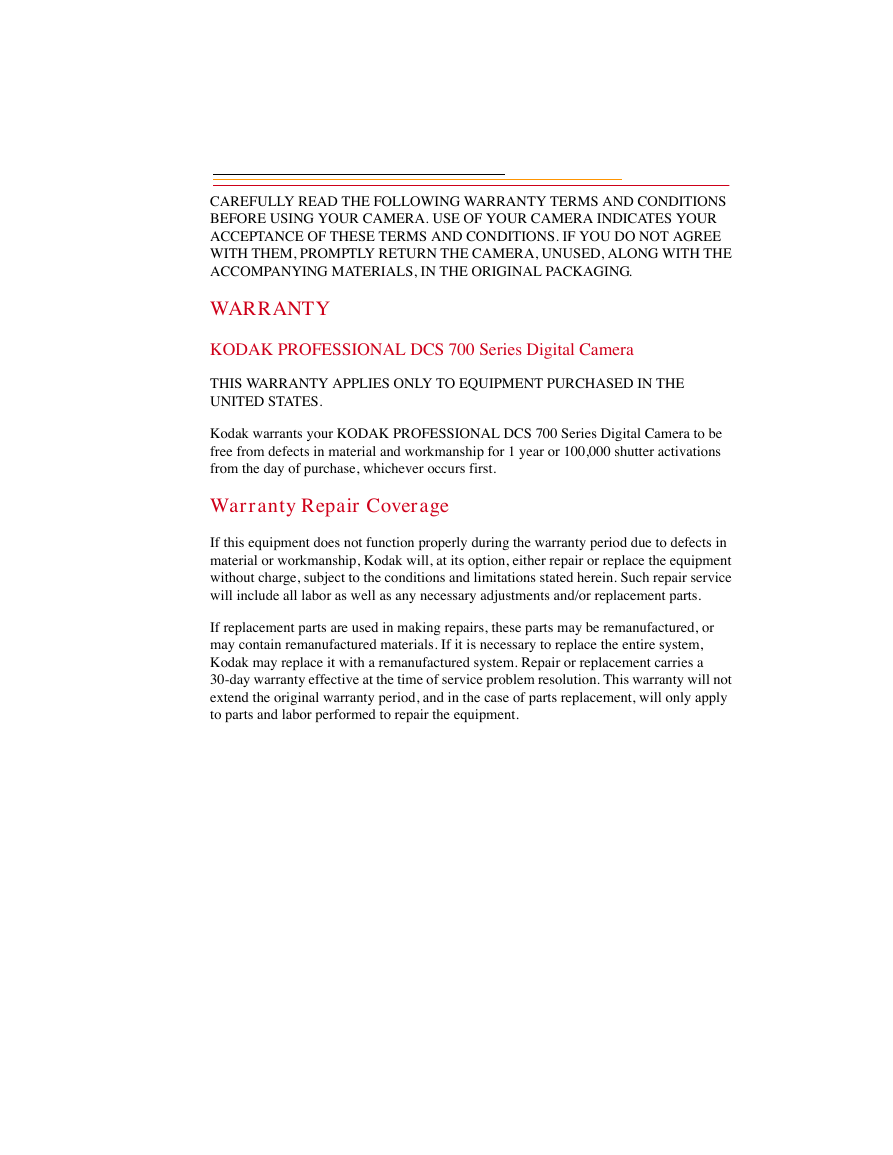
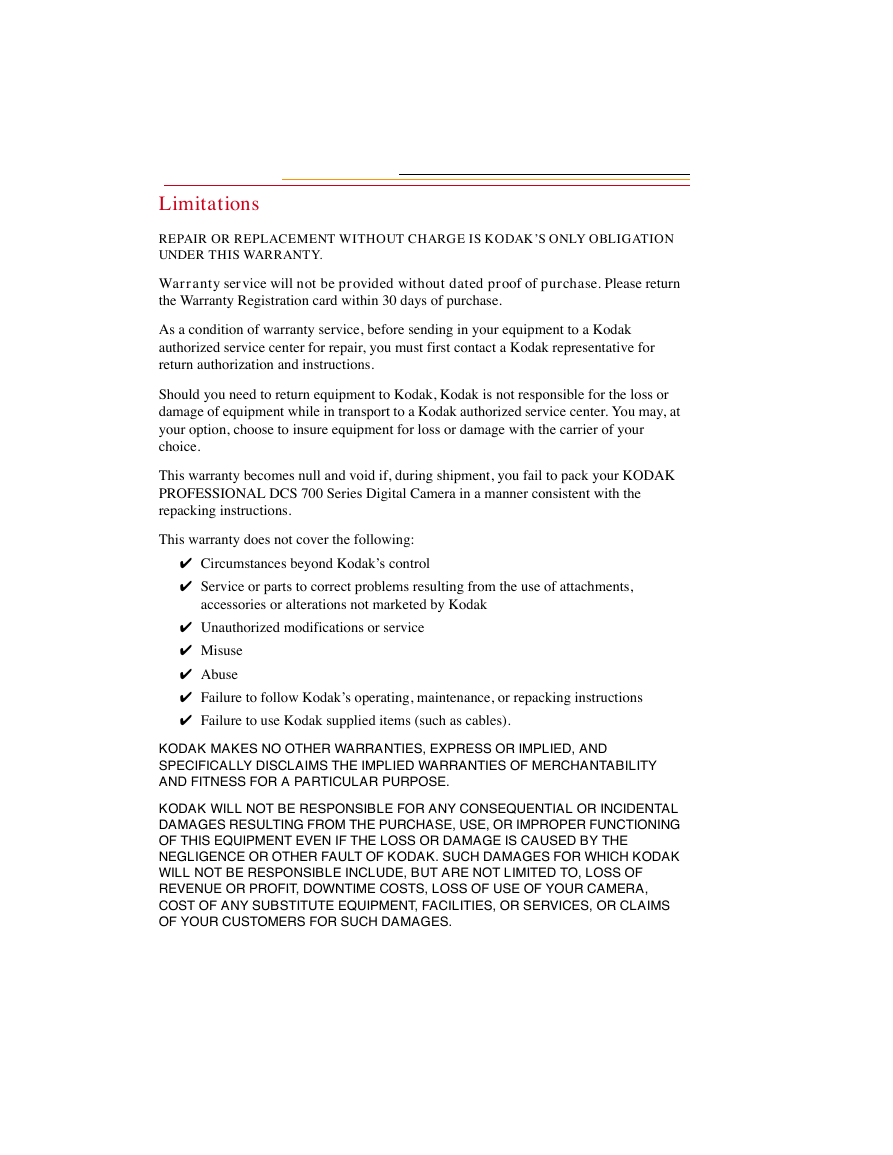

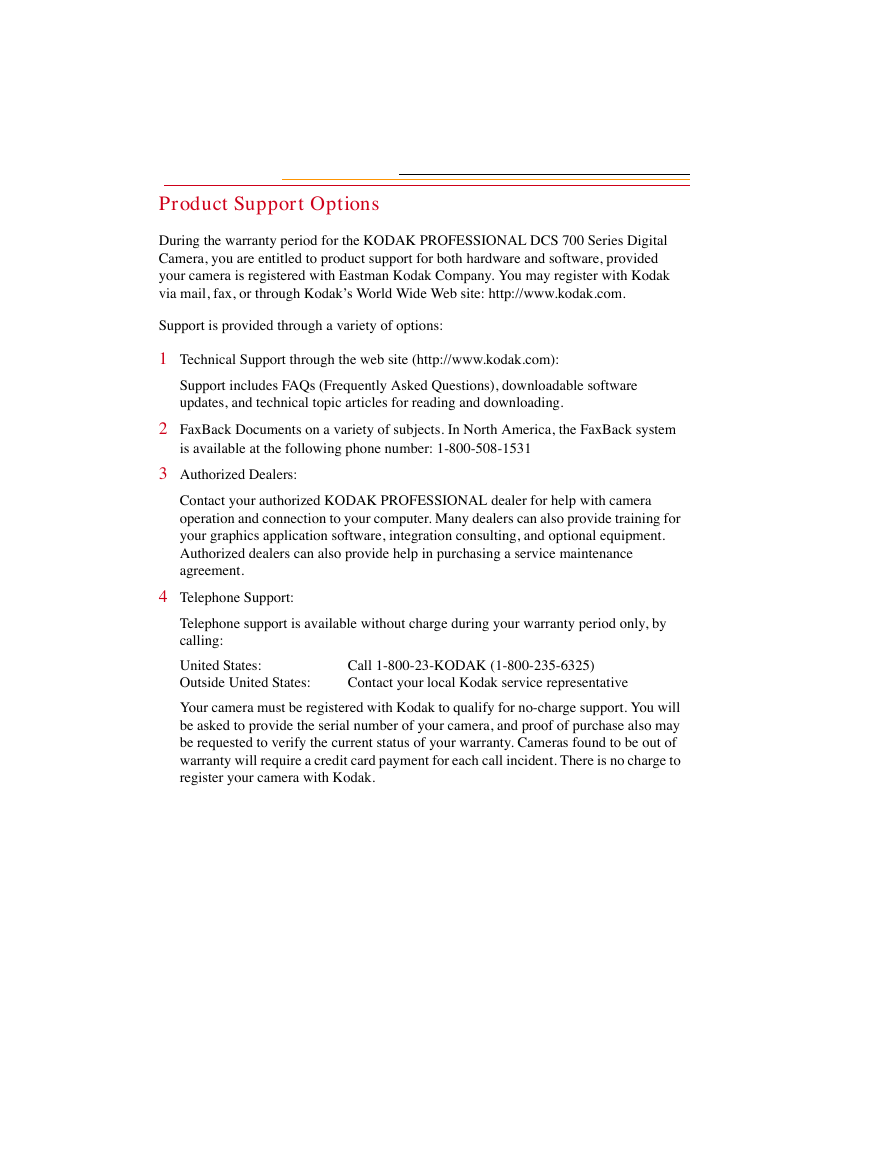

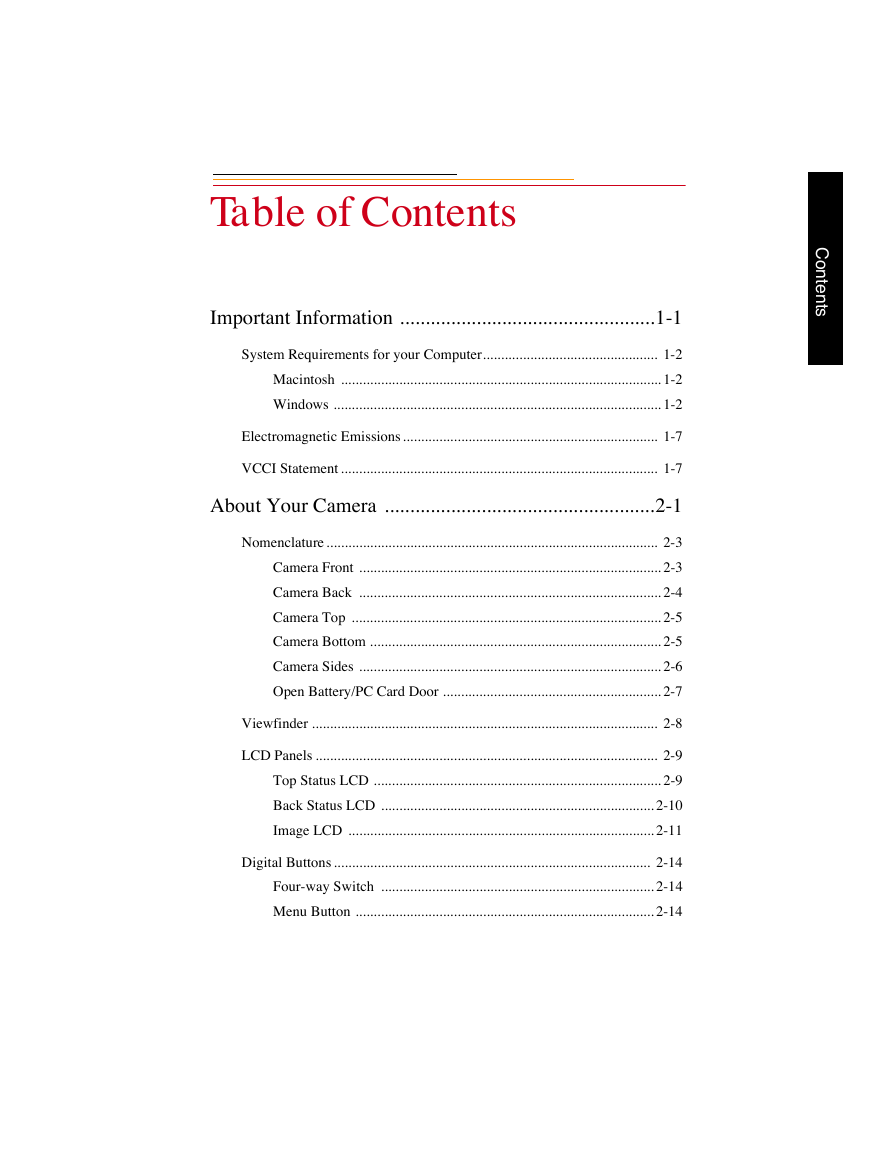

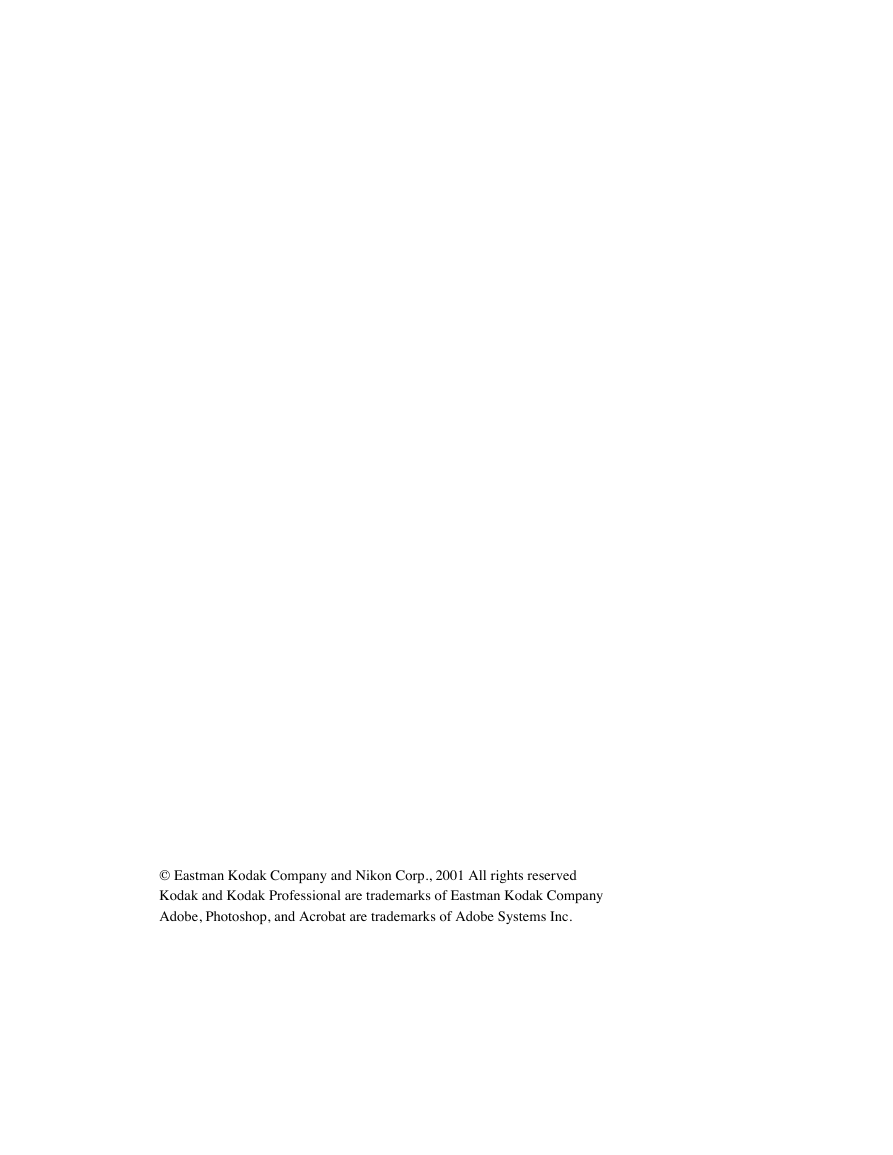
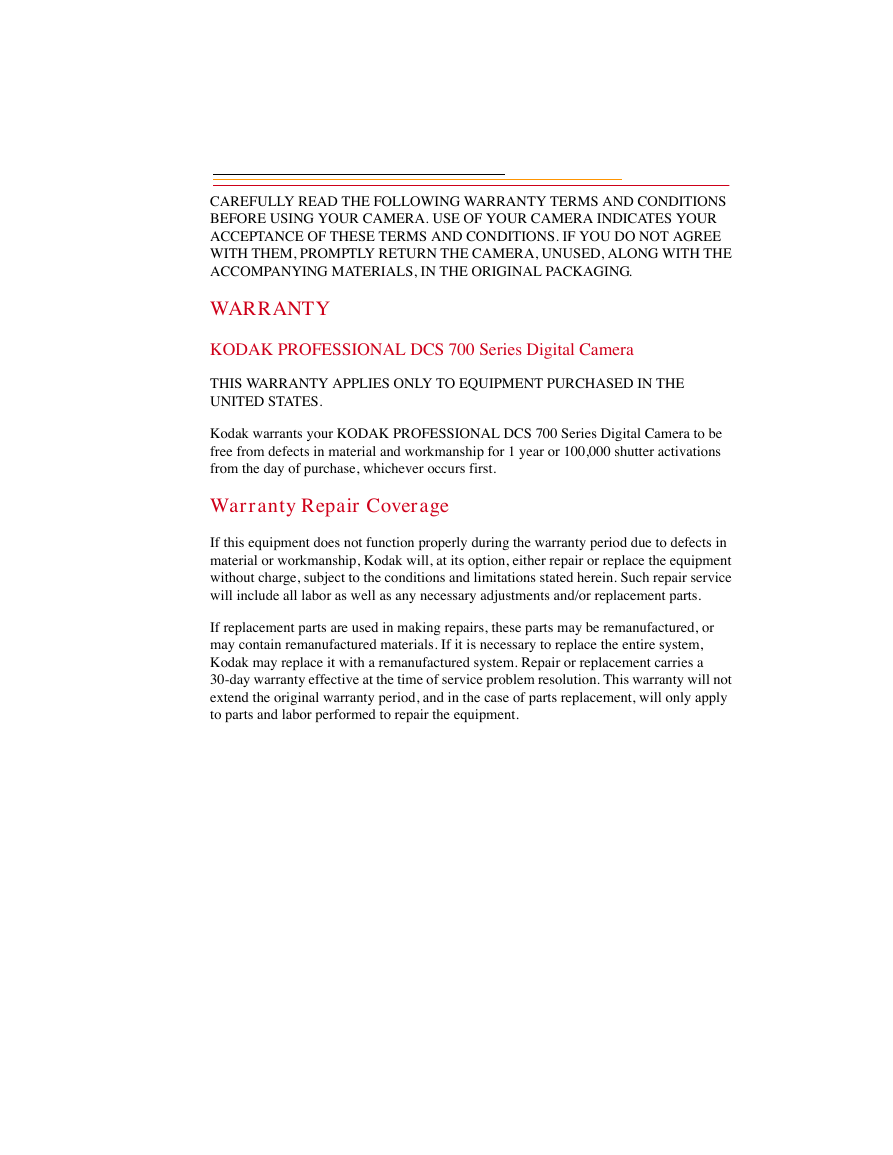
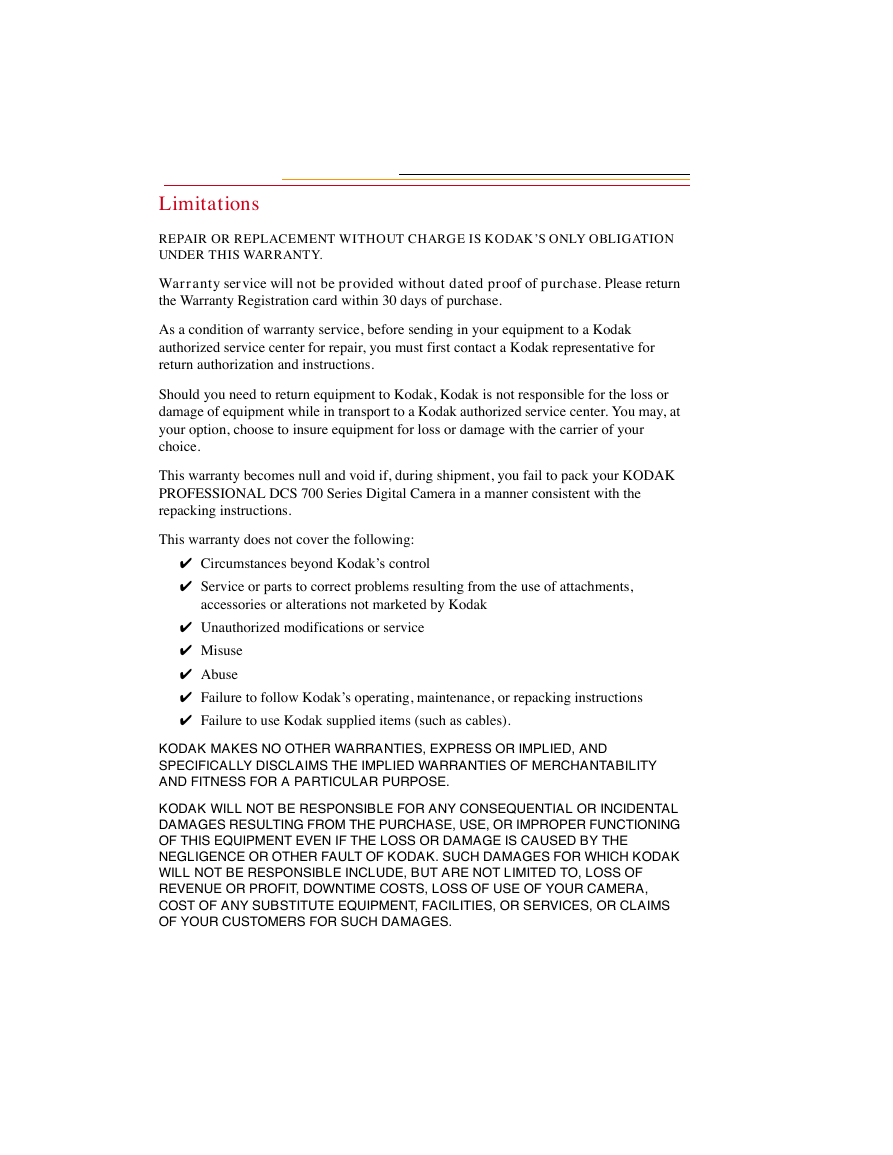

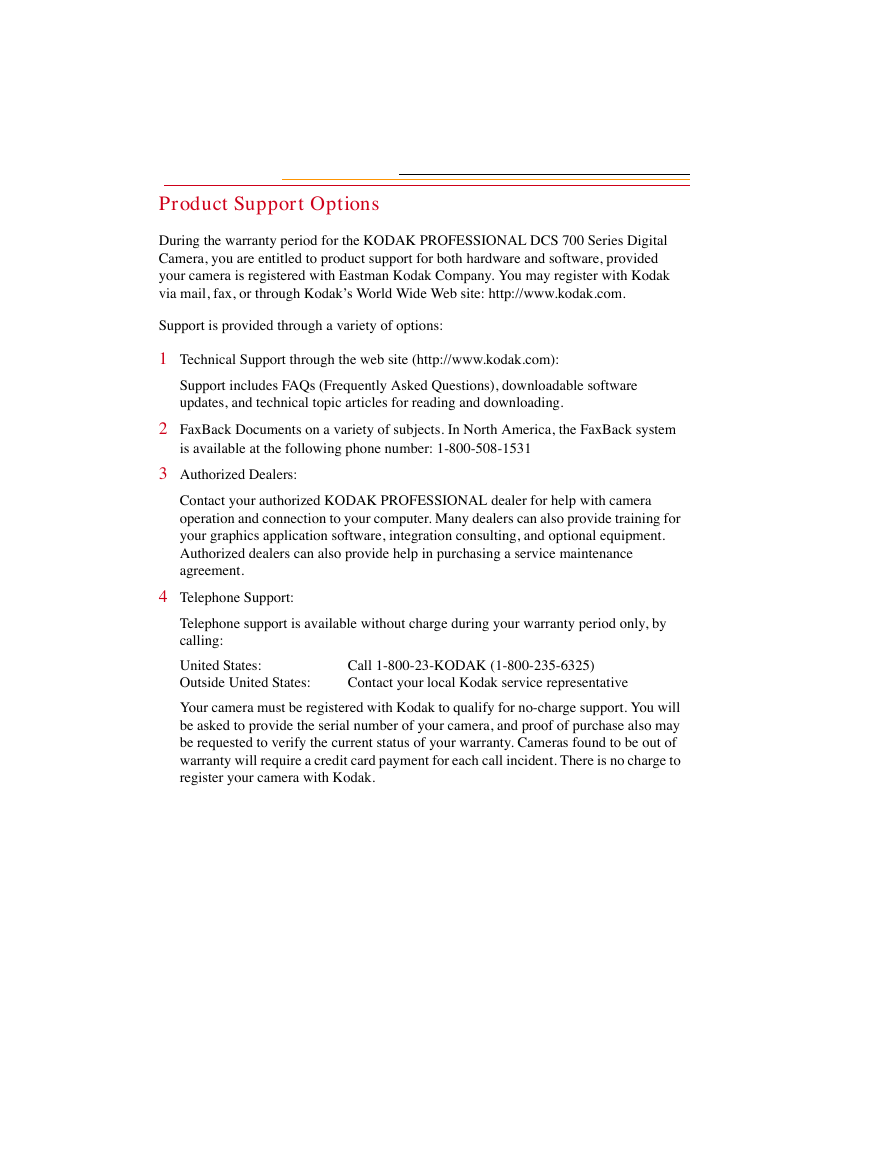

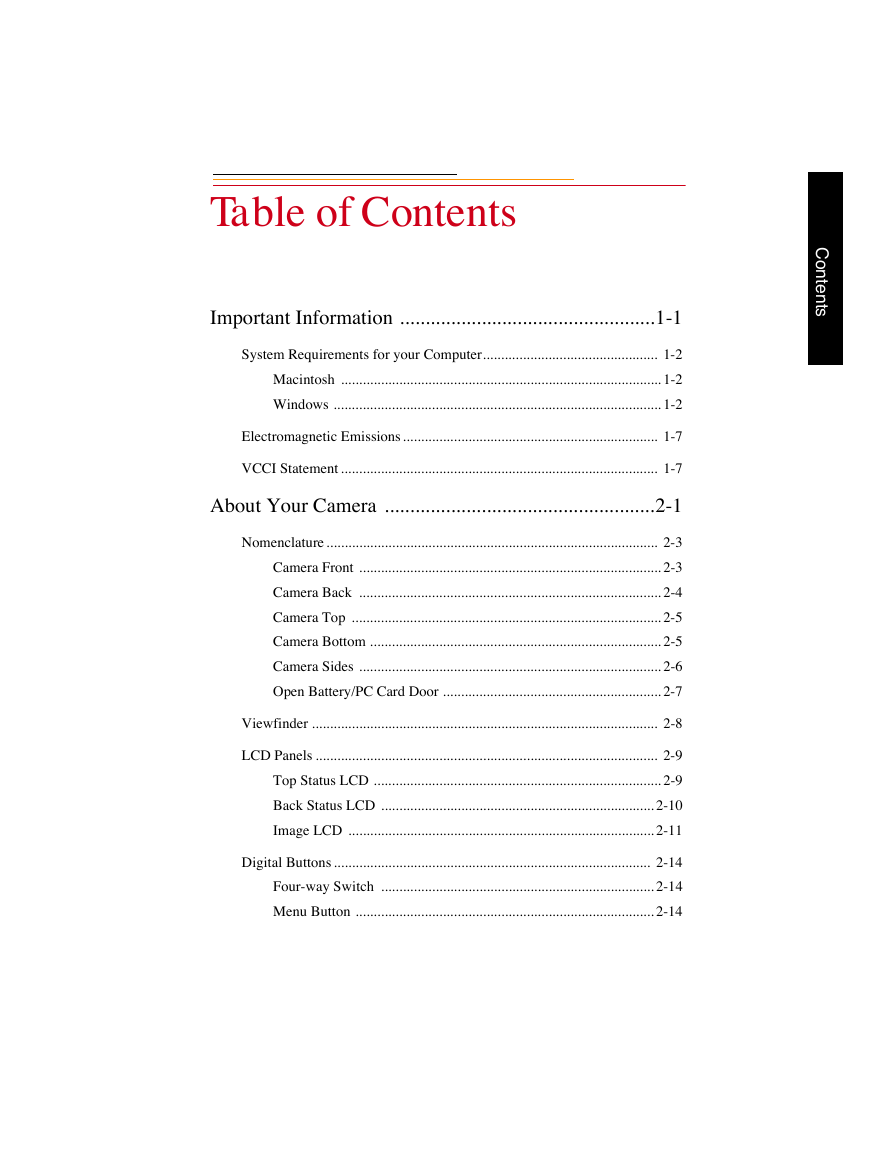
 2023年江西萍乡中考道德与法治真题及答案.doc
2023年江西萍乡中考道德与法治真题及答案.doc 2012年重庆南川中考生物真题及答案.doc
2012年重庆南川中考生物真题及答案.doc 2013年江西师范大学地理学综合及文艺理论基础考研真题.doc
2013年江西师范大学地理学综合及文艺理论基础考研真题.doc 2020年四川甘孜小升初语文真题及答案I卷.doc
2020年四川甘孜小升初语文真题及答案I卷.doc 2020年注册岩土工程师专业基础考试真题及答案.doc
2020年注册岩土工程师专业基础考试真题及答案.doc 2023-2024学年福建省厦门市九年级上学期数学月考试题及答案.doc
2023-2024学年福建省厦门市九年级上学期数学月考试题及答案.doc 2021-2022学年辽宁省沈阳市大东区九年级上学期语文期末试题及答案.doc
2021-2022学年辽宁省沈阳市大东区九年级上学期语文期末试题及答案.doc 2022-2023学年北京东城区初三第一学期物理期末试卷及答案.doc
2022-2023学年北京东城区初三第一学期物理期末试卷及答案.doc 2018上半年江西教师资格初中地理学科知识与教学能力真题及答案.doc
2018上半年江西教师资格初中地理学科知识与教学能力真题及答案.doc 2012年河北国家公务员申论考试真题及答案-省级.doc
2012年河北国家公务员申论考试真题及答案-省级.doc 2020-2021学年江苏省扬州市江都区邵樊片九年级上学期数学第一次质量检测试题及答案.doc
2020-2021学年江苏省扬州市江都区邵樊片九年级上学期数学第一次质量检测试题及答案.doc 2022下半年黑龙江教师资格证中学综合素质真题及答案.doc
2022下半年黑龙江教师资格证中学综合素质真题及答案.doc