t250
Digital Camcorder
User Manual
1
�
Contents
Disclaimer.......................................................................6
About This Manual........................................................6
Safety Warning and Notice.........................................9
1 Overall Introduction.............................. 13
1.1 System Requirements.....................................13
1.2 Features..............................................................13
1.3 Accessories.......................................................14
1.4 External View.....................................................15
1.5 Adjusting LCD Display....................................16
2 Getting Started....................................... 17
2.1
Inserting SD Card(s) ........................................17
2.2 Loading the Battery .........................................18
2.3 Charging the Battery .......................................21
2.4 Using the touch screen gestures .................22
Single touch..............................................22
Slide...........................................................23
Rotate ........................................................23
2.5 Buttons & Functions .......................................24
2.6 About LED Indicators......................................25
2.7
Initial settings before use...............................26
2.7.1
Setting Date and Time.............................26
LCD Display Information..................... 27
3.1 Video (DV) Mode...............................................27
3.2 Voice Recording Mode....................................29
2.4.1
2.4.2
2.4.3
3
2
�
5
3.3 Photo (DSC) Mode............................................30
4 Using the Camcorder ........................... 32
4.1 Shooting a Movie Clip .....................................32
4.2 Voice Recording Mode....................................34
4.3 Video Clip / Voice Clip Playback...................35
4.4 Shooting / Playback Photos ..........................38
Taking a picture ........................................38
4.4.1
4.4.2
Photo Playback ........................................39
LCD Display Information..................... 41
5.1 DV Playback Mode ...........................................41
5.2 Voice Recording Playback Mode..................43
5.3 DSC Playback Mode ........................................44
6 Menu Mode.............................................. 45
6.1 Menu options for DV Mode ............................45
6.1.1
Video Recording Resolution...................45
6.1.2 White Balance ..........................................46
6.1.3
Effect..........................................................47
6.1.4 Metering ....................................................48
Backlight....................................................49
6.1.5
6.1.6
Night Mode................................................50
6.1.7 Motion Detection ......................................51
EV Compensation....................................52
6.1.8
6.2 Menu options of DV/Voice Playback............53
Delete ........................................................53
Protect .......................................................55
6.2.1
6.2.2
3
�
6.3 Menu options of DSC Mode...........................56
6.3.1
Still Image Resolution..............................56
6.3.2 White Balance ..........................................57
6.3.3
Effect..........................................................58
6.3.4 Metering ....................................................59
Backlight....................................................60
6.3.5
6.3.6
Night Mode................................................61
Self-timer...................................................62
6.3.7
Burst...........................................................63
6.3.8
6.3.9
EV compensation.....................................64
6.4 Menus of DSC Playback .................................65
Delete ........................................................65
Protect .......................................................67
Autoplay ....................................................68
Rotate ........................................................69
DPOF.........................................................70
6.5 Settings Menu ...................................................72
Information................................................72
6.5.1
Date / Time................................................72
6.5.2
Beep...........................................................73
6.5.3
Default .......................................................74
6.5.4
TV standard ..............................................75
6.5.5
Auto Power Off .........................................76
6.5.6
Frequency .................................................77
6.5.7
Language ..................................................78
6.5.8
Format .......................................................79
6.5.9
6.5.10 File Number(Default: Series)..................80
6.4.1
6.4.2
6.4.3
6.4.4
6.4.5
4
�
7
6.5.11 LCD brightness.........................................81
6.5.12
Instant Review..........................................82
6.5.13 Memory .....................................................83
6.5.14 Volume.......................................................84
6.5.15 Start-up LOGO .........................................85
6.5.16 Face Detection .........................................86
PC and TV Connection......................... 87
7.1 Connecting to the Computer.........................87
7.2 Connecting to a Standard TV ........................87
7.3 Connecting to a HD TV....................................88
Installing the Software ......................... 89
8
9
Editing Software .................................... 90
10 Appendix ................................................. 91
Specifications ..............................................................91
Troubleshooting..........................................................93
5
�
Disclaimer
All information presented is as accurate as possible but is subject to
change without notice. However, we do not guarantee the accuracy
of the contents of this manual. We reserve the right to change any
content or technical rule without prior notification. In addition, the
manufacturer reserves the right to change technical specifications
and package contents without prior notification. For more details
about the camcorder operation and troubleshooting, please read the
User Manual located on the CDROM disc included with your
camcorder or visit http://www.hp.com/support.
Preface
Congratulations and thank you for your purchase of this advanced
digital camcorder. Ensure that you read this manual carefully and
keep it in a safe place for future reference.
2
About This Manual
This manual is designed to assist you in using your new camcorder.
All information presented is as accurate as possible but is subject to
change without notice.
For the latest reversion, please visit www.hp.com/support.
Copyright
This manual contains proprietary information protected by
copyright. All rights are reserved. No part of this manual may
be reproduced by any mechanical, electronic or other means,
in any form, without prior written permission of the
manufacturer. © Copyright 2012
6
�
Federal Communications Commission
(FCC) Compliance
This equipment has been tested and found to comply with
the limits for a Class B digital device, pursuant to Part 15 of
the FCC Rules. These limits are designed to provide
reasonable protection against harmful interference in a
residential installation. This equipment generates, uses, and
can radiate radio frequency energy and, if not installed and
used in accordance with the instructions, may cause harmful
interference to radio communications. However, there is no
guarantee that interference will not occur in a particular
installation. If this equipment does cause harmful
interference to radio or television reception, which can be
determined by turning the equipment off and on, the user is
encouraged to try to correct the interference by one or more
of the following measures:
• Reorient or relocate the receiving antenna.
• Increase the distance between the equipment and the
receiver.
• Connect the equipment to an outlet on a circuit different
from that to which the receiver is connected.
• Consult the dealer or an experienced radio/TV technician
for help.
Declaration of Conformity
This device complies with Part 15 of the FCC rules.
Operation is subject to the following conditions:
• This device may not cause harmful interference.
• This device must accept any interference received,
including interference that may cause undesired operation.
7
�
Trademark Recognition
Windows 2000/XP/Vista/Windows 7 are registered
trademarks of Microsoft Corporation in the United States
and/or other countries. Macintosh and Mac OS are
registered trademarks of Apple Inc. In addition, all other
companies or product names are trademarks or registered
trademarks of their respective companies.
Disposal of Waste Electrical and
Electronic Equipment and/or Battery by
users in private households in the
European Union.
This symbol on the product or on the
packaging indicates that this cannot be
disposed of as household waste. You must
dispose of your waste equipment and/or
battery by handling it over to the applicable
take-back scheme for the recycling of
electrical and electronic equipment and/or
battery. For more information about
recycling of this equipment and/or battery,
please contact your city office, the shop
where you purchased the equipment or
your household waste disposal service.
The recycling of materials will help to
conserve natural resources and ensure
that it is recycled in a manner that protects
human health and environment.
Battery
8
�
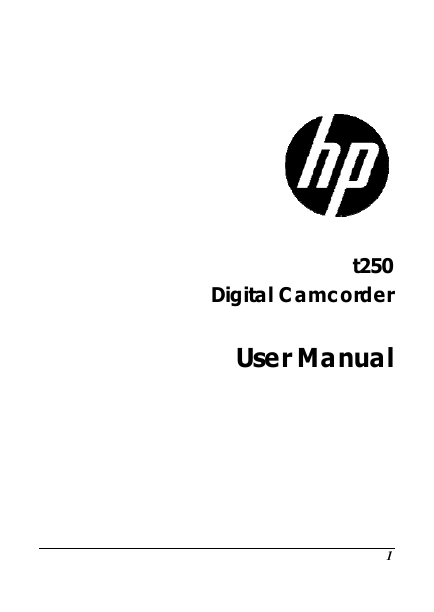
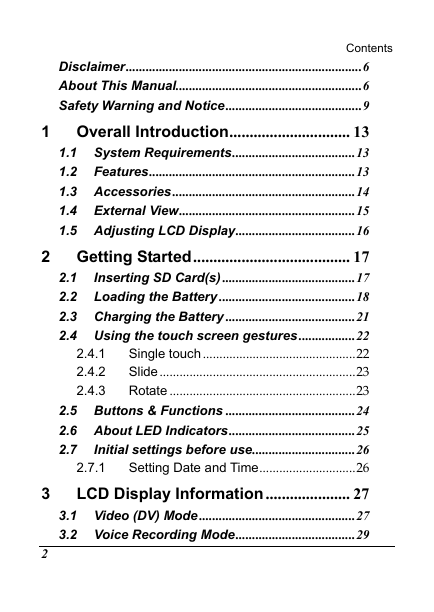
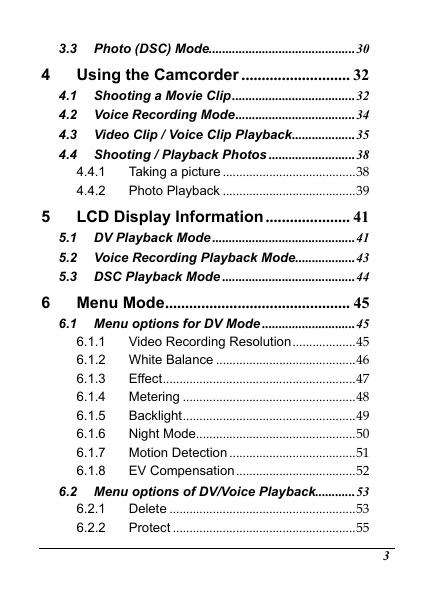
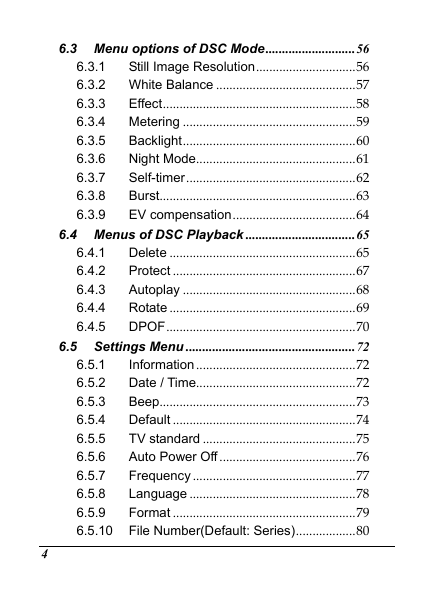
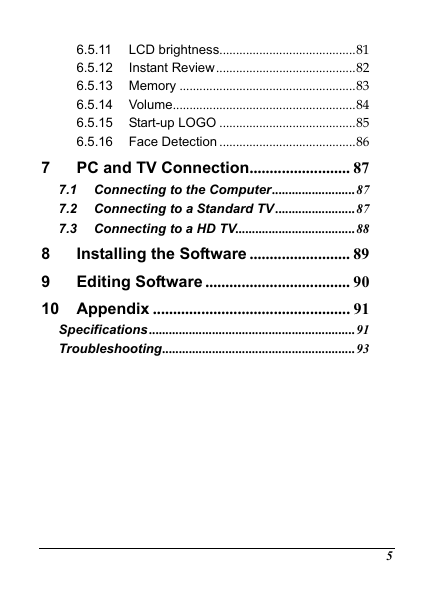
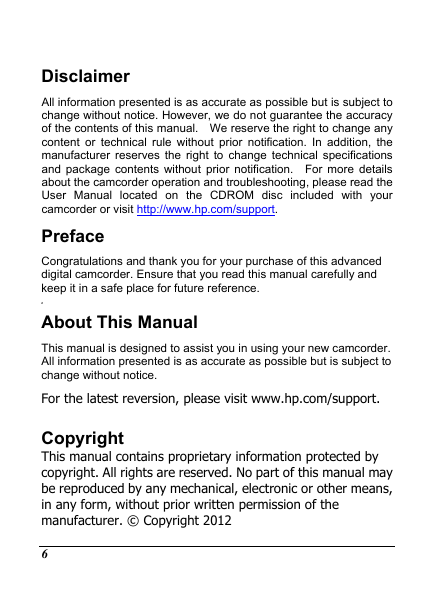
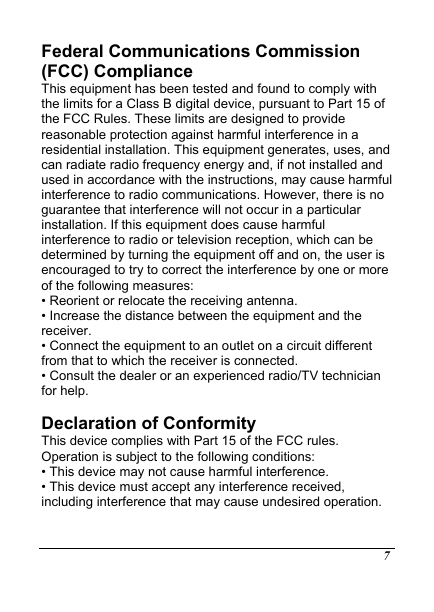

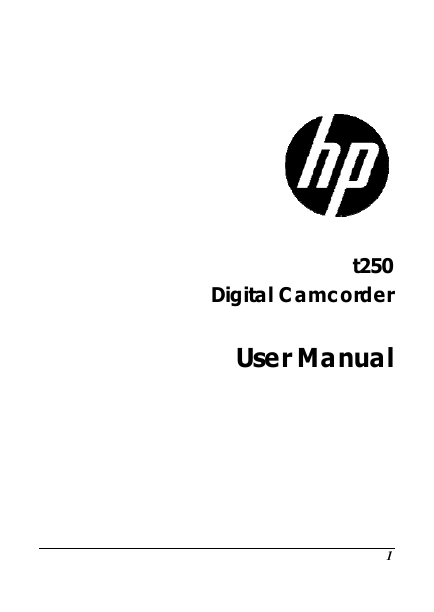
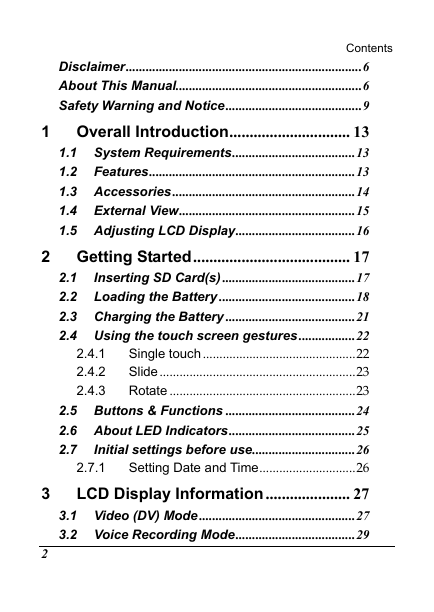
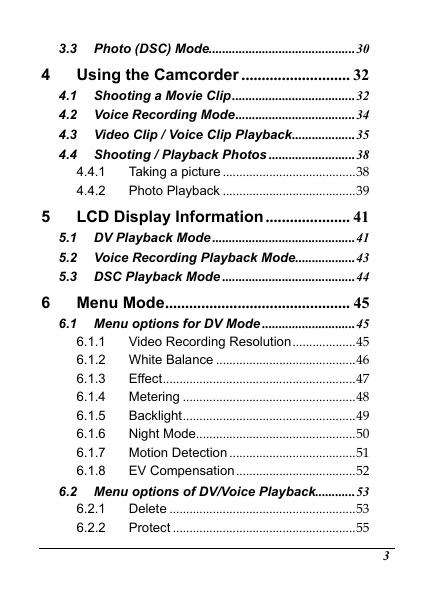
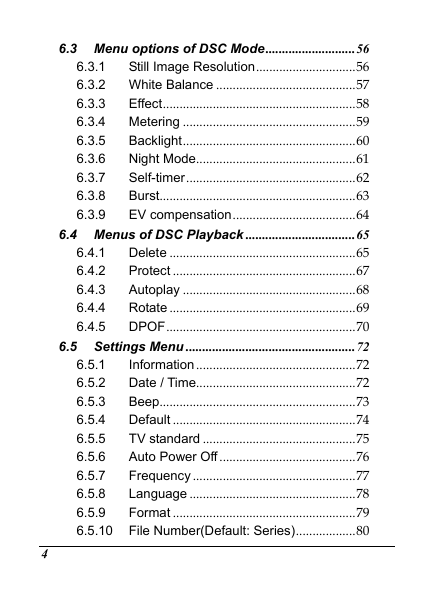
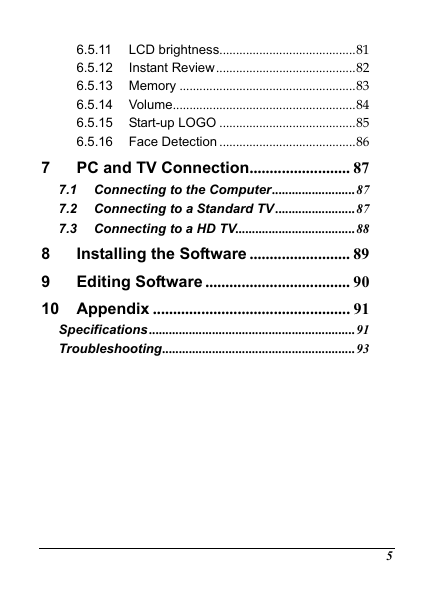
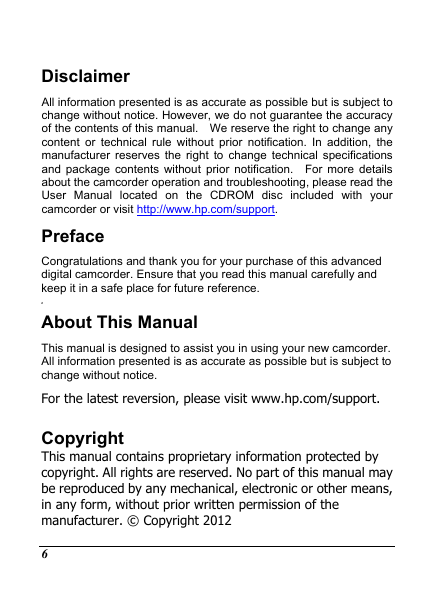
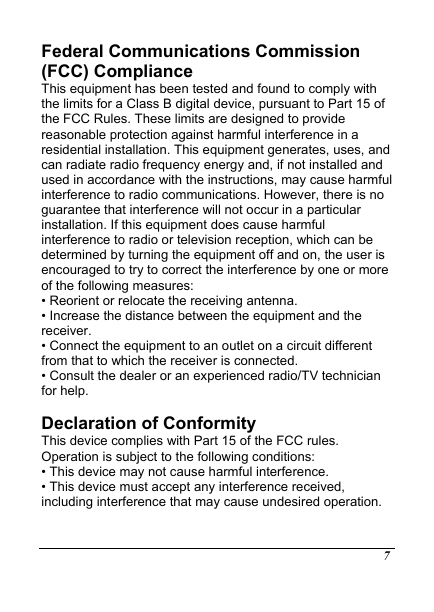

 2023年江西萍乡中考道德与法治真题及答案.doc
2023年江西萍乡中考道德与法治真题及答案.doc 2012年重庆南川中考生物真题及答案.doc
2012年重庆南川中考生物真题及答案.doc 2013年江西师范大学地理学综合及文艺理论基础考研真题.doc
2013年江西师范大学地理学综合及文艺理论基础考研真题.doc 2020年四川甘孜小升初语文真题及答案I卷.doc
2020年四川甘孜小升初语文真题及答案I卷.doc 2020年注册岩土工程师专业基础考试真题及答案.doc
2020年注册岩土工程师专业基础考试真题及答案.doc 2023-2024学年福建省厦门市九年级上学期数学月考试题及答案.doc
2023-2024学年福建省厦门市九年级上学期数学月考试题及答案.doc 2021-2022学年辽宁省沈阳市大东区九年级上学期语文期末试题及答案.doc
2021-2022学年辽宁省沈阳市大东区九年级上学期语文期末试题及答案.doc 2022-2023学年北京东城区初三第一学期物理期末试卷及答案.doc
2022-2023学年北京东城区初三第一学期物理期末试卷及答案.doc 2018上半年江西教师资格初中地理学科知识与教学能力真题及答案.doc
2018上半年江西教师资格初中地理学科知识与教学能力真题及答案.doc 2012年河北国家公务员申论考试真题及答案-省级.doc
2012年河北国家公务员申论考试真题及答案-省级.doc 2020-2021学年江苏省扬州市江都区邵樊片九年级上学期数学第一次质量检测试题及答案.doc
2020-2021学年江苏省扬州市江都区邵樊片九年级上学期数学第一次质量检测试题及答案.doc 2022下半年黑龙江教师资格证中学综合素质真题及答案.doc
2022下半年黑龙江教师资格证中学综合素质真题及答案.doc