Convert any Office document to PDF using
Open Office in C#.net
Posted: December 8, 2011 in Asp.Net
Things need to be installed
1
Download from here
Open Office
Open Office SDK
The required files listed below:
cli_basetypes.dll
cli_cppuhelper.dll
cli_oootypes.dll
cli_ure.dll
cli_uretypes.dll
If you have installed Open Office SDK, you will get these files under sdk\cli on you installed SDK folder.
After give reference of above DLL files import following name space in .cs page.
using System;
using System.Diagnostics;
using System.IO;
using System.Threading;
using uno;
using uno.util;
�
using unoidl.com.sun.star.beans;
using unoidl.com.sun.star.frame;
using unoidl.com.sun.star.lang;
This is the method we used for convert any doc to pdf.
public void ConvertToPdf(string inputFile, string outputFile)
{
if (ConvertExtensionToFilterType(Path.GetExtension(inputFile)) == null)
throw new InvalidProgramException("Unknown file type for OpenOffice. File = " + inputFile);
StartOpenOffice();
//Get a ComponentContext
var xLocalContext =
Bootstrap.bootstrap();
//Get MultiServiceFactory
var xRemoteFactory =
(XMultiServiceFactory)
xLocalContext.getServiceManager();
//Get a CompontLoader
var aLoader =
(XComponentLoader)xRemoteFactory.createInstance("com.sun.star.frame.Desktop");
//Load the sourcefile
XComponent xComponent = null;
try
{
xComponent = InitDocument(aLoader,
PathConverter(inputFile), "_blank");
//Wait for loading
�
while (xComponent == null)
{
}
Thread.Sleep(1000);
// save/export the document
SaveDocument(xComponent, inputFile, PathConverter(outputFile));
}
finally
if (xComponent != null) xComponent.dispose();
{
}
}
private static void StartOpenOffice()
{
var ps = Process.GetProcessesByName("soffice.exe");
if (ps.Length != 0)
throw new InvalidProgramException("OpenOffice not found. Is OpenOffice installed?");
if (ps.Length > 0)
return;
var p = new Process
{
StartInfo =
{
Arguments = "-headless -nofirststartwizard",
FileName = "soffice.exe",
CreateNoWindow = true
}
};
�
var result = p.Start();
if (result == false)
throw new InvalidProgramException("OpenOffice failed to start.");
}
private static XComponent InitDocument(XComponentLoader aLoader, string file, string target)
{
}
var openProps = new PropertyValue[1];
openProps[0] = new PropertyValue { Name = "Hidden", Value = new Any(true) };
var xComponent = aLoader.loadComponentFromURL(
file, target, 0,
openProps);
return xComponent;
private static void SaveDocument(XComponent xComponent, string sourceFile, string destinationFile)
{
var propertyValues = new PropertyValue[2];
// Setting the flag for overwriting
propertyValues[1] = new PropertyValue { Name = "Overwrite", Value = new Any(true) };
//// Setting the filter name
propertyValues[0] = new PropertyValue
{
};
Name = "FilterName",
Value = new Any(ConvertExtensionToFilterType(Path.GetExtension(sourceFile)))
�
((XStorable)xComponent).storeToURL(destinationFile, propertyValues);
}
private static string PathConverter(string file)
{
}
if (string.IsNullOrEmpty(file))
throw new NullReferenceException("Null or empty path passed to OpenOffice");
return String.Format("file:///{0}", file.Replace(@"\", "/"));
public static string ConvertExtensionToFilterType(string extension)
{
switch (extension)
{
case ".doc":
case ".docx":
case ".txt":
case ".rtf":
case ".html":
case ".htm":
case ".xml":
case ".odt":
case ".wps":
case ".wpd":
return "writer_pdf_Export";
case ".xls":
case ".xlsb":
case ".xlsx":
case ".ods":
�
return "calc_pdf_Export";
case ".ppt":
case ".pptx":
case ".odp":
return "impress_pdf_Export";
default:
return null;
}
}
�
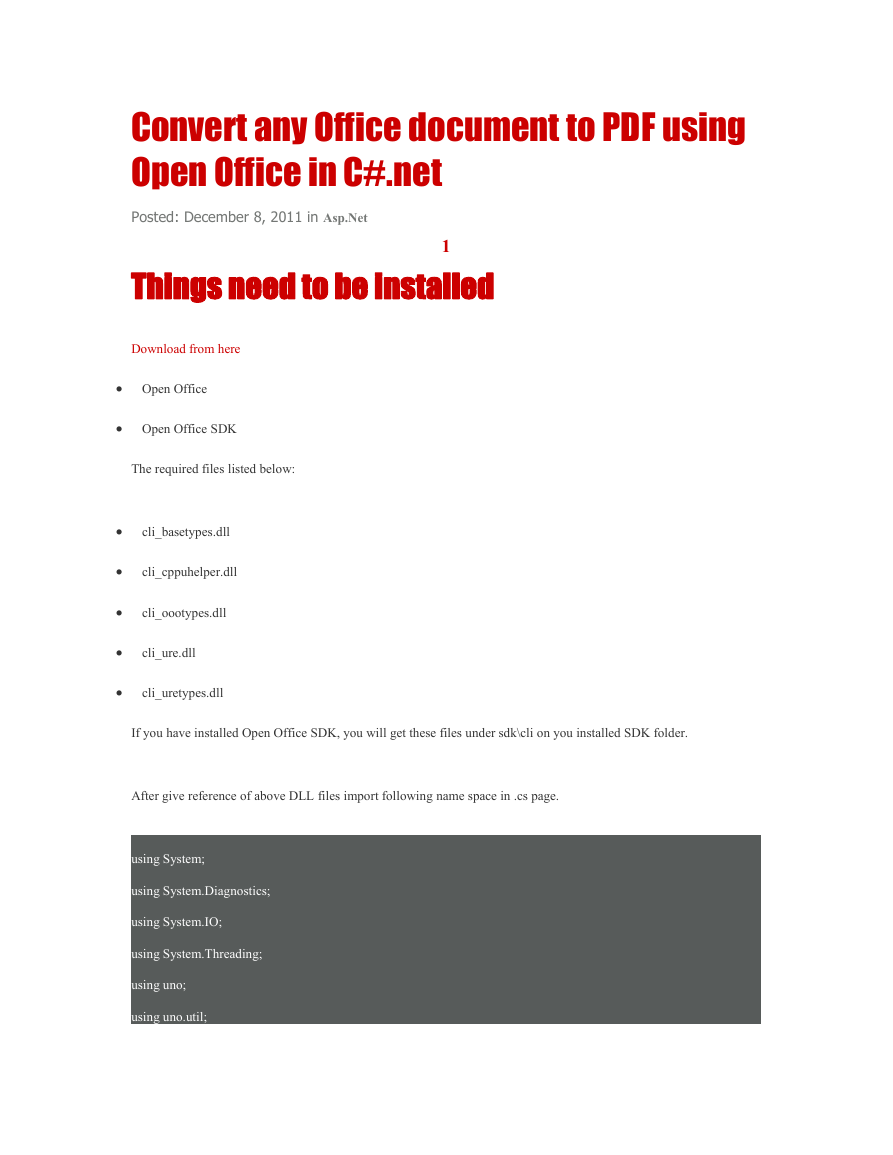
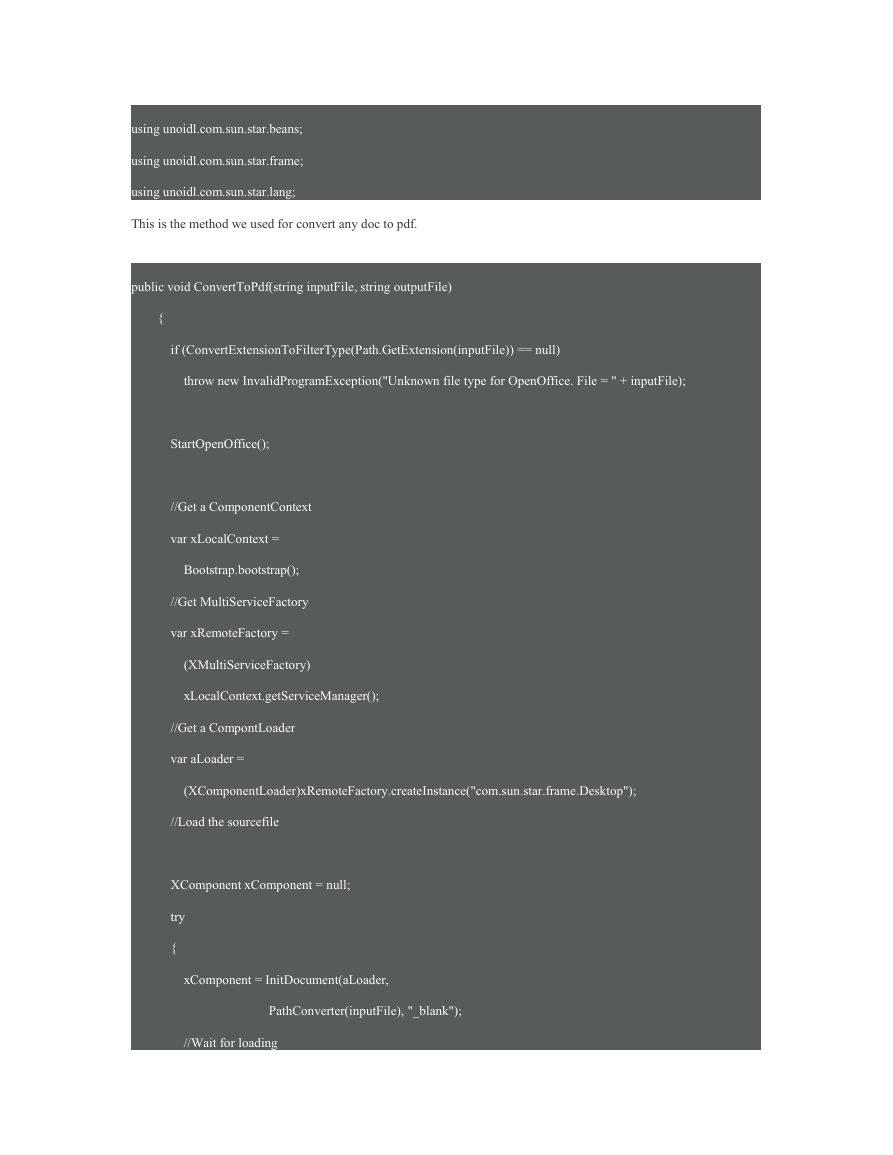
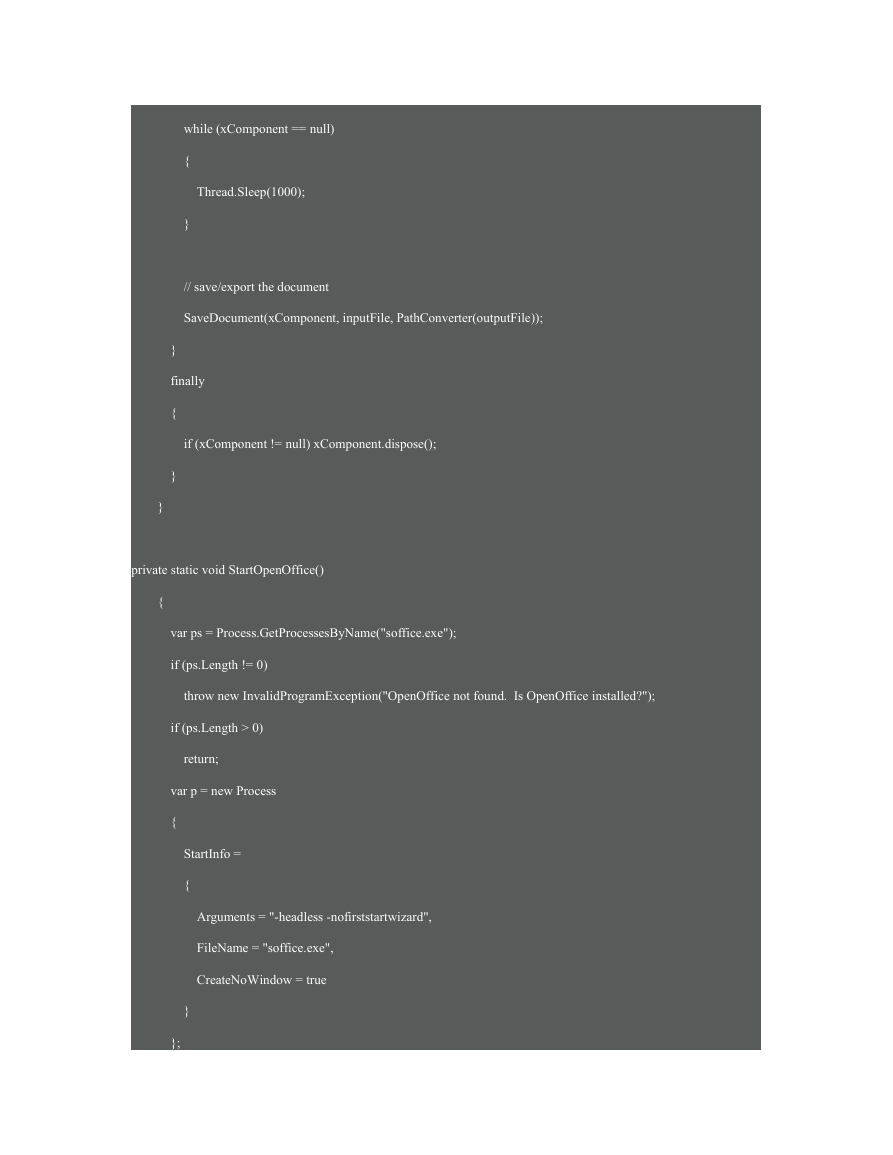
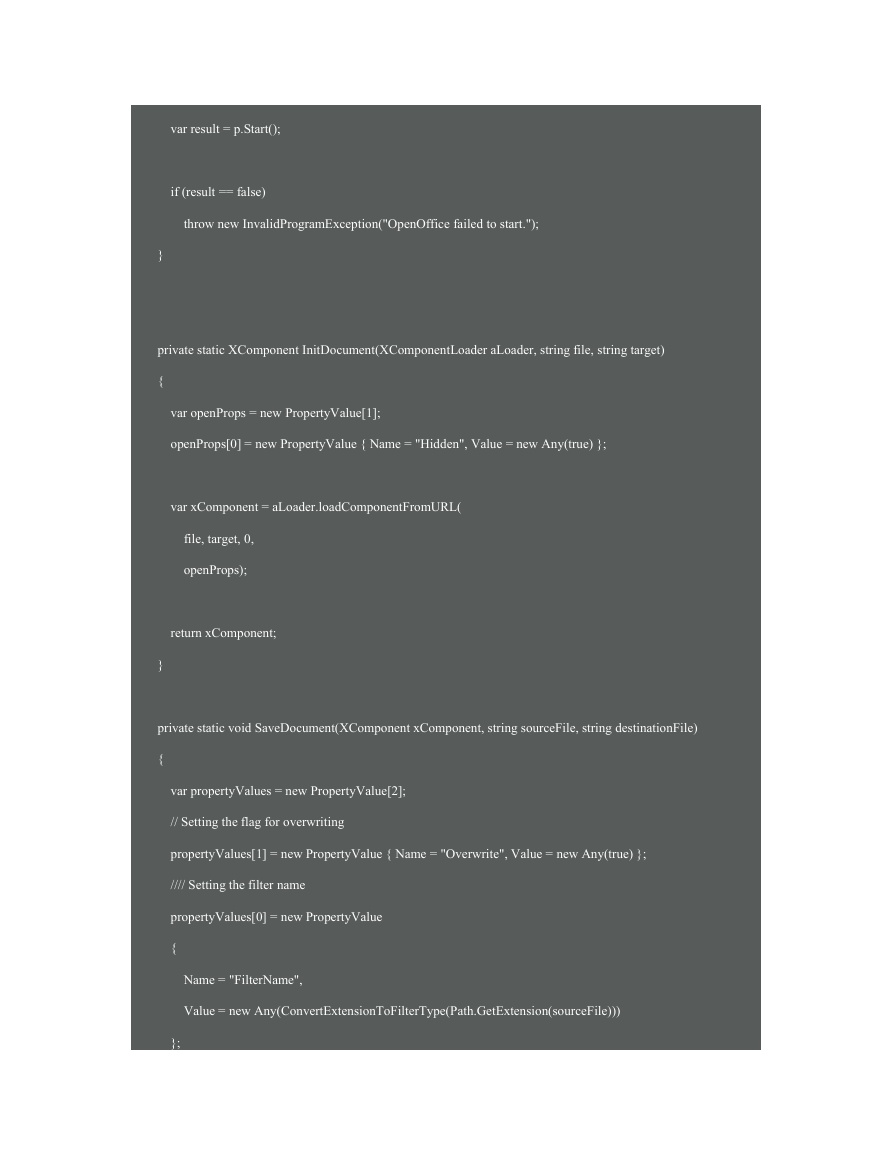
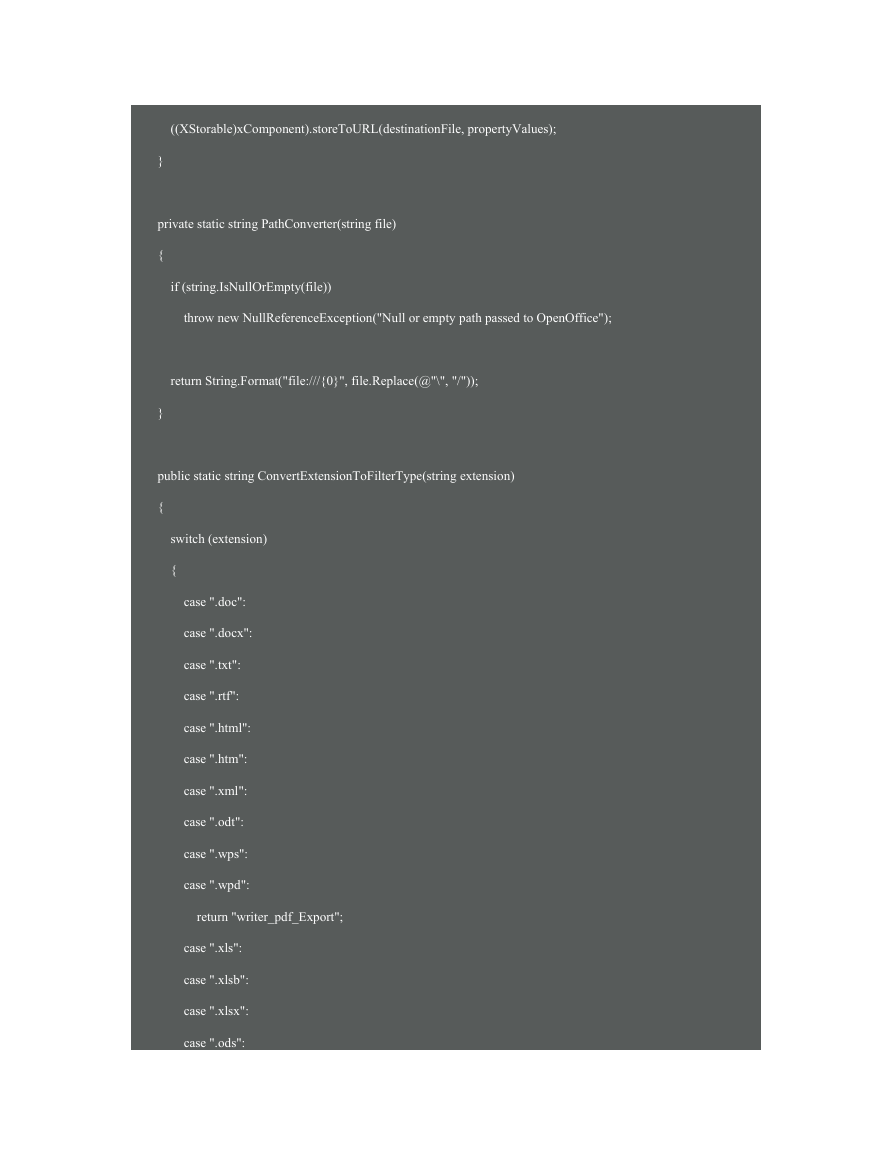
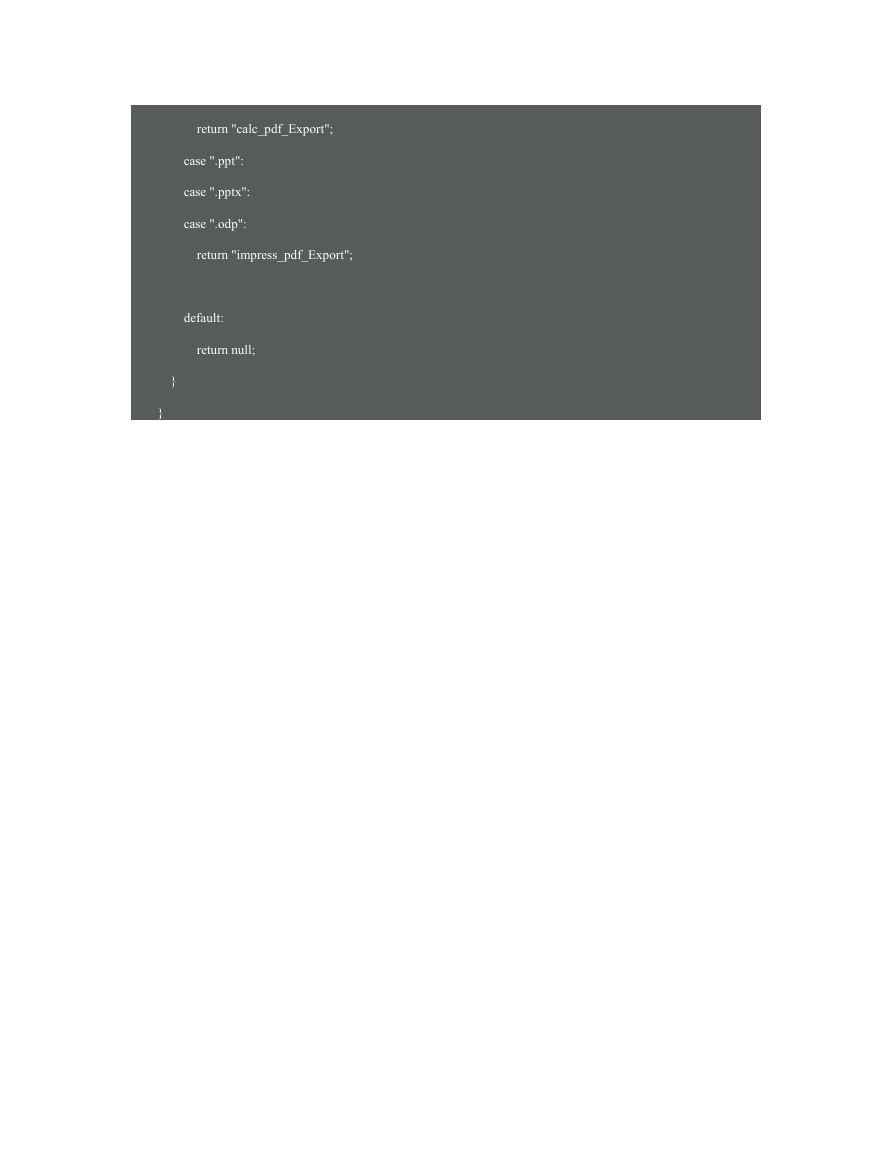
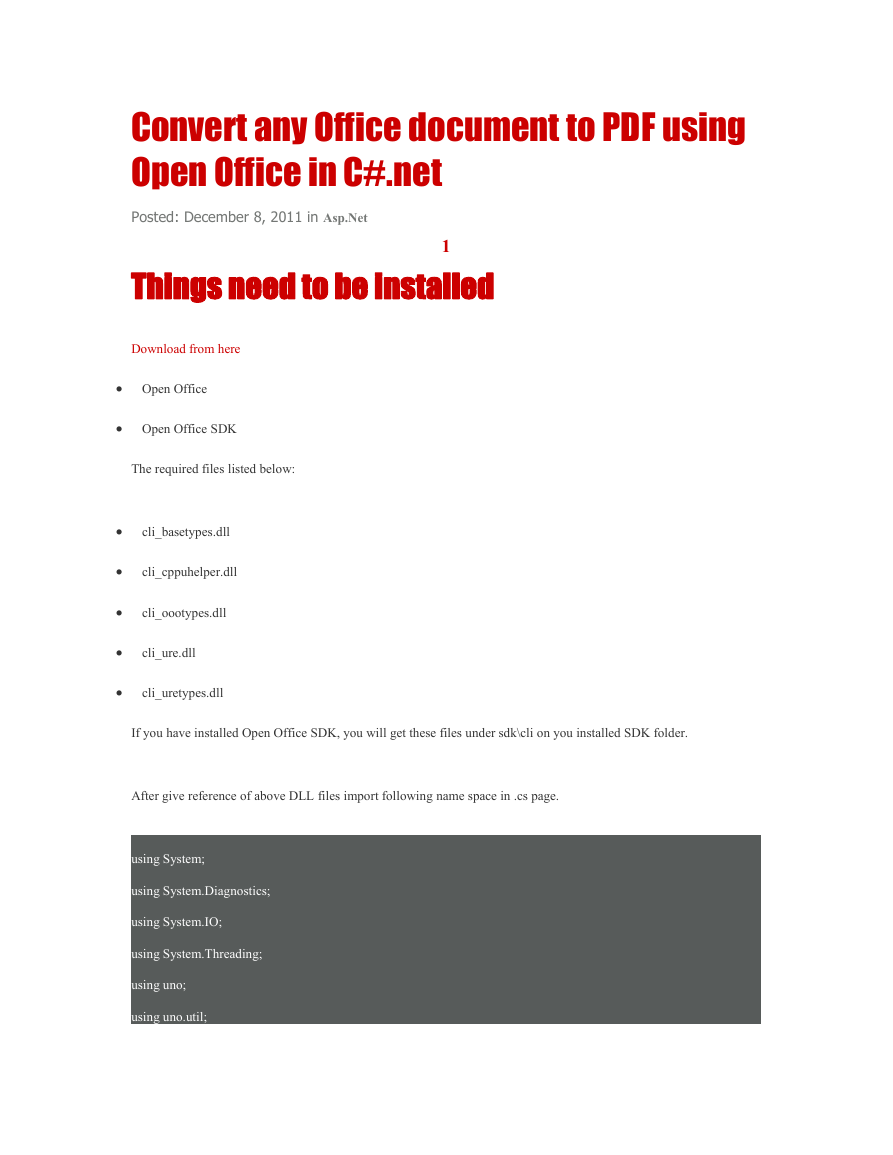
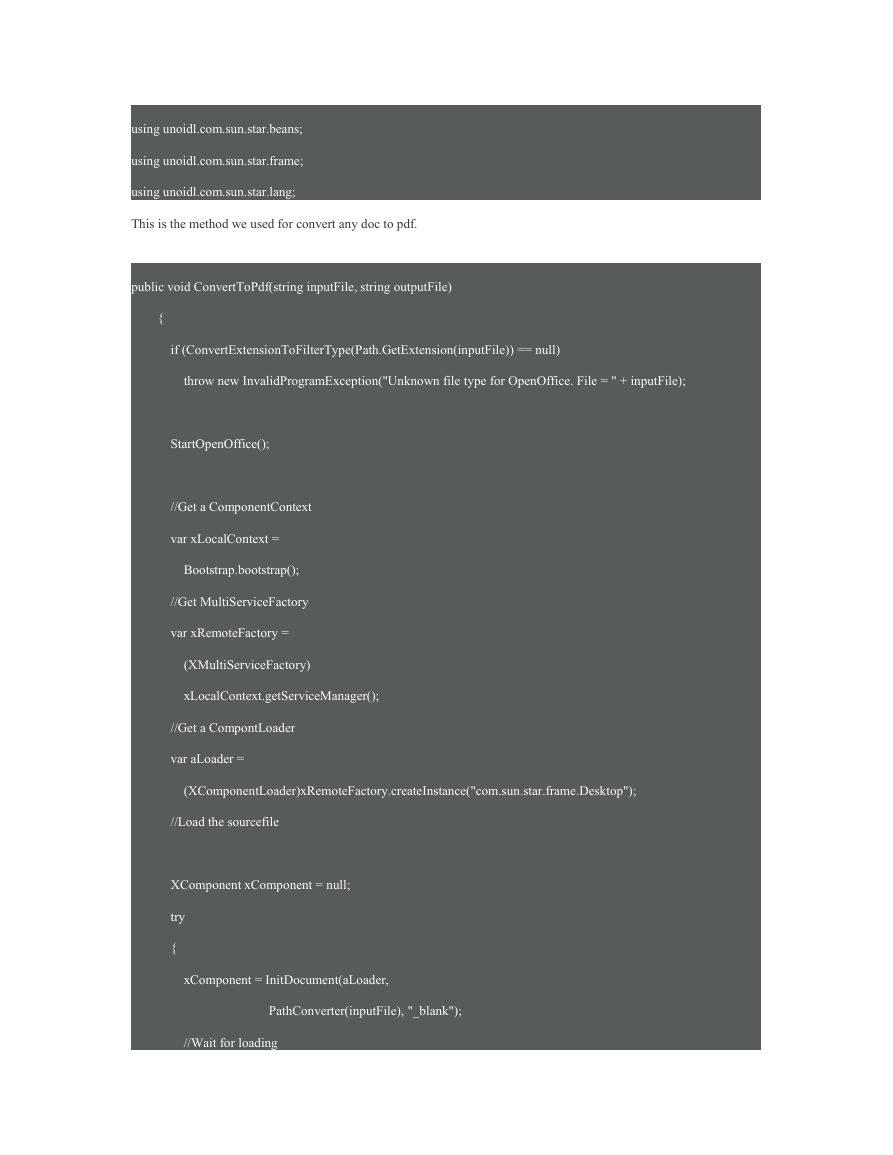
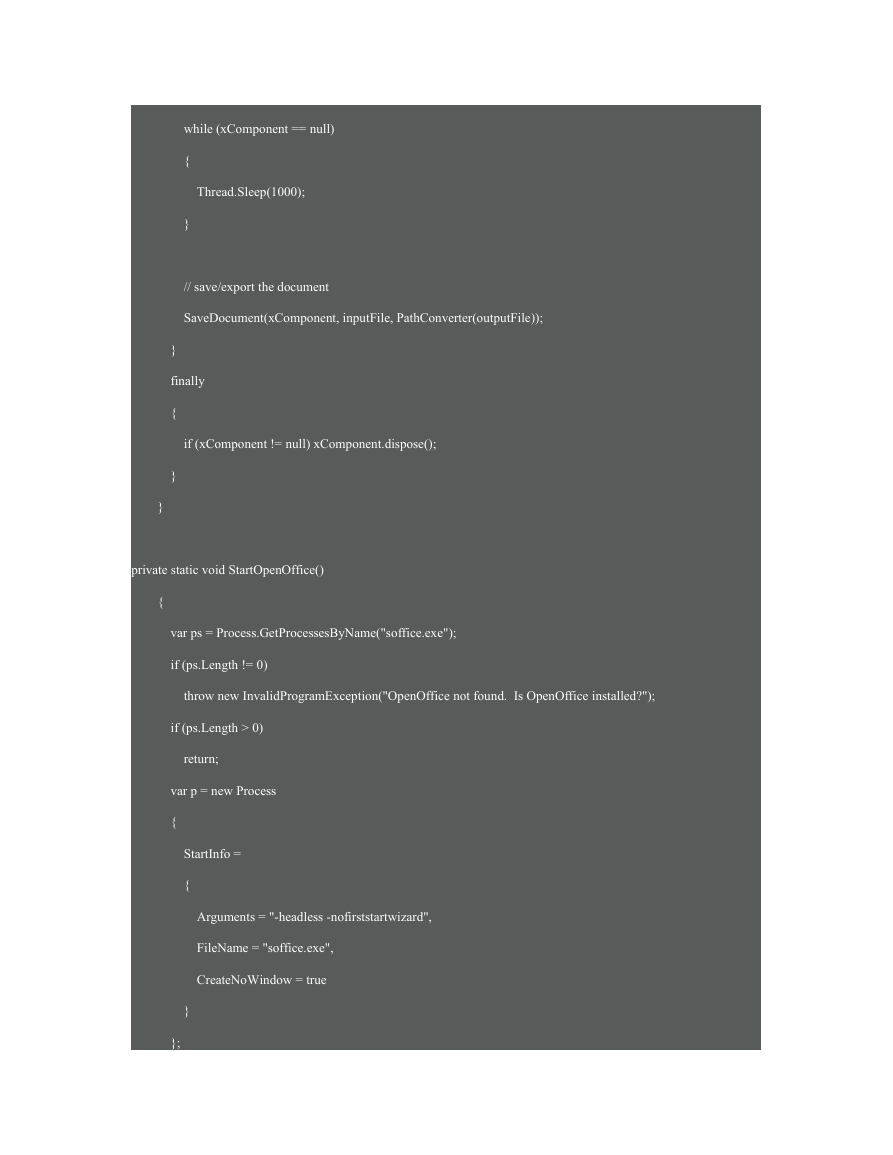
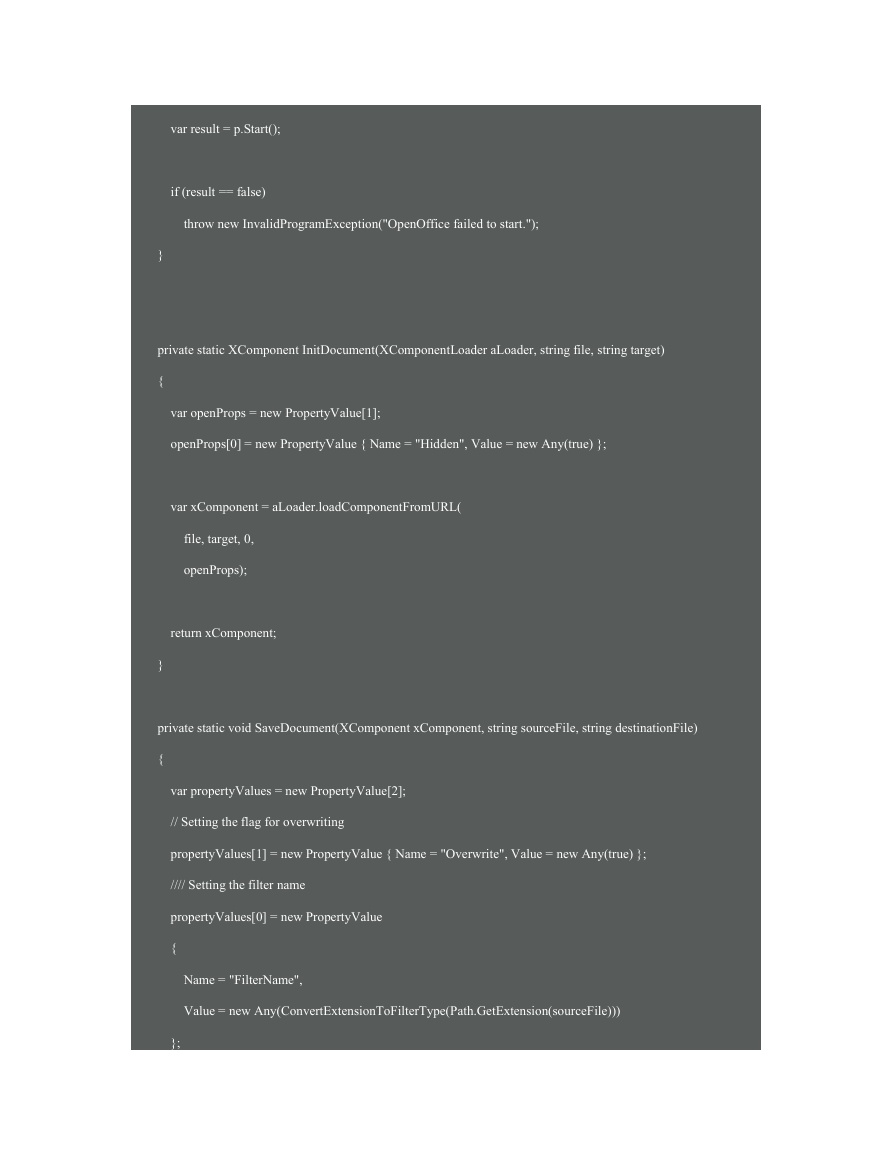
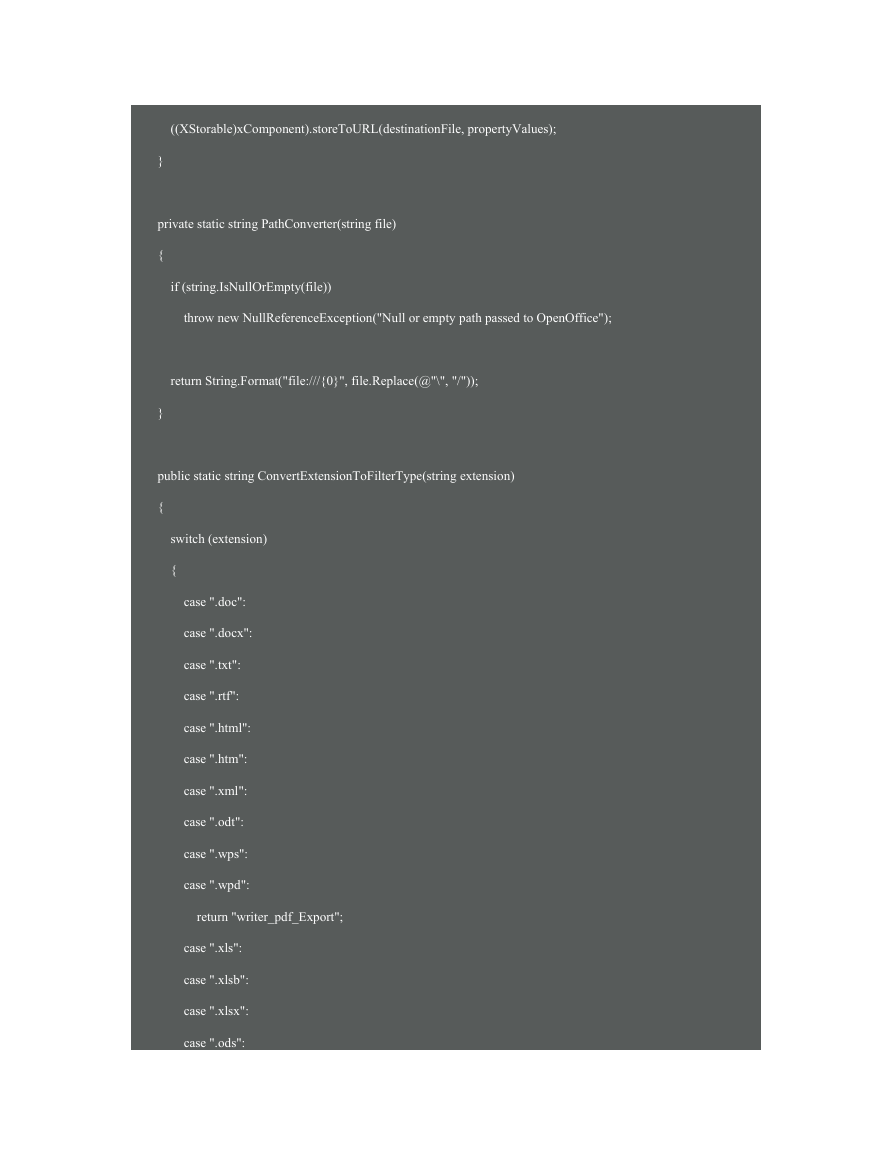
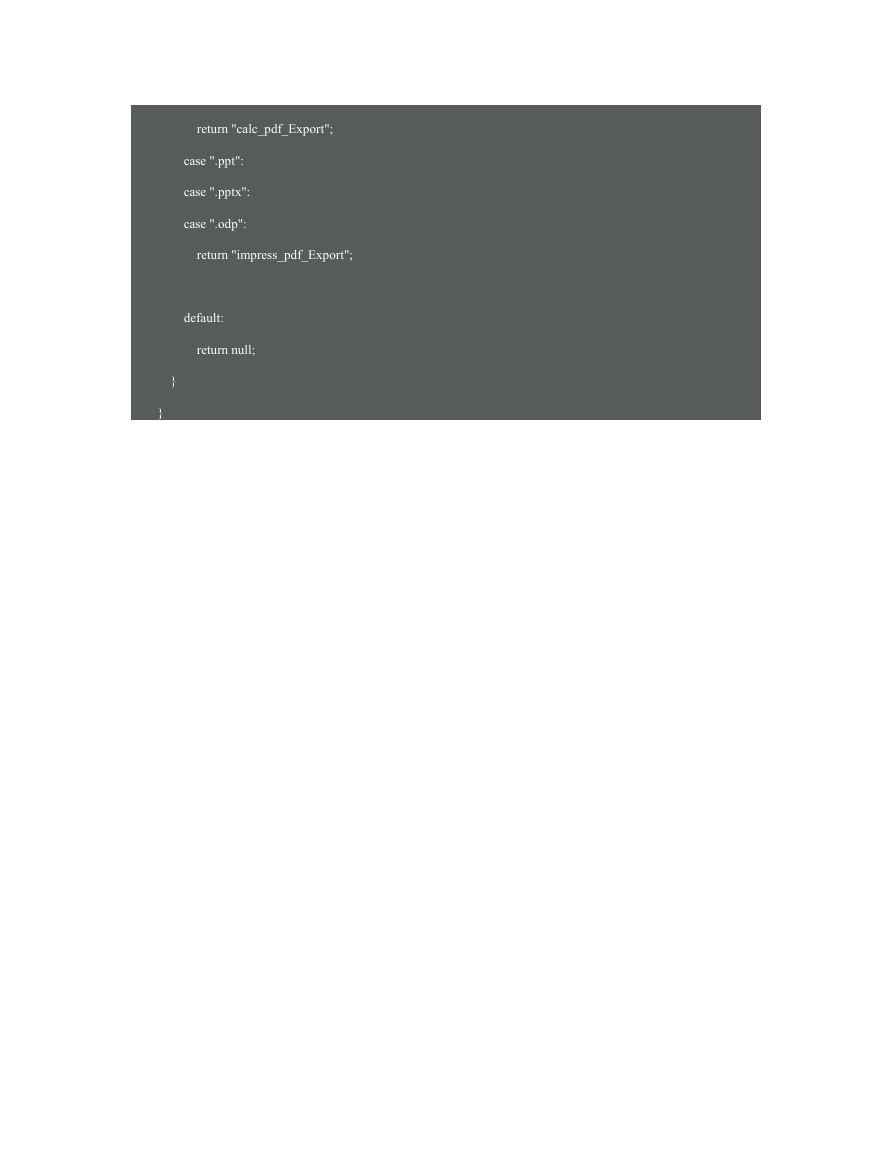
 2023年江西萍乡中考道德与法治真题及答案.doc
2023年江西萍乡中考道德与法治真题及答案.doc 2012年重庆南川中考生物真题及答案.doc
2012年重庆南川中考生物真题及答案.doc 2013年江西师范大学地理学综合及文艺理论基础考研真题.doc
2013年江西师范大学地理学综合及文艺理论基础考研真题.doc 2020年四川甘孜小升初语文真题及答案I卷.doc
2020年四川甘孜小升初语文真题及答案I卷.doc 2020年注册岩土工程师专业基础考试真题及答案.doc
2020年注册岩土工程师专业基础考试真题及答案.doc 2023-2024学年福建省厦门市九年级上学期数学月考试题及答案.doc
2023-2024学年福建省厦门市九年级上学期数学月考试题及答案.doc 2021-2022学年辽宁省沈阳市大东区九年级上学期语文期末试题及答案.doc
2021-2022学年辽宁省沈阳市大东区九年级上学期语文期末试题及答案.doc 2022-2023学年北京东城区初三第一学期物理期末试卷及答案.doc
2022-2023学年北京东城区初三第一学期物理期末试卷及答案.doc 2018上半年江西教师资格初中地理学科知识与教学能力真题及答案.doc
2018上半年江西教师资格初中地理学科知识与教学能力真题及答案.doc 2012年河北国家公务员申论考试真题及答案-省级.doc
2012年河北国家公务员申论考试真题及答案-省级.doc 2020-2021学年江苏省扬州市江都区邵樊片九年级上学期数学第一次质量检测试题及答案.doc
2020-2021学年江苏省扬州市江都区邵樊片九年级上学期数学第一次质量检测试题及答案.doc 2022下半年黑龙江教师资格证中学综合素质真题及答案.doc
2022下半年黑龙江教师资格证中学综合素质真题及答案.doc