Unboxing
HTC First
SIM card
Inserting the SIM card
Removing the SIM card
Charging the battery
Switching the power on or off
Switching the power on
Switching the power off
Setting up your phone
Setting up HTC First for the first time
Logging into your Facebook account
Allowing app updates for Facebook
Updating the HTC First software
Checking for AT&T updates manually
Your first week with your new phone
Basics
Touch gestures
Notification LED
Where's the status bar?
Sleep mode
Switching to Sleep mode
Waking up from Sleep mode
Turning on the lock screen
Unlocking HTC First
Opening an app
Capturing the HTC First screen
Changing your ringtone, notifications, and sounds
Working with text
Selecting, copying, and pasting text
Sharing text
Entering text
Entering text with word prediction
Adding words and phrases to the word prediction dictionary
Editing or deleting words and phrases in the word prediction dictionary
Entering text by speaking
Battery
Checking battery usage
Getting the battery to last longer
Facebook Home
Getting around Facebook Home
Opening a recent app
Checking Facebook photos and status updates
Cover feed notifications
Chat heads
Posting to Facebook from the app launcher
Customizing the app launcher
Turning on Facebook Home from Android
Facebook Camera
Taking a photo
Sharing photos to Facebook
Recording a video
Sharing videos to Facebook
Using Android Camera
Facebook Messenger
Sending a Facebook message
Creating your Favorites list
Viewing your messages
Replying to a message
Deleting messages and conversations
Turning off text messaging from Facebook Messenger
Sending a text or multimedia message via Android Messaging
Viewing and saving an attachment from a multimedia message
Phone calls
Making a call
Returning a missed call
Making an emergency call
Answering or rejecting a call
Muting the ringing sound without rejecting the call
What can I do during a call?
Putting a call on hold
Switching between calls
Turning the speakerphone on or off during a call
Muting the microphone during a call
Setting up a conference call
Checking calls in the Call History
Adding a new phone number to your contacts from Call History
Switching between silent, vibrate, and normal modes
People
Your contacts list
Filtering your contacts list
Searching for contacts
Setting up your personal contact information
Adding a new contact
Editing a contact’s information
Getting in touch with a contact
Importing contacts from your SIM card
Importing contacts from the phone storage
Sending contact information
Contact groups
Creating a group
Editing a group
Photos, videos, and music
Gallery
Viewing photos and videos in Gallery
Editing your photos
Cropping a photo
Rotating a photo
Adding photo effects
Music
Listening to music
Creating music playlists
Playing the songs in a playlist
Deleting music playlists
Adding a song to the queue
Search and web browser
Searching HTC First and the Web
Performing searches on the Web and HTC First
Searching the Web with your voice
Setting search options
Getting instant information with Google Now
Setting up Google Now
Changing card settings
Turning off Google Now
Browsing the Web
Bookmarking a webpage
Clearing your browsing history
Email
Mail
Adding an email account
Checking your mail
Sending an email message
Resuming a draft email message
Reading and replying to an email message
Searching email messages
Gmail
Viewing your Gmail Inbox
Sending an email message in Gmail
Replying to or forwarding email messages in Gmail
Travel and maps
Turning location services on or off
About Google Maps
Getting around maps
Checking the details of a location
Searching for a location
Searching for a place of interest near you
Getting directions
Downloading offline maps
Viewing offline maps
Google Play Store and other apps
Getting apps from Google Play Store
Finding and installing an app
Restoring apps from Google Play Store
Downloading apps from the web
Uninstalling an app
Disabling an app
Using the Clock app
Setting an alarm
Setting the date and time manually
Viewing the Calendar
Scheduling or editing an event
Choosing which calendars to show
Watching videos on YouTube
Preloading videos
Internet connections
Data connection
Turning the data connection on or off
Adding a new access point
Managing your data usage
Turning data roaming on or off
Keeping track of your data usage
Viewing the data usage of apps
Wi‑Fi
Turning Wi‑Fi on and connecting to a wireless network
Connecting to a Wi‑Fi network via WPS
Connecting to a different Wi‑Fi network
Connecting to a virtual private network (VPN)
Adding a VPN connection
Connecting to a VPN
Disconnecting from a VPN
Using HTC First as a Wi‑Fi hotspot
Sharing your phone's Internet connection by USB tethering
Bluetooth and NFC
Connecting a Bluetooth headset
Reconnecting a Bluetooth headset
Unpairing from a Bluetooth device
Sharing content with NFC
Turning NFC on
Beaming content
Storage
Types of storage
Copying files to or from HTC First
Encrypting data on HTC First
Backup and reset
Backup
Backing up settings to Google
Reset
HTC First not responding?
Resetting HTC First (Hard reset)
Performing a factory reset from settings
Performing a factory reset using hardware buttons
Settings
Adding and syncing an account
Removing an account
Turning Airplane mode on or off
Turning automatic screen rotation off
Adjusting the time before the screen turns off
Adjusting the screen brightness manually
Changing the display language
Working with certificates
Installing a digital certificate
Protecting your SIM card with a PIN
Restoring a SIM card that has been locked out
Protecting HTC First with a screen lock
Navigating HTC First with TalkBack
Turning Facebook Home off for accessibility support
Turning TalkBack on
TalkBack gestures
Assigning TalkBack shortcuts
Using TalkBack context menus
Changing the TalkBack reading speed
Trademarks and copyrights
Index
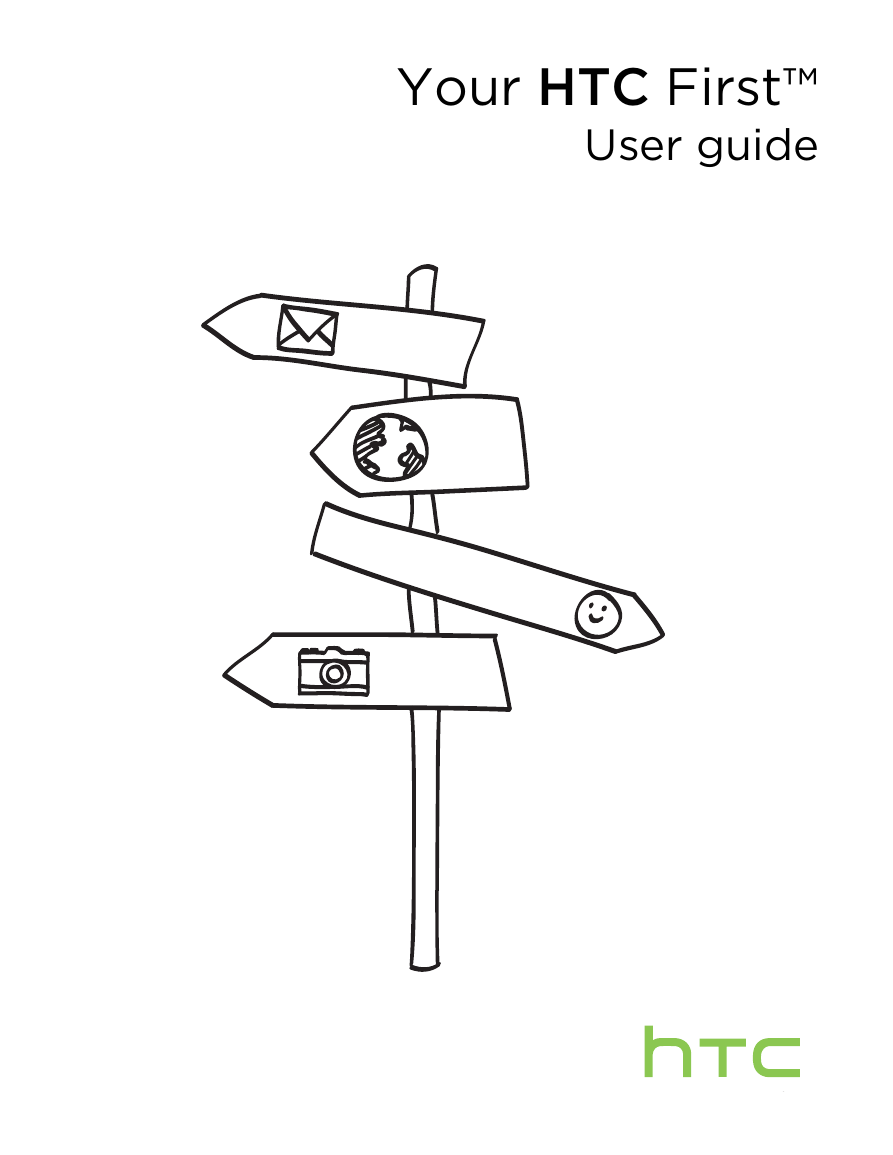
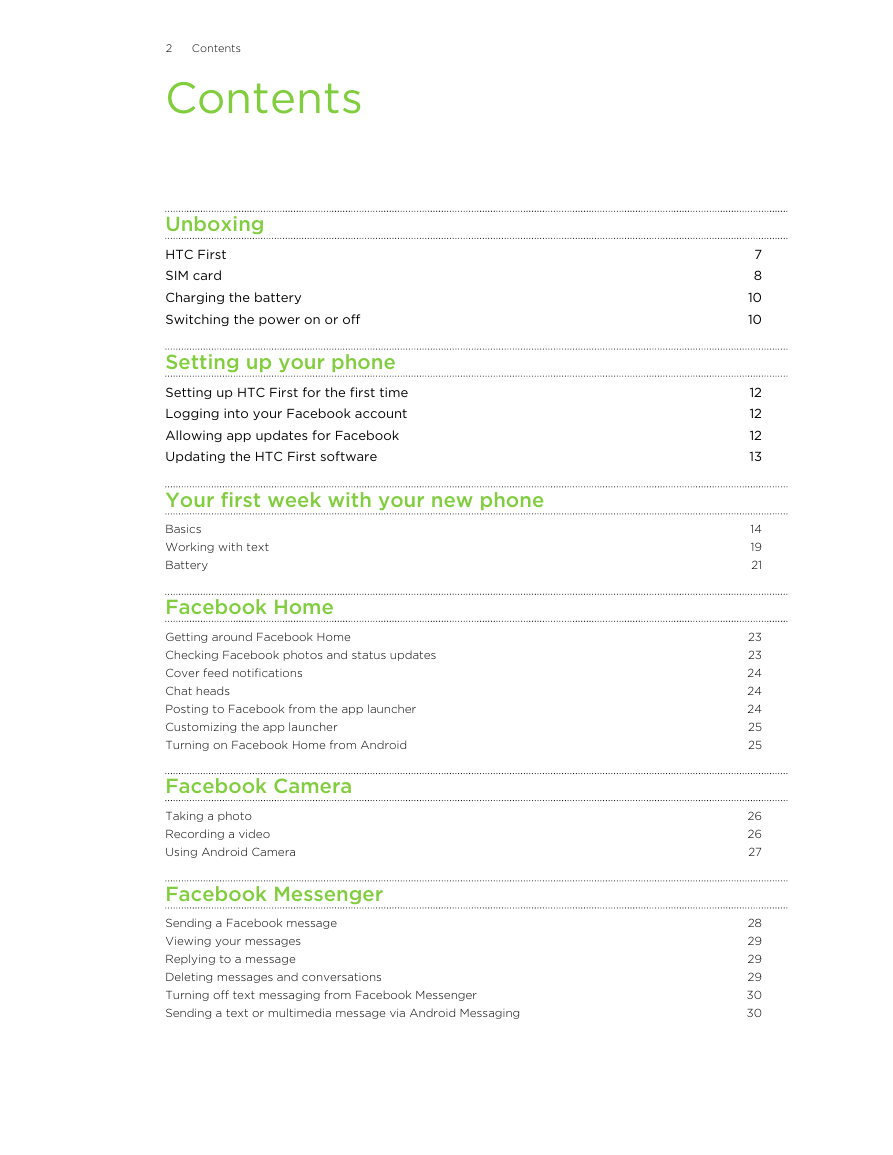

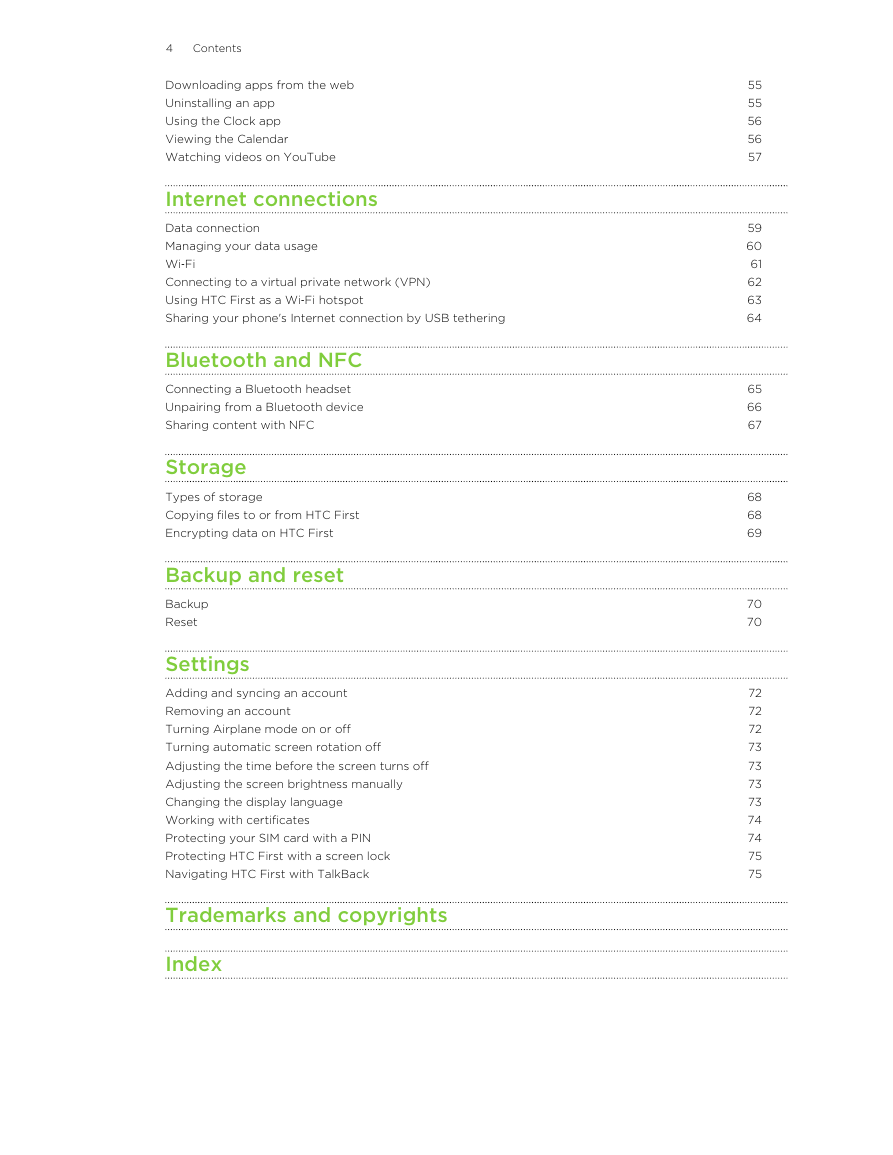
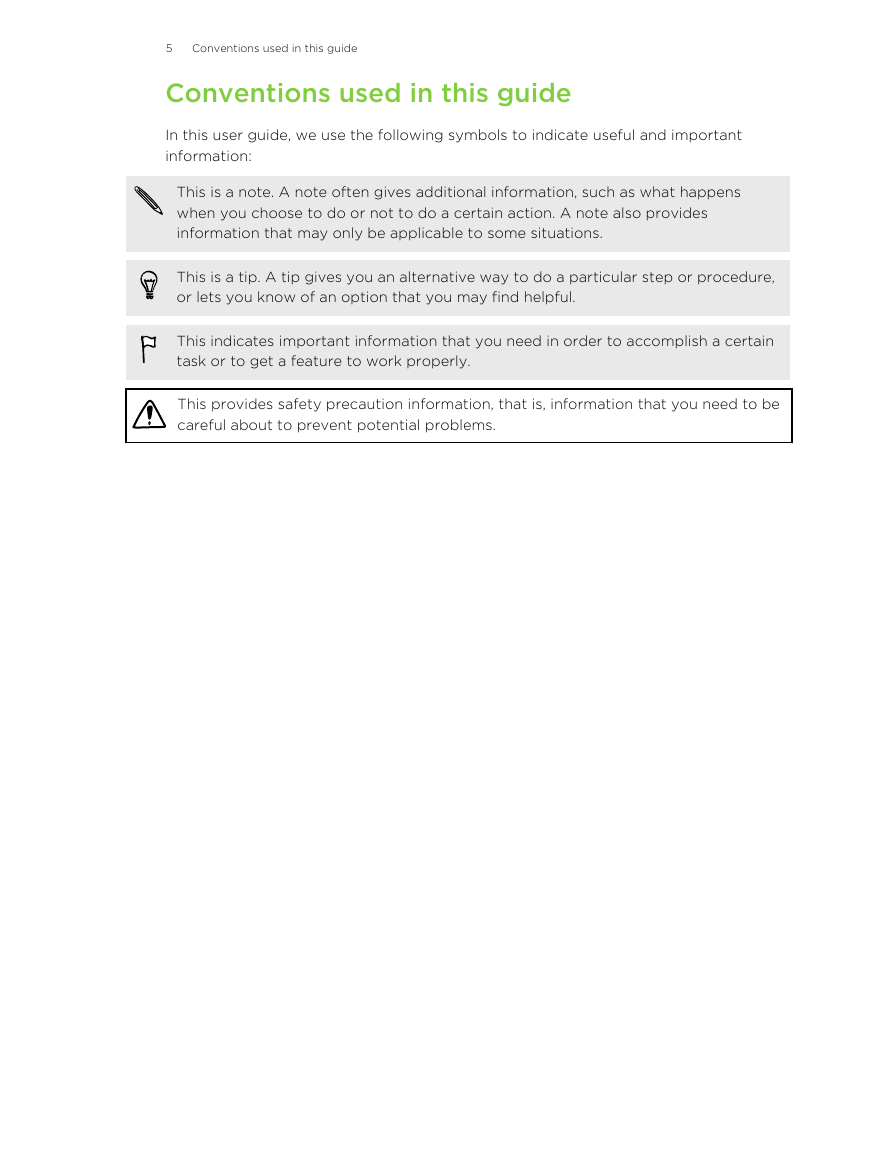

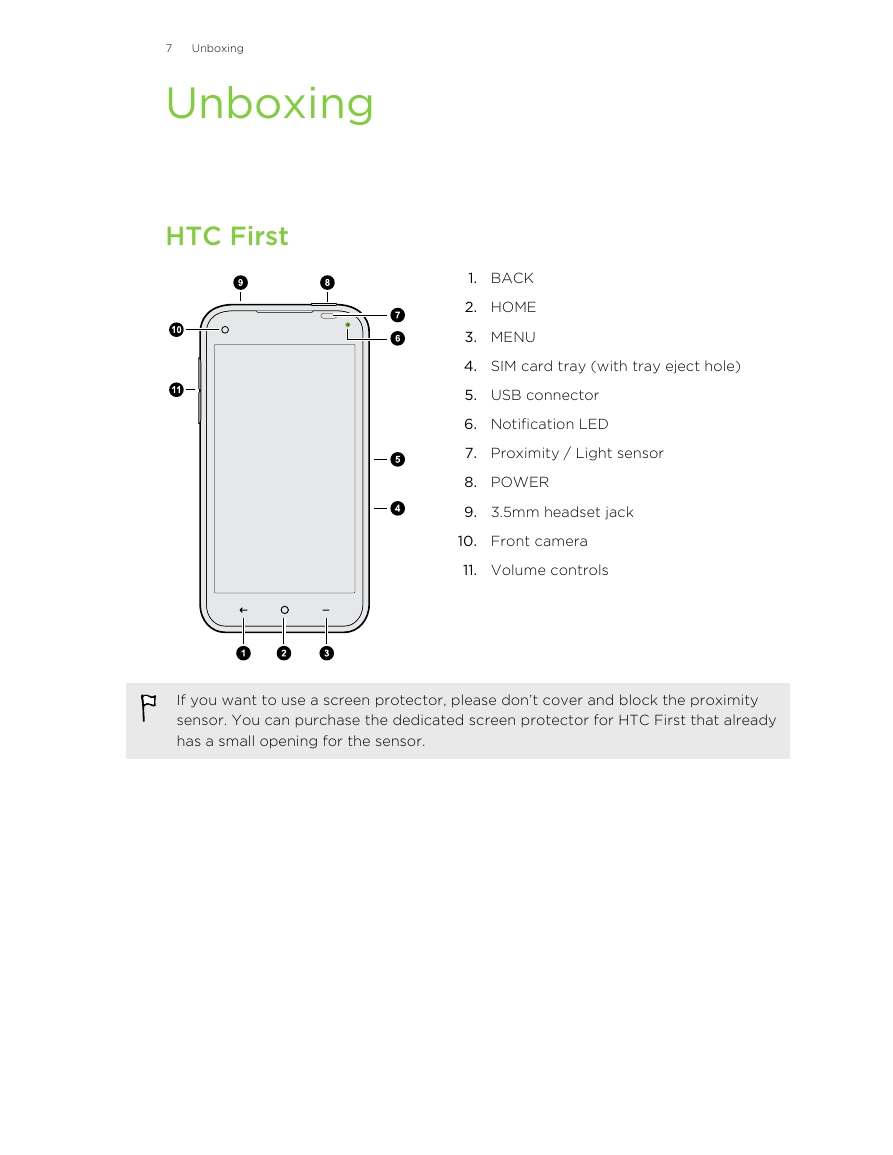
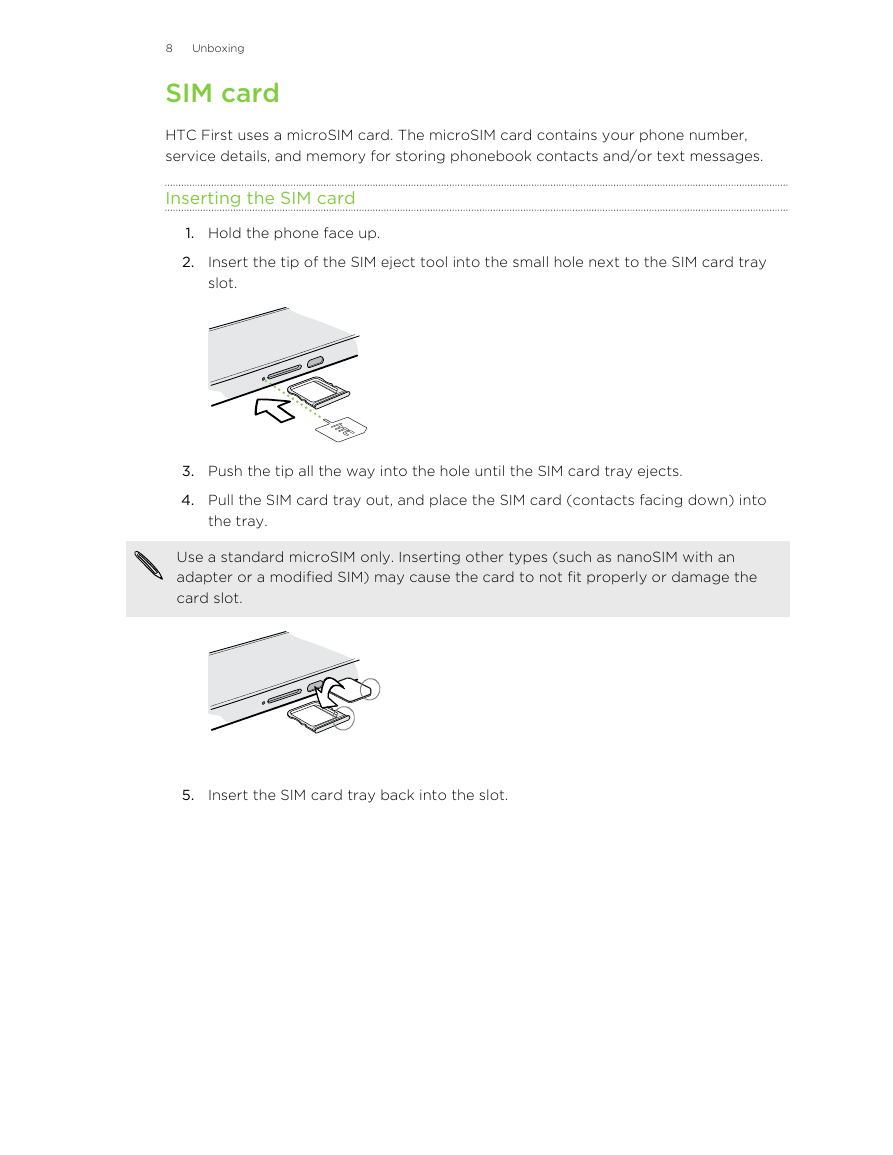
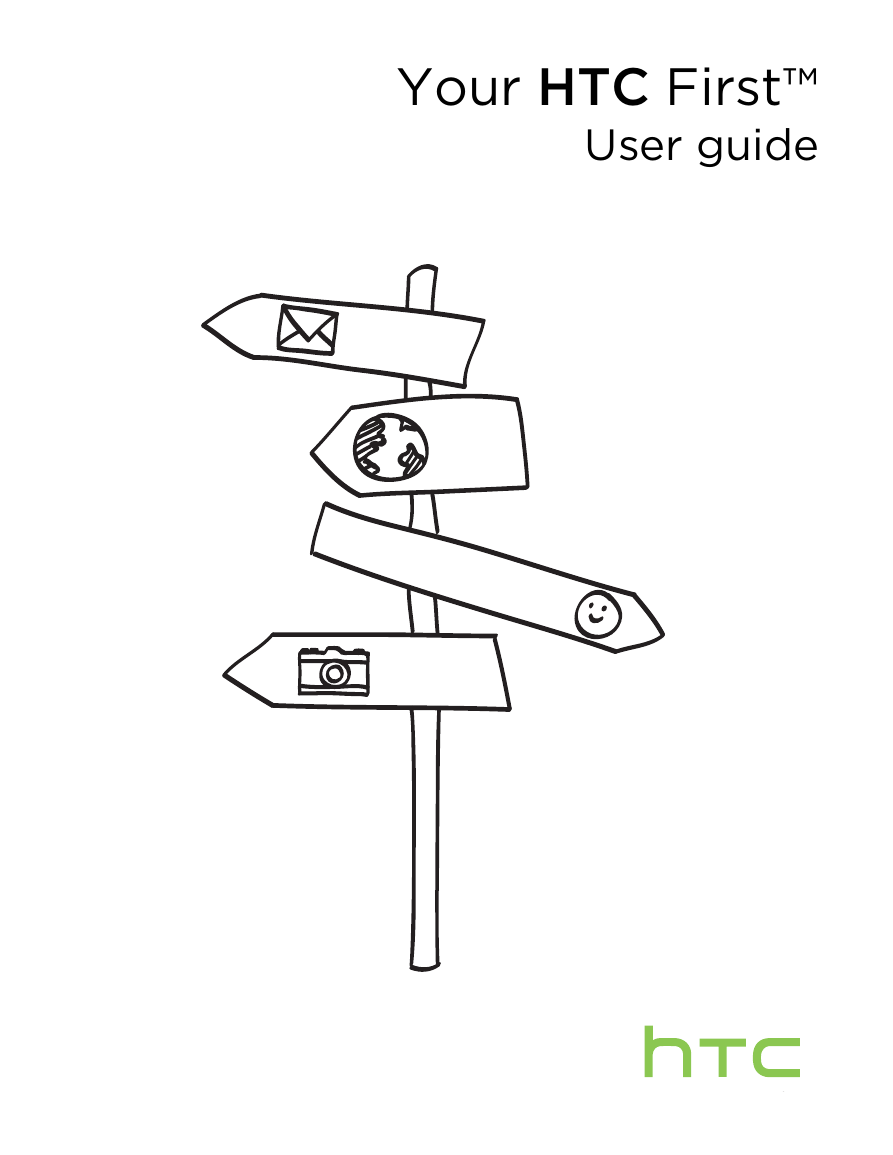
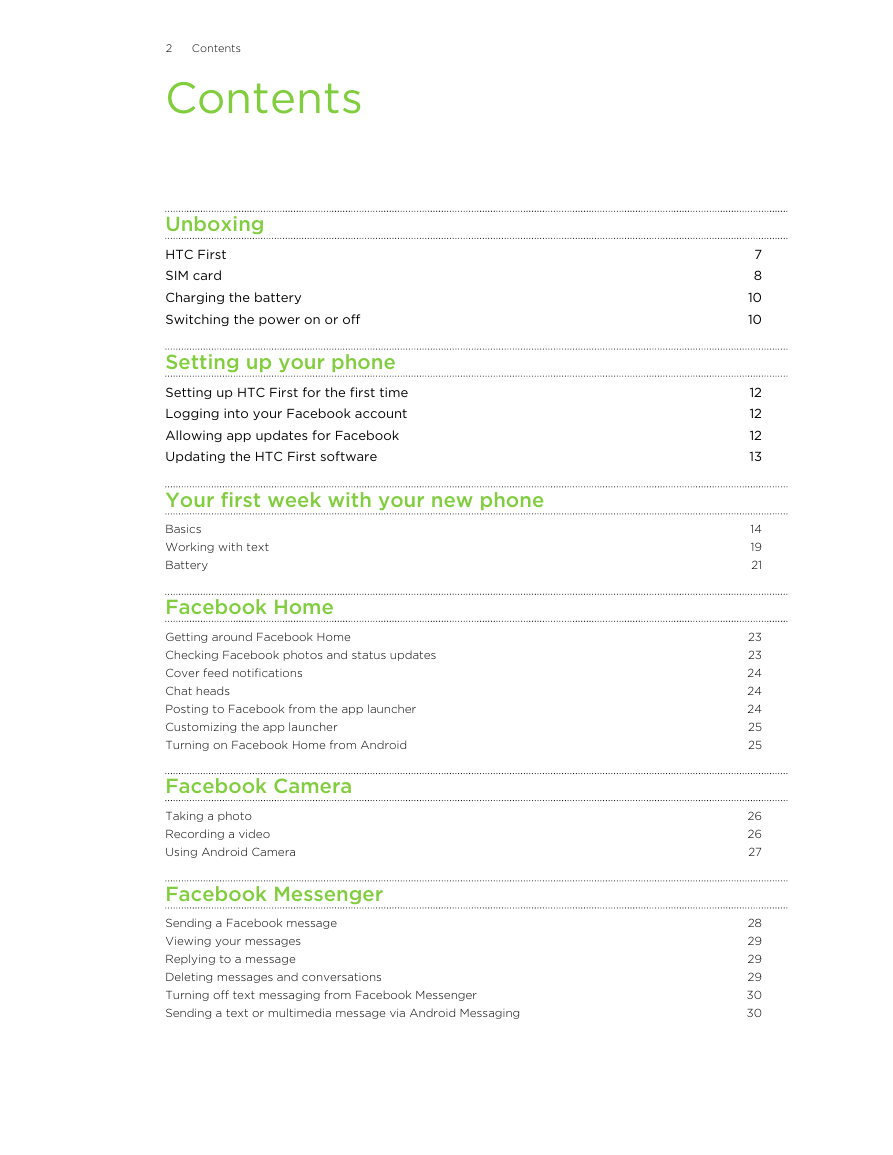

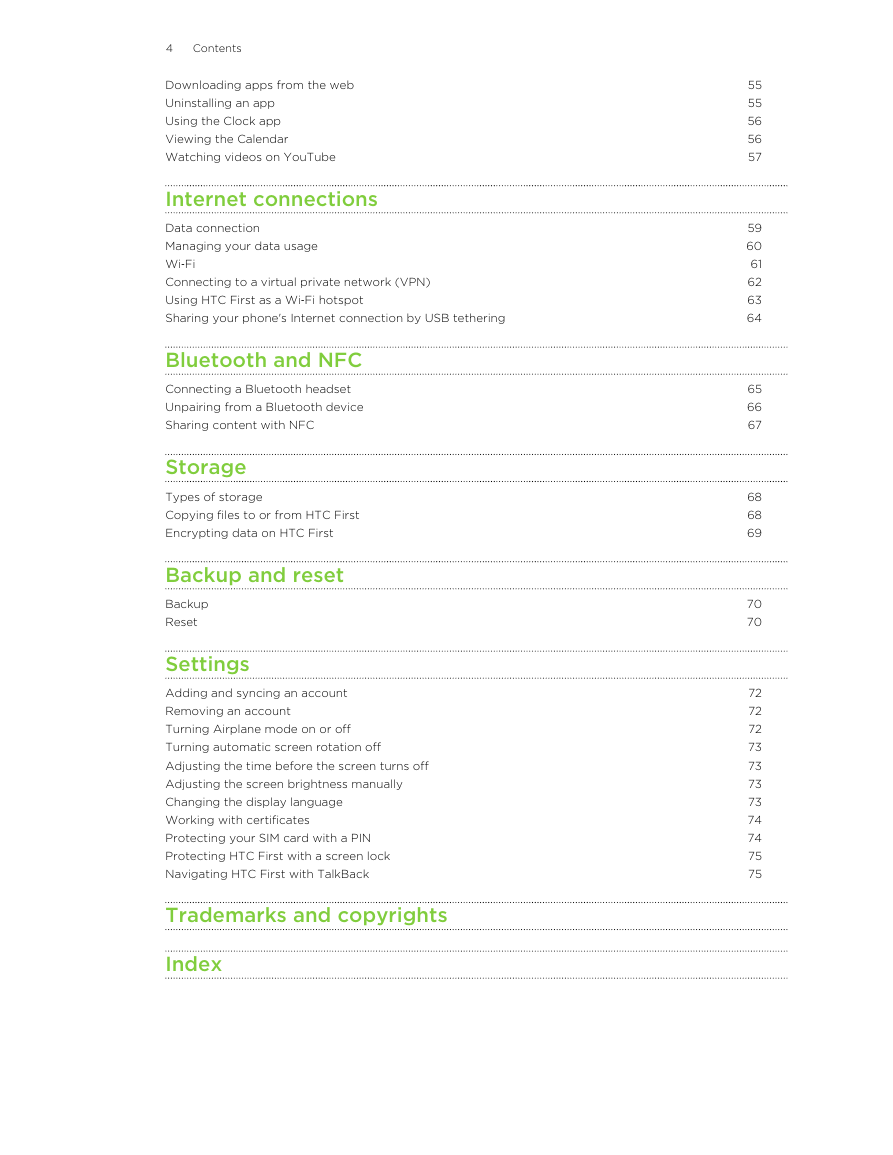
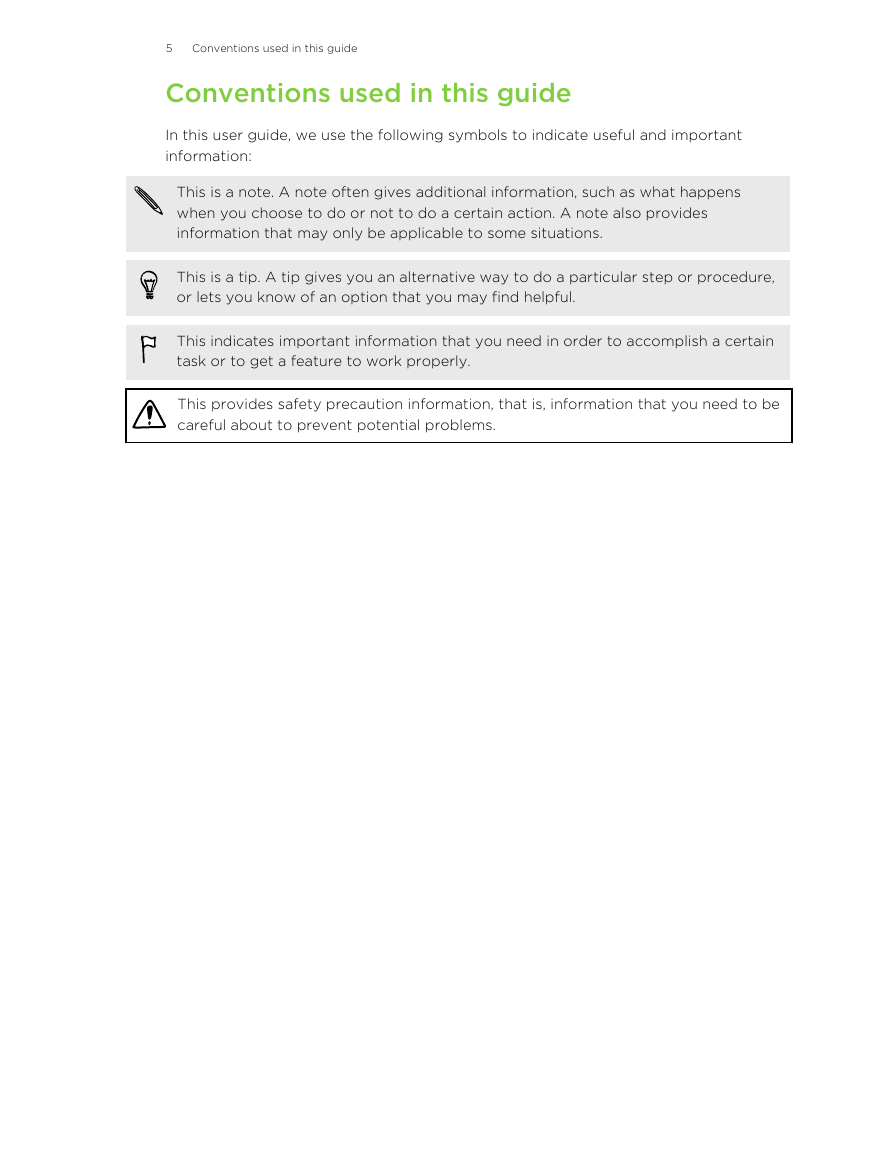

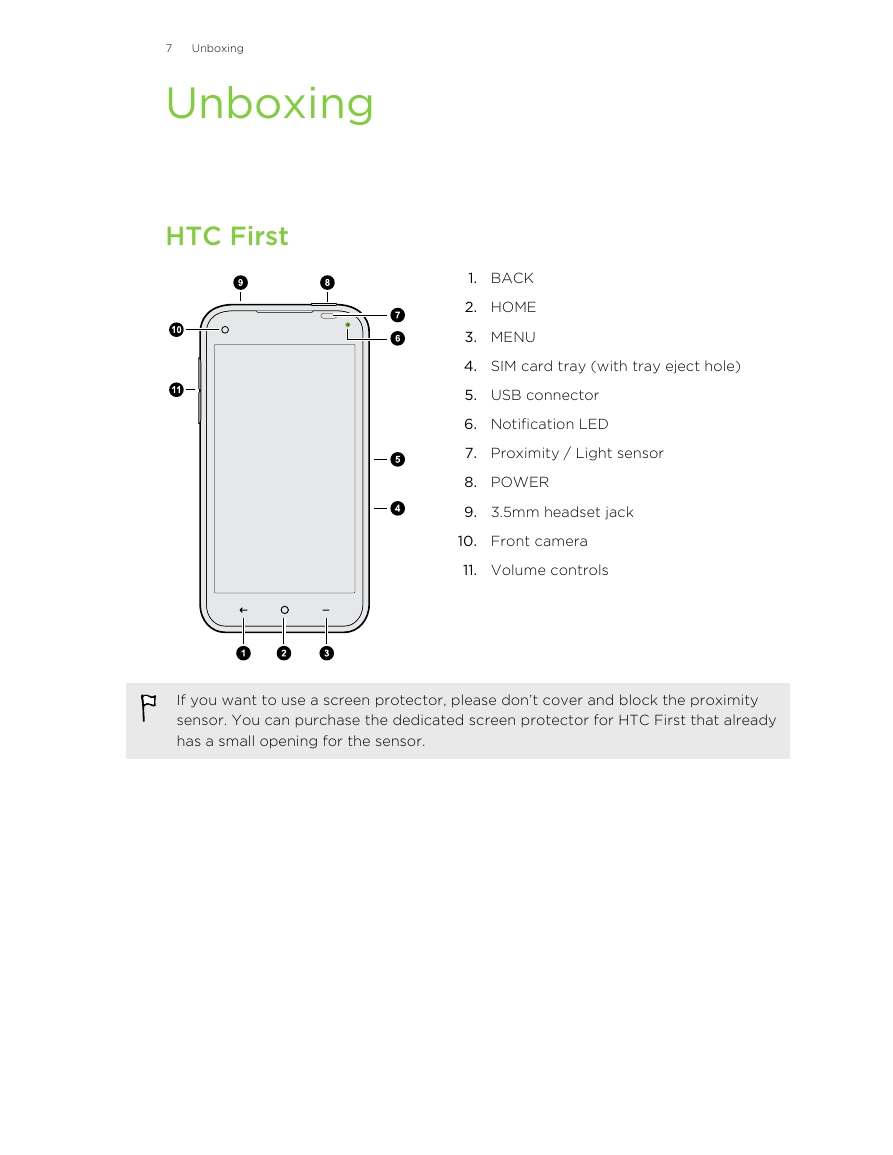
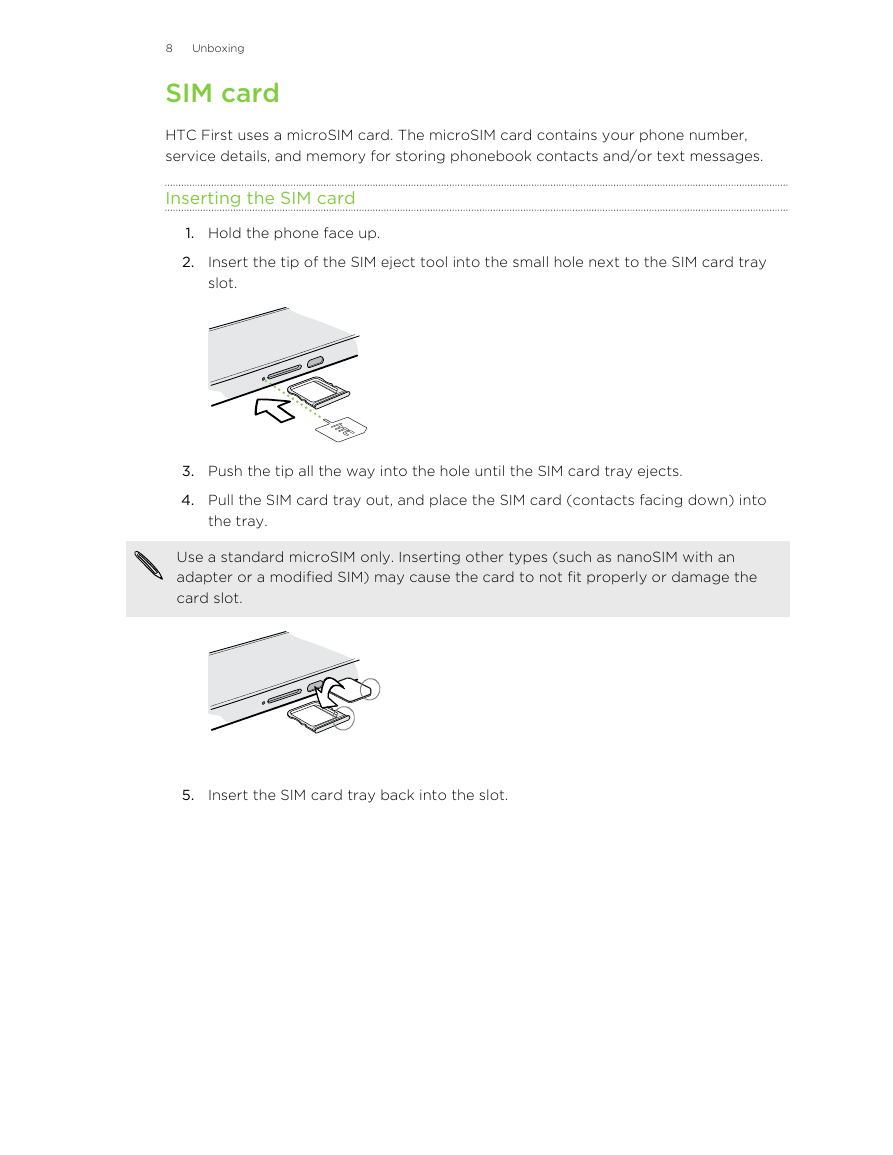
 2023年江西萍乡中考道德与法治真题及答案.doc
2023年江西萍乡中考道德与法治真题及答案.doc 2012年重庆南川中考生物真题及答案.doc
2012年重庆南川中考生物真题及答案.doc 2013年江西师范大学地理学综合及文艺理论基础考研真题.doc
2013年江西师范大学地理学综合及文艺理论基础考研真题.doc 2020年四川甘孜小升初语文真题及答案I卷.doc
2020年四川甘孜小升初语文真题及答案I卷.doc 2020年注册岩土工程师专业基础考试真题及答案.doc
2020年注册岩土工程师专业基础考试真题及答案.doc 2023-2024学年福建省厦门市九年级上学期数学月考试题及答案.doc
2023-2024学年福建省厦门市九年级上学期数学月考试题及答案.doc 2021-2022学年辽宁省沈阳市大东区九年级上学期语文期末试题及答案.doc
2021-2022学年辽宁省沈阳市大东区九年级上学期语文期末试题及答案.doc 2022-2023学年北京东城区初三第一学期物理期末试卷及答案.doc
2022-2023学年北京东城区初三第一学期物理期末试卷及答案.doc 2018上半年江西教师资格初中地理学科知识与教学能力真题及答案.doc
2018上半年江西教师资格初中地理学科知识与教学能力真题及答案.doc 2012年河北国家公务员申论考试真题及答案-省级.doc
2012年河北国家公务员申论考试真题及答案-省级.doc 2020-2021学年江苏省扬州市江都区邵樊片九年级上学期数学第一次质量检测试题及答案.doc
2020-2021学年江苏省扬州市江都区邵樊片九年级上学期数学第一次质量检测试题及答案.doc 2022下半年黑龙江教师资格证中学综合素质真题及答案.doc
2022下半年黑龙江教师资格证中学综合素质真题及答案.doc