USER MANUAL
iCN 530
with SmartS™
en
English-New Zealand + UK
�
© 2006 Brunswick New Technologies Asia Pte Limited. Navman is a registered trademark of Brunswick New
Technologies Asia Pte Limited and is used under licence by Navman New Zealand. All rights reserved.
The software contains proprietary information of Navman; it is provided under a licence agreement containing restrictions
on use and disclosure and is also protected by copyright law. Reverse engineering of the software is prohibited.
No part of this publication may be reproduced, stored in a retrieval system, or transmitted in any form or by any means,
electronic, mechanical, photocopying, recording or otherwise, without the prior written permission of Navman.
Back-On-Track, Drive-Away, Turn-by-Turn and Smart are either registered trademarks or trademarks of Brunswick
New Technologies Asia Pte Limited and are used under licence by Navman New Zealand. All rights reserved.
Microsoft Windows 98 SE, ME, 2000 and XP SP1, Microsoft Internet Explorer and ActiveSync are either registered
trademarks or trademarks of Microsoft Corporation in the United States and/or other countries.
Adobe and Adobe Reader are either registered trademarks or trademarks of Adobe Systems Incorporated in the United
States and/or other countries. All rights reserved.
All other trademarks and registrations are the property of their respective owners.
Published in New Zealand.
Disclaimer
Due to continued product development this information may change without notice. Navman does not warrant that this
document is error-free.
The screenshots and other presentations shown in this User Manual may differ from the actual screens and presentations
generated by the actual product. All such differences are minor and the actual product will deliver the described funcationaltiy
as presented in this User Manual in all material respects.
Compliance
This device complies with part 15 of the FCC Rules. Operation is subject to the following two conditions: (1) This device
may not cause harmful interference, and (2) this device must accept any interference received, including interference that
may cause undesired operation.
Disposal of Electrical and Electronic
Equipment
The crossed-out wheeled bin symbol printed on this product or its packaging indicates that this product
must not be disposed of as unsorted municipal waste but should instead be collected separately.
As user of this product, you are responsible for returning it to an authorised collection facility set up by your
local council (which can provide you will information on your nearest collection facility). Alternatively, if you
are replacing the old product with a new equivalent product, the shop where you buy the new product is
required to take the old product back free of charge (or direct you to the nearest recycling point) as long as
the new product is of equivalent type and fulfils the same functions as the old product.
Waste electrical and electronic equipment must be treated separately in order to ensure that hazardous
materials contained inside the equipment are not buried thereby providing potential future problems for
the environment and human health. Moreover, parts of the waste equipment can be reused and recycled,
thereby reducing the quantities of waste being disposed of and preventing the depletion of natural resources.
Your role in participating in the separate collection of waste electrical equipment is essential in ensuring that
environmental protection and human health objectives are achieved through responsible treatment and
recycling.
Applicable accessories: In-vehicle power adaptor.
The above information is provided in compliance with the [Waste Electrical and Electronic Equipment
(Produced Responsibility) Regulations 2006] which requires the separate collection, treatment, recycling
and environmentally sound final disposal of waste of electrical and electronic equipment (WEEE).
�
Contents
iCN 530 | User Manual
Box Contents ............................................................................ 5
1. Introduction ........................................................................... 7
2. iCN Features ........................................................................ 8
3. Starting your iCN ................................................................. 12
4. Setting your Destination ...................................................... 15
By Address ...................................................................... 18
By POI ............................................................................. 21
5. Using the 2D Map Screen to Plan a Route ......................... 23
6. Multi-stop Trips ................................................................... 24
7. Viewing your Route ............................................................. 29
8. The 2D Map Screen Pop-up Menu ..................................... 33
9. Avoiding an Area ................................................................. 34
10. Route Demonstrator ............................................................ 35
11. Favourites and My Home .................................................... 37
12. Preferences ......................................................................... 42
13. Smart Desktop ................................................................ 55
14. Updating your iCN .............................................................. 57
15. Installing Maps Using Smart Desktop ............................. 58
16. Smart Desktop Advanced Features ................................ 60
Appendix: Street Types ............................................................. 65
Support Information .................................................................. 68
Important Safety Information...................................................... 69
3
�
iCN 530 | User Manual
Important Safety Information
Please Read Carefully Before Installing
Product in Vehicle
This is the safety alert symbol. It is used to alert you to potential personal
injury hazards. Obey all safety messages that follow this symbol to avoid
possible injury or death.
WARNING
WARNING indicates a potentially hazardous situation which, if not avoided,
could result in death or serious injury.
CAUTION
CAUTION indicates a potentially hazardous situation which, if not avoided,
may result in minor or moderate injury.
CAUTION
CAUTION used without the safety alert symbol indicates a potentially
hazardous situation which, if not avoided, may result in property damage.
WARNING
Removing original equipment, adding accessories or modifying your vehicle could affect the vehicle’s
safety or make it illegal to operate in some jurisdictions.
Follow all product instructions and all instructions in your vehicle owner’s manual regarding accessories
or modifications.
Consult your country’s and/or state’s laws regarding operation of a vehicle with any accessories or modifications.
WARNING
It is your sole responsibility to place, secure and use the iCN in a manner that will not cause accidents,
personal injury or property damage. Always observe safe driving practices.
Mount the iCN in a position that is secure and does not obstruct the driver’s view.
Do not mount the iCN in a way that may interfere with the safe operation of the vehicle, the deployment
of air bags or other safety equipment.
Do not operate the iCN while driving.
Before you use your iCN for the first time, make yourself familiar with your device and its operation.
On main roads, the distance to an exit calculated by the iCN may be further than the distance shown
on road signs. Road signs show the distance to the start of an exit while your iCN shows the distance
to the next intersection, i.e., the end of the exit ramp or road. To prepare to exit a road, always follow
distance information on road signs.
Do not handle the iCN while it is hot. Let the product cool, out of direct sunlight.Do not expose the iCN
CAUTION
CAUTION
to direct sunlight in an unattended vehicle for prolonged periods. Overheating may damage the unit.
To discourage theft, do not leave the iCN, mounting bracket or any cables in plain view in an
unattended vehicle.
Failure to adhere to these instructions may lead to death, serious injury, or property damage.
Navman disclaims all liability for use of the iCN that causes or contributes to death, injury, or
property damage or that violates any law. Navman is not responsible for the accuracy of any
traffic-related information supplied by other parties and disclaims all liability for any accident,
injury or property damage resulting from reliance on such information.
4
�
Thank you for purchasing your Navman iCN 530. We hope you enjoy your new GPS transferable
navigation system.
This user manual will help you Drive-Away™ with your iCN, straight out of the box.
Navman welcomes your feedback. To contact us or visit our website, see Support Information on page 68.
iCN 530 | User Manual
Box Contents .
USB Cable
Mounting Bracket
Protective
Carry-Case
G
e
t
t
i
n
g
s
t
a
r
t
e
d
iCN with GPS Antenna
Remote Control
12V In-Vehicle
Power Adaptor
with Power Cable
CD-ROMs, including:
• Smart™ for iCN 530 software including Smart Desktop
• Map data
• User Manual (PDF format) and Adobe® Reader®
Note: the number of disks varies with country of purchase.
Documentation, including:
• User Manual
• In-Car Installation Guide
• Software Product Licence/
Limited Warranty Agreement
• Registration Card
• GPS FAQ Guide
5
�
iCN 530 | User Manual
d
e
t
r
a
t
s
g
n
i
t
t
e
G
6
�
iCN 530 | User Manual
1. Introduction
Whether you travel in your own country or elsewhere, your iCN will direct you to your destination without
the need for map-books and second-hand instructions.
The Global Positioning System (GPS) is available free of charge, at any time, and is accurate to within
5 m (15 ft). The maps on your iCN provide street-level detail for door-to-door navigation, including Points
of Interest (POIs) such as accommodation, petrol stations, railway stations and airports.
Use this manual to learn how to operate your iCN efficiently and safely; discover all the different
features available to you.
G
e
t
t
i
n
g
s
t
a
r
t
e
d
GPS and GPS Signals
The Global Positioning System is a network of satellites that transmit accurate time and position
information worldwide. GPS receivers receive signals from these satellites and use the information
to determine an exact location. GPS satellites orbit the earth at around 20,200 kilometres (12,000
miles). While a GPS receiver can detect signals from up to 12 satellites at any time, only three
signals are needed to provide a position or “GPS fix” (latitude and longitude) for vehicle navigation
systems.
The iCN GPS antenna receives GPS signals. To receive GPS signals, ensure that the iCN is
outdoors, or in a vehicle outdoors, and the GPS antenna has an unobstructed view of the sky. The
iCN can operate in all types of weather except snowfall.
GPS signals may also be blocked by heat-reflective or heated windscreens. If your vehicle is fittted
with such a windscreen, you may need to purchase an external antenna so that your iCN can
receive GPS signals.
7
�
d
e
t
r
a
t
s
g
n
i
t
t
e
G
iCN 530 | User Manual
2. iCN Features
We recommend that you familiarise yourself with the iCN’s basic operations, such as using the stylus
and Volume control.
Front Components
1
2
3
1
2
3
4
5
6
7
8
4
5
6
7
8
Component
Description
Touch Screen
Charge Indicator
Displays maps and menu options.
Tap with the stylus to select menu options or enter information.
Amber indicates that the battery is charging;
Green indicates that the battery is fully charged.
Infrared Receiver
Receives signals from the remote control.
Fuel
Park
Menu
Page
ESC
Displays the Select POI screen, listing the nearest petrol stations to
your current position.
Displays the Select POI screen, listing the nearest public car parks
to your current position.
Displays the Main Menu screen.
Press and hold to reset the iCN.
Cycles through the 2D Map, 3D Map, Next Turn and Next 5 turns
screens; displays additional preferences or search-result screens,
when available.
Cancels an action, returns to the previous screen or deletes the
last text character on the Keyboard screen; hold down for longer to
delete a whole line at once.
8
�
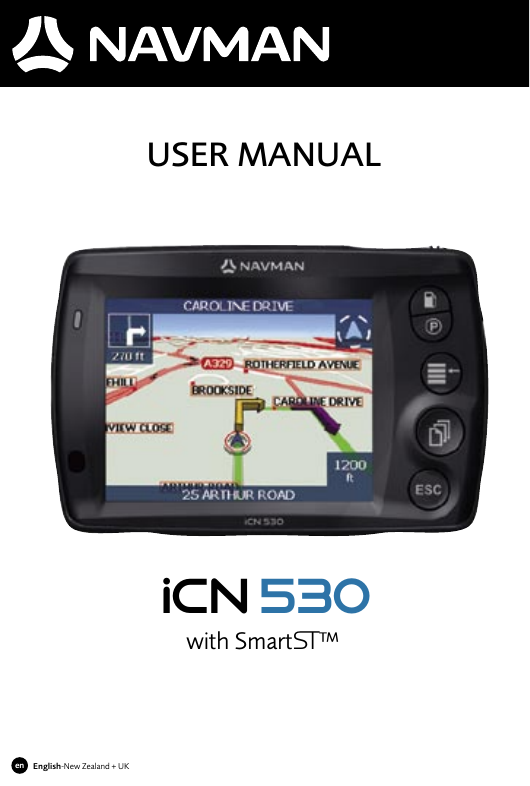
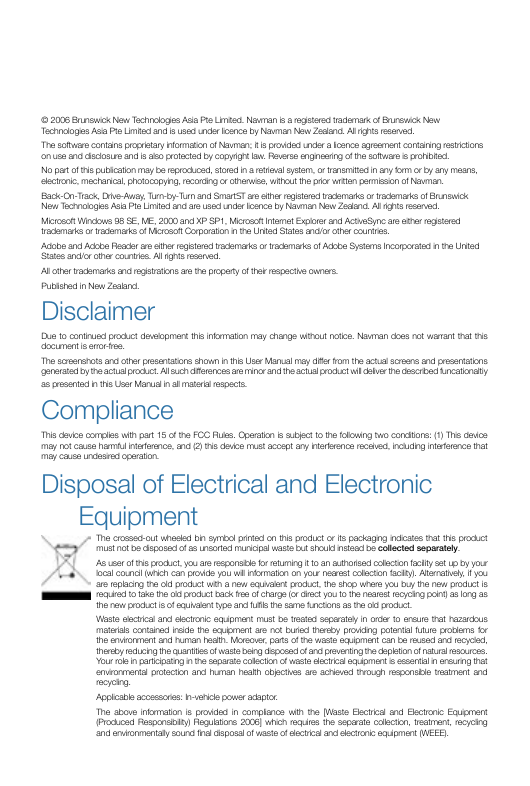

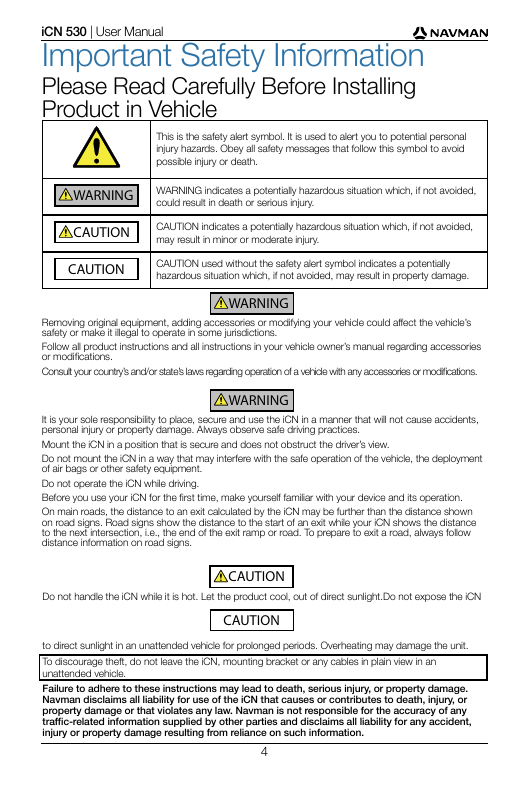
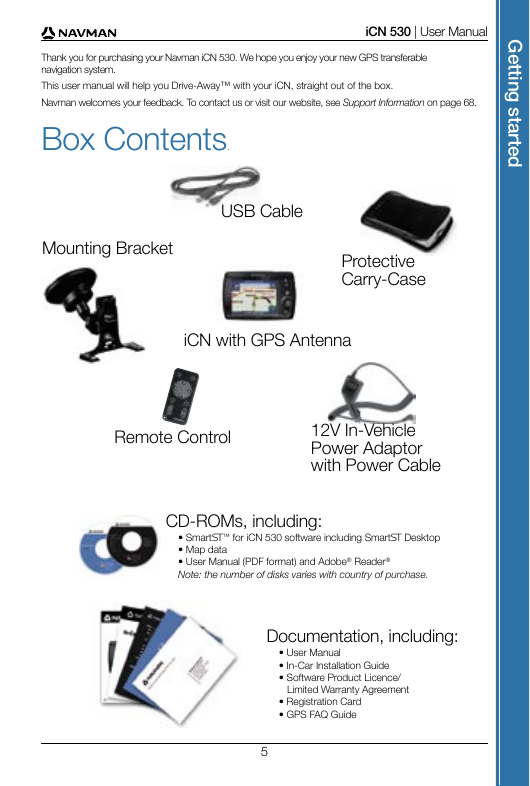

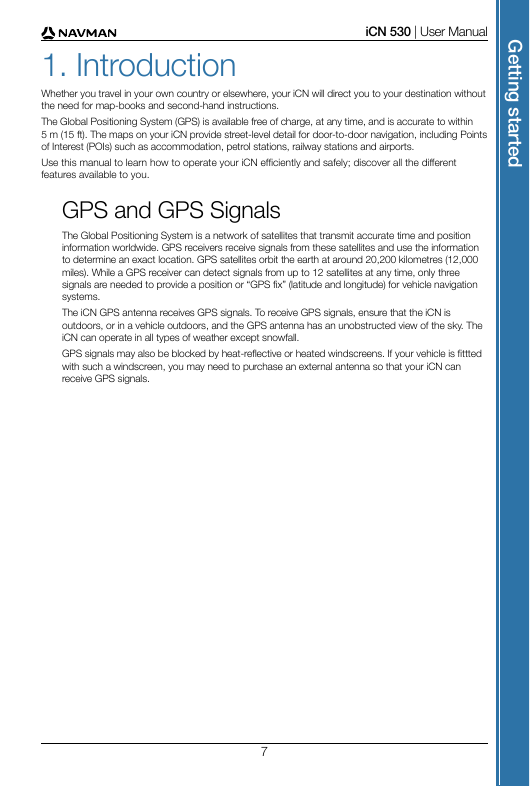

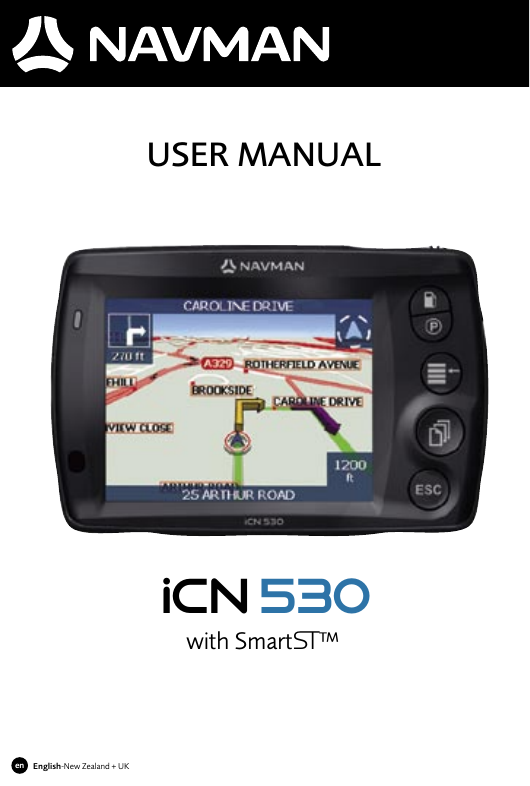
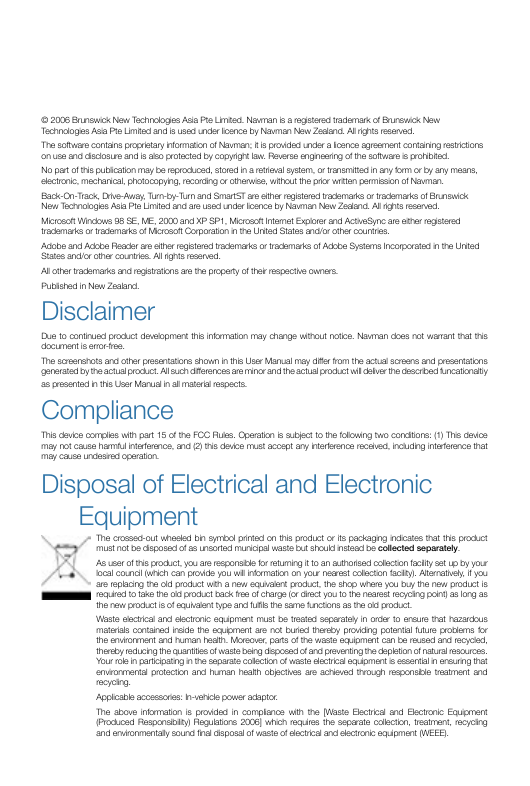

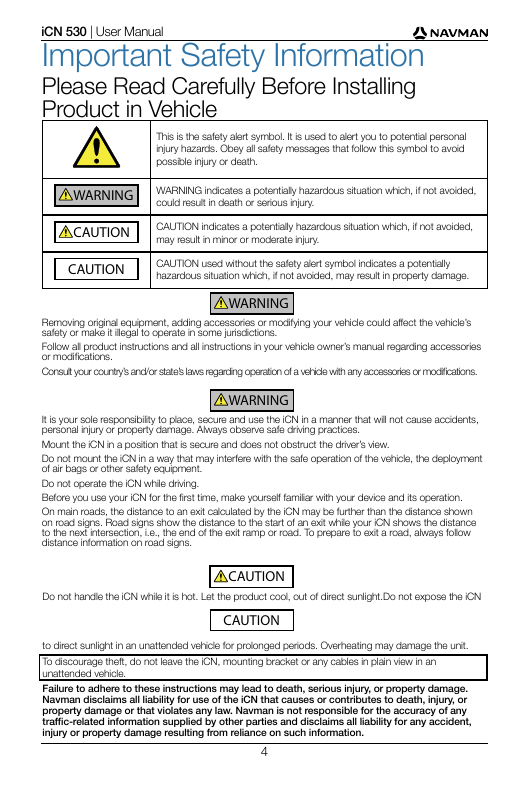
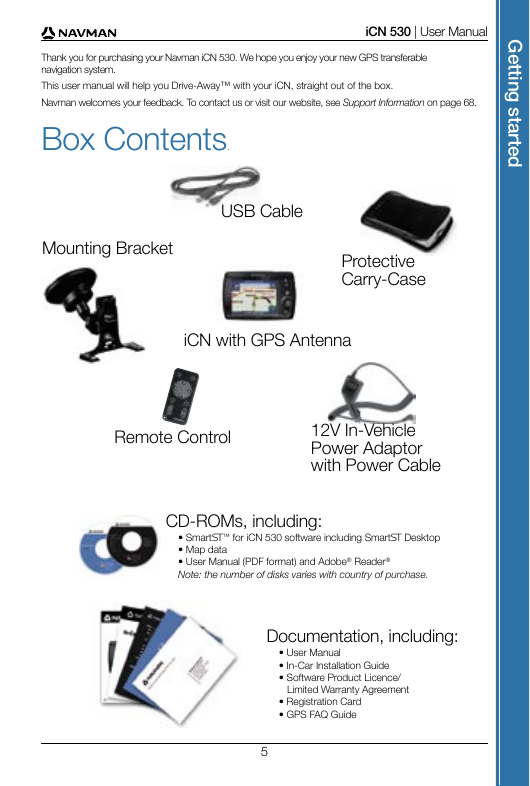

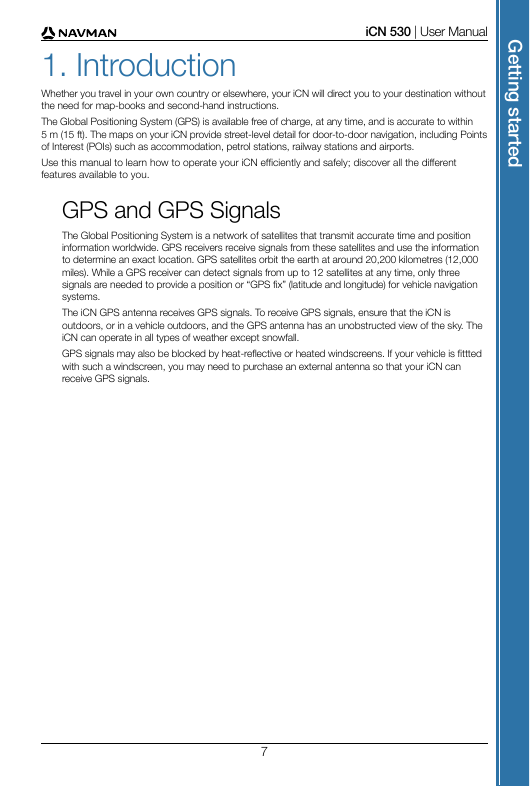

 2023年江西萍乡中考道德与法治真题及答案.doc
2023年江西萍乡中考道德与法治真题及答案.doc 2012年重庆南川中考生物真题及答案.doc
2012年重庆南川中考生物真题及答案.doc 2013年江西师范大学地理学综合及文艺理论基础考研真题.doc
2013年江西师范大学地理学综合及文艺理论基础考研真题.doc 2020年四川甘孜小升初语文真题及答案I卷.doc
2020年四川甘孜小升初语文真题及答案I卷.doc 2020年注册岩土工程师专业基础考试真题及答案.doc
2020年注册岩土工程师专业基础考试真题及答案.doc 2023-2024学年福建省厦门市九年级上学期数学月考试题及答案.doc
2023-2024学年福建省厦门市九年级上学期数学月考试题及答案.doc 2021-2022学年辽宁省沈阳市大东区九年级上学期语文期末试题及答案.doc
2021-2022学年辽宁省沈阳市大东区九年级上学期语文期末试题及答案.doc 2022-2023学年北京东城区初三第一学期物理期末试卷及答案.doc
2022-2023学年北京东城区初三第一学期物理期末试卷及答案.doc 2018上半年江西教师资格初中地理学科知识与教学能力真题及答案.doc
2018上半年江西教师资格初中地理学科知识与教学能力真题及答案.doc 2012年河北国家公务员申论考试真题及答案-省级.doc
2012年河北国家公务员申论考试真题及答案-省级.doc 2020-2021学年江苏省扬州市江都区邵樊片九年级上学期数学第一次质量检测试题及答案.doc
2020-2021学年江苏省扬州市江都区邵樊片九年级上学期数学第一次质量检测试题及答案.doc 2022下半年黑龙江教师资格证中学综合素质真题及答案.doc
2022下半年黑龙江教师资格证中学综合素质真题及答案.doc