Parts and Controls
Front
Rear
Troubleshooting
If your Walkman does not function as expected, try the following steps to resolve the
issue.
Headphones
REC/STOP button
Starts/stops recording. You can record
sound using the built-in microphone on
your Walkman. You can also record the
currently received FM program (NWZ-
B172F/B173F only).
VOL +/– button
ZAP/BASS button
Changes between normal playback and
ZAPPIN playback. ZAPPIN playback
sequentially plays back song clips at a
preset duration, or emphasizes the low
sound range (Bass function).
button
Starts/pauses song playback, or pauses/
restarts recording.
Shuttle switch
Rotate to find the beginning of a song, or
fast-rewinds/forwards. When a menu
appears on the display, rotate to select a
menu item.
Display
Power illuminator
Illuminated by LED.
MIC (Microphone)
For recording sound by your Walkman.
Strap holes
RESET button
Use a small pin, etc.
BACK/HOME button
See “How to Use your “WALKMAN”.”
HOLD switch
Disables the operation buttons to avoid
accidental operation while carrying your
Walkman.
Clip holes
Attach the clip (supplied).
USB cap
When connecting with USB, remove the
USB cap.
(Headphone) jack
Turning Your “WALKMAN” On and Off
To turn on
To turn off
Press the button.
Press and hold the button.
Hint
If song playback is paused and there is no operation for a certain period of time, your
Press and hold the BACK/HOME button.
Rotate the shuttle switch to / to select an item, and
then press the button to confirm.
Press the BACK/HOME button.
*1
Walkman turns off automatically.
How to Use Your “WALKMAN”
The Home menu is the starting point of each application.
To display the Home menu
To select an item
To return to the previous screen
Home menu
The icons appear in the Home menu and the color of the selected icon is inverted.
[Voice]
Plays back/deletes sound files recorded with the built-in microphone on
your Walkman.
[Music Library]
Plays back transferred songs on your Walkman.
*1[FM]
[Settings]
Plays FM radio, or plays back/deletes FM radio programs recorded with
your Walkman.
Sets the function for music, FM*1, voice recording, or your Walkman
settings.
and items related to the [FM] function appear on NWZ-B172F/B173F only.
*1
Importing and Transferring Music
You can transfer songs to your Walkman using Windows Media Player 11 or 12 on your
computer. If you use Windows Media Player 10 or older on your computer, install
Windows Media Player 11 from the Windows Media Player download site.
http://support.microsoft.com/
1
Import songs from CDs, etc., to Windows Media Player 11 or 12 on the
computer.
For details on how to import songs from CDs, etc., refer to the Help of Windows
Media Player 11 or 12. You do not need to re-import songs that have previously
been imported to Windows Media Player 11 or 12.
1 Click “Rip.”
2 Click here to
start importing.
Insert the USB connector fully.
2 Connect your Walkman to your computer.
3 Transfer songs from Windows Media Player 11 or 12 to your Walkman.
[DATA ACCESS] appears in the display while you are transferring songs to the
Walkman.
1 Choose albums,
etc.
2 Click here to transfer songs
to your Walkman.
Note
Do not disconnect your Walkman while files are being transferred. If you do, the file being
transferred will be damaged.
You cannot transfer contents with copyright protection since your Walkman does not support
them.
Hint
You can also transfer data to your Walkman by dragging and dropping it in Windows
Explorer on your computer.
To delete songs transferred to your “WALKMAN”
Connect your Walkman to your computer, and then delete any unnecessary audio files
using Windows Media Player 11, 12 or Windows Explorer.
(HTML document), and try any corrective actions listed.
For details on connecting to a computer, see the table below.
1 Find the symptoms of the issue in “Troubleshooting” in the User Guide
2 Connect your Walkman to your computer to charge the battery.
3 Press the RESET button with a small pin, etc.
If you press the RESET button while operating your Walkman, the stored data and
Walkman settings may be lost.
After resetting the Walkman, press the button to turn on the Walkman.
You may be able to resolve some issues by charging the battery.
4 Check information on the issue in the Help of each software.
5 Look up information on the issue on one of the customer support Web
6
If the approaches listed above fail to resolve the issue, consult your
nearest Sony dealer.
sites.
About the customer support web sites, see “For the latest information.”
Symptom
I cannot charge the
battery.
[CONNECTED USB]
does not appear when
your Walkman is
connected to the
computer.
Your Walkman
becomes unstable while
it is connected to the
computer.
Cause/Remedy
Your Walkman is not connected to a USB connector on your computer
properly.
Disconnect the Walkman, and then reconnect it.
The battery is charged in an ambient temperature out of the range of
5 °C (41 ºF) to 35 °C (95 ºF).
You cannot charge the battery when the
icon appears. Charge
the battery in an ambient temperature of 5 °C (41 ºF) to 35 °C
(95 ºF).
The computer is not on.
Turn on the computer.
Your computer has entered Sleep or Hibernation status.
Release the computer from Sleep or Hibernation status.
The USB connector on your Walkman is not connected to a USB
connector on your computer properly.
Disconnect the Walkman, and then reconnect it.
A USB hub is being used.
Connect your Walkman directly to a USB connector, as connection
via a USB hub may not work. However, a USB hub that supplies
power can be used.
Another application is running on the computer.
Disconnect your Walkman, wait a few minutes, and reconnect it. If
the problem persists, disconnect the Walkman, restart the computer,
and then reconnect the Walkman.
The USB connector on your computer may have a problem.
Connect your Walkman to another USB connector on your
computer.
The remaining battery power is insufficient.
Charge the battery by connecting your Walkman to a running
computer for at least 5 minutes. When you charge a depleted battery,
the power illuminator blinks clockwise and nothing appears in the
display.
A USB hub is being used.
Connect your Walkman directly to a USB connector, as connection
via a USB hub may not work. However, a USB hub that supplies
power can be used.
To initialize (format) your “WALKMAN”
You can format the memory of your Walkman. If the memory is formatted, all
shortcut icons and files including the User Guide (HTML document) will be
erased and all settings will be returned to their default values. Be sure to verify
the files stored in the memory prior to formatting and export any necessary files
to the hard disk of your computer or other devices beforehand.
1 Press and hold the BACK/HOME button until the Home menu
appears.
2 Select
[Settings] – [Initialize] – [Format] – [OK], in this order.
Rotate the shuttle switch to select the item, and then press the button to
confirm.
After you confirm it, [FORMATTING…] appears and formatting starts.
When formatting is complete, [COMPLETE] appears.
Note
Do not format the memory of your Walkman in Windows Explorer. If you
format the Walkman in Windows Explorer accidentally, do it again on the
Walkman.
If you format the memory of your Walkman accidentally, download the User
Guide (HTML document) from the web site mentioned in “For the latest
information.”
Precautions
About the headphones
Avoid playing the unit at so loud a volume that extended play might affect your hearing.
At a high volume outside sounds may become inaudible. Avoid listening to the unit in
situations where hearing must not be impaired, for example, while driving or cycling.
As the supplied headphones are of open-air design, sounds go out through the headphones.
Remember not to disturb those close to you.
Do not expose the batteries (battery pack or batteries installed) to excessive heat such as sunshine,
fire or the like for a long time.
Rated current consumption 500 mA
For users in France
When replacing the headphones/earphones, please refer to the model of the headphones/earphones
adapted to your unit that appears below.
MDR-E804YLA
At high volume, prolonged listening to the personal audio player can damage the
user’s hearing.
Program ©2012 Sony Corporation
Documentation ©2012 Sony Corporation
For the latest information
If you have any questions or issues with this product, or would like information on compatible
items with this product, visit the following Web sites.
For customers in the USA: http://www.sony.com/walkmansupport
For customers in Canada: http://www.sony.ca/ElectronicsSupport/
For customers in Europe: http://support.sony-europe.com/DNA
For customers in Latin America: http://www.sony-latin.com/index.crp
For customers in other countries/regions: http://www.sony-asia.com/support
For customers who purchased the overseas models:
http://www.sony.co.jp/overseas/support/
Quick Start Guide
快速入门指南
NWZ-B172/B173/B172F/B173F
©2012 Sony Corporation Printed in China
2012/1
English
About the Manual
In addition to this Quick Start Guide, this model is accompanied by the User Guide
(HTML document) which you can view from the WALKMAN Guide. For details, refer to
“How to Install the Bundled Software (User Guide included).”
Contents
“WALKMAN” (1)
Headphones (1)
Clip (1)
Quick Start Guide (this manual) (1)
Software
The software is stored in the built-in flash memory of your Walkman, and includes
the following items.
included).”
For details on how to install it, see “How to Install the Bundled Software (User Guide
WALKMAN Guide
User Guide, etc.
About Windows Operating System
Make sure that the OS is Windows 7 (Service Pack 1 or later), Windows XP (Service
Pack 3 or later) or Windows Vista (Service Pack 2 or later), and the installed Windows
Media Player version on your computer is 11 or 12.
How to Install the Bundled Software (User Guide
included)
1 Connect your Walkman to your computer.
To
Select [start] - [My Computer] or [Computer] - [WALKMAN] - [Storage Media].
2 Select the following order on the computer.
3 Double-click [Setup.exe].
The install wizard appears.
When you execute [Setup.exe], the [Setup.exe] file stored in the [Storage Media]
folder of your Walkman is copied to your computer for backup, and the
WALKMAN Guide is installed to your computer.
After the install wizard is completed, the WALKMAN Guide shortcut appears on
the desktop of your computer.
4 Follow the on-screen instructions.
5 Double-click
(WALKMAN Guide) on the desktop to start the
WALKMAN Guide.
For details on transferring music, refer to the User Guide included in the
WALKMAN Guide.
Hint
You can start the WALKMAN Guide from the [Start] menu (displayed by clicking [Start]).
Installing the bundled software (user guides included) automatically makes a backup copy of the
[Setup.exe] file in the [C] drive on your computer. With the backup file, you can install the software
on another computer even after deleting the [Setup.exe] file by formatting the built-in flash
memory of your Walkman. You first need to copy the [Setup.exe] file and the [Install] folder in the
[Backup] folder to the Walkman. Then, connect the Walkman to another computer on which you
want to install the software and follow the above procedure from step 2. After installing the
software, delete the [Setup.exe] file and the [Install] folder on the Walkman.
The backup data is preserved in the following [C] drive on your computer by the default install
setting.
C:\Program Files*1\Sony\WALKMAN Guide\NWZ-B170\Backup
*1 [Program Files(x86)] may be displayed depending on the computer OS.
What can you do with the WALKMAN Guide?
The WALKMAN Guide includes the following items:
User Guide
The following contents can be viewed in your web browser.
Details on how to use your Walkman
How to use software to transfer content to your Walkman
Troubleshooting
Customer Registration Link
Customer Support Link
Other useful Links
The bundled items differ depending on the country/region of purchase.
Hint
After executing [Setup.exe] you can use the free space in the [Storage Media] folder more
Includes link information, etc., on the download site.
effectively by formatting the built-in flash memory of your Walkman. To format the built-in
flash memory of the Walkman, see “To initialize (format) your “WALKMAN”.”
Charging the Battery
The battery for your Walkman is recharged while the Walkman is connected to a running
computer.
To
About 70 minutes
Charging
Fully charged
Note
When you use your Walkman for the first time, or if you have not used the Walkman for a long
time, recharge it fully. When you charge a depleted battery, the power illuminator blinks
clockwise and nothing appears in the display.
If the display of the Walkman remains blank for more than 5 minutes, press the RESET button to
reset the Walkman.
If you turn on the computer, restart the computer, shut down the computer, or wake up the
computer from Sleep or Hibernate status while your Walkman is connected to the computer, the
Walkman may malfunction. In this case, press the RESET button of the Walkman to reset it.
Disconnect the Walkman from the computer before performing these operations.
To prevent battery deterioration, charge the battery at least once every half a year or every year.
�
简体中文
中国大陆地区的用户
使用产品前请仔细阅读本使用说明书,并请妥善保管
数码音频播放器(内置收音功能)
关于手册
除了本快速入门指南以外,本机型还提供用户手册(HTML 文
件),该指南可从 WALKMAN Guide 查看。有关详情,请参阅“如
何安装提供的软件(包括用户手册)”。
附件
“WALKMAN”(1)
耳机(1)
卡夹(1)
快速入门指南(本手册)(1)
软件
软件存储在 Walkman 的内置闪存中,包含以下项目。
有关如何安装的详细说明,请参阅“如何安装随机附送的软件
(内含用户手册)”。
WALKMAN Guide
用户手册等
关于 Windows 操作系统
请确定您的操作系统为 Windows 7(Service Pack 1 或更高版
本)、Windows XP(Service Pack 3 或更高版本)或 Windows
Vista(Service Pack 2 或更高版本),以及电脑上安装的
Windows Media Player 的版本为 11 或 12。
如何安装随机附送的软件(内含用户手册)
1 将 Walkman 连接到您的电脑。
连接至
选择 [开始] - [我的电脑] 或 [计算机] - [WALKMAN] -
[Storage Media]。
2 在电脑上按照以下顺序进行选择。
3 双击 [Setup.exe]。
将出现安装向导。
执行 [Setup.exe] 时,Walkman [Storage Media] 文件夹
中存储的 [Setup.exe] 文件会复制到电脑作为备份,同时
WALKMAN Guide 会安装到电脑上。
安装向导完成后,WALKMAN Guide 快捷方式将出现在电脑桌
面上。
4 请按照屏幕上的指示进行操作。
5 双击桌面上的 (WALKMAN Guide)可启动 WALKMAN Guide。
有关传送音乐等操作的详细说明,请参阅 WALKMAN Guide 中
的用户手册。
提示
您可以从 [开始] 菜单启动 WALKMAN Guide(单击[开始]显示)。
安装随机附送的软件(内含用户手册)会自动在您电脑的 [C] 驱动器
中保存 [Setup.exe] 文件的备份副本。使用该备份文件,即使在格式
化 Walkman 的内置闪存删除 [Setup.exe] 文件后,也可以将软件安
装到其他电脑。首先,您需要将 [Setup.exe] 文件和 [Backup] 文件
夹中的 [Install] 文件夹复制到 Walkman。然后,将 Walkman 连接
到想要安装软件的其他电脑,并执行从上述步骤2开始的相关操作。安
装软件后,请删除 Walkman 上的 [Setup.exe] 文件和 [Install] 文
件夹。
根据默认安装设定,备份数据保存在您电脑 [C] 驱动器的以下路径。
C:\Program Files*1\Sony\WALKMAN Guide\NWZ-B170\Backup
*1 [Program Files(x86)] 的具体显示名称视电脑的操作系统而定。
WALKMAN Guide 的作用?
WALKMAN Guide 包含以下项目:
用户手册
在网络浏览器中可查看以下内容。
Walkman 的详细使用说明
如何用软件将内容传送到 Walkman
故障排除
用户注册链接
用户支持链接
其它有用的链接
在下载站点上带有链接信息等。
附件因购买本产品所在国家/地区而异。
提示
执行 [Setup.exe] 后,您可以通过格式化 Walkman 的内置闪存更
有效地使用 [Storage Media] 文件夹中的可用空间。若要格式化
Walkman 的内置闪存,请参阅“初始化(格式化)“WALKMAN””。
电池充电
当 Walkman 与正在运行的电脑连接时,Walkman 中的电池便进行
充电。也可以连接适用本型号的 Sony USB 充电交流电源适配器
(另购)对电池进行充电。
连接至
正在充电
约 70 分钟
已充满电
说明
当首次使用 Walkman 或很长时间未使用 Walkman 时,请将它充足
电。对电量耗尽的电池进行充电时,电源照明器以顺时针方向闪烁,
而显示屏中无内容。
如果 Walkman 的显示屏保持空白超过 5 分钟,请按 RESET 钮将
Walkman 复位。
当 Walkman 与电脑处于连接状态时,如果打开电脑、重新启动电
脑、关闭电脑,或将电脑从睡眠、休眠状态恢复,则 Walkman 可能
会发生故障。在此情况下,请按 Walkman 的 RESET 钮将其复位。执
行这些操作前,请先断开 Walkman 与电脑的连接。
为防止电池性能降低,请每半年或每年对电池至少充电一次。
打开和关闭“WALKMAN”
打开
关闭
按 钮。
按住 钮。
当将 Walkman
连接到电脑时未
出现 [已连接
USB]。
各部分及控制按钮
正面
背面
耳机
REC/STOP 钮
开始/停止录音。您可使用
Walkman的内置麦克风进行录
音。此外,您还可以录制当前
收听的FM节目(仅限 NWZ-
B172F/B173F)。
VOL +/- 钮
ZAP/BASS 钮
在正常播放和 ZAPPIN 播放之
间切换。ZAPPIN 播放功能将
按顺序播放预设时间歌曲片
段,或者增强低音范围(低音
功能)。
钮
开始/暂停歌曲播放或暂停/重
新开始录音。
飞梭开关
转动此开关可寻找歌曲的开
头,或快退/快进。当显示屏
上出现菜单时,转动此开关可
选择菜单项目。
(耳机)插孔
显示屏
电源照明器
采用 LED 照明。
MIC(麦克风)
用于使用 Walkman 录制声音。
挂绳孔
RESET 钮
用细针等物体按该钮。
BACK/HOME 钮
请参阅“如何使
用“WALKMAN””。
HOLD 开关
携带 Walkman 时禁用操作钮
以防止出现意外操作。
卡夹孔
安装卡夹(提供)。
USB 端口盖
当进行 USB 连接时,请取下
USB 端口盖。
提示
如果暂停歌曲播放且一段时间内无任何操作,Walkman 将自动关闭。
如何使用“WALKMAN”
主菜单是各应用程序的起点。
显示主菜单
选择项目
返回上一个画面
主菜单
按住 BACK/HOME 钮。
向 / 转动飞梭开关选择项目,然后按
钮进行确认。
按 BACK/HOME 钮。
*1
主菜单中出现的图标和所选图标的颜色会反转。
[声音]
播放/删除用 Walkman 的内置麦克风录制的声音文
件。
[曲库]
播放已传送到 Walkman 中的歌曲。
*1 [FM调频收音]
[设定]
播放FM广播,或播放/删除用 Walkman 录制的 FM
广播节目。
设定音乐、FM 调频收音*1、录音或 Walkman 设定
的功能。
*1仅在 NWZ-B172F/B173F 上会出现 和 [FM 调频收音] 功能相关的
项目。
导入和传送音乐
您可在电脑上使用 Windows Media Player 11 或 12 将歌曲传
送到 Walkman。如果您电脑中使用的是 Windows Media Player
10 或更低的版本,请从 Windows Media Player 下载网站安装
Windows Media Player 11。
http://support.microsoft.com/
1 在电脑上将歌曲从 CD 等导入 Windows Media Player 11
或 12。
有关如何将歌曲从 CD 等导入的详细说明,请参阅 Windows
Media Player 11 或 12 的帮助。您无需再次导入之前已经
导入 Windows Media Player 11 或 12 的歌曲。
1 单击“翻录”。
故障排除
如果 Walkman 工作异常,请尝试采取以下步骤解决问题。
症状,并尝试所有列出的解决办法。
有关连接到电脑的详细说明,请参阅下表。
1 请参照用户手册(HTML 文档)的“故障排除”中的问题
2 将 Walkman 连接至电脑对电池进行充电。
3 用细针等物体按 RESET 钮。
如果在操作 Walkman 时按 RESET 钮,所存储的数据和
Walkman 设定可能会丢失。
重设 Walkman 后,按 钮开启 Walkman。
对电池充电可能会解决某些问题。
4 在各软件的帮助中查看问题相关信息。
5 在其中一个客户支持网站查找问题相关信息。
6 如果以上方法不能解决问题,请就近咨询 Sony 经销商。
有关客户支持网站的信息,请参阅“有关最新信息”。
症状
无法对电池充
电。
原因/解决办法
您的 Walkman 未正确连接至电脑的 USB 接口。
断开 Walkman 的连接,然后再重新连接。
电池是在 5 ℃至 35 ℃ 范围以外的环境温度下充
电的。
出现
图标时,无法对电池充电。请在 5 ℃
至 35 ℃ 的环境温度下对电池充电。
电脑未打开。
打开电脑。
您的电脑已进入睡眠或休眠状态。
解除电脑的睡眠或休眠状态。
Walkman 的 USB 接口未正确连接到电脑的 USB
接口。
断开 Walkman 的连接,然后再重新连接。
正在使用 USB 集线器。
请将 Walkman 直接连接到 USB 接口,因为通
过 USB 集线器连接可能无法进行操作。但是,
可以使用供电的 USB 集线器。
电脑上正在运行其他应用程序。
断开 Walkman 的连接,等待数分钟后再重新连
接。如果问题仍然存在,请断开 Walkman 的连
接,重新启动电脑,然后再重新连接Walkman。
电脑上的 USB 接口可能有问题。
将 Walkman 连接到电脑上的其他 USB 接口。
剩余电池电量不足。
将 Walkman 连接到正在运行的电脑至少 5 分
钟来对电池充电。对电量耗尽的电池进行充电
时,电源照明器以顺时针方向闪烁,而显示屏
中无内容。
当 Walkman 与
电脑连接时,播
放器变得不稳
定。
正在使用 USB 集线器。
请将 Walkman 直接连接到 USB 接口,因为通
过 USB 集线器连接可能无法进行操作。但是,
可以使用供电的 USB 集线器。
初始化(格式化)“WALKMAN”
您可以格式化 Walkman 的内存。如果格式化内存,则所有
快捷方式图标和包括用户手册(HTML文档)在内的文件将
被清除,而且所有设定将恢复为默认值。在进行格式化之
前必须先检查内存中存储的文件,并将需要的文件导出至
电脑硬盘或其他设备。
1 按住 BACK/HOME 钮直到出现主菜单。
2 按顺序选择
- [确定]。
转动飞梭开关选择项目,然后按 钮进行确认。
确认之后,出现 [正在格式化...] 并开始格式化。当
格式化完成时,出现[完成]。
[设定] - [初始化] - [格式化]
说明
请勿在 Windows 资源管理器中格式化 Walkman 的内存。
如果意外在 Windows 资源管理器中格式化 Walkman,请
重新在 Walkman 上进行格式化。
如果您意外格式化 Walkman 的内存,请从“有关最新信
息”中所述的网站上下载用户手册(HTML 文档)。
注意事项
关于耳机
请勿将音量调得太大,以免影响听力。
音量过大时就会听不到外面的声音。避免在听力不应受到干扰时
(如驾驶或骑车)使用本机。
由于附带的耳机是设计成可在户外使用的,声音会透过耳机传到外
面来。请注意不要打扰周围的人。
2 单击此处开始导入。
注意
请将 USB 接口完全插入。
2 将 Walkman 连接到您的电脑。
3 将歌曲从 Windows Media Player 11 或 12 传送到
Walkman。
正在将歌曲传送到 Walkman 时,显示屏中会显示 [数据访
问]。
1 选择专辑等。
2 单击此处将歌曲传送到 Walkman。
说明
正在传送文件时,请勿断开 Walkman 的连接。否则,正在传送的文件
会被损坏。
由于 Walkman 不支持,因此无法传送有版权保护的内容。
提示
您也可以在电脑上的 Windows Explorer 中通过拖放方式将数据传
送到 Walkman。
删除已传送到“WALKMAN”的歌曲
将 Walkman 连接至电脑,然后使用 Windows Media Player
11、12 或 Windows Explorer 删除任何不需要的音频文件。
为减少火灾或触电的危险,请不要让本装置淋雨或受潮。
请勿将电池(安装的电池组或多个电池)长时间暴露在直射阳光、火焰
或类似的过热热源附近。
额定电流 500mA
锂电池用户不可自行更换,如电池损坏需要更换,请联系专业人员。
关于售后服务的提示:
在产品出现性能故障需修理时,索尼公司有权视情况单方决定仅为用户
提供更换式修理服务,即直接通过为用户更换质量合格的产品的方式进
行修理,而不再采取其他修理方式。
关于软件与数据的提示:
对各种原因引起的用户自己的软件或数据的损坏/丢失等,索尼不承担赔
偿、恢复、修理及其他任何责任。
详情敬请查阅产品包装中的保修卡。
程序版权所有 ©2012 Sony Corporation
文档版权所有 ©2012 Sony Corporation
有关最新信息
如果对本产品有疑问或问题,或需要本产品兼容项目的信息,请访问
以下网站。
美国客户:http://www.sony.com/walkmansupport
加拿大客户:http://www.sony.ca/ElectronicsSupport/
欧洲客户:http://support.sony-europe.com/DNA
拉丁美洲客户:http://www.sony-latin.com/index.crp
其他国家/地区的客户:http://www.sony-asia.com/support
购买海外型号的客户:
http://www.sony.co.jp/overseas/support/
企标编号:Q/CYSNC0079-2011
制造商:索尼(中国)有限公司
制造商住所:北京市朝阳区太阳宫中路 12 号楼冠城大厦 701
产地:广东省珠海市
�
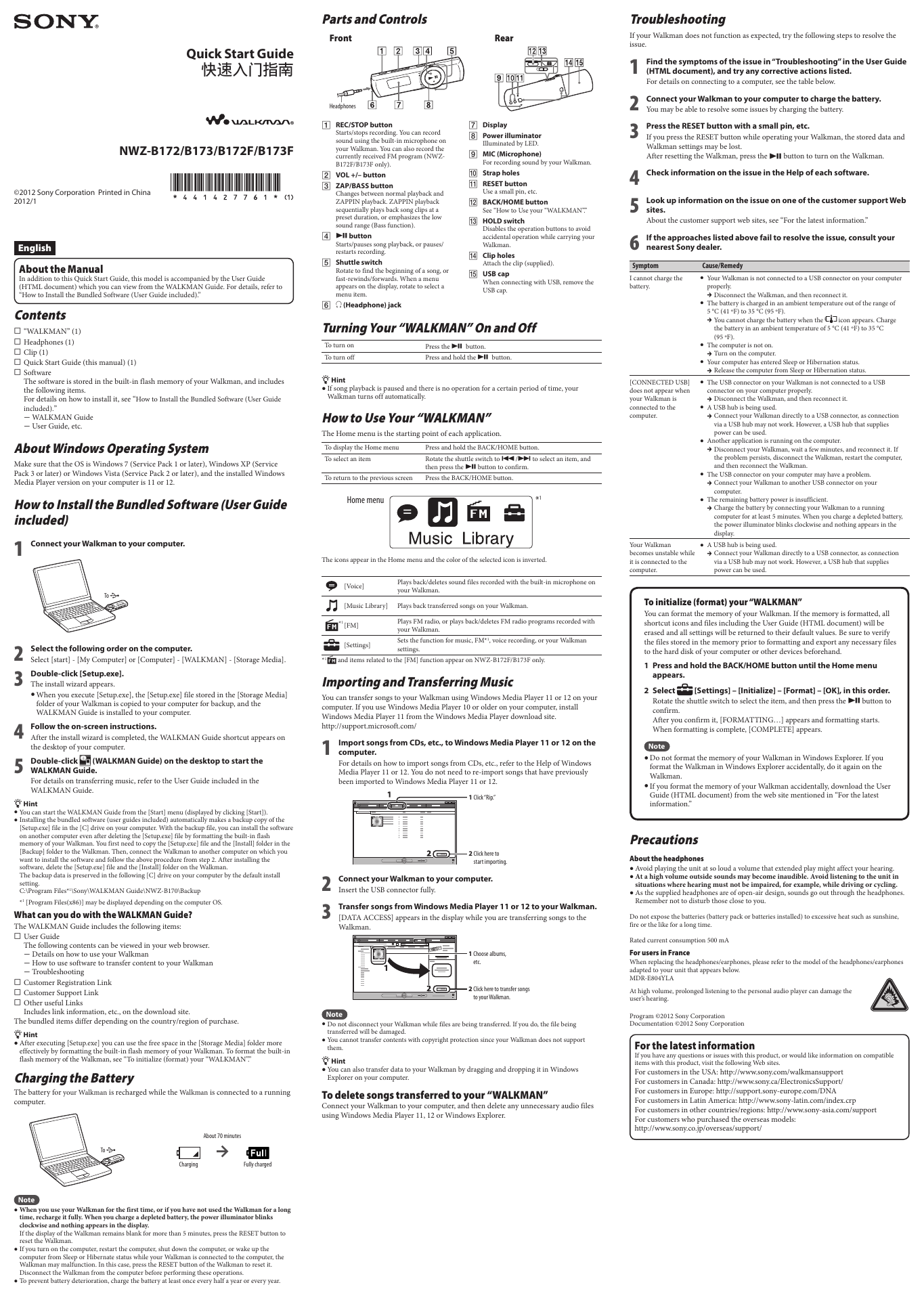
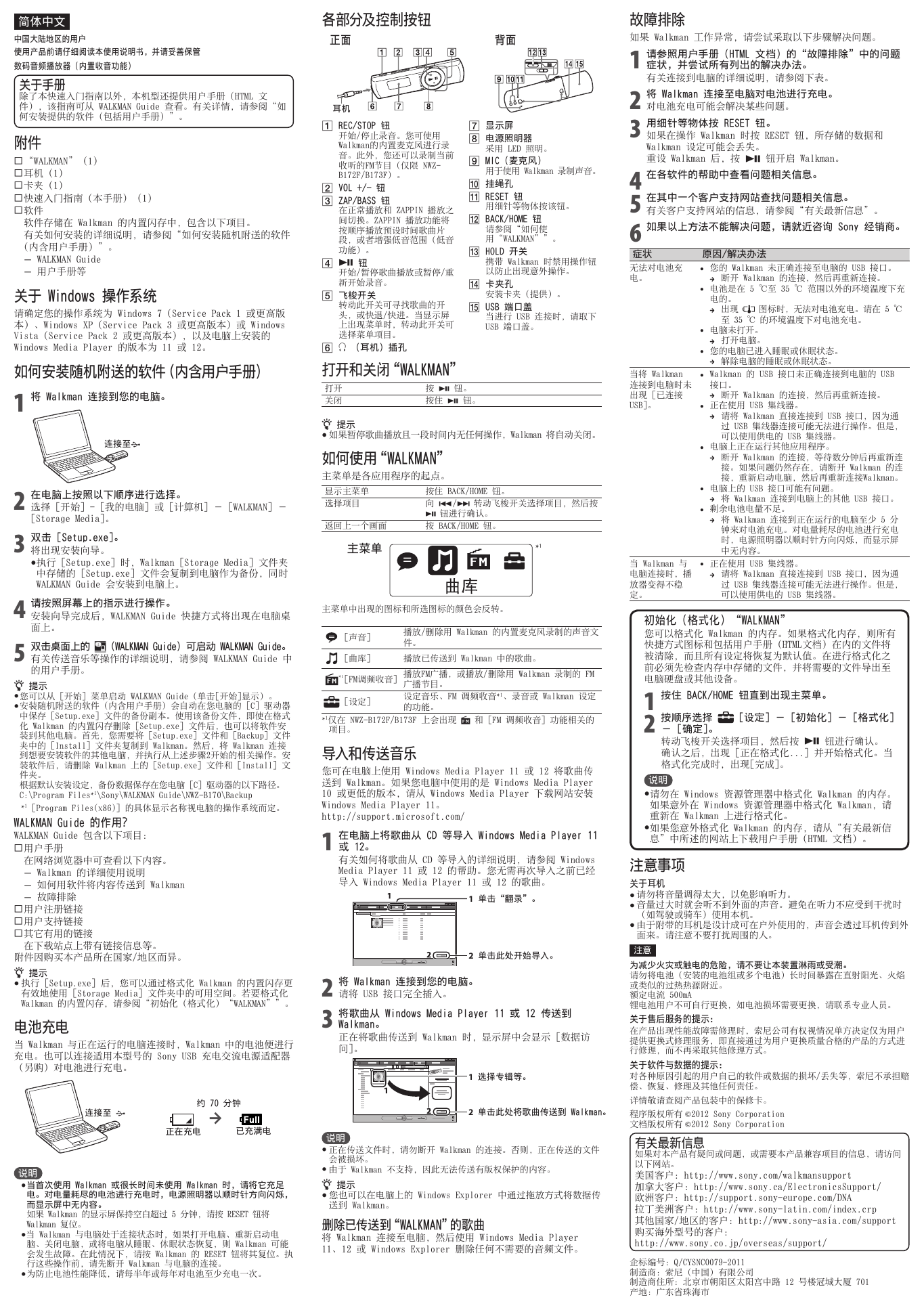
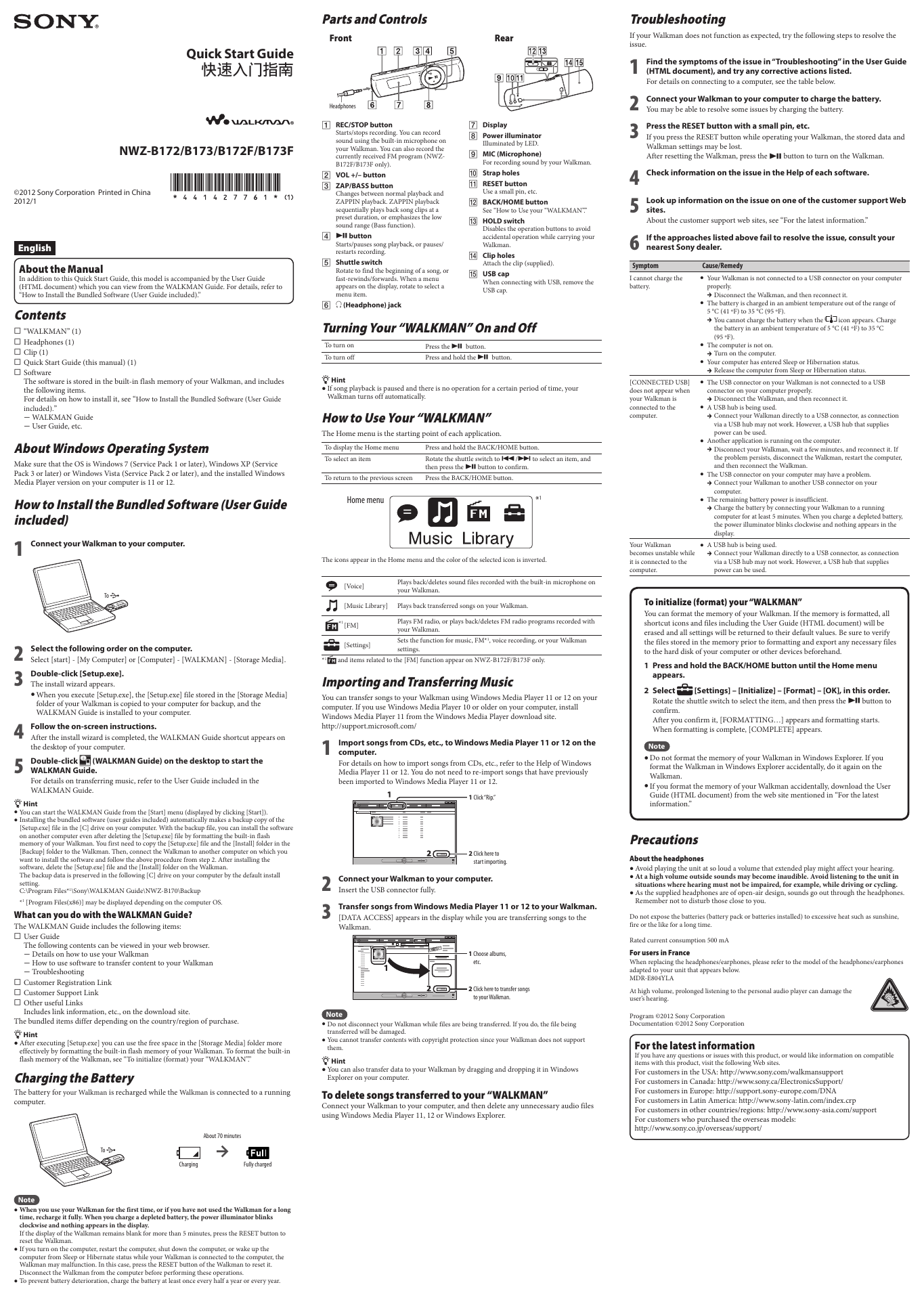
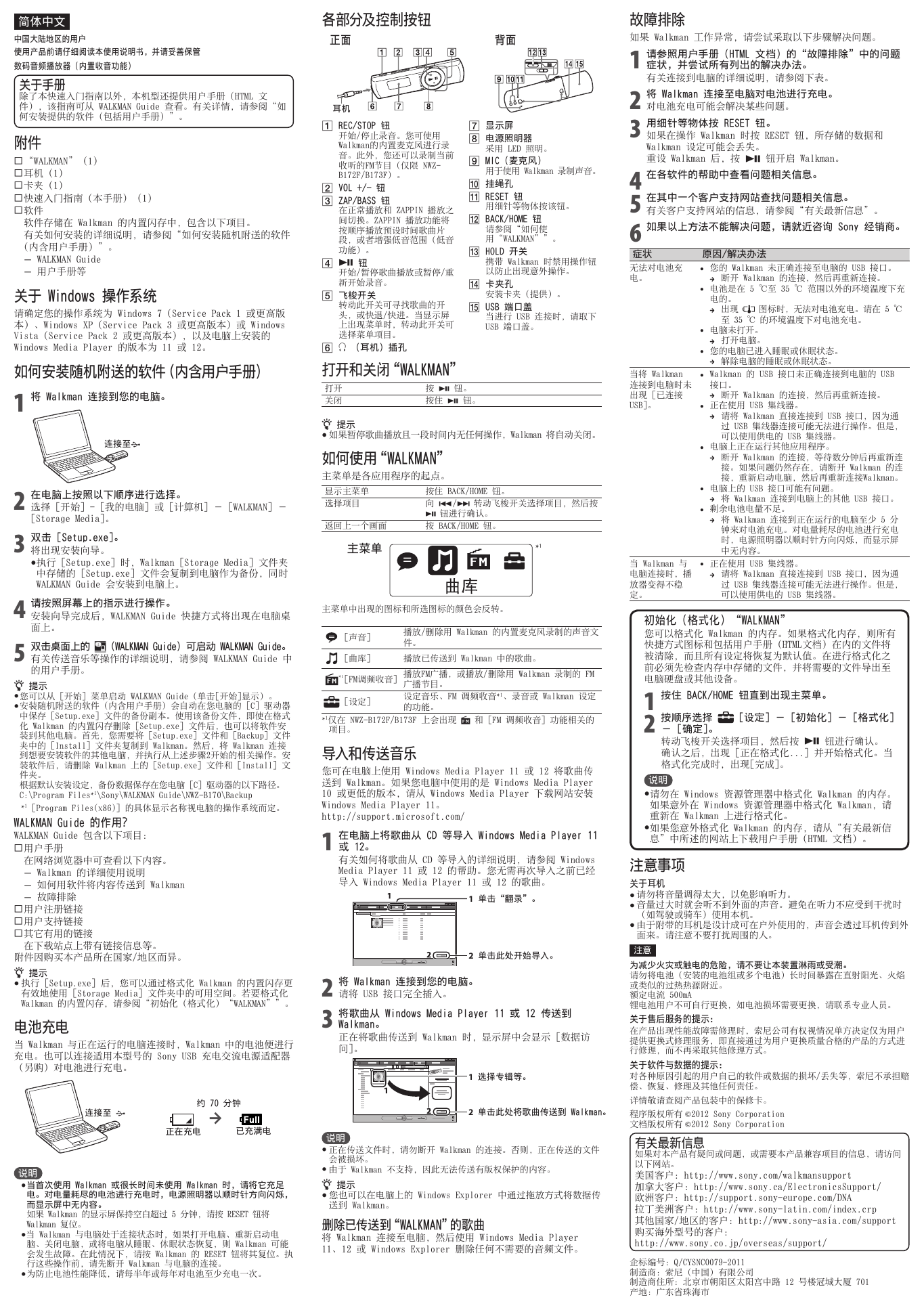
 2023年江西萍乡中考道德与法治真题及答案.doc
2023年江西萍乡中考道德与法治真题及答案.doc 2012年重庆南川中考生物真题及答案.doc
2012年重庆南川中考生物真题及答案.doc 2013年江西师范大学地理学综合及文艺理论基础考研真题.doc
2013年江西师范大学地理学综合及文艺理论基础考研真题.doc 2020年四川甘孜小升初语文真题及答案I卷.doc
2020年四川甘孜小升初语文真题及答案I卷.doc 2020年注册岩土工程师专业基础考试真题及答案.doc
2020年注册岩土工程师专业基础考试真题及答案.doc 2023-2024学年福建省厦门市九年级上学期数学月考试题及答案.doc
2023-2024学年福建省厦门市九年级上学期数学月考试题及答案.doc 2021-2022学年辽宁省沈阳市大东区九年级上学期语文期末试题及答案.doc
2021-2022学年辽宁省沈阳市大东区九年级上学期语文期末试题及答案.doc 2022-2023学年北京东城区初三第一学期物理期末试卷及答案.doc
2022-2023学年北京东城区初三第一学期物理期末试卷及答案.doc 2018上半年江西教师资格初中地理学科知识与教学能力真题及答案.doc
2018上半年江西教师资格初中地理学科知识与教学能力真题及答案.doc 2012年河北国家公务员申论考试真题及答案-省级.doc
2012年河北国家公务员申论考试真题及答案-省级.doc 2020-2021学年江苏省扬州市江都区邵樊片九年级上学期数学第一次质量检测试题及答案.doc
2020-2021学年江苏省扬州市江都区邵樊片九年级上学期数学第一次质量检测试题及答案.doc 2022下半年黑龙江教师资格证中学综合素质真题及答案.doc
2022下半年黑龙江教师资格证中学综合素质真题及答案.doc