contents
Getting started ................................……………………………………….....…...........2
Starting the system...............…………………………………………………….............. 2
Getting a GPS signal........................….………………………………..................... 3
Entering data on the system .…………………………………………….....................4
Moving through the screens.........……………………………………........................... 5
Working with the map...............…………………………………….............................6
Map view .......................…………………………………….......................................... 6
Maneuver detail.......…………………………………….............................................. 6
Panning the map ..............……………………………………….................................. 6
Route list .......................………………………………………..................................... 7
Location and POI information ................…………………………………................... 7
Planning your route...........................…………………………………………........... 9
Setting a single destination ..................……………………………………................ 9
Using an address as a destination.........…………………………………................. 10
Using an intersection as a destination...........…………………………………......... 13
Using a Point of Interest (POI) as a destination …………………………………....... 17
Using a Favorite destination as a destination .....………………………………….... 21
Using a Recent destination as a destination ...…………………………………........ 22
Using a City Center as a destination .......………………………………………….... 23
Adding detours and stopovers ......……………………………………......................... 25
Detours ..............................…………………………………..…………………........... 25
Stopovers............................……………………………………...............……............ 26
Creating an itinerary ............……………………………………................................ 26
Managing your favorites list ......……………………………………..................…....... 28
Using Shortcuts ............................................……………………………………….... 29
Setting your options .......................…………………………………............….......... 30
Display options .......................................................……….................................... 30
Route options .......................................................…….......................................... 32
Speed alert .........................................................………......................................... 34
Localization ..................………................................................................................ 35
Screen Display .……………........................................………….............................. 37
- 1 -
�
Getting started
Congratulations on your purchase of the system. Your system can guide you to the
destination of your choice using signals from Global Positioning Satellites (GPS) orbiting
the earth.
There are 24 GPS satellites orbiting the earth. A GPS device can calculate your position
on the earth if it can receive signals from at least three of these satellites.
Starting the system
Once you have charged the battery, you are ready to start the system.
- 2 -
�
To start the system:
1
2
3
Press the POWER button. The screen appears.
Tap Navigate. A warning screen appears.
Tap “I Agree” after you have read and agreed to the
warning. The map view appears and you are ready to
set your first destination!
Getting a GPS signal
To use the system to guide you to a destination, the system’s GPS antenna must be
receiving signals. GPS signals can be obstructed by ceilings, trees, and nearby tall
buildings. Signals can also be obstructed by the roof of your vehicle. For best results,
position your system where it has a clear view of the sky.
- 3 -
�
To close the GPS Info screen, tap
.
Tap the Menu button and then Settings.
Tap GPS Information. The GPS Info screen appears.
To check the status of your GPS signal:
1
2
3
Entering data on the system
The system doesn’t have a keyboard. Instead, you tap the screen to enter data.
When you are entering data, a screen containing the letters of the alphabet appears:
As you tap the buttons on the keyboard, the list at the top of the screen scrolls to show
the next item that matches the letters you’ve tapped.
If you need to enter numbers, tap the 1 2 3 button, and the numeric keyboard appears:
- 4 -
�
. If there isn’t
Moving through the screens
The system shows you one screen at a time. Each time you tap a button, a new screen
appears. If you want to return to the previous screen, tap
, you can
Tap MENU to display the main menu.
- 5 -
�
Working with the map
The system gives you many ways of looking at the map. You can see your current
position, you can view any of the maneuvers on a route, and you can pan the map to
view other areas. You can zoom in and out, and you can find information about specific
locations.
Map view
If you have a GPS signal, the map view on the system shows you your current location,
indicated by a green arrow. If the arrow is red, you do not have a GPS signal, and if the
arrow is yellow the GPS signal is weak.
At the bottom of the map is a scale indicating your current zoom level.
Maneuver detail
If you have set a destination, the map displays additional information. As you navigate to
a destination, the top of the map displays the name of the next street, the direction of your
next turn and the distance to that turn.
At the bottom of the map you see the time, an estimate of how much time before you
arrive at your destination, the remaining distance to your destination, and your current
speed.
Panning the map
You can pan the map by tapping and dragging the map.
To return to the regular map view, press the “X” button.
- 6 -
�
Route list
Tapping an item on the list and then tapping Map will display the maneuver detail screen
for that maneuver.
Location and POI information
You can find location information about any point on the map by pressing firmly on the
map. A screen appears giving you the opportunity to set the location as the Start or the
Destination, save the location to your Favorites list, or view information.
From the Information screen you have several options:
•
•
•
•
Setting the location as a starting point is useful if you are trying to find the distance
between two locations. Setting the location as your destination is a quick way to set a
destination. Saving the location adds the location to your Favorites list (you’ll learn more
about Favorites later in this manual).
If you press firmly on a POI (Point of Interest) icon, you see the POI(S) screen, which lists
the POIs at that location on the map.
Set start location
Set destination
Save this location
Information
- 7 -
�
To view location information:
1. To view information about a location on the map, press firmly on the map. The
address information screen appears.
2. Tap Information. The Information screen appears,
giving you block information about the location,
including latitude and longitude.
To view POI information:
1. To view information about a POI on the map, press firmly on the icon on the map. The
POI(S) screen appears.
2. Tap Information. The Information screen appears, giving you block information about
the location, including latitude and longitude.
- 8 -
�
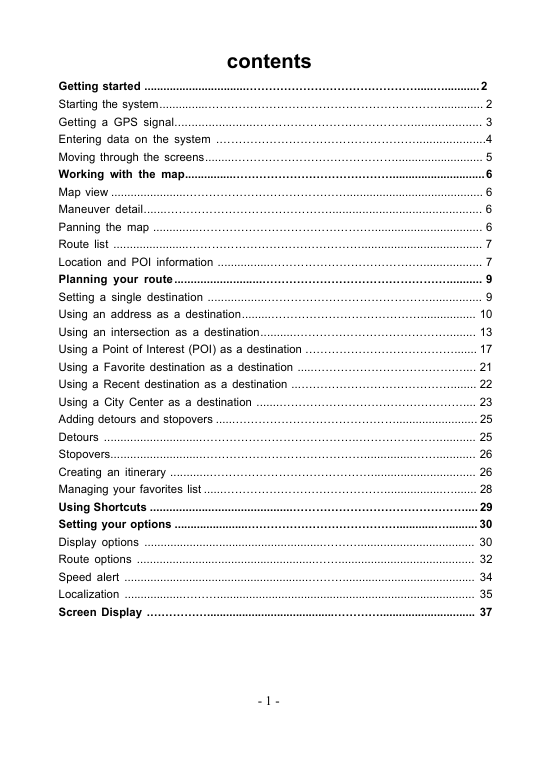
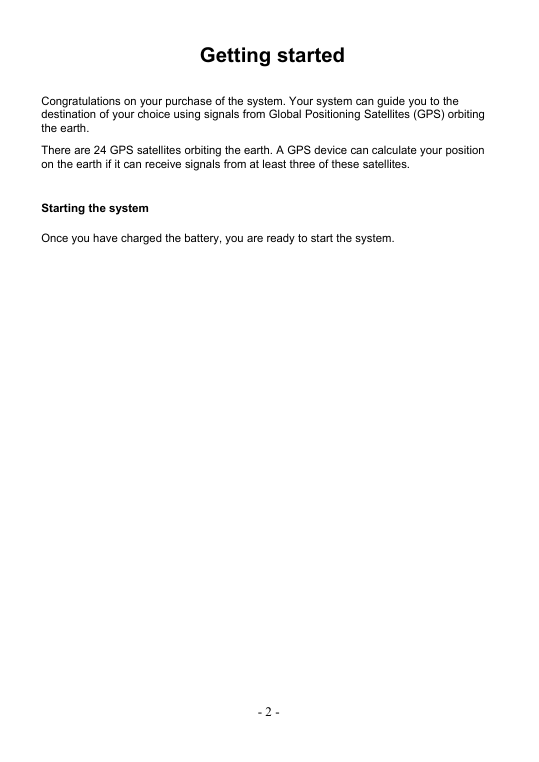
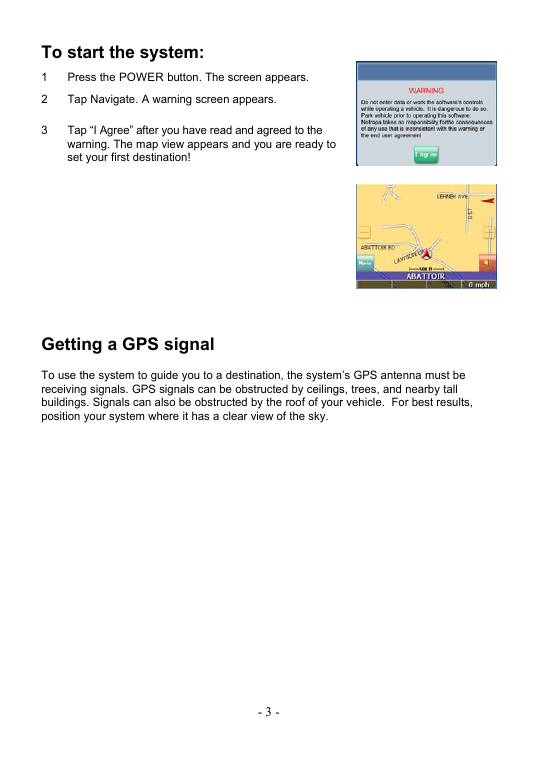
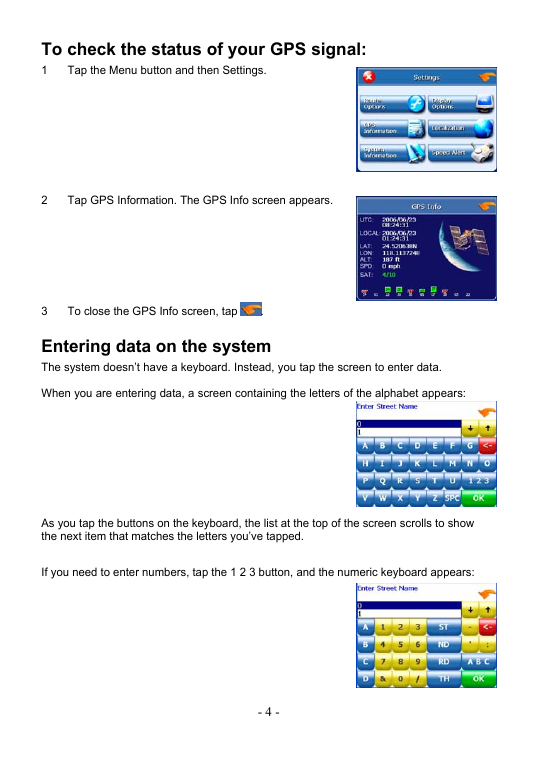
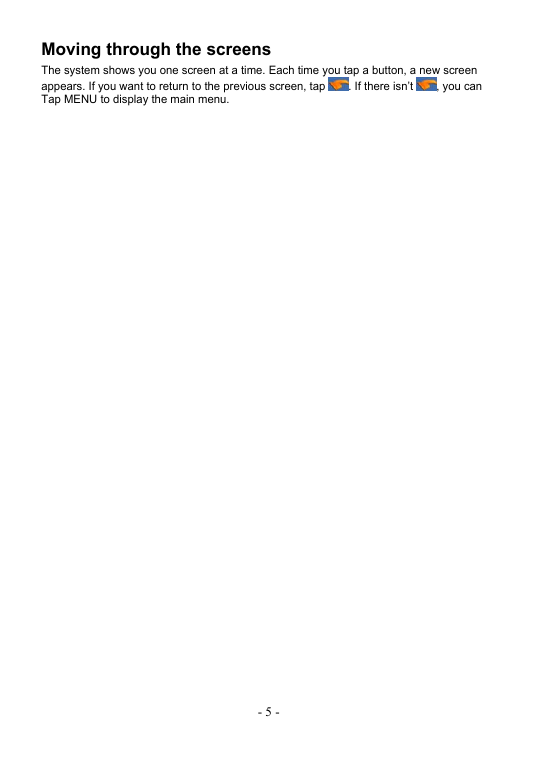
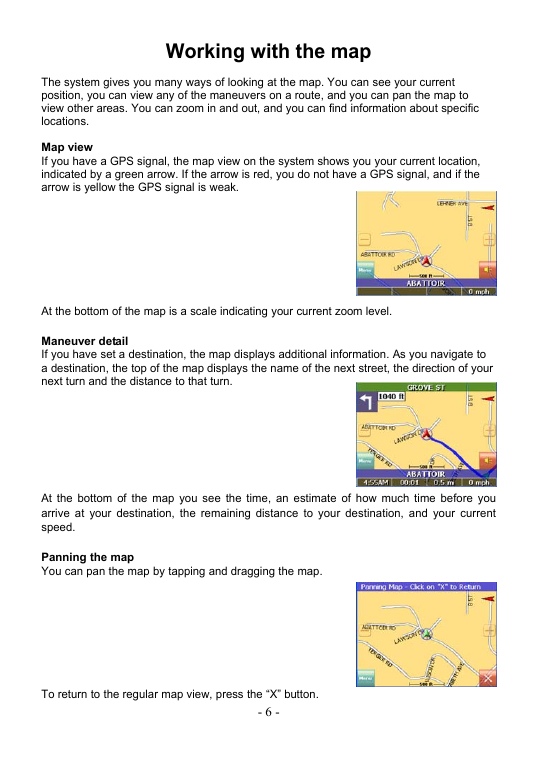
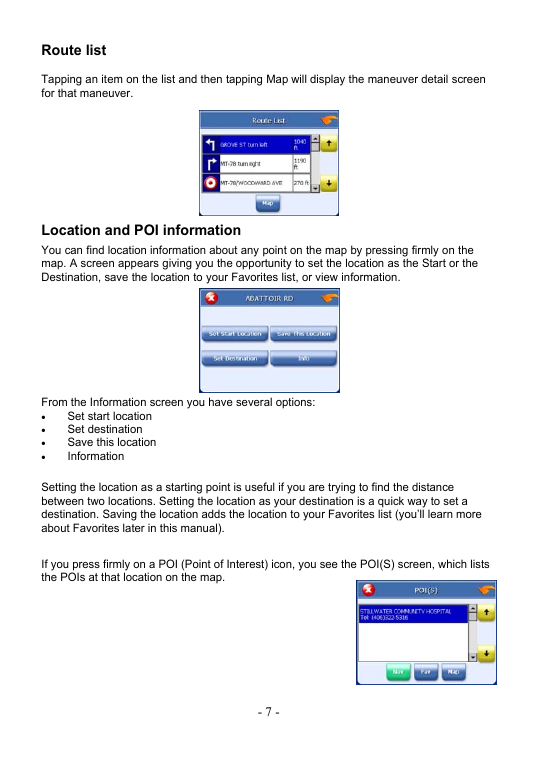
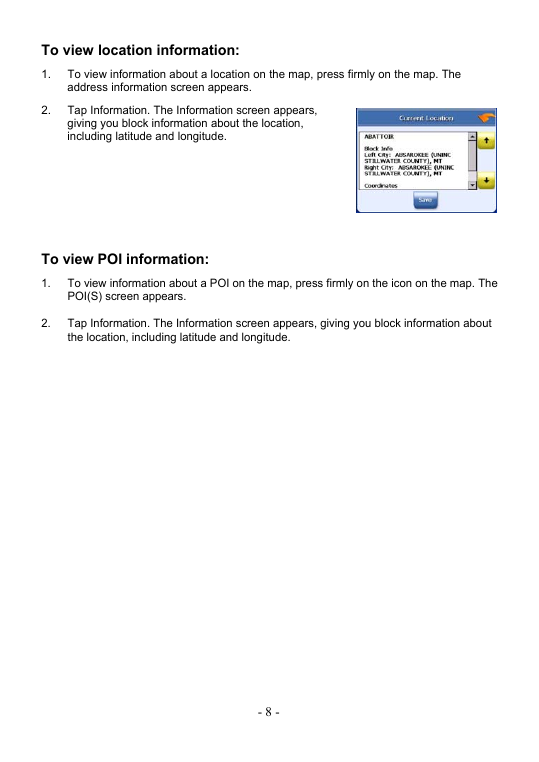
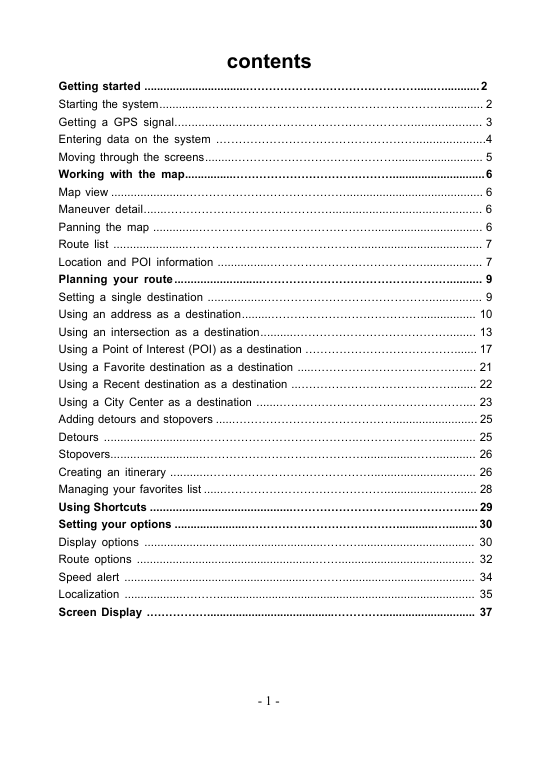
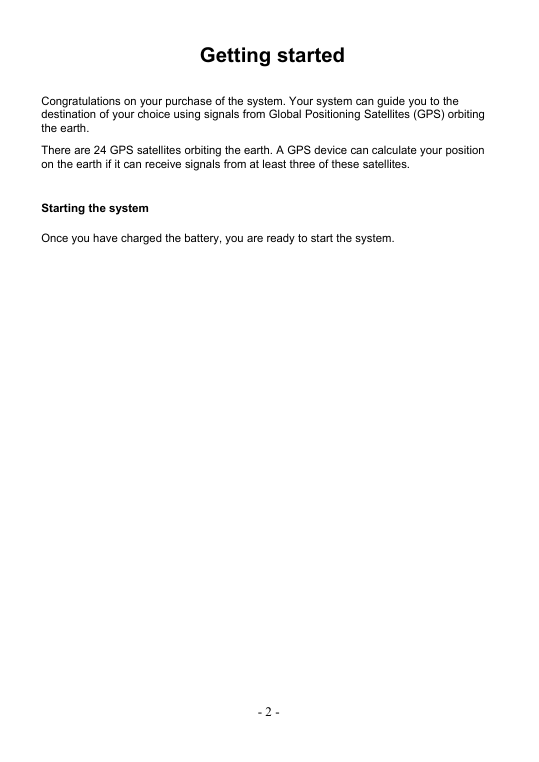
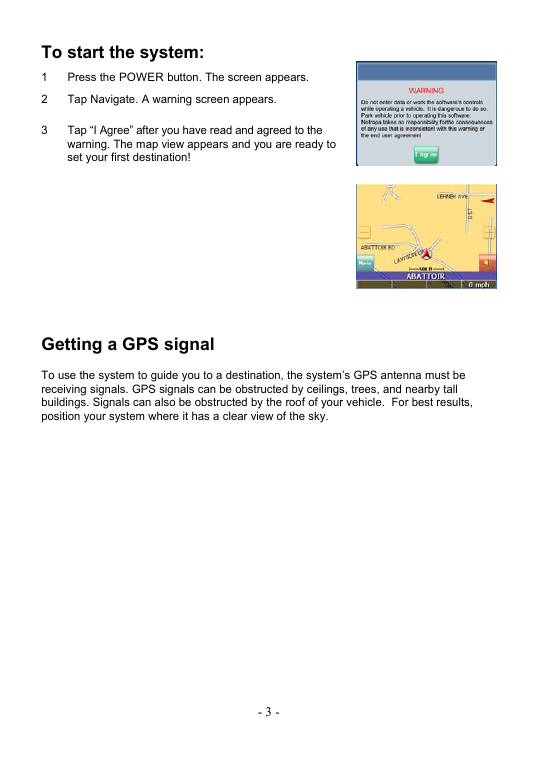
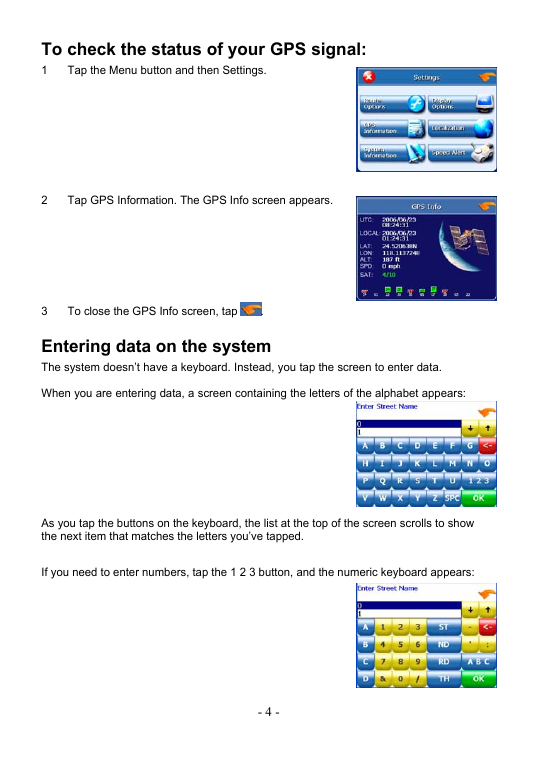
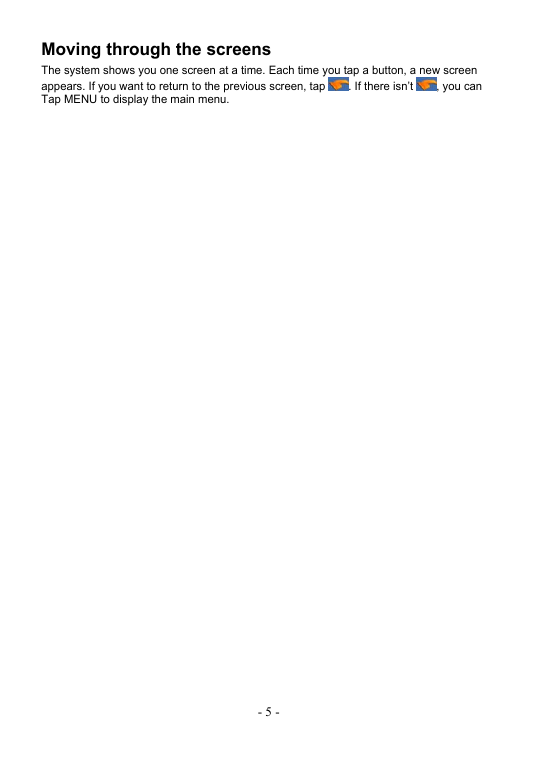
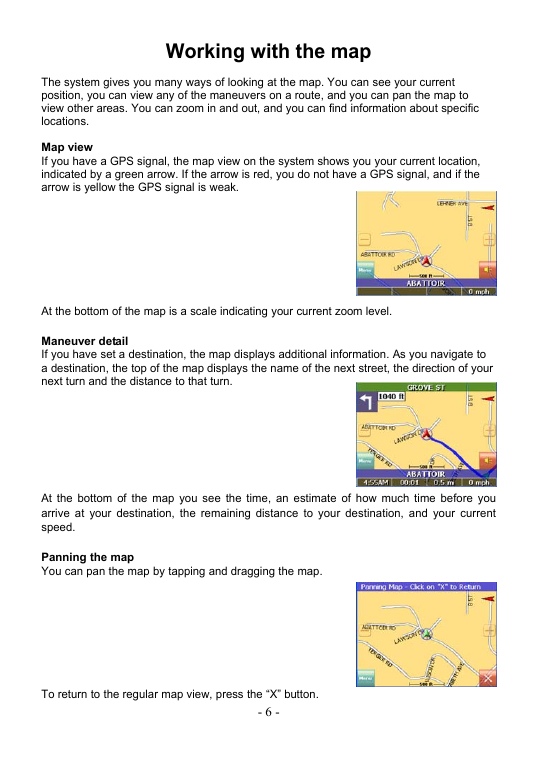
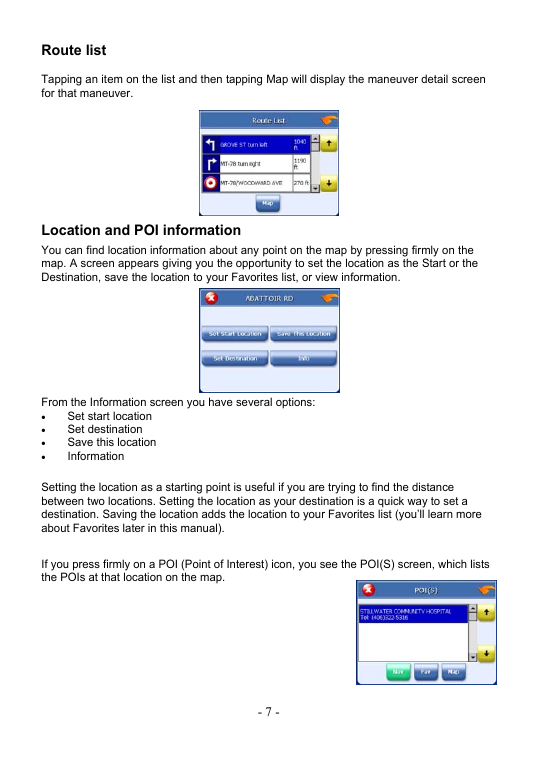
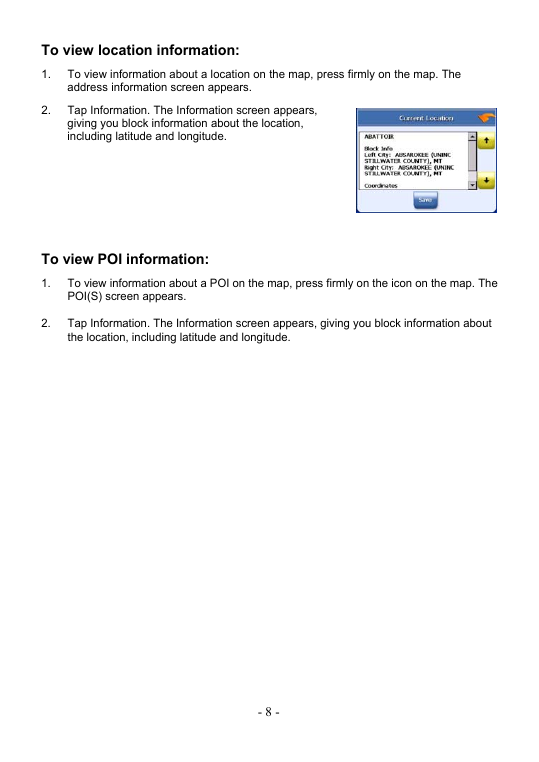
 2023年江西萍乡中考道德与法治真题及答案.doc
2023年江西萍乡中考道德与法治真题及答案.doc 2012年重庆南川中考生物真题及答案.doc
2012年重庆南川中考生物真题及答案.doc 2013年江西师范大学地理学综合及文艺理论基础考研真题.doc
2013年江西师范大学地理学综合及文艺理论基础考研真题.doc 2020年四川甘孜小升初语文真题及答案I卷.doc
2020年四川甘孜小升初语文真题及答案I卷.doc 2020年注册岩土工程师专业基础考试真题及答案.doc
2020年注册岩土工程师专业基础考试真题及答案.doc 2023-2024学年福建省厦门市九年级上学期数学月考试题及答案.doc
2023-2024学年福建省厦门市九年级上学期数学月考试题及答案.doc 2021-2022学年辽宁省沈阳市大东区九年级上学期语文期末试题及答案.doc
2021-2022学年辽宁省沈阳市大东区九年级上学期语文期末试题及答案.doc 2022-2023学年北京东城区初三第一学期物理期末试卷及答案.doc
2022-2023学年北京东城区初三第一学期物理期末试卷及答案.doc 2018上半年江西教师资格初中地理学科知识与教学能力真题及答案.doc
2018上半年江西教师资格初中地理学科知识与教学能力真题及答案.doc 2012年河北国家公务员申论考试真题及答案-省级.doc
2012年河北国家公务员申论考试真题及答案-省级.doc 2020-2021学年江苏省扬州市江都区邵樊片九年级上学期数学第一次质量检测试题及答案.doc
2020-2021学年江苏省扬州市江都区邵樊片九年级上学期数学第一次质量检测试题及答案.doc 2022下半年黑龙江教师资格证中学综合素质真题及答案.doc
2022下半年黑龙江教师资格证中学综合素质真题及答案.doc