ViviCam 8690Digital Camera
User‟s Manual
© 2009 Sakar International, Inc. All rights reserved.
Windows and the Windows logo are registered trademarks of Microsoft Corporation.
All other trademarks are the property of their respective companies.
�
Table of content
Introduction ......................................................................................................................................... 2
Key Features ...................................................................................................................................... 2
What Your Camera Includes ............................................................................................................... 3
Computer System Requirements for Windows XP .............................................................................. 3
Computer System Requirements for Windows Vista ........................................................................... 4
Computer System Requirements for Macintosh .................................................................................. 4
Quick Look at Your Camera ................................................................................................................ 5
Prepare Your Camera for use.............................................................................................................. 6
Starting Your Digital Camera ............................................................................................................... 9
Main Icons on the LCD ...................................................................................................................... 11
Camera mode ................................................................................................................................... 13
Video Mode ...................................................................................................................................... 29
Playback Mode ................................................................................................................................. 31
Install the Vivitar Experience Image Manager Software ..................................................................... 40
Connect your camera to the computer .............................................................................................. 42
Get photos and videos from your camera to your computer .............................................................. 42
Get started! ....................................................................................................................................... 44
Transfer media from my camera to my computer manually (Using Windows) .................................... 44
Transfer media from my camera to my computer manually (Using Macintosh) .................................. 45
Maintenance of Your Digital Camera ................................................................................................. 45
Sakar Warranty Card ........................................................................................................................ 45
Technical Support ............................................................................................................................. 46
Appendix A: Technical Specifications ................................................................................................ 47
Appendix B: Troubleshooting .......................................................................................................... 48
1
�
Introduction
Thank you for purchasing the ViviCam 8690 Digital Camera. Everything you need to take quality digital
photos and videos is included with your camera.
Your digital camera can also be used as a removable disk. It enriches your life.
Vivitar makes capturing those special moments so easy.
Please read this manual carefully first in order to get the most out of your digital camera.
Key Features
Digital Video resolutions - 320x240 Pixels, 640x480 Pixels.
8.1 mega pixels camera with choice of 6 digital camera resolutions-
3264X2448(8MP), 2560X1920(5MP), 2048x1536 (3M), 1600x1200 (2M), 1280x960 (1MP),
640x480 (VGA) pixels.
2.4 inch TFT LCD
4X digital zoom
SD memory card slot accepts SD compatible memory card up to 8GB.
Built in Flash
Vivitar Experience Image Manager software for uploading and managing photos and videos to or
from the most popular photo sharing and social network websites.
2
�
What Your Camera Includes
Digital Camera
Vivitar Experience Image Manager software Installation CD
USB cable
Quick Start Guide
Strap
Computer System Requirements for Windows XP
To be able to download photos and videos to your PC, you will need the following minimum
configuration:
Pentium 4 processor or above with Windows XP service pack 2
512 MB RAM, with 100MB of free disk space
1024 x 768 Recommended screen resolution
16-bit color or higher display adaptor
CD-ROM Drive
QuickTime 6 or higher
Microsoft Internet Explorer 7 or higher
Windows Media Player 10 or higher
Internet connection required
3
�
Computer System Requirements for Windows Vista
To be able to download photos to your PC your will need the following minimum configuration:
Windows Vista
800MHz processor and 512 MB of system memory
20GB hard drive with at least 15GB of available space
Support for Super VGA graphics
Available USB Interface
CD-ROM drive QuickTime 6 or higher
Microsoft Internet Explorer 7 or higher
Internet connection required
Computer System Requirements for Macintosh
Macintosh with Intel processor running Mac OS X v10.4.6 or later
256 MB RAM, 100 MB free disk space
Display: 1024 x 768 or higher-resolution monitor
QuickTime 6 or higher
Internet connection required
4
�
Quick Look at Your Camera
5
�
Prepare Your Camera for use
Install batteries
Your camera requires three AAA batteries (alkaline batteries recommended). Please refer to the
following installation instructions:
1. Open the battery compartment on the side of the camera.
Insert the alkaline batteries correctly, with the correct polarity as shown on the battery cover.
2.
3. Close the battery compartment.
When the Low Battery icon
and “Low Battery” message flashes on the LCD screen, you need to
replace your camera‟s batteries. If you do not have an SD memory card in the camera, you will need to
download the test photos you have on the camera before switching off the camera.
6
�
WARNING: Unless you are using an SD memory card, opening the battery compartment and
removing the battery will erase the test photo currently stored in the camera. Download your photo as
often as possible. The test photo will be lost when the camera switches-off or when the batteries
run low. Do not open the battery door before switching off the camera.
Note:
1. Please remove your batteries when you don‟t intend to use your camera for a long time to prevent
leakage and corrosion.
2. Please take care that you do not take out the batteries or power off your camera at will, otherwise
the test photos in the built-in memory will be lost before they are either downloaded or copied to
the SD memory card inserted.
3. Do not mix old and new batteries.
4. Do not mix alkaline, standard (carbon-zinc), or rechargeable (nickel-cadmium metal
hydride) batteries.
Install SD memory card
This camera needs an SD Memory card for normal use. This camera supports any compatible SD
memory card up to 8GB. Limited internal memory is only for you to take one test photo. The photo will
be lost when the camera turns off or if the batteries are removed.
Please refer to the below diagram for correct installation method:
7
�


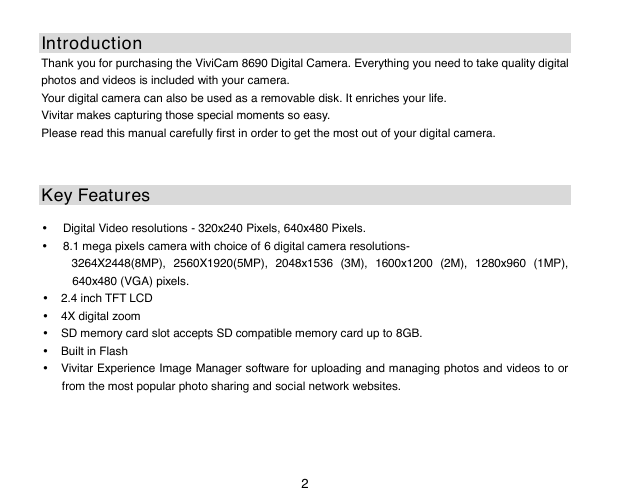

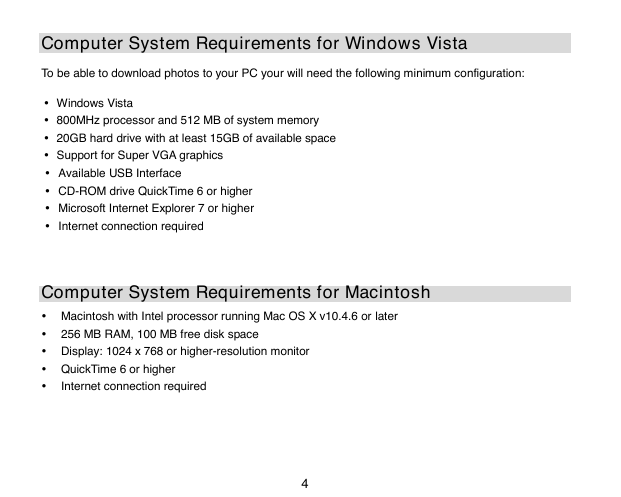
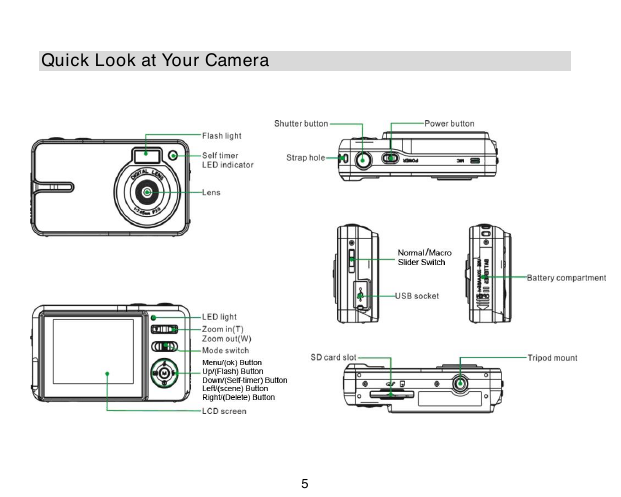




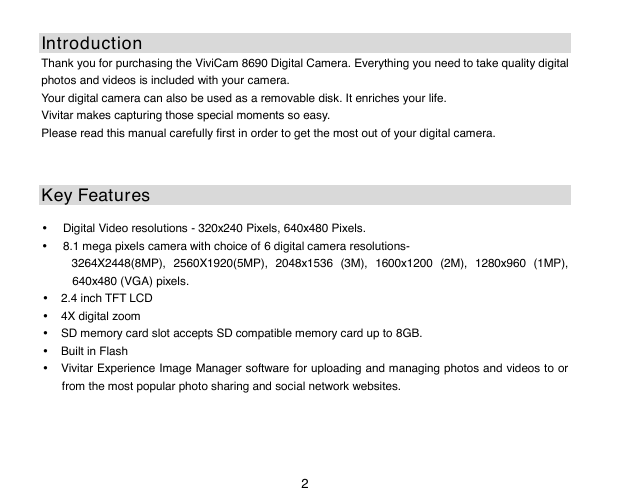

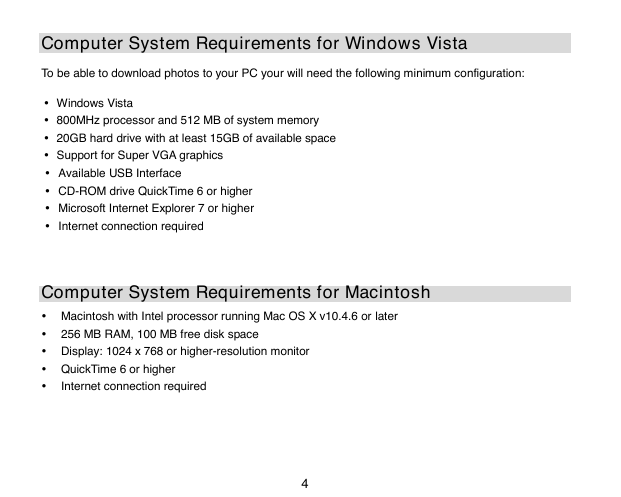
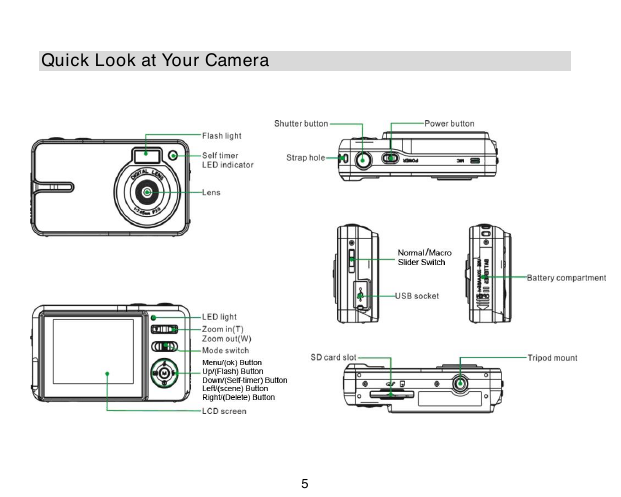


 2023年江西萍乡中考道德与法治真题及答案.doc
2023年江西萍乡中考道德与法治真题及答案.doc 2012年重庆南川中考生物真题及答案.doc
2012年重庆南川中考生物真题及答案.doc 2013年江西师范大学地理学综合及文艺理论基础考研真题.doc
2013年江西师范大学地理学综合及文艺理论基础考研真题.doc 2020年四川甘孜小升初语文真题及答案I卷.doc
2020年四川甘孜小升初语文真题及答案I卷.doc 2020年注册岩土工程师专业基础考试真题及答案.doc
2020年注册岩土工程师专业基础考试真题及答案.doc 2023-2024学年福建省厦门市九年级上学期数学月考试题及答案.doc
2023-2024学年福建省厦门市九年级上学期数学月考试题及答案.doc 2021-2022学年辽宁省沈阳市大东区九年级上学期语文期末试题及答案.doc
2021-2022学年辽宁省沈阳市大东区九年级上学期语文期末试题及答案.doc 2022-2023学年北京东城区初三第一学期物理期末试卷及答案.doc
2022-2023学年北京东城区初三第一学期物理期末试卷及答案.doc 2018上半年江西教师资格初中地理学科知识与教学能力真题及答案.doc
2018上半年江西教师资格初中地理学科知识与教学能力真题及答案.doc 2012年河北国家公务员申论考试真题及答案-省级.doc
2012年河北国家公务员申论考试真题及答案-省级.doc 2020-2021学年江苏省扬州市江都区邵樊片九年级上学期数学第一次质量检测试题及答案.doc
2020-2021学年江苏省扬州市江都区邵樊片九年级上学期数学第一次质量检测试题及答案.doc 2022下半年黑龙江教师资格证中学综合素质真题及答案.doc
2022下半年黑龙江教师资格证中学综合素质真题及答案.doc