DXG-506V
User’s Manual
�
Welcome
Thank you for purchasing the DXG-506V digital video camera.
This easy-to-follow manual shows you how to use your new
DXG-506V digital video camera and install the included software.
You'll find clear instructions on how to take pictures, record videos
and sound, play MP3 files, and use the 506V as a Web camera.
Instructions on using the software to transfer photos and video
segments from the camera into your computer are also provided.
Whether you want to send snapshots or short video clips via email,
create exciting photo albums, see your friends and family over the
Internet, or play MP3 files, the DXG-506V provides you with all of the
tools you’ll need.
1
�
Index
1. Attention .............................................................................................. 4
Safety Issues ................................................................................................................ 4
Before You Start............................................................................................................ 4
Operational Procedures................................................................................................ 4
Package Contents ........................................................................................................ 5
2. Getting to Know Your Digital Video Camera ............................. 6
Digital Video Camera Overview ................................................................................. 6
Top View.................................................................................................................... 6
Front View ................................................................................................................. 7
Back View.................................................................................................................. 8
Right View ................................................................................................................. 9
Bottom View ............................................................................................................ 10
3. How to Use Your Digital Video Camera .....................................11
Preparation................................................................................................................ 11
Using the Built-in Memory ....................................................................................... 12
Rotating the LCD Screen.......................................................................................... 13
4. Using the Digital Video Camera.................................................. 14
Power......................................................................................................................... 14
LED Indicators .......................................................................................................... 14
Camera Settings ....................................................................................................... 15
Video Mode................................................................................................................ 17
Video Mode Screen Icon Description ...................................................................... 17
Recording a Video................................................................................................... 18
Digital Zoom ............................................................................................................ 18
Play Video ............................................................................................................... 18
Deleting Videos........................................................................................................ 19
Protect Current Video .............................................................................................. 19
Cancel Protection for All .......................................................................................... 20
Photo Mode ............................................................................................................... 21
Photo Mode Screen Icon Description...................................................................... 21
Taking Still Image .................................................................................................... 22
Digital Zoom ............................................................................................................ 22
Capturing Closeby Objects...................................................................................... 22
Playing Photos .................................................................................................... 22
Deleting Photos .................................................................................. 22
Protecting Photos ............................................................................... 23
DPOF (Digital Print Order Format)...................................................... 24
Direct Print via USB............................................................................ 25
2
�
MP3 Mode.................................................................................................................. 26
MP3 Mode Screen Icon Description ........................................................................ 27
Play MP3 ................................................................................................................. 28
Repeat Play............................................................................................................. 28
Select a File............................................................................................................. 28
Screen Display(MP3)............................................................................................... 29
Deleting Music ......................................................................................................... 29
Protecting Music ...................................................................................................... 30
How to place MP3 songs onto your Digital Video Camera....................................... 31
Audio Mode ............................................................................................................... 32
Audio Mode Screen Icon Description ...................................................................... 32
Record Audio........................................................................................................... 33
Screen Display (Audio)............................................................................................ 33
Play Audio................................................................................................................ 34
Screen Display (Play) .............................................................................................. 34
Deleting a File.......................................................................................................... 34
Protecting a File....................................................................................................... 35
5. Connecting to a Computer........................................................... 37
Web Camera/Storage Device ..................................................................................... 37
Video Out.................................................................................................................... 37
System Requirements ................................................................................................ 38
6. Driver Installation............................................................................ 40
Drivers......................................................................................................................... 40
Presto! Video Works 6................................................................................................. 40
Presto! Mr. Photo 3 ..................................................................................................... 41
XviD codec for PC....................................................................................................... 41
7. Digital Video Camera Specifications ......................................... 45
8. Troubleshooting .............................................................................. 46
Appendix A............................................................................................ 47
Appendix B............................................................................................ 49
3
�
1. Attention
Please read this manual carefully before using the camera. Follow the instructions in this
manual to avoid damaging the camera.
Safety Issues
To reduce the risk of fire, do not store this product under direct sunlight.
This product is a precision electronic device. Do not attempt to service this DV camera
yourself, as opening or removing covers may expose you to dangerous voltage points
or other risks.
The CD that comes with the product is designed for PC only. Playing it on a stereo or
CD player may damage the device.
Before You Start
Take some test shots prior to formal recording
Before using this camera for an important occasion, such as a wedding
ceremony or trip, first test the camera to ensure that it functions properly. DXG
is not responsible for any incidental losses (such as the costs of photography or
the loss of income from photography) incurred as the result of this product
malfunctioning, and no compensation will be provided.
Copyright information
All pictures taken with this digital camera must be in accordance with copyright
law. When "No Photography" restrictions are in place, it is illegal to record any
live performance, improvisation or exhibit, even for personal use. Any transfer
of pictures or memory card data must be conducted under the constraints of
opyright law.
c
Notes on the LCD (Liquid Crystal Display) monitor
Be extra careful with the LCD monitor. If it is damaged and begins to leak, do
the following:
1.
If the liquid touches the skin: wipe the skin dry with a cloth and rinse
immediately with plenty of water.
If the liquid comes in contact with eyes: rinse immediately with plenty of
water for at least 15 minutes and seek medical advice as soon as
possible.
If the liquid is accidentally swallowed: rinse the mouth with water, drink
plenty of water and induce vomiting. Seek medical advice as soon as
possible.
2.
3.
Operational Precautions:
This product consists of intricate electrical parts. To ensure the highest possible
performance, do not drop or hit the camera.
●Avoid using or storing the camera in the following locations:
1.
Damp or dusty places.
4
�
2.
3.
4.
5.
6.
In sealed vehicles, in direct sunlight, or in any areas with extremely high
temperatures.
Turbulent or high-vibration environments.
Areas with smoke, oil fumes or steam.
Locations subject to strong magnetic fields.
Rainy or snowy environments.
●Do not open the battery cover when the power is on.
●If water enters the camera, turn the power OFF and remove the batteries
immediately.
●How to maintain your digital video camera:
1.
2.
3.
If the lens, LCD monitor or viewfinder surface is dirty, use a lens brush
or soft cloth to wipe it clean. Do not touch the lens with your fingers.
To avoid scratching the lens, LCD monitor or viewfinder surface, do not
use any hard or abrasive object to touch the camera.
Do not use any detergents or volatile solutions to clean the camera.
This may harm the camera and/or paint. Use a soft cloth only.
Package Contents
CD disc
(including driver)
Case
Wrist strap and lens cover
Headphones USB cable TV OUT cable
Audio cable 4 AAA alkaline batteries Manual
5
�
2 Getting to Know Your Digital Video Camera
Digital Video Camera Overview
Top View:
1. Microphone
2. Speaker
6
�
Front View:
Lens
Self-timer LED
Flash
USB Port – You can connect the camera to a computer via the USB port. You
can then transfer photos, video or audio from the camera to the computer or use
the camera as a PC camera.
TV OUT port – allows the camera to be connected to a television or VCR
AUDIO OUT port – allows the camera to be connected to headphones or to the
audio jacks on a TV
1.
2.
3.
4.
5.
6.
7
�
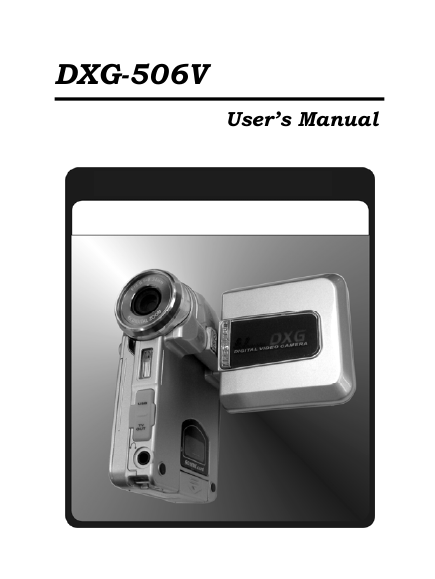
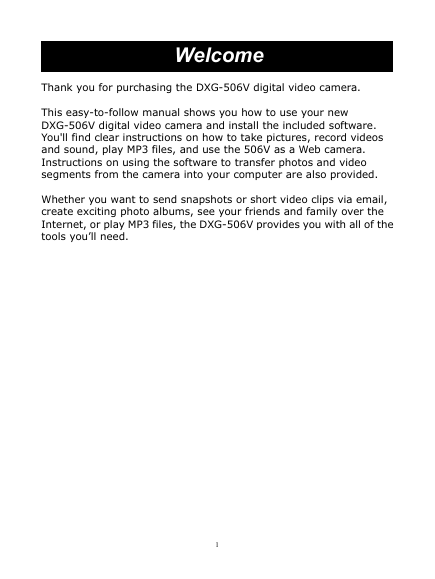






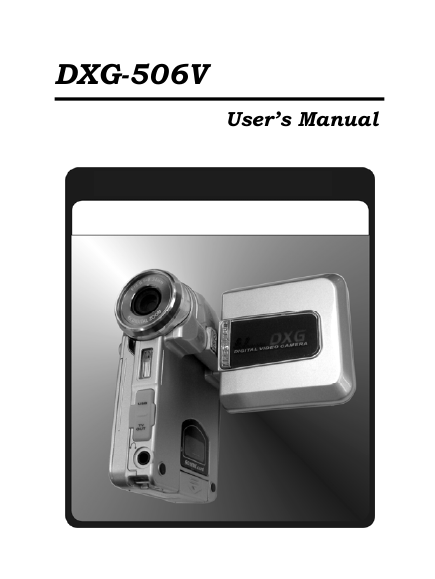
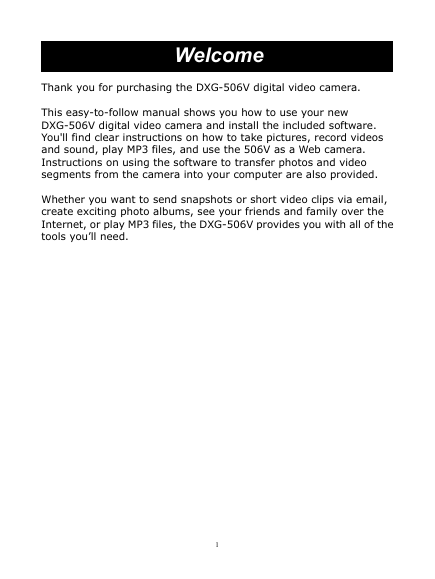






 2023年江西萍乡中考道德与法治真题及答案.doc
2023年江西萍乡中考道德与法治真题及答案.doc 2012年重庆南川中考生物真题及答案.doc
2012年重庆南川中考生物真题及答案.doc 2013年江西师范大学地理学综合及文艺理论基础考研真题.doc
2013年江西师范大学地理学综合及文艺理论基础考研真题.doc 2020年四川甘孜小升初语文真题及答案I卷.doc
2020年四川甘孜小升初语文真题及答案I卷.doc 2020年注册岩土工程师专业基础考试真题及答案.doc
2020年注册岩土工程师专业基础考试真题及答案.doc 2023-2024学年福建省厦门市九年级上学期数学月考试题及答案.doc
2023-2024学年福建省厦门市九年级上学期数学月考试题及答案.doc 2021-2022学年辽宁省沈阳市大东区九年级上学期语文期末试题及答案.doc
2021-2022学年辽宁省沈阳市大东区九年级上学期语文期末试题及答案.doc 2022-2023学年北京东城区初三第一学期物理期末试卷及答案.doc
2022-2023学年北京东城区初三第一学期物理期末试卷及答案.doc 2018上半年江西教师资格初中地理学科知识与教学能力真题及答案.doc
2018上半年江西教师资格初中地理学科知识与教学能力真题及答案.doc 2012年河北国家公务员申论考试真题及答案-省级.doc
2012年河北国家公务员申论考试真题及答案-省级.doc 2020-2021学年江苏省扬州市江都区邵樊片九年级上学期数学第一次质量检测试题及答案.doc
2020-2021学年江苏省扬州市江都区邵樊片九年级上学期数学第一次质量检测试题及答案.doc 2022下半年黑龙江教师资格证中学综合素质真题及答案.doc
2022下半年黑龙江教师资格证中学综合素质真题及答案.doc