Word 对象模型 (.Net Perspective)
本文主要针对在 Visual Studio 中使用 C# 开发关于 Word 的应用程序
来源:Understanding the Word Object Model from a .NET Developer's Perspective
五大对象
Application
:代表 Microsoft Word 应用程序本身
Document
:代表一个 Word 文档
Selection
:代表当前选中的区域(高亮),没有选中区域时代表光标点
Bookmarks
:书签
Range
:代表一块区域,与 Selection 类似,不过一般不可见
Word 对象模型继承关系图
通过上图可以看出:
Application 是 Document 和 Selection 的基类。通过 Application 的
�
属性和方法,我们可以控制 Word 的大环境。
Document 代表一个 Word 文档,当你新建一个 Word 文档或者打开一
个已有的 Word 文档,你将创建一个 Document 对象,该对象被加入
到 Words Documents Collection 中。拥有焦点的 Document 称为
ActiveDocument,可以通过 Application 对象的 ActiveDocument 属
性获得当前文档对象
Selection 代表当前选中的区域
Range 对象文档中的一块区域,它具有以下特点
包含一个起始位置和一个结束位置
它只包含插入点,一段文本或者整个文档
它包含空格,tab 以及 paragraph marks
它可以是当前选中的区域,当然也可以不是当前选中区域
它被动态创建
当你在一个 Range 的末尾插入文本,这将扩展该 Range
Bookmark 对象也代表一块区域,一般使用 Bookmark 来标记文档中的
位置,它有如下特点
可以给 Bookmark Object 起名字
Saved with the document,且文档关闭了它也存在
通常是隐藏的,但也可以用代码设置为可见
�
1. The Application Object
通过 Application 对象,你可以访问 Word 的所有对象以及 Collections。
参考更多:MSDN-Word2007-Application Object
1.1 Application 对象的属性
ActiveWindow 返回一个 Window 对象表示拥有焦点的窗口
// C#
public void CreateNewWindowAndTile()
{
// Create a new window from the active document.
Word.Window wnd = ThisApplication.ActiveWindow.NewWindow();
// Tile the two windows.
Object value = Word.WdArrangeStyle.wdTiled;
ThisApplication.Windows.Arrange(ref value);
}
tips: The Arrange method, like many methods in Word, requires C# developers
to pass one or more parameters using the "ref" keyword. This means that the para
meter you pass must be stored in a variable before you can pass it to the method.
In every case, you'll need to create an Object variable, assign the variable
the value you'd like to pass to the method, and pass the variable using the ref ke
yword. You'll find many examples of this technique throughout this document.
ActiveDocument 当前活动文档对象
ActivePrinter
当前活动打印机
ActiveWindow
AutoCorrect
Caption
只读
标题
// C#设置 word 文档标题
public void SetApplicationCaption()
{
// Change caption in title bar.
ThisApplication.Caption = "My New Caption";
�
}
CapsLock 返回大小写锁定键状态
// C#
public void CapsLockOn()
{
MessageBox.Show(ThisApplication.CapsLock.ToString());
}
DisplayAlerts 用于设置在代码允许时如何处理警告,它有三种选项:
1.wdAlertsAll
显示所有消息和警告(默认)
2.wdAlertsMessageBox
仅显示消息框
3.wdAlertsNone
忽略任何警告
下面是该属性的常见用法:
// C#
public void DisplayAlerts()
{
// Turn off display of messages and alerts.
try
{
ThisApplication.DisplayAlerts = Word.WdAlertLevel.wdAlertsNone;
// Your code runs here without any alerts.
// . . .code doing something here.
}
catch (Exception ex)
{
// Do something with your exception.
}
finally
{
// Turn alerts on again when done.
ThisApplication.DisplayAlerts = Word.WdAlertLevel.wdAlertsAll;
}
}
�
DisplayStatusBar 可以读/写;用于表示是否显示状态栏
// C#
public void ToggleStatusBar()
{
// Toggle display of the status bar.
bool bln = ThisApplication.DisplayStatusBar;
ThisApplication.DisplayStatusBar = !bln;
}
Path
返回当前应用程序的路径
// C#
MessageBox.Show(ThisApplication.Path);
Selection 只读对象,表示当前选择的区域(也可以表示插入点位置)
UserName 读或写用户名
// C#
public void ChangeUserName()
{
string str = ThisApplication.UserName;
MessageBox.Show(str);
// Change UserName.
ThisApplication.UserName = "Dudley";
MessageBox.Show(ThisApplication.UserName);
// Restore original UserName.
ThisApplication.UserName = str;
}
Visible
只有为 true 时才可见
// C#
try
{
ThisApplication.Visible = false;
// Do whatever it is, invisibly.
}
catch (Exception ex)
{
// Your exception handler here.
�
}
finally
{
ThisApplication.Visible = true;
}
1.2 Application 对象的方法
CheckSpelling
Help 弹出帮助对话框,有三种:WdHelp,WdHelpAbout,WdHelpSearch
// C#
public void DisplayHelpAbout()
{
Object value = Word.WdHelpType.wdHelpAbout;
ThisApplication.Help(ref value);
}
Move
移动窗口
Resize
改变窗口大小
// C#
public void MoveAndResizeWindow()
{
// None of this will work if the window is
// maximized or minimized.
ThisApplication.ActiveWindow.WindowState =
Word.WdWindowState.wdWindowStateNormal;
// Position at upper left corner.
ThisApplication.Move(0, 0);
// Size to 300 x 600 points.
ThisApplication.Resize(300, 600);
}
�
Quit
退出 Word,可以带参数 WdSaveOptions:三个可选值分别
是:
wdSaveChanges
wdPromptToSaveChanges
wdDoNotSaveChanges
= Word.WdSaveOptions.wdSaveChanges;
ref originalFormat,
ref routeDocument);
= Word.WdSaveOptions.wdPromptToSaveChanges;
// C#
// Automatically save changes.
Object saveChanges
Object originalFormat = Type.Missing;
Object routeDocument = Type.Missing;
ThisApplication.Quit( ref saveChanges,
// Prompt to save changes.
saveChanges
originalFormat = Type.Missing;
routeDocument = Type.Missing;
ThisApplication.Quit( ref saveChanges,
// Quit without saving changes.
saveChanges
originalFormat = Type.Missing;
routeDocument = Type.Missing;
ThisApplication.Quit( ref saveChanges,
ref originalFormat,
ref routeDocument);
ref originalFormat,
ref routeDocument);
= Word.WdSaveOptions.wdDoNotSaveChanges;
�
2. The Document Object
使用 Document 对象允许你对一个文档进行操作,同时由于 Documents
Collection 的存在,你可以操作所有已经打开的文档。
2.1 Document Object Collections
一个文档可以包含一下几类对象:
Characters
Words
Sentences
Paragraphs
Sections
Headers/Footers
2.2 引用文档
你可以引用一个 Documents Collection 中的 Document 对象。引用的方
法是使用索引(1-based),例如,如下代码引用了 collection 中的第一个文档
// C#
Word.Document doc = (Word.Document) ThisApplication.Documents[1];
当然,你也可以通过文档的名字来引用它
// C#
Word.Document doc =
(Word.Document) ThisApplication.Documents["MyDoc.doc"];
2.3 打开,关闭与新建文档
Add
�
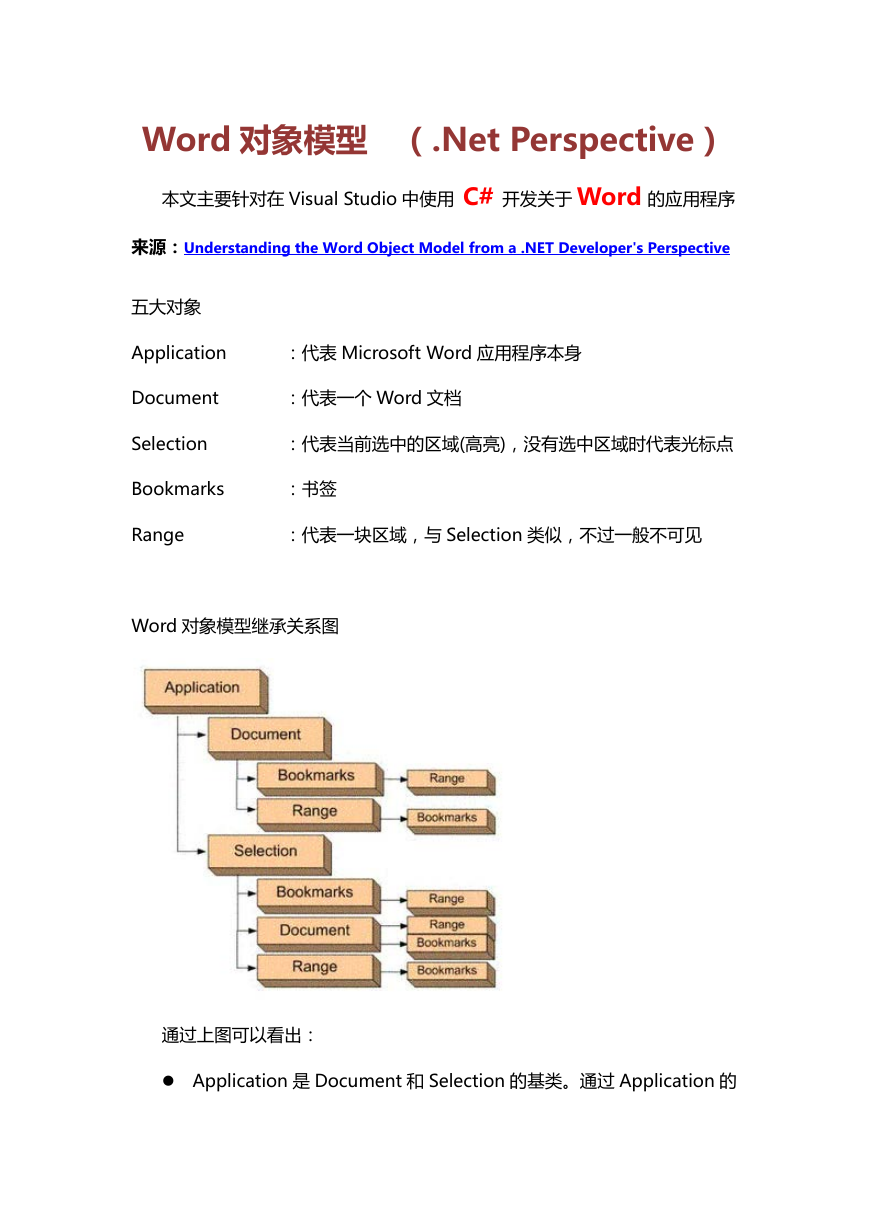
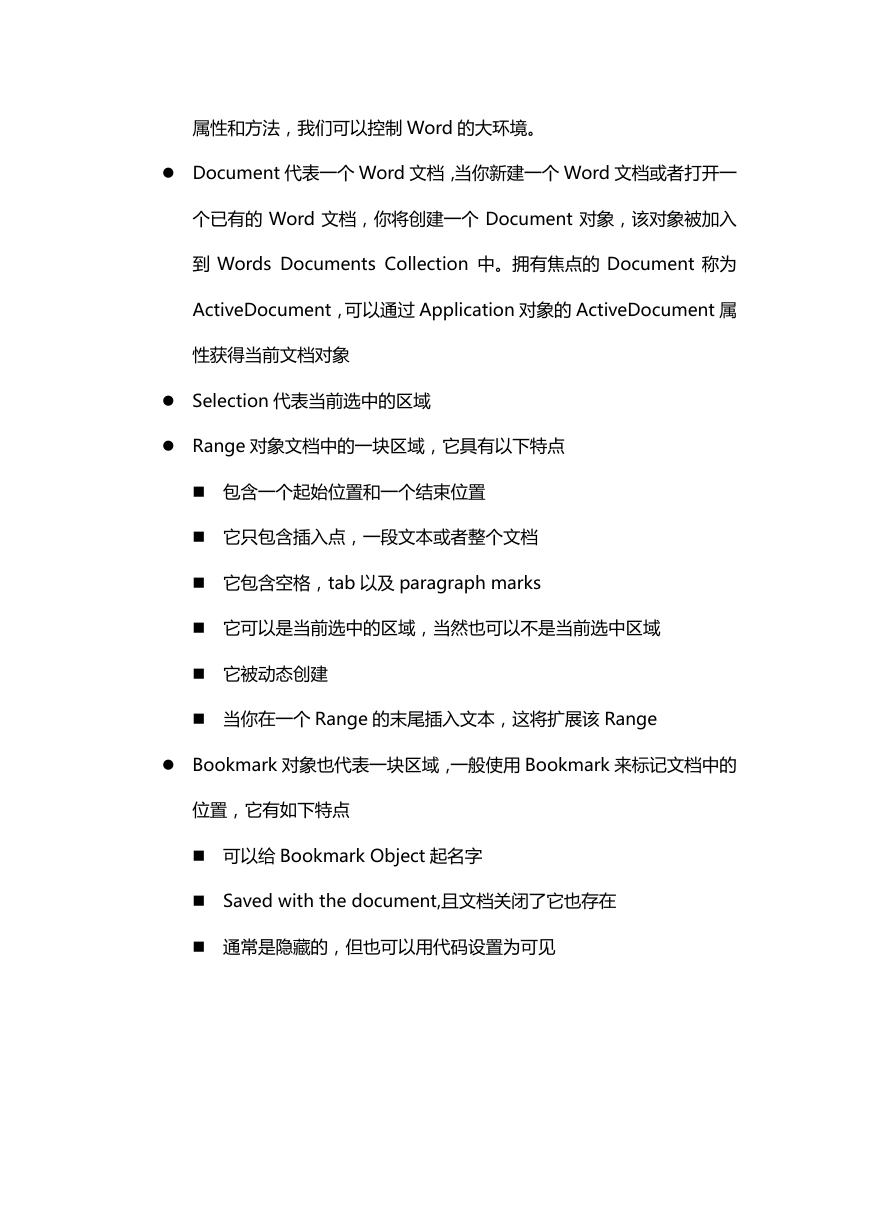
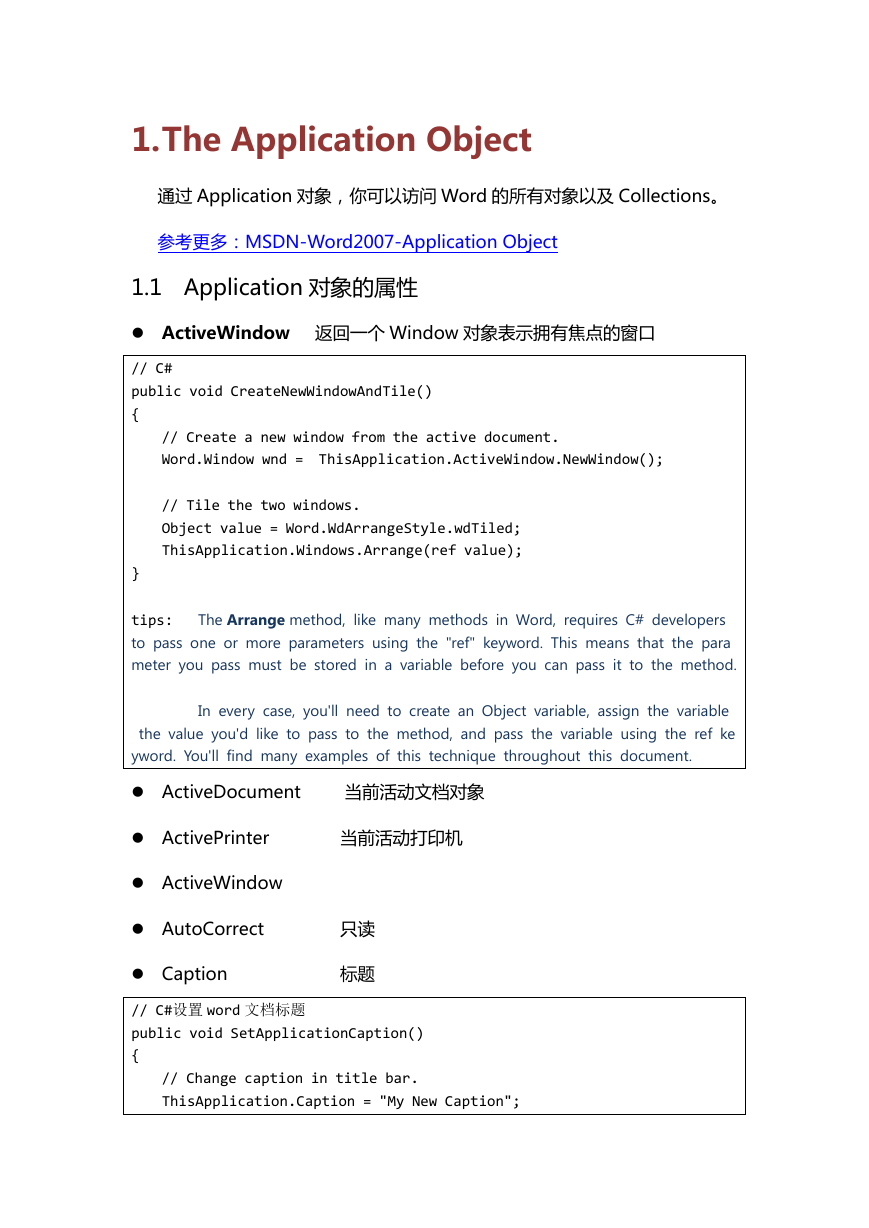



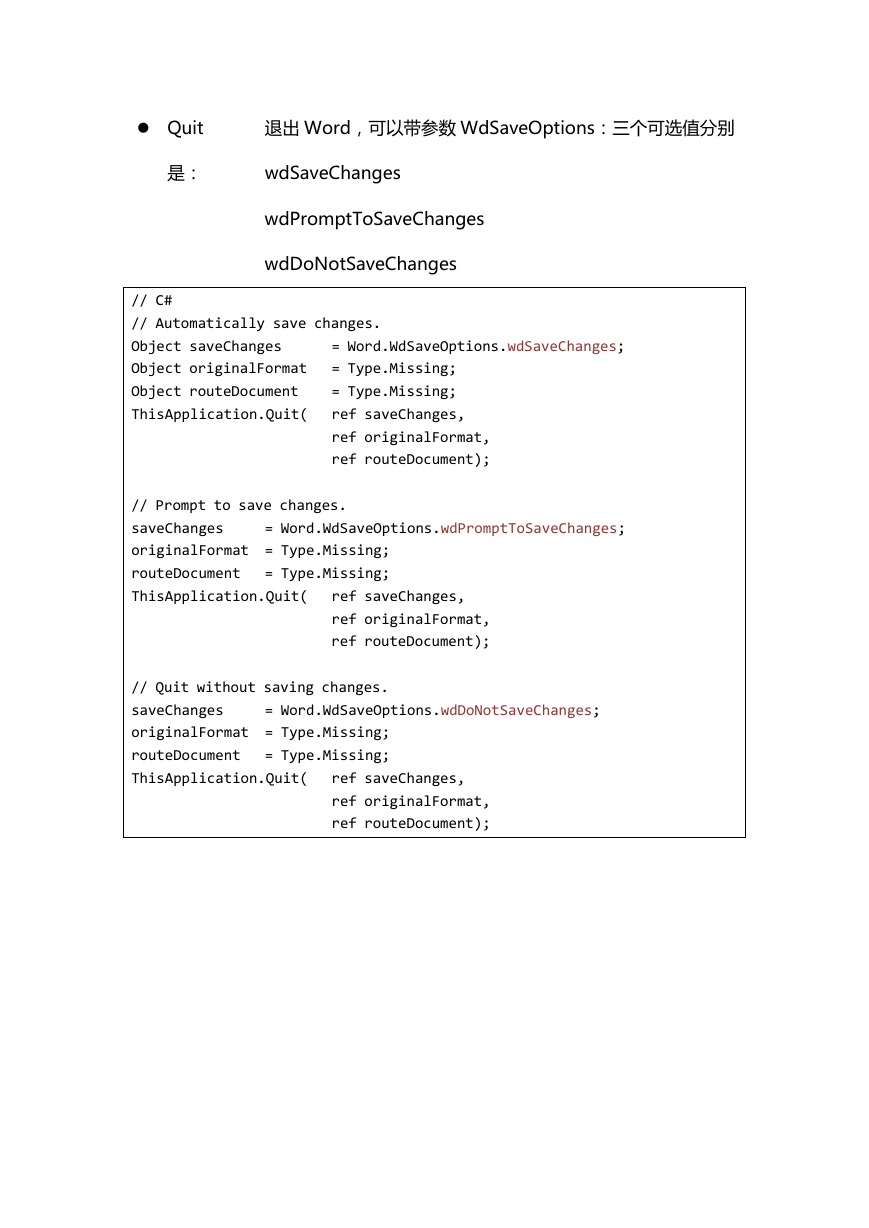
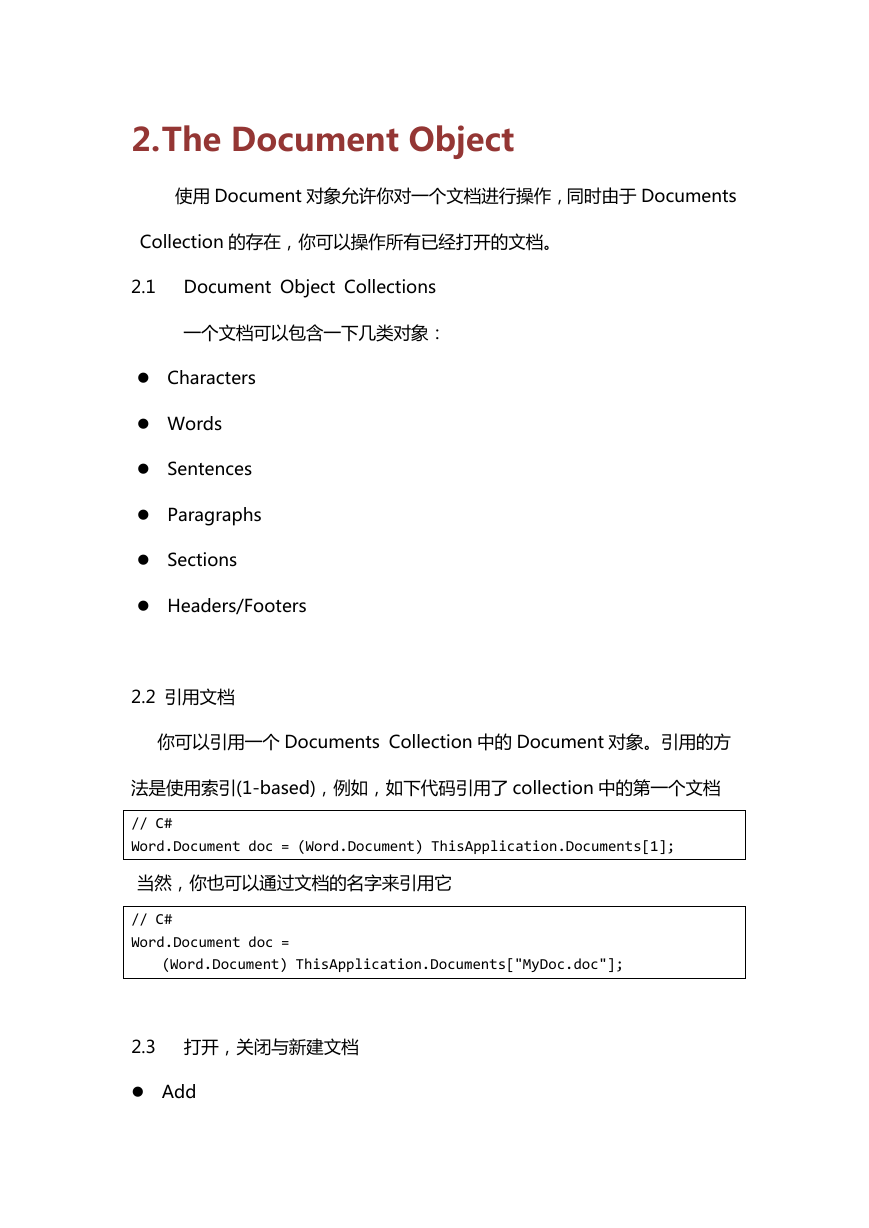
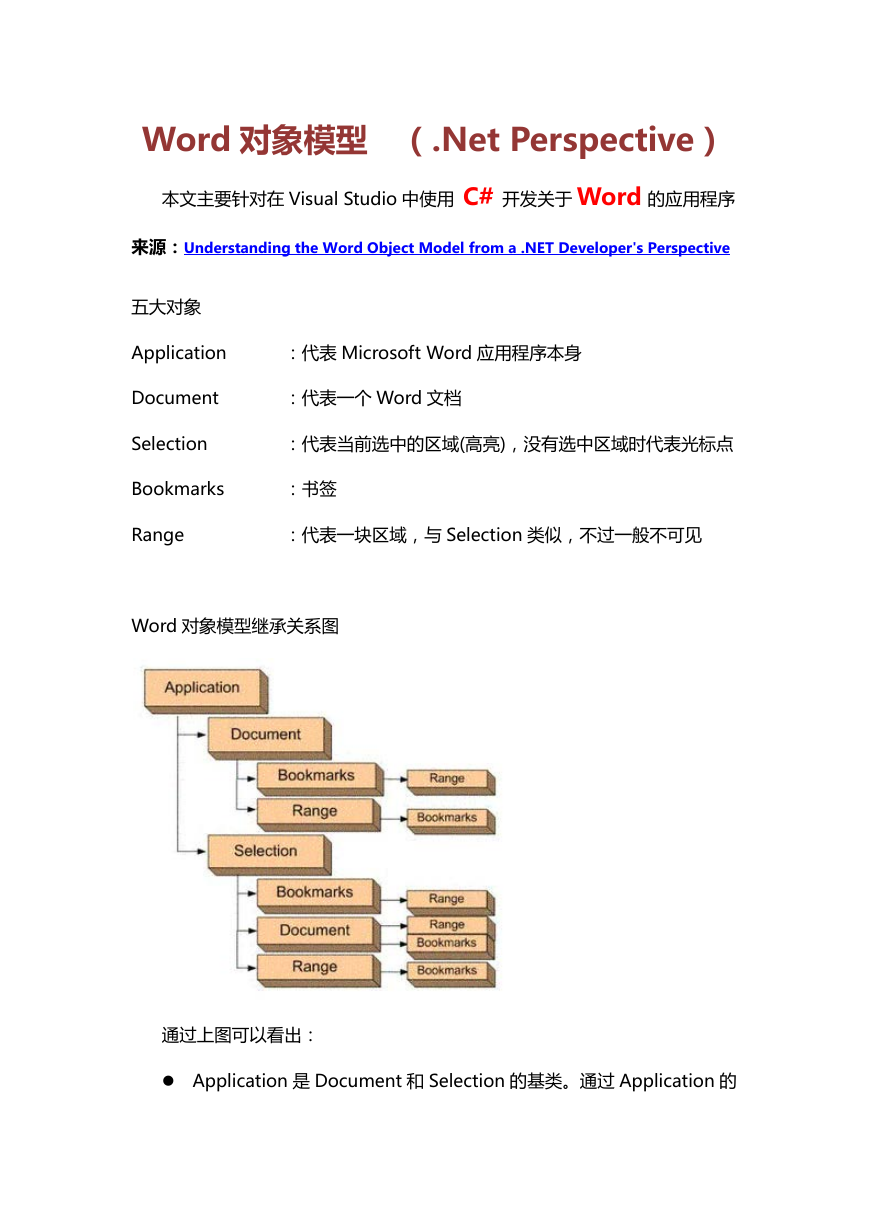
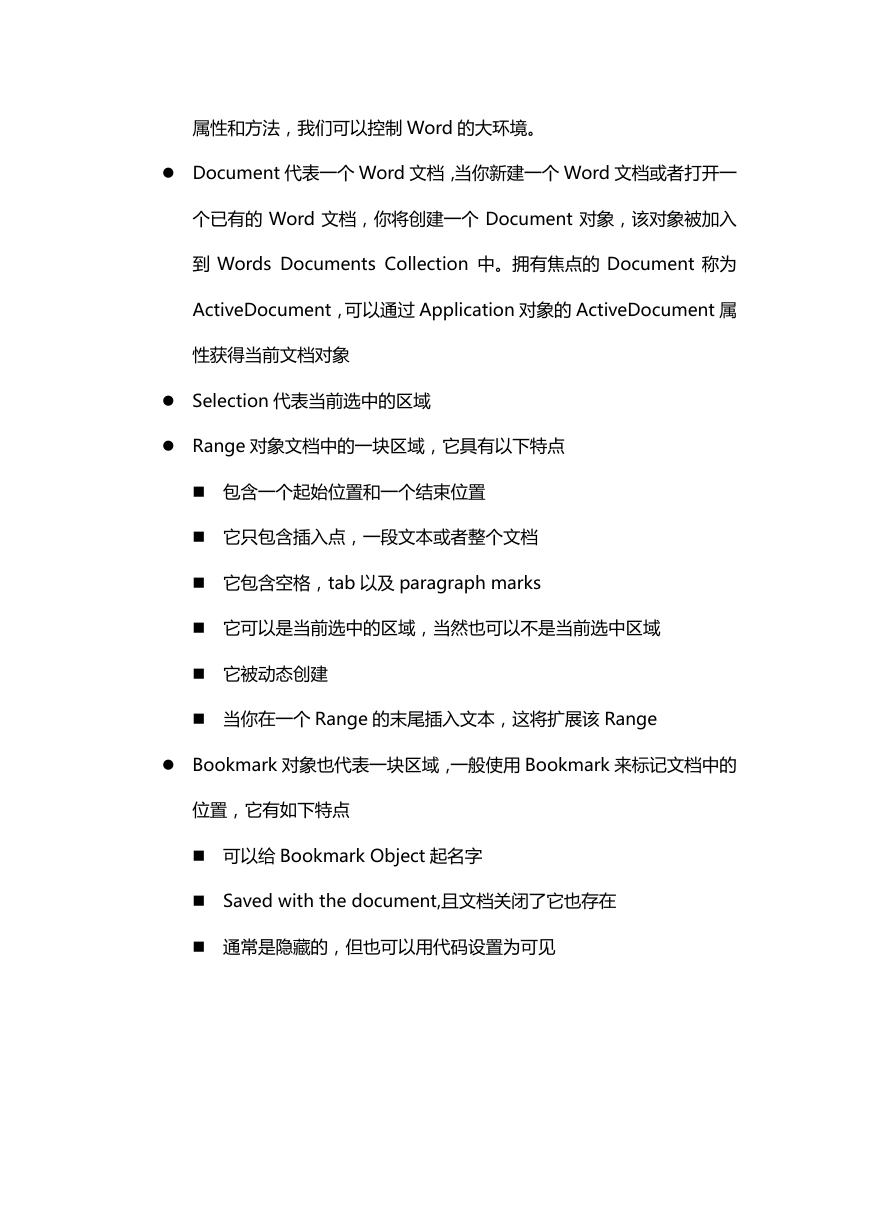
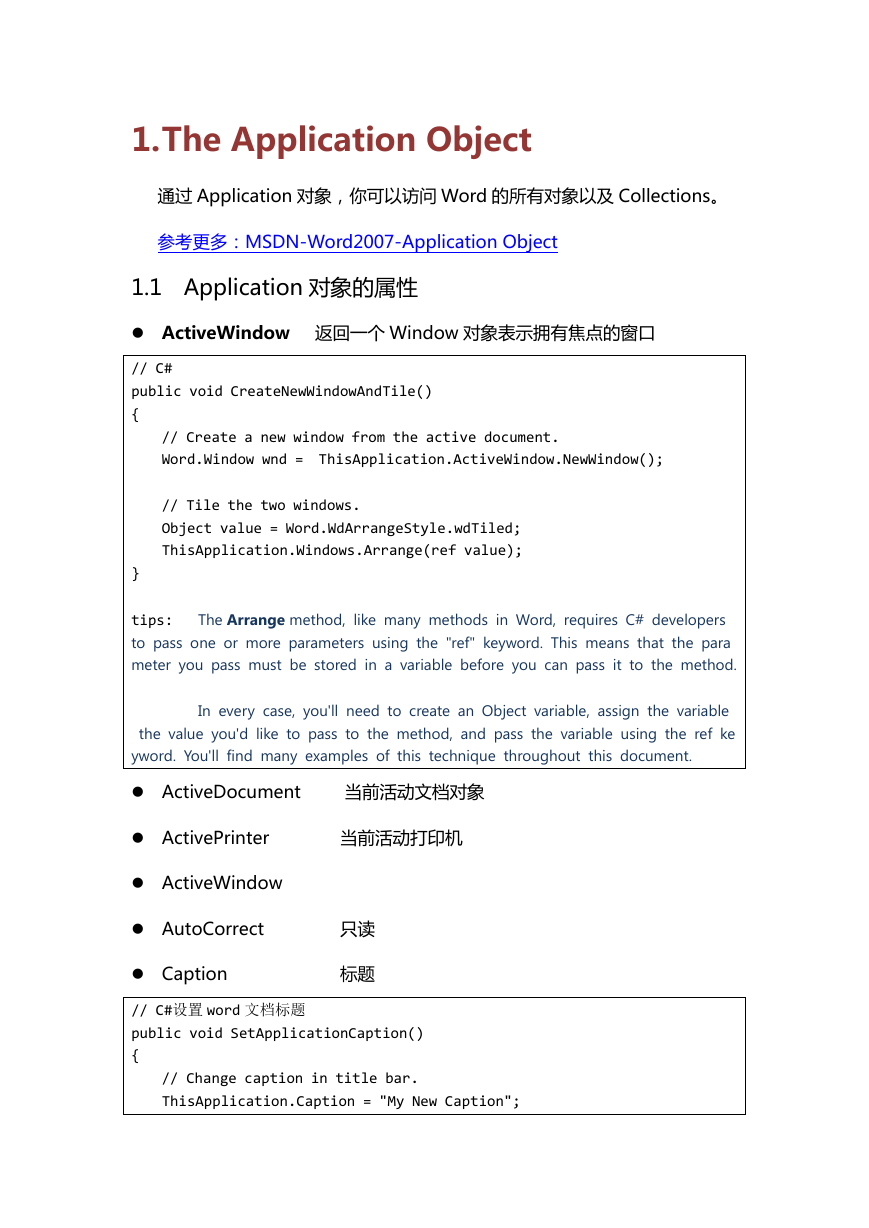



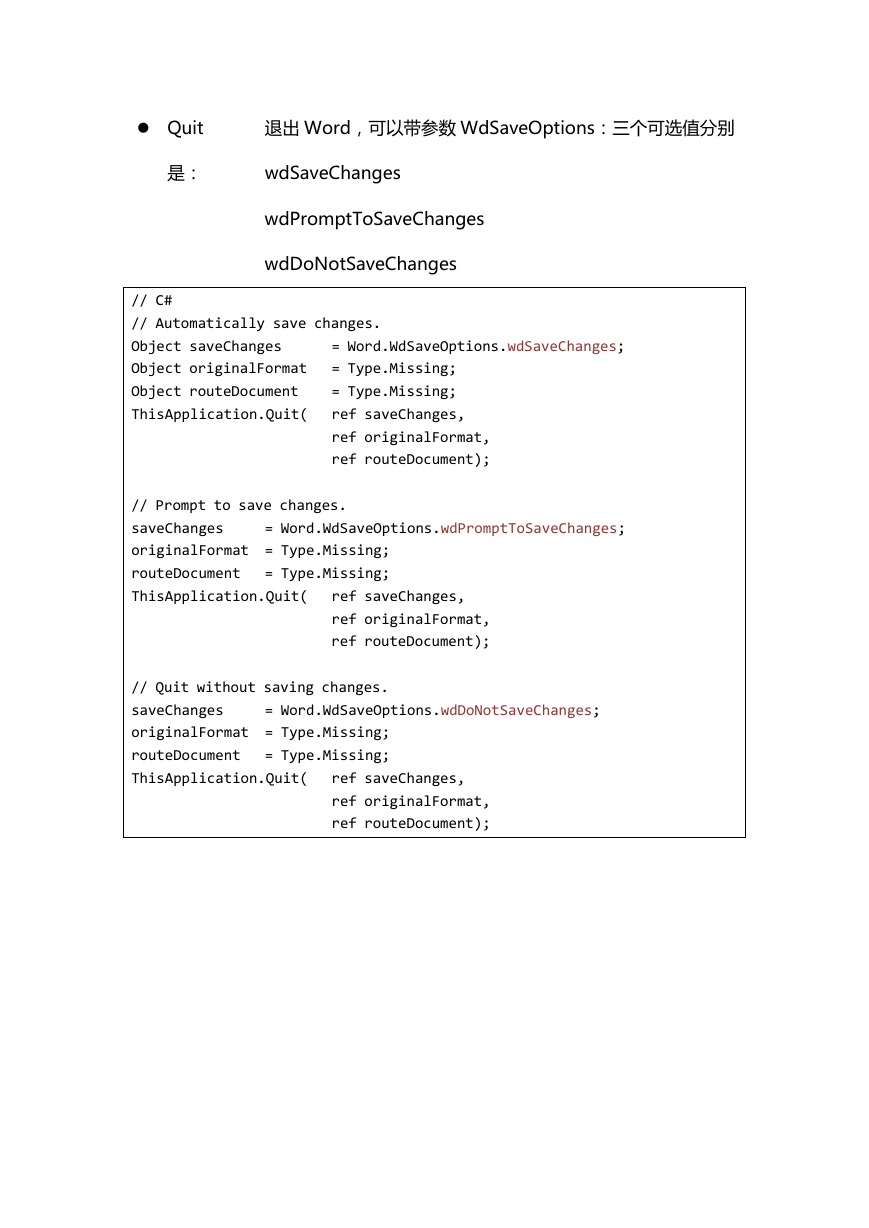
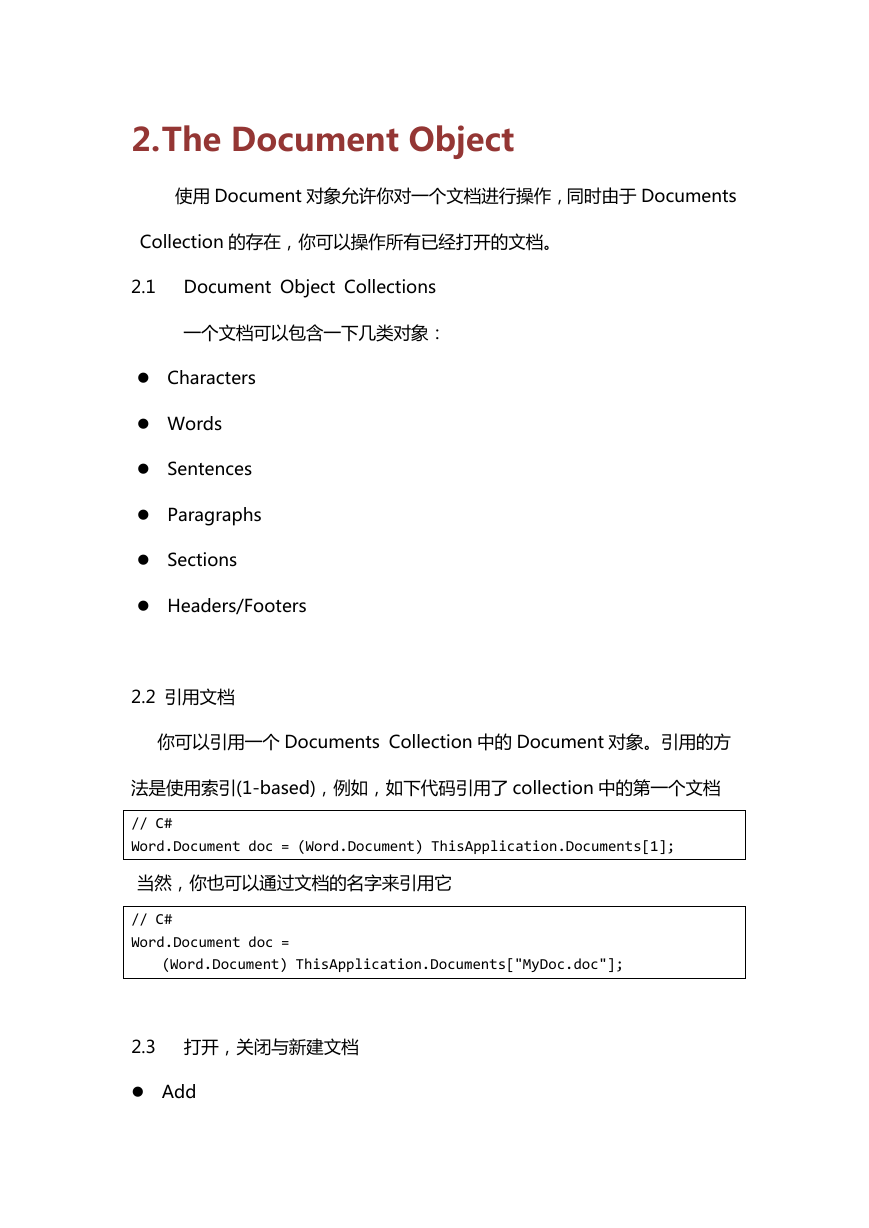
 2023年江西萍乡中考道德与法治真题及答案.doc
2023年江西萍乡中考道德与法治真题及答案.doc 2012年重庆南川中考生物真题及答案.doc
2012年重庆南川中考生物真题及答案.doc 2013年江西师范大学地理学综合及文艺理论基础考研真题.doc
2013年江西师范大学地理学综合及文艺理论基础考研真题.doc 2020年四川甘孜小升初语文真题及答案I卷.doc
2020年四川甘孜小升初语文真题及答案I卷.doc 2020年注册岩土工程师专业基础考试真题及答案.doc
2020年注册岩土工程师专业基础考试真题及答案.doc 2023-2024学年福建省厦门市九年级上学期数学月考试题及答案.doc
2023-2024学年福建省厦门市九年级上学期数学月考试题及答案.doc 2021-2022学年辽宁省沈阳市大东区九年级上学期语文期末试题及答案.doc
2021-2022学年辽宁省沈阳市大东区九年级上学期语文期末试题及答案.doc 2022-2023学年北京东城区初三第一学期物理期末试卷及答案.doc
2022-2023学年北京东城区初三第一学期物理期末试卷及答案.doc 2018上半年江西教师资格初中地理学科知识与教学能力真题及答案.doc
2018上半年江西教师资格初中地理学科知识与教学能力真题及答案.doc 2012年河北国家公务员申论考试真题及答案-省级.doc
2012年河北国家公务员申论考试真题及答案-省级.doc 2020-2021学年江苏省扬州市江都区邵樊片九年级上学期数学第一次质量检测试题及答案.doc
2020-2021学年江苏省扬州市江都区邵樊片九年级上学期数学第一次质量检测试题及答案.doc 2022下半年黑龙江教师资格证中学综合素质真题及答案.doc
2022下半年黑龙江教师资格证中学综合素质真题及答案.doc