iD642h
USER MANUAL
© 2012 All Rights Reserved.
Windows and the Windows logo are registered trademarks of Microsoft Corporation.
All other trademarks are the property of their respective companies.
�
Introduction .................................................................................................................................. 2
Getting to Know Your Camera ...................................................................................................... 2
What’s Included ............................................................................................................................ 3
Parts of the Camera ..................................................................................................................... 4
Initial Camcorder Setup ................................................................................................................ 5
Main Camcorder Modes ............................................................................................................... 9
Camcorder Technical Specifications ........................................................................................... 10
Computer System Requirements ................................................................................................ 11
Powering the Camcorder On/Off ................................................................................................ 12
Changing Camcorder Mode ....................................................................................................... 13
Video Capture Mode .................................................................................................................. 14
Video Playback Mode ................................................................................................................. 14
Photo Capture Mode .................................................................................................................. 16
Photo Playback Mode ................................................................................................................ 16
Status Icon Description ............................................................................................................... 18
Navigating the Menus ................................................................................................................. 19
Menu Options ............................................................................................................................. 20
Installing the Software ................................................................................................................ 26
Connecting the Camcorder to the HDTV .................................................................................... 27
Connecting the Camera to the Computer ................................................................................... 27
Getting Photos and Videos from your Camera to Your Computer .............................................. 28
Get Started! ................................................................................................................................ 29
Transferring Images from my Camera to my Computer Manually .............................................. 29
Camera Maintenance ................................................................................................................. 31
Technical Support ....................................................................................................................... 32
Troubleshooting .......................................................................................................................... 32
Warranty Card ............................................................................................................................ 34
E-Waste / FCC Declaration ........................................................................................................ 36
1
�
Thank you for purchasing this digital camcorder. Everything you need to take quality digital videos
and photos is included with your camera.
Polaroid makes capturing those special moments as easy as possible.
Please read this manual carefully first in order to get the most out of your digital camcorder.
Note: Your camcorder requires a Micro SD Memory card (up to 32GB) for normal use.
Micro SD Memory cards are not included and need to be purchased separately.
Important:
- Do not open the battery door underwater.
- Close the battery door properly for best water sealing.
- Rinse the camera with clean water after use and keep the camera dry for storage.
- After using the camcorder underwater, the recording quality will be affected as there is still
water inside the microphone and speaker compartment. The sound will resume to normal
once the water has dried out.
Waterproof up to 10 ft. (3.0 meters)
12 MP
Digital Video Camcorder, HD Video (720p)
Digital Still Camera
3x Digital Zoom
2.0" LCD Display
Micro SD card support
2x AA Alkaline Batteries (not included)
2
�
1. Digital Camcorder
2. USB cable
3. Polaroid Instant Memories
Software Installation CD
4. Wrist Strap
Note: Micro SD Memory Card and batteries not included.
3
�
Item Part
USB Interface
SD Card Slot
HDMI Port
1
2 LCD Screen
3 MENU Button
4 MODE Button
5
6
OK / Shutter
Button
Zoom Button
Volume Setup
Button
Up / Down
Button
Function
Transfers photo and video files to computer via USB cable.
Insert Micro SD card for digital file storage.
Connects camcorder with HDMI cable (not included) for HDTV
connection.
Displays images, video clips, camera Settings and Menu.
Sets the PHOTO / VIDEO recording options.
Selects the Mode: PHOTO capture or VIDEO recording.
SHUTTER: Captures a PICTURE; Starts or Stops a VIDEO clip
recording.
OK: Confirms changes in menu mode.
Zooms IN or OUT during capture mode.
Sets the volume in Video Playback mode.
Fast forwards or rewinds during Video Playback.
In MENU mode: Use for selecting the desired menu option.
7 Playback Button
8 Power Button
9 Battery door
10 Lens
11 Speaker
12 Microphone
13 Strap Hook
In Photo Mode ,enters the Playback PHOTO Mode,
In Video Mode, enters the Playback VIDEO Mode.
1. Turns on& off the unit - press and hold the power button.
2. Selects icons display on/off – press the power button.
2x AA alkaline batteries.
Digital lens for Video & Picture taking.
Speaker for video playback.
Records of voice input.
Connects the wrist strap.
4
�
Micro SD Memory Card (up to 32GB)
needed for normal use.
5
Insert 2 x AA (1.5V) batteries.
Alkaline batteries recommended (not
included).
�
1) Batteries
Make sure the batteries have been inserted properly into your digital camera, according to
the polarity shown inside the battery compartment.
Use 2x AA (1.5V) batteries. Alkaline batteries are recommended. (Batteries not included.)
Open the battery compartment door.
Install the batteries into the battery compartment as illustrated above.
Close the battery compartment door.
Note:
Remove the batteries from the camera when not in use for an extended period.
Do not mix alkaline and non-alkaline batteries.
Some features will not work if the battery power level is low.
The energy status of the power is displayed on LCD as shown below:
Full battery power
Medium battery power
Low battery power
2) Micro SD Memory Card
Make sure a Micro SD card has been properly inserted into your camera. (Micro SD Memory
card not included.) You must insert the Micro SD Memory Card in order to record and store
your VIDEOS and PICTURES.
6
�
To properly insert the Micro SD Memory Card:
1. Turn OFF the Camera.
2. Open the battery compartment door by pressing the lock button down and
simultaneously sliding the battery door in the direction of the arrow on the door.
3. Insert the Micro SD Card into the Micro SD Card slot in the direction as shown on the
camera (see SD icon by the Micro SD card slot). Gently press the Micro SD Card until you
hear a slight clicking sound. This indicates the memory card has been inserted correctly.
Make sure that the Micro SD Card is not in LOCK position (see tiny slider on the side of the
card).
Note:
There is only one right direction to insert the Micro SD memory card into the slot. Do not
force the card into the memory card slot, since it may damage both the camera and the
Micro SD memory card. Re-align the Micro SD card position (as marked) and try again.
After the camera is powered on, a memory card icon will appear on the LCD display. If
you do not see the SD icon on the display, please check if the card was inserted
properly.
IMPORTANT: The Micro SD memory card must be formatted before taking
photographs.
If your SD card is new, or if it was used with other cameras or devices, you need to FORMAT
the card - see simple steps below. If the SD card was previously used, make sure to save all
needed photos and videos before formatting the SD card.
Formatting the Micro SD Memory Card
1. Press the MENU button (
) in Photo Capture or Video Capture mode.
2. Select the Setup Menu options by pressing the UP/DOWN button.
3. Press the OK/Shutter button to enter the Setup Menu options.
4. Press the DOWN button to highlight and select the ‘Format’ and then press the
OK/SHUTTER button to confirm.
5. To format the Micro SD Memory Card, select ‘Yes’ and press the OK/SHUTTER button.
7
�
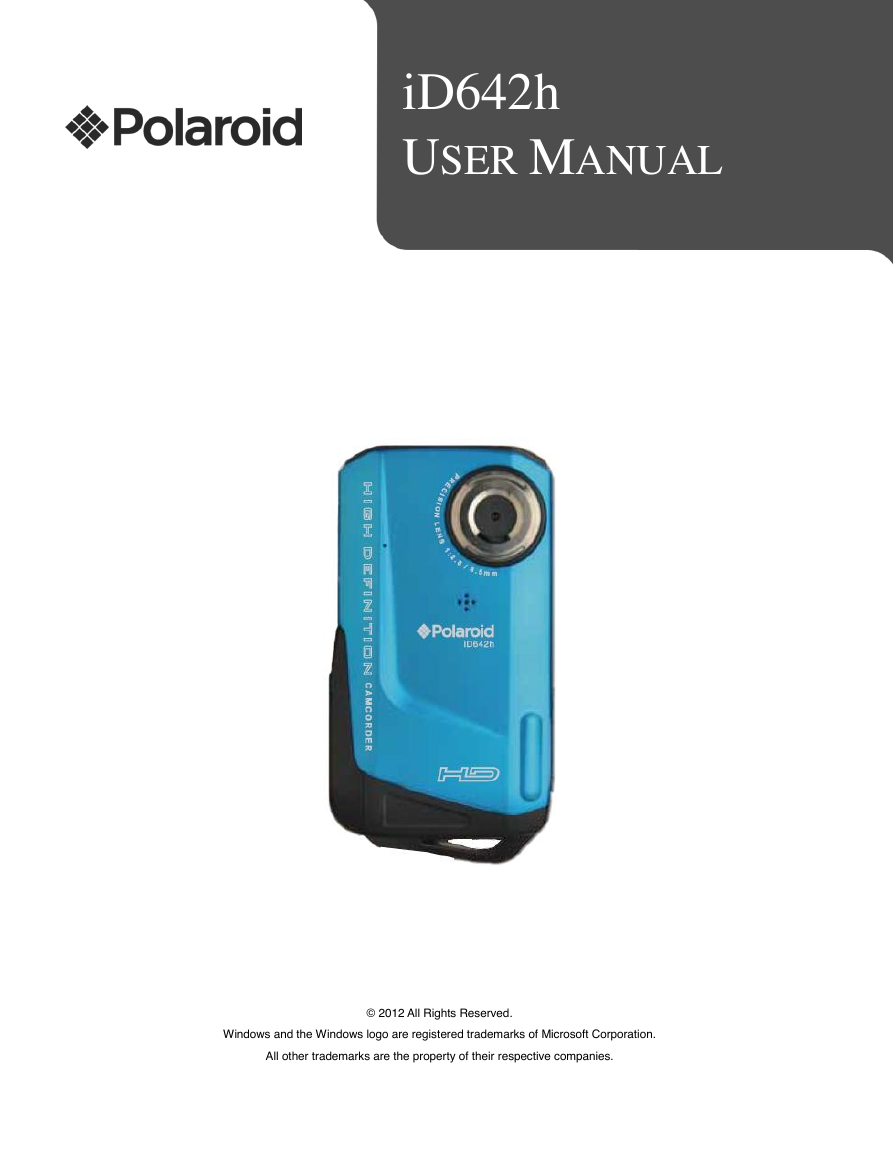
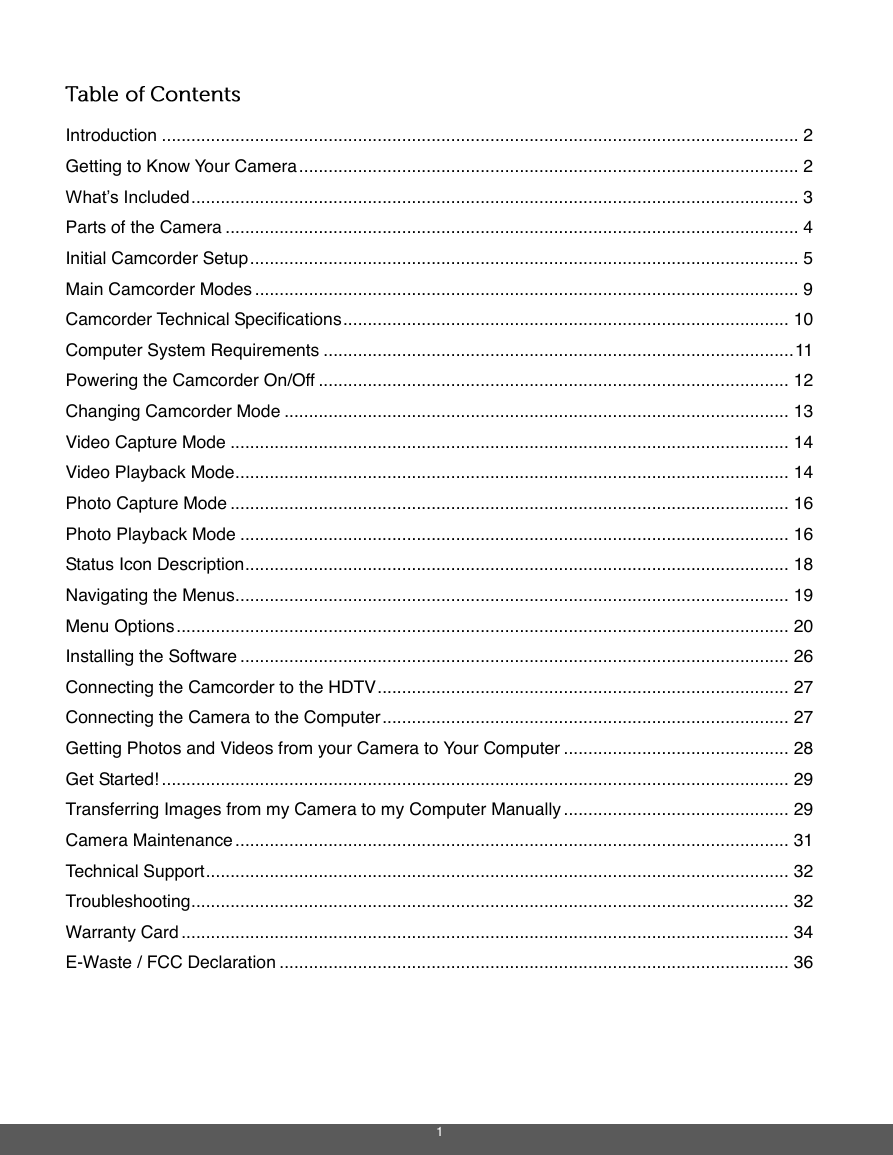
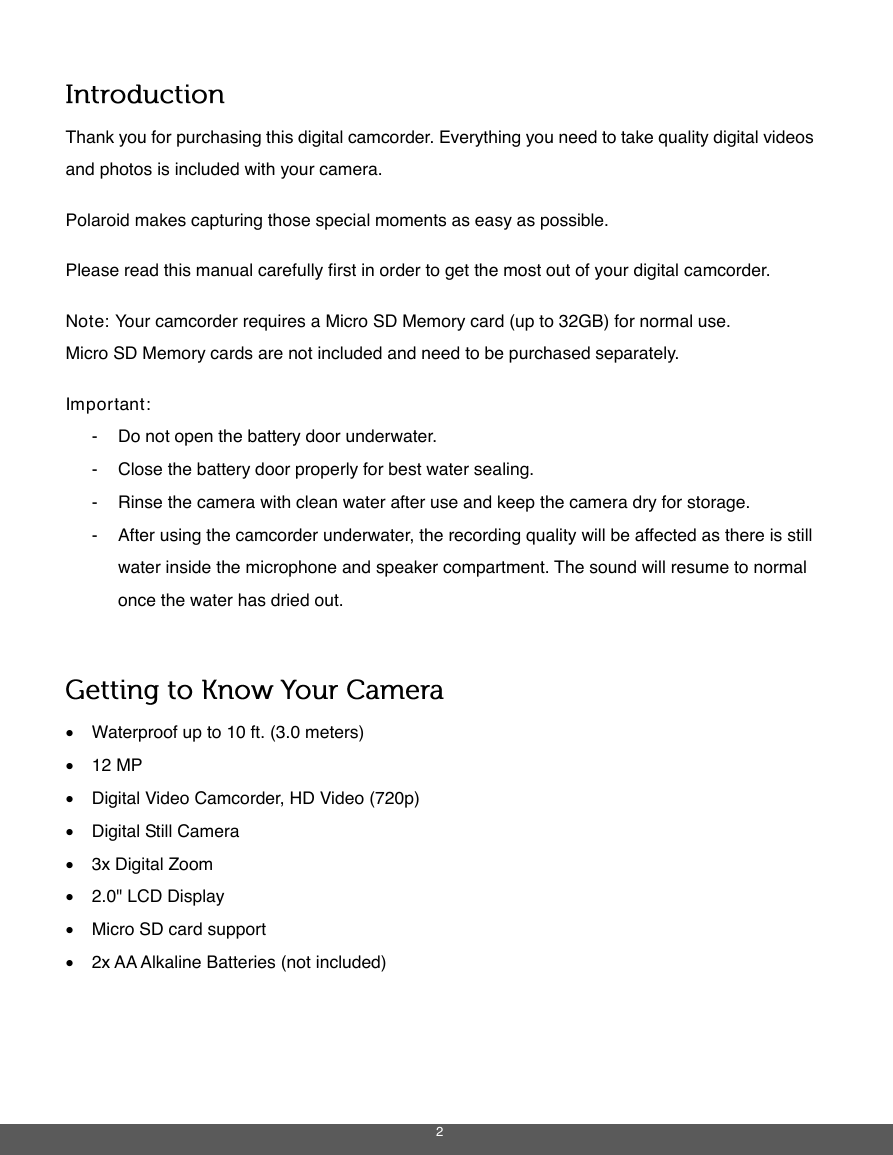

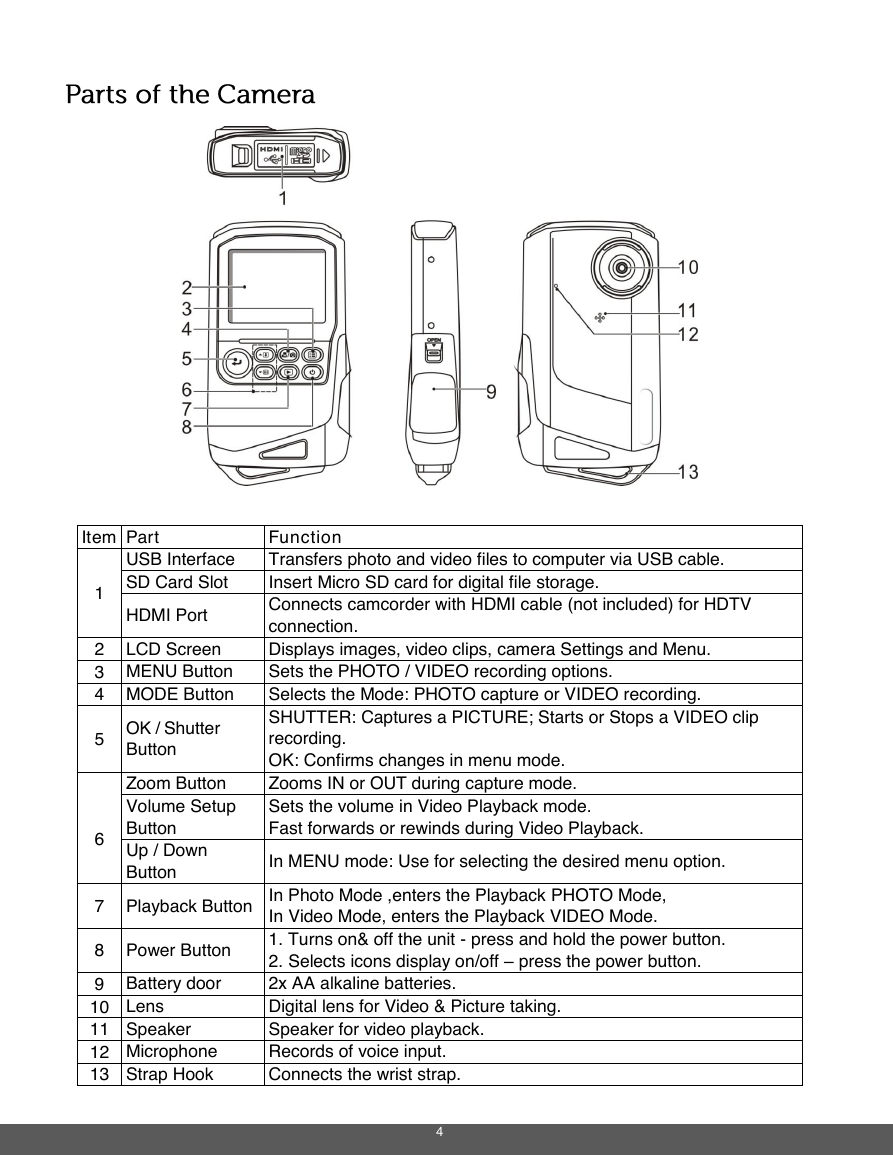
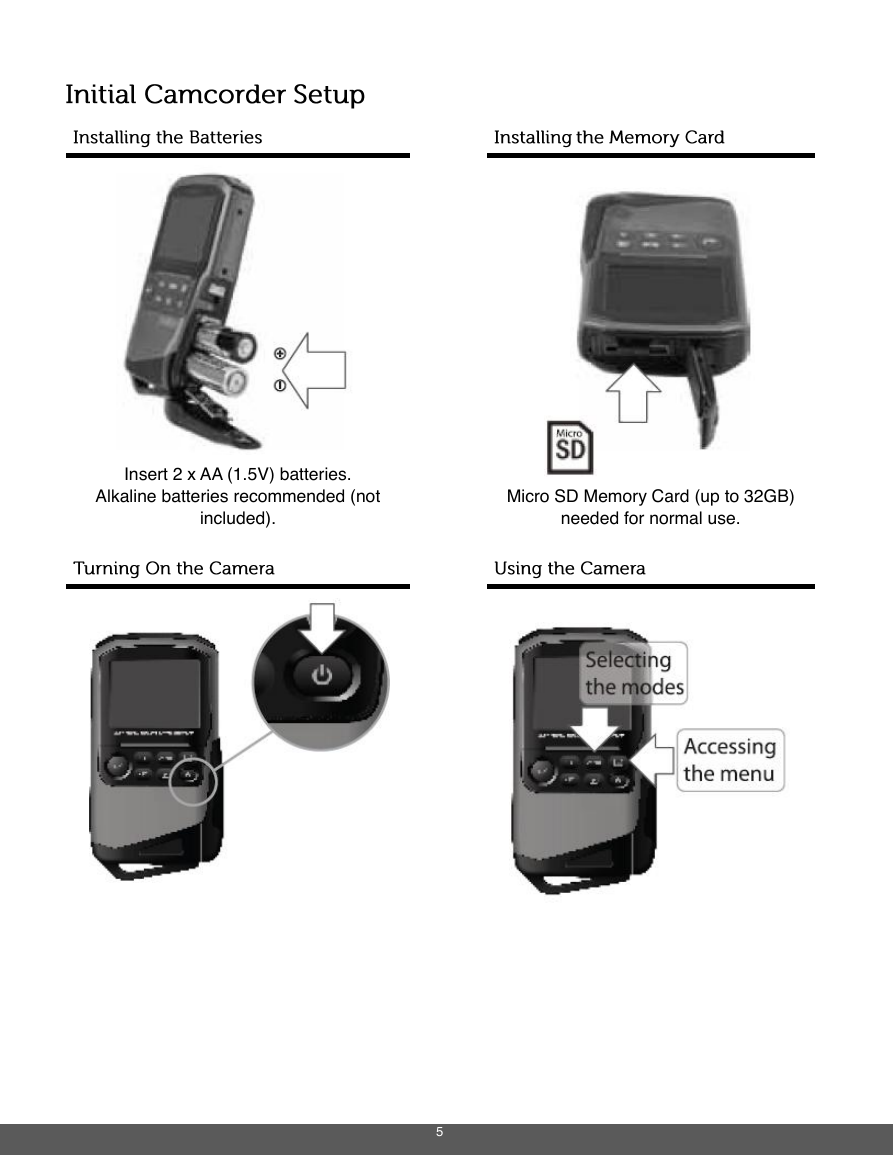
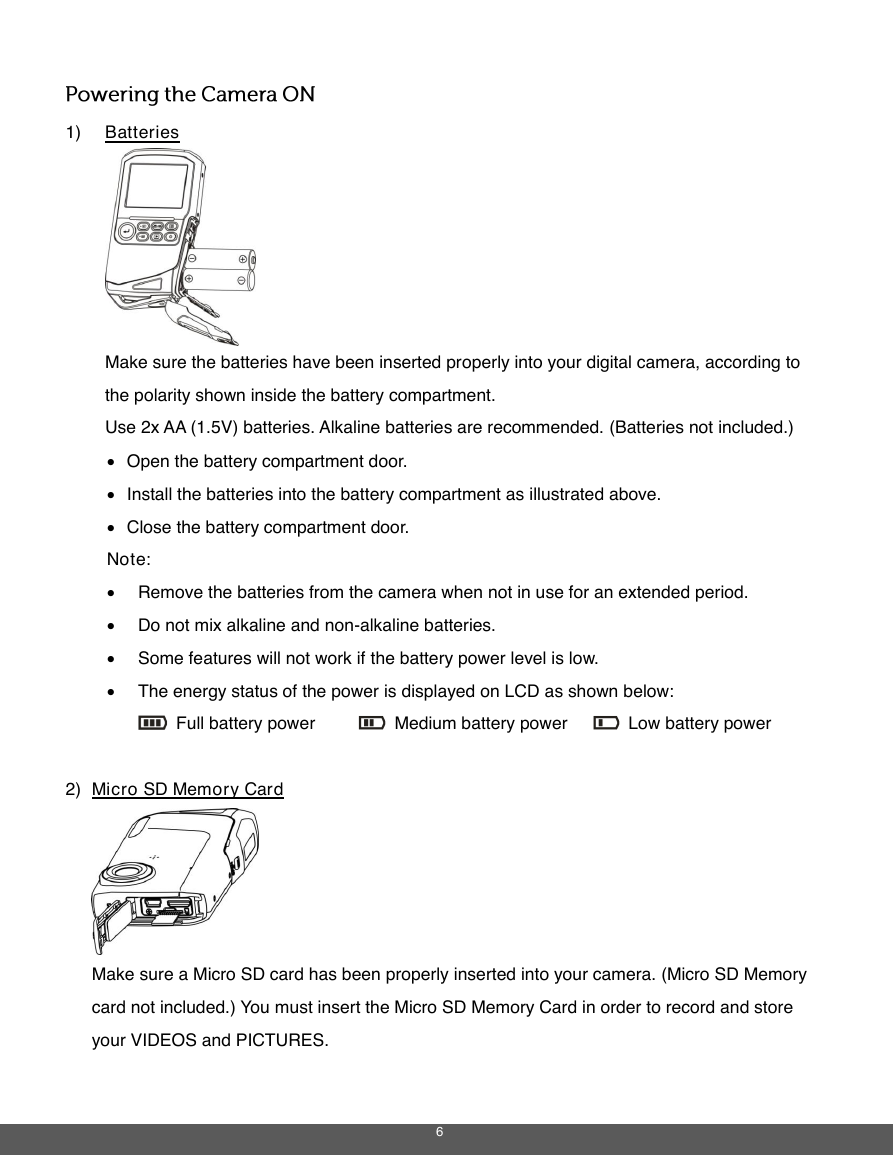
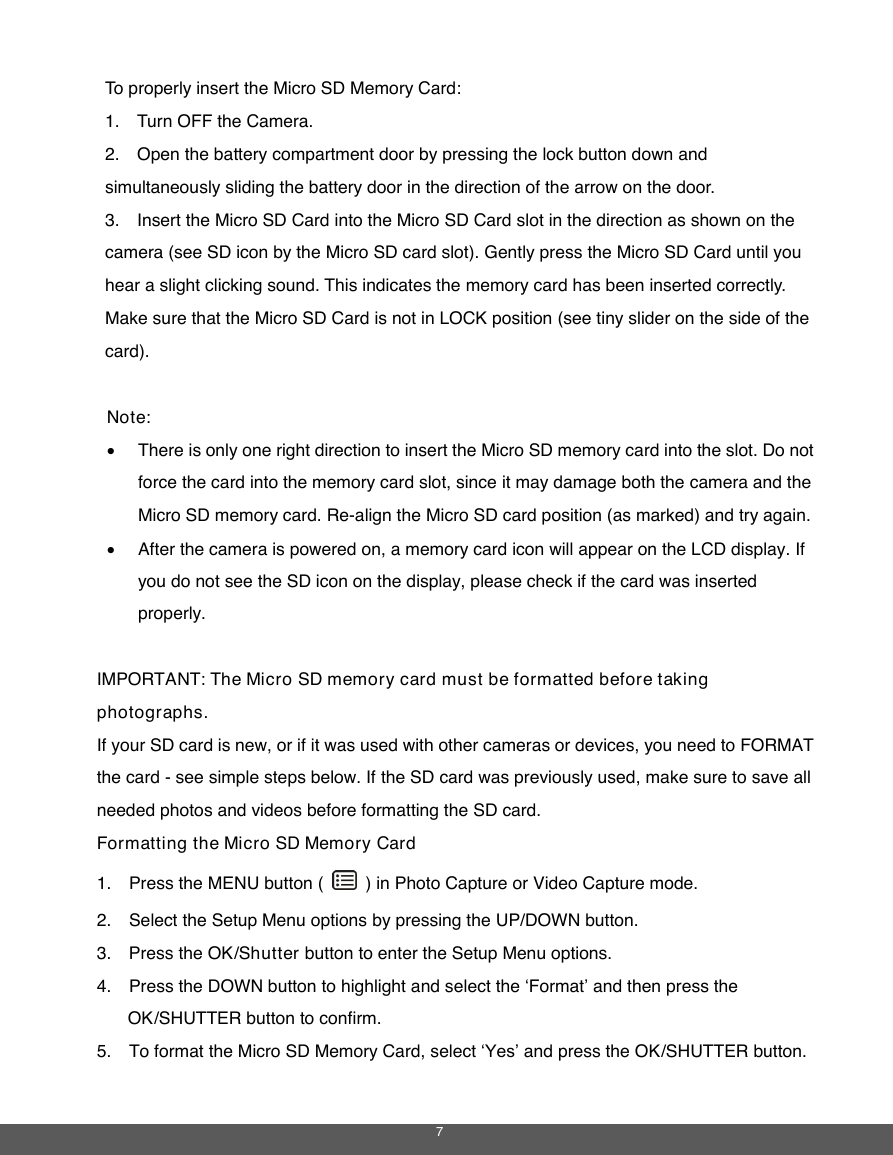
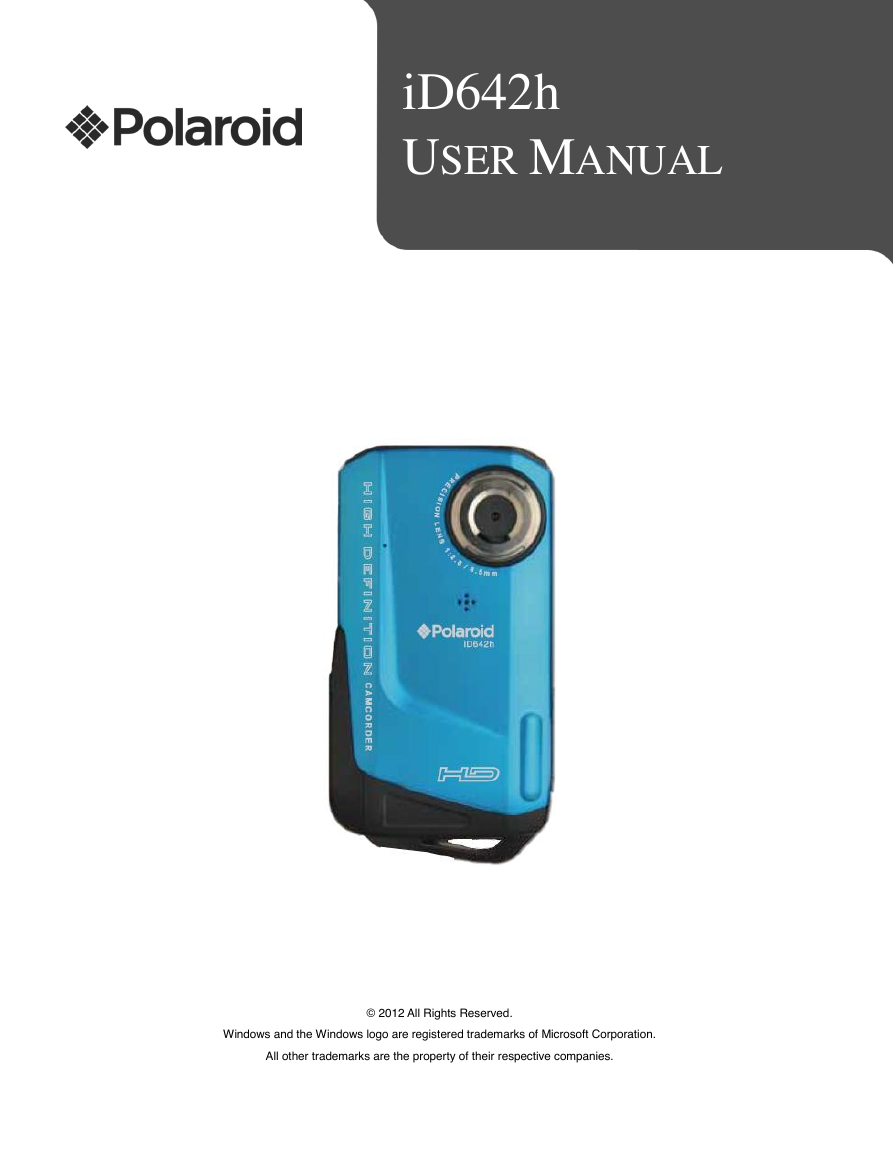
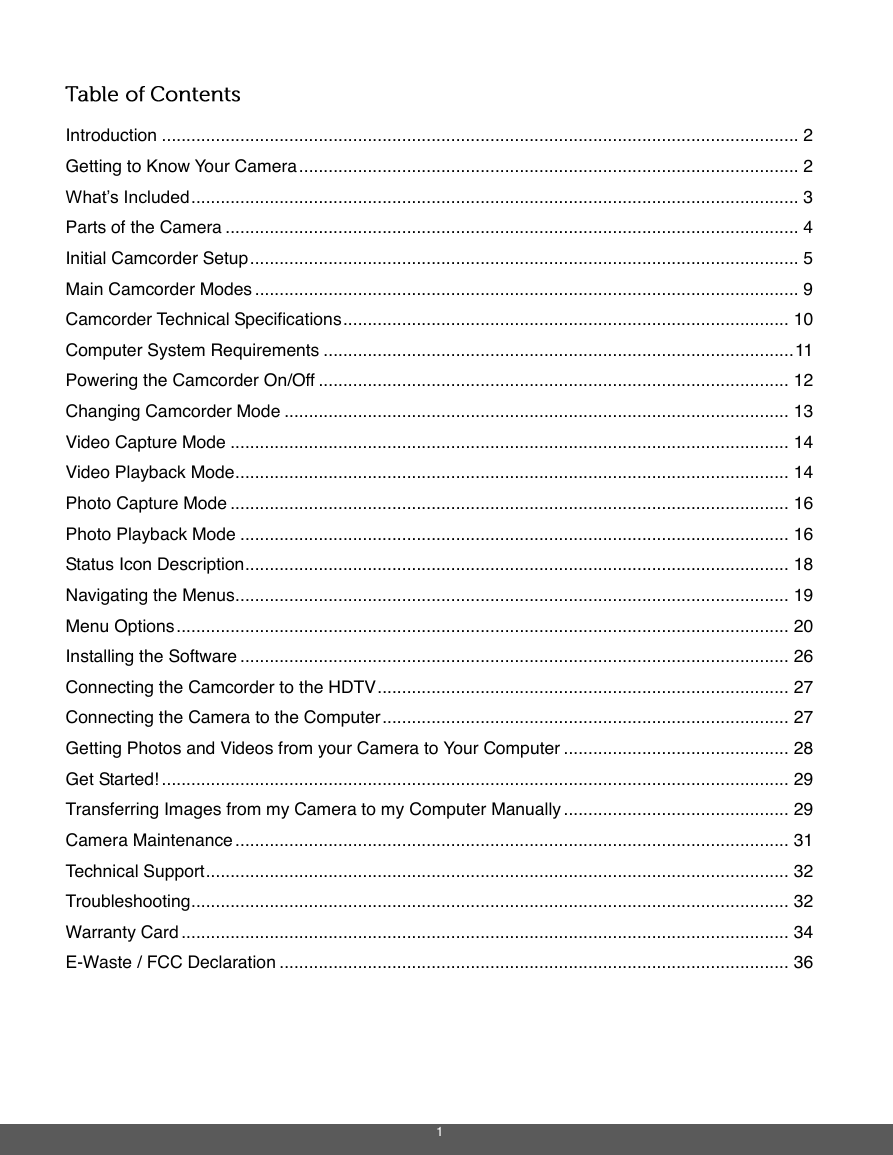
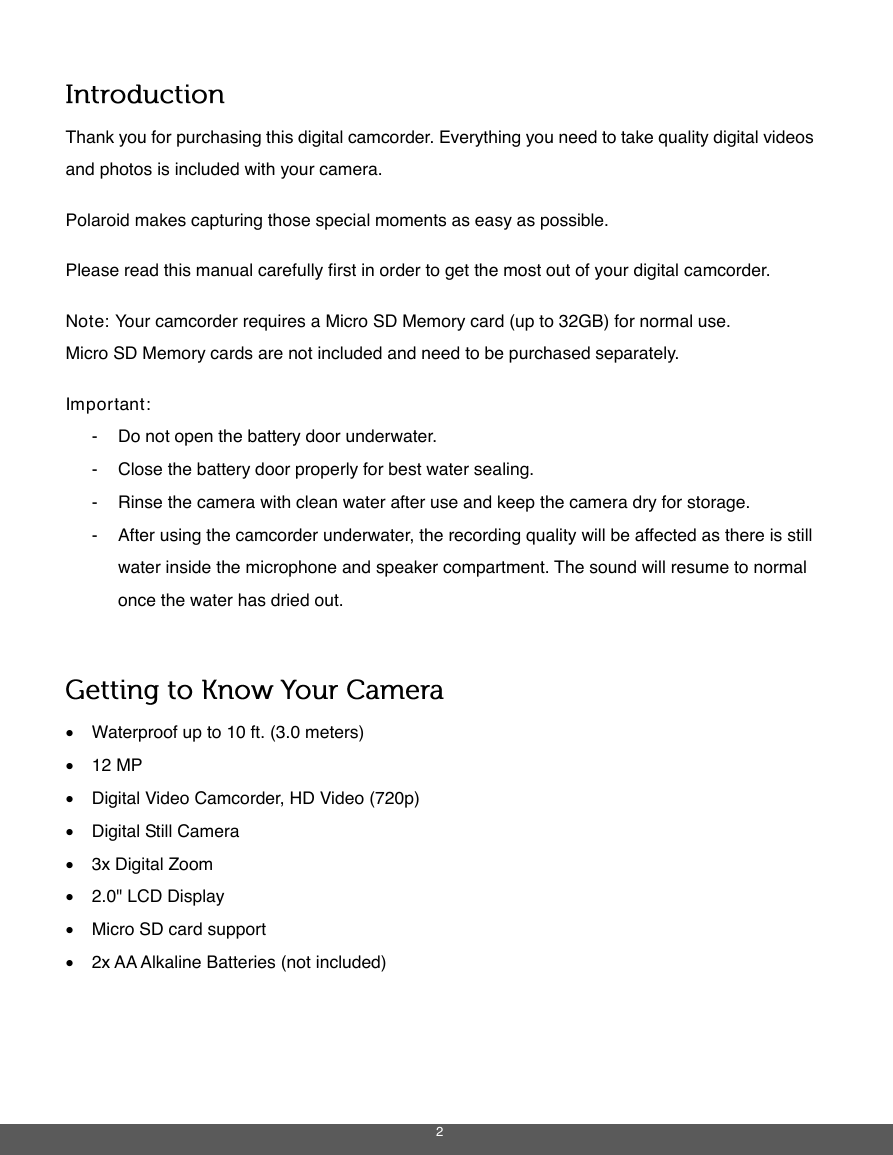

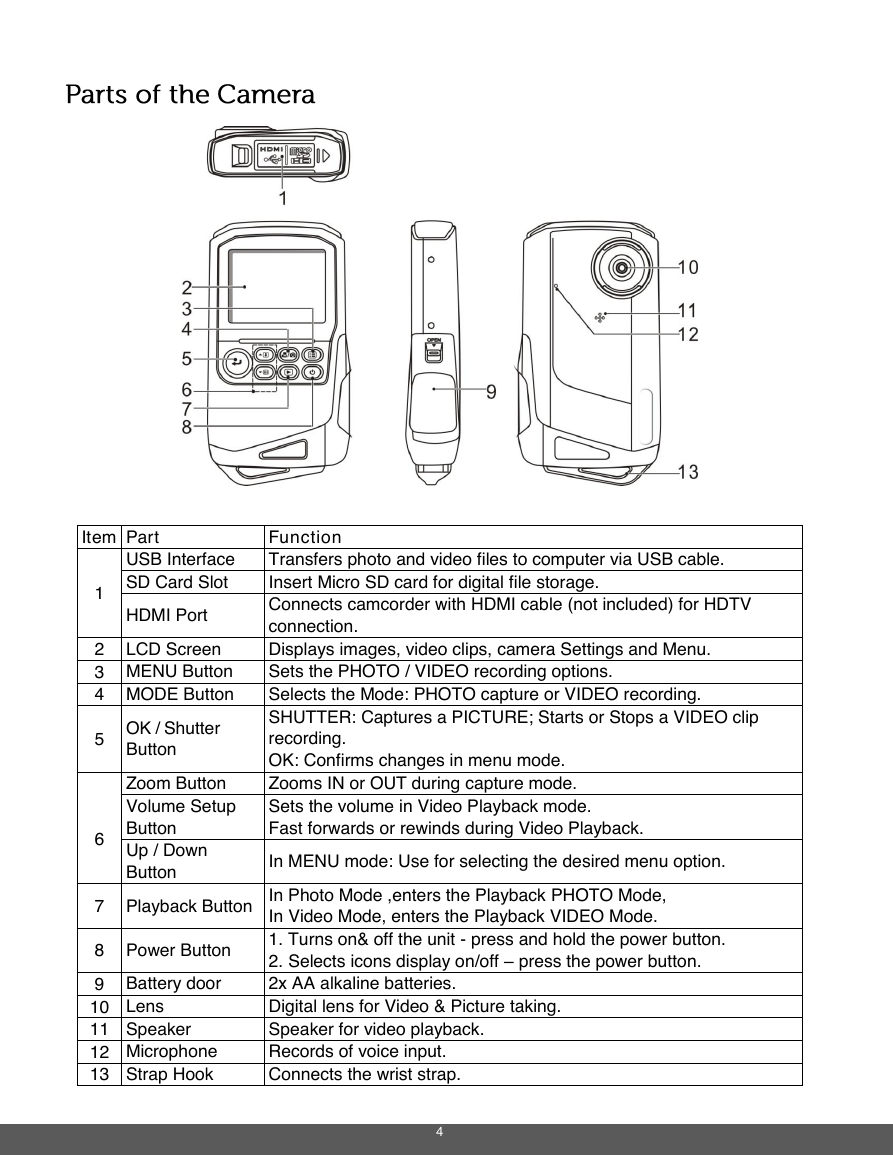
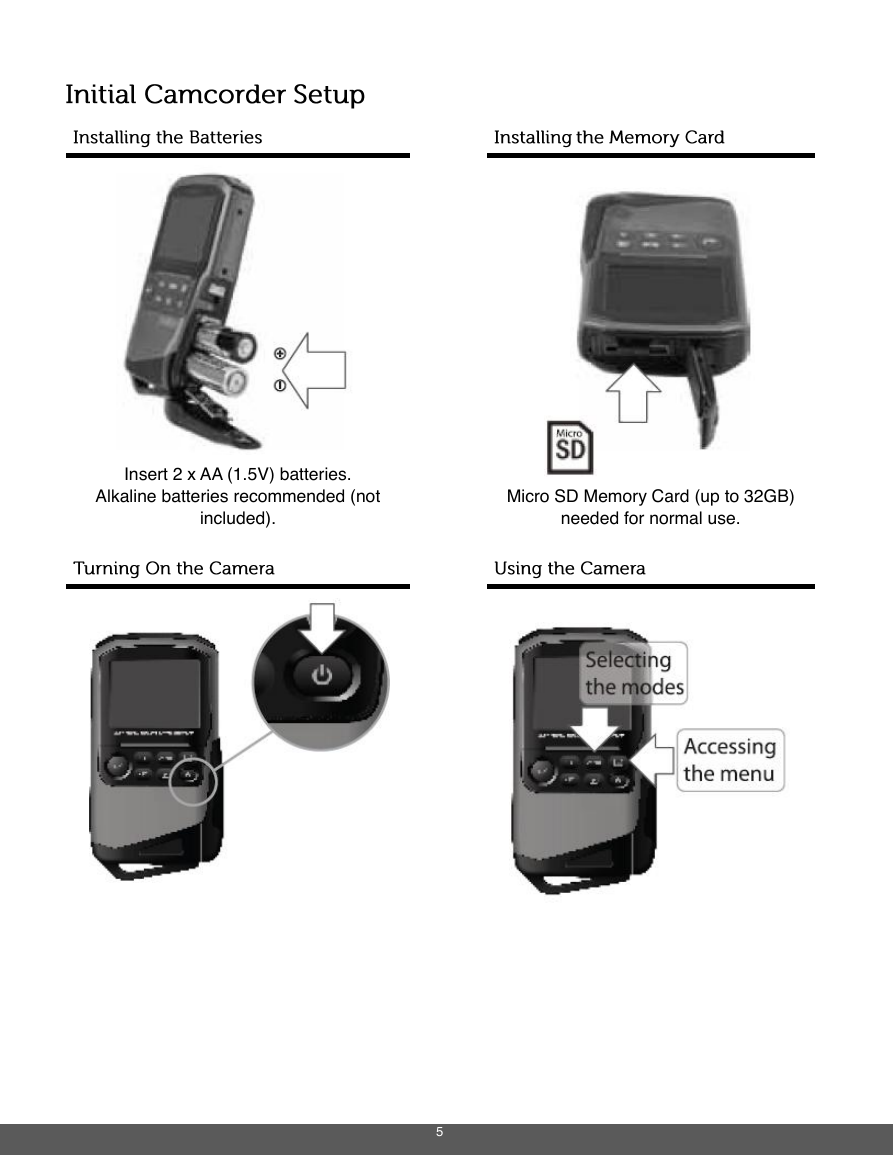
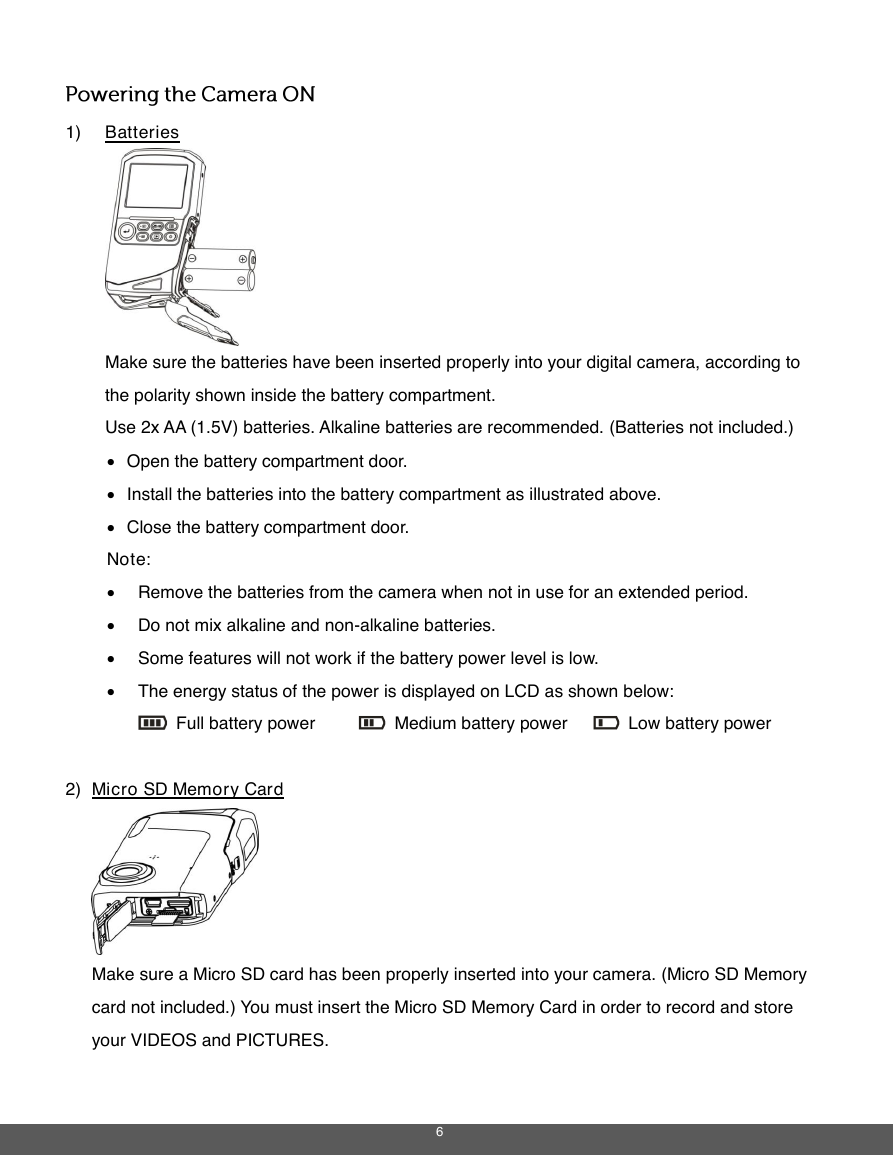
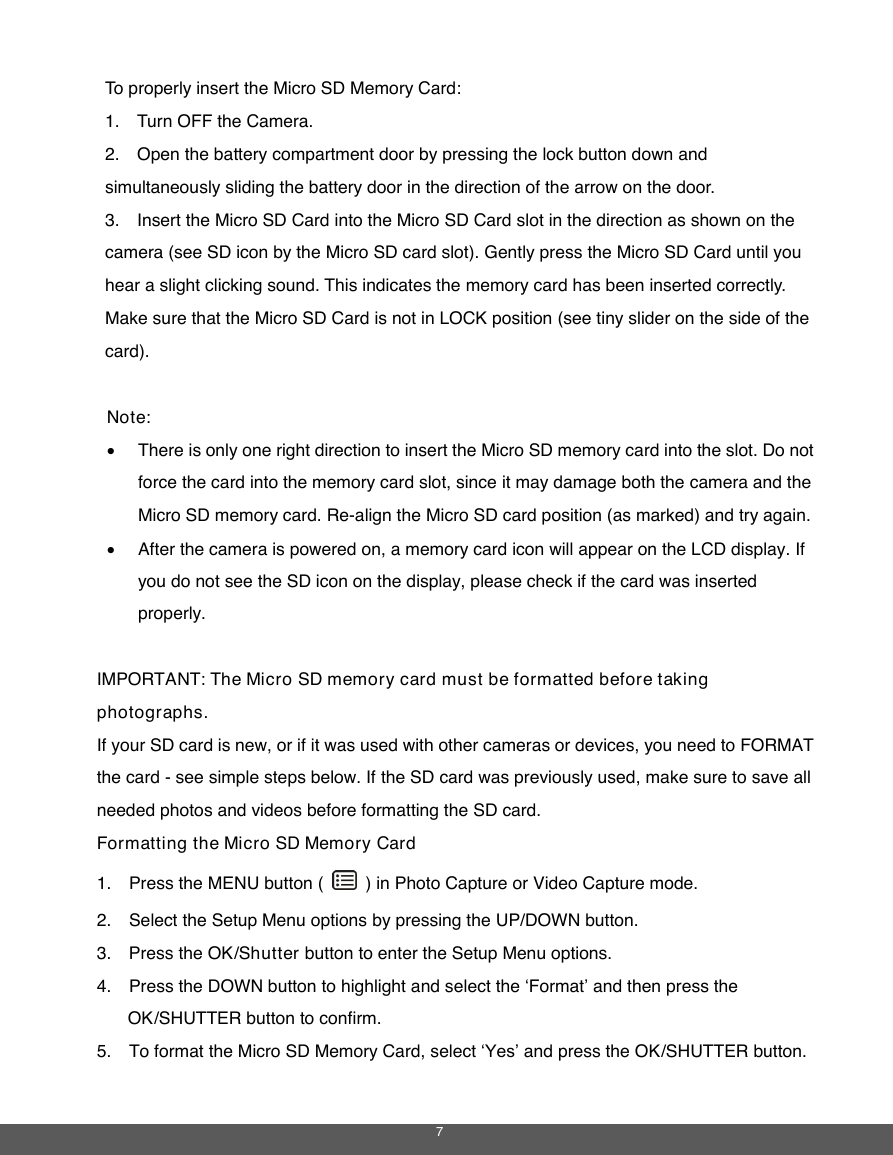
 2023年江西萍乡中考道德与法治真题及答案.doc
2023年江西萍乡中考道德与法治真题及答案.doc 2012年重庆南川中考生物真题及答案.doc
2012年重庆南川中考生物真题及答案.doc 2013年江西师范大学地理学综合及文艺理论基础考研真题.doc
2013年江西师范大学地理学综合及文艺理论基础考研真题.doc 2020年四川甘孜小升初语文真题及答案I卷.doc
2020年四川甘孜小升初语文真题及答案I卷.doc 2020年注册岩土工程师专业基础考试真题及答案.doc
2020年注册岩土工程师专业基础考试真题及答案.doc 2023-2024学年福建省厦门市九年级上学期数学月考试题及答案.doc
2023-2024学年福建省厦门市九年级上学期数学月考试题及答案.doc 2021-2022学年辽宁省沈阳市大东区九年级上学期语文期末试题及答案.doc
2021-2022学年辽宁省沈阳市大东区九年级上学期语文期末试题及答案.doc 2022-2023学年北京东城区初三第一学期物理期末试卷及答案.doc
2022-2023学年北京东城区初三第一学期物理期末试卷及答案.doc 2018上半年江西教师资格初中地理学科知识与教学能力真题及答案.doc
2018上半年江西教师资格初中地理学科知识与教学能力真题及答案.doc 2012年河北国家公务员申论考试真题及答案-省级.doc
2012年河北国家公务员申论考试真题及答案-省级.doc 2020-2021学年江苏省扬州市江都区邵樊片九年级上学期数学第一次质量检测试题及答案.doc
2020-2021学年江苏省扬州市江都区邵樊片九年级上学期数学第一次质量检测试题及答案.doc 2022下半年黑龙江教师资格证中学综合素质真题及答案.doc
2022下半年黑龙江教师资格证中学综合素质真题及答案.doc