NEED HELP WITH INSTALLATION,
MAINTENANCE OR SERVICE?
NINTENDO CUSTOMER SERVICE: WWW.NINTENDO.COM
or call 1-800-255-3700, MON.-SUN., 6:00 a.m. to 7:00 p.m,
Pacific Time (Times subject to change)
TTY Hearing Impaired: 800-422-4281
BESOIN D'AIDE AVEC L'INSTALLATION,
L'ENTRETIEN OU LE SERVICE ?
SERVICE À LA CLIENTÈLE DE NINTENDO: www.nintendo.ca
Ou appelez le 1-800-255-3700 LUN.-DIM., entre 6 h 00 et 19 h 00 ,
heure du Pacifique. (Heures sujettes à changement)
Service à la clientèle ATS : 1-800-422-4281
¿NECESITA AYUDA CON LA INSTALACIÓN
MANTENIMIENTO O SERVICIO?
SERVICIO AL CLIENTE DE NINTENDO: WWW.NINTENDO.COM
o llame al 1-800-255-3700 LUN. - DOM., 6:00 a.m. a 7:00 p.m.
Tiempo del Pacífico (Las horas pueden cambiar)
Número de TTY de Servicio al Cliente para individuos
con impedimento auditivo: 1-800-422-4281
If you would like to order Nintendo parts, please visit our online store at
www.nintendo.com or call 1-800-255-3700. This Nintendo product is not designed for
use with any unauthorized accessories.
Si vous souhaitez commander des pièces pour les produits de Nintendo, visitez notre
magasin en ligne à www.nintendo.com ou appelez le 1-800-255-3700. Ce produit de
Nintendo n'est pas conçu pour son utilisation avec des accessoires non autorisés.
Si a Usted le gustaría ordenar piezas de Nintendo, por favor visite nuestra tienda en el
sitio Internet www.nintendo.com o llame 1-800-255-3700. Este producto no está
diseñado por uso con accesorios no autorizados.
Nintendo of America Inc.
P.O. Box 957, Redmond, WA 98073-0957 U.S.A.
PRINTED IN USA
IMPRIMÉ AUX E.-U.
IMPRESO EN LOS EE.UU.
55877C
C/NTR-USA-1
INSTRUCTION
BOOKLET
MODE
D'EMPLOI (Pages 28-55)
FOLLETO DE
INSTRUCCIONES (Páginas 56-83)
�
T he offi ci al seal i s y our assurance that
thi s product i s l i censed or manufactured
by N i ntendo. A l w ay s l ook for thi s seal
w hen buy i ng vi deo game sy stems,
accessori es, games and rel ated products.
Nintendo does not license the sale or use of products without the Official Nintendo Seal.
WARNING: PLEASE CAREFULLY READ THE SEPARATE HEALTH AND SAFETY
PRECAUTIONS BOOKLET INCLUDED WITH THIS PRODUCT BEFORE USING
YOUR NINTENDO® HARDWARE SYSTEM, GAME CARD OR ACCESSORY.
THIS BOOKLET CONTAINS IMPORTANT HEALTH AND SAFETY INFORMATION.
Table of Contents
This product is a precision electronic device that can be damaged
by direct physical impact or contact with dust or other foreign
material. A protective carrying case (sold separately) may help
prevent damage to your Nintendo DS. Please carefully read the
following instructions and the separate Health and Safety Precautions
booklet before setup or use of the Nintendo DS. If, after reading all of
the instructions, you still have questions, please visit our customer
service area at www.nintendo.com or call 1-800-255-3700.
Compatibility with Game Boy® Games & Accessories
The Nintendo DS is compatible with Game Boy Advance Game
Paks in single player mode.
The Nintendo DS will NOT work with the following games or
accessories:
• Original Game Boy Game Paks
• Game Boy Color Game Paks
• Game Boy or Game Boy Advance Game Link® cables
• Game Boy Advance Wireless Adapter
• Game Boy Advance e-Reader
• Nintendo GameCube™ Game Boy Advance cable
• Game Boy Printer
• Game Boy Camera
Charging the Nintendo DS Battery
System Setup & Privacy Information
1 Health & Safety Information
2 Nintendo DS Components
3
4 Using the Nintendo DS Stylus & Touch Screen
5 Using the Nintendo DS Wrist Strap
6
7 Nintendo DS Menu Screen
8 Using Nintendo DS Game Cards
9 Using Game Boy Advance Game Paks
10 Wireless Communication & Game Play Modes
11 PictoChat™
12 Using the On-Screen Keyboard
13 Settings Menu – Changing System Settings
14 Troubleshooting
15 Warranty & Service Information
16 Entertainment Software Rating Information
2-3
4-5
6-7
8
9
10
10-11
12-13
12-13
14-15
16-17
18
19-23
24-25
26
27
Nintendo DS includes RSA BSAFE Cryptographic software from RSA
Security Inc. RSA and BSAFE are registered trademarks of RSA Security
Inc. in the United States and/or other countries.
©2000 RSA Security Inc. All rights reserved.
TM & ® are trademarks of Nintendo. © 2004-2005 Nintendo. All Rights Reserved.
Nintendo of Canada Ltd., Authorized User in Canada.
Nintendo products are protected by some or all of the following patents:
United States Patent Numbers:
5,207,426; 5,291,189; 5,327,158; 5,337,069; 5,371,512; 5,400,052; 5,483,257;
5,495,266; 5,509,663; 5,608,424; 5,708,457; D478,866; D468,743.
Canadian Patent Numbers:
2,037,909; 2,048,167; 2,049,899; 2,049,900; 2,049,914; 2,051,655; 2,055,718;
2,055,724; 96,338.
Other patents issued and pending in the U.S., Canada and elsewhere.
�
Health and Safety Information
Health and Safety Information
IMPORTANT SAFETY INFORMATION – READ THE FOLLOWING WARNINGS
BEFORE YOU OR YOUR CHILD PLAY VIDEO GAMES. IF THIS PRODUCT WILL
BE USED BY YOUNG CHILDREN, THIS MANUAL SHOULD BE READ AND
EXPLAINED TO THEM BY AN ADULT. FAILING TO DO SO MAY CAUSE INJURY.
WARNING - Seizures
• Some people (about 1 in 4000) may have seizures or blackouts triggered by
light flashes or patterns, such as while watching TV or playing video games,
even if they have never had a seizure before.
• Anyone who has had a seizure, loss of awareness, or other symptom linked to
an epileptic condition should consult a doctor before playing a video game.
• Parents should watch when their children play video games. Stop playing and
consult a doctor if you or your child have any of the following symptoms:
Loss of awareness
Disorientation
Eye or muscle twitching
Involuntary movements
Convulsions
Altered vision
• To reduce the likelihood of a seizure when playing video games:
1. Sit or stand as far from the screen as possible.
2. Play video games on the smallest available television screen.
3. Do not play if you are tired or need sleep.
4. Play in a well-lit room.
5. Take a 10 to 15 minute break every hour.
WARNING - Repetitive Motion Injuries and Eyestrain
Playing video games can make your muscles, joints, skin or eyes hurt after a few
hours. Follow these instructions to avoid problems such as tendinitis, carpal tunnel
syndrome, skin irritation or eyestrain:
• Avoid excessive play. It is recommended that parents monitor their children for
appropriate play.
• Take a 10 to 15 minute break every hour, even if you don't think you need it.
• When using the stylus, you do not need to grip it tightly or press it hard against
the screen. Doing so may cause fatigue or discomfort.
• If your hands, wrists, arms or eyes become tired or sore while playing, stop and
rest them for several hours before playing again.
• If you continue to have sore hands, wrists, arms or eyes during or after play,
stop playing and see a doctor.
WARNING - Battery Leakage
The Nintendo DS contains a rechargeable lithium ion battery pack. Leakage of
ingredients contained within the battery pack, or the combustion products of the
ingredients, can cause personal injury as well as damage to your Nintendo DS.
If battery leakage occurs, avoid contact with skin. If contact occurs, immediately wash
thoroughly with soap and water. If liquid leaking from a battery pack comes into contact
with your eyes, immediately flush thoroughly with water and see a doctor.
To avoid battery leakage:
• Do not expose battery to excessive physical shock, vibration, or liquids.
• Do not disassemble, attempt to repair or deform the battery.
• Do not dispose of battery pack in a fire.
• Do not touch the terminals of the battery, or cause a short between the
terminals with a metal object.
• Do not peel or damage the battery label.
WARNING - Radio Frequency Interference
The Nintendo DS can emit radio waves that can affect the operation of nearby
electronics, including cardiac pacemakers.
• Do not operate the Nintendo DS within 9 inches of a pacemaker while using the
wireless feature.
• If you have a pacemaker or other implanted medical device, do not use the
wireless feature of the Nintendo DS without first consulting your doctor or the
manufacturer of your medical device.
• Observe and follow all regulations and rules regarding use of wireless devices
in locations such as hospitals, airports, and on board aircraft. Operation in
those locations may interfere with or cause malfunctions of equipment, with
resulting injuries to persons or damage to property.
2
Refer to the separate Nintendo DS Health and Safety Precautions booklet
for additional information on hardware and software precautions and
maintenance.
NOTE: This product is latex and lead free.
3
�
Nintendo DS Components
Nintendo DS Components
3
5
6
7
8
9
10
11
12
13
4
1
2
4
15
4
14
1. LCD Screens – Twin backlit color liquid crystal displays. The lower
display (the Touch Screen) is touch sensitive and should only be
operated with a Nintendo-licensed stylus.
2. Stereo Speakers
3. Power Button (POWER) – Turns system on or off. To prevent
turning the system off accidentally during game play, you must hold
the Power Button down for a moment before it will turn off.
4. Control Buttons – The +Control Pad, A, B, X, and Y Buttons, L and R
Buttons, and START and SELECT. Used for game play control. See the
instruction booklet for the game you are playing for specific game
control information.
5. Microphone (MIC.) – Used with specially designed games that
include the microphone feature.
6. Volume Control (VOL.) – Slide to the right to increase volume.
7. Game Pak Slot (SLOT-2) – For Game Boy Advance Game Paks or
Nintendo DS accessories (sold separately).
Not compatible with Game Boy or Game Boy Color Game Paks.
8. Recharge Indicator LED – Lights orange while the battery is being
recharged and turns off when charging is complete.
9. Power Indicator LED – Indicates power is on or off and battery life.
Green color will change to red when battery charge becomes low.
When LED turns red, save your game and recharge the battery to
prevent loss of game data.
•Rapid blinking shows that wireless communication is in progress.
•Slow blinking shows that the Nintendo DS is in Sleep Mode.
NOTE: If you close the DS while the power is on, it will automatically
switch to power-saving Sleep Mode. It will resume normal mode
when opened again.
10. Headphone/Microphone Connectors – For connection of stereo
headphones, external microphone or headset (sold separately).
11. External Extension Connector (5.2V IN) – Allows connection of
Nintendo DS AC Adapter (included) for recharging the battery or
operation of the DS using household power. The Game Boy Advance
Headphone adapter (sold separately) can also be connected.
12. DS Game Card Slot (SLOT-1) - For loading a Nintendo DS Game
Card (sold separately).
13. Wrist Strap Attachment – For attachment of wrist strap (included).
See pages 8-9 for more information.
14. Stylus and Stylus Holder – Always replace the stylus into the stylus
holder after use.
15. Battery Cover – Can be removed to replace the rechargeable
battery pack. See page 7 for more information on battery
replacement.
5
�
Charging the Nintendo DS Battery
Do not use the Nintendo DS AC Adapter during a lightning storm.
There may be a risk of electric shock from lightning.
Before you use the DS for the first time, or after you have not used it for
a long time, you must charge the battery. (If the DS will not be used for
long periods of time, the battery should be recharged at least once every
six months.)
When fully charged, the battery will last from six to ten hours depending
on the type of game activity.
The battery can be recharged approximately 500 times, but performance
may decrease after repeated recharges, depending on usage conditions
such as temperature. (Optimal charging temperature is between 50 and
104 degrees Fahrenheit.) Battery life may also decrease over time. After
500 recharges, battery life may be only 70% of the battery life when new.
It takes approximately four hours to recharge the battery. (The actual
time varies depending on how much battery life you have left.) When
the power indicator LED turns red, save your game and recharge the
battery to prevent loss of game data. You can play games while
recharging the battery, but the recharge time will be longer.
IMPORTANT: The DS AC Adapter is only for use with the DS and
Game Boy Advance SP portable video game systems. It is not
compatible with the original Game Boy, Game Boy pocket, Game
Boy Color or original Game Boy Advance.
1.
Insert the DC Connector Plug from the
AC Adapter into the External Extension
Connector on the back of the DS.
(Illustration 1)
1
IMPORTANT: Be sure the DC Connector Plug is facing in the
correct direction before inserting into the connector to avoid
damaging either the plug or connector.
6
2. Swing the prongs out of the AC
Adapter and insert into a standard
120-volt AC wall outlet. Be sure that
the prongs are fully inserted into the
outlet. The recharge indicator LED will
light orange until the battery is fully
charged. You can use the DS while
recharging; however, will take longer
to recharge the battery. The AC
Adapter should be correctly
oriented in a vertical or floor
mounted position.
(Illustration 2)
3. When fully charged, the recharge
indicator LED will go out. Remove the
AC Adapter from the wall outlet and
fold the prongs back into the housing.
Remove the DC Connector Plug from
the External Extension Connector.
(Illustration 3)
When disconnecting any plugs from
the DS or wall outlet, carefully pull by
the plug itself rather than by the cord.
IMPORTANT BATTERY GUIDELINES:
2
3
• Do not remove the battery from the DS unless it needs to be
replaced.
• Do not use any battery other than the Nintendo DS
rechargeable battery. A replacement battery may be ordered
through Nintendo's web site at www.nintendo.com (USA/Canada
only) or by calling Customer Service at 1-800 255-3700.
• When recharging the battery, use ONLY the included AC
Adapter, Model No. NTR-002.
• When disposing of the battery, follow appropriate local
guidelines and regulations. For information on battery
disposal contact your local solid waste authority.
• If liquid comes into contact with the battery, do not reuse it.
Call Nintendo Customer Service at 1-800-255-3700 for further
instructions on battery replacement and possible service to
your Nintendo DS.
7
�
Using the Nintendo DS Stylus and Touch Screen
Using the Nintendo DS Wrist Strap
The lower LCD screen, or Touch Screen, is touch sensitive. For DS games
that include this game control feature, operate the screen by using the
included stylus.
Lightly touch or slide the stylus across the Touch Screen. (Illustrations 4
and 5)
The wrist strap has a small plastic pad attached to it that can also be
used on the Touch Screen. This pad is designed for use on games that
work better with a sliding type of control. To use, first attach the wrist
strap to the wrist strap attachment on the back of the DS. (Illustration 6)
Place your thumb or finger against the plastic pad and slide the strap
lock along the wrist strap to hold the pad in place as shown in
illustration 7. Do not over tighten the strap lock. It should just be
tight enough to hold the pad in place.
Lightly touch or slide the stylus across the Touch Screen. (Illustrations 8
and 9)
4
5
IMPORTANT STYLUS AND SCREEN GUIDELINES:
• Use the stylus ONLY on the LOWER Touch Screen.
• Use only enough pressure to operate the game. Excessive
pressure may damage the Touch Screen.
• Do not use the stylus if it is broken.
• Use only a Nintendo-licensed stylus on the Touch Screen.
• Replace the stylus in the stylus holder when not in use.
• It is not necessary or recommended to install a screen
protector on either screen. Doing so may damage the screen
or interfere with game control or Touch Screen calibration.
SCREEN CLEANING PROCEDURE
If the screens on your Nintendo DS have visible smudges, fingerprints, or
other foreign material on them, you can clean them by using a soft
clean cloth such as a lens or eyeglass cleaning cloth.
1. Slightly dampen the cloth with water ONLY and wipe off the screens
to loosen any dirt or foreign material.
2. Using a dry cloth, wipe the screens to dry them and finish the
cleaning process.
If needed, repeat the process.
3.
8
6
8
7
9
9
�
System Setup and Privacy Information
PictoChat (see page 16) is not an internet application. However, when
using PictoChat, you can communicate with up to 15 other Nintendo DS users
within range of your DS (approximately 65 feet). Such users will be able to see
your nickname and messages. To protect your privacy, do not give out personal
information such as last name, phone number, age, e-mail or home address
when communicating with others.
An adult should assist children with system setup and instruct them not to use
personal information. Children should be warned about communicating with
or meeting strangers.
During system setup, whatever date you choose to enter as your month/day of
birth (year is not asked for), an "It's your birthday" message will be
communicated in the chat room on that date.
For more information on wireless communication and privacy, visit our web site
at http://www.nintendo.com/consumer/dsprivacy.
The first time the Nintendo DS is turned on, you will be asked to select the
screen language. Use the +Control Pad or stylus to select a language, then
touch "Yes" or press the A Button.
Follow the on-screen instructions to input your nickname, screen color,
date, time, and month and day of birth (not the year). Press the B Button to
step backward through this process if you would like to change the settings.
You will be able to change these settings later from the Settings Menu on
pages 19-23. For help using the on-screen keyboard, see page 18.
At the end of this process,
the DS will save your
settings and turn off.
Turn the power on to go
to the Nintendo DS
Menu Screen shown
at right.
8
9
10
1
2
3
4
5
6
7
11
12
13
14
Nintendo DS Menu Screen
1. User Name - Can be adjusted from the Settings Menu.
(Page 22)
2. Clock/Alarm and Current Time - Can be adjusted from the
Settings Menu. (Page 21)
3. DS Game Selection Panel - Select to play a DS Game Card
inserted into Slot 1. (See Using Nintendo DS Game Cards on
page 12.)
4. PictoChat Selection Panel - Select to begin a PictoChat session.
(See PictoChat on pages 16-17.)
5. Game Boy Advance Game Pak Selection Panel - Select to play a
Game Boy Advance Game Pak inserted into Slot 2. (See Using Game
Boy Advance Game Paks on page 12.)
6. Settings Menu Panel - Select this panel to go to the Settings Menu
to change initial setup information and other settings. (See Settings
Menu on pages 19-23.)
7. Display Light ON/OFF - Touch to turn the display light on or off.
8. Power Indicator Icon - Shows battery charge. This is green while
the battery has a normal charge and will change to red when the
battery charge gets low.
9. Screen Startup Mode Icon - This icon shows which startup mode
the DS will use when turned on.
• In A (AUTO) mode, the DS will automatically load a game if there
is one in Slot 1 or Slot 2. The DS will load a DS Game Card
automatically if both slots have games loaded.
• In M (MANUAL) mode, the DS Menu Screen screen will appear.
Can be adjusted from the Settings Menu. (Page 20)
10. Game Boy Advance Display Screen Icon - This icon indicates
which screen will display Game Boy Advance games. Can be
adjusted from the Settings Menu. (Page 20)
11. Calendar and Current Date - Can be adjusted from the Settings
Menu. (Page 21)
12. DS Download Play Selection Panel - Select to use Single-Card
Download Play mode. See Wireless Communication & Game Play
Modes. (Pages 14-15)
13. Wireless Communication Icon - Indicates that wireless
communication will begin if this panel is selected. NOTE: Use of
wireless devices are prohibited in some locations. See page 3,
Radio Frequency Interference.
14. Alarm ON/OFF Panel - Touch to turn the alarm on. Can be
adjusted from the Settings Menu. (Page 21)
10
11
�
Using Nintendo DS Game Cards
1. Make sure that the Nintendo DS is turned off.
2.
Insert the DS Game Card into Slot 1 on the back of the system and
push it until it clicks into place. The label should face towards the
bottom of the DS. (Illustration 10)
3. Turn the power on. After the safety information screen, the game
title will appear. Touch the game title with the stylus to start the
game. Refer to the instruction manual for the game you are playing
for game instructions.
4. To remove your game, first turn the power off. Push the DS Game
Card into Slot 1 until it clicks. It will automatically eject partway out
of the slot. (Illustration 11)
10
11
Using Game Boy Advance Game Paks
1. Make sure that the Nintendo DS is turned off.
2.
Insert the Game Boy Advance Game Pak into Slot 2 on the front of
the DS. Make sure it is fully inserted into Slot 2. The label should
face towards the bottom of the DS. (Illustration 12)
3. Turn the power ON. The game title will appear. Touch the game title
with the stylus to start the game. Refer to the instruction manual for
the game you are playing for game instructions.
4. To remove a Game Pak, first turn the power off. Push the cartridge
out of Slot 2 with your thumb as shown. (Illustration 13)
When you are finished playing, always turn your system off and unplug
the AC Adapter (if you are using it) from both the wall socket and the
Nintendo DS.
Do not wrap the AC Adapter cord around the DS.
When not in use, close the DS to protect the screens from dust or damage.
NOTE: The power will NOT automatically turn off when the system
is closed. If you close the DS while the power is ON, it will automatically
switch to power-saving Sleep Mode. It will resume normal mode when
opened again.
IMPORTANT GAME CARD/GAME PAK GUIDELINES:
• Always check the Game Card or Game Pak edge connector for
foreign material before inserting it into the DS.
• Be sure to orient the Game Card or Game Pak correctly before
inserting into the DS.
• Do not turn the power off or remove the Game Card or Game
Pak while saving game data, or saved data may be destroyed.
12
13
12
13
�
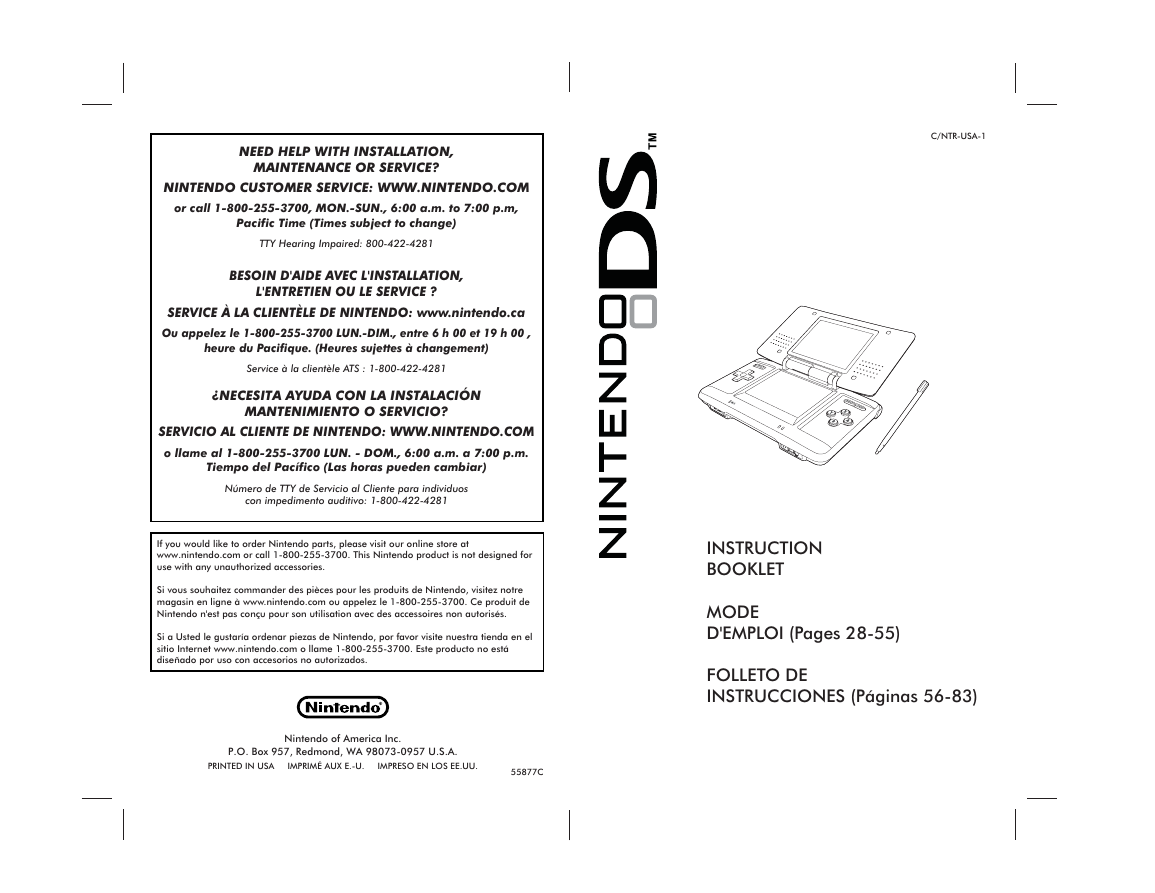
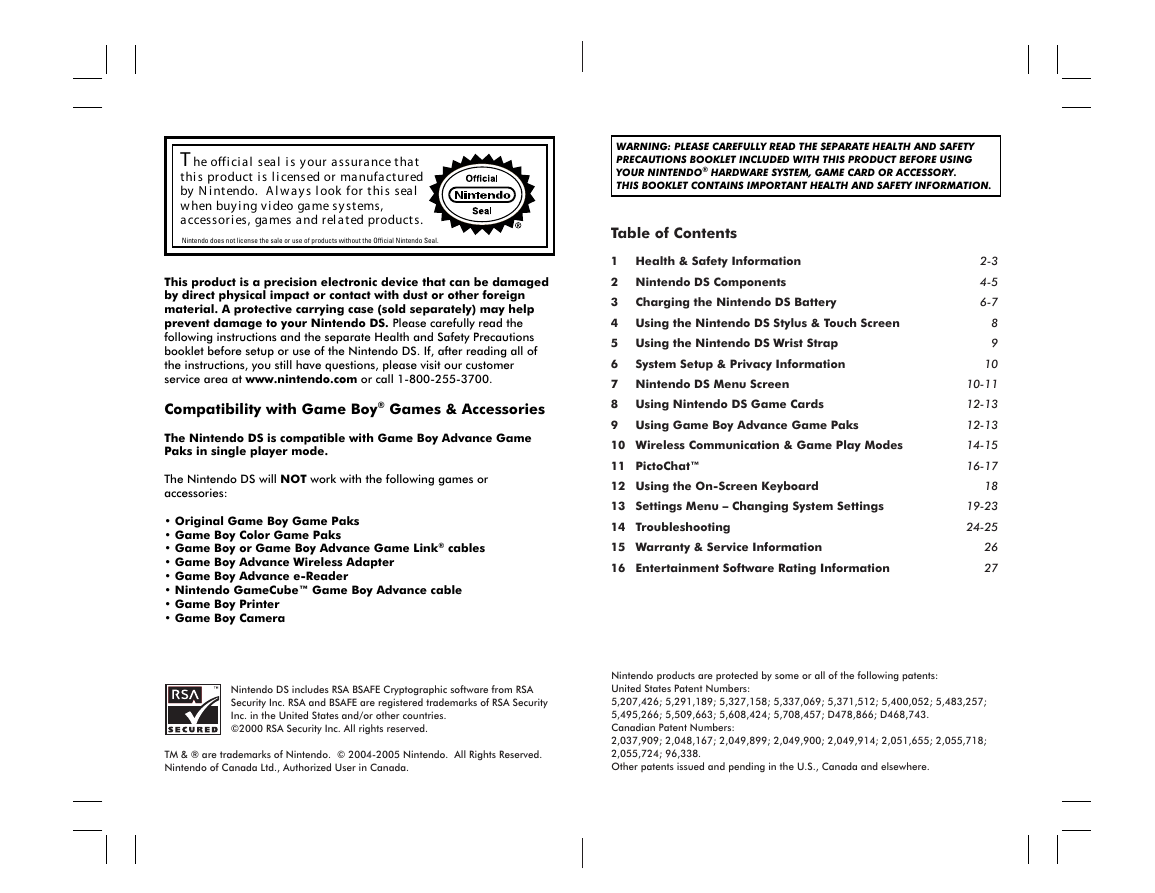
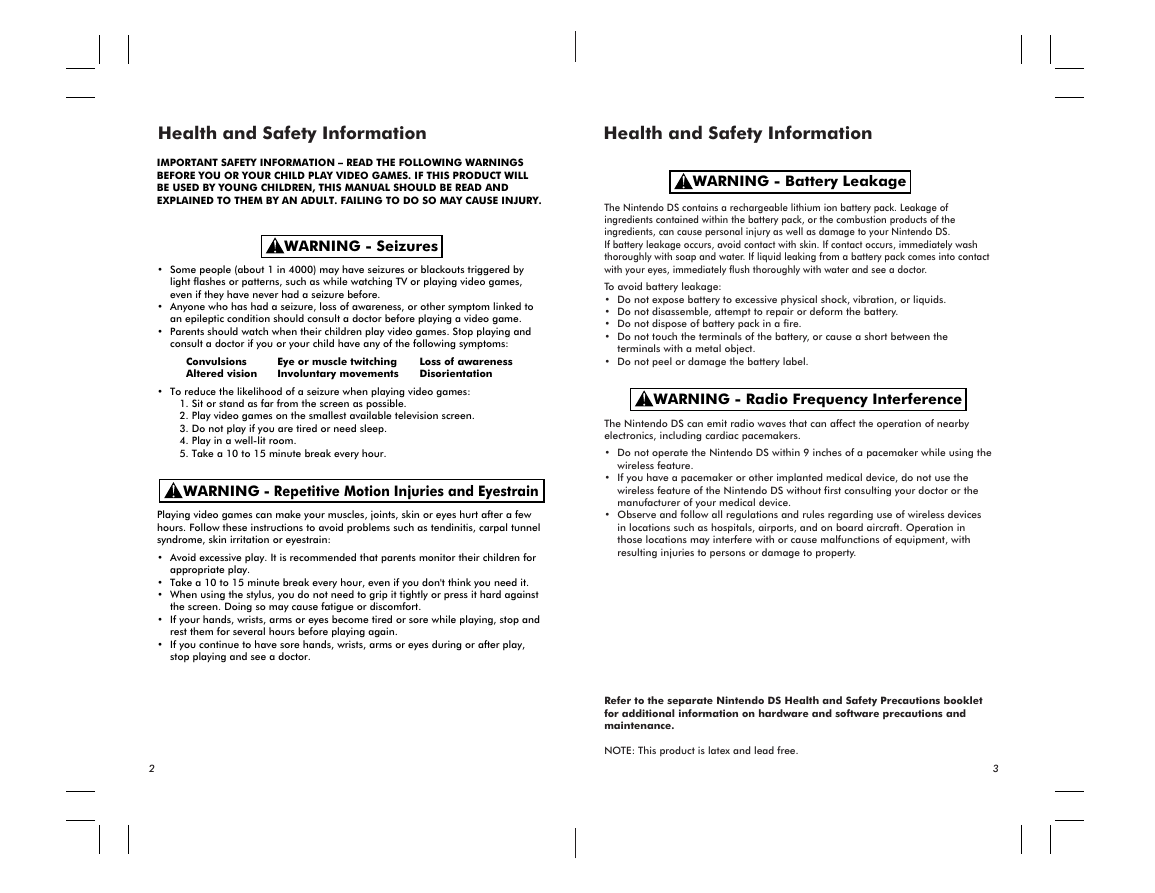
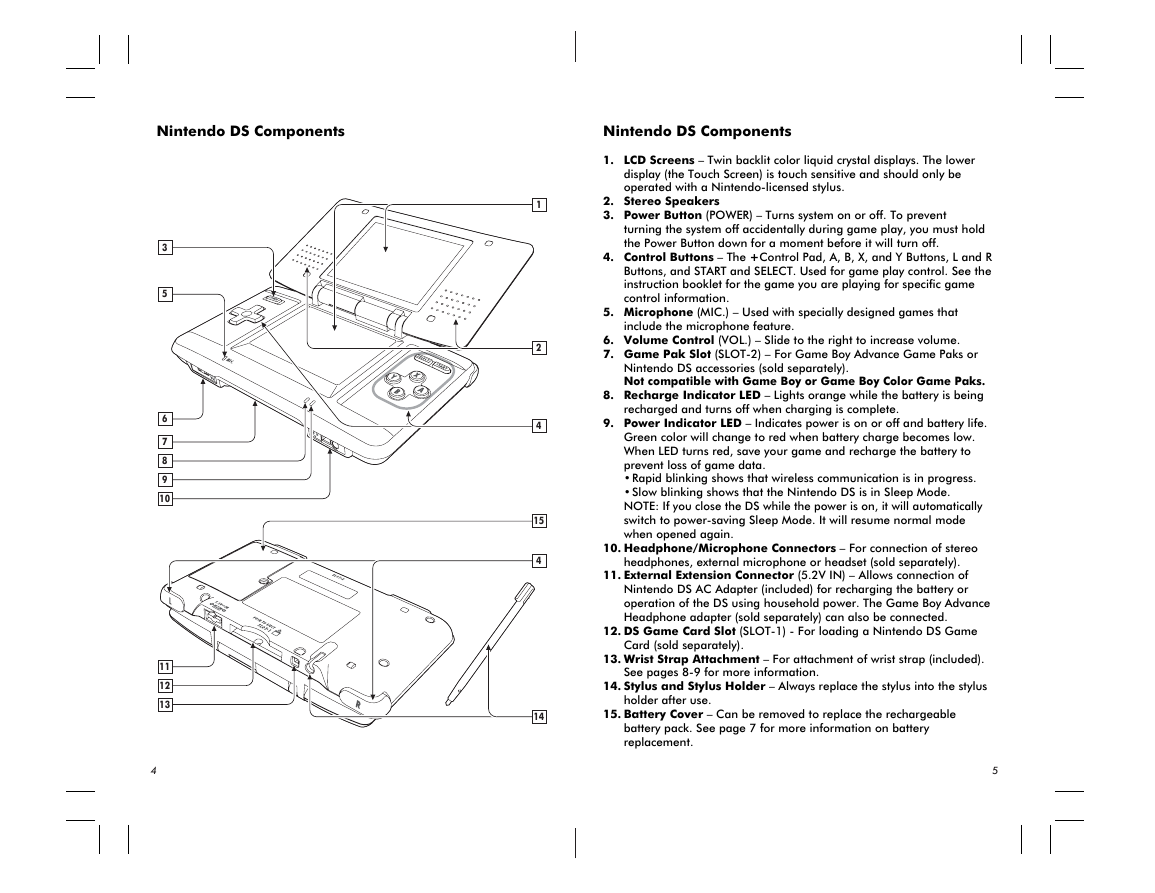

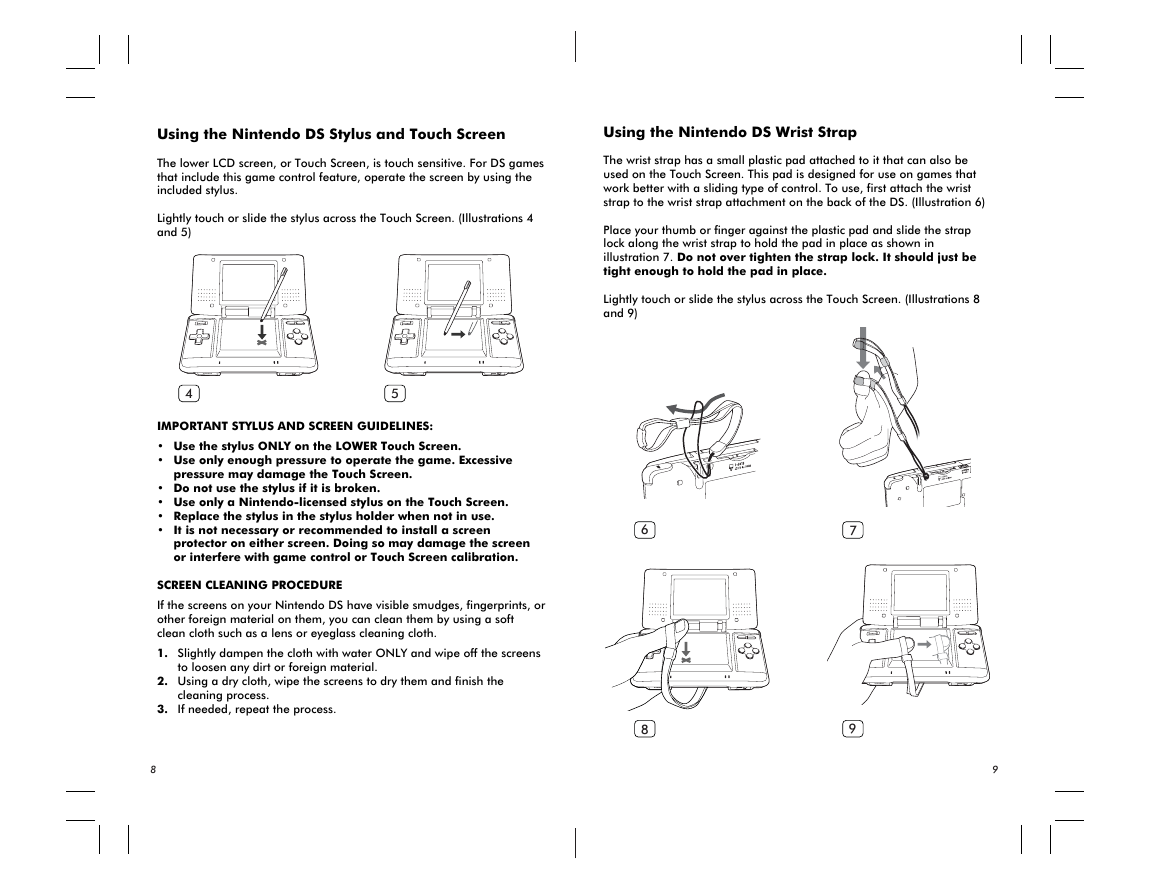
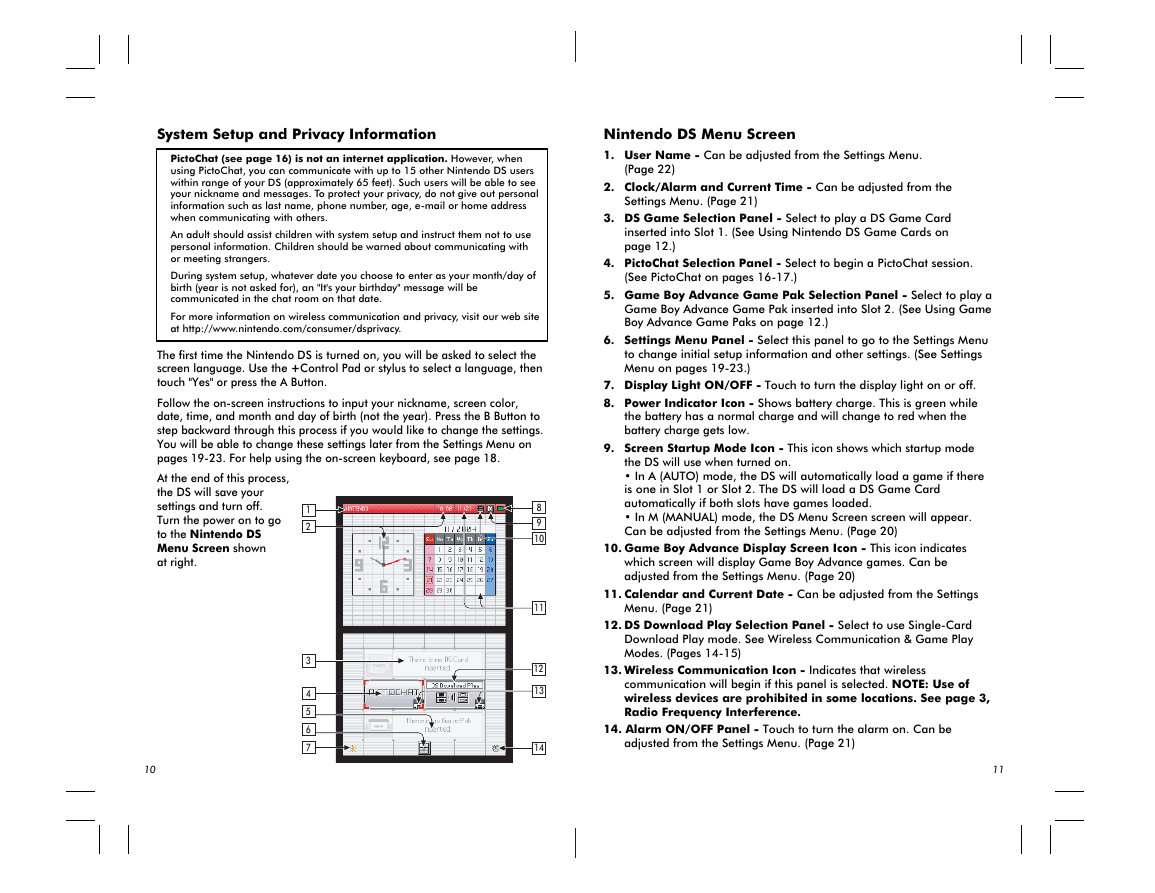
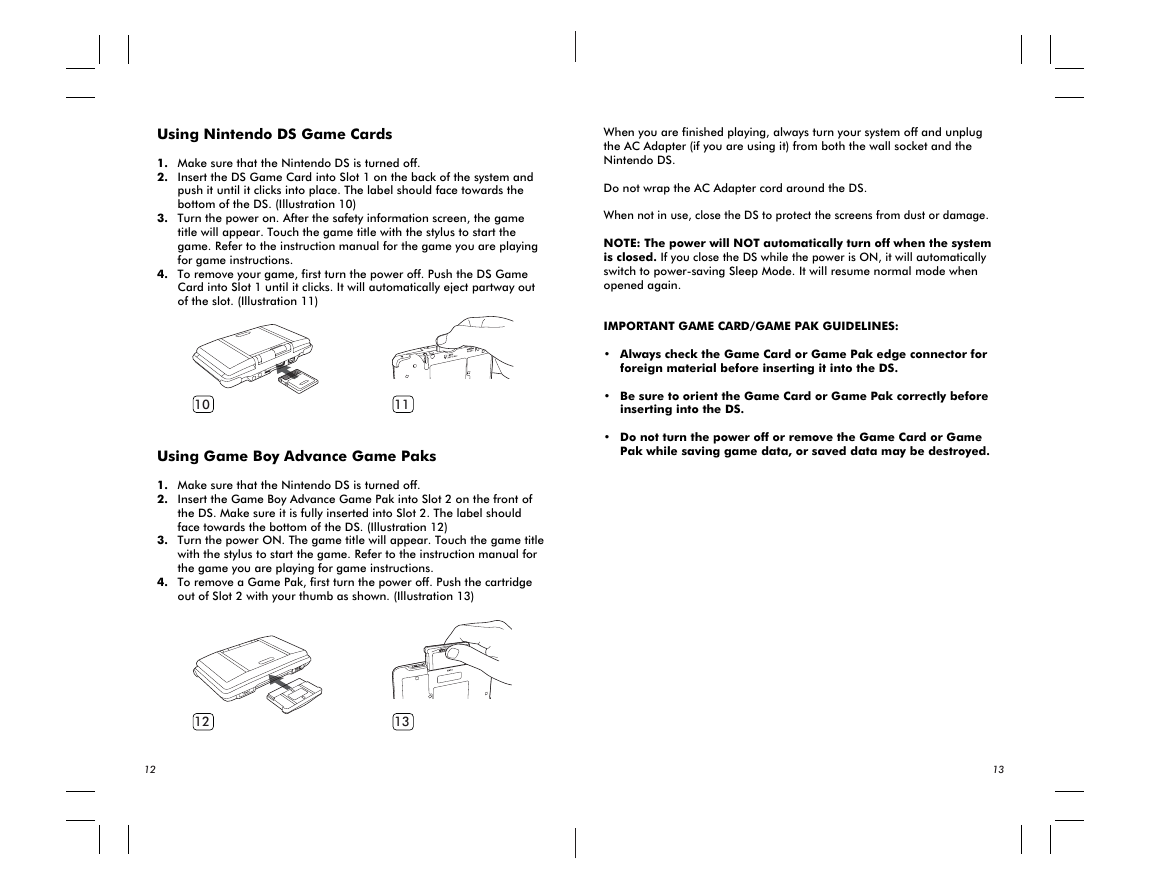
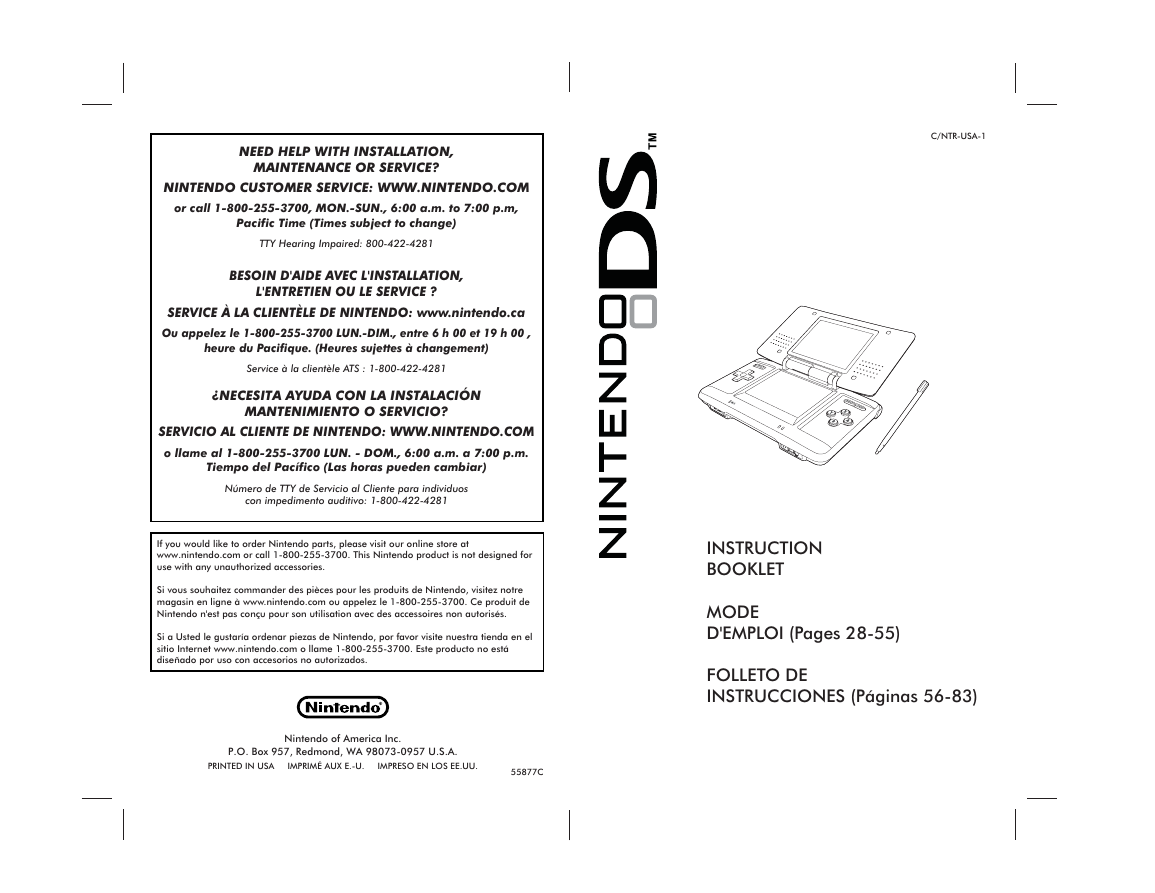
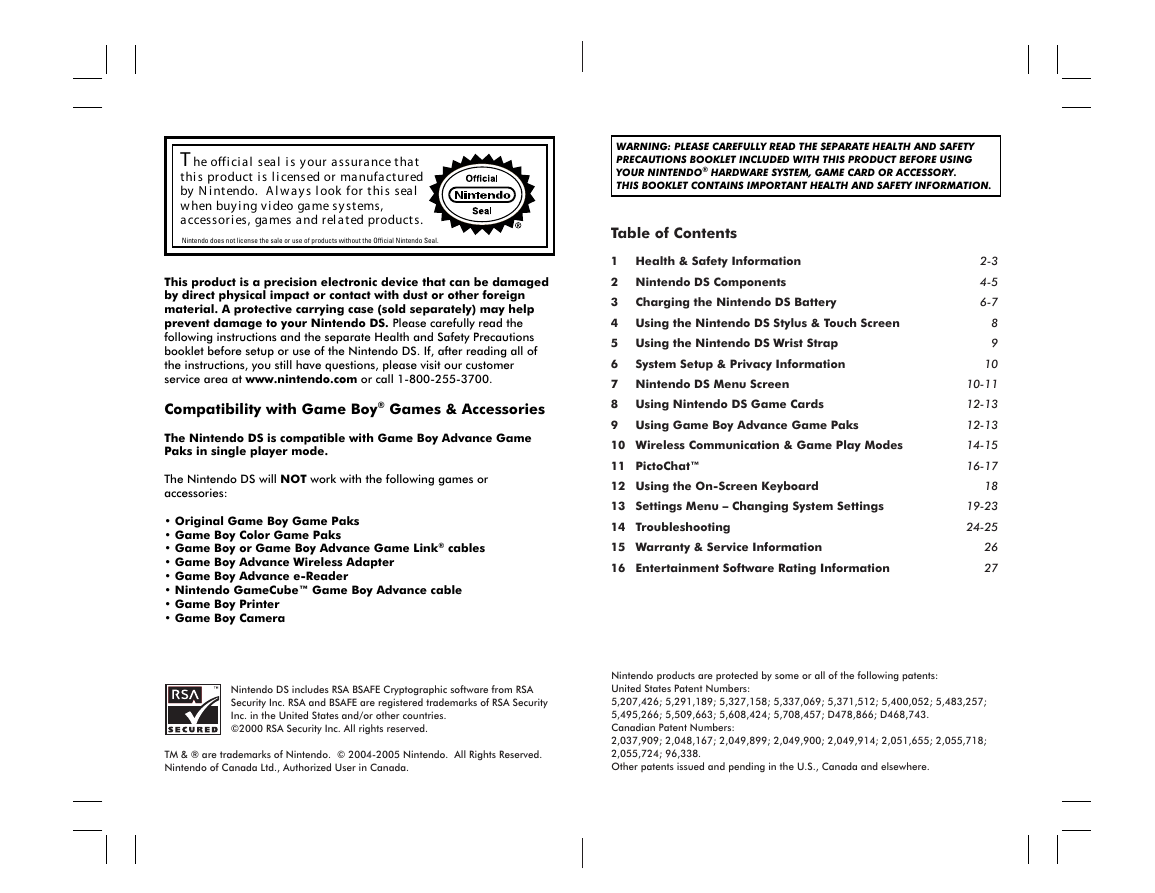
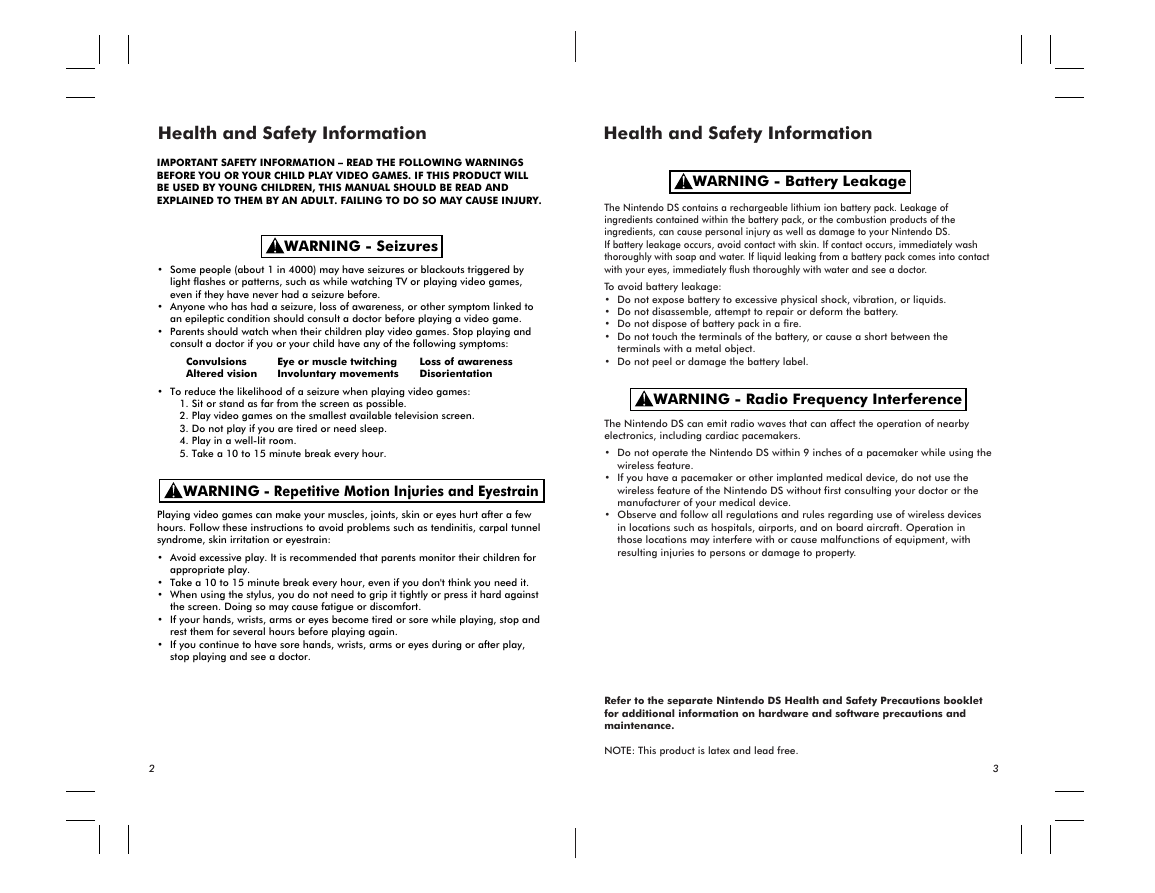
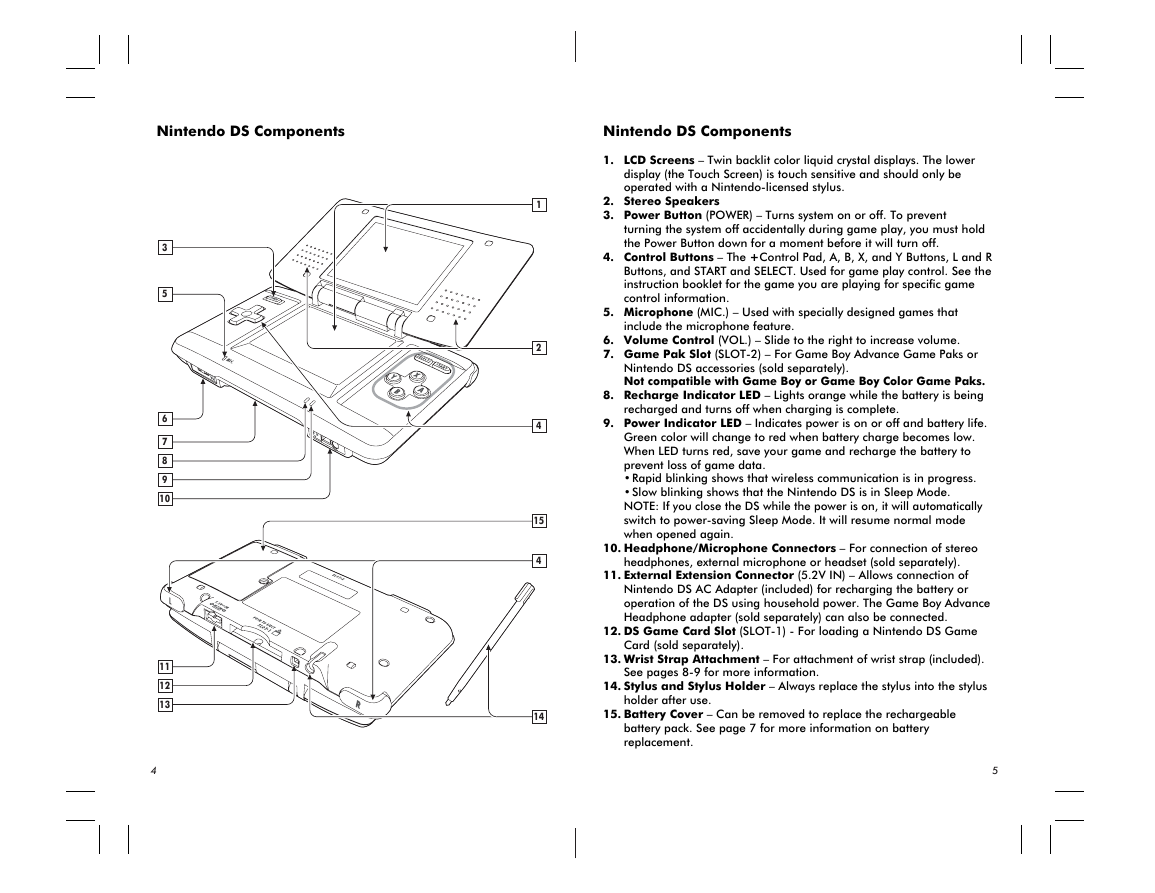

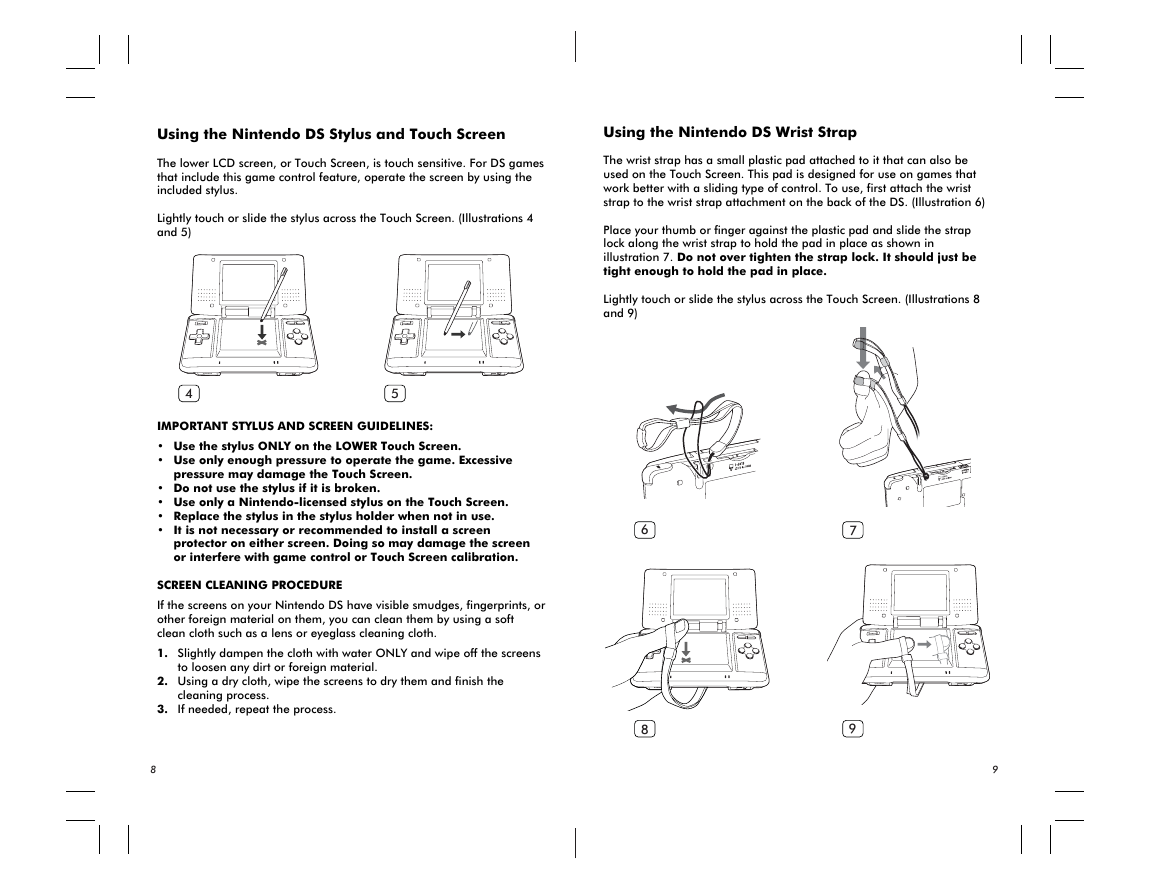
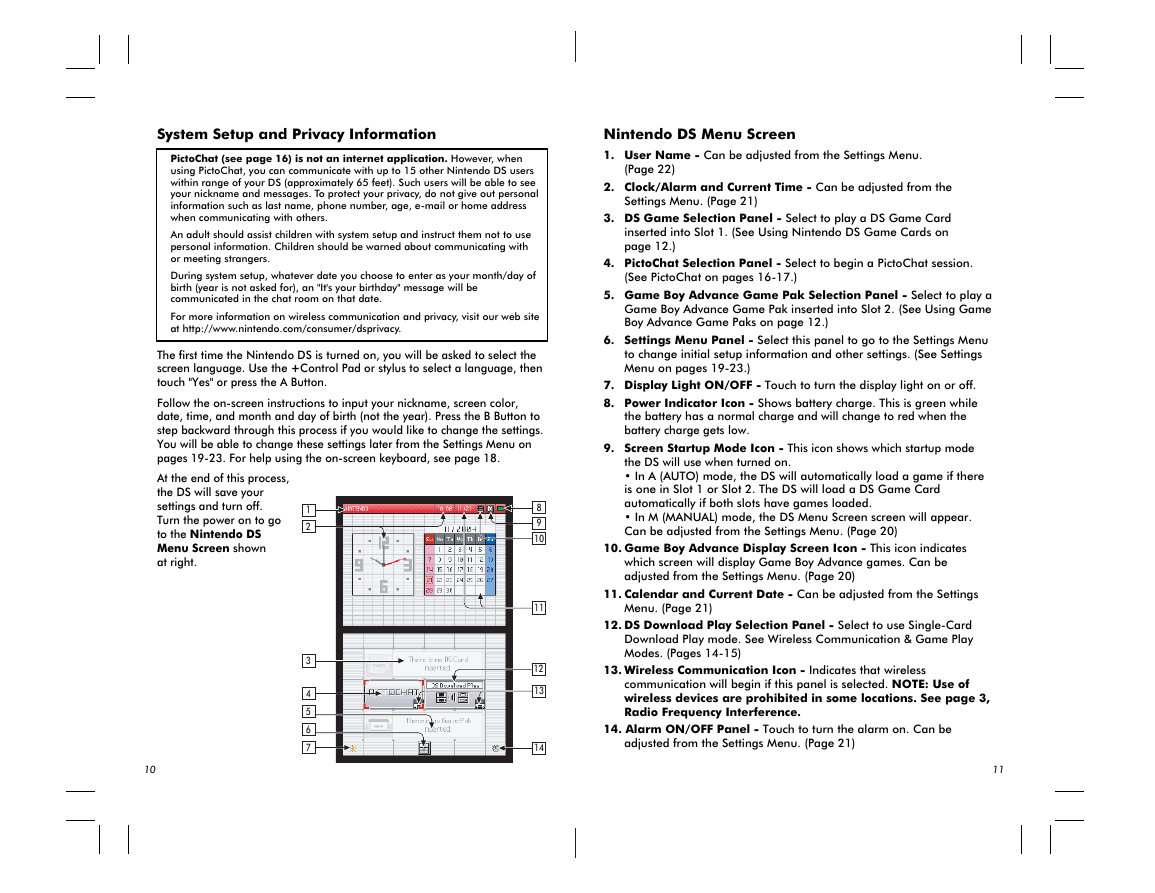
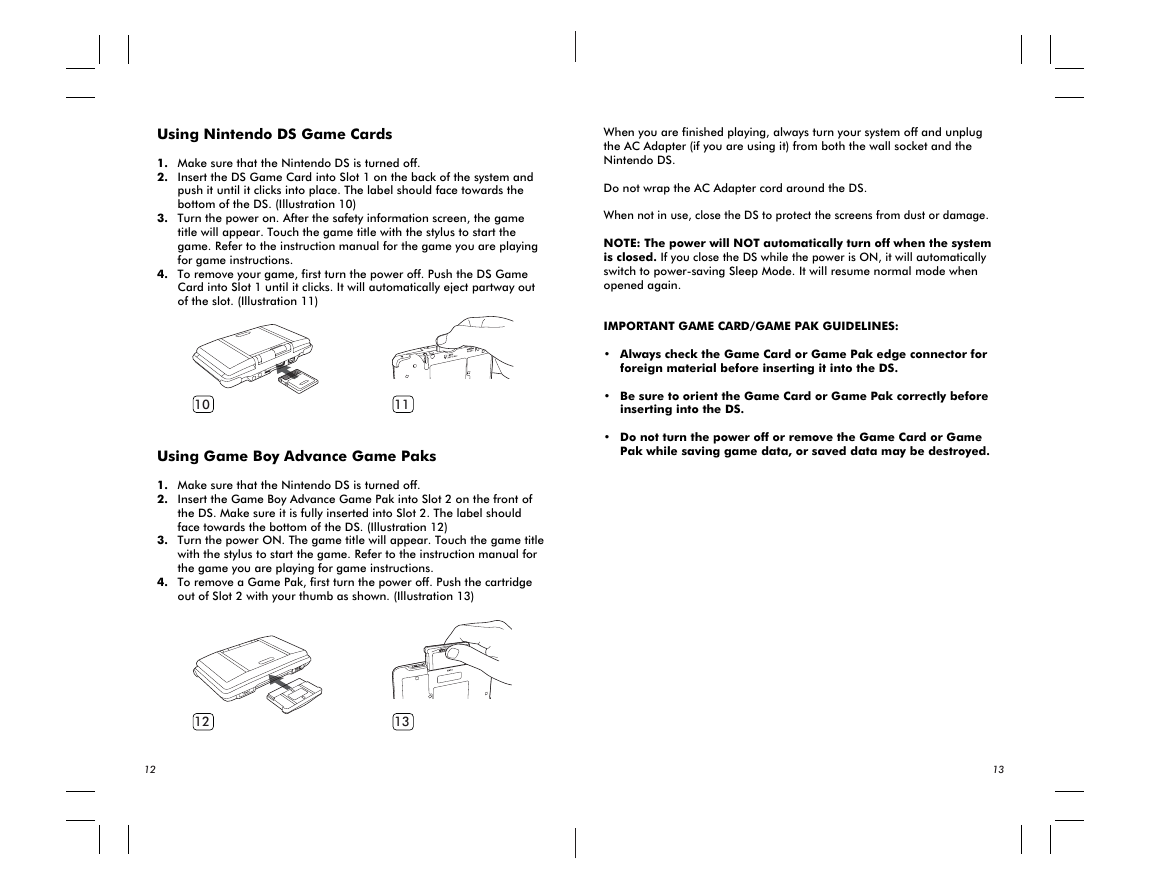
 2023年江西萍乡中考道德与法治真题及答案.doc
2023年江西萍乡中考道德与法治真题及答案.doc 2012年重庆南川中考生物真题及答案.doc
2012年重庆南川中考生物真题及答案.doc 2013年江西师范大学地理学综合及文艺理论基础考研真题.doc
2013年江西师范大学地理学综合及文艺理论基础考研真题.doc 2020年四川甘孜小升初语文真题及答案I卷.doc
2020年四川甘孜小升初语文真题及答案I卷.doc 2020年注册岩土工程师专业基础考试真题及答案.doc
2020年注册岩土工程师专业基础考试真题及答案.doc 2023-2024学年福建省厦门市九年级上学期数学月考试题及答案.doc
2023-2024学年福建省厦门市九年级上学期数学月考试题及答案.doc 2021-2022学年辽宁省沈阳市大东区九年级上学期语文期末试题及答案.doc
2021-2022学年辽宁省沈阳市大东区九年级上学期语文期末试题及答案.doc 2022-2023学年北京东城区初三第一学期物理期末试卷及答案.doc
2022-2023学年北京东城区初三第一学期物理期末试卷及答案.doc 2018上半年江西教师资格初中地理学科知识与教学能力真题及答案.doc
2018上半年江西教师资格初中地理学科知识与教学能力真题及答案.doc 2012年河北国家公务员申论考试真题及答案-省级.doc
2012年河北国家公务员申论考试真题及答案-省级.doc 2020-2021学年江苏省扬州市江都区邵樊片九年级上学期数学第一次质量检测试题及答案.doc
2020-2021学年江苏省扬州市江都区邵樊片九年级上学期数学第一次质量检测试题及答案.doc 2022下半年黑龙江教师资格证中学综合素质真题及答案.doc
2022下半年黑龙江教师资格证中学综合素质真题及答案.doc