Kodak EasyShare 600 printer dock
Product features
Front/top/side view
Back/top/side view
Table of contents
Getting started
Finding a location for your printer dock
Handling and storing the cartridge and paper
Cartridge
Paper
Attaching the custom camera insert
Connecting the power
Loading the paper and cartridge
Paper:
Cartridge:
Inserting and removing the paper tray
Inserting the paper tray
Removing the paper-tray
Setting up your digital camera
Docking and charging the camera
Docking the camera
Charging the camera
Refreshing the Kodak Ni-MH rechargeable camera battery
Best camera setting for 4 x 6 inch (10 x 15 cm) prints
Printing without a computer
Printing from your digital camera
Selecting pictures on your camera for printing
Printing tagged pictures
Printing from a PictBridge compatible device
Changing the printed picture layout
Effect of picture layout on number of copies
Printing pictures on the same sheet
Different pictures on the same sheet
Duplicate pictures on the same sheet
Method 1: using the digital camera
Method 2: using the printer dock and docked camera
Reducing red eye in your prints
Canceling printing
Installing software
Installing the software
Using the printer dock with a computer
Connecting to a computer
Transferring pictures from your digital camera
Printing from a computer
Printing with Kodak EasyShare software
Printing tagged pictures from your computer
Printing with other applications
Choosing a color mode
Canceling printing
Using the printer dock with a USB flash drive
Printing pictures from a USB flash drive
Canceling printing
Copying pictures to a USB flash drive
Copying without a computer connected
Copying with a computer connected
Canceling copying to a USB flash drive
Printer dock portability
Taking your printer dock with you
Transporting your printer dock
Powering your printer dock with a battery
Attaching the printer battery (optional)
Printer battery information
Battery charging
Print number
Battery safety and handling
Maintenance and firmware upgrade
Maintaining your printer dock
Cleaning the paper-feed rollers
Upgrading your printer dock firmware
From your computer
From your USB flash drive
Troubleshooting
Printing problems
Transfer/communication problems
Printer-dock-status lights
Getting help
Helpful links
Telephone customer support
Appendix
Printer dock specifications
Important safety instructions
Using this product
Battery safety and handling
Extending battery life
Upgrading your software and firmware
Additional care and maintenance
Warranty
Limited Warranty
Limited warranty coverage
Limitations
Your rights
Outside the United States and Canada
Regulatory information
FCC compliance and advisory
Canadian DOC statement
Australian C-Tick
Waste Electrical and Electronic Equipment labeling
Korea Class B ITE
VCCI Class B ITE
Index
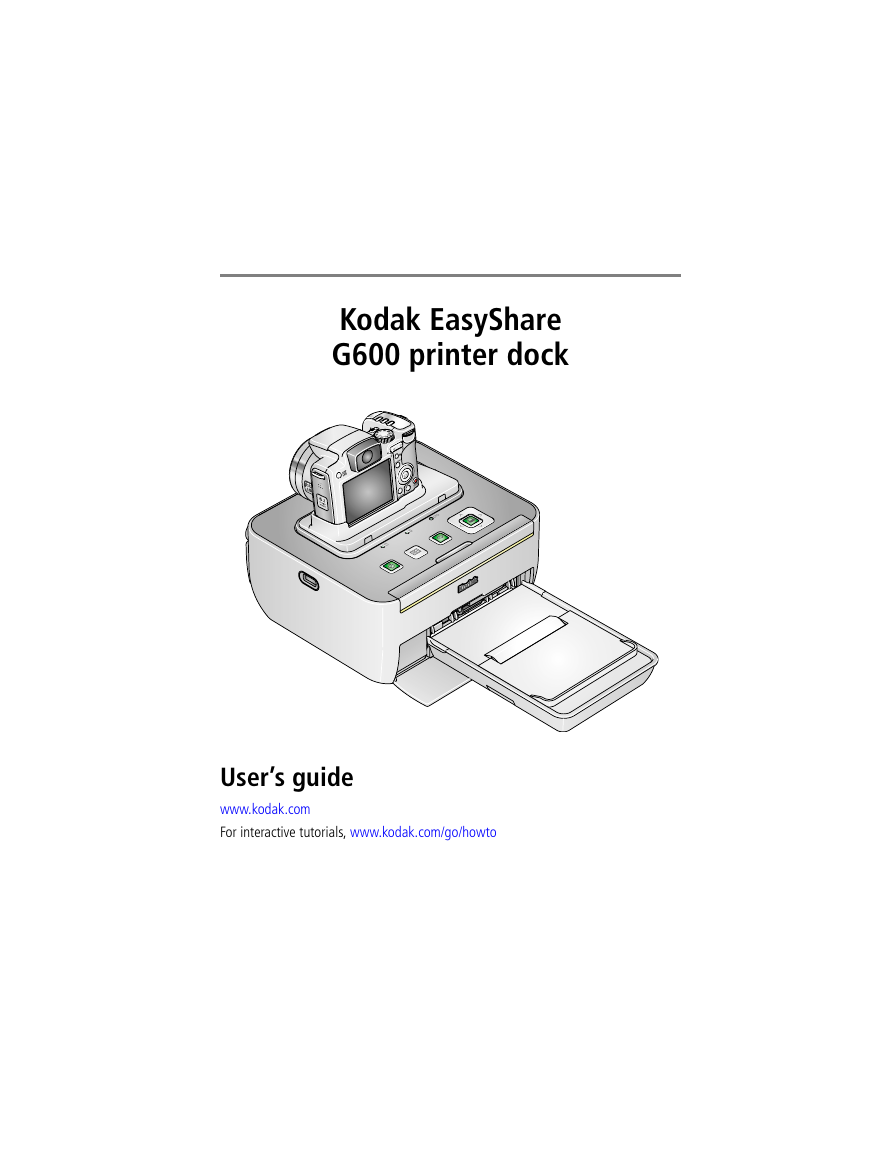
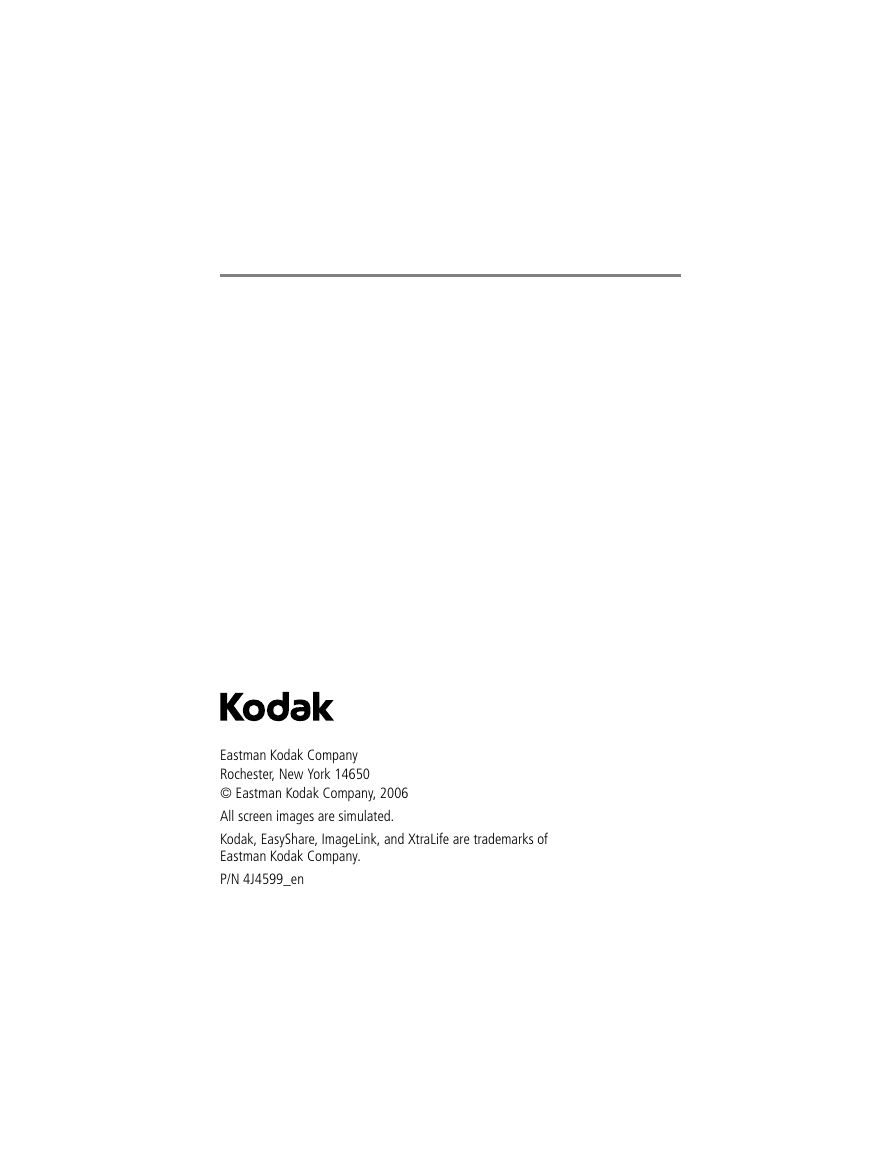

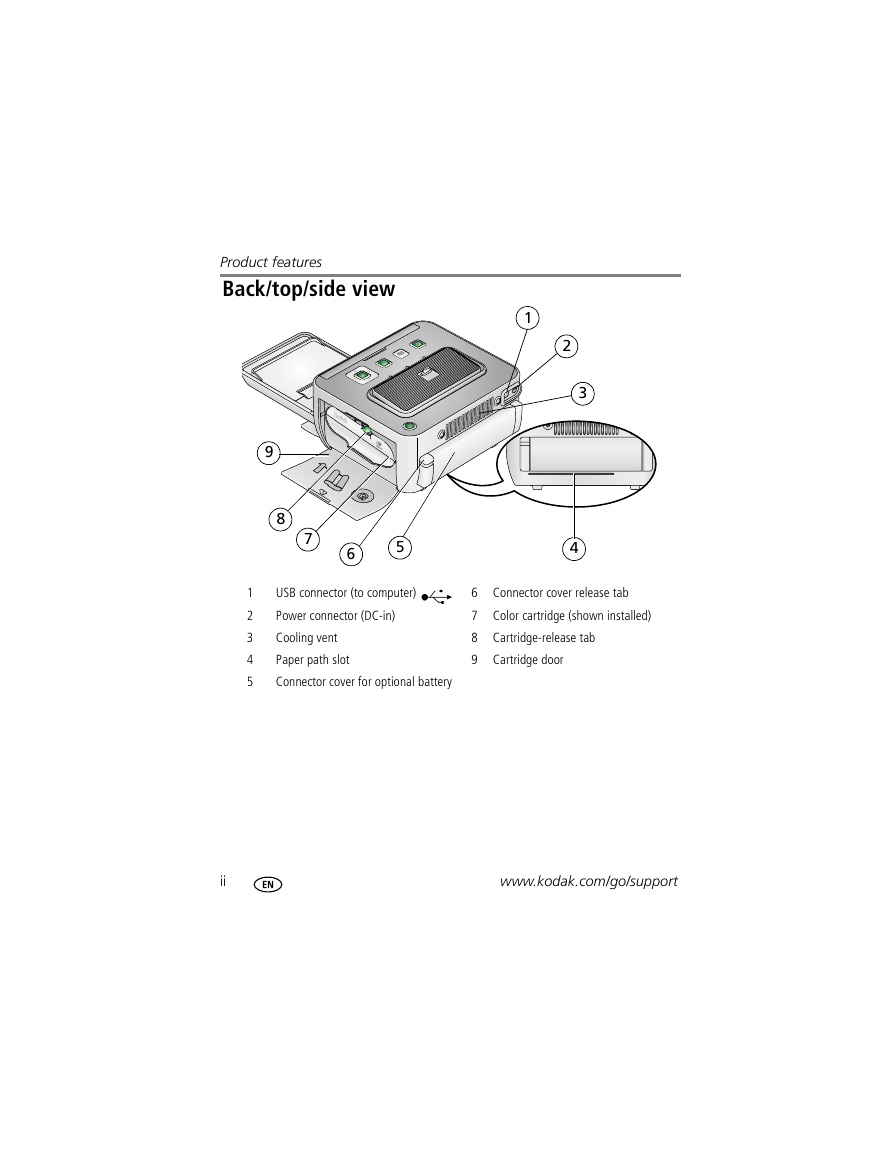
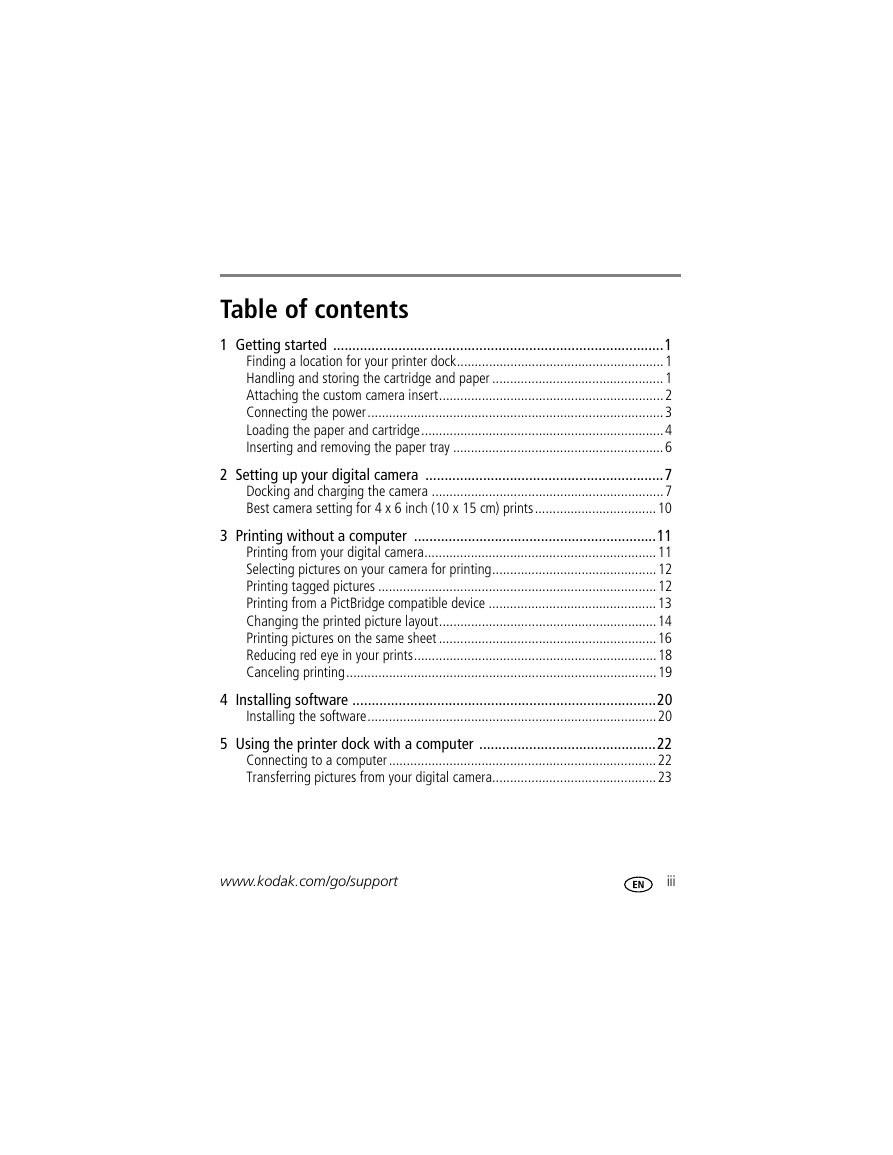
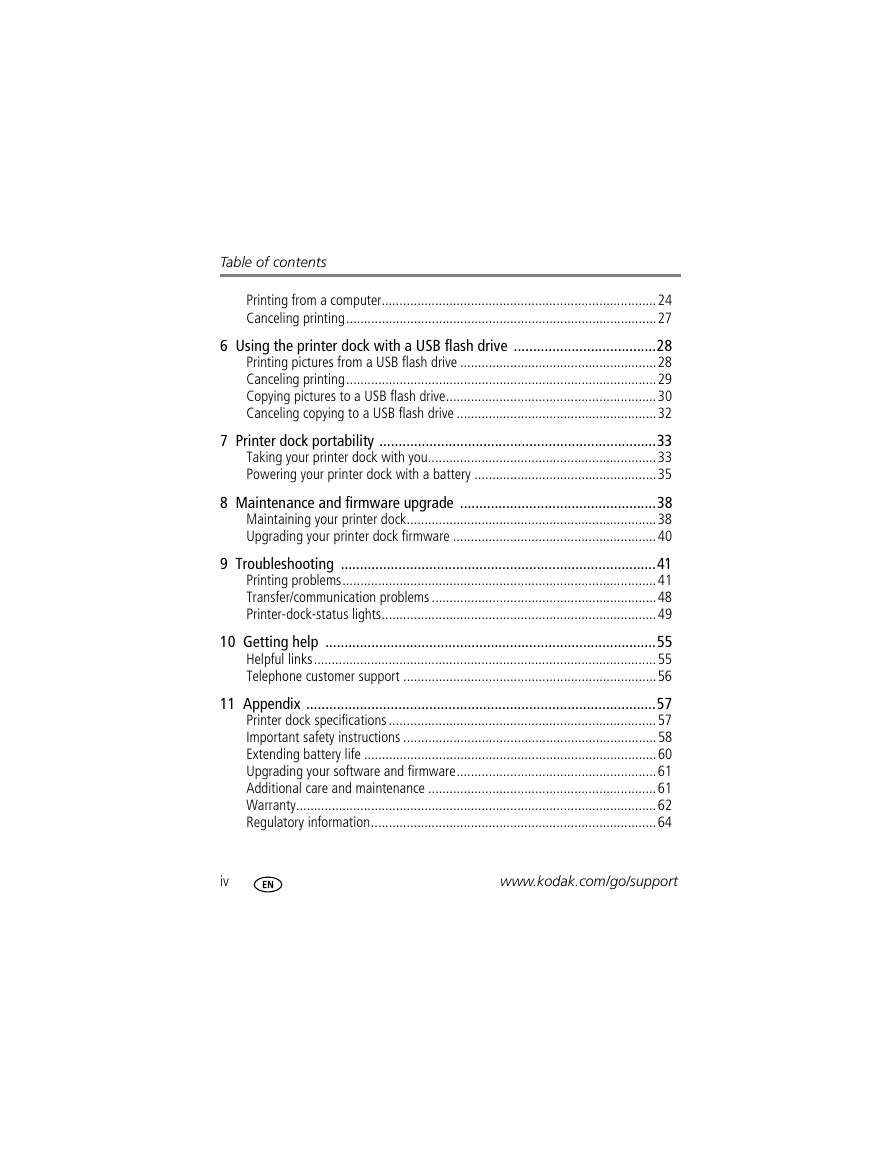
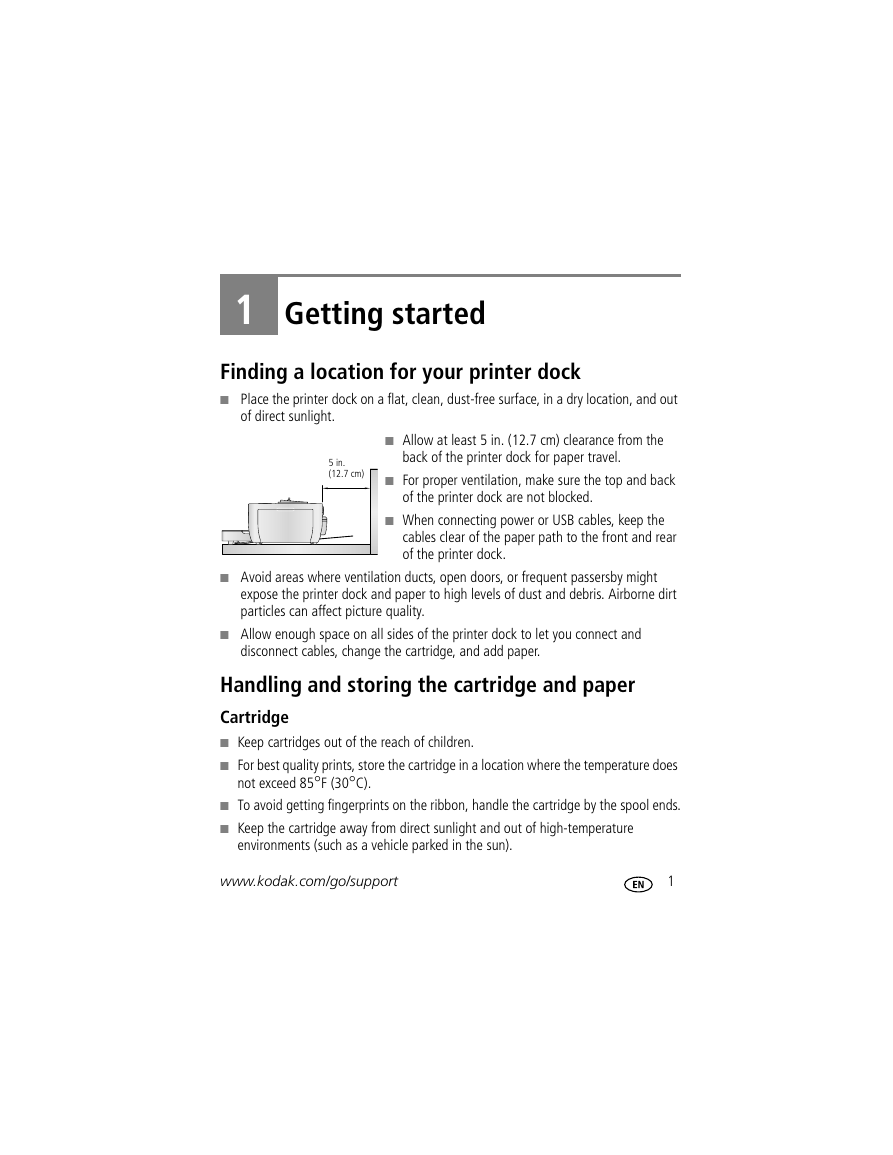
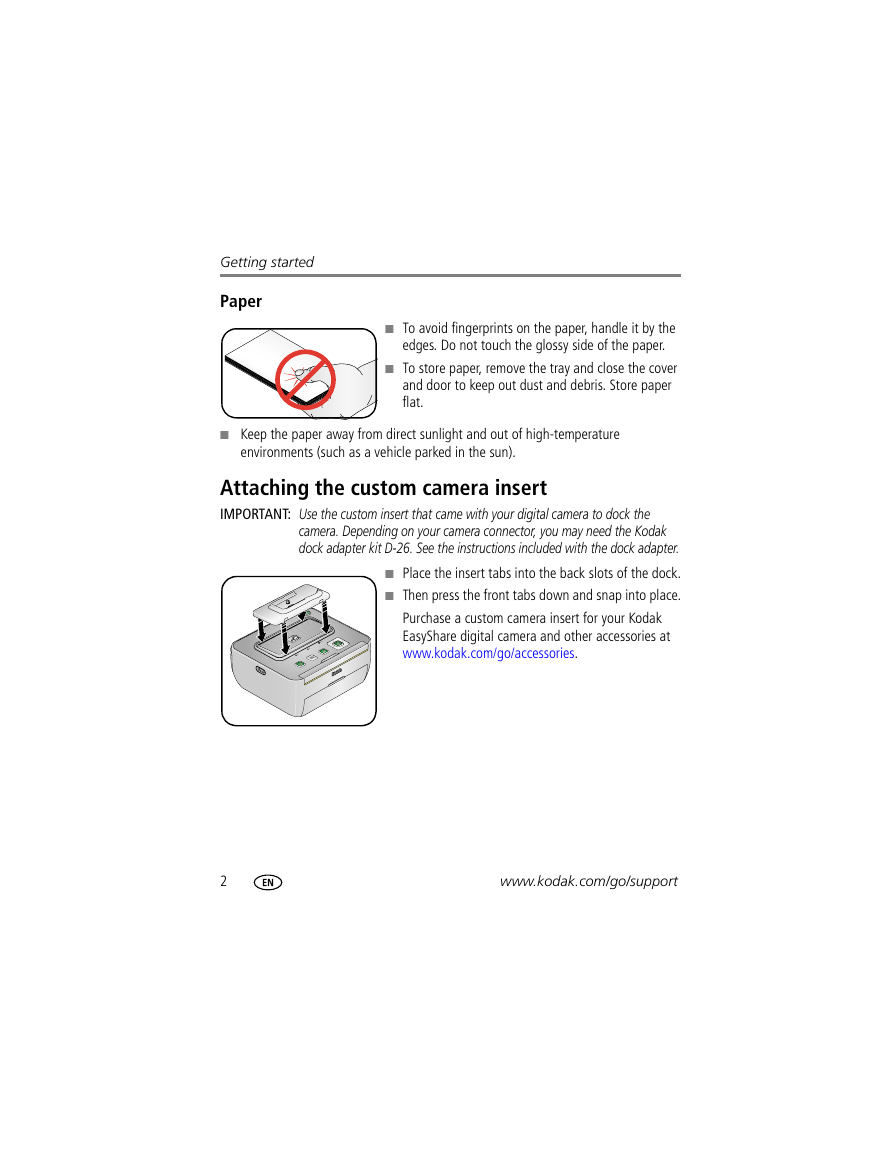
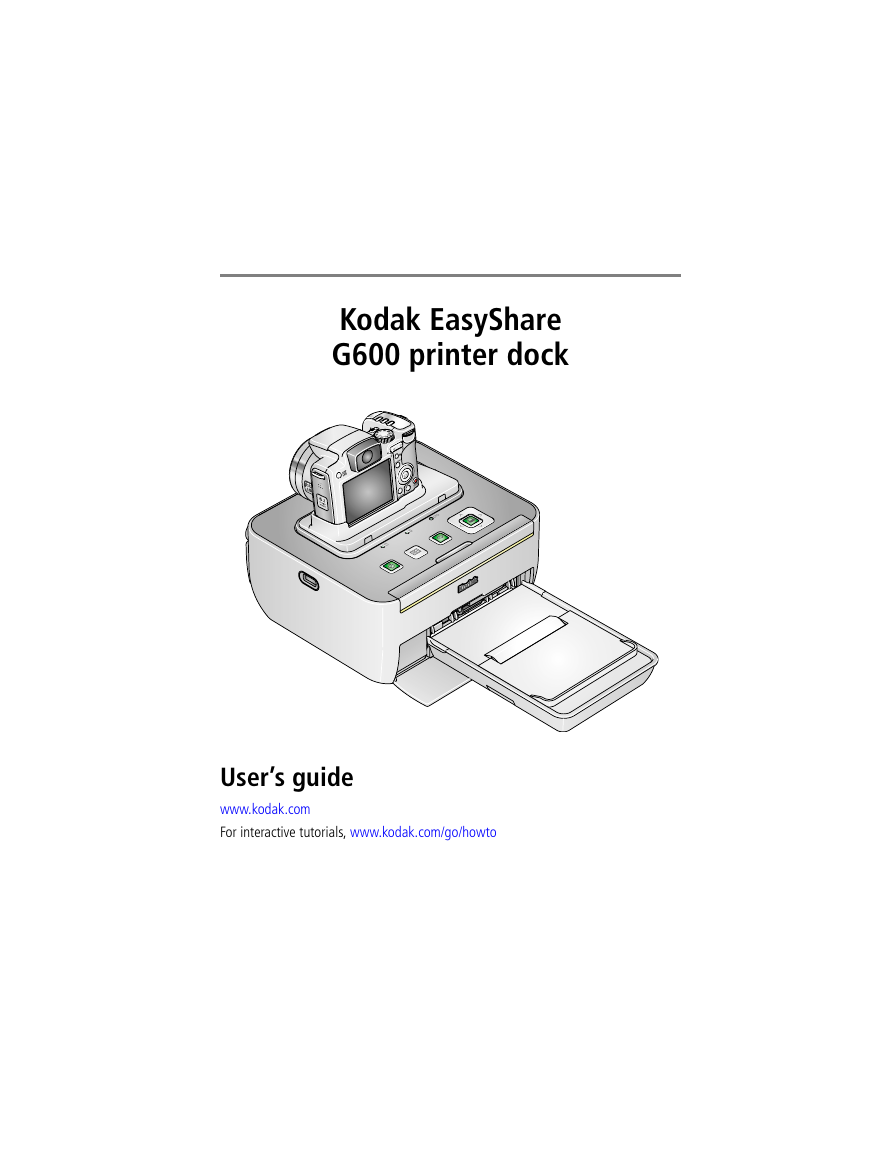
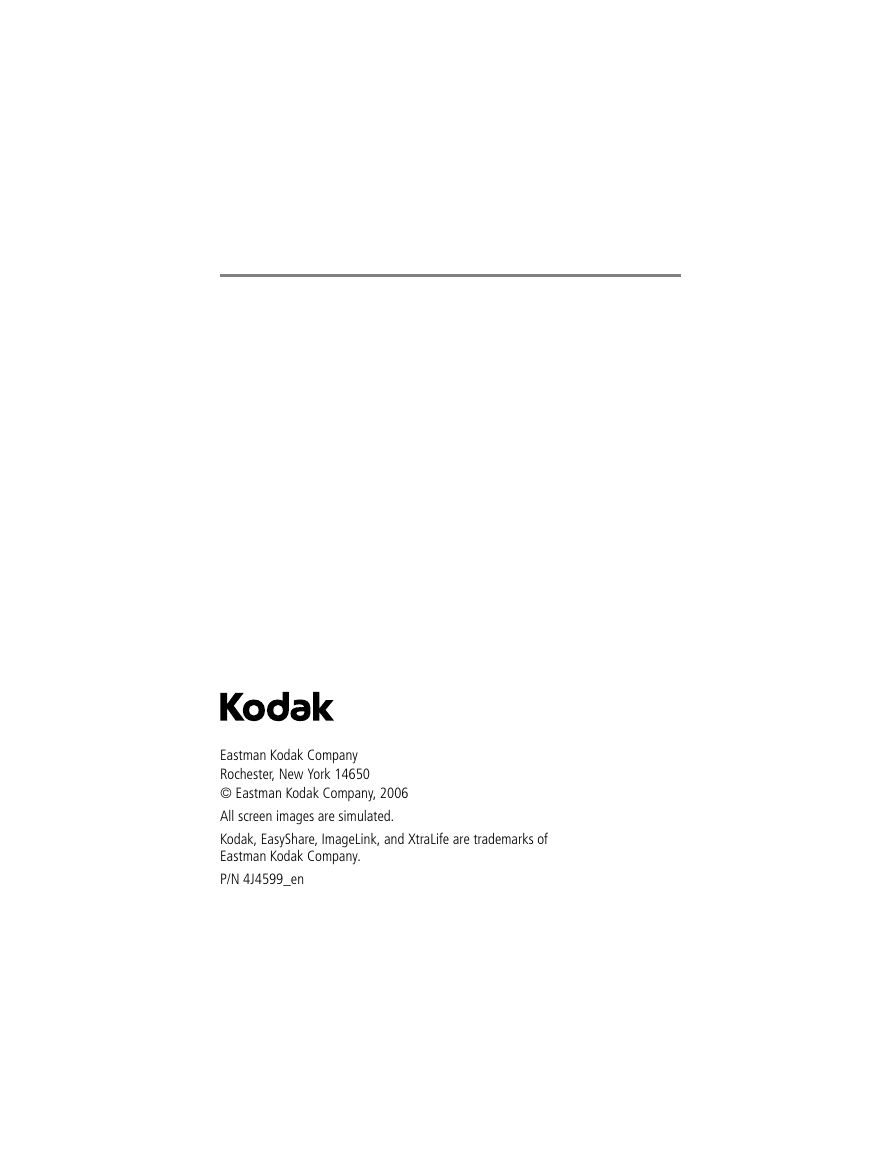

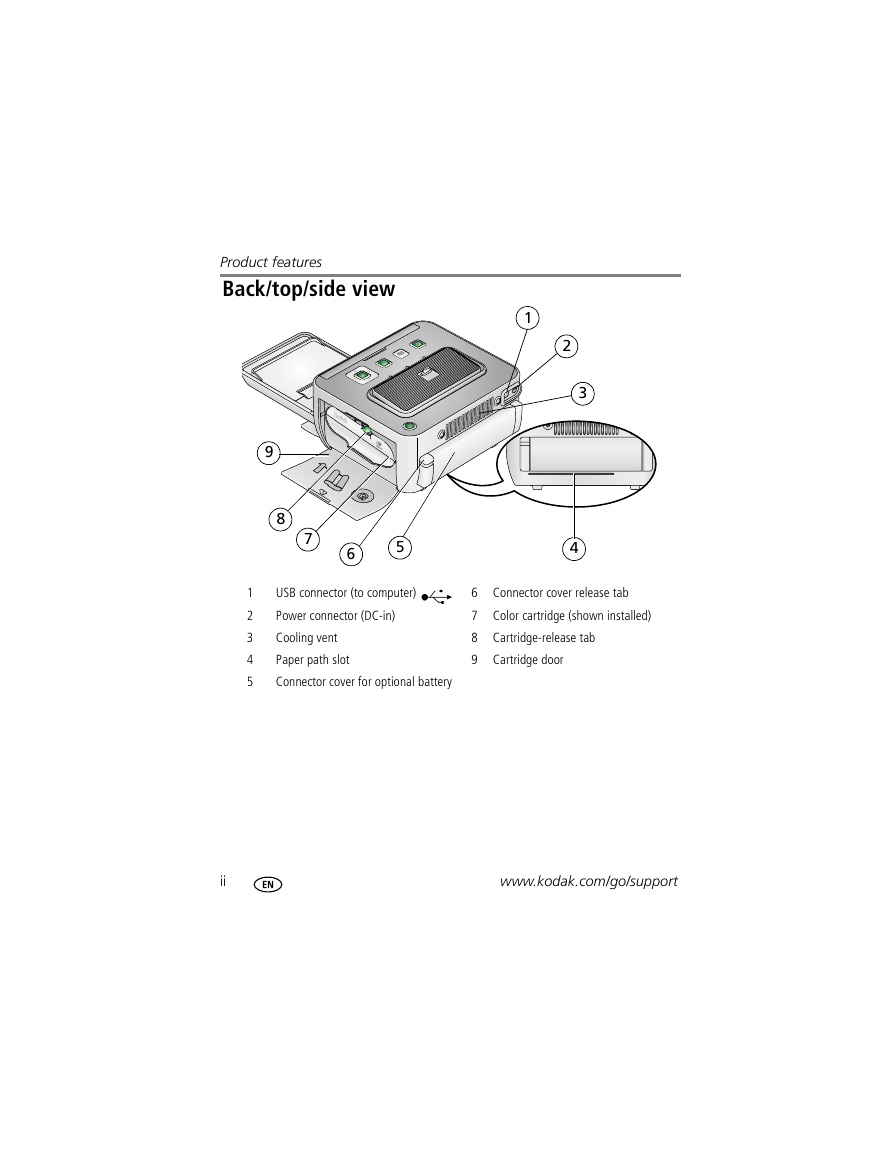
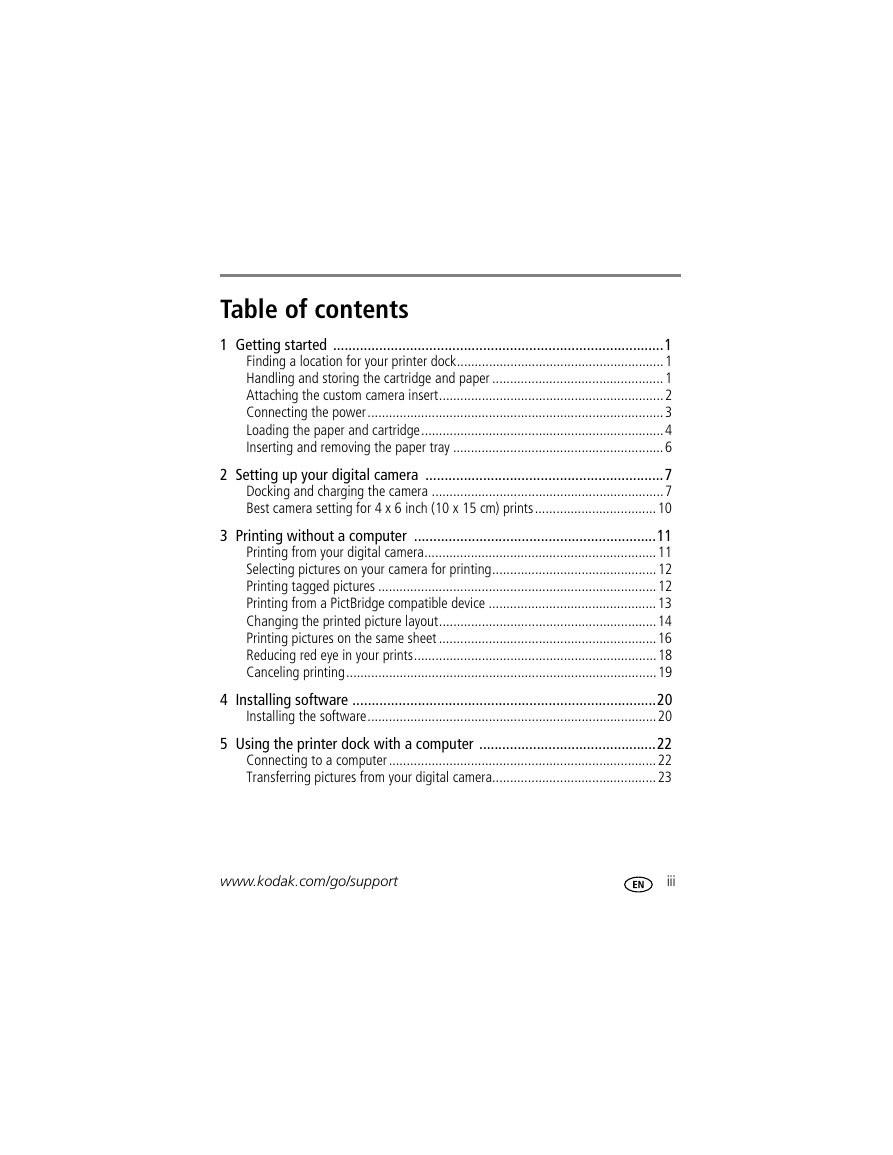
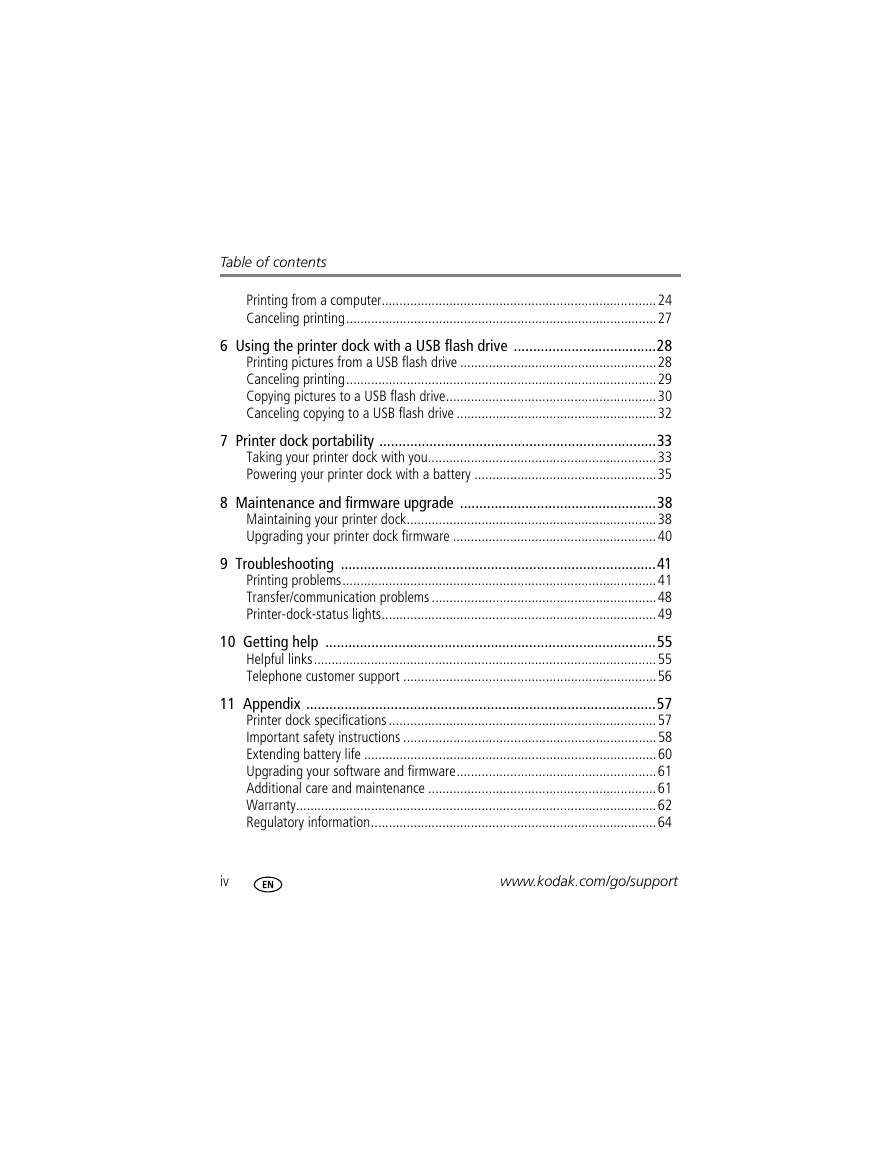
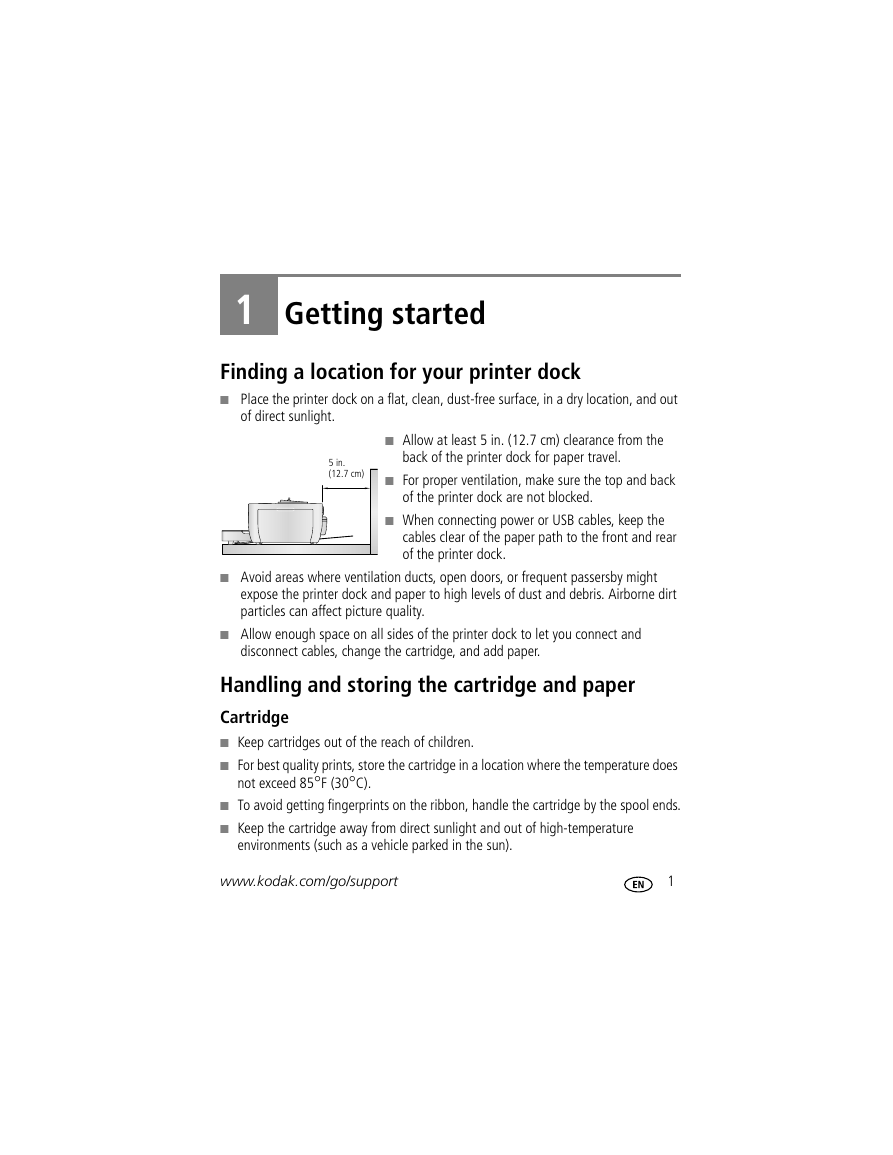
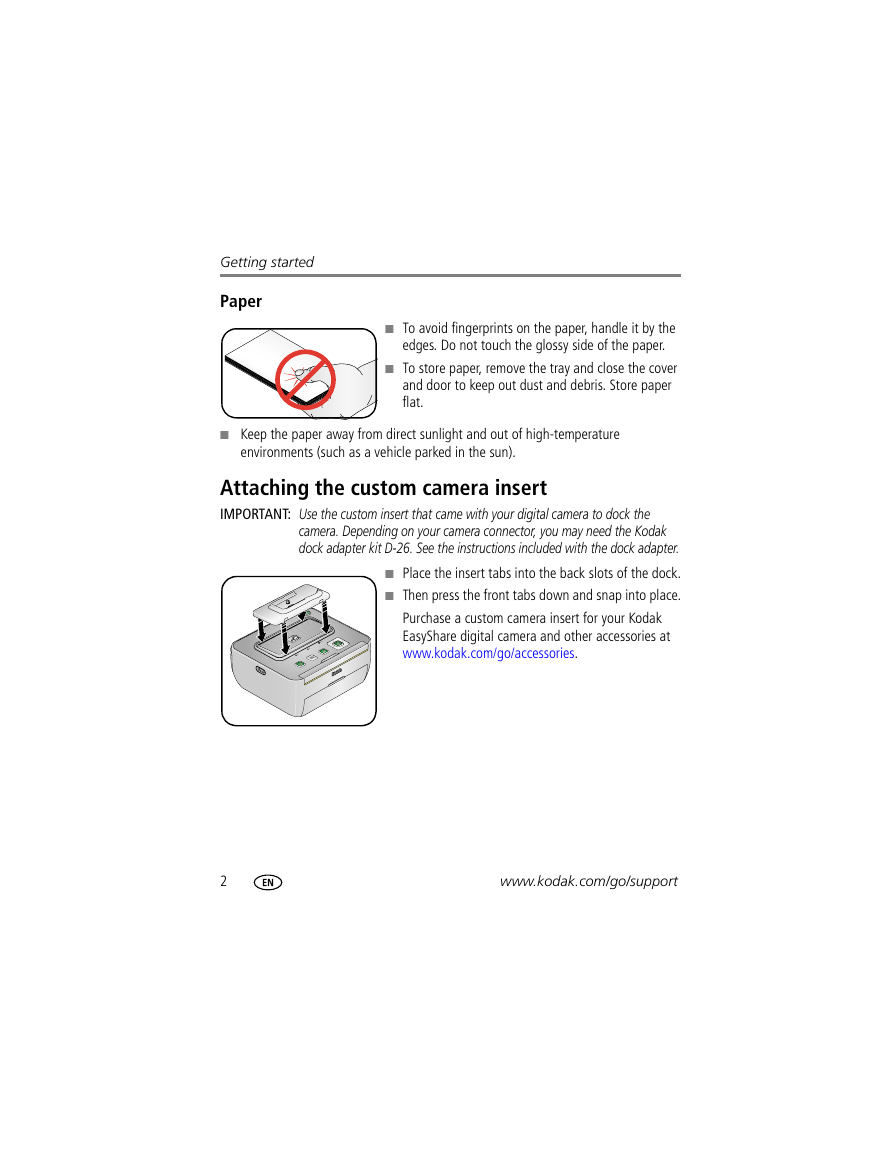
 2023年江西萍乡中考道德与法治真题及答案.doc
2023年江西萍乡中考道德与法治真题及答案.doc 2012年重庆南川中考生物真题及答案.doc
2012年重庆南川中考生物真题及答案.doc 2013年江西师范大学地理学综合及文艺理论基础考研真题.doc
2013年江西师范大学地理学综合及文艺理论基础考研真题.doc 2020年四川甘孜小升初语文真题及答案I卷.doc
2020年四川甘孜小升初语文真题及答案I卷.doc 2020年注册岩土工程师专业基础考试真题及答案.doc
2020年注册岩土工程师专业基础考试真题及答案.doc 2023-2024学年福建省厦门市九年级上学期数学月考试题及答案.doc
2023-2024学年福建省厦门市九年级上学期数学月考试题及答案.doc 2021-2022学年辽宁省沈阳市大东区九年级上学期语文期末试题及答案.doc
2021-2022学年辽宁省沈阳市大东区九年级上学期语文期末试题及答案.doc 2022-2023学年北京东城区初三第一学期物理期末试卷及答案.doc
2022-2023学年北京东城区初三第一学期物理期末试卷及答案.doc 2018上半年江西教师资格初中地理学科知识与教学能力真题及答案.doc
2018上半年江西教师资格初中地理学科知识与教学能力真题及答案.doc 2012年河北国家公务员申论考试真题及答案-省级.doc
2012年河北国家公务员申论考试真题及答案-省级.doc 2020-2021学年江苏省扬州市江都区邵樊片九年级上学期数学第一次质量检测试题及答案.doc
2020-2021学年江苏省扬州市江都区邵樊片九年级上学期数学第一次质量检测试题及答案.doc 2022下半年黑龙江教师资格证中学综合素质真题及答案.doc
2022下半年黑龙江教师资格证中学综合素质真题及答案.doc