Contents
Notices
Safety information
About this guide
Blitz Formula specifications summary
Product introduction
1.1 Welcome!
1.2 Package contents
1.3 Special features
1.3.1 Product highlights
1.3.2 ROG Intelligent Performance & Overclocking features
1.3.2 ROG unique features
Hardware information
2.1 Before you proceed
2.2 Motherboard overview
2.2.1 Placement direction
2.2.2 Screw holes
2.2.3 Motherboard layout
2.2.4 Audio card layout
2.2.5 Layout contents
2.3 Central Processing Unit (CPU)
2.3.1 Installing the CPU
2.3.2 Installing the CPU heatsink and fan
2.3.3 Uninstalling the CPU heatsink and fan
2.3.4 Installing the optional fans
2.4 System memory
2.4.1 Overview
2.4.2 Memory configurations
2.4.3 Installing a DIMM
2.4.4 Removing a DIMM
2.5 Expansion slots
2.5.1 Installing an expansion card
2.5.2 Configuring an expansion card
2.5.3 Interrupt assignments
2.5.4 PCI slots
2.5.5 PCI Express x1 slots
2.5.6 PCI Express x16 slots
2.6 Jumper
2.7 Audio card, I/O shield, and LCD Poster installation
2.7.1 Audio card Installation
2.7.2 I/O shield and LCD Poster Installation
2.8 Connectors
2.8.1 Rear panel connectors
2.8.2 Internal connectors
2.8.3 Onboard switches
2.8.4 Installing the DIY Pedestal
Powering up
3.1 Starting up for the first time
3.2 Turning off the computer
3.2.1 Using the OS shut down function
3.2.2 Using the dual function power switch
BIOS setup
4.1 Managing and updating your BIOS
4.1.1 ASUS Update utility
4.1.2 Creating a bootable floppy disk
4.1.3 ASUS EZ Flash 2 utility
4.1.4 AFUDOS utility
4.1.5 ASUS CrashFree BIOS 3 utility
4.2 BIOS setup program
4.2.1 BIOS menu screen
4.2.2 Menu bar
4.2.3 Navigation keys
4.2.4 Menu items
4.2.5 Sub-menu items
4.2.6 Configuration fields
4.2.7 Pop-up window
4.2.8 Scroll bar
4.2.9 General help
4.3 Main menu
4.3.1 System Time [xx:xx:xx]
4.3.2 System Date [Day xx/xx/xxxx]
4.3.3 Legacy Diskette A [1.44M, 3.5 in.]
4.3.4 Language [English]
4.3.5 SATA 1-6
4.3.6 SATA Configuration
4.3.7 AHCI Configuration
4.3.8 System Information
4.4 Extreme Tweaker menu
4.4.1 AI Overclocking [Auto]
4.5 Advanced menu
4.5.1 AI Net 2
4.5.2 USB Configuration
4.5.3 CPU Configuration
4.5.4 Chipset
4.5.5 OnBoard Devices Configuration
4.5.6 PCI PnP
4.6 Power menu
4.6.1 Suspend Mode [Auto]
4.6.2 Repost Video on S3 Resume [Disabled]
4.6.3 ACPI Version [Enabled]
4.6.4 ACPI APIC Support [Enabled]
4.6.5 APM Configuration
4.6.6 Hardware Monitor
4.7 Boot menu
4.7.1 Boot Device Priority
4.7.2 Boot Settings Configuration
4.7.3 Security
4.8 Tools menu
4.8.1 ASUS EZ Flash 2
4.8.2 ASUS O.C. Profile
4.9 Exit menu
Software support
5.1 Installing an operating system
5.2 Support DVD information
5.2.1 Running the support DVD
5.2.2 Drivers menu
5.2.3 Utilities menu
5.2.4 Make Disk menu
5.2.5 Manuals menu
5.2.6 ASUS Contact information
5.2.7 Other information
5.3 Software information
5.3.1 ASUS MyLogo3™
5.3.2 AI NET2
5.3.3 SoundMAX® High Definition Audio utility
5.3.4 ASUS PC Probe II
5.3.5 ASUS AI Suite
5.3.6 ASUS AI N.O.S.
5.3.7 ASUS AI Gear2
5.3.8 ASUS AI Nap
5.3.9 ASUS AI Booster
5.3.10 ASUS Q-Fan
5.4 RAID configurations
5.4.1 RAID definitions
5.4.2 Installing Serial ATA hard disks
5.4.3 Intel® RAID configurations
5.5 Creating a RAID driver disk
5.5.1 Creating a RAID driver disk without entering the OS
5.5.2 Creating a RAID/SATA driver disk in Windows®
CPU features
A.1 Intel® EM64T
A.2 Enhanced Intel SpeedStep® Technology (EIST)
A.2.1 System requirements
A.2.2 Using the EIST
A.3 Intel® Hyper-Threading Technology
A.4 Debug Code Table
5.1 Installing an operating system
5.2 Support CD information
5.3 Software information
5.4 RAID configurations
5.5 Creating a RAID/SATA driver disk
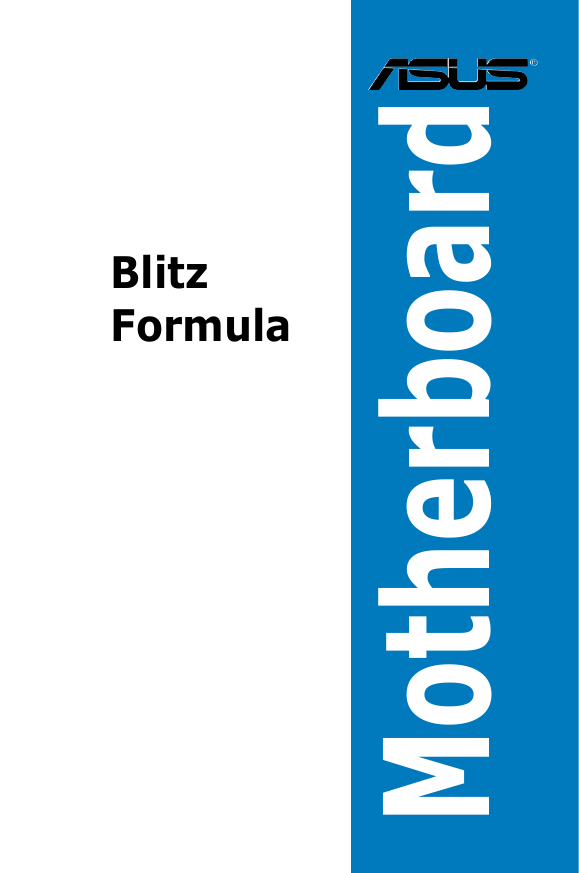
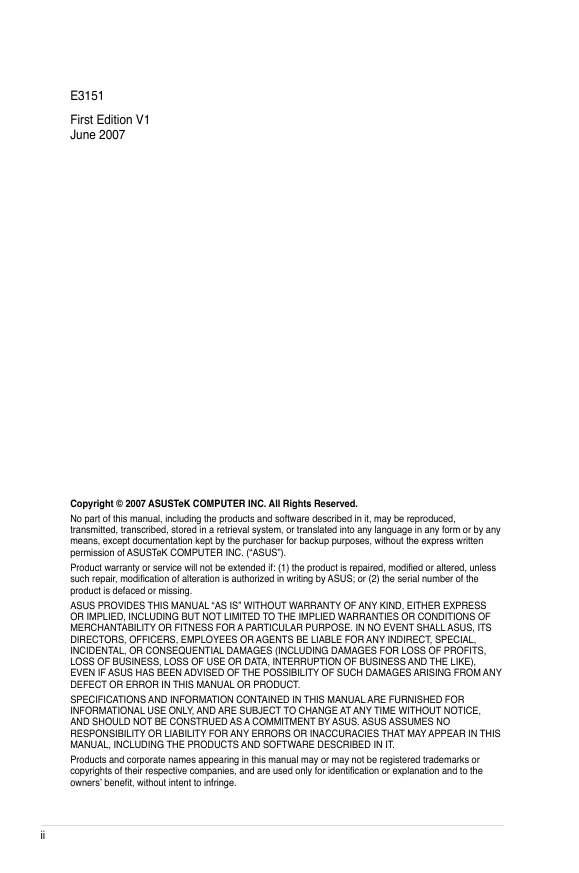
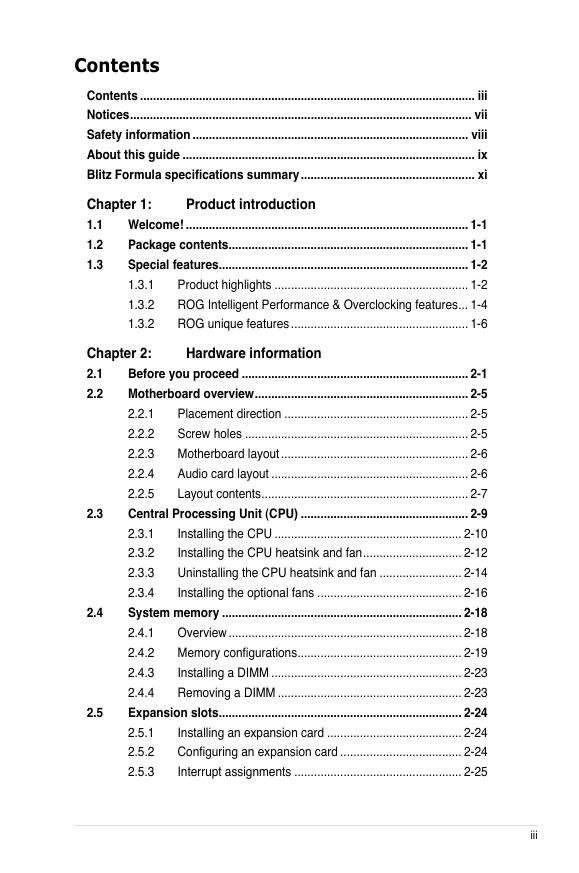
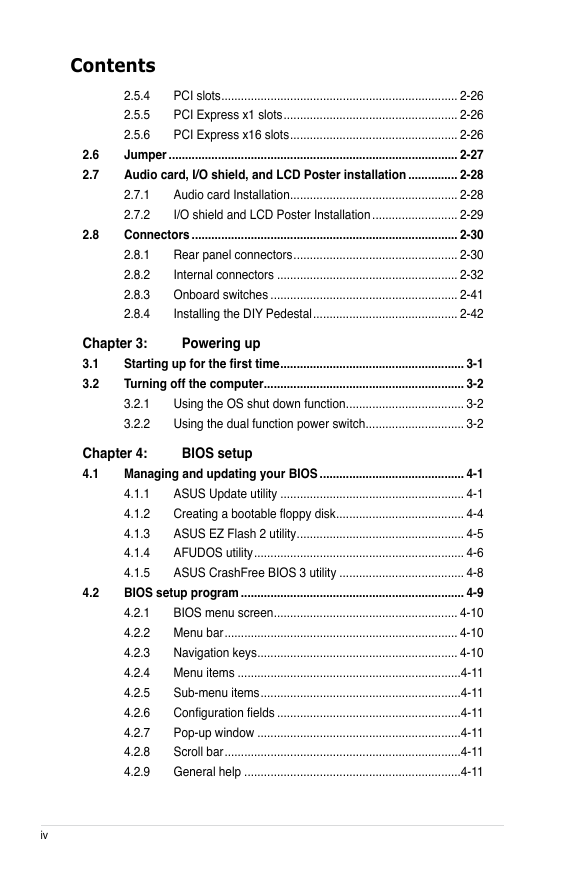
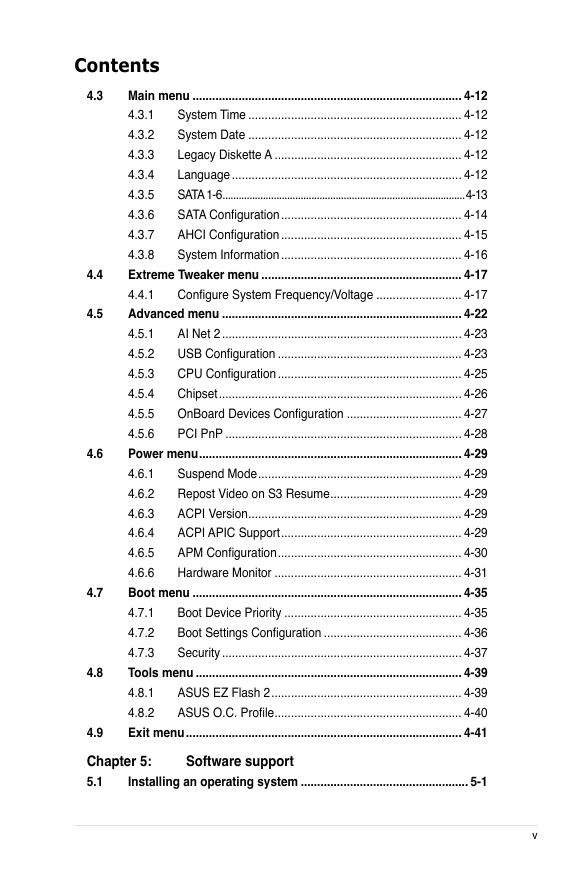

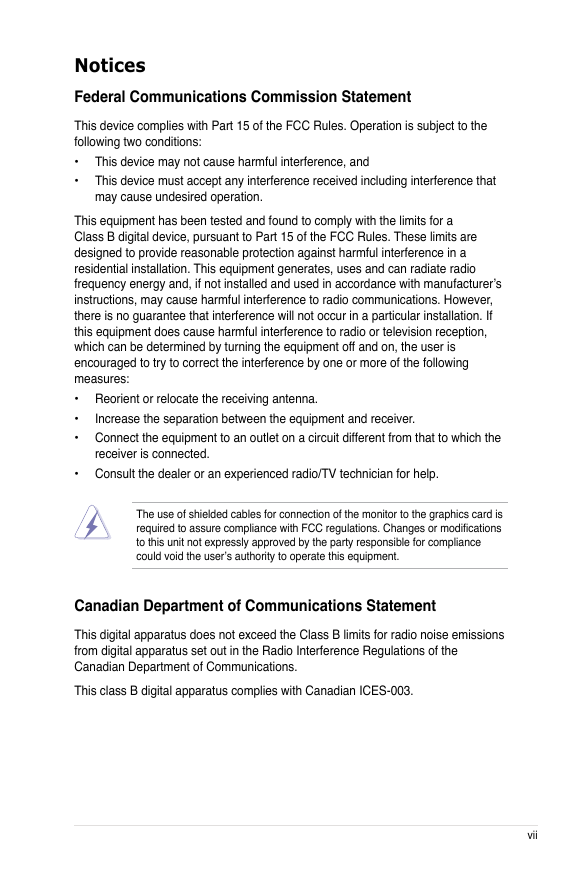

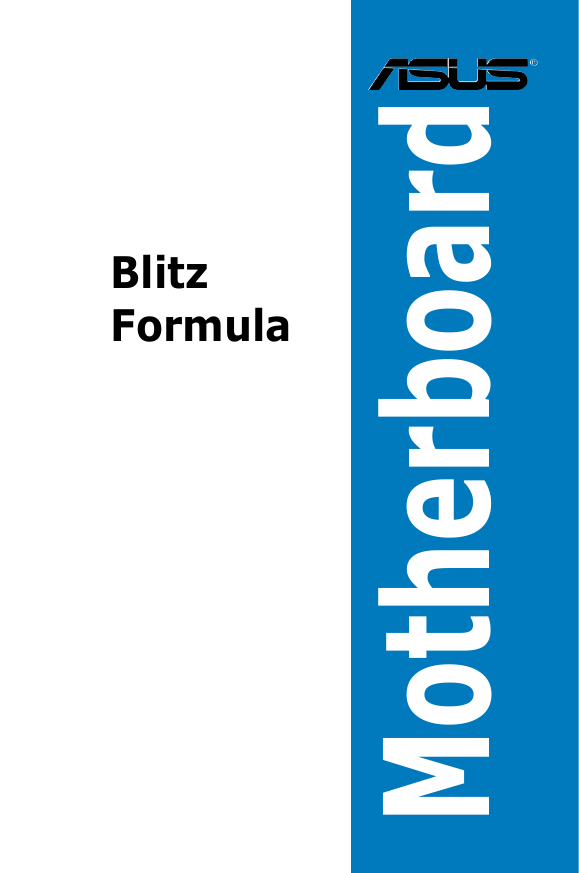
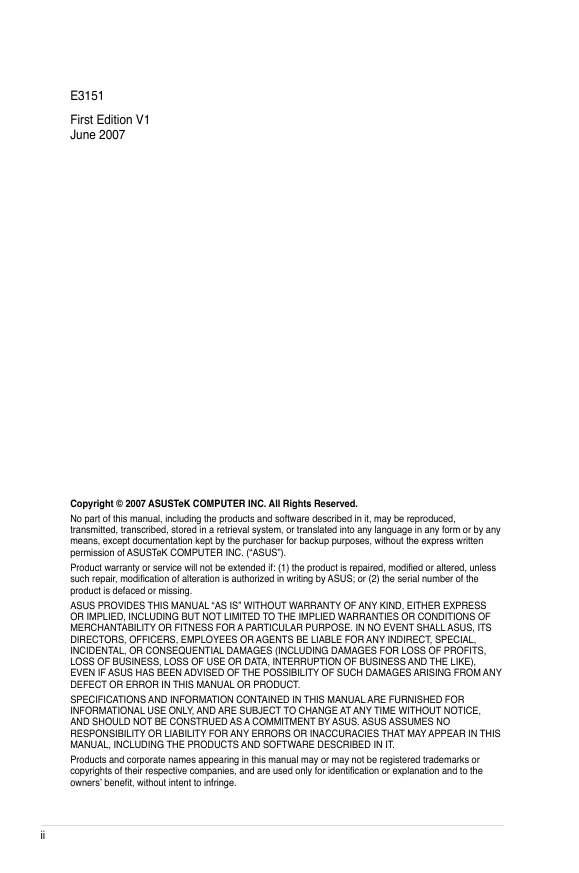
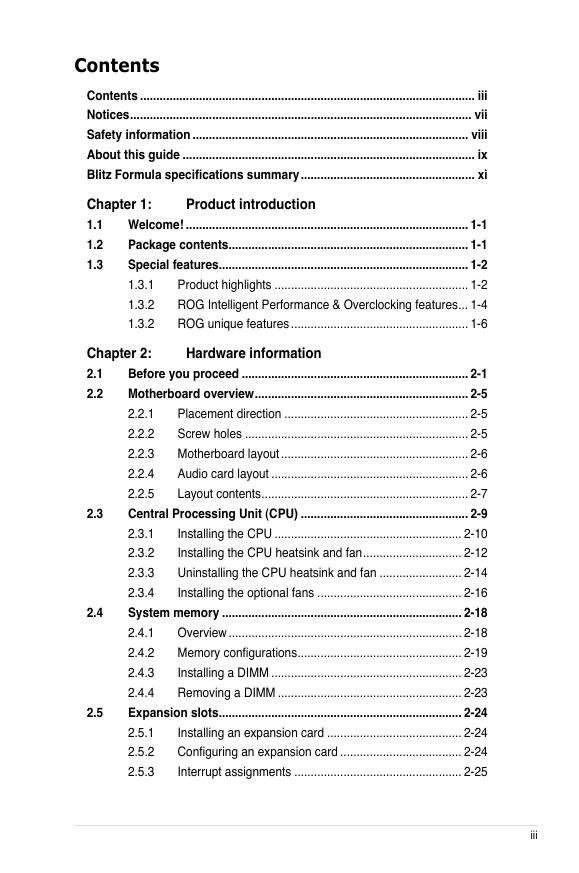
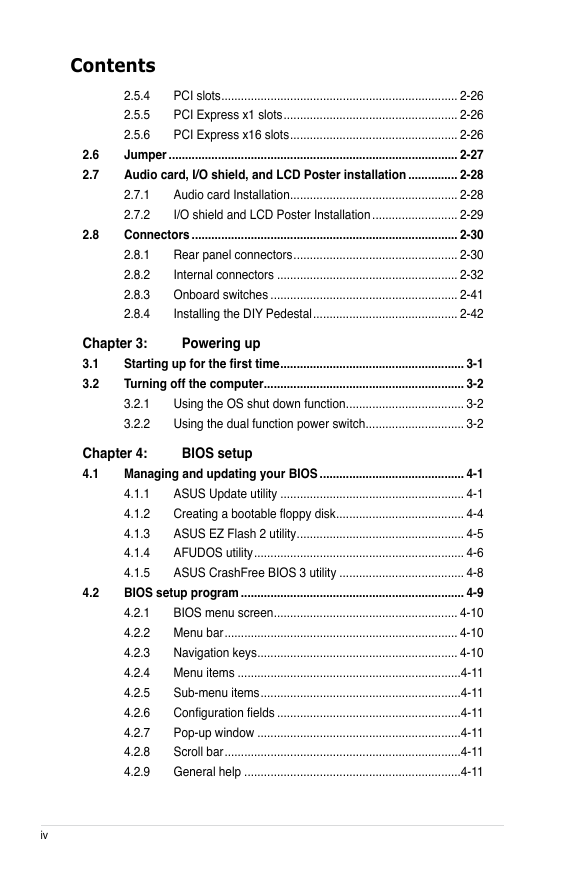
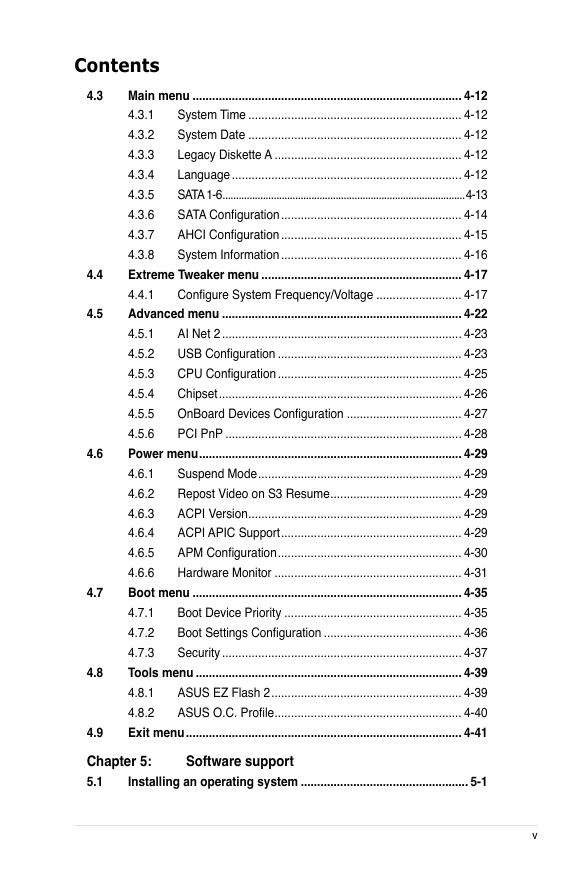

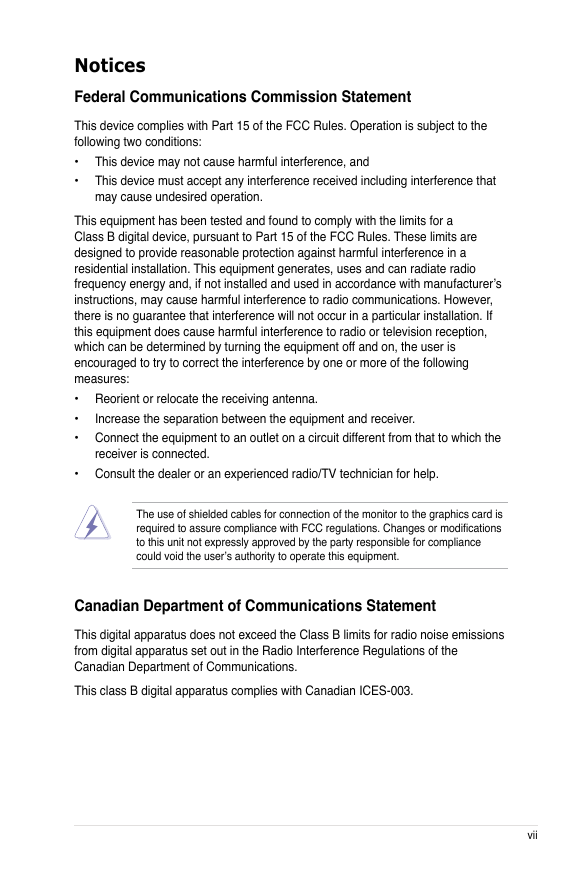

 2023年江西萍乡中考道德与法治真题及答案.doc
2023年江西萍乡中考道德与法治真题及答案.doc 2012年重庆南川中考生物真题及答案.doc
2012年重庆南川中考生物真题及答案.doc 2013年江西师范大学地理学综合及文艺理论基础考研真题.doc
2013年江西师范大学地理学综合及文艺理论基础考研真题.doc 2020年四川甘孜小升初语文真题及答案I卷.doc
2020年四川甘孜小升初语文真题及答案I卷.doc 2020年注册岩土工程师专业基础考试真题及答案.doc
2020年注册岩土工程师专业基础考试真题及答案.doc 2023-2024学年福建省厦门市九年级上学期数学月考试题及答案.doc
2023-2024学年福建省厦门市九年级上学期数学月考试题及答案.doc 2021-2022学年辽宁省沈阳市大东区九年级上学期语文期末试题及答案.doc
2021-2022学年辽宁省沈阳市大东区九年级上学期语文期末试题及答案.doc 2022-2023学年北京东城区初三第一学期物理期末试卷及答案.doc
2022-2023学年北京东城区初三第一学期物理期末试卷及答案.doc 2018上半年江西教师资格初中地理学科知识与教学能力真题及答案.doc
2018上半年江西教师资格初中地理学科知识与教学能力真题及答案.doc 2012年河北国家公务员申论考试真题及答案-省级.doc
2012年河北国家公务员申论考试真题及答案-省级.doc 2020-2021学年江苏省扬州市江都区邵樊片九年级上学期数学第一次质量检测试题及答案.doc
2020-2021学年江苏省扬州市江都区邵樊片九年级上学期数学第一次质量检测试题及答案.doc 2022下半年黑龙江教师资格证中学综合素质真题及答案.doc
2022下半年黑龙江教师资格证中学综合素质真题及答案.doc