Meta 分析软件—RevMan5.0 使用指南 Review Manager 5 Tutorial
前言
Welcome to the RevMan Tutorial. This tutorial is designed to give Cochrane review authors an
introduction to the process of writing a Cochrane systematic review of a healthcare intervention
using RevMan.
欢迎使用 RevMan 指南。这个指南指导 Cochrane 综述作者提供如何使用 RevMan 完成健康
干预措施的系统综述。
The tutorial does not provide all the information necessary to write a Cochrane review, and does
not address other types of Cochrane systematic reviews such as reviews of diagnostic test
accuracy studies or overviews of reviews. For detailed instructions on how to conduct a Cochrane
systematic review of an intervention, please refer to the Cochrane Handbook for Systematic
Reviews of Interventions, available from the RevMan Help menu.
这个指南没有提供写一篇 Cochrane 综述所需的所有信息,也没有探讨其他类型研究的系统
综述,如诊断精确性试验(diagnostic test accuracy studies )和综述的评价(overviews of
reviews)。获取如何写一篇干预措施的 Cochrane 系统综述的更多信息,请参考 RevMan 帮助
(Help)菜单下的“Cochrane Handbook for Systematic Reviews of Interventions”。
Later parts of this tutorial rely on activities completed in the earlier sections, so we recommend
you start working from the beginning. If you would like to skip ahead, click on the section you
would like to read in the Contents list.
该使用指南的后面章节的内容是建立在前面章节基础上的,所以最好从开始看起。如果你不
想看前面章节,在目录里点击你要看的章节。
If you have technical questions regarding RevMan software, please contact
the Cochrane
Information Management System team at www.cc-ims.net/RevMan. Other questions related to
preparing protocols or reviews in RevMan should be directed to the relevant Cochrane Review
Group.
如果有关于 RevMan 软件的技术问题,请在 www.cc-ims.net/RevMan 联系 Cochrane 信息管
理系统小组(Cochrane Information Management System team)。其他关于 RevMan 准备方案
或综述的问题,请联系有关的 Cochrane 评价小组(Cochrane Review Group)。
Note: The results reported in this tutorial are fictional and were created by the authors. To find
current information on the effects of an intervention, please refer to www.thecochranelibrary.com.
注意:该使用指南中报告的结果是假设的,数据由作者杜撰。查询目前有关一个干预措施效
果的信息,请登录 www.thecochranelibrary.com。
PART 1 – Getting started
第一章 开始综述
Opening your review
第一节 打开你的综述
�
Setting up user details
第二节 设置用户信息
The RevMan 5 interface
第三节 RevMan 5 界面
Saving a review
第四节 保存综述
Adding authors to a review
第五节 添加综述的作者
Opening your review
第一节 打开你的综述
All Cochrane reviews are stored in Archie, The Cochrane Collaboration’s online database. When
you have registered a review with a Cochrane Review Group, they will set up a user account for
you in Archie. To work on your review, you will need to find your review online in Archie and
check it out into RevMan using the Check Out button on the toolbar.
所有的 Cochrane 综述都存在 Cochrane 协作组的网上数据库——Archie 中。当你注册成为某
个 Cochrane 综述小组(Cochrane Review Group)成员时,你会获得登录 Archie 的账户。为
了开始你的综述,你需要在 Archie 数据库中找到你的综述,下载在 RevMan 中使用,完成
后再点击工具栏上的“Check Out”按钮上传综述。
For this tutorial we will use a sample review called ‘Caffeine for daytime drowsiness’. Instead of
checking the review out of Archie, it has been provided as an additional file with RevMan 5.
在本教程中,我们将使用名为“Caffeine for daytime drowsiness”的示例。它是 RevMan 5 的附
加文件,不需要从 Archie 中下载。
1. From the File menu, select Open, or click the Open button
on the toolbar.
1 点击文件(File)菜单下的“Open”,或者点击工具栏上的“Open”按钮。
2. Find the folder where RevMan was installed on your computer. If you are using Windows and
accepted the default installation location, this will be C:\\Program Files\Review Manager 5.
2 找到 RevMan 在你的电脑中的安装目录。如果你使用的是 Windows 系统,默认安装目录
为 C:\\Program Files\Review Manager 5。
3. Open the doc folder, and then the tutorial folder.
3 打开“doc”文件夹,然后打开“tutorial”文件夹。
4. Select the file ‘Caffeine for daytime drowsiness.rm5’.
4 选择文件“Caffeine for daytime drowsiness.rm5”。
�
5. Click Open.
5 点击“Open”。
Note: It is possible to create a new review in RevMan by selecting New from the File menu, or
clicking the New button
on the toolbar. Be aware that if you create a review yourself, you
cannot check it into Archie or use it for publication in The Cochrane Library.
注意:在文件(File)菜单下选择“New”或点击工具栏上的“New”按钮,可在 RevMan 创建一
个新的综述。注意,如果是你自己创建的综述,你就不能把它上传到 Archie 或者发表在
Cochrane 图书馆中。
Setting up user details
第二节 设置用户信息
If you will be using RevMan regularly on the same computer, you may wish to enter your user
details (such as your name). RevMan will attach these user details to any editing done using track
changes so that co-authors and editors can easily identify who has made the changes. Open your
user details by selecting Preferences from the Tools menu. Enter your name directly or click
Choose to find your details in Archie.
如果你经常在同一台电脑上使用 RevMan,你最好输入你的用户详细信息(比如,你的姓名)。
在 RevMan 中,使用追踪改变(track changes)编辑功能时,你的信息会附在每个改变上,
这样其他的共同作者就会清楚是谁作出的改变。在工具(Tools)菜单下选择“Preferences”可
以编辑你的用户信息。直接输入你的姓名或者点击“Choose”在 Archie 寻找你的用户信息。
Note: You will need to set up RevMan access to Archie via the internet. In the Preferences window,
open the Connection tab. Click the Wizard button to set up your connection, or enter your Archie
user name and password directly and click the Test button to check the connection. You may need
to enter proxy server details. Consult the RevMan 5 Help or your local IT support for more
information.
注意:RevMan 需要网络连接才能连入 Archie。在“Preferences”对话框,选择“Connection”选
项卡。点击“Wizard”按钮设置你的连接,或者在输入你的 Archie 用户名和密码后,点击“Test”
按钮测试连接。你可能需要进行代理设置。获得更多信息,参考 RevMan 5 帮助文件,或者
联系当地的 IT 提供商。
The RevMan 5 interface
第三节 RevMan 5 界面
�
When a review is open in RevMan 5, you will see there are two separate window panes that
interact with each other as you navigate through the different sections of a review. The pane on the
left hand side shows the outline of a review. This is referred to as the outline pane. The area on the
right hand side shows all the information contained in a review. This is referred to as the content
pane. The content pane will usually show the text of your review, but can also contain additional
tabs for results, figures, etc.
当一个综述在 RevMan 5 中打开后,当你浏览综述的不同部分时,会发现有两个相互联系但
分离的窗口面板(window panes)。左边的面板显示综述的大纲。该面板称为大纲面板(outline
pane)。右边的面板显示综述中的所有信息。该面板称为内容面板(content pane)。内容面板
(content pane)通常显示综述的文本,但是也包括额外的标签页,如结果、图像等。
In the outline pane, you can use the key icon
subheadings. In the content pane, use the
在大纲面板(outline pane),你可以使用标题旁边的钥匙图标展开到子标题。在内容面板
(content pane)中,则使用标题旁边的加号图标。
next to each heading to expand and collapse
symbol.
RevMan allows you to change the appearance of the interface by selecting Preferences from the
Tools menu and going to the Interface tab. The default Look and Feel of the interface is Metal. All
screen captures presented in this tutorial display the Metal look and feel. It is also possible to set
language and spelling options in the Preferences window.
你可以在工具(Tools)菜单下“Preferences”的“Interface”选项卡中自定义 RevMan 的界面。
默认的“Look and Feel”界面为“Metal”。本教程中的截图都是“Metal”主题。在“Preferences”中,
你还可以选择语言以及拼写。
By default, your new review is at the protocol stage, indicating that you are planning the methods
for a review. Sections of a review that are not required at the protocol stage (but will be needed
later for your completed review) appear as inactive (light grey) in both the outline pane and the
�
content pane.
在默认情况下,你的综述处于方案阶段(protocol stage),这说明你在为综述准备方法。一
些综述部分在方案阶段(protocol stage)并不需要(但是,在完整的综述中时必需的),其
在大纲面板(outline pane)和内容面板(content pane)中显示为撤销状态(浅灰)。
When you undertake a Cochrane review, the protocol must be completed and submitted for
publication before moving on to the review stage. For this tutorial, to convert the file from the
protocol stage to review stage, use the following directions:
当你撰写 Cochrane 综述时,在综述阶段(review stage)前,你必须完成和提交方案。在本
教程中,使用以下步骤,将综述从方案阶段(protocol stage)转为综述阶段(review stage):
1. Click the Properties button
1 点击内容面板(content pane)右上角的“Properties”按钮。
in the top-right of the content pane.
2. In the Properties window, select the General tab.
2 在“Properties”窗口中,选择“General”选项卡。
3. Note the automatically generated Version Number – this number will change each time the
review is checked into Archie. Note that you do not need a separate Review Number unless your
Review Group provides one.
3 注意此时自动生成版本号(Version Number)——该号码在综述每次上传到 Archie 中后会
改变。注意除非你的综述小组(Review Group)提供给你综述号(Review Number),你就不
必填写该号码。
4. Enter the Version Description ‘First draft’. When choosing a version description, make sure it is
brief and clearly indicates what’s different about this draft, e.g. ‘Edited by [your initials]’ or
‘Methods section complete’.
4 在“Version Description”中输入“First draft”。在选择版本描述(version description)时,请
确 认 使用 简 短 而 清楚 的 话 说 明该 版 本 有 什么 改 变 , 比如 “Edited by [your initials]” 或
“Methods section complete”。
5. For the Stage, select Full Review.
5 在“Stage”,选择“Full Review”。
6. Click OK. Note that all of the section headings of the review are now activated for inclusion
(there are no light grey section headings).
6 点击“OK”。注意综述的部分标题(section headings)被纳入激活了(不再存在浅灰的部分
标题)。
Saving a review
第四节 保存综述
When you have finished working on a review from Archie, we recommend that you always save
button on the toolbar. This
the review by checking it back into Archie using the Check In
�
ensures the most recent version of your review is safely stored and can always be accessed from
Archie by your co-authors and editors.
当你完成从 Archie 下载下来的综述后,最好使用工具栏上“Check In”按钮将其上传回 Archie。
这样可以保证你的综述的最新版本被安全地保存,其他共同作者和编辑也可以从 Archie 下
载该综述。
We recommend that you do not keep saved reviews on your computer, to avoid confusion with
different versions. Be careful not to use a version of your review from your computer if a more
recent version is available in Archie. If for some reason you do need to save a review to your
computer, such as this tutorial review which is not from Archie, go to the File menu and select
Save As, or click the Save
button on the toolbar. You can open a saved review by going to the
File menu and selecting Open, or clicking the Open button
我们不建议你把综述保存在你的电脑中,一面发生版本混乱。记住如果可以从 Archie 获得
最新的版本,就不要使用你电脑中的版本。在某些情况下,你必须把综述存在你的电脑中,
比如,该教程的综述不是来自 Archie ,点击文件(File)菜单下的“Save As”,或者点击工具
栏上的“Save”按钮。如果要打开一个已保存的文件,点击点击文件(File)菜单下的“Open”,
或者点击工具栏上的“Open”按钮。
on the toolbar.
RevMan also creates automatic backups of your review. See the Help menu for information on
retrieving a backup file.
RevMan 会自动创建综述的备份。查看帮助(Help)菜单,获得如何恢复备份文件的相关信
息。
Adding authors to a review
第五节 添加综述的作者
For a real review, your Review Group will add your name as an author of the review when they
create the file, along with any known co-authors. You may wish to add additional authors later.
在真实的综述中,你的综述小组(Review Group)在创建综述时,会把你的名字和其他已知
共同作者的名字添加为综述的作者。但是,你也许会增加额外的作者。
There are two ways to add authors to a review:
在一个综述中添加作者有两种方法:
• Add an author based on their record in Archie – this option allows you to add authors who are
already listed in the Archie database. You will need to have internet access and an Archie user
account for this option.
基于 Archie 中的记录创建——这允许你添加 Archie 数据库中已有的作者。你需要网路连
接和 Archie 账户来进行此项操作。
• Add a local record (name only) that can be linked to Archie later – this option allows you to add
authors that are not yet listed in Archie.
在本地创建作者(只有姓名),随后链接到 Archie——这个操作允许你添加 Archie 中没有
的作者。
�
1. In the content pane, click the
subheadings.
1 在内容面板(content pane),点击“Review information”左边的加号图标展开子标题。
icon next to the Review information heading to show further
icon to open the Authors section. Note that three authors have already been added
2. Click the
to this review.
2 点击加号图标展开“Authors”部分。注意在本综述,已有三个作者。
3. In the outline pane, click the key icon
3 在大纲面板(outline pane),点击点击“Review information”旁边的钥匙图标。
next to Review information.
4. Select the Authors heading.
4 选择““Authors”标题。
5. Click the Add Author
5 点击大纲面板工具栏(outline pane toolbar )上的“Add Author”按钮,打开“New Author
Wizard”对话框。
button on the outline pane toolbar to open the New Author Wizard.
6. Select Add a local record (name only) that can be linked to Archie later. Click Next.
6 选择“Add a local record (name only) that can be linked to Archie later”,点击下一步(Next)。
7. Enter your name in the First Name and Family Name fields.
7 输入你的姓名。
8. Click Finish. You will now see your name listed next to the other authors of the review. Note
that no affiliation is available for your name. Affiliations can only be added from records in
Archie.
�
8 点击完成(Finish)。你的名字和综述的其他作者列在一起了。注意你的名字下没有工作单
位,工作单位只有来自 Archie 记录的作者才有。
Under the author details in both the outline and content panes you will note that a Contact person
can be specified for the review. By default, this is the first author, but another person (who may or
may not be an author of the review) can be nominated by selecting the Contact person heading in
the outline pane and clicking the Edit Contact Person
button on the outline pane toolbar. The
contact person must be listed in Archie.
在大纲和内容面板(outline and content panes)下的作者细节,你会发现可以给综述添加特定
的通讯作者( Contact person)。通常,这个作者为第一作者,但是其他作者(可能是或不是
综述作者)也能作为通讯作者( Contact person)。选择大纲面板(outline pane)中的“Contact
person”标题,点击大纲面板工具栏(outline pane toolbar )上的“Edit Contact Person”按钮,
即可推荐通讯作者( Contact person)。通讯作者( Contact person)只能是 Archie 中已有的
作者。
Note: To add new people to Archie or to make changes to contact details, please contact your
Review Group Co-ordinator.
注意:在 Archie 中添加新作者或者改变已有作者的信息,请联系你所在综述小组(Review
Group)协调员。
PART 2 – Working with text
第二章 编辑文本
Adding text to a review
第一节 在综述中添加文本
Formatting text
第二节 文本格式
Making changes to headings
第三节 改变标题
Adding notes
第四节 添加笔记
Tracking changes in the text
第五节 追踪文本改变
Checking your spelling
第六节 拼写检查
Adding text to a review
第一节 在综述中添加文本
�

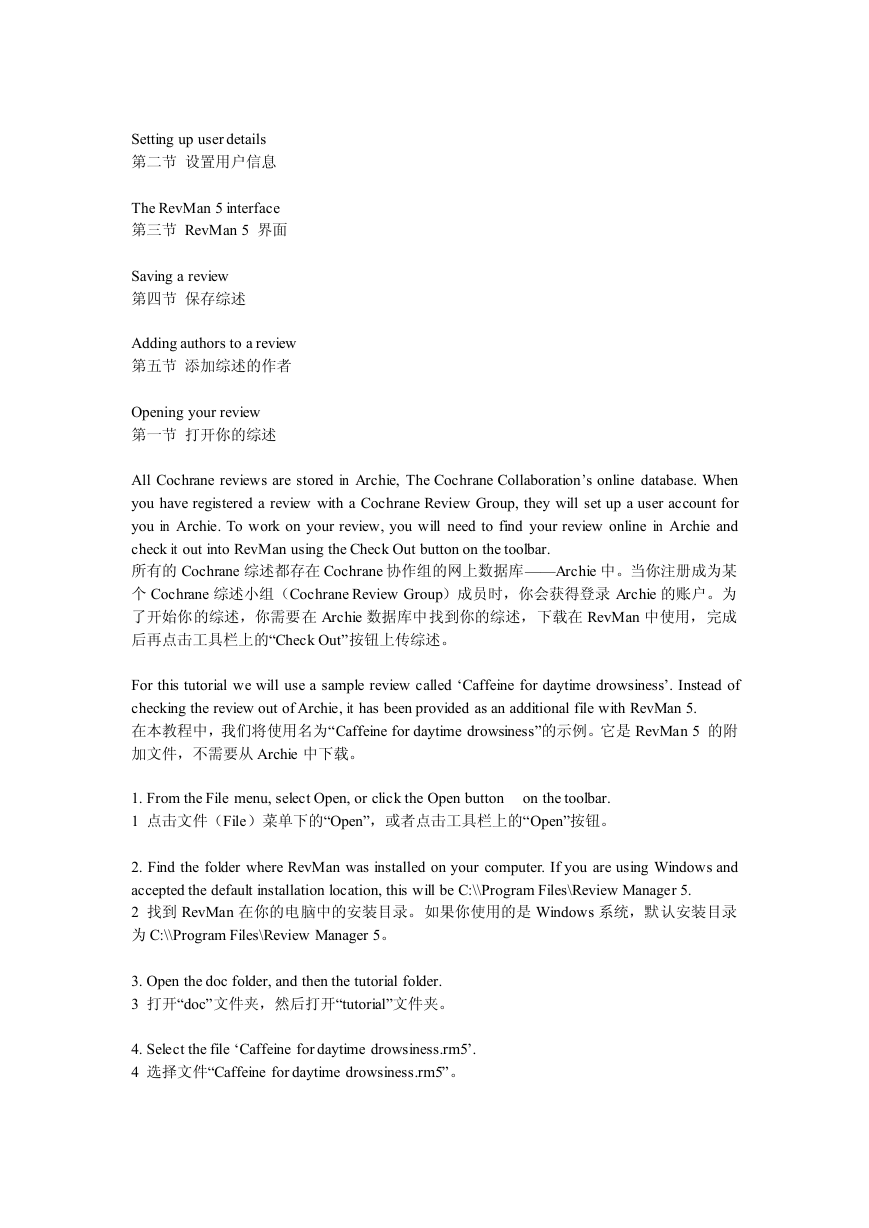
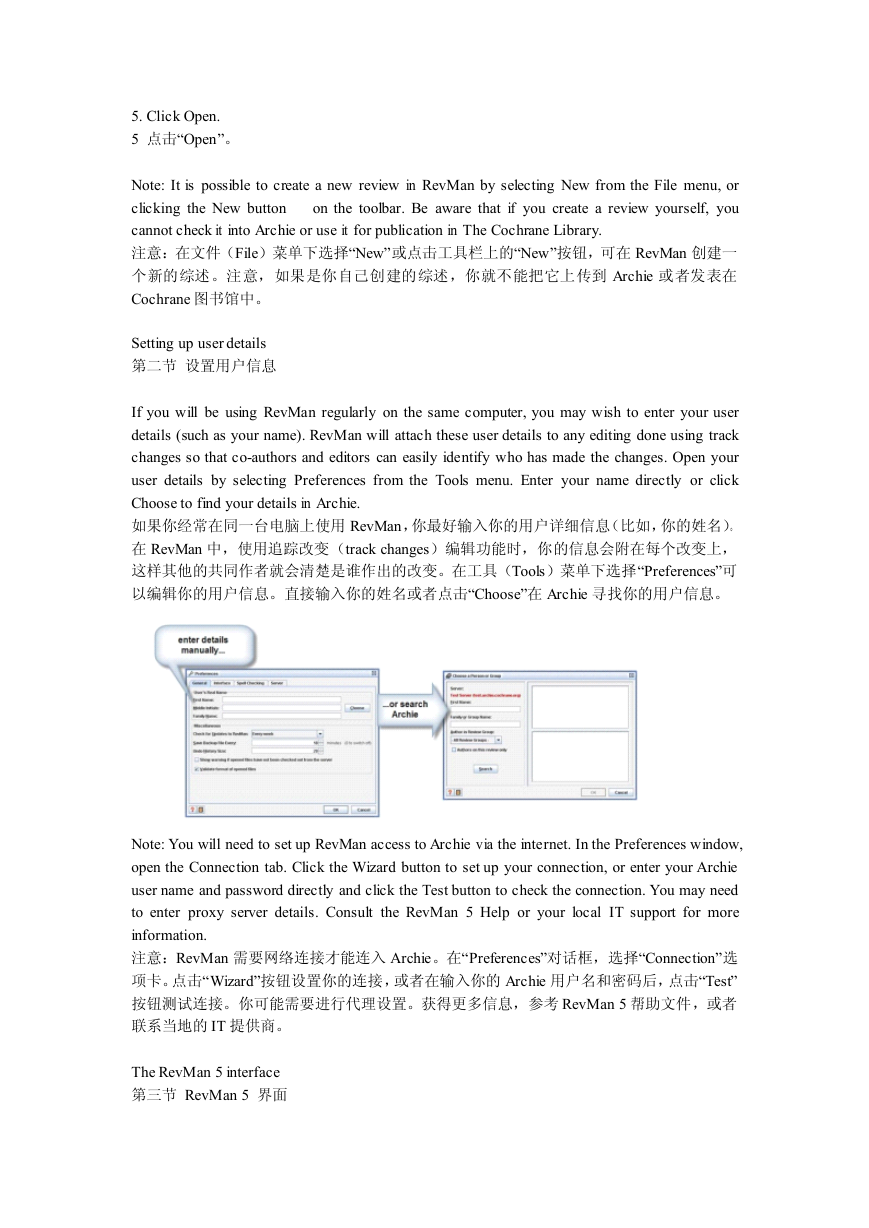
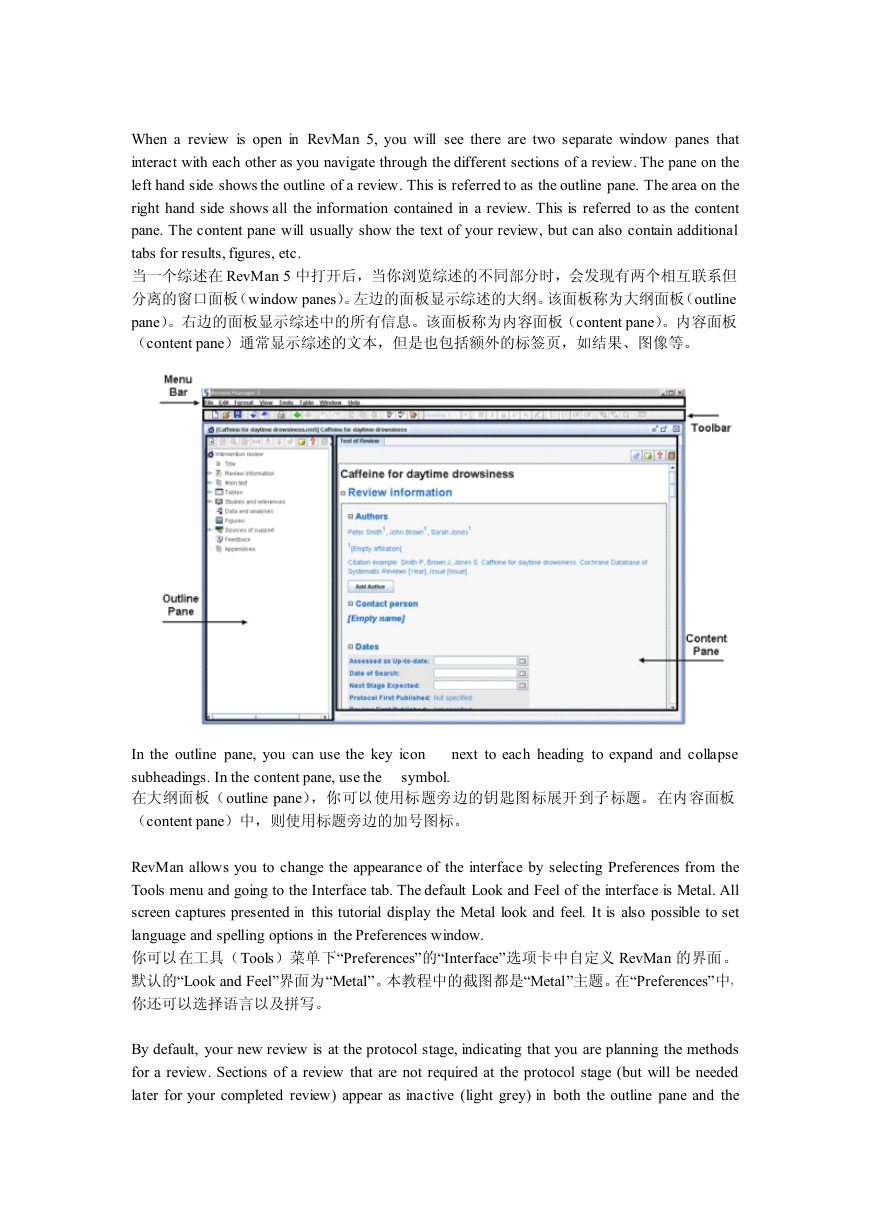
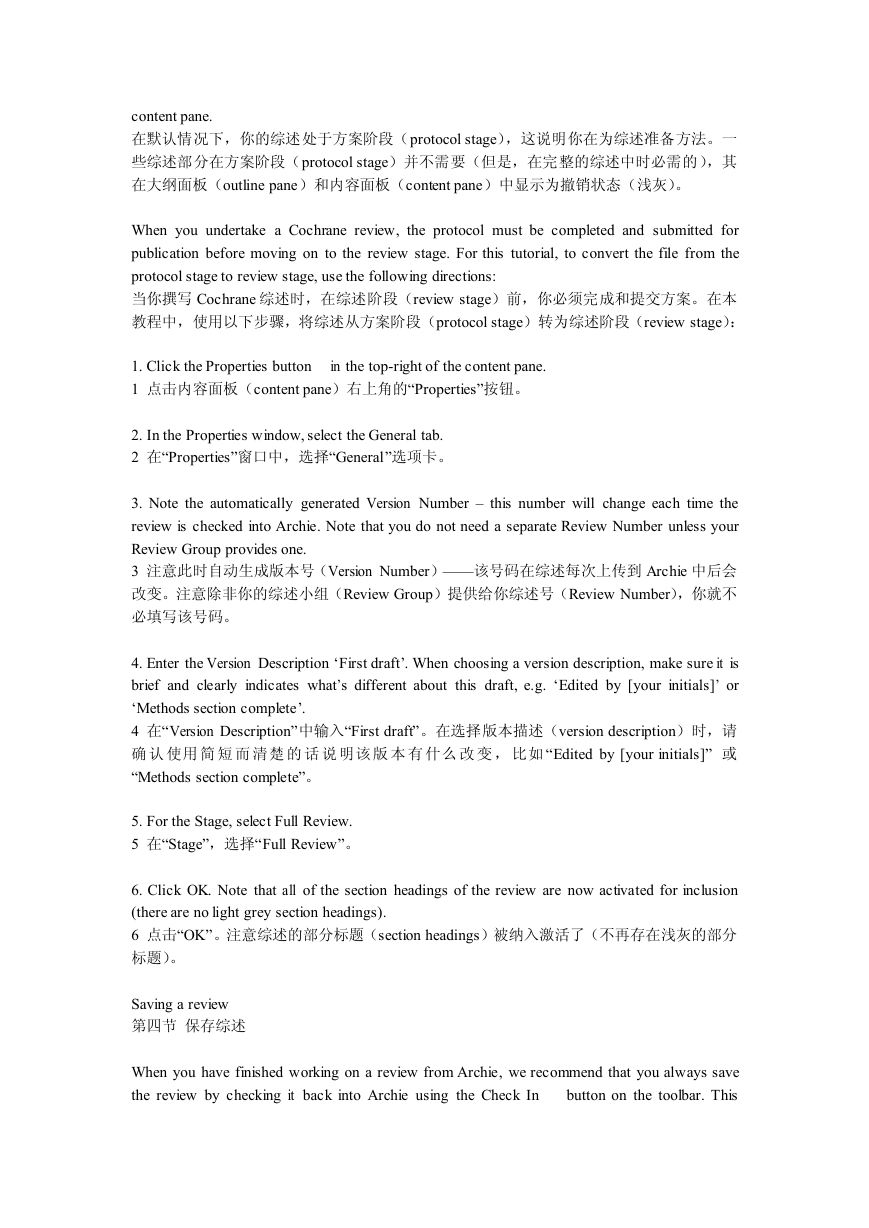
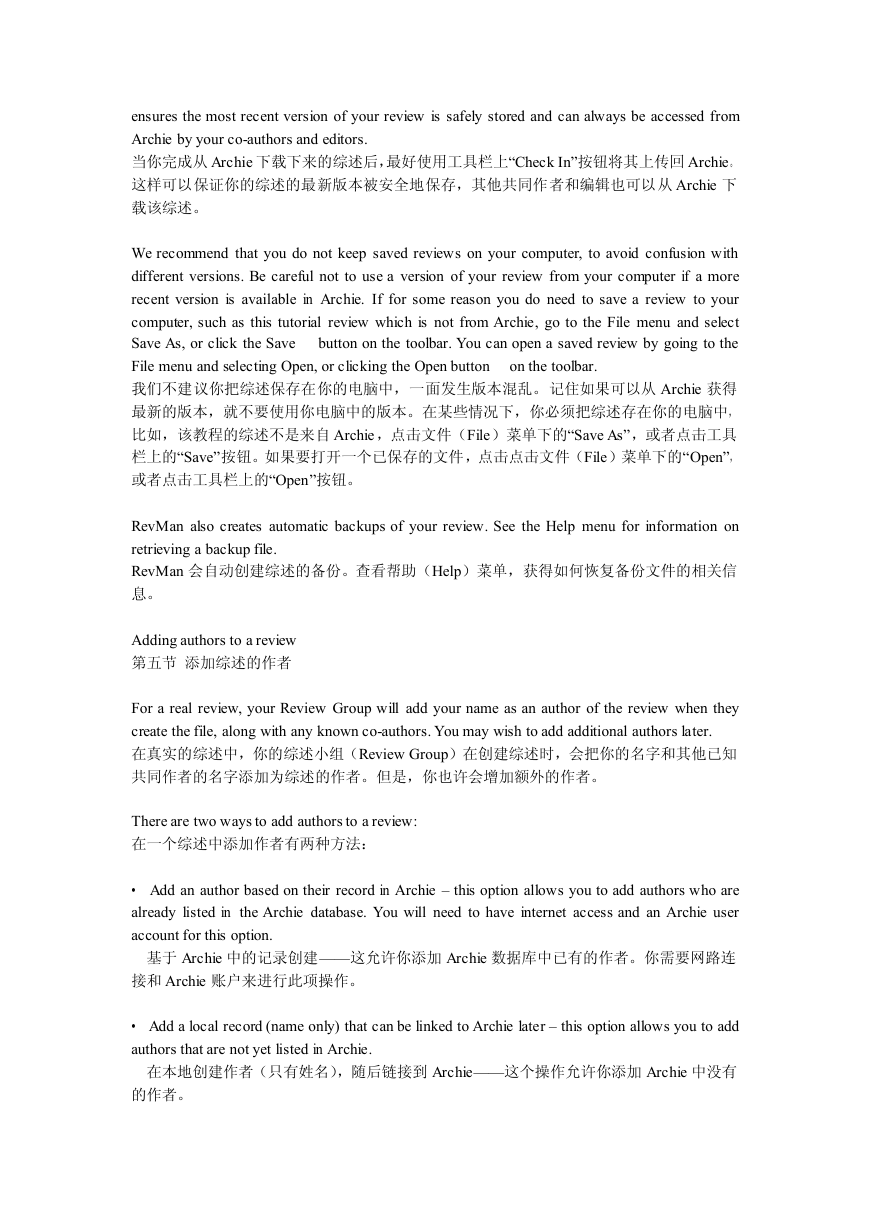
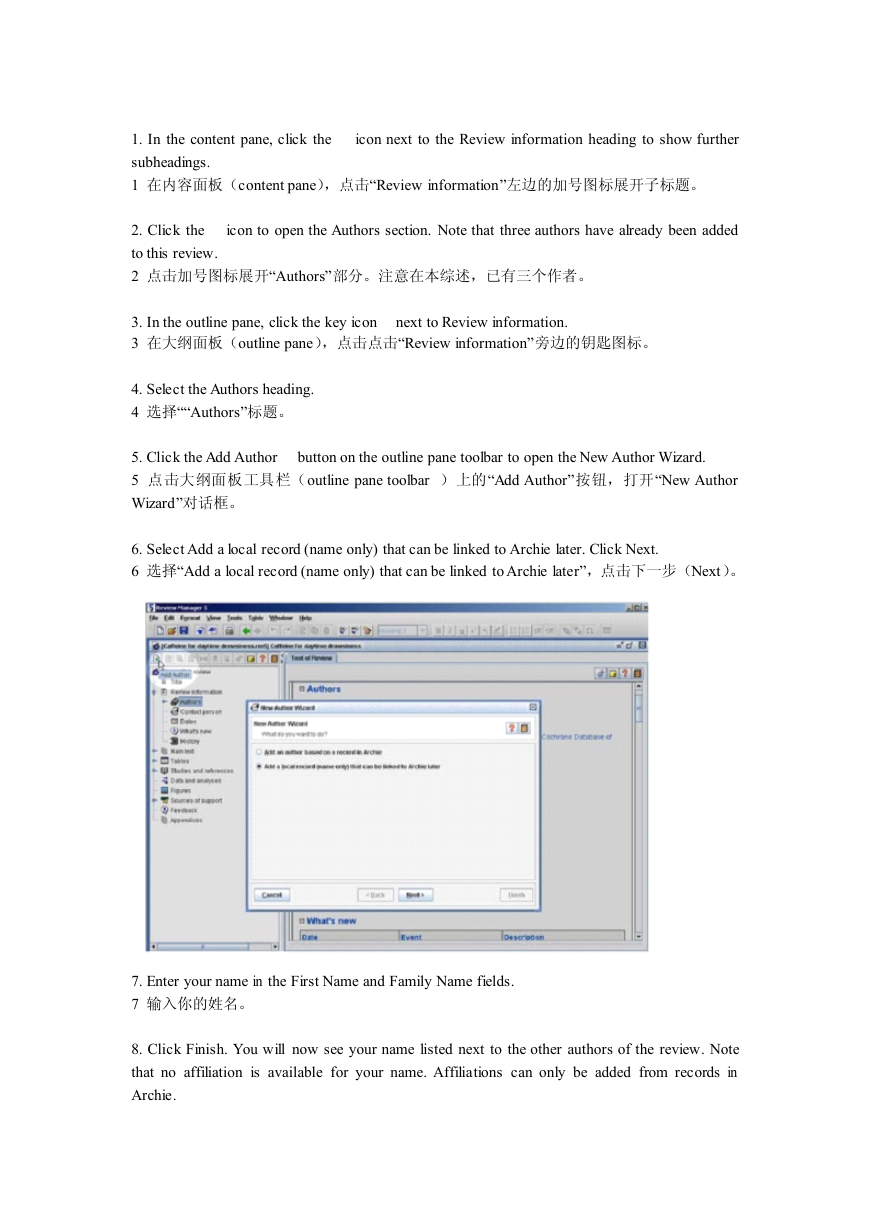


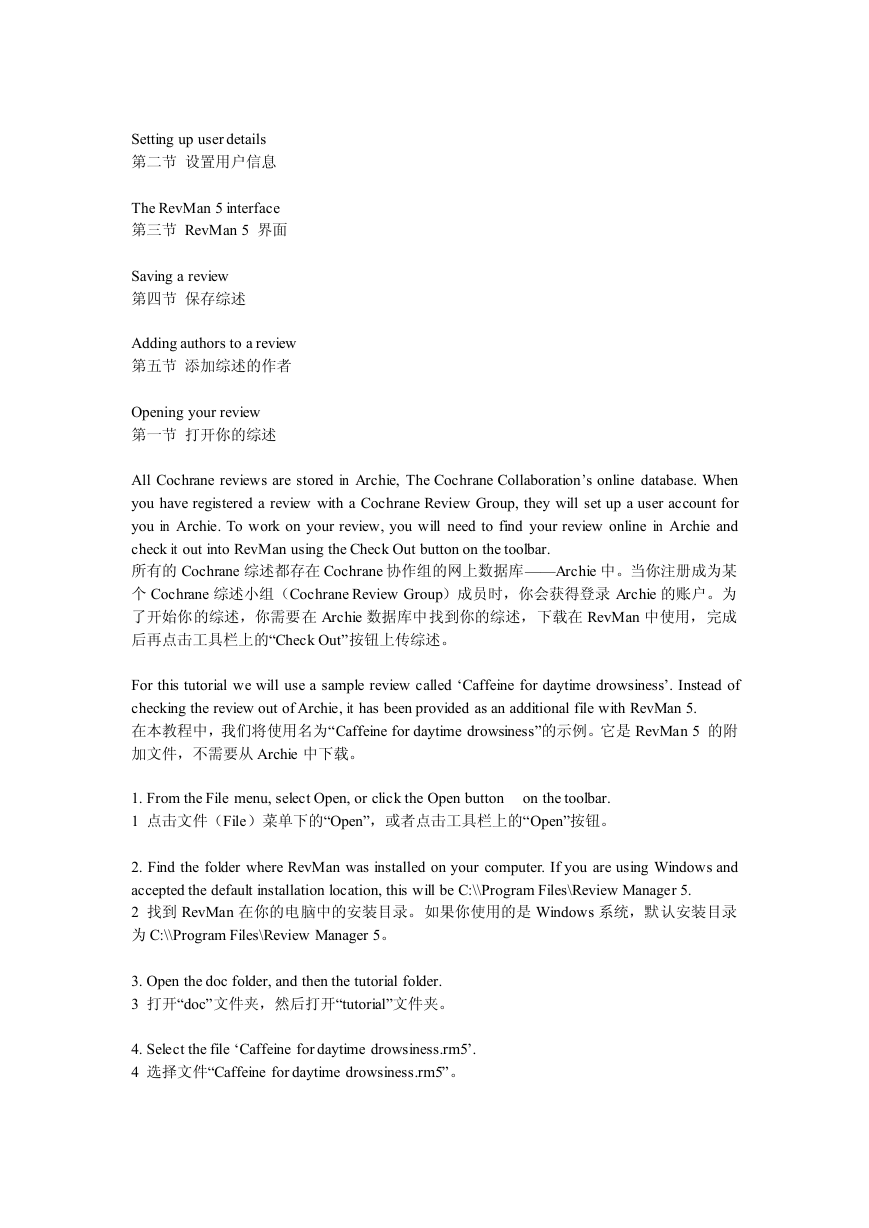
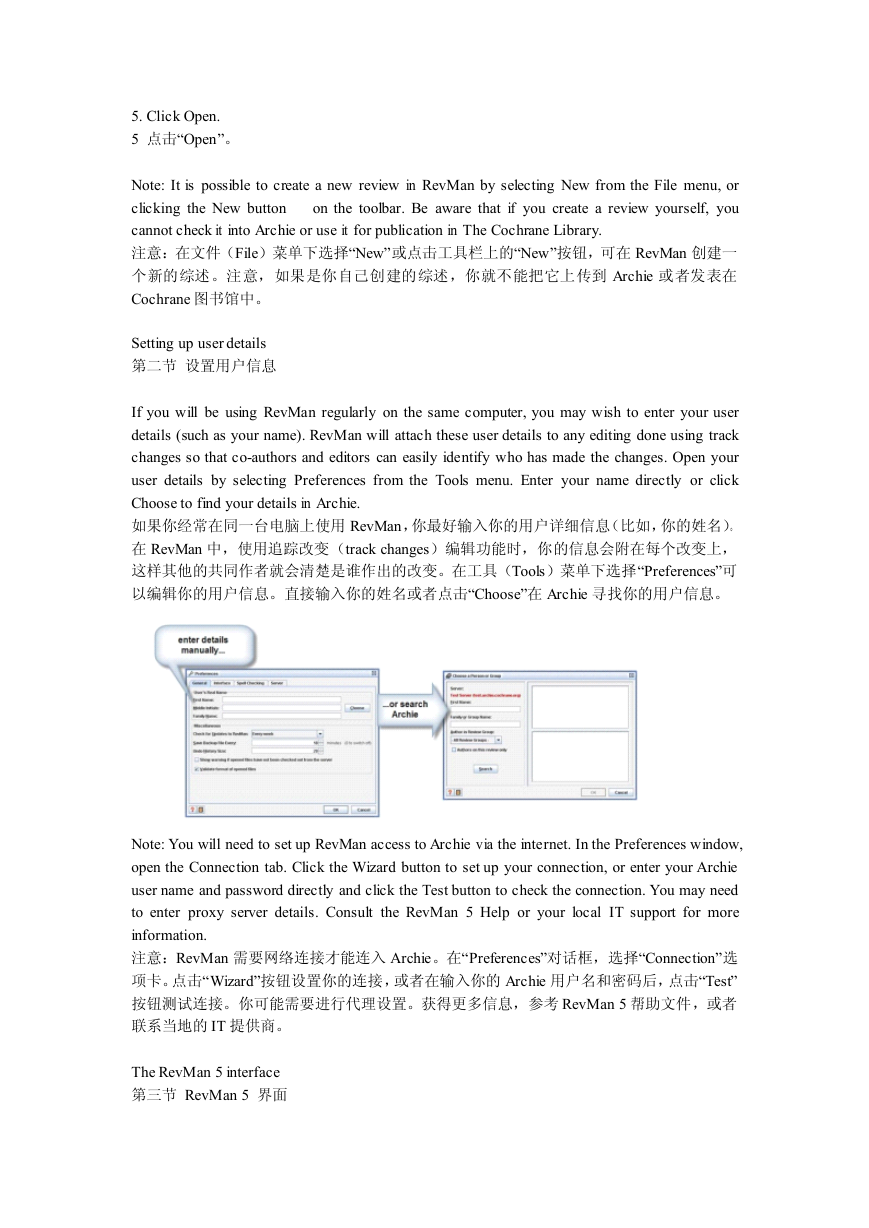
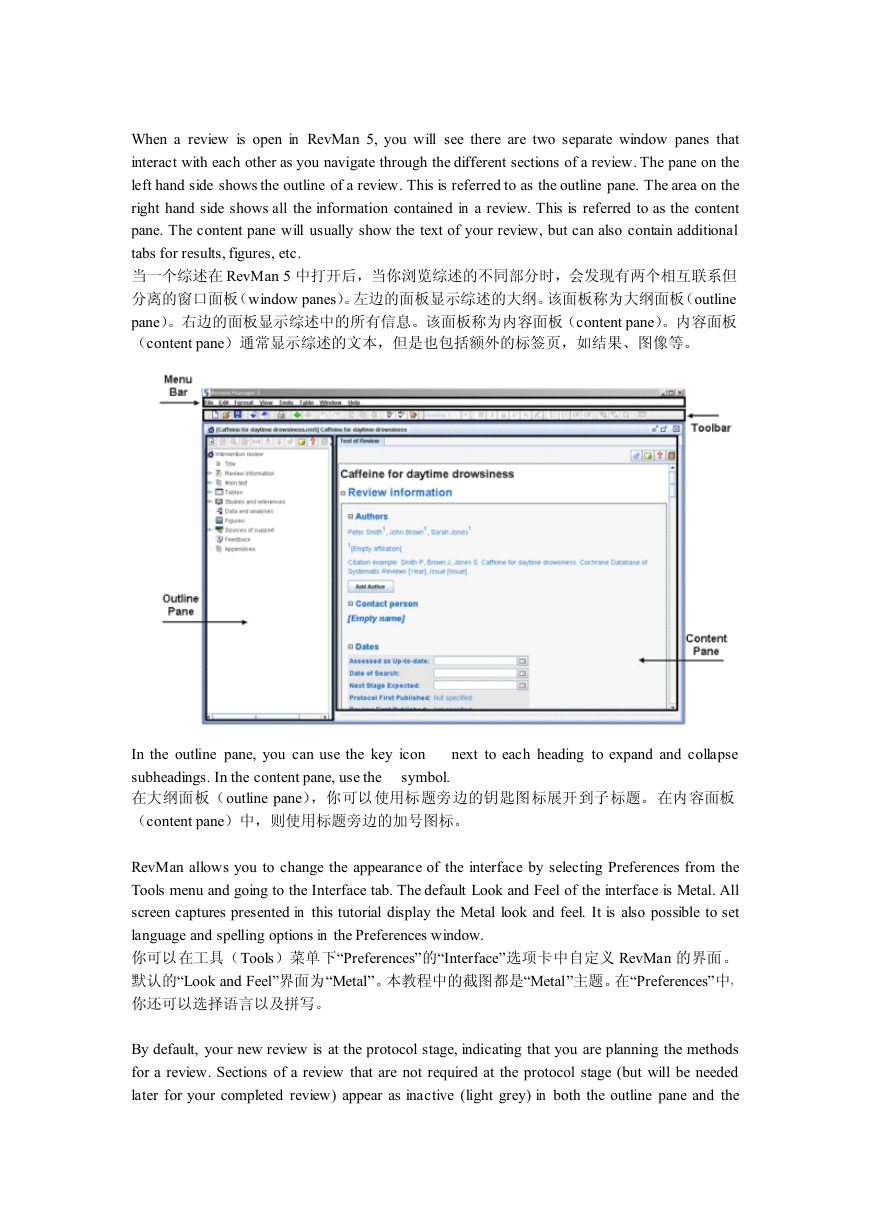
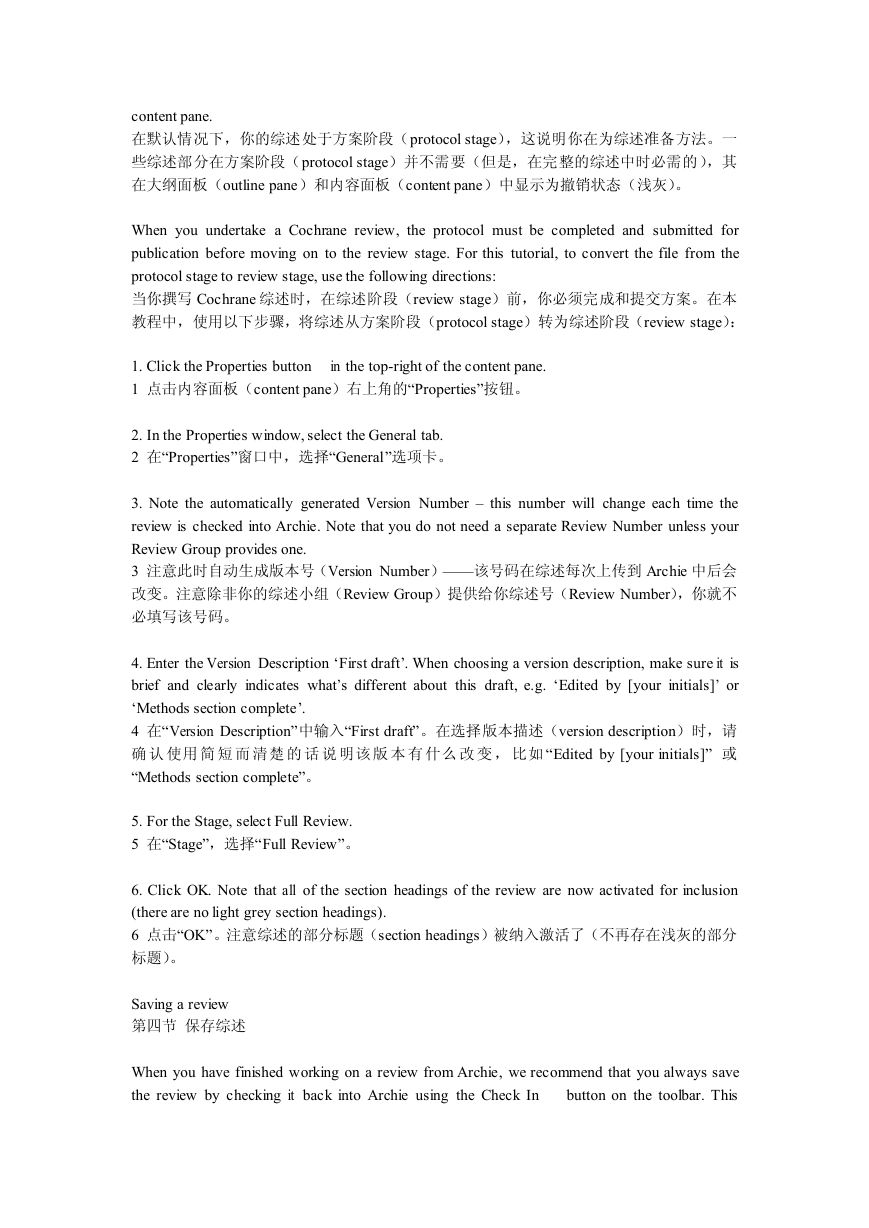
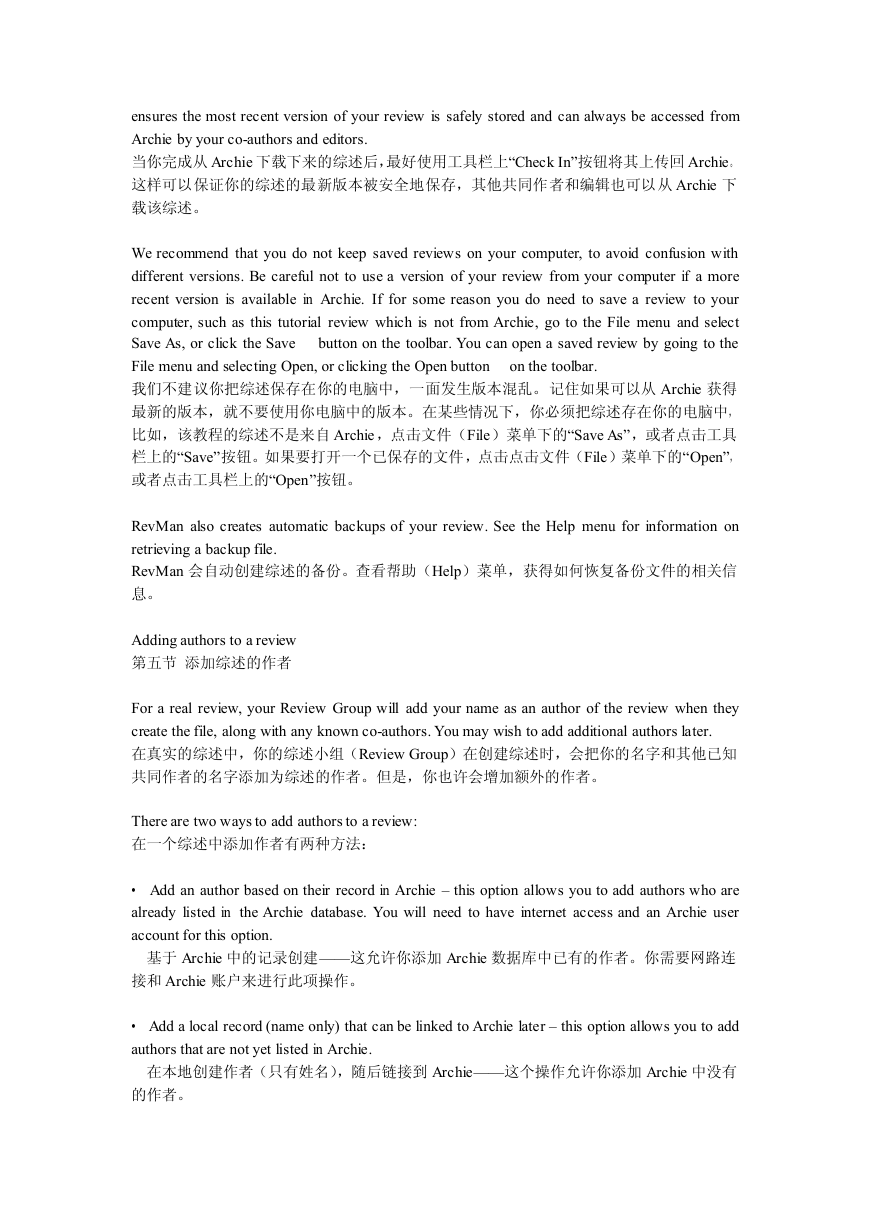
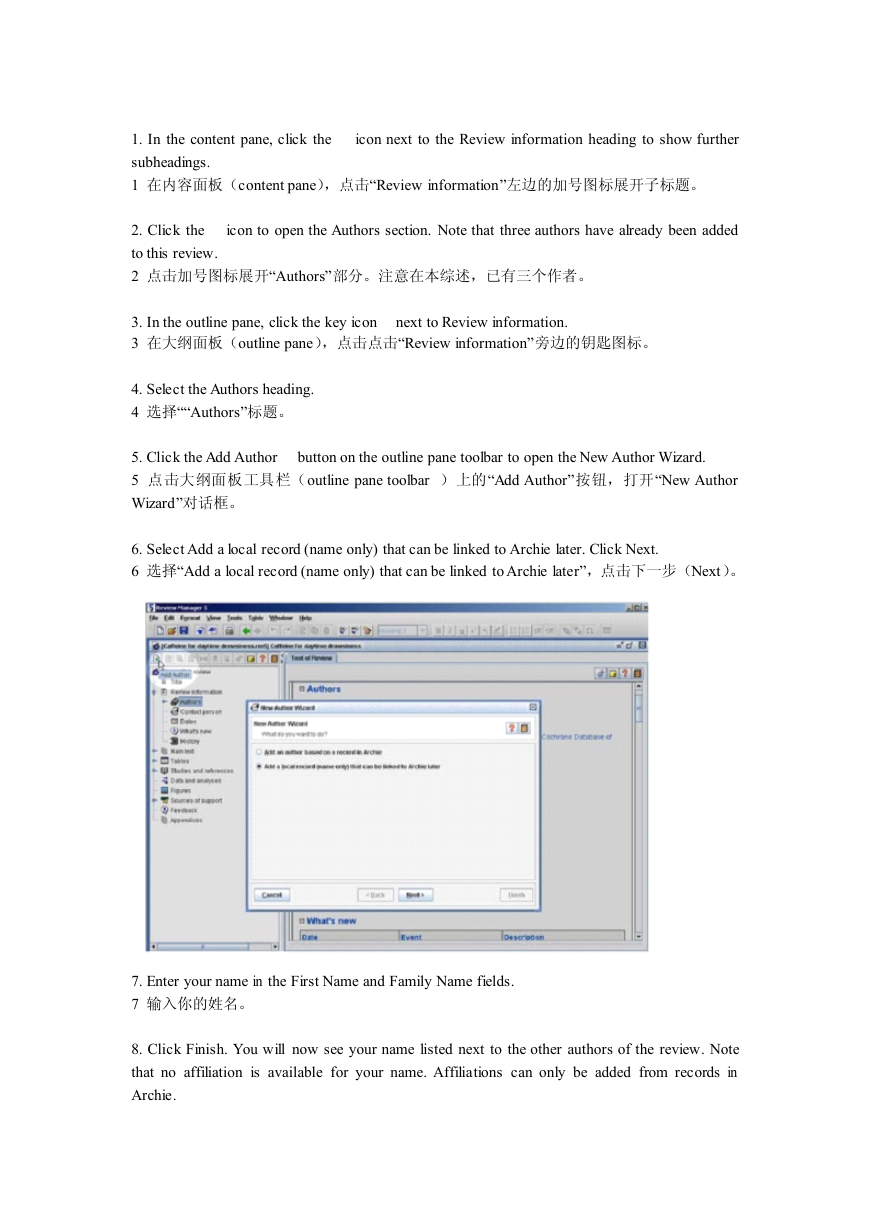

 2023年江西萍乡中考道德与法治真题及答案.doc
2023年江西萍乡中考道德与法治真题及答案.doc 2012年重庆南川中考生物真题及答案.doc
2012年重庆南川中考生物真题及答案.doc 2013年江西师范大学地理学综合及文艺理论基础考研真题.doc
2013年江西师范大学地理学综合及文艺理论基础考研真题.doc 2020年四川甘孜小升初语文真题及答案I卷.doc
2020年四川甘孜小升初语文真题及答案I卷.doc 2020年注册岩土工程师专业基础考试真题及答案.doc
2020年注册岩土工程师专业基础考试真题及答案.doc 2023-2024学年福建省厦门市九年级上学期数学月考试题及答案.doc
2023-2024学年福建省厦门市九年级上学期数学月考试题及答案.doc 2021-2022学年辽宁省沈阳市大东区九年级上学期语文期末试题及答案.doc
2021-2022学年辽宁省沈阳市大东区九年级上学期语文期末试题及答案.doc 2022-2023学年北京东城区初三第一学期物理期末试卷及答案.doc
2022-2023学年北京东城区初三第一学期物理期末试卷及答案.doc 2018上半年江西教师资格初中地理学科知识与教学能力真题及答案.doc
2018上半年江西教师资格初中地理学科知识与教学能力真题及答案.doc 2012年河北国家公务员申论考试真题及答案-省级.doc
2012年河北国家公务员申论考试真题及答案-省级.doc 2020-2021学年江苏省扬州市江都区邵樊片九年级上学期数学第一次质量检测试题及答案.doc
2020-2021学年江苏省扬州市江都区邵樊片九年级上学期数学第一次质量检测试题及答案.doc 2022下半年黑龙江教师资格证中学综合素质真题及答案.doc
2022下半年黑龙江教师资格证中学综合素质真题及答案.doc