1 Basics
Welcome!
Get your ASUS Phone ready!
Starting for the first time
Using the touchscreen
2 There’s no place like Home
Home features
Home screen
Quick settings
System notifications
Personalizing your Home screen
App shortcuts
Widgets
Wallpapers
Easy Mode
Setting up the date and time
Setting up your ringtone, alert sounds, and notifications
Lock Screen
Customizing your lock screen
Customizing the quick access buttons
3 Work hard, play harder
Browser
Launching the Browser app
Sharing pages
Reading the pages later
Adding a new tab
Bookmarking pages
Smartly read online
Clearing the browser cache
Email
Setting up email accounts
Setting up a Gmail account
Emailing invites to events
Emailing later
Calendar
Creating events
Adding accounts to Calendar
Creating an event from your account
Enabling alert reminders for events
Do It Later
Adding to-do tasks
Prioritizing to-do tasks
Calling back now
Emailing now
Catching up on my online reading now
Replying now
Deleting to-do tasks
File Manager
Accessing the internal storage
Accessing the external storage device
4 Keeping in touch
Call in style
Making calls
Receiving calls
Managing your call logs
Other call options
Managing multiple calls
Call Settings
Managing contacts
Launching the Contacts app
Contacts Settings
Setting up your profile
Adding contacts
Setting up your VIPs
Marking your favorite contacts
Importing contacts
Exporting contacts
Social networking with your contacts
Linking your contacts’ info
Send messages and more
Messaging
5 Fun and entertainment
Using a headset
Connecting the audio jack
Play Games
Using Play Games
Music
Launching Music
Playing songs
Creating a playlist
PlayTo other devices
6 Your precious moments
Capture moments
Launching the Camera app
Using Camera for the first time
Advanced camera features
Using the Gallery
Viewing the photo location
Sharing files from the Gallery
Deleting files from the Gallery
Editing images
Using PlayTo
7 Staying connected
Mobile network
Enabling the mobile network
Wi-Fi
Enabling Wi-Fi
Connecting to a Wi-Fi network
Disabling Wi-Fi
Bluetooth®
Enabling Bluetooth®
Pairing your ASUS Phone to a Bluetooth® device
Unpairing your ASUS Phone from the Bluetooth® device
Tethering
Wi-Fi Hotspot
Bluetooth Tethering
8 Travel and Maps
Weather
Launching the Weather app
Weather home screen
Getting the weather updates
Displaying the 7-day weather forecast
Clock
World Clock
Alarm clock
Stopwatch
Timer
9 Zen Everywhere
Special Zen Tools
Flashlight
Boost
Calculator
Quick memo
Sound Recorder
Audio Wizard
Splendid
Power Saver
10 Maintain your Zen
Keeping your device up-to-date
Storage
Backup and reset
Securing your ASUS Phone
Appendix
Accessibility in Android devices
Notices
Index
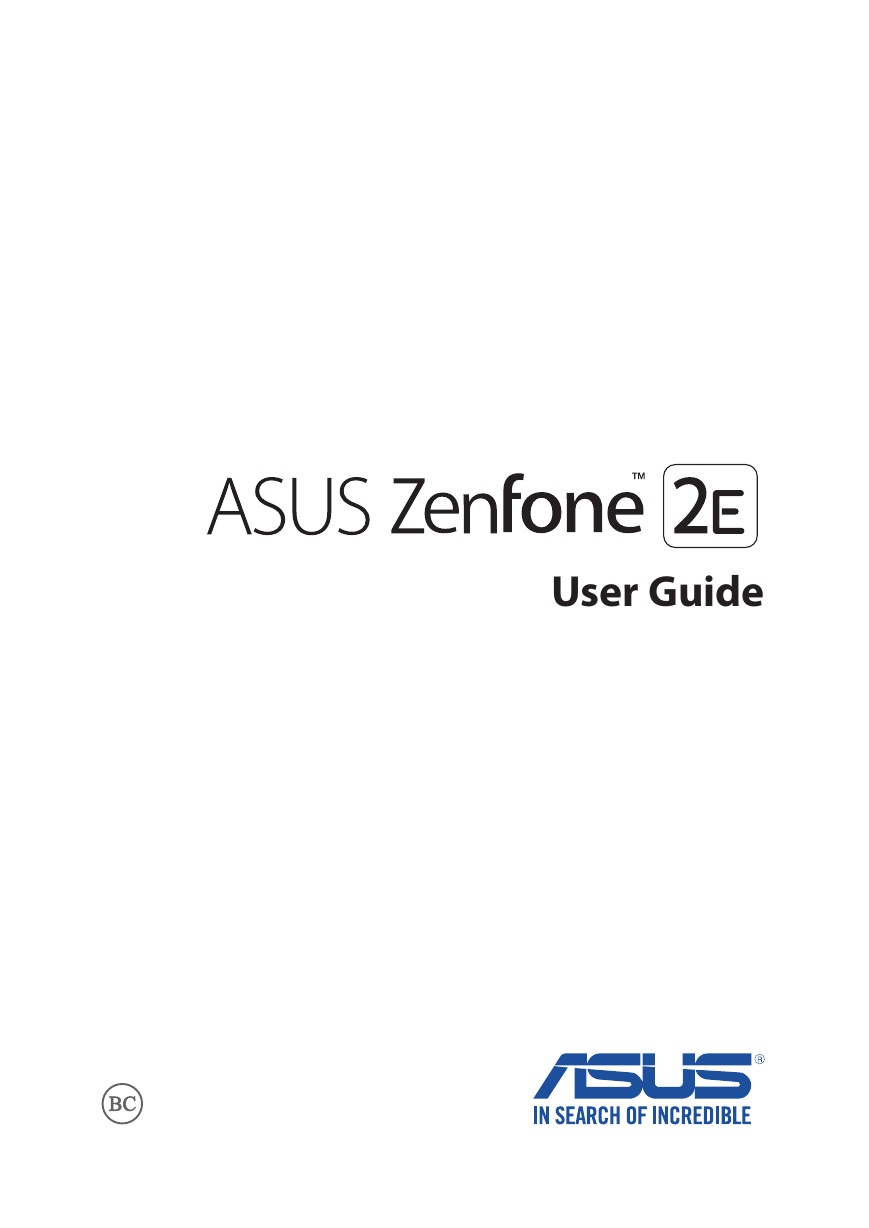
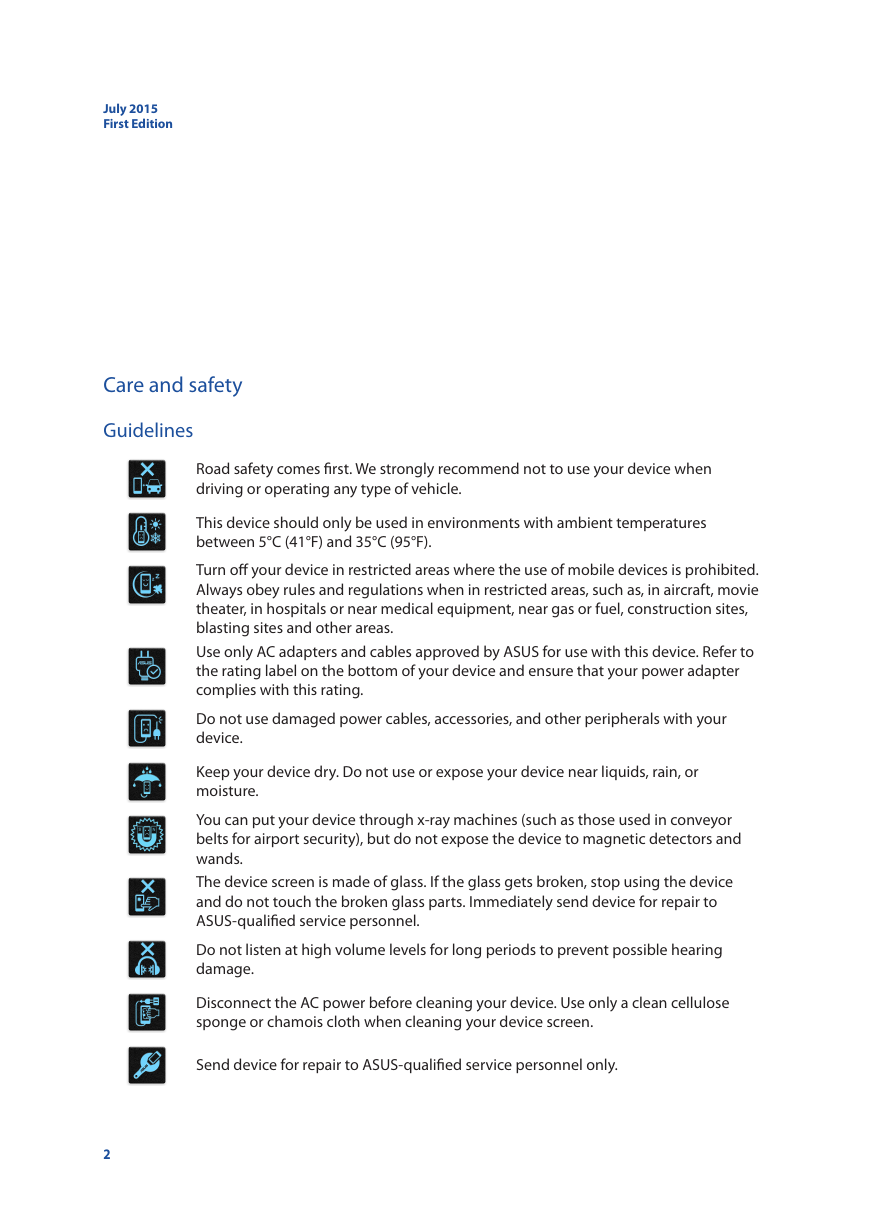
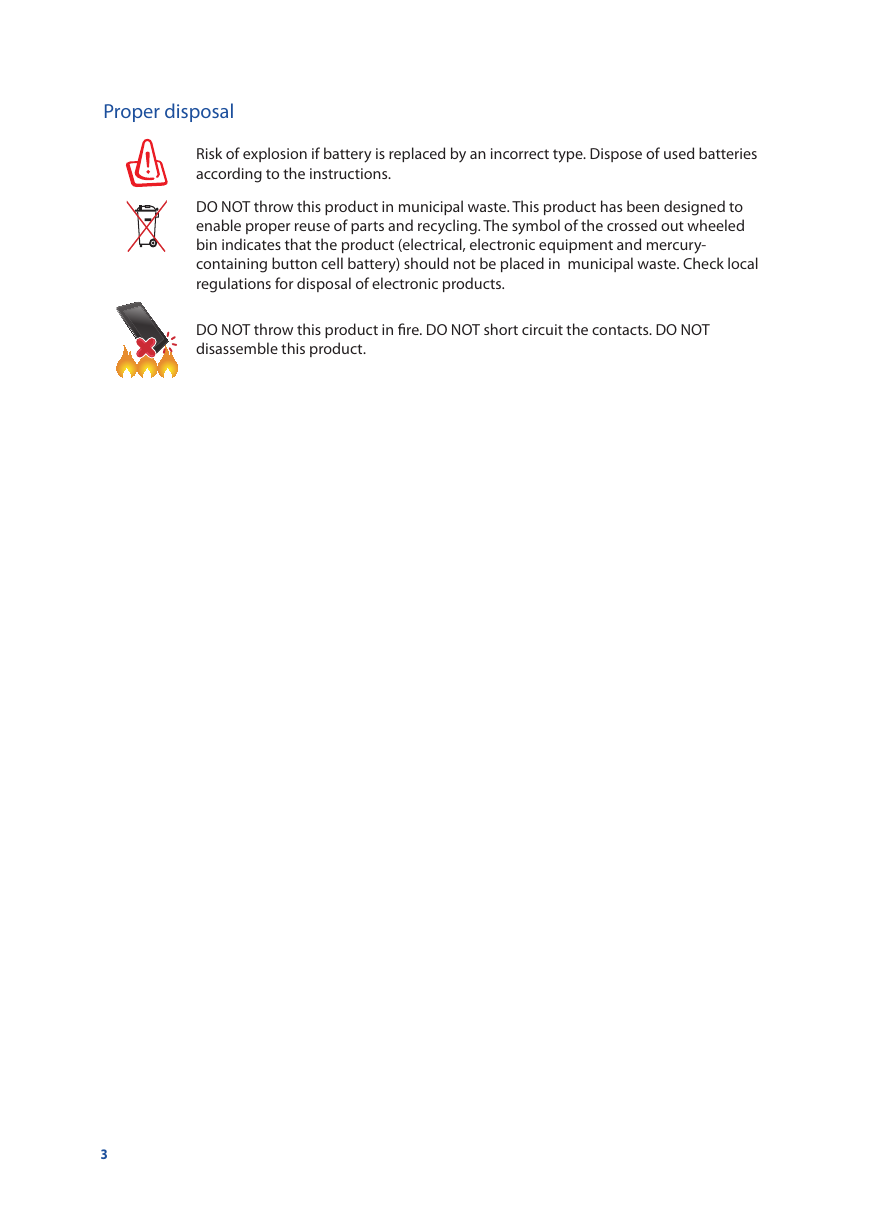

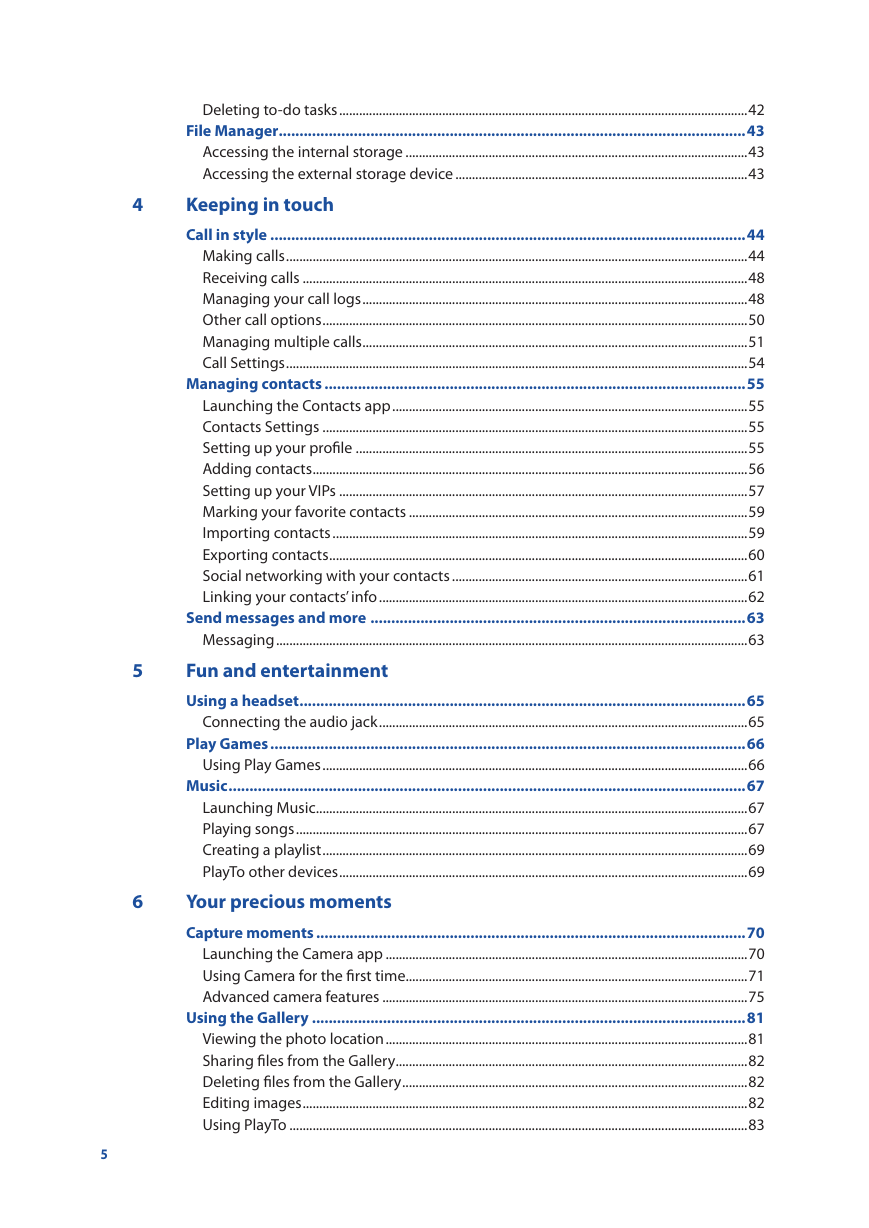

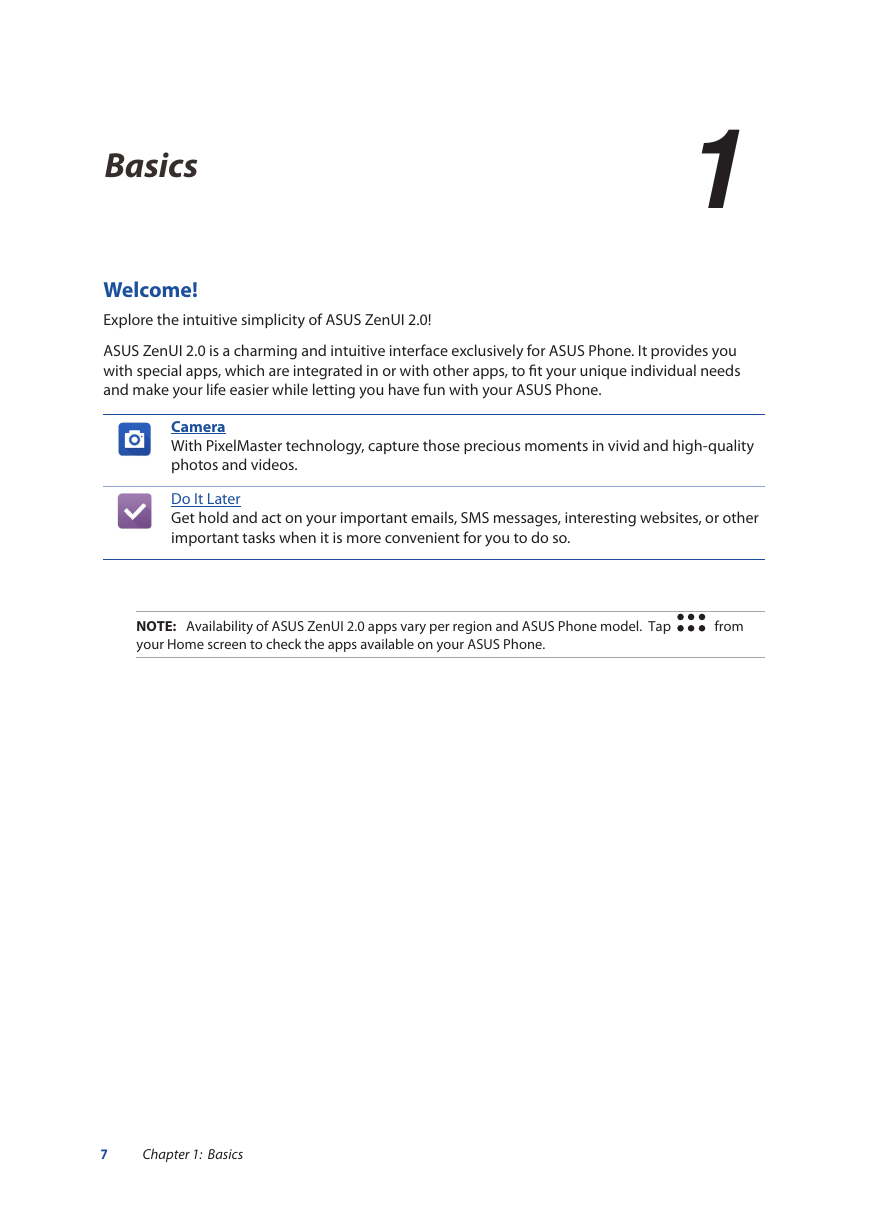

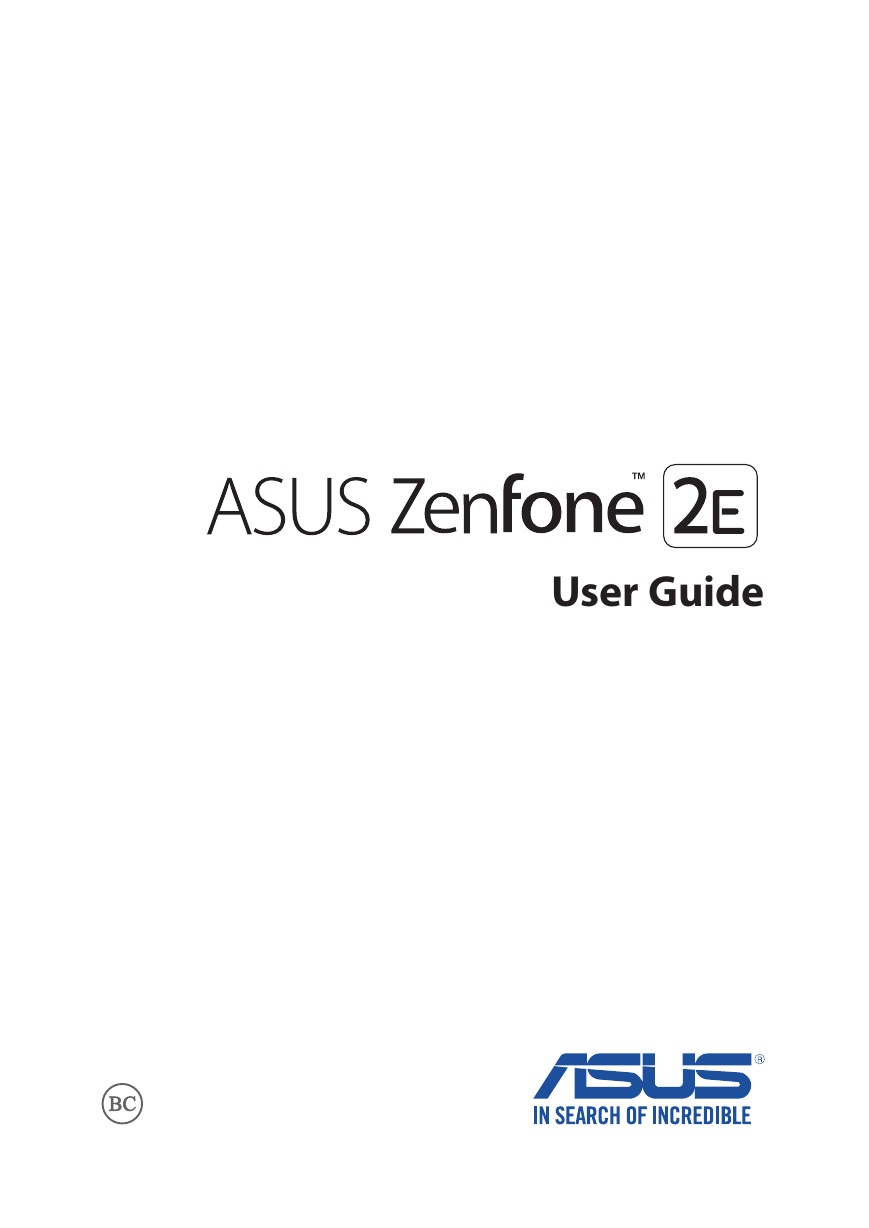
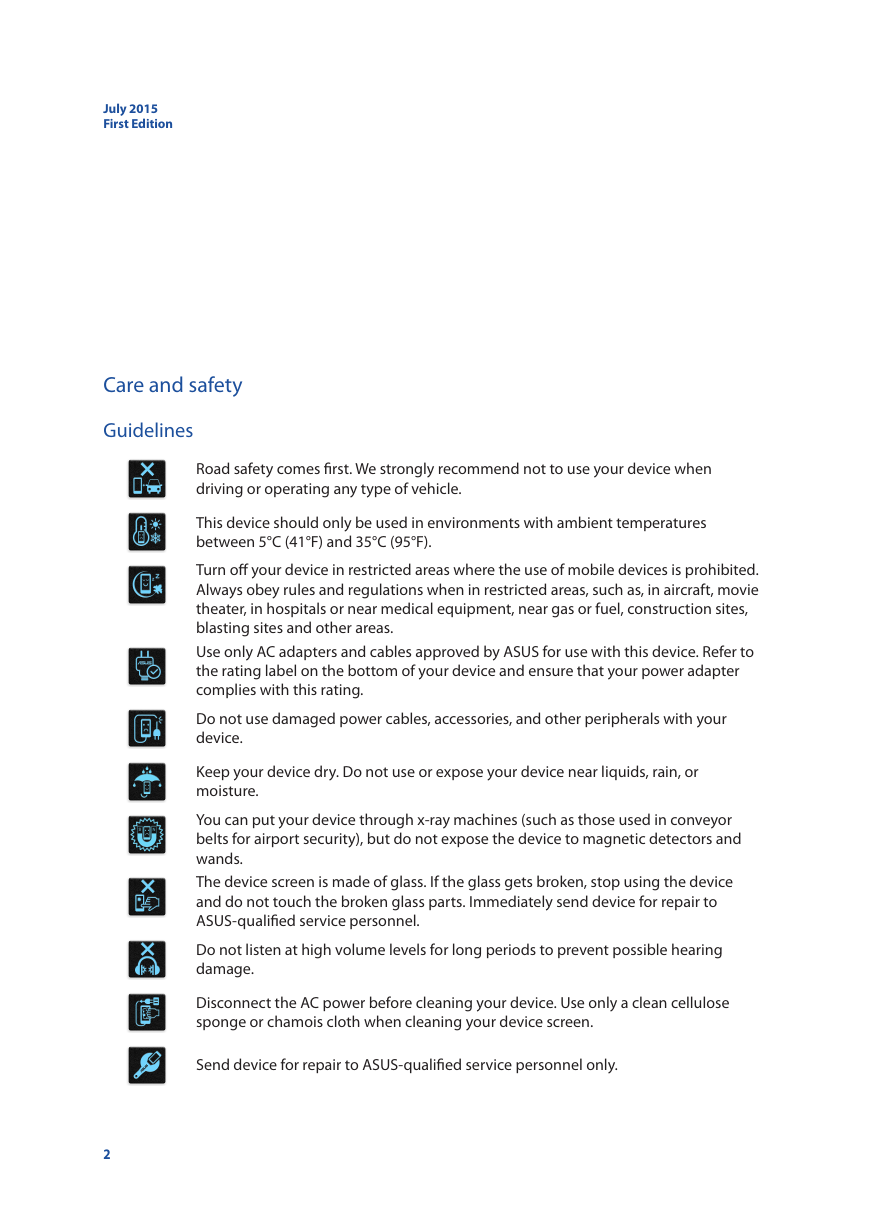
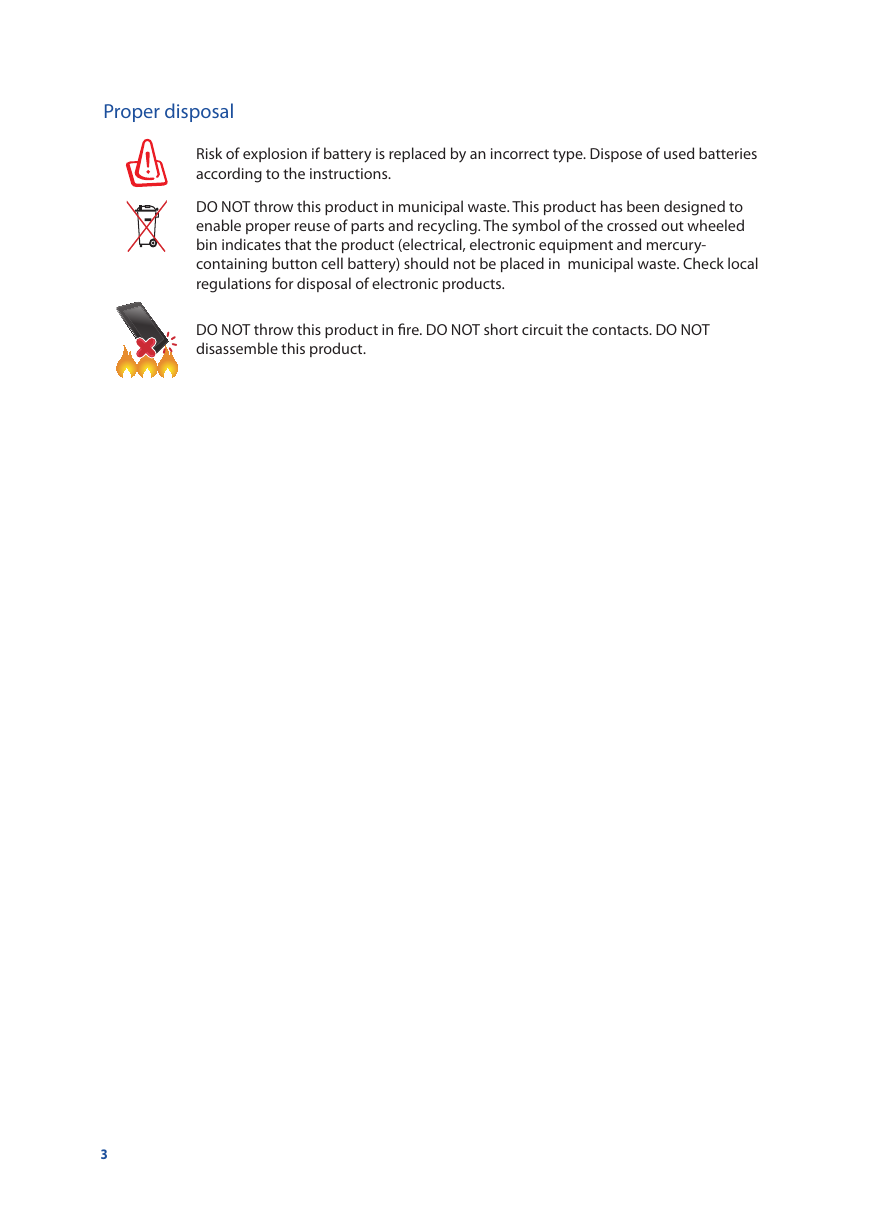

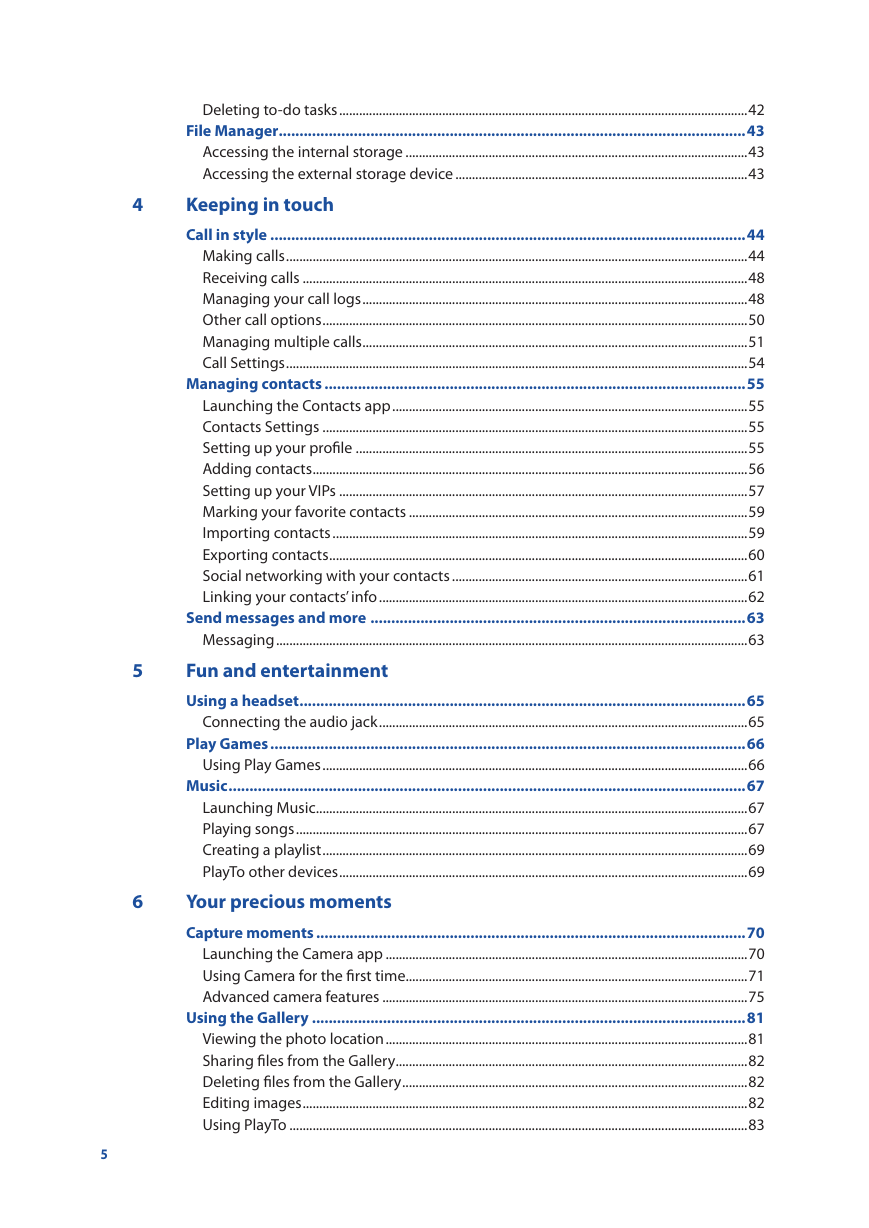

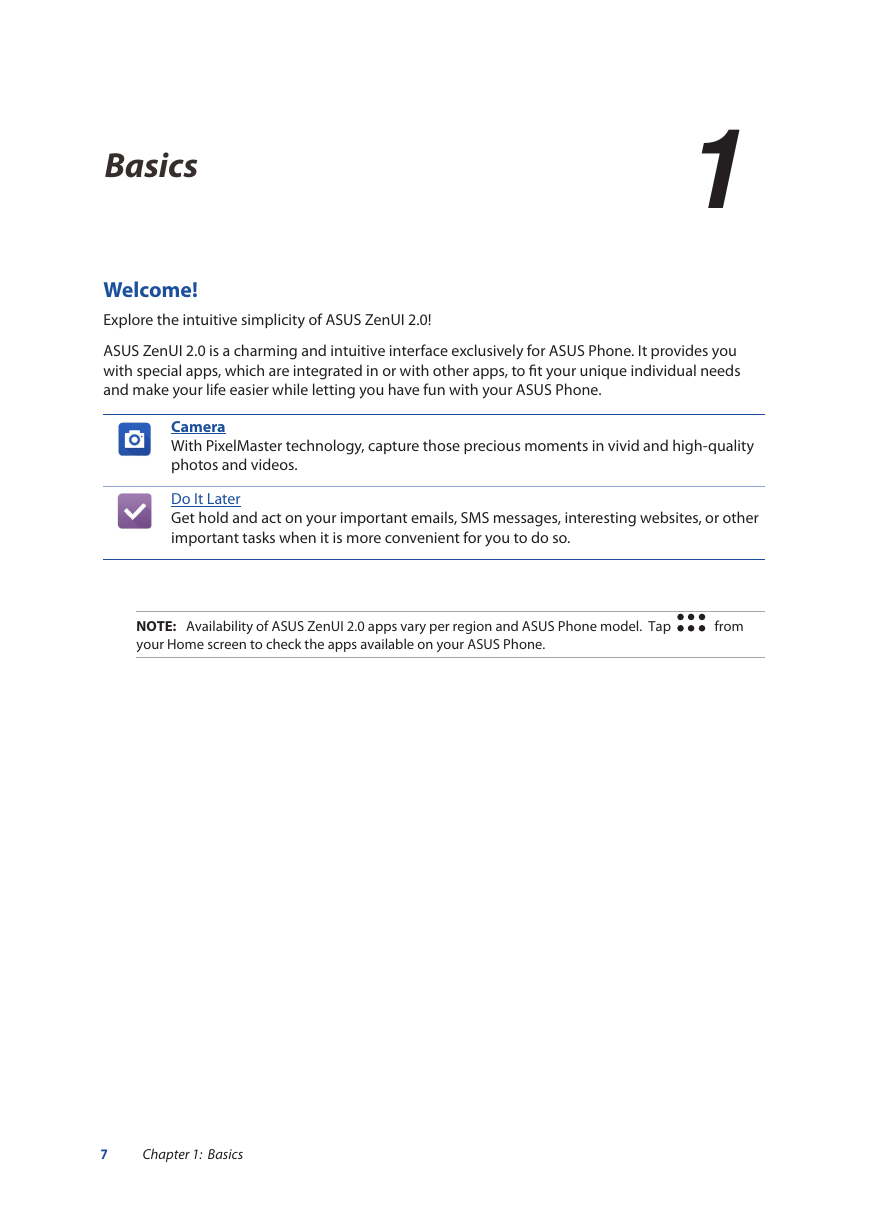

 2023年江西萍乡中考道德与法治真题及答案.doc
2023年江西萍乡中考道德与法治真题及答案.doc 2012年重庆南川中考生物真题及答案.doc
2012年重庆南川中考生物真题及答案.doc 2013年江西师范大学地理学综合及文艺理论基础考研真题.doc
2013年江西师范大学地理学综合及文艺理论基础考研真题.doc 2020年四川甘孜小升初语文真题及答案I卷.doc
2020年四川甘孜小升初语文真题及答案I卷.doc 2020年注册岩土工程师专业基础考试真题及答案.doc
2020年注册岩土工程师专业基础考试真题及答案.doc 2023-2024学年福建省厦门市九年级上学期数学月考试题及答案.doc
2023-2024学年福建省厦门市九年级上学期数学月考试题及答案.doc 2021-2022学年辽宁省沈阳市大东区九年级上学期语文期末试题及答案.doc
2021-2022学年辽宁省沈阳市大东区九年级上学期语文期末试题及答案.doc 2022-2023学年北京东城区初三第一学期物理期末试卷及答案.doc
2022-2023学年北京东城区初三第一学期物理期末试卷及答案.doc 2018上半年江西教师资格初中地理学科知识与教学能力真题及答案.doc
2018上半年江西教师资格初中地理学科知识与教学能力真题及答案.doc 2012年河北国家公务员申论考试真题及答案-省级.doc
2012年河北国家公务员申论考试真题及答案-省级.doc 2020-2021学年江苏省扬州市江都区邵樊片九年级上学期数学第一次质量检测试题及答案.doc
2020-2021学年江苏省扬州市江都区邵樊片九年级上学期数学第一次质量检测试题及答案.doc 2022下半年黑龙江教师资格证中学综合素质真题及答案.doc
2022下半年黑龙江教师资格证中学综合素质真题及答案.doc