Tablet PC
User Manual
TF810C
ASUS is devoted to creating environment-friendly products and packaging to
safeguard consumers’ health while minimizing the impact on the environment.
The reduction of the number of the manual pages complies with the reduction of
carbon emission.
For the detailed user manual and related information, refer to the user manual
included in the Tablet PC or visit the ASUS Support Site at
http://support.asus.com/.
�
E7493
October 2012
COPYRIGHT INFORMATION
No part of this manual, including the products and software described in it, may be reproduced,
transmitted, transcribed, stored in a retrieval system, or translated into any language in any form
or by any means, except documentation kept by the purchaser for backup purposes, without the
express written permission of ASUSTeK COMPUTER INC. (“ASUS”).
ASUS PROVIDES THIS MANUAL “AS IS” WITHOUT WARRANTY OF ANY KIND, EITHER EXPRESS
OR IMPLIED, INCLUDING BUT NOT LIMITED TO THE IMPLIED WARRANTIES OR CONDITIONS
OF MERCHANTABILITY OR FITNESS FOR A PARTICULAR PURPOSE. IN NO EVENT SHALL ASUS,
ITS DIRECTORS, OFFICERS, EMPLOYEES OR AGENTS BE LIABLE FOR ANY INDIRECT, SPECIAL,
INCIDENTAL, OR CONSEQUENTIAL DAMAGES (INCLUDING DAMAGES FOR LOSS OF PROFITS, LOSS
OF BUSINESS, LOSS OF USE OR DATA, INTERRUPTION OF BUSINESS AND THE LIKE), EVEN IF ASUS
HAS BEEN ADVISED OF THE POSSIBILITY OF SUCH DAMAGES ARISING FROM ANY DEFECT OR
ERROR IN THIS MANUAL OR PRODUCT.
Products and corporate names appearing in this manual may or may not be registered
trademarks or copyrights of their respective companies, and are used only for identification or
explanation and to the owners’ benefit, without intent to infringe.
SPECIFICATIONS AND INFORMATION CONTAINED IN THIS MANUAL ARE FURNISHED FOR
INFORMATIONAL USE ONLY, AND ARE SUBJECT TO CHANGE AT ANY TIME WITHOUT NOTICE, AND
SHOULD NOT BE CONSTRUED AS A COMMITMENT BY ASUS. ASUS ASSUMES NO RESPONSIBILITY
OR LIABILITY FOR ANY ERRORS OR INACCURACIES THAT MAY APPEAR IN THIS MANUAL,
INCLUDING THE PRODUCTS AND SOFTWARE DESCRIBED IN IT.
Copyright © 2012 ASUSTeK COMPUTER INC. All Rights Reserved.
LIMITATION OF LIABILITY
Circumstances may arise where because of a default on ASUS’ part or other liability, you are
entitled to recover damages from ASUS. In each such instance, regardless of the basis on which
you are entitled to claim damages from ASUS, ASUS is liable for no more than damages for bodily
injury (including death) and damage to real property and tangible personal property; or any
other actual and direct damages resulted from omission or failure of performing legal duties
under this Warranty Statement, up to the listed contract price of each product.
ASUS will only be responsible for or indemnify you for loss, damages or claims based in contract,
tort or infringement under this Warranty Statement.
This limit also applies to ASUS’ suppliers and its reseller. It is the maximum for which ASUS, its
suppliers, and your reseller are collectively responsible.
UNDER NO CIRCUMSTANCES IS ASUS LIABLE FOR ANY OF THE FOLLOWING: (1) THIRD-PARTY
CLAIMS AGAINST YOU FOR DAMAGES; (2) LOSS OF, OR DAMAGE TO, YOUR RECORDS OR DATA;
OR (3) SPECIAL, INCIDENTAL, OR INDIRECT DAMAGES OR FOR ANY ECONOMIC CONSEQUENTIAL
DAMAGES (INCLUDING LOST PROFITS OR SAVINGS), EVEN IF ASUS, ITS SUPPLIERS OR YOUR
RESELLER IS INFORMED OF THEIR POSSIBILITY.
SERVICE AND SUPPORT
Visit our multi-language web site at http://support.asus.com
�
ASUS Tablet PC User Manual
�
Table of Contents
About this manual ...................................................................................5
Conventions used in this manual ..............................................................................6
Typography .......................................................................................................................6
Package contents .....................................................................................7
Safety precautions ...................................................................................8
Using your Tablet PC ......................................................................................................8
Caring for your Tablet PC ..............................................................................................9
Hardware Setup
Chapter 1:
Getting to know your Tablet PC ........................................................... 12
Front view ........................................................................................................................12
Rear view .........................................................................................................................14
Using your Tablet PC
Chapter 2:
Setting up your Tablet PC ..................................................................... 18
Charging your Tablet PC .............................................................................................18
Turning your Tablet PC on ..........................................................................................19
Using gestures on the Tablet PC .......................................................... 20
Gestures .........................................................................................................................20
Connecting an HDMI-compliant display ..............................................................22
Using the USB dongle ..................................................................................................23
Using the stylus pen .....................................................................................................23
Using the mobile dock .......................................................................... 24
Getting to know your mobile dock .........................................................................24
Docking your Tablet PC ...............................................................................................27
Charging your Tablet PC on the mobile dock .....................................................28
Using the Touchpad .....................................................................................................29
Function keys ..................................................................................................................31
Windows® 8 keys ............................................................................................................32
Undocking your Tablet PC ..........................................................................................33
TF810C
�
�
Working with Windows® 8
Chapter 3:
Starting up for the first time ................................................................ 36
Windows® 8 lock screen......................................................................... 36
Windows® UI ........................................................................................... 37
Start screen ......................................................................................................................37
Windows® apps ..............................................................................................................37
Working with Windows® apps............................................................... 38
Customizing apps..........................................................................................................38
Accessing all apps .........................................................................................................38
Charms bar ............................................................................................ 39
Launching the Charms bar ........................................................................................39
Inside the Charms bar ..................................................................................................40
Snap feature .......................................................................................... 41
Using Snap .......................................................................................................................41
Connecting to the Internet ................................................................... 43
Enabling Wi-Fi .................................................................................................................43
Airplane mode ....................................................................................... 43
Turning the Airplane mode on or off .....................................................................43
Internet Explorer 10 .............................................................................. 44
Using IE10.........................................................................................................................44
Remove everything and reinstall Windows ........................................ 46
Turning your Tablet PC off .................................................................... 47
Putting your Tablet PC to sleep ................................................................................47
ASUS apps
Chapter 4:
Featured ASUS apps ............................................................................. 50
My Library ........................................................................................................................50
MyDictionary ..................................................................................................................54
ASUS WebStorage .........................................................................................................55
ASUS @vibe......................................................................................................................67
SuperNote ........................................................................................................................69
Appendices ............................................................................................ 73
�
ASUS Tablet PC User Manual
�
About this manual
This manual provides information about the hardware and software features of
your Tablet PC, organized through the following chapters:
Chapter 1: Hardware Setup
This chapter details the hardware components of your Tablet PC.
Chapter 2: Using your Tablet PC
This chapter shows you how to use the different parts of your Tablet PC.
Chapter 3: Working with Windows® 8
This chapter provides an overview of using Windows® 8 in your Tablet PC.
Chapter 4: ASUS Apps
This chapter features the ASUS applications included with your Tablet PC.
Appendices
This section includes notices and safety statements for your Tablet PC.
TF810C
�
�
Conventions used in this manual
To highlight key information in this manual, some text are presented as follows:
IMPORTANT! This message contains vital information that must be followed to
complete a task.
NOTE: This message contains additional information and tips that can help
complete tasks.
WARNING! This message contains important information that must be followed to
keep you safe while performing tasks and prevent damage to your Tablet PC's data
and components.
Typography
Bold
=
Bold + Italic =
This indicates a menu or an item that must be selected.
This indicates sections that you can refer to in this manual.
�
ASUS Tablet PC User Manual
�
Package contents
NOTES:
•
•
Contact your retailer if any of these items are damaged or missing.
Contents may vary per country or region.
Tablet PC
Power adapter
USB Dock cable
Technical documentations and
warranty card
USB Dongle
Sleeve
Stylus pen
Cleaning cloth
TF810C
�
�
Safety precautions
Using your Tablet PC
This Tablet PC should only be used in environments with
ambient temperatures between 0°C (32°F) and 35°C (95°F).
Refer to the rating label of the Tablet PC on the user manual
and ensure that your power adapter complies with this rating.
Do not leave the Tablet PC connected to the power supply
once it is fully charged. The Tablet PC is not designed to be left
connected to the power supply for extended periods of time.
Do not use damaged power cords, accessories, and other
peripherals.
While powered ON, ensure that you do not carry or cover your
Tablet PC with any materials that can reduce air circulation.
Do not place your Tablet PC on uneven or unstable work
surfaces.
You can send your Tablet PC through x-ray machines (used on
items placed on conveyor belts), but do not expose them from
magnetic detectors and wands.
Contact your airline provider to learn about related inflight
services that can be used and restrictions that must be
followed when using your Tablet PC in-flight.
�
ASUS Tablet PC User Manual
�


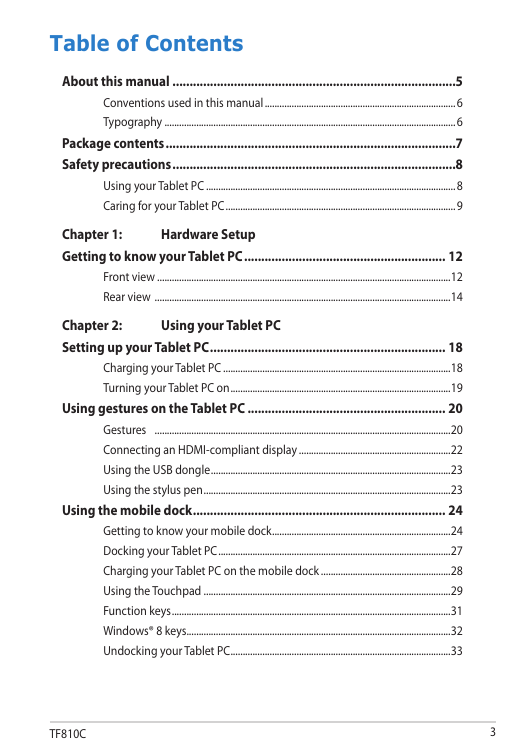
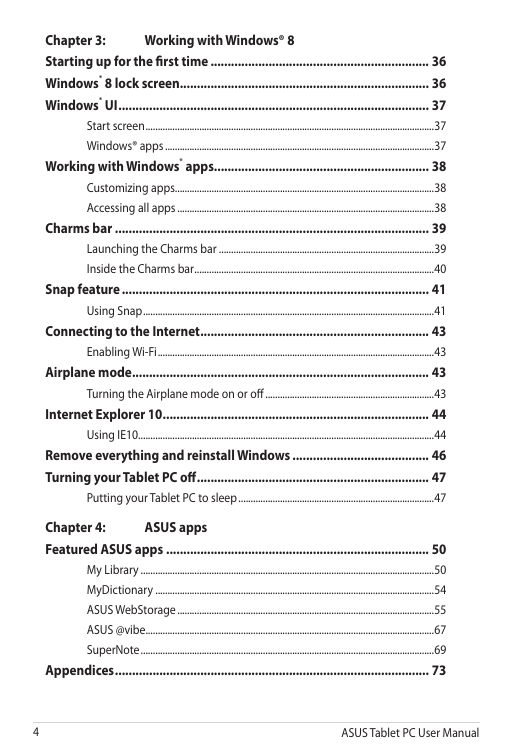
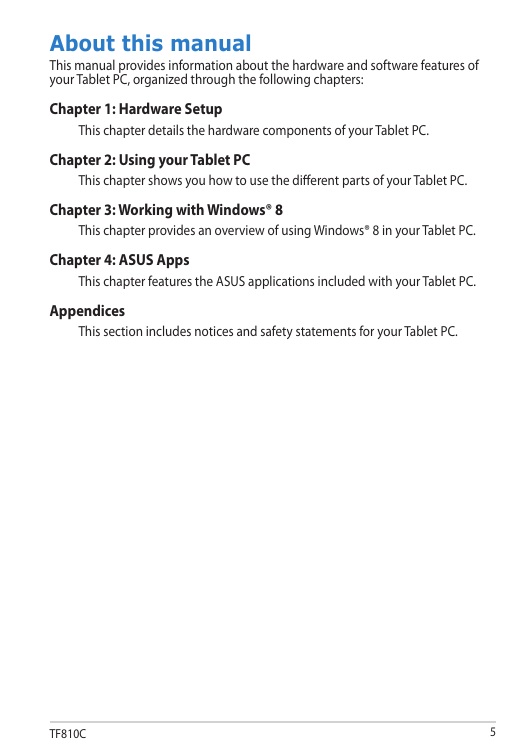

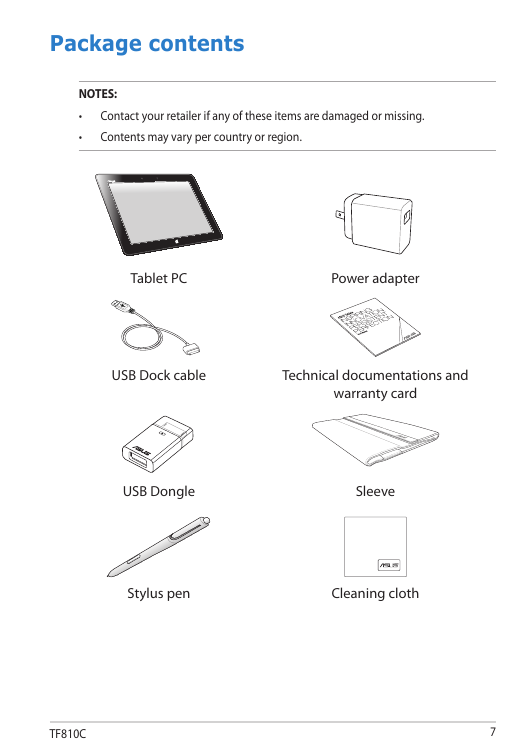
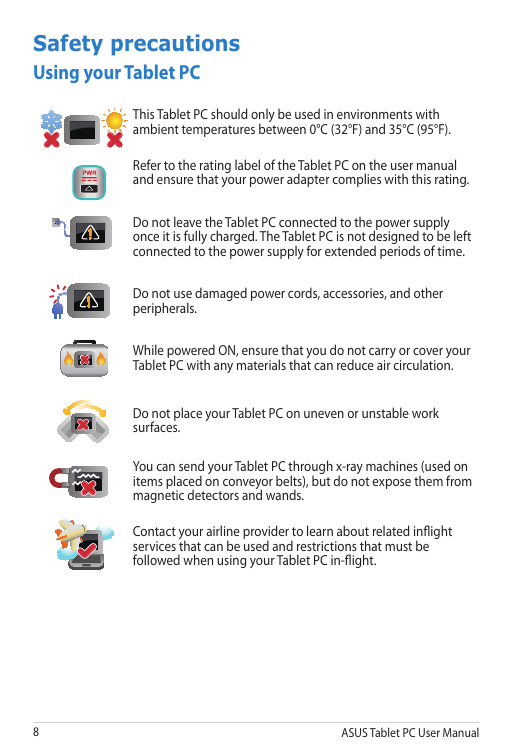


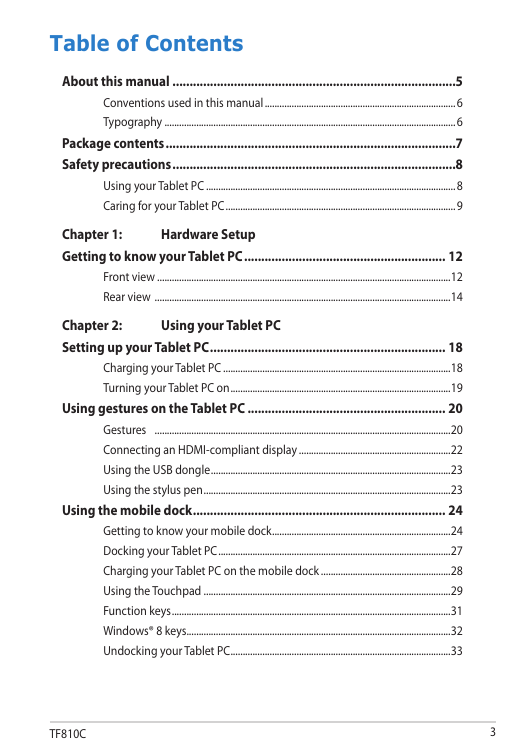
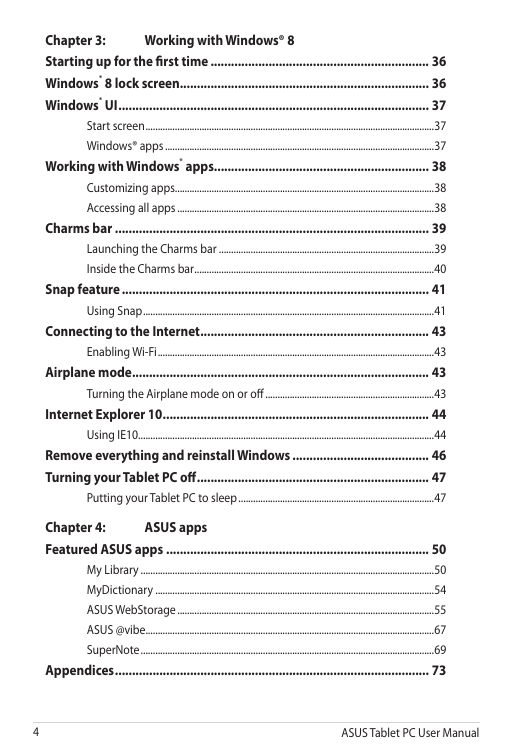
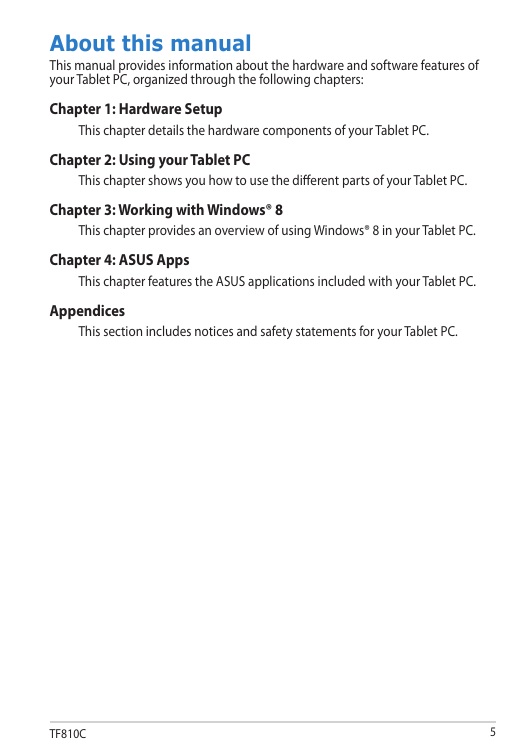

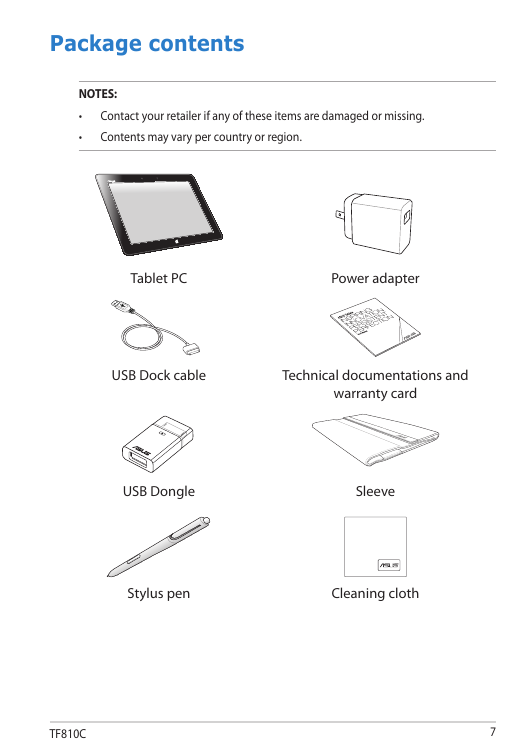
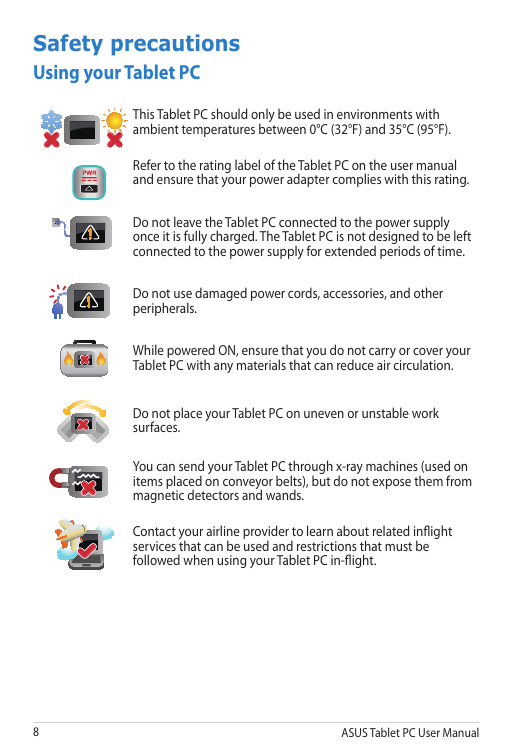
 2023年江西萍乡中考道德与法治真题及答案.doc
2023年江西萍乡中考道德与法治真题及答案.doc 2012年重庆南川中考生物真题及答案.doc
2012年重庆南川中考生物真题及答案.doc 2013年江西师范大学地理学综合及文艺理论基础考研真题.doc
2013年江西师范大学地理学综合及文艺理论基础考研真题.doc 2020年四川甘孜小升初语文真题及答案I卷.doc
2020年四川甘孜小升初语文真题及答案I卷.doc 2020年注册岩土工程师专业基础考试真题及答案.doc
2020年注册岩土工程师专业基础考试真题及答案.doc 2023-2024学年福建省厦门市九年级上学期数学月考试题及答案.doc
2023-2024学年福建省厦门市九年级上学期数学月考试题及答案.doc 2021-2022学年辽宁省沈阳市大东区九年级上学期语文期末试题及答案.doc
2021-2022学年辽宁省沈阳市大东区九年级上学期语文期末试题及答案.doc 2022-2023学年北京东城区初三第一学期物理期末试卷及答案.doc
2022-2023学年北京东城区初三第一学期物理期末试卷及答案.doc 2018上半年江西教师资格初中地理学科知识与教学能力真题及答案.doc
2018上半年江西教师资格初中地理学科知识与教学能力真题及答案.doc 2012年河北国家公务员申论考试真题及答案-省级.doc
2012年河北国家公务员申论考试真题及答案-省级.doc 2020-2021学年江苏省扬州市江都区邵樊片九年级上学期数学第一次质量检测试题及答案.doc
2020-2021学年江苏省扬州市江都区邵樊片九年级上学期数学第一次质量检测试题及答案.doc 2022下半年黑龙江教师资格证中学综合素质真题及答案.doc
2022下半年黑龙江教师资格证中学综合素质真题及答案.doc