Dell™ Latitude™ D410
Quick Reference Guide
Model PP06S
w w w . d e l l . c o m | s u p p o r t . d e l l . c o m
�
Notes, Notices, and Cautions
NOTE: A NOTE indicates important information that helps you make better use of your computer.
NOTICE: A NOTICE indicates either potential damage to hardware or loss of data and tells you how to avoid the
problem.
CAUTION: A CAUTION indicates a potential for property damage, personal injury, or death.
Abbreviations and Acronyms
For a complete list of abbreviations and acronyms, see the User’s Guide (depending on your operating system,
double-click the User’s Guide icon on your Microsoft® Windows® desktop, or click the Start button, click Help
and Support Center, and then click User and system guides).
If you purchased a Dell™ n Series computer, any references in this document to Microsoft® Windows®
operating systems are not applicable.
The Drivers and Utilities CD and Operating System CD are optional and may not ship with all computers.
_________________
Information in this document is subject to change without notice.
© 2004 Dell Inc. All rights reserved.
Reproduction in any manner whatsoever without the written permission of Dell Inc. is strictly forbidden.
Trademarks used in this text: Dell, the DELL logo, and Latitude are trademarks of Dell Inc.; Microsoft and Windows are registered trademarks
of Microsoft Corporation; Intel and Pentium are registered trademarks of Intel Corporation.
Other trademarks and trade names may be used in this document to refer to either the entities claiming the marks and names or their products.
Dell Inc. disclaims any proprietary interest in trademarks and trade names other than its own.
Model PP06S
November 2004
P/N U4796
Rev. A00
�
Contents
Finding Information . . . . . . . . . . . . . . . . . . . . . . . . . . . . . . . .
5
Setting Up Your Computer . . . . . . . . . . . . . . . . . . . . . . . . . . . . .
8
About Your Computer. . . . . . . . . . . . . . . . . . . . . . . . . . . . . . .
11
Front View . . . . . . . . . . . . . . . . . . . . . . . . . . . . . . . . . .
12
Left View . . . . . . . . . . . . . . . . . . . . . . . . . . . . . . . . . .
13
Right View . . . . . . . . . . . . . . . . . . . . . . . . . . . . . . . . . .
14
Back View . . . . . . . . . . . . . . . . . . . . . . . . . . . . . . . . . .
14
Bottom View . . . . . . . . . . . . . . . . . . . . . . . . . . . . . . . .
15
Using a Battery . . . . . . . . . . . . . . . . . . . . . . . . . . . . . . . . . .
15
Battery Performance . . . . . . . . . . . . . . . . . . . . . . . . . . . .
15
Checking the Battery Charge . . . . . . . . . . . . . . . . . . . . . . . .
16
Charging the Battery . . . . . . . . . . . . . . . . . . . . . . . . . . . .
18
Removing a Battery . . . . . . . . . . . . . . . . . . . . . . . . . . . . .
18
Installing a Battery . . . . . . . . . . . . . . . . . . . . . . . . . . . . .
19
Storing a Battery . . . . . . . . . . . . . . . . . . . . . . . . . . . . . .
19
Solving Problems . . . . . . . . . . . . . . . . . . . . . . . . . . . . . . . .
19
Notebook System Software (NSS) . . . . . . . . . . . . . . . . . . . . .
19
Lockups and Software Problems . . . . . . . . . . . . . . . . . . . . . .
20
Running the Dell Diagnostics . . . . . . . . . . . . . . . . . . . . . . . .
22
Index . . . . . . . . . . . . . . . . . . . . . . . . . . . . . . . . . . . . . . . . .
25
Contents
3
�
4
Contents
�
FILE LOCATION: J:\DL\DL044400\DTP\U4796eb0.fm
Finding Information
NOTE: Some features may not be available for your computer or in certain countries.
NOTE: Additional information may ship with your computer.
What Are You Looking For?
Find It Here
A diagnostic program for my computer
Drivers for my computer
My computer documentation
My device documentation
Notebook System Software (NSS)
Warranty information
Terms and Conditions (U.S. only)
Safety instructions
Regulatory information
Ergonomics information
End User License Agreement
Drivers and Utilities CD (also known as ResourceCD)
Documentation and drivers are already installed on your
computer. You can use the CD to reinstall drivers, run the
Dell Diagnostics, or access your documentation.
Readme files may be
included on your CD to
provide last-minute
updates about technical
changes to your
computer or advanced
technical-reference
material for technicians
or experienced users.
NOTE: Drivers and documentation updates can be found at
support.dell.com.
NOTE: The Drivers and Utilities CD is optional and may not
ship with your computer.
Dell™ Product Information Guide
D E L L C O N F I D E N T I A L – P R E L I M I N A R Y 1 2 / 1 0 / 0 4 – F O R P R O O F O N LY
Quick Reference Guide
5
�
m
o
c
.
l
l
e
d
.
t
r
o
p
p
u
s
|
m
o
c
.
l
l
e
d
.
w
w
w
FILE LOCATION: J:\DL\DL044400\DTP\U4796eb0.fm
What Are You Looking For?
Find It Here
How to remove and replace parts
Specifications
How to configure system settings
How to troubleshoot and solve problems
Service Tag and Express Service Code
Microsoft Windows License Label
User’s Guide
Microsoft® Windows® XP Help and Support Center
1 Click the Start button and click Help and Support.
2 Click User’s and system guides and click User’s guides.
The User’s Guide is also available on the Drivers and
Utilities CD.
NOTE: The Drivers and Utilities CD is optional and may not
ship with your computer.
Service Tag and Microsoft Windows License
These labels are located on the bottom of your computer.
Use the Service Tag to
identify your
computer when you
use support.dell.com
or contact technical
support.
Enter the Express Service Code to direct your call when
contacting technical support. The Express Service Code
may not be available in certain countries.
D E L L C O N F I D E N T I A L – P R E L I M I N A R Y 1 2 / 1 0 / 0 4 – F O R P R O O F O N LY
6
Quick Reference Guide
�
FILE LOCATION: J:\DL\DL044400\DTP\U4796eb0.fm
What Are You Looking For?
Find It Here
Dell Support Website — support.dell.com
NOTE: Select your region to view the appropriate
support site.
NOTE: Corporate, government, and education customers
can also use the customized Dell Premier Support website
at premier.support.dell.com. The website may not be
available in all regions.
Solutions — Troubleshooting hints and tips, articles
from technicians, online courses, frequently asked
questions
Community — Online discussion with other Dell
customers
Upgrades — Upgrade information for components, such
as memory, the hard drive, and the operating system
Customer Care — Contact information, service call and
order status, warranty, and repair information
Service and support — Service call status and support
history, service contract, online discussions with
technical support
Reference — Computer documentation, details on my
computer configuration, product specifications, and
white papers
Downloads — Certified drivers, patches, and software
updates
Notebook System Software (NSS)— If you reinstall the
operating system for your computer, you should also
reinstall the NSS utility. NSS provides critical updates
for your operating system and support for Dell™
3.5-inch USB floppy drives, Intel® Pentium® M
processors, optical drives, and USB devices. NSS is
necessary for correct operation of your Dell computer.
The software automatically detects your computer and
operating system and installs the updates appropriate
for your configuration.
To download Notebook System Software:
1 Go to support.dell.com and click Downloads.
2 Enter your Service Tag or product model.
3 In the Download Category drop-down menu, click All.
4 Select the operating system and operating system
language for your computer, and click Submit.
5 Under Select a Device, scroll to System and
Configuration Utilities, and click Dell Notebook
System Software.
D E L L C O N F I D E N T I A L – P R E L I M I N A R Y 1 2 / 1 0 / 0 4 – F O R P R O O F O N LY
Quick Reference Guide
7
�
FILE LOCATION: J:\DL\DL044400\DTP\U4796eb0.fm
m
o
c
.
l
l
e
d
.
t
r
o
p
p
u
s
|
m
o
c
.
l
l
e
d
.
w
w
w
What Are You Looking For?
Find It Here
How to use Windows XP
Documentation for my computer
Documentation for devices (such as a modem)
Windows Help and Support Center
1 Click the Start button and click Help and Support.
2 Type a word or phrase that describes your problem and
click the arrow icon.
3 Click the topic that describes your problem.
4 Follow the instructions on the screen.
How to reinstall my operating system
Operating System CD
The operating system is already installed on your
computer. To reinstall your operating system, use the
Operating System CD. See "Reinstalling Windows XP" for
instructions.
After you reinstall your
operating system, use the
Drivers and Utilities CD
to reinstall drivers for the
devices that came with
your computer.
Your operating system
product key label is
located on your
computer.
NOTE: The color of your CD varies based on the operating
system you ordered.
NOTE: The Operating System CD is optional and may not
ship with your computer.
Setting Up Your Computer
CAUTION: Before you perform the following procedures, see the safety instructions in the Product
Information Guide.
1 Unpack the accessories box.
2 Set aside the contents of the accessories box, which you will need to complete your computer
setup.
The accessories box also contains user documentation and any software or additional
hardware (such as PC Cards, drives, or batteries) that you have ordered.
3 Connect the AC adapter to the AC adapter connector on the computer and to the electrical
outlet.
D E L L C O N F I D E N T I A L – P R E L I M I N A R Y 1 2 / 1 0 / 0 4 – F O R P R O O F O N LY
8
Quick Reference Guide
�
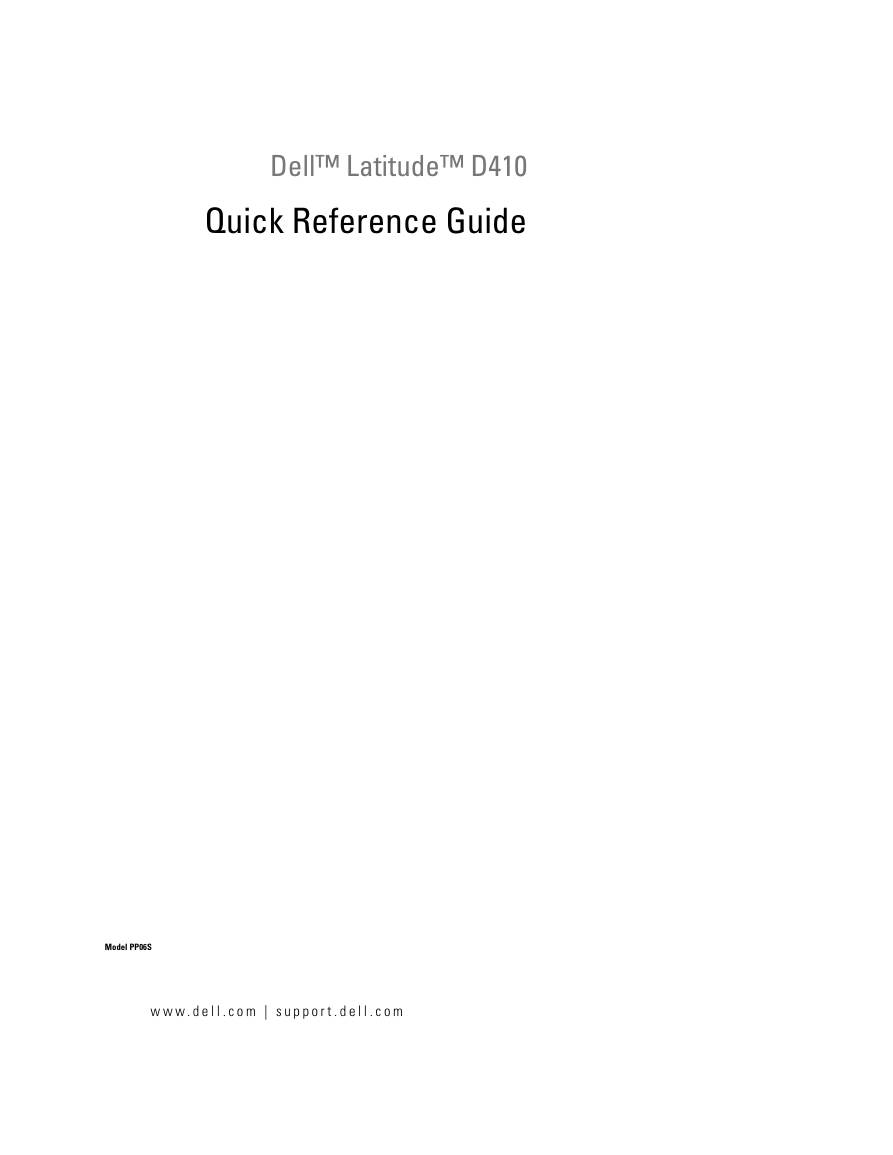
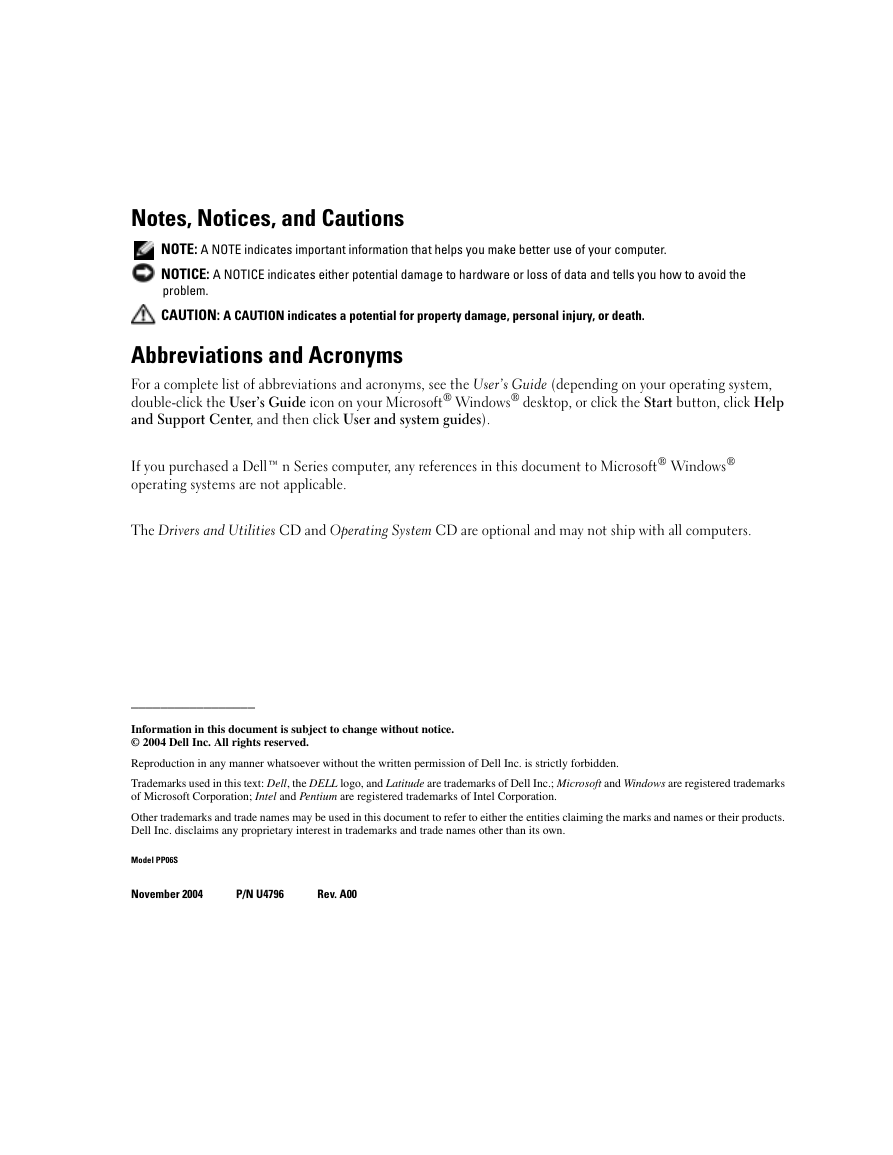
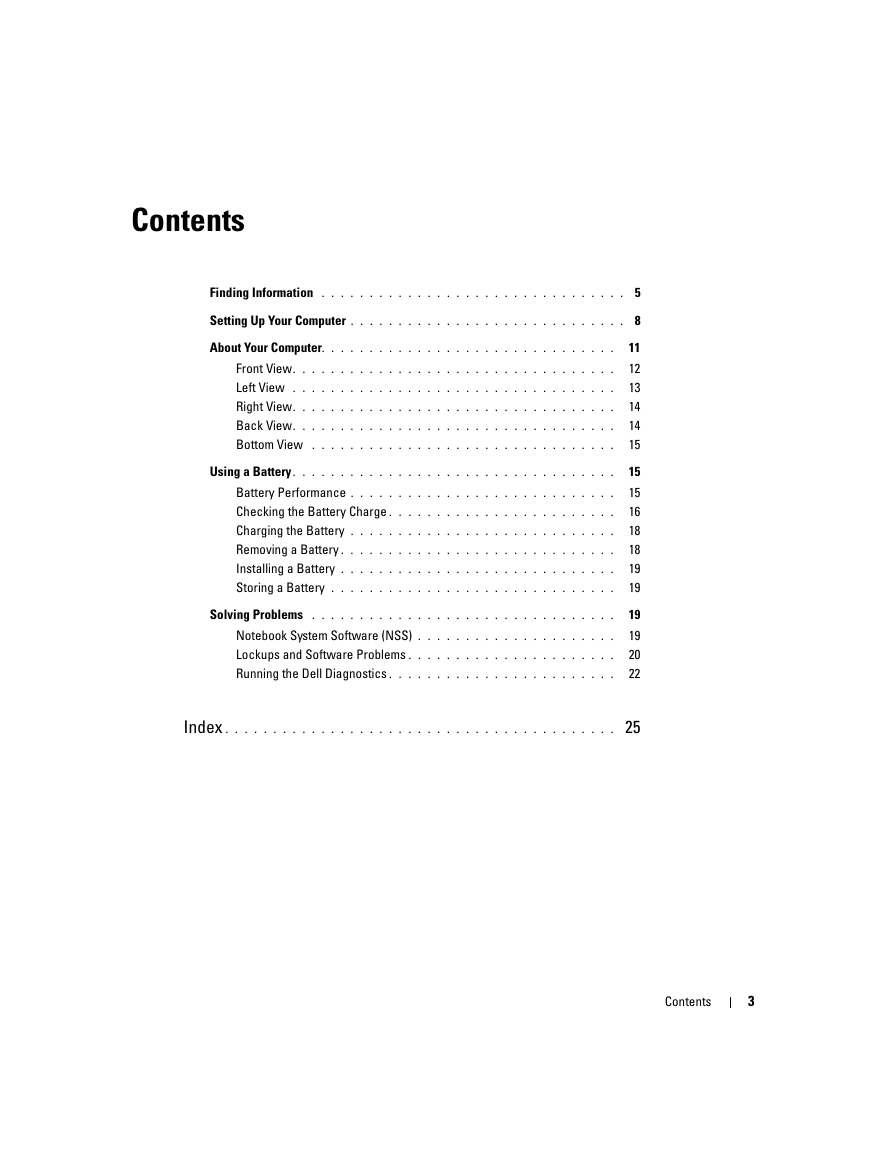
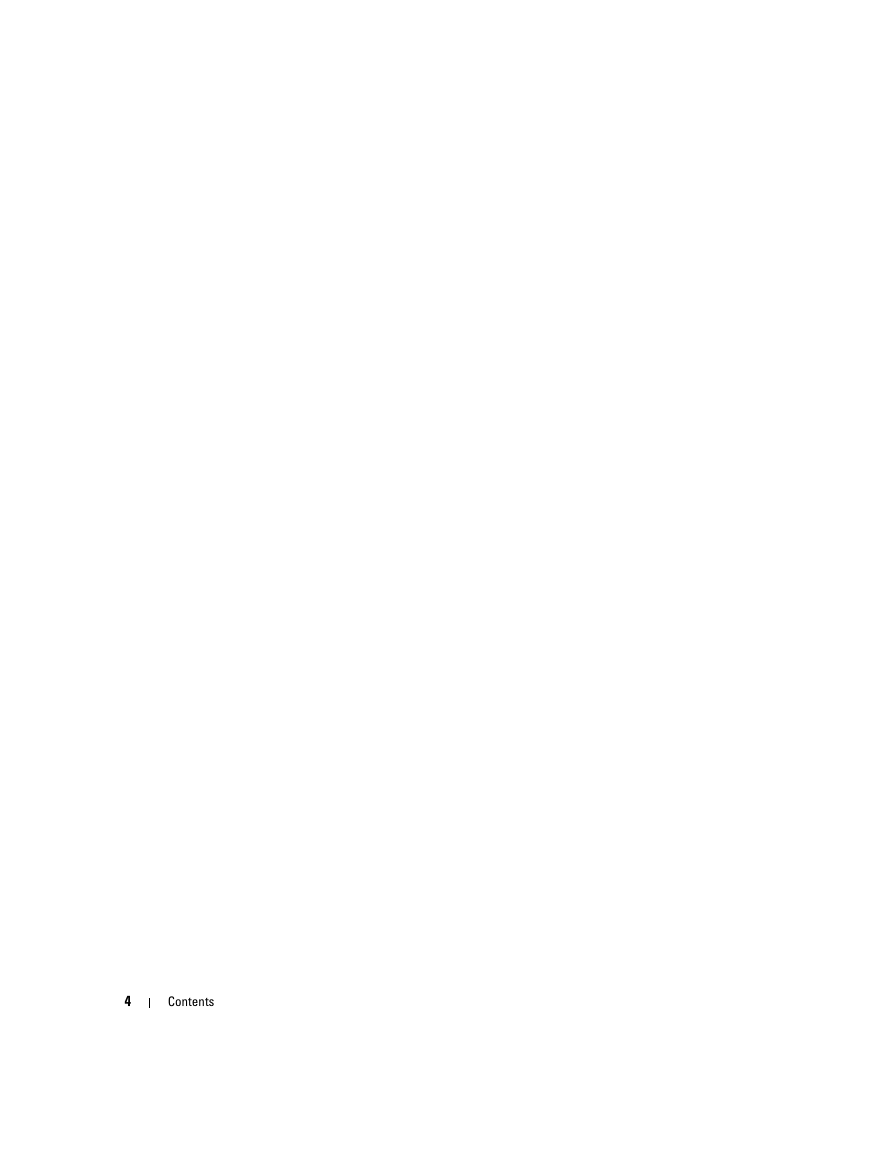
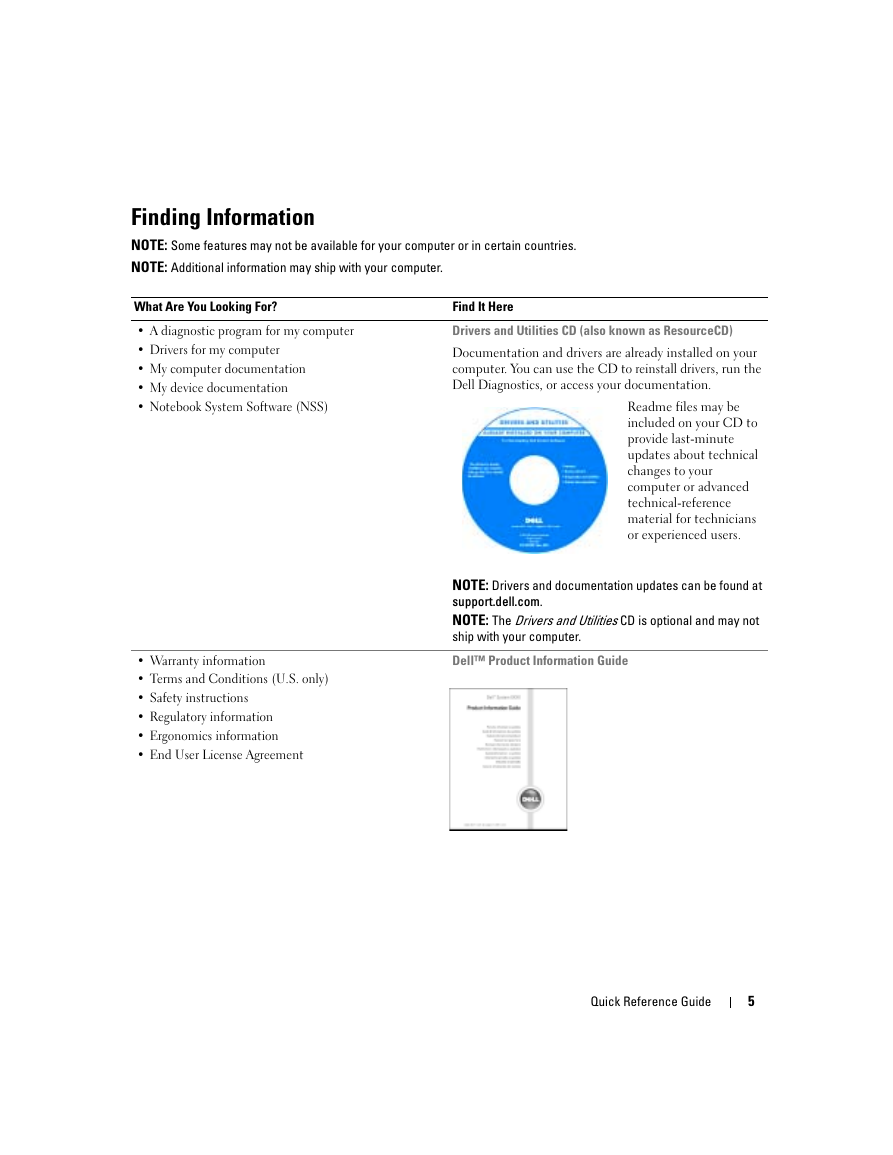
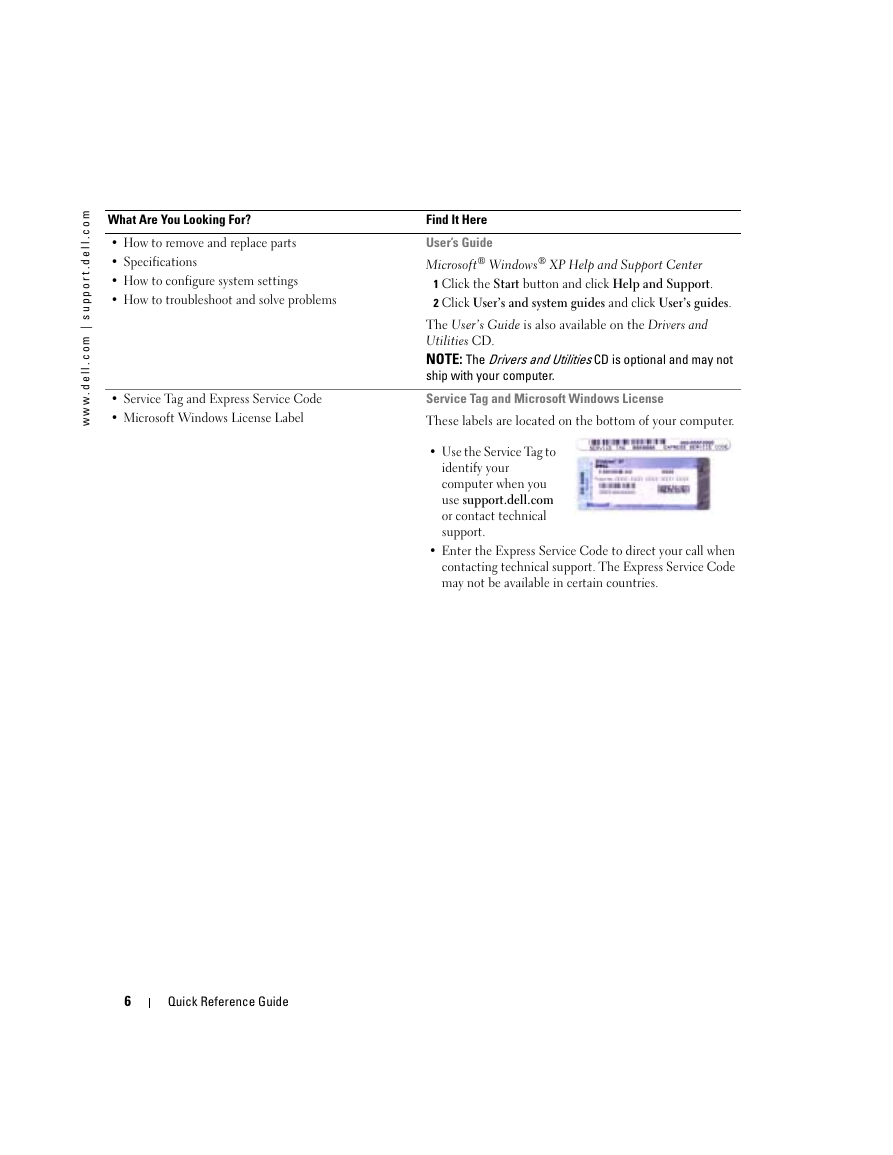
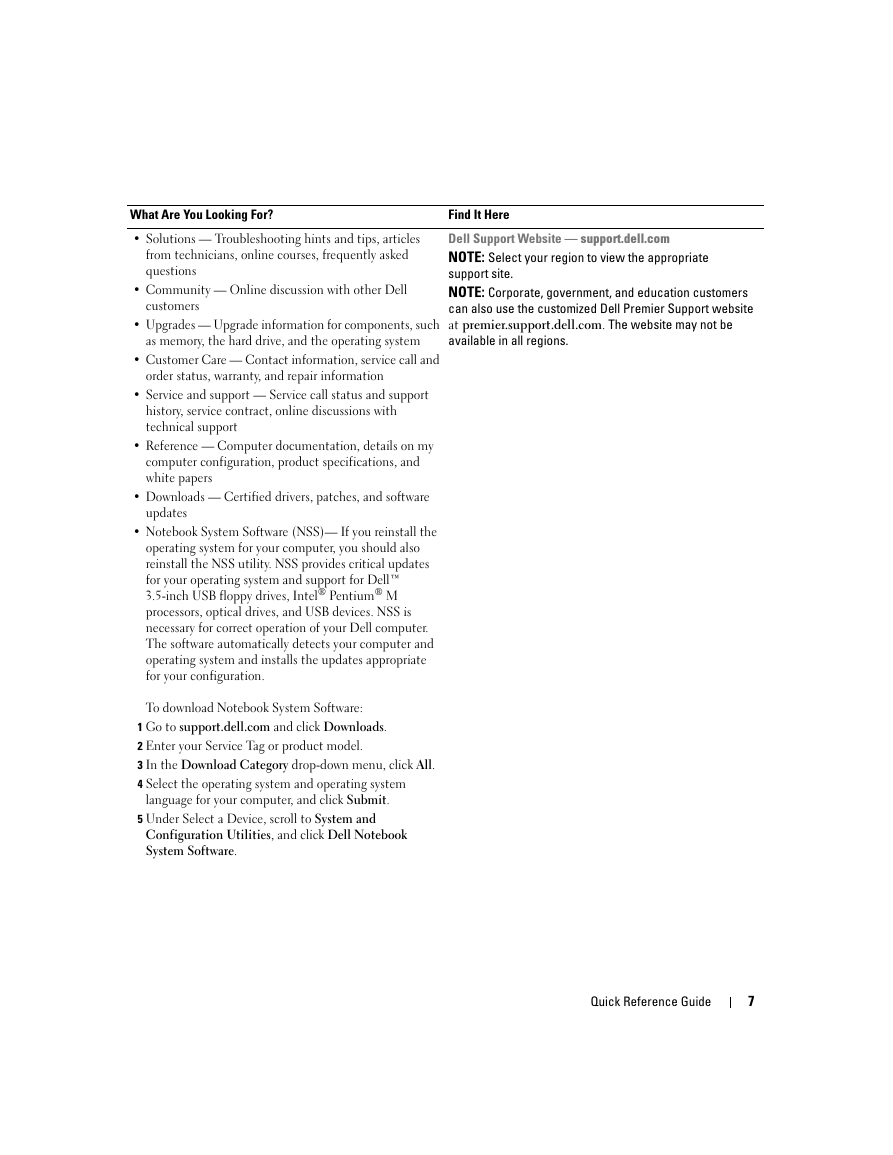
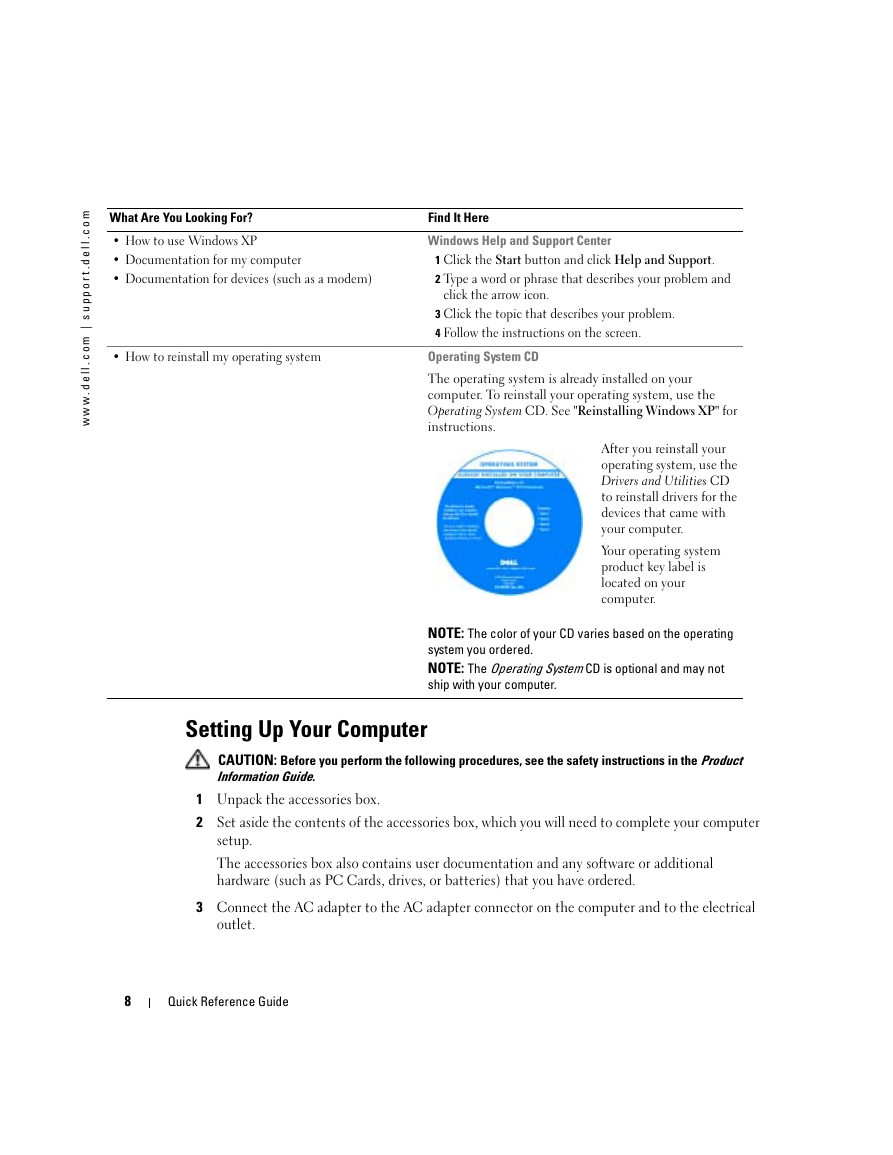
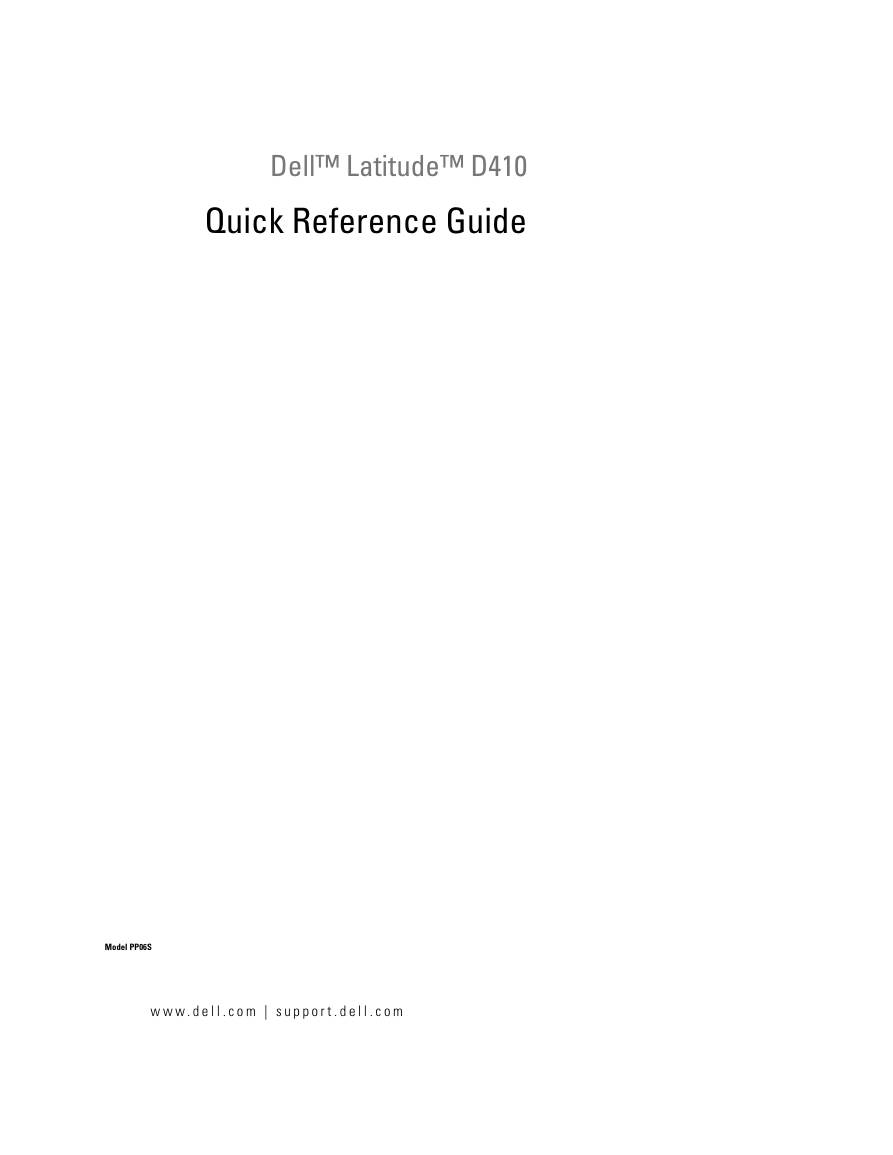
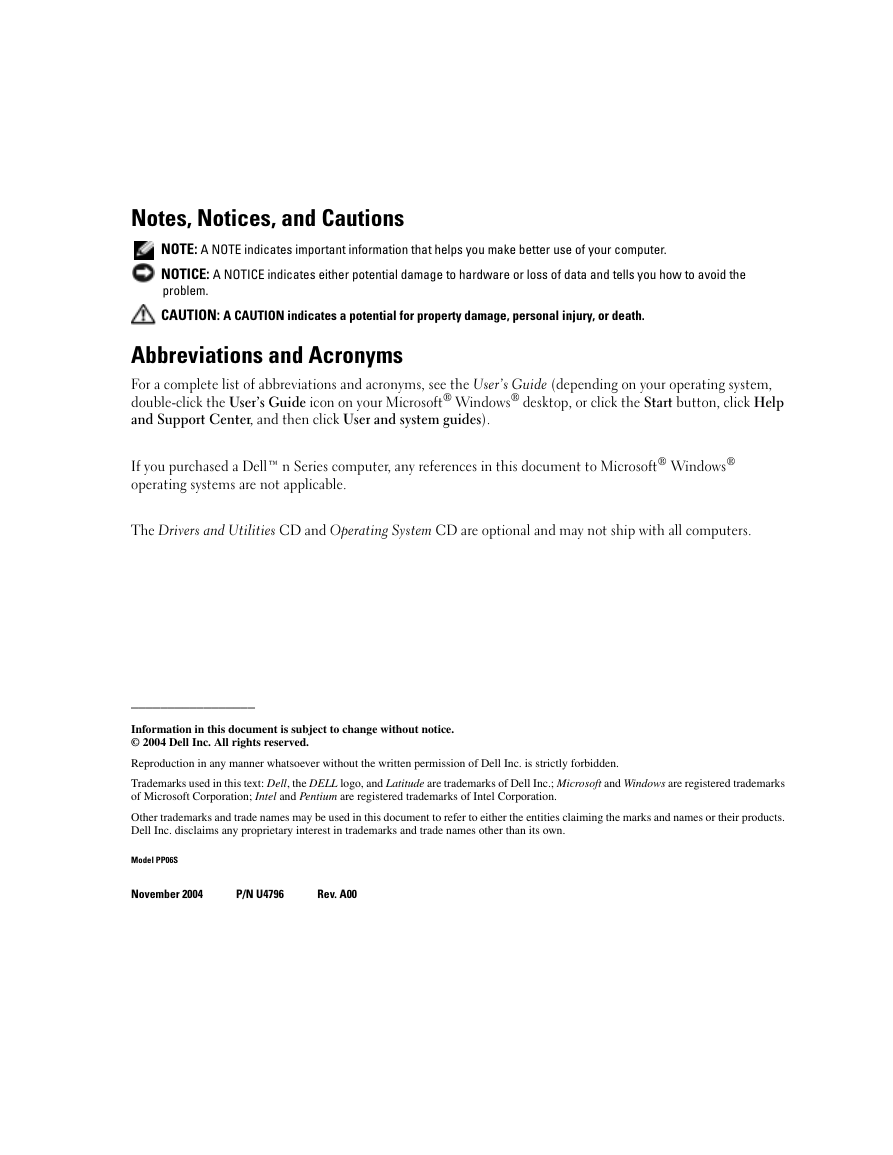
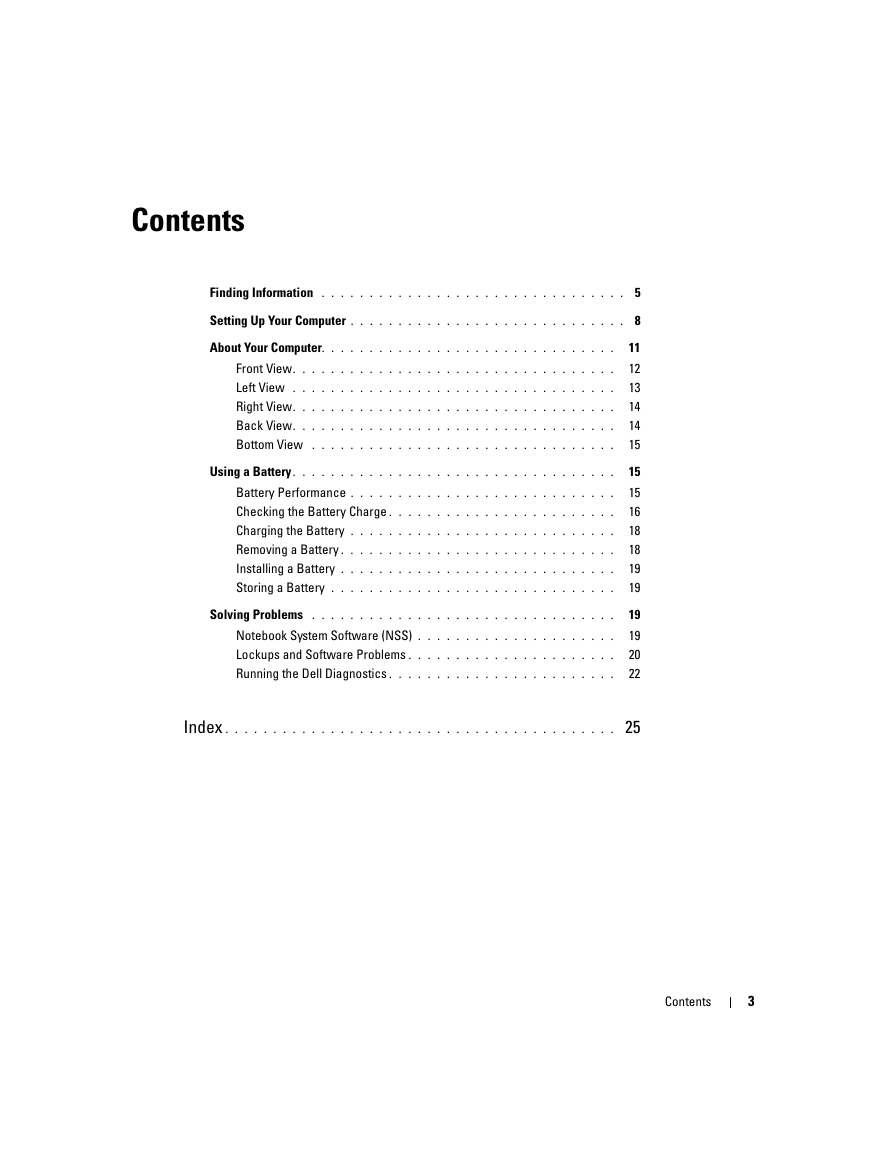
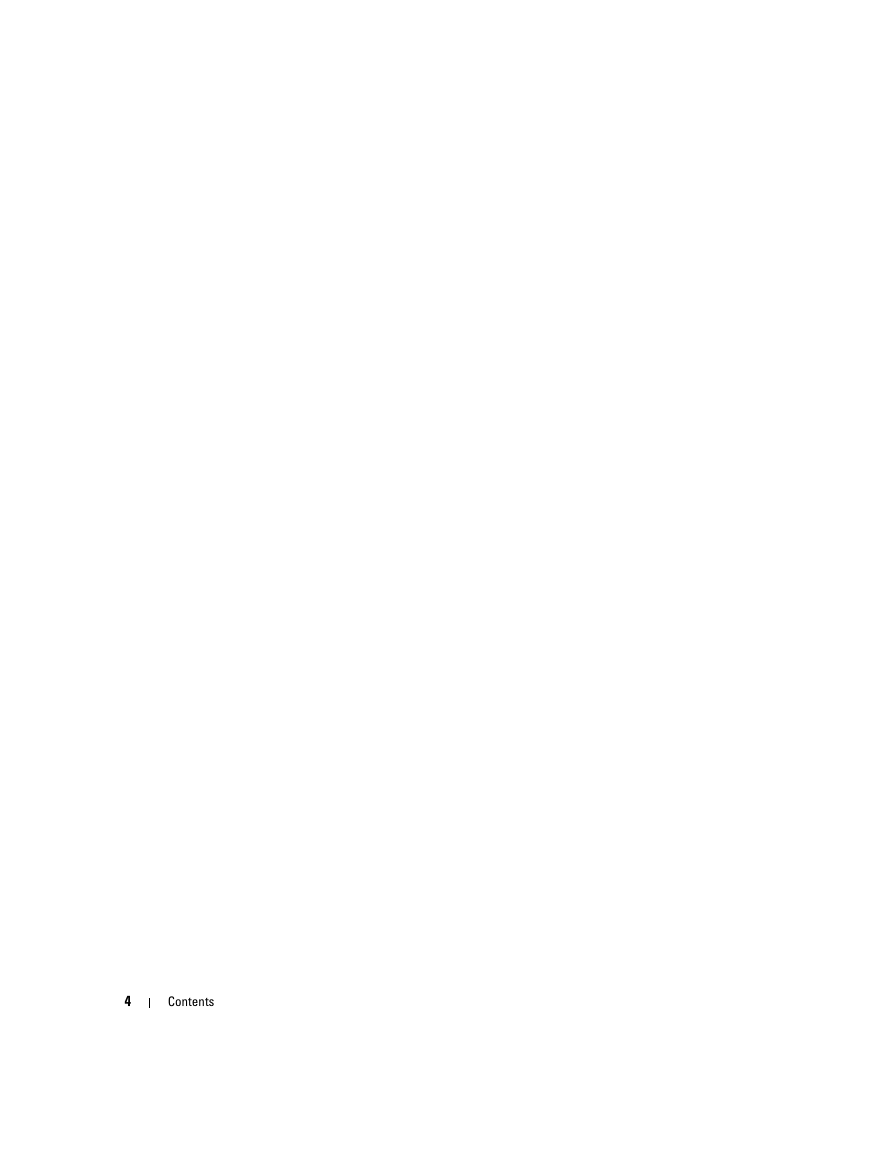
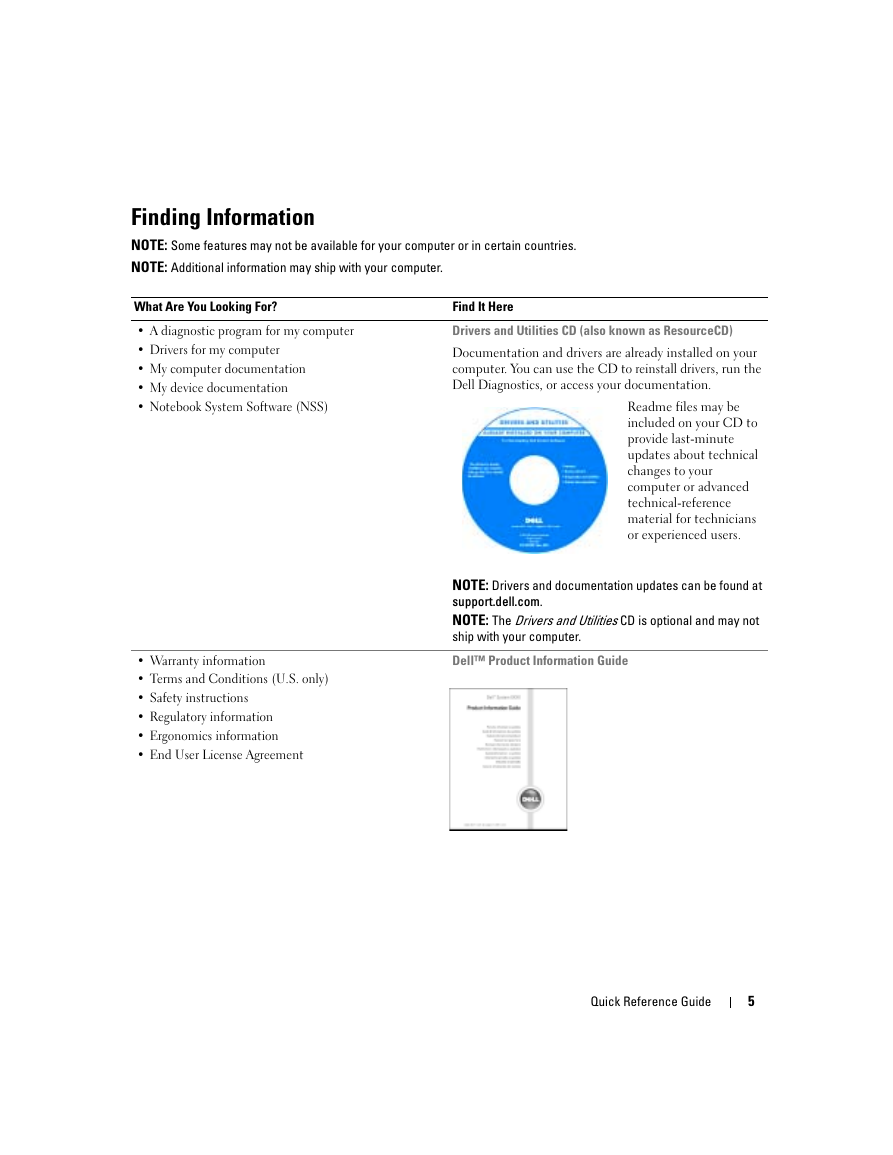
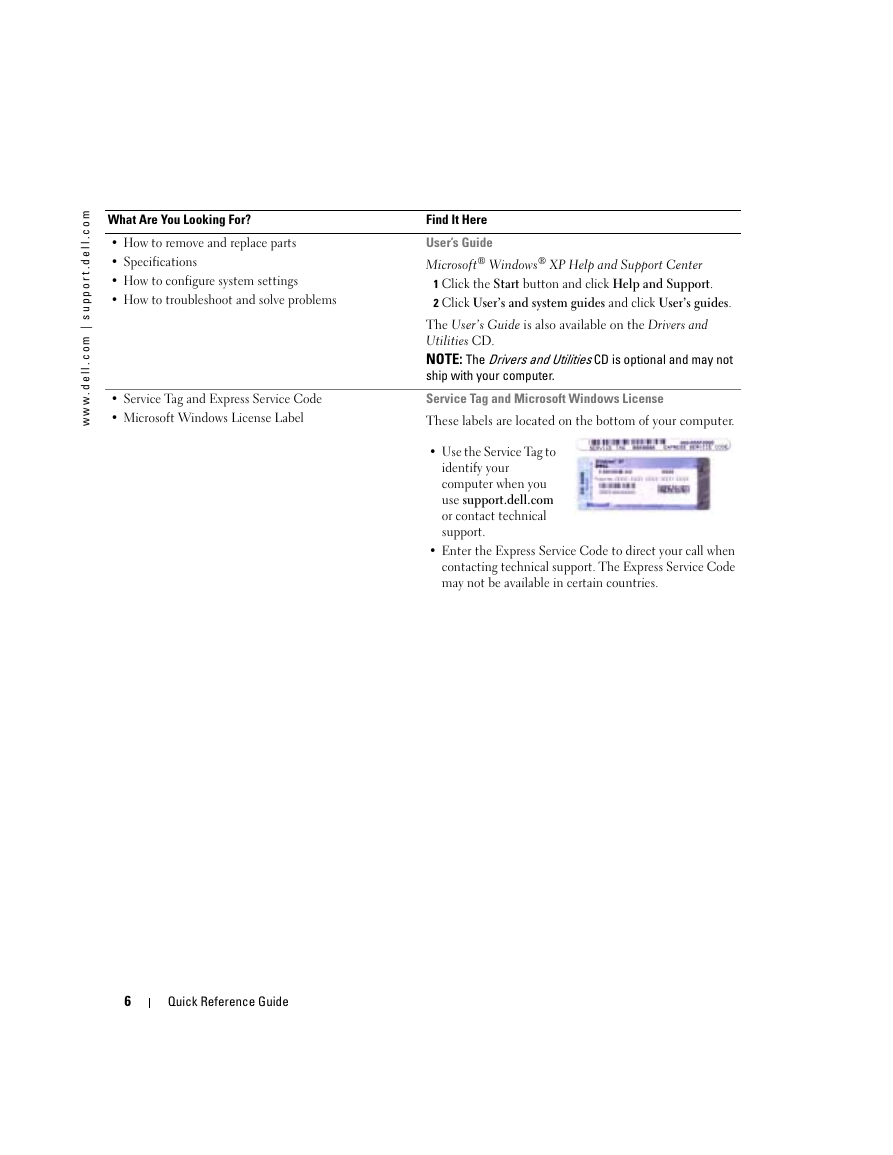
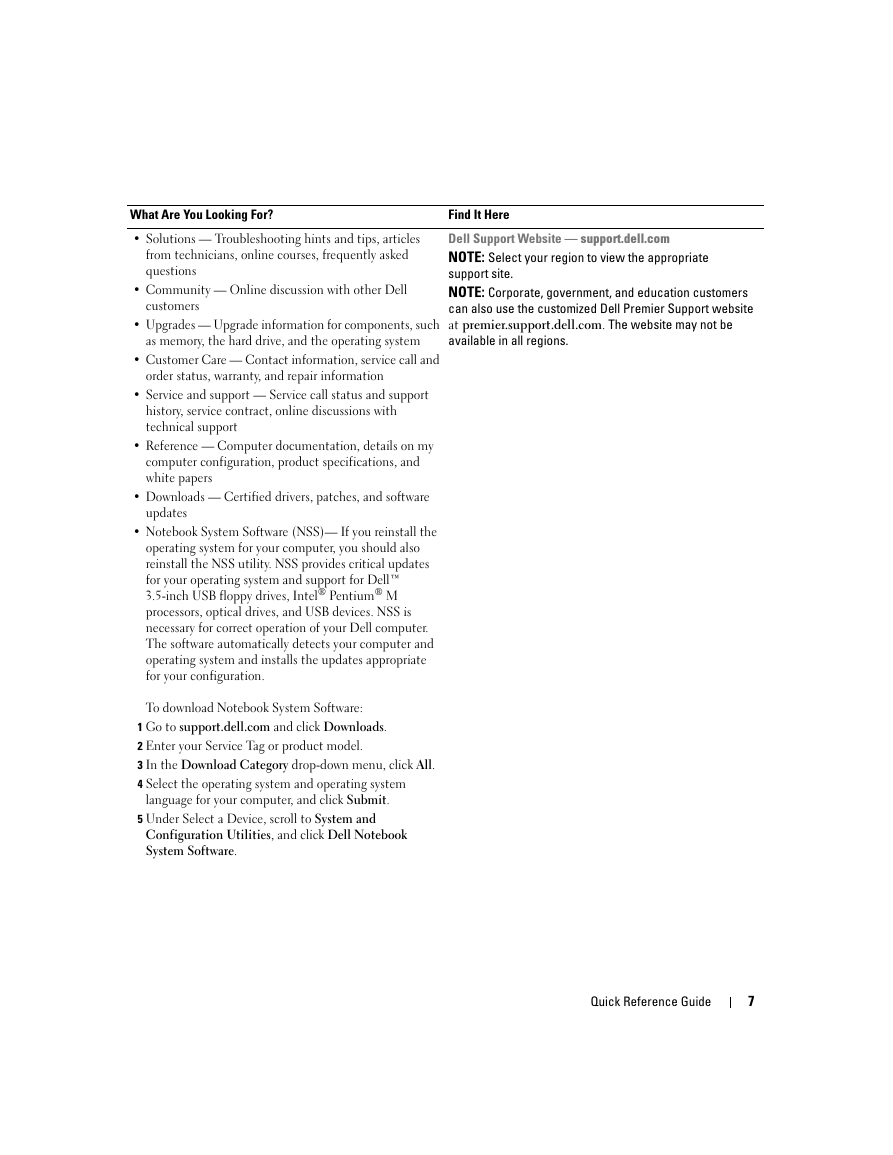
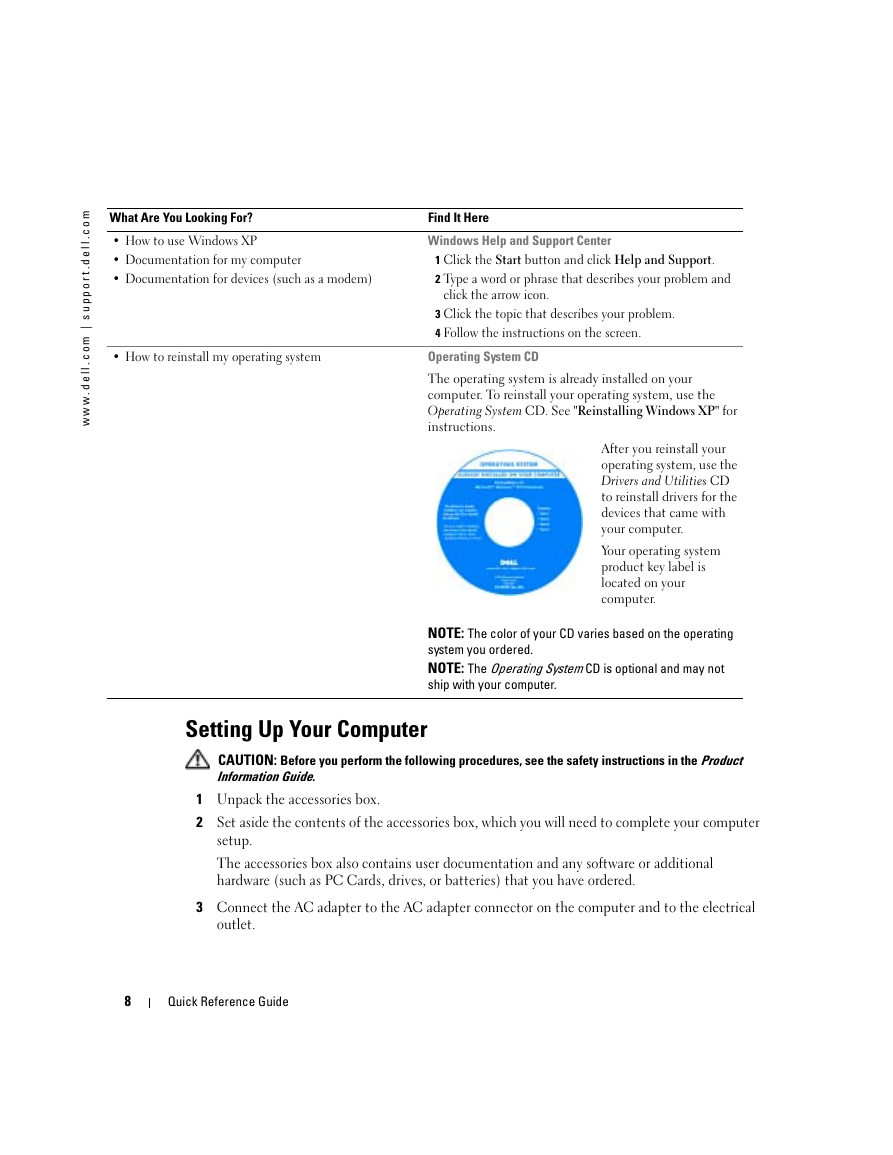
 2023年江西萍乡中考道德与法治真题及答案.doc
2023年江西萍乡中考道德与法治真题及答案.doc 2012年重庆南川中考生物真题及答案.doc
2012年重庆南川中考生物真题及答案.doc 2013年江西师范大学地理学综合及文艺理论基础考研真题.doc
2013年江西师范大学地理学综合及文艺理论基础考研真题.doc 2020年四川甘孜小升初语文真题及答案I卷.doc
2020年四川甘孜小升初语文真题及答案I卷.doc 2020年注册岩土工程师专业基础考试真题及答案.doc
2020年注册岩土工程师专业基础考试真题及答案.doc 2023-2024学年福建省厦门市九年级上学期数学月考试题及答案.doc
2023-2024学年福建省厦门市九年级上学期数学月考试题及答案.doc 2021-2022学年辽宁省沈阳市大东区九年级上学期语文期末试题及答案.doc
2021-2022学年辽宁省沈阳市大东区九年级上学期语文期末试题及答案.doc 2022-2023学年北京东城区初三第一学期物理期末试卷及答案.doc
2022-2023学年北京东城区初三第一学期物理期末试卷及答案.doc 2018上半年江西教师资格初中地理学科知识与教学能力真题及答案.doc
2018上半年江西教师资格初中地理学科知识与教学能力真题及答案.doc 2012年河北国家公务员申论考试真题及答案-省级.doc
2012年河北国家公务员申论考试真题及答案-省级.doc 2020-2021学年江苏省扬州市江都区邵樊片九年级上学期数学第一次质量检测试题及答案.doc
2020-2021学年江苏省扬州市江都区邵樊片九年级上学期数学第一次质量检测试题及答案.doc 2022下半年黑龙江教师资格证中学综合素质真题及答案.doc
2022下半年黑龙江教师资格证中学综合素质真题及答案.doc