UUsseerr MMaannuuaall
UBiQUiO model 101
Digital Cordless Phone
for SkypeTM
UUsseerr MMaannuuaall
-- 11 --
�
UUsseerr MMaannuuaall
Contents
Introduction............................................................................................................. 3
Physical Details...................................................................................................... 5
What the symbols mean......................................................................................... 6
Setting up your telephone ...................................................................................... 8
Installation .............................................................................................................. 9
Important safety information ................................................................................ 11
Making and Answering Calls................................................................................ 12
Call Waiting .......................................................................................................... 14
Conference Calling............................................................................................... 15
Phone Book.......................................................................................................... 16
Call Lists............................................................................................................... 18
Settings ................................................................................................................ 20
Extra Setting......................................................................................................... 28
Skype Function .................................................................................................... 28
Resetting the system............................................................................................ 30
Intercom and transfer........................................................................................... 30
Troubleshooting ................................................................................................... 32
Technical details .................................................................................................. 36
Declaration of conformity ..................................................................................... 37
-- 22 --
�
UUsseerr MMaannuuaall
Introduction
Overview
Thank you for purchasing our Digital Cordless Phone for Skype™. We hope that
you spend many happy hours using it and chatting with Skype! With the
UBiQUiO model 101 you can make ordinary telephone call and Internet calls
using Skype™ and SkypeOut.
An ordinary telephone call is a call between two telephone line subscribers.
A Skype™ call is between two registered Skype™ users. These calls are
free of charge.
A SkypeOut call is made via the Internet to an ordinary telephone number
anywhere in the world using the Skype™ software.
This user manual will help you get the most out of handling the different calls and
learning how to navigate the handset menu.
Minimum System Requirements
Before continuing any further with the installation please make sure you have the
minimum system requirements as specified here:
Broadband Service
PC with the following minimum specifications:
Pentium 400Mhz processor (CPU) or above
PC running Microsoft Windows® 2000® or XP®
Available USB Port (USB2.0 or USB1.1)
Skype® version 1.2 or higher (visit www.skype.com)
128Mb RAM, 256Mb RAM recommended
10Mb Hard Disk space
CD drive for software Driver
-- 33 --
�
UUsseerr MMaannuuaall
Package Contents
The contents of your product should contain the following items. For any missing
items, please contact your dealer immediately.
USB Dongle
Installation CD
DECT
Power adapter
(AC 7.5V, 350mA)
Telephone Cable (RJ-11)
Battery Cell
(1.2 x 2V 750 mAh)
User Manual
Note:To make Internet calls your PC must be turned on and the Skype™
software must be activated.
-- 44 --
�
Right Key
Press to enter phonebook
menu;
Press during programming
to go back to the previous
option; Press to clear digits
from the display.
End /On-Off Key
Press to end a telephone call.
Press and hold 2-3 seconds
to switch the handset on /
off ;
INT Key
Press to make an intercom
call (if you have more than
one handset).
In Use Light
The IN USE light comes
on when you have a
connection to the telephone
line.
Charge Light
The CHARGE light comes
on when the handset's
batteries are being charged.
Handset Locator Button
Press this to make the
handset ring, if you cannot
remember where you put it,
press it again to stop the
handset ringing.
UUsseerr MMaannuuaall
Physical Details
The Handset and Base Unit
Left Key
Press to enter menu and sub-
menu mode;
Press to confirm selection;
With the key “*” to lock or
unlock the keypad;
Press during a call to mute the
mouthpiece.
Call / Recall Key
Press to begin and answer a
telephone call.
You can activate Recall
function if your phone is
connected to a PABX, or if
you use Select Services.
Press to transfer an outside
call to another phone.
Scrolling Button
Press during programming
to move through the menu;
Press during a call to
change the volume in the
earpiece.
Speakerphone Key
Press to turn the
speakerphone ON/OFF
Note: Before you can use the
handset to make calls for the first time,
you will need to fit and fully charge the
batteries for 15 hours.
-- 55 --
�
UUsseerr MMaannuuaall
The USB dongle
-- 66 --
�
UUsseerr MMaannuuaall
What the symbols mean
Batteries Charge Level
Whenever this shows ‘nearly empty’ (
), put the handset on the base unit to
charge the batteries. While the batteries are being charged, the level shown will
keep changing.
Mute
Your handset's microphone is muted.
Signal Level
Shows the signal between the handset and base unit, and disappear when you
are out of range of the base unit.
Speakerphone
Your handset’s loudspeaker is on.
Lock
Your handset’s keypad is locked.
-- 77 --
�
UUsseerr MMaannuuaall
Setting up your telephone
Connection and conditions for use
You can connect your model 101 to a direct exchange line (DEL), a line
connected to a local exchange, with its own phone number; to an extension
socket connected to a DEL; or to an extension on an approved compatible PBX.
Do not connect the model 101 as an extension to a payphone.
How many phones can you connect?
The ringer equivalence numbers (RENs) of all instruments (phones, fax
machines, etc.) connected to an exchange line must not add up to more than 4,
otherwise, one or more of them may not ring and/or answer calls correctly. The
model 101 has a REN of 1, and most other telephones have a REN of 1, unless
marked otherwise.
Radio signals between handset and base unit
To use your handset and base unit together, you must be able to establish a
radio link between them. Be aware that:
• Sitting the base unit as high as possible will give better results, in a two-
storey house, the best position may be on the first-floor landing.
• Any large metal object, like a fridge, a mirror or a filing cabinet, between
the handset and base unit may block the radio signal.
• Other solid structures, like walls, may reduce the signal strength.
Choosing a site for the base unit
The base unit should be placed on a level surface, in a position where:
• The mains adapter plug will reach a 230 V AC switched mains supply
socket; never try to lengthen the mains power cable.
• The telephone cable will reach your telephone line socket or extension
•
•
•
socket.
It is not close to another telephone, this can cause radio interference.
It is not close to a sink, bath or shower, or anywhere else where it might
get wet.
It is not close to other electrical equipment, fridges, washing machines,
microwave ovens, TVs, fluorescent lights, etc.
-- 88 --
�
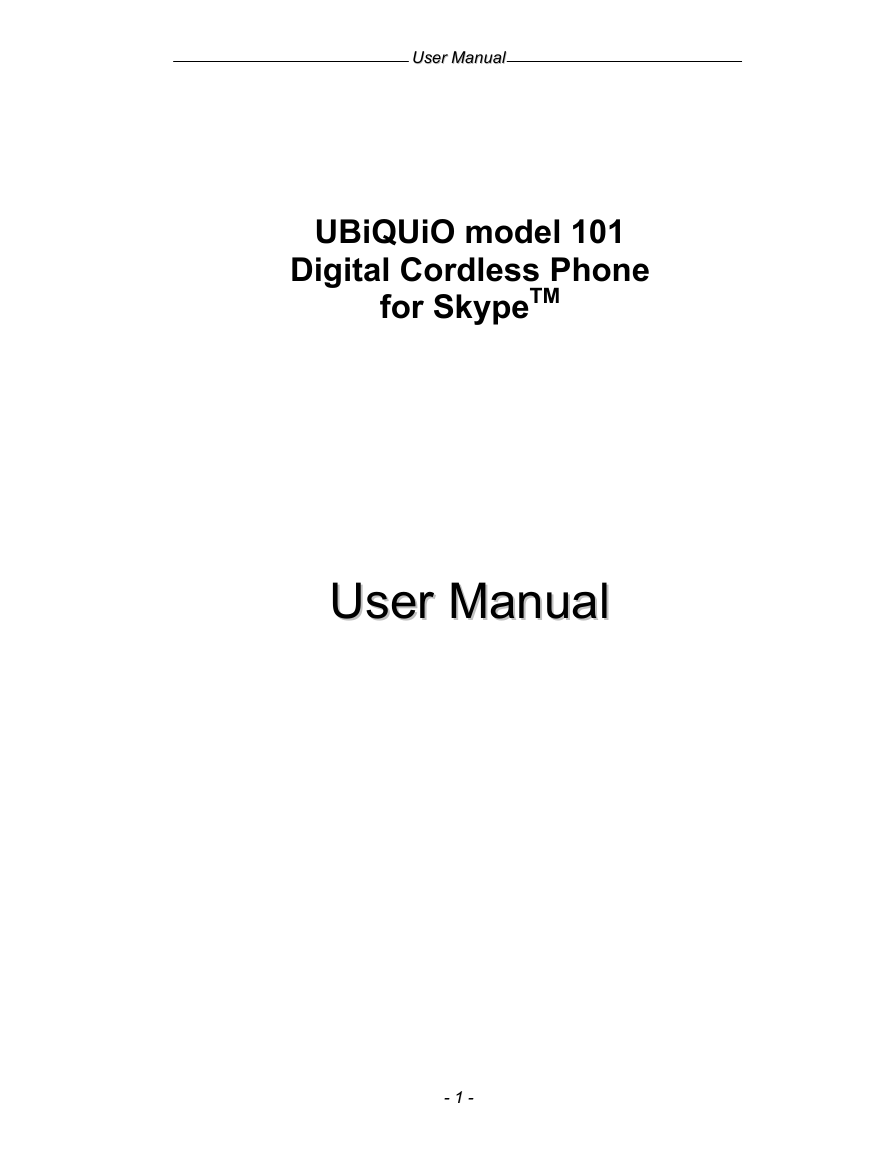
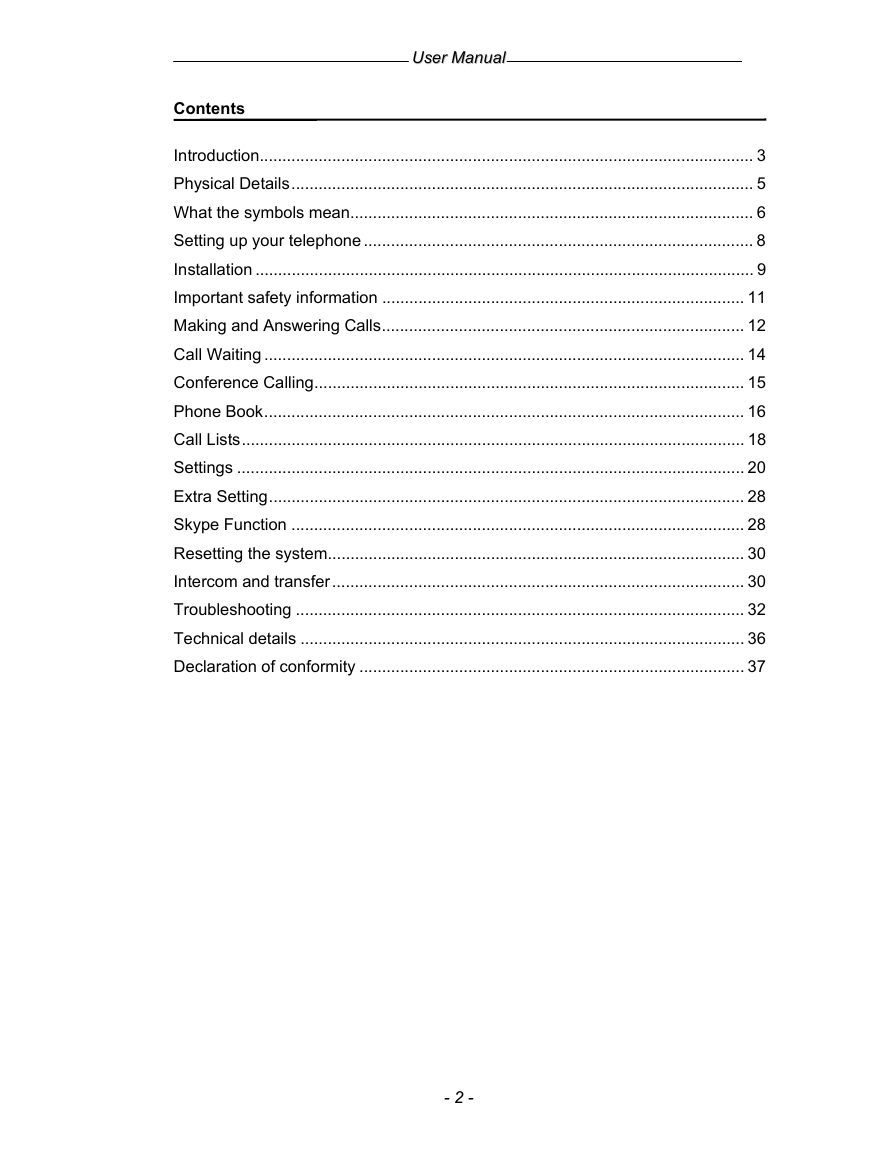
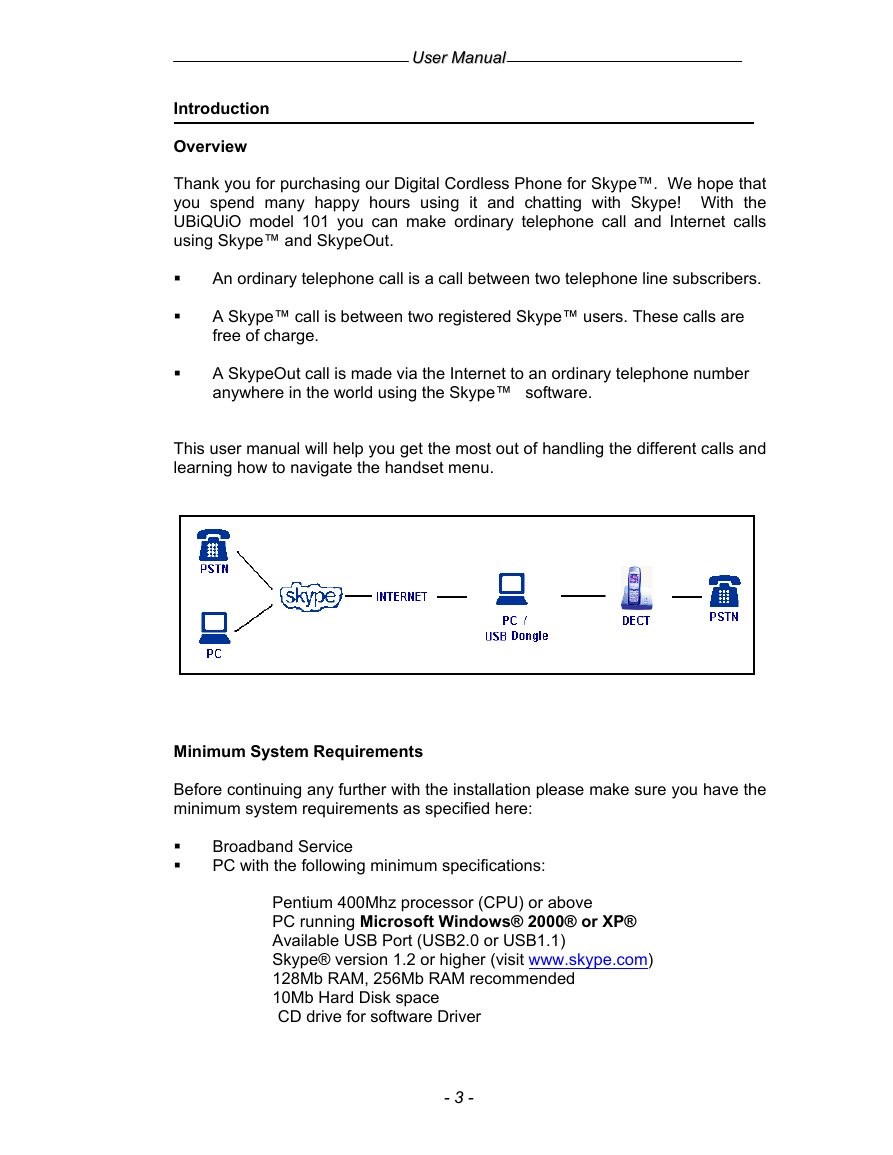
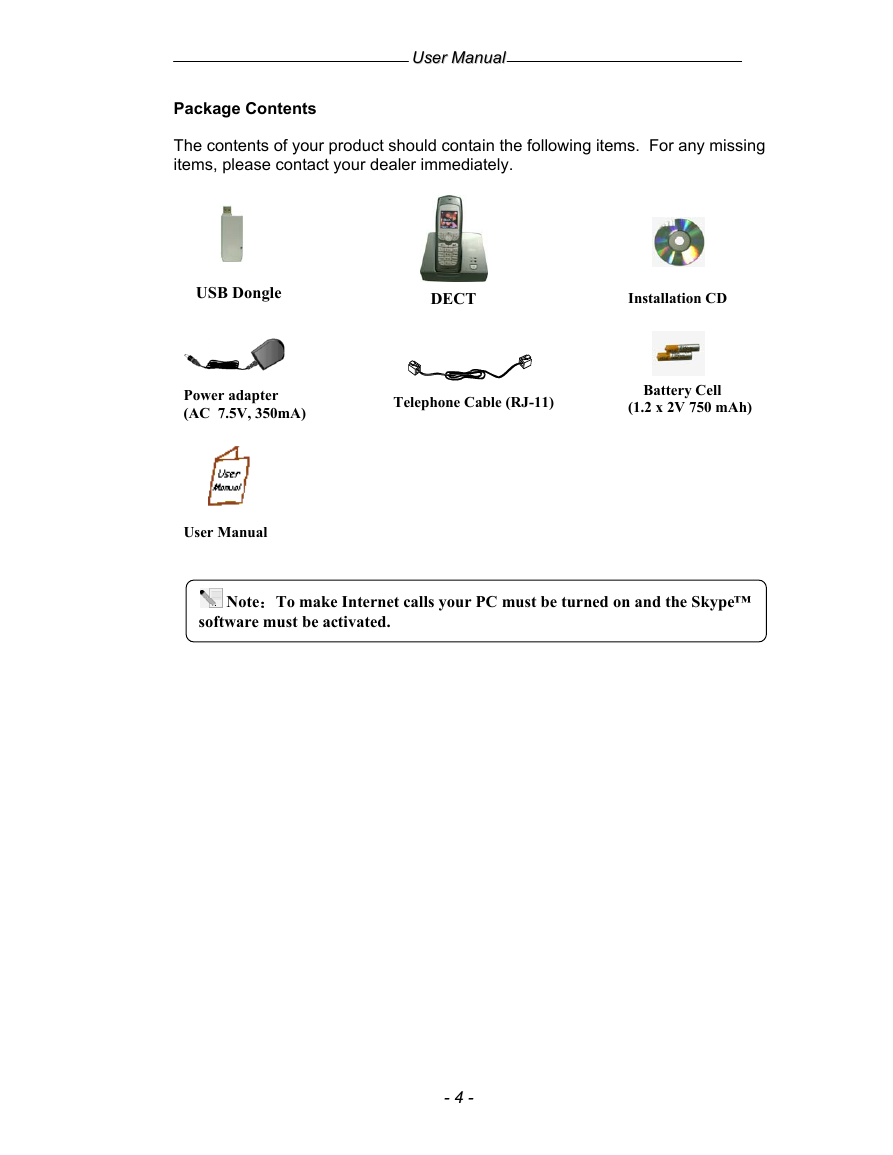
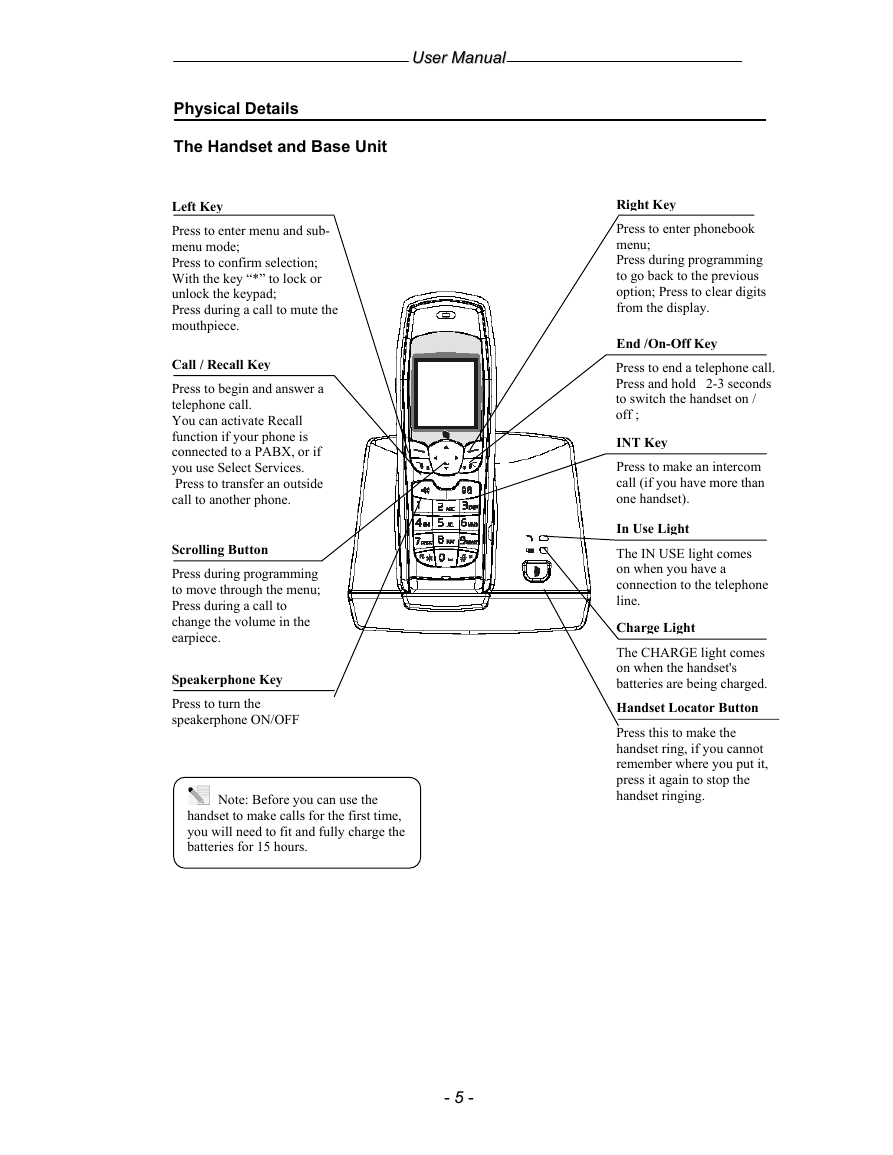
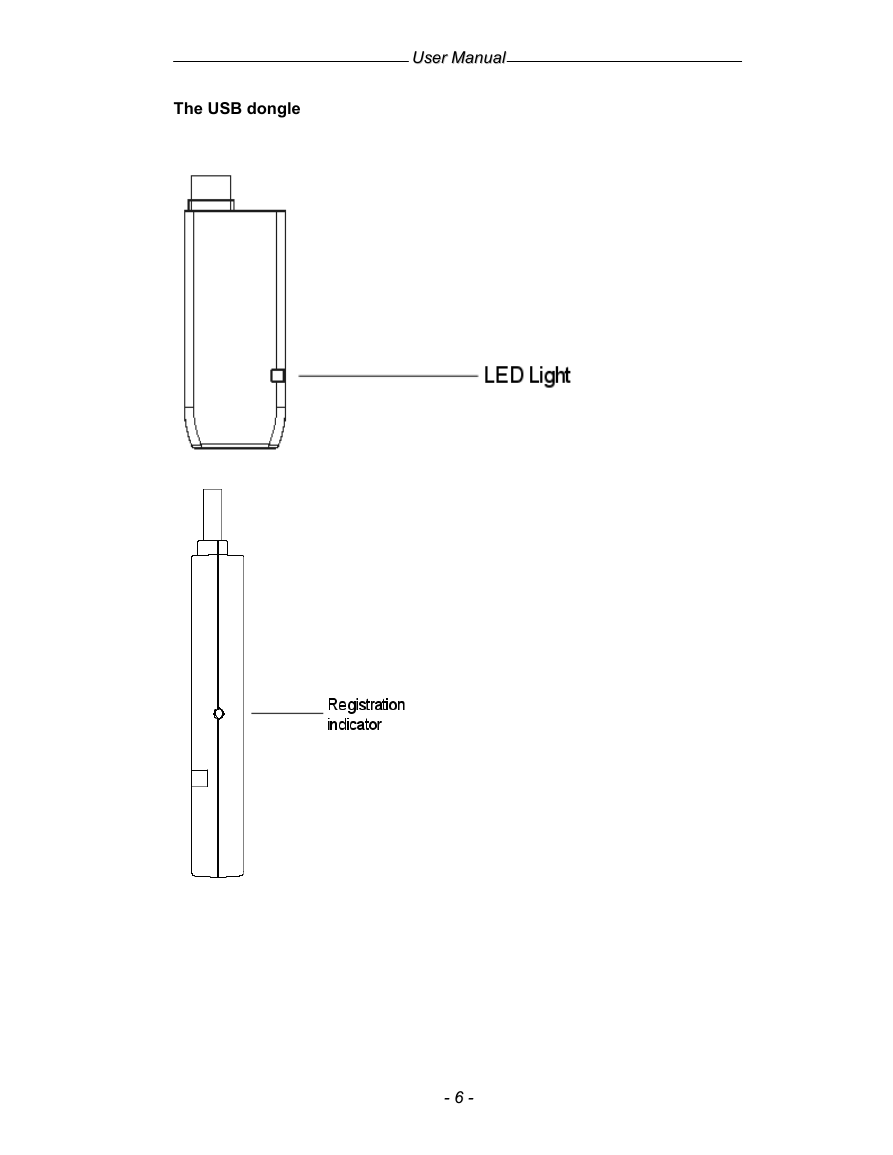
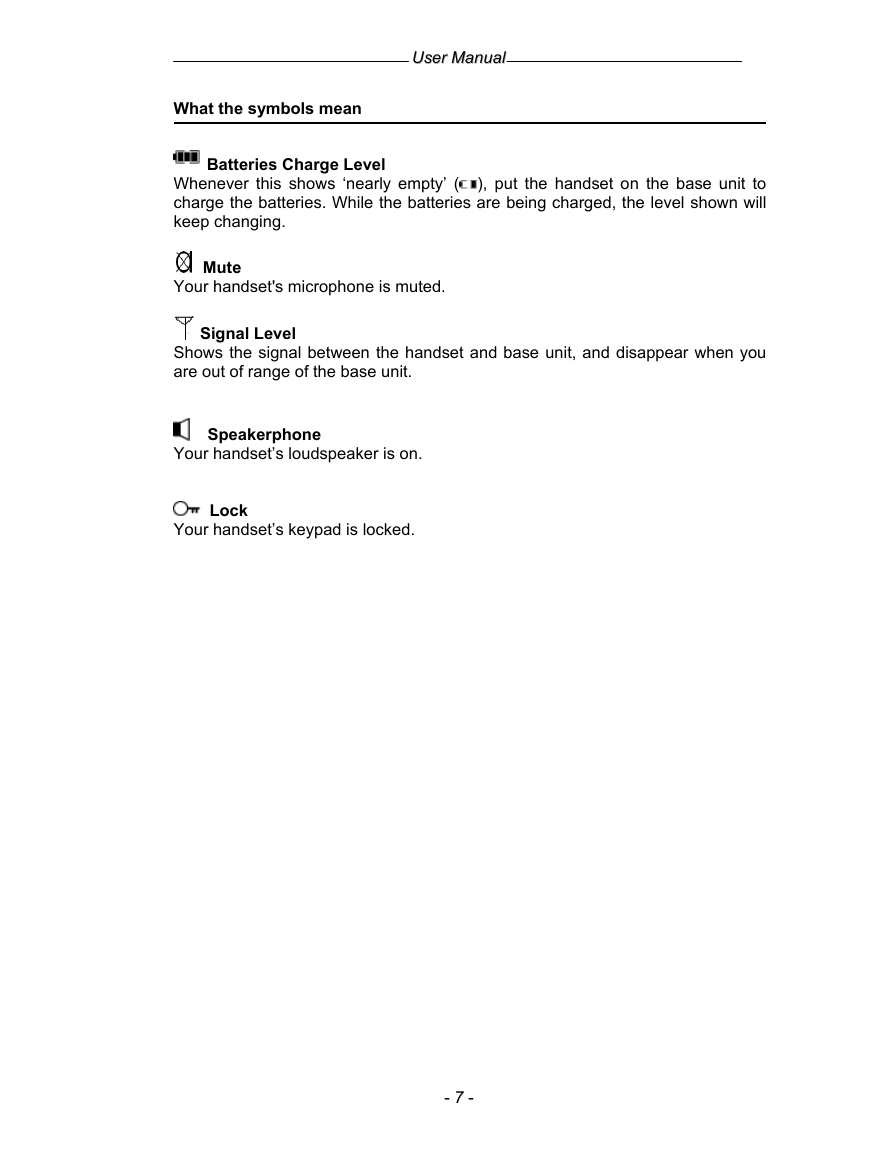
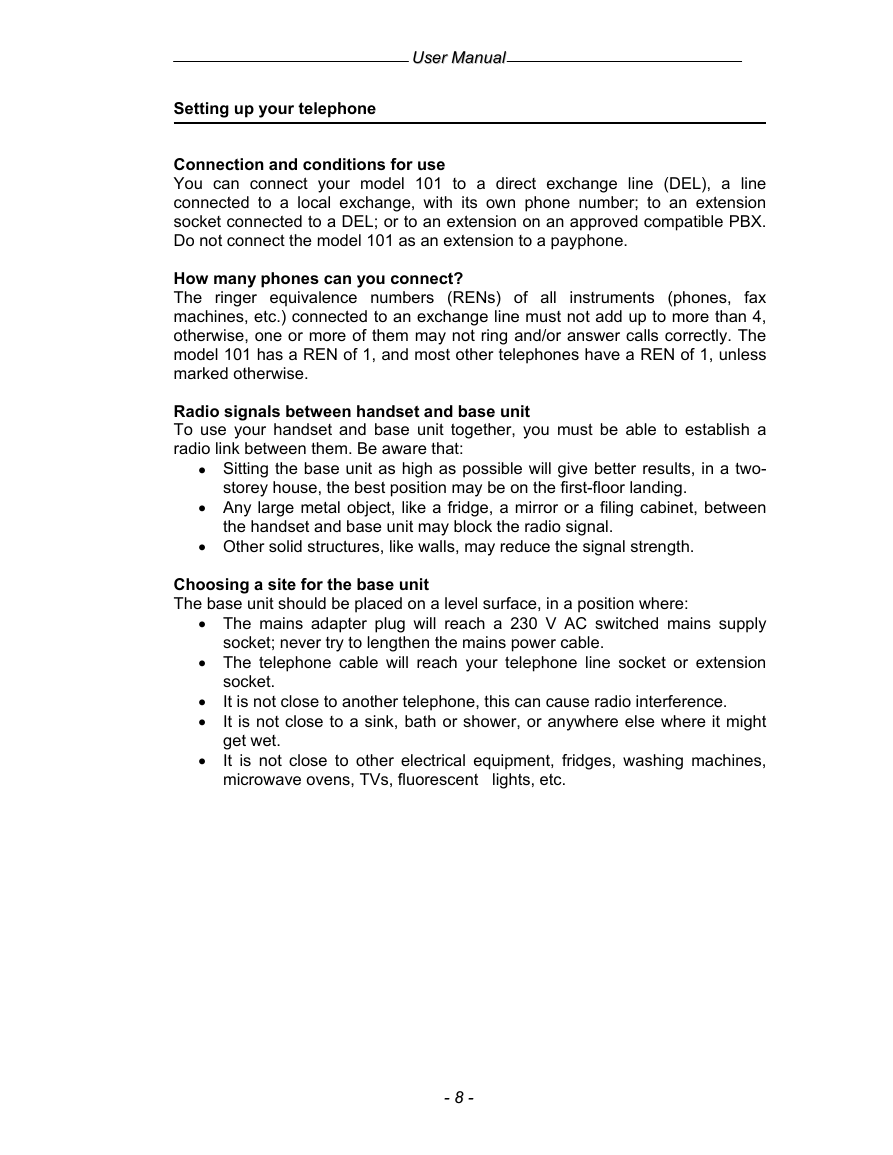
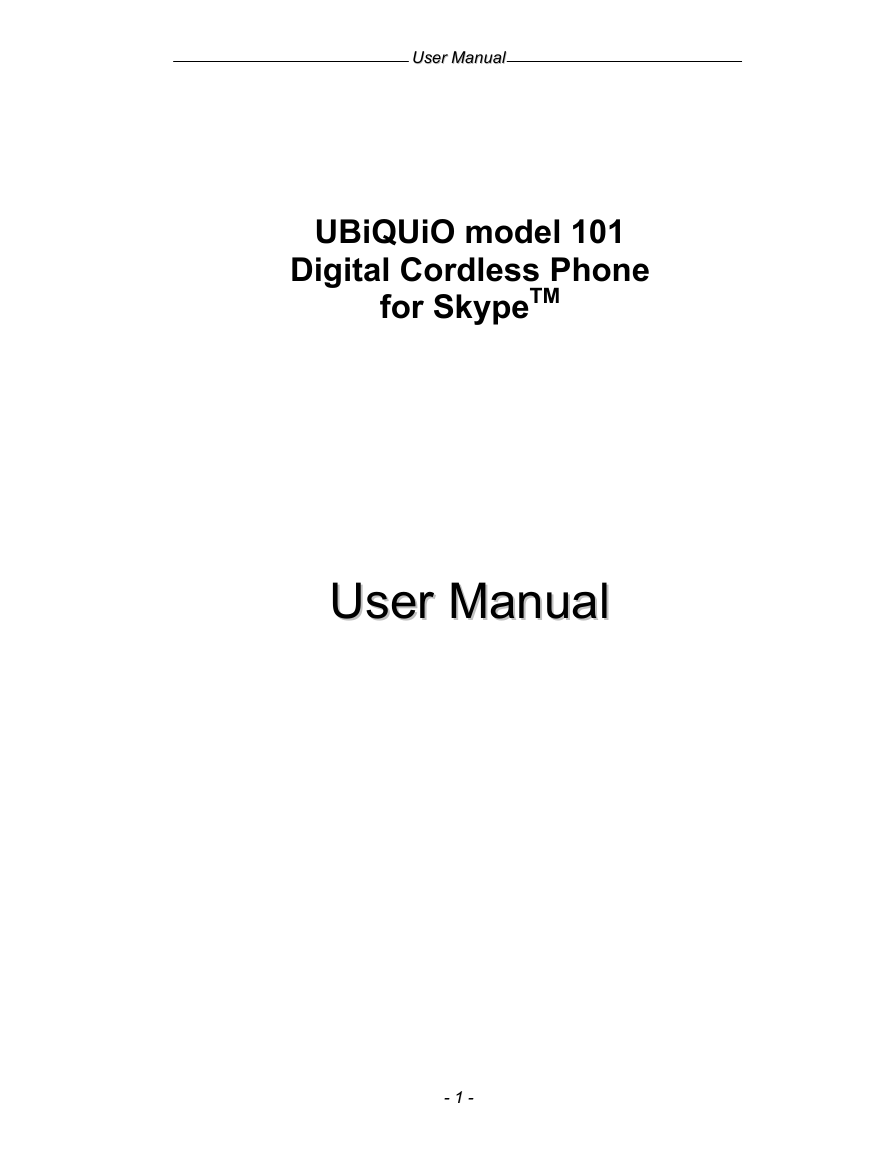
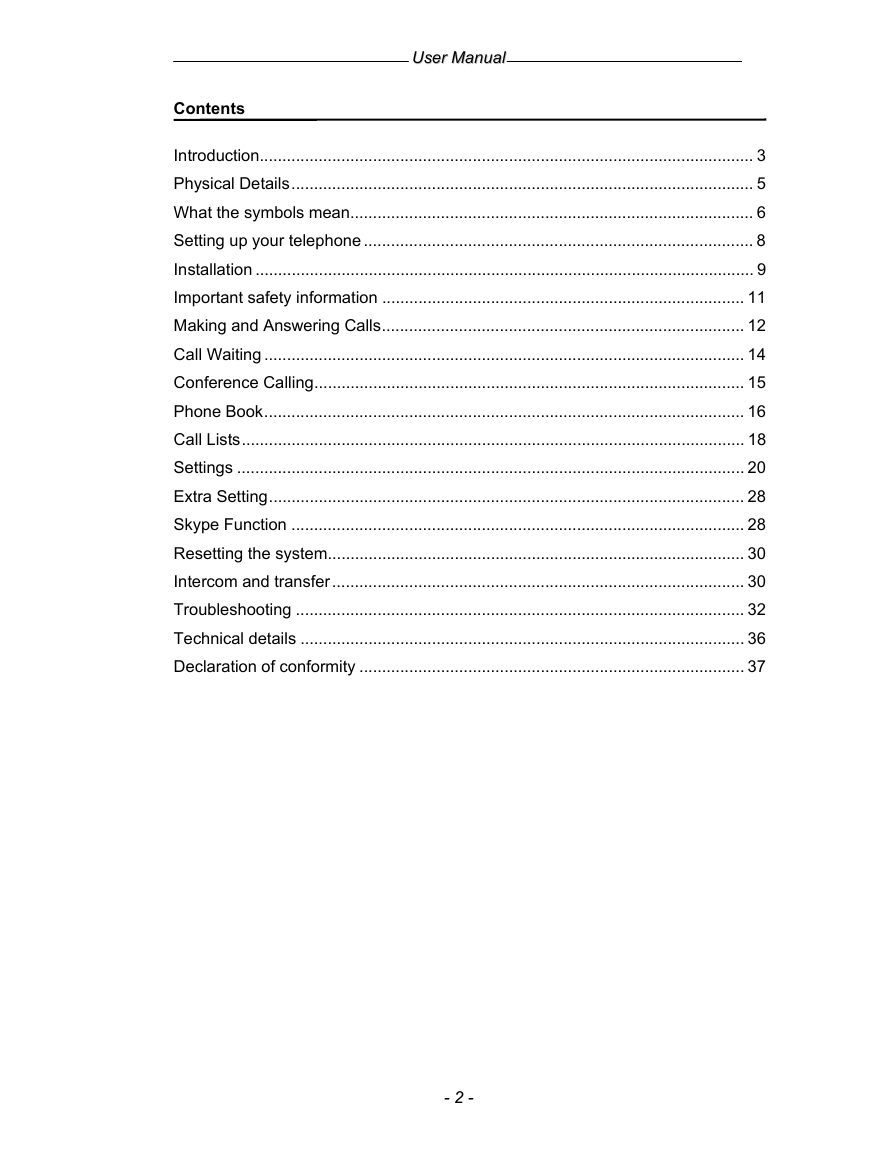
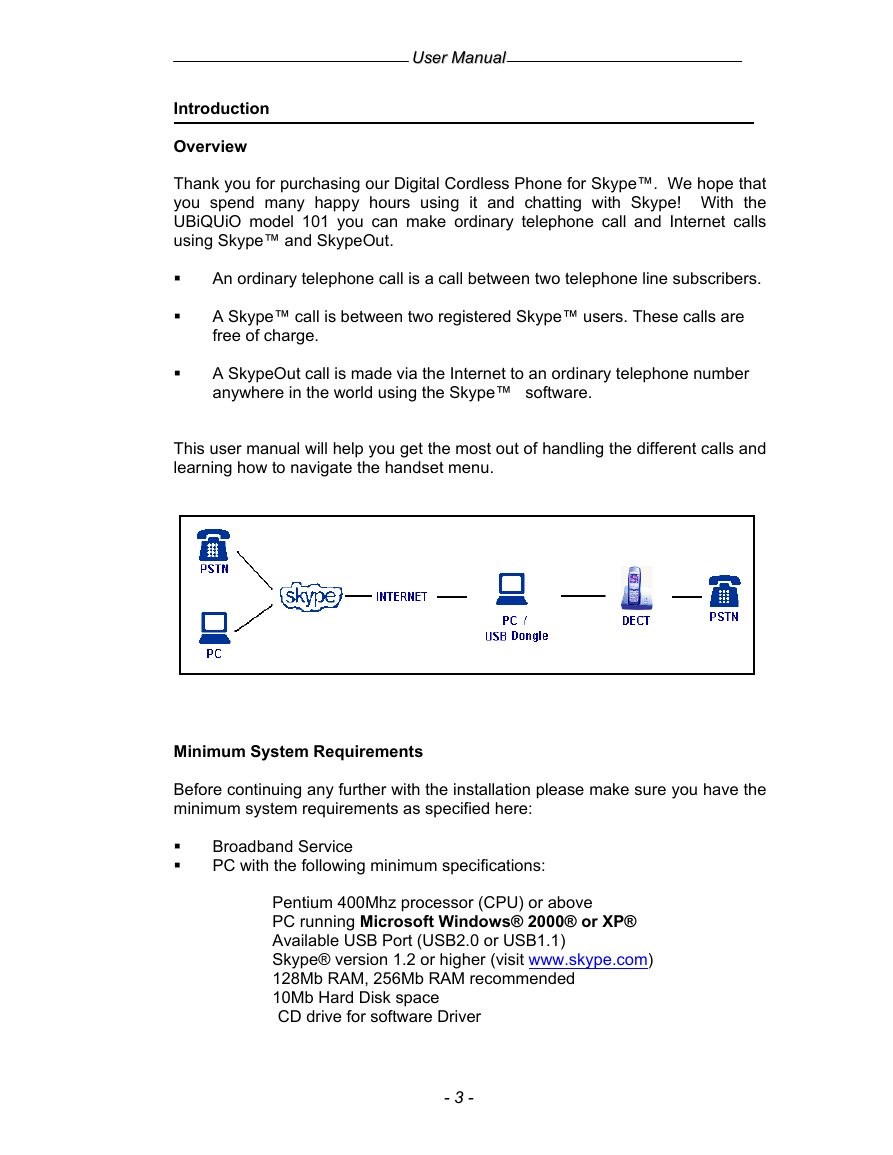
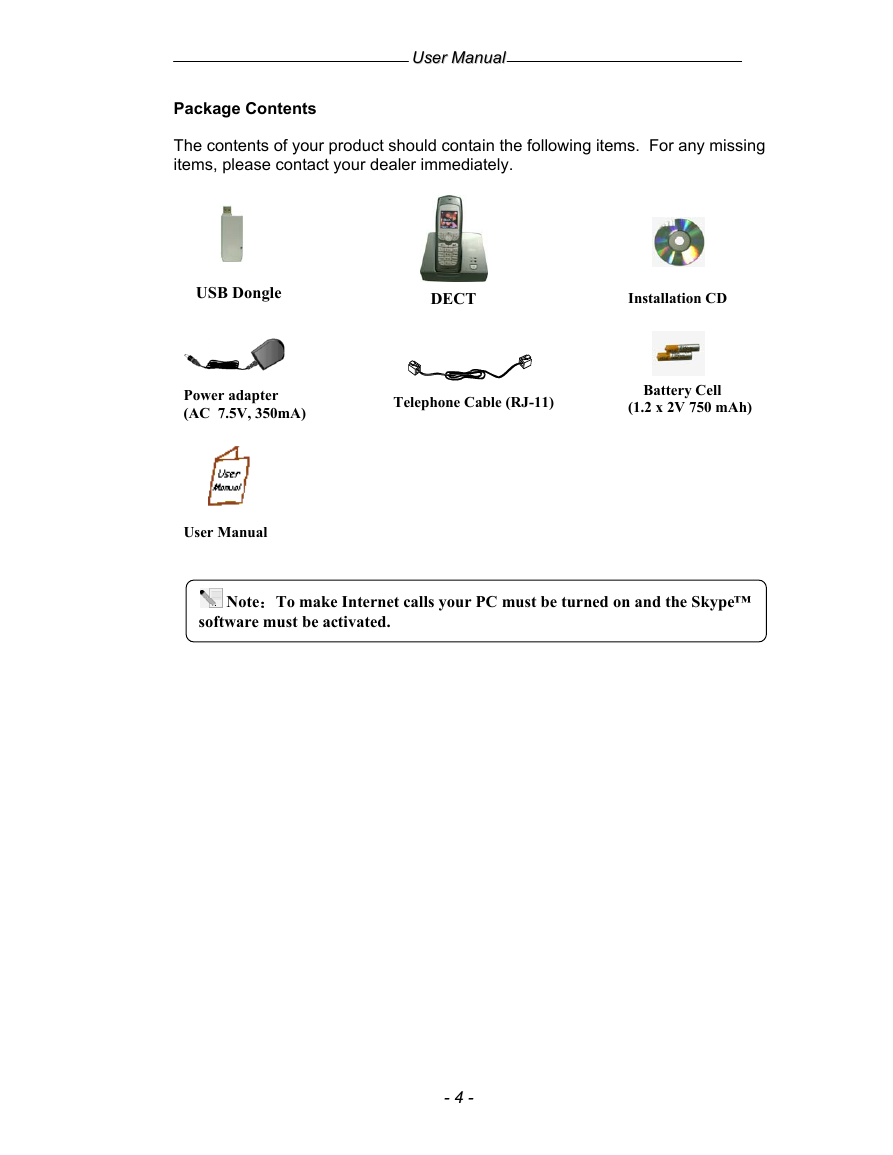
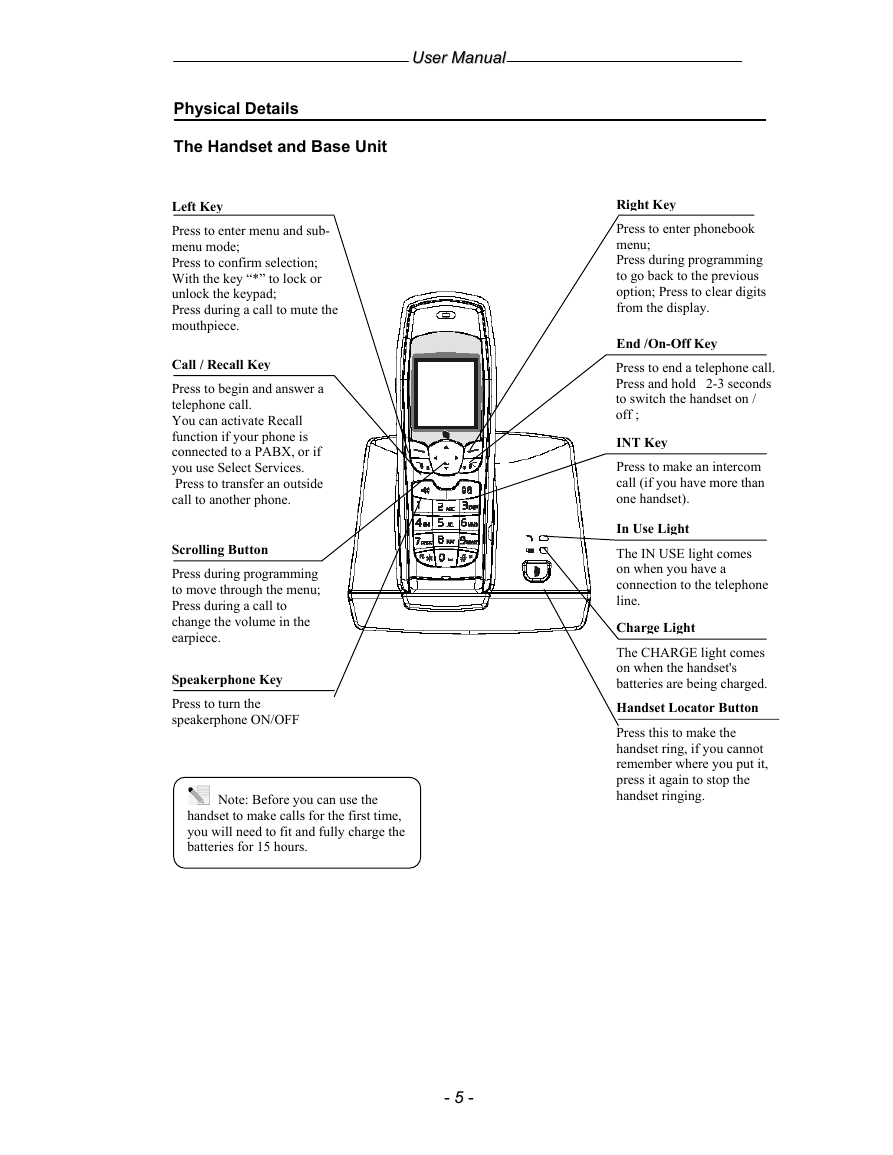
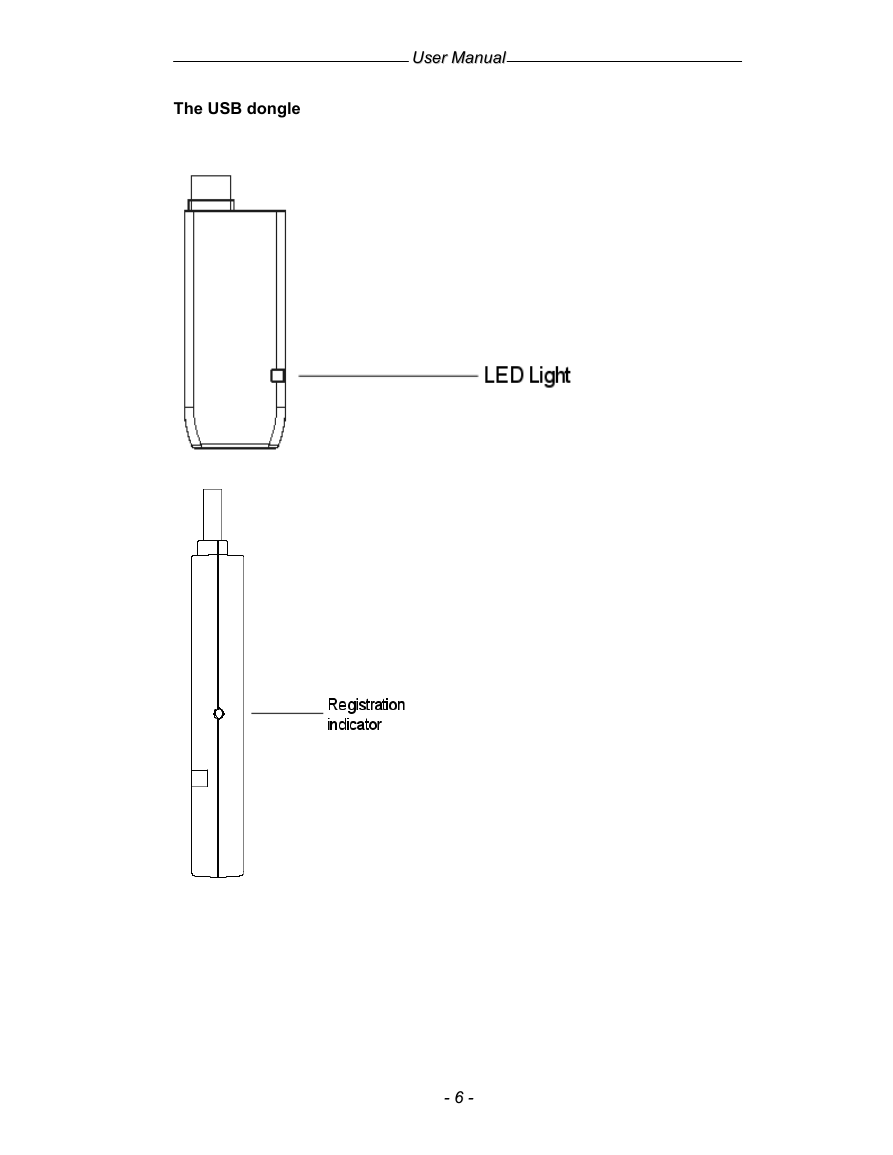
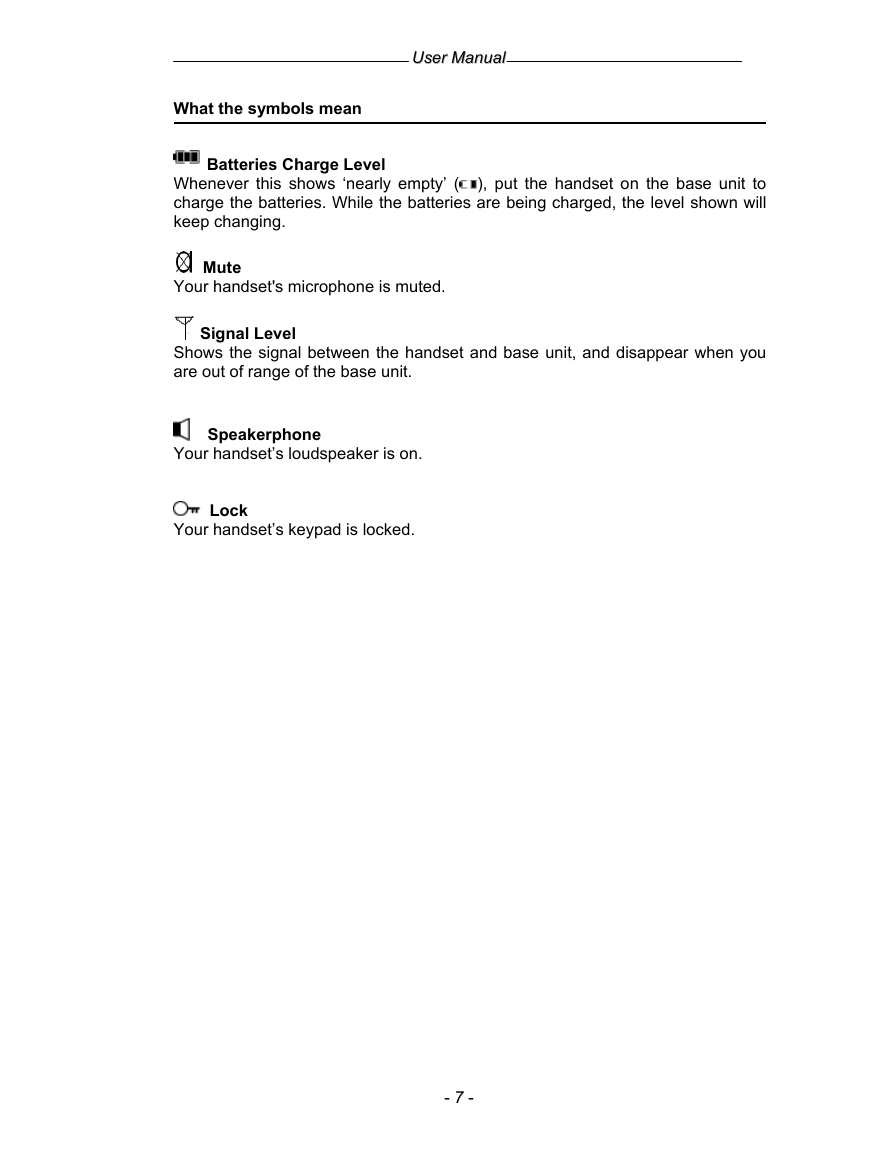
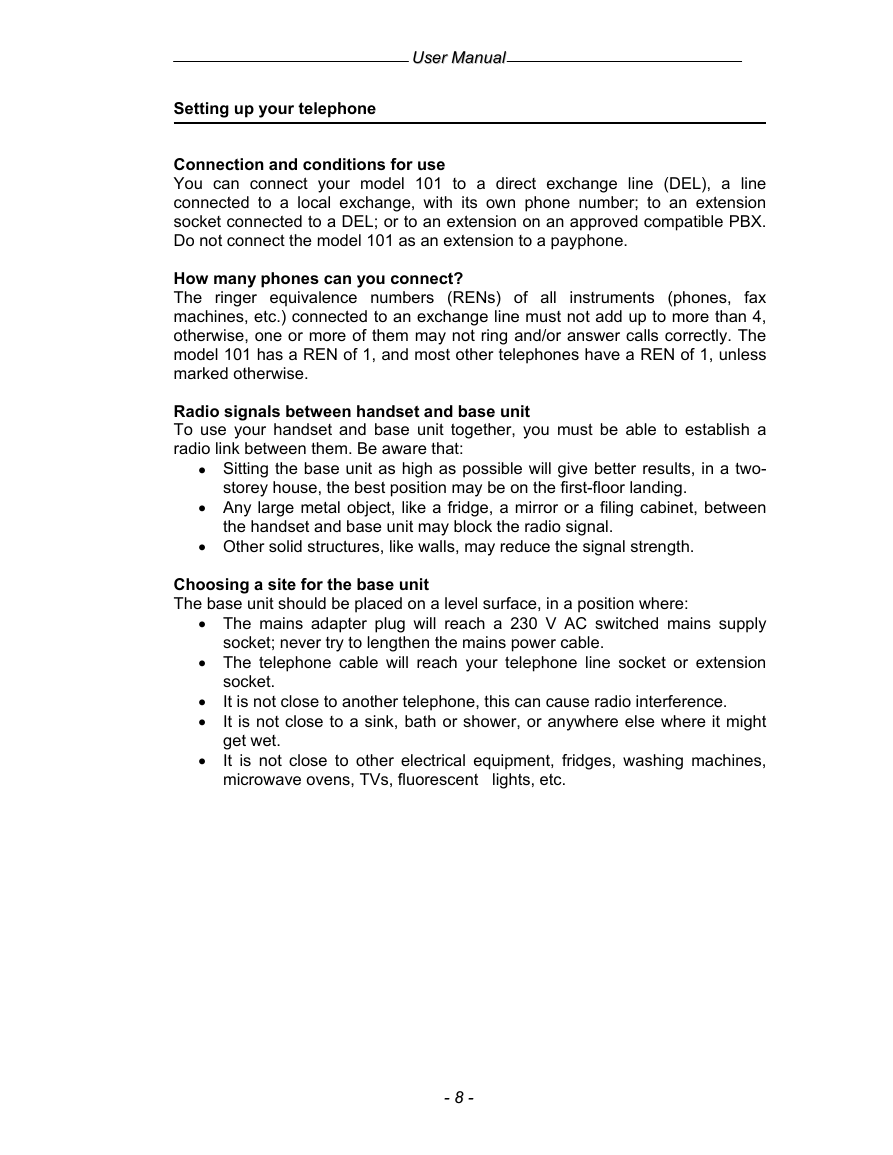
 2023年江西萍乡中考道德与法治真题及答案.doc
2023年江西萍乡中考道德与法治真题及答案.doc 2012年重庆南川中考生物真题及答案.doc
2012年重庆南川中考生物真题及答案.doc 2013年江西师范大学地理学综合及文艺理论基础考研真题.doc
2013年江西师范大学地理学综合及文艺理论基础考研真题.doc 2020年四川甘孜小升初语文真题及答案I卷.doc
2020年四川甘孜小升初语文真题及答案I卷.doc 2020年注册岩土工程师专业基础考试真题及答案.doc
2020年注册岩土工程师专业基础考试真题及答案.doc 2023-2024学年福建省厦门市九年级上学期数学月考试题及答案.doc
2023-2024学年福建省厦门市九年级上学期数学月考试题及答案.doc 2021-2022学年辽宁省沈阳市大东区九年级上学期语文期末试题及答案.doc
2021-2022学年辽宁省沈阳市大东区九年级上学期语文期末试题及答案.doc 2022-2023学年北京东城区初三第一学期物理期末试卷及答案.doc
2022-2023学年北京东城区初三第一学期物理期末试卷及答案.doc 2018上半年江西教师资格初中地理学科知识与教学能力真题及答案.doc
2018上半年江西教师资格初中地理学科知识与教学能力真题及答案.doc 2012年河北国家公务员申论考试真题及答案-省级.doc
2012年河北国家公务员申论考试真题及答案-省级.doc 2020-2021学年江苏省扬州市江都区邵樊片九年级上学期数学第一次质量检测试题及答案.doc
2020-2021学年江苏省扬州市江都区邵樊片九年级上学期数学第一次质量检测试题及答案.doc 2022下半年黑龙江教师资格证中学综合素质真题及答案.doc
2022下半年黑龙江教师资格证中学综合素质真题及答案.doc