CF-Y5mk2_OI.book 1 ページ 2007年6月27日 水曜日 午前11時3分
OPERATING INSTRUCTIONS
Personal Computer
Model No. CF-Y5 series
Contents
Getting Started
Introduction.................................................2
Read Me First ..............................................3
Description of Parts .......................................9
First-time Operation .....................................11
d
e
t
r
a
t
S
g
n
i
t
t
e
G
Useful Information
On-screen Manual.......................................15
Handling and Maintenance.............................16
Expanding Memory......................................19
Hard Disk Backup Function (Recover Pro)...........21
Hard Disk Data Erase Utility ...........................23
Reinstalling Software....................................24
Troubleshooting
Troubleshooting (Basic)/Error Code/Message.......26
Hardware Diagnostics...................................30
Appendix
LIMITED USE LICENSE AGREEMENT..............32
Specifications ............................................33
For further information about the com-
puter, you can refer to the on-screen
manual.
To access the on-screen manual
page 15 “On-screen Manual”
Please read these instructions carefully before using this product and save this manual for future use.
n
o
i
t
a
m
r
o
f
n
I
l
u
f
e
s
U
g
n
i
t
o
o
h
s
e
b
u
o
r
T
l
i
x
d
n
e
p
p
A
�
CF-Y5mk2_OI.book 2 ページ 2007年6月27日 水曜日 午前11時3分
Introduction
Thank you for purchasing this Panasonic computer. For optimum performance and safety, please read these instruc-
tions carefully.
Terms and illustrations in these instructions
:
Conditions that may result in minor or moderate injury.
Useful and helpful information.
Press [Enter] key.
Press and hold [Fn] key, and then press [F5] key.
CAUTION
:
NOTE
Enter :
Fn + F5 :
[start] - [Run] : Click [start], and then click [Run].
:
Page in these Operating Instructions.
:
Reference to the on-screen manuals.
Some illustrations are simplified to help your understanding and may look different from the actual unit.
If you do not log on as an administrator, you cannot use some functions or cannot display some screens.
Refer for the latest information about optional products to the catalogs, etc.
In these instructions, the names and terms are referred as follows.
• “Microsoft® Windows® XP Professional Service Pack 2 with Advanced Security Technologies” as “Windows” or
“Windows XP”
• “WinDVD 5 (OEM Version)” as “WinDVD”
• “B’s Recorder GOLD8 BASIC” as “B’s Recorder”
• “B’s CLiP 6” as “B’s CLiP”
d
e
t
r
a
t
S
g
n
i
t
t
e
G
n
o
i
t
a
m
r
o
f
n
I
l
u
f
e
s
U
g
n
i
t
o
o
h
s
e
b
u
o
r
T
l
i
x
d
n
e
p
p
A
2
The display modes are referred as follows. ( ) indicates the terms in [Intel® Graphics Media Accelerator Driver for
mobile] screen. To display the screen, select [start] - [Control Panel] - [Other Control Panel Options] - [Intel(R) GMA
Driver for Mobile].
• Internal LCD (Notebook): The computer’s display
• External display (Monitor): External display
• Simultaneous display (Intel® Dual Display Clone): The same screen is displayed on the internal LCD and the
external display.
• Extended desktop: The extended working area across the internal LCD and the external display.
Copyright
This manual is copyrighted by Matsushita Electric Industrial Co., Ltd. with all rights reserved. No part of this manual may
be reproduced in any form without the prior written permission of Matsushita Electric Industrial Co., Ltd.
No patent liability is assumed with respect to the use of the information contained herein.
© 2006 Matsushita Electric Industrial Co., Ltd. All Rights Reserved.
Disclaimer
Computer specifications and manuals are subject to change without notice. Matsushita Electric Industrial Co., Ltd.
assumes no liability for damage incurred directly or indirectly from errors, omissions or discrepancies between the com-
puter and the manuals.
Trademarks
Microsoft®, Windows® and the Windows logo are registered trademarks of Microsoft Corporation of the United States
and/or other countries.
Intel, Core, Centrino and PROSet are either registered trademarks or trademarks of Intel Corporation.
SD Logo is a trademark.
Adobe, the Adobe logo and Adobe Reader are either registered trademarks or trademarks of Adobe Systems Incorpo-
rated in the United States and/or other countries.
WinDVD is a trademark of InterVideo, Inc.
Computrace is a registered trademark of Absolute Software Corp.
PhoenixBIOS, Phoenix Always and Recover Pro are trademarks and/or registered trademarks of Phoenix Technologies Ltd.
Bluetooth™ is a trademark owned by Bluetooth SIG, Inc., U.S.A. and licensed to Matsushita Electric Industrial Co., Ltd.
Panasonic® is a registered trademark of Matsushita Electric Industrial Co., Ltd.
Names of products, brands, etc., appearing in this manual are trademarks or registered trademarks of their respective
own companies.
Windows Vista™ Capable PC
Not all Windows Vista™ features are available for use on all Windows Vista Capable PCs. All Win-
dows Vista Capable PCs will run the core experiences of Windows Vista, such as innovations in orga-
nizing and finding information, security, and reliability. Some features available in premium editions of
Windows Vista -- like the new Windows® Aero™ user interface -- require advanced or additional hard-
ware. Check www.windowsvista.com/getready for details.
• If a hardware driver is required, it will be provided by Panasonic after the release of Windows Vista.
�
CF-Y5mk2_OI.book 3 ページ 2007年6月27日 水曜日 午前11時3分
Read Me First
Models for Europe
(For model with a “CE” mark on the bottom of the computer)
Declaration of Conformity (DoC)
“Hereby, we declare that this Personal Computer is in compliance with the essential requirements
and other relevant provisions of the Directive 1999/5/EC.”
Hint:
If you want to get a copy of the original DoC of our products which relates to the R&TTE, please con-
tact our web address: http://www.doc.panasonic.de
Contact:
Panasonic Services Europe
A Division of Panasonic Marketing Europe GmbH
Panasonic Testing Centre
Network connection.
The terminal equipment is intended for connection to the following public network;
In all the countries of European Economical Area;
- Public Switched Telephony Networks
Technical Features.
The terminal equipment includes the following features;
- DTMF dialing
- Maximum bitrate receiving mode: 56 kbit/s
- Maximum bitrate sending mode: 33.6 kbit/s
This product is designed to interwork with the Public Switched Telecommunication Networks in UK, Ireland, Nether-
lands, Sweden, Denmark, Finland, Switzerland, Luxembourg, Belgium, France, Germany, Spain, Portugal, Iceland,
Greece, Italy, Norway and Austria.
18-E-1
(Only for model with a “CE ” mark on the bottom of the computer)
Declaration of Conformity (DoC)
Hereby, we declare that this Personal Computer is in compliance with the essential requirements
and other relevant provisions of the Directive 1999/5/EC.
Hint:
If you want to get a copy of the original DoC of our products which relates to the R&TTE, please contact to our web
address: http://www.doc.panasonic.de
Contact:
Panasonic Services Europe
A Division of Panasonic Marketing Europe GmbH
Panasonic Testing Centre
Information of Countries intended for radio application:
The United Kingdom, The Netherlands, Sweden, The Federal Republic of Germany, France, Finland, The Kingdom of
Belgium, Italy, Norway, The Swiss Confederation, Spain, Austria, Portuguese Republic, Czech Republic, Romania, The
Republic of Estonia, Ireland, The Republic of Latvia, The Republic of Lithuania, The Republic of Poland, Denmark, The
Republic of Hungary, The Grand Duchy of Luxembourg, Greece, Slovak Republic, The Republic of Slovenia
25-E-1
Compliance Notice - CE Mark
This equipment is in conformance with the requirements of the European Council Directive listed below:
73/23/EEC Low Voltage Directive with amendment 93/68/EEC
89/336/EEC EMC Directive with amendments 92/31/EEC and 93/68/EEC
1999/5/EC R&TTE
Models for UK
Warning
This apparatus must be earthed for your safety.
To ensure safe operation the three-pin plug must be inserted only into a standard three-pin power point which is effec-
tively earthed through the normal household wiring.
21-E-1
d
e
t
r
a
t
S
g
n
i
t
t
e
G
n
o
i
t
a
m
r
o
f
n
I
l
u
f
e
s
U
g
n
i
t
o
o
h
s
e
b
u
o
r
T
l
i
x
d
n
e
p
p
A
3
�
CF-Y5mk2_OI.book 4 ページ 2007年6月27日 水曜日 午前11時3分
Read Me First
Extension cords used with the equipment must be three-core and be correctly wired to provide connection to earth.
Wrongly wired extension cords are a major cause of fatalities.
The fact that the equipment operates satisfactorily does not imply that the power point is earthed and that the installa-
tion is completely safe.
For your safety, if you have any doubt about the effective earthing of the power point, consult a qualified electrician.
FOR YOUR SAFETY PLEASE READ THE FOLLOWING TEXT CAREFULLY
This appliance is supplied with a moulded three pin mains plug for your safety and convenience. A 3 amp fuse is fitted
in this plug.
Should the fuse need to be replaced please ensure that the replacement fuse has a rating of 3 amps and that it is
approved by ASTA or BSI to BS 1362.
A S A
or the BSI mark
on the body of the fuse.
Check for the ASTA mark
If the plug contains a removable fuse cover you must ensure that it is refitted when the fuse is replaced. If you lose the
fuse cover the plug must not be used until a replacement cover is obtained.
A replacement fuse cover can be purchased from your local Panasonic Dealer.
IF THE FITTED MOULDED PLUG IS UNSUITABLE FOR THE SOCKET OUTLET IN YOUR HOME THEN THE FUSE
SHOULD BE REMOVED AND THE PLUG CUT OFF AND DISPOSED OF SAFELY.
THERE IS A DANGER OF SEVERE ELECTRICAL SHOCK IF THE CUT OFF PLUG IS INSERTED INTO ANY 13 AMP
SOCKET.
If a new plug is to be fitted please observe the wiring code as shown below. If in any doubt please consult a qualified
electrician.
Warning: THIS APPLIANCE MUST BE EARTHED.
Important
The wires in this mains lead are coloured in accordance with the following code:
Green-and-yellow:
Blue:
Brown:
As the colours of the wires in the mains lead of this apparatus may not correspond with the coloured markings identify-
ing the terminals in your plug, proceed as follows: The wire which is coloured GREEN-and-YELLOW must be con-
nected to the terminal in the plug which is marked by the letter E or by the safety earth symbol
GREEN-and-YELLOW.
The wire which is coloured Blue must be connected to the terminal which is marked with the letter N or coloured
BLACK.
The wire which is coloured Brown must be connected to the terminal which is marked with the letter L or coloured RED.
The mains plug on this equipment must be used to disconnect the mains power.
Please ensure that a socket outlet is available near the equipment and shall be easily accessible.
■ How to replace the fuse
Open the fuse compartment with a screwdriver and replace the fuse.
coloured GREEN or
Earth
Neutral
Live
d
e
t
r
a
t
S
g
n
i
t
t
e
G
n
o
i
t
a
m
r
o
f
n
I
l
u
f
e
s
U
g
n
i
t
o
o
h
s
e
b
u
o
r
T
l
i
x
d
n
e
p
p
A
4
Warnings
This equipment is not designed for connection to an IT power system.
(An IT system is a system having no direct connections between live parts and Earth; the exposed-conducive-parts
of the electrical installation are earthed.
An IT system is not permitted where the computer is directly connected to public supply systems in the U.K.)
Disconnect the mains plug from the supply socket when the computer is not in use.
This equipment is produced to BS800/1983.
8-E-1
Pour la France
Bande de fréquences restreinte: Lors de l’utilisation de cet appareil sur le territoire français, vous ne pouvez le faire
qu’en utilisant les bandes de fréquences 10 et 11 (respectivement 2.457 MHz et 2.462 MHz). L’utilisation de cet appa-
reil sur une autre bande prise en charge par celui-ci est interdite. Une utilisation à l’extérieur n’est pas autorisée.
L’utilisation de Bluetooth est interdite pour les communications extérieures.
N’utilisez pas la technologie Bluetooth à l’extérieur.
37-F-1
�CF-Y5mk2_OI.book 5 ページ 2007年6月27日 水曜日 午前11時3分
Per l’Italia
Per l’uso negli interni è necessaria una licenza. L’uso con le installazioni esterne non è permesso.
Le comunicazioni tramite l’uso di Bluetooth all’esterno sono contro la legge.
Non usare il Bluetooth all’esterno.
Important Safety Instructions
37-It-1
When using your telephone equipment, basic safety pre-
cautions should always be followed to reduce the risk of
fire, electric shock and injury to persons, including the fol-
lowing:
1. Do not use this product near water, for example, near
a bath tub, wash bowl, kitchen sink or laundry tub, in a
wet basement or near a swimming pool.
2. Avoid using a telephone (other than a cordless type)
3. Do not use the telephone to report a gas leak in the
vicinity of the leak.
4. Use only the power cord and batteries indicated in this
manual. Do not dispose of batteries in a fire. They may
explode. Check with local codes for possible special
disposal instructions.
SAVE THESE INSTRUCTIONS
19-E-1
Using this product on board of airplanes, or
In any other environment where the risk of interference
to other devices or services is perceived or identified
as harmful.
If you are uncertain of the policy that applies on the use of
wireless devices in a specific organization or environment
(e.g. airports), you are encouraged to ask for authoriza-
tion to use this product prior to turning on the product.
during an electrical storm. There may be a remote risk
of electric shock from lightning.
Information to the User
This product and your Health
This product, like other radio devices, emits radio fre-
quency electromagnetic energy. The level of energy emit-
ted by this product however is far much less than the
electromagnetic energy emitted by wireless devices like
for example mobile phones.
Because this product operates within the guidelines found
in radio frequency safety standards and recommenda-
tions, we believe this product is safe for use by consum-
ers. These standards and recommendations reflect the
consensus of the scientific community and result from
deliberations of panels and committees of scientists who
continually review and interpret the extensive research lit-
erature.
In some situations or environments, the use of this prod-
uct may be restricted by the proprietor of the building or
responsible representatives of the organization. These sit-
uations may for example include:
Lithium Battery
Lithium Battery!
This computer contains a lithium battery to enable the date, time, and other data to be stored. The battery should only
be exchanged by authorized service personnel.
Warning! A risk of explosion from incorrect installation or misapplication may possibly occur.
Regulatory Information
We are not responsible for any radio or television interfer-
ence caused by unauthorized modification of this product.
The correction of interference caused by such unautho-
rized modification will be the responsibility of the user. We
and its authorized resellers or distributors are not liable for
damage or violation of government regulations that may
arise from failing to comply with these guidelines.
26-M-1
15-E-1
802.11a Wireless LAN channel
Use the following channels for 802.11a Wireless LAN.
UK, Italy, Germany, Finland, Norway, Netherlands, Spain, Switzerland, Austria, Belgium
Channels 36, 40, 44, 48, 52, 56, 60, 64 (Available indoors only)
Channels 100, 104, 108, 112, 116, 120, 124, 128, 132, 136, 140
Sweden
Channels 36, 40, 44, 48, 52, 56, 60, 64 (Available indoors only)
Channels 100, 104, 108, 112, 116, 120, 124, 128, 132, 136, 140 (Available indoors only)
France
Channels 36, 40, 44, 48, 52, 56, 60, 64 (Available indoors only)
d
e
t
r
a
t
S
g
n
i
t
t
e
G
n
o
i
t
a
m
r
o
f
n
I
l
u
f
e
s
U
g
n
i
t
o
o
h
s
e
b
u
o
r
T
l
i
x
d
n
e
p
p
A
34-E-1
5
�
CF-Y5mk2_OI.book 6 ページ 2007年6月27日 水曜日 午前11時3分
Read Me First
Information on Disposal for Users of Waste Electrical & Electronic Equipment
(private households)
This symbol on the products and/or accompanying documents means that used electrical and electronic
products should not be mixed with general household waste.
Please dispose of this item only in designated national waste electronic collection schemes, and not in
the ordinary dust bin.
For business users in the European Union
If you wish to discard electrical and electronic equipment, please contact your dealer or supplier for fur-
ther information.
Information on Disposal in other Countries outside the European Union
This symbol is only valid in the European Union.
If you wish to discard this product, please contact your local authorities or dealer and ask for the correct method of dis-
posal.
36-E-1
CD/DVD Drive Caution
CAUTION!
THIS PRODUCT UTILIZES A LASER.
USE OF CONTROLS, ADJUSTMENTS OR PERFORMANCE OF
PROCEDURES OTHER THAN THOSE SPECIFIED HEREIN
MAY RESULT IN HAZARDOUS RADIATION EXPOSURE.
DO NOT OPEN COVERS AND DO NOT REPAIR YOURSELF.
REFER SERVICING TO QUALIFIED PERSONNEL.
12-E-1
Precautions
THIS PRODUCT IS NOT INTENDED FOR USE AS, OR AS
PART OF, NUCLEAR EQUIPMENT/SYSTEMS, AIR TRAF-
FIC CONTROL EQUIPMENT/SYSTEMS, OR AIRCRAFT
COCKPIT EQUIPMENT/SYSTEMS*1. PANASONIC WILL
NOT BE RESPONSIBLE FOR ANY LIABILITY RESULTING
FROM THE USE OF THIS PRODUCT ARISING OUT OF
THE FOREGOING USES.
*1 AIRCRAFT COCKPIT EQUIPMENT/SYSTEMS include Class2
Electrical Flight Bag (EFB) Systems and Class1 EFB Systems
when used during critical phases of flight (e.g., during take-off and
landing) and/or mounted on to the aircraft. Class1 EFB Systems
and 2 EFB Systems are defined by FAA: AC (Advisory Circular)
120-76A or JAA: JAA TGL (Temporary Guidance Leaflets) No.36.
Panasonic cannot guarantee any specifications, tech-
nologies, reliability, safety (e.g. Flammability/Smoke/
Toxicity/Radio Frequency Emission, etc) requirements
related to aviation standards that exceed the specifica-
tions of our COTS (Commercial-Off-The-Shelf) products.
39-E-1
This computer is not intended for use in medical equip-
ment including life-support systems, air traffic control sys-
tems, or other equipment, devices or systems that are
involved with ensuring human life or safety. Panasonic
cannot be held responsible in any way for any damages
or loss resulting from the use of this computer in these
types of equipment, devices or systems, etc.
12-1-1
If a Malfunction Occurs, Immediately Unplug the AC
Cord and the Battery Pack
• Computer is damaged
• Foreign object inside computer
• Smoke emitted
• Unusual smell emitted
• Unusually hot
Continuing to use the computer while any of the above
conditions are present may result in fire or electric shock.
• If a malfunction occurs, immediately turn the power off and
unplug the AC cord, and then remove the battery pack.
Do Not Touch the Computer and Cable When It Starts
Thundering
Electric shock may result.
Do Not Connect the AC Adaptor to a Power Source
Other Than a Standard Household AC Outlet
Otherwise, a fire due to overheating may result. Connect-
ing to a DC/AC converter (inverter) may damage the AC
adaptor. On an airplane, only connect the AC adaptor/
charger to an AC outlet specifically approved for such use.
Do Not Do Anything That May Damage the AC Cord,
the AC Plug, or the AC Adaptor
Do not damage or modify the cord, place it near hot tools,
bend, twist, or pull it forcefully, place heavy objects on it,
or bundle it tightly.
d
e
t
r
a
t
S
g
n
i
t
t
e
G
n
o
i
t
a
m
r
o
f
n
I
l
u
f
e
s
U
g
n
i
t
o
o
h
s
e
b
u
o
r
T
l
i
x
d
n
e
p
p
A
6
�
CF-Y5mk2_OI.book 7 ページ 2007年6月27日 水曜日 午前11時3分
Continuing to use a damaged cord may result in fire, short
circuit, or electric shock.
Do Not Pull or Insert the AC Plug If Your Hands Are Wet
Electric shock may result.
Clean Dust and Other Debris of the AC Plug Regularly
If dust or other debris accumulates on the plug, humidity, etc.
may cause a defect in the insulation, which may result in a fire.
• Pull the plug, and wipe it with a dry cloth.
Pull the plug if the computer is not being used for a long
period of time.
Insert the AC Plug Completely
If the plug is not inserted completely, fire due to overheat-
ing or electric shock may result.
• Do not use a damaged plug or loose AC outlet.
Do Not Place Containers of Liquid or Metal Objects on
Top of the Computer
If water or other liquid spills, or if paper clips, coins, or foreign
matter get inside the computer, fire or electric shock may result.
• If water spills in the keyboard, refer to page 18. If other for-
eign matter has found its way inside, immediately turn the
power off and unplug the AC cord, and then remove the
battery pack. Then contact your technical support office.
Do Not Disassemble the Computer
There are high-voltage areas inside which may give you
an electric shock if you should touch them. Do not touch
the pins and circuit boards inside, and do not allow foreign
matter to enter inside.
Also, remodeling or disassembly may cause a fire.
Keep SD Memory Cards Away from Infants and Small
Children
Accidental swallowing will result in bodily injury.
In the event of accidental swallowing, see a doctor imme-
diately.
Do Not Place the Computer on Unstable Surfaces
If balance is lost, the computer may fall over or drop,
resulting in an injury.
Avoid Stacking
If balance is lost, the computer may fall over or drop,
resulting in an injury.
Do Not Keep the Computer Wherever There is a Lot of
Water, Moisture, Steam, Dust, Oily Vapors, etc.
Otherwise, possibly resulting in fire or electric shock.
Do Not Leave the Computer in High Temperature
Environment Such as in a Sun-Heated Car, for a Long
Period of Time
Leaving the computer where it will be exposed to extremely
high temperatures such as in a sun-heated car or in direct
sunlight may deform the cabinet and/or cause trouble in the
internal parts. Continued use in such a resulting condition
may lead to short-circuiting or insulation defects, etc. which
may in turn lead to a fire or electric shocks.
Do Not Block the Ventilation Hole
Otherwise, heat will build up inside, possibly resulting in a
fire.
Hold the Plug When Unplugging the AC Cord
Pulling on the cord may damage the cord, resulting in a
fire or electric shock.
Do Not Move the Computer While the AC Plug Is Connected
The AC cord may be damaged, resulting in fire or electric shock.
• If the AC cord is damaged, unplug the AC plug immediately.
Use Only the Specified AC Adaptor With Your Computer
Using an AC adaptor other than the one supplied
(attached to your computer or supplied by Panasonic)
may result in a fire.
Do Not Subject the AC Adaptor to Any Strong Impact
Using the AC adaptor after a strong impact such as being
dropped may result in electric shock, short circuit, or fire.
Take a Break of 10-15 Minutes Every Hour
Using the computer for long periods of time may have det-
rimental health effects on the eyes or hands.
Do Not Look into the CD/DVD Drive
Looking directly at the internal laser light source may
result in damage to eyesight.
Do Not Use Disks That Are Cracked or Deformed
Because the disks rotate at high speeds, damaged disks
may break apart causing injury.
• Disks that are not round and disks that have been
repaired using adhesives are similarly dangerous, and
so should not be used.
Do Not Turn the Volume Up to Loud When Using
Headphones
Listening at high volumes that overstimulate the ear for
long periods of time may result in loss of hearing.
Use the Modem with a Regular Telephone Line
Connection to an internal phone line (on-premise
switches) of a company or business office, etc. or to a dig-
ital public phone or use in a country or area not supported
by the computer may result in a fire or electric shocks.
Do Not Connect a Telephone Line, or a Network Cable
Other Than the One Specified, into the LAN Port
If the LAN port is connected to a network such as the
ones listed below, a fire or electric shock may result.
• Networks other than 100BASE-TX or 10BASE-T
• Phone lines (Telephone lines, internal phone lines (on-
premise switches), digital public phones, etc.)
Do Not Use with Exposing the Skin to the Computer
for a Long Period of Time
Using the computer with exposing the skin to the heat
source of the computer or AC adaptor for a long period of
time can cause a low-temperature burn.
Do not place the computer near a television or radio
receiver.
Keep the computer away from magnets. Data stored
on the hard disk may be lost.
d
e
t
r
a
t
S
g
n
i
t
t
e
G
n
o
i
t
a
m
r
o
f
n
I
l
u
f
e
s
U
g
n
i
t
o
o
h
s
e
b
u
o
r
T
l
i
x
d
n
e
p
p
A
Interface Cable
Use of an interface cable longer than 3 m (9.84 feet) is
not recommended.
11-E-1
7
�
CF-Y5mk2_OI.book 8 ページ 2007年6月27日 水曜日 午前11時3分
Read Me First
Precautions (Battery Pack)
Do Not Use with Any Other Computer
The battery pack is rechargeable and was intended for
the specified computer or charger. If it is used with a com-
puter other than the one for which it was designed, elec-
trolyte leakage, generation of heat, ignition or rupture may
result.
Do Not Charge the Battery Using the Methods Other
Than Indicated in This Manual
If the battery pack is not charged using one of the meth-
ods indicated in this manual, electrolyte leakage, genera-
tion of heat, ignition or rupture may result.
Do Not Throw the Battery Pack into a Fire or Expose It
to Excessive Heat
Generation of heat, ignition or rupture may result.
Avoid Extreme Heat (Near the Fire, in Direct Sunlight,
for Example)
Electrolyte leakage, generation of heat, ignition or rupture
may result.
Do Not Insert Sharp Objects into the Battery Pack,
Expose It to Bumps or Shocks, Disassemble, or Mod-
ify It
Electrolyte leakage, generation of heat, ignition or rupture
may result.
Do Not Short the Positive (+) and Negative (-) Con-
tacts
Generation of heat, ignition or rupture may result. Do not
place the battery pack together with articles such as neck-
laces or hairpins when carrying or storing.
Do Not Use This Computer with a Battery Pack Other
Than the One Specified
Use only the specified battery pack (CF-VZSU45) with
your CF-Y5. Use of battery packs other than those manu-
factured and supplied by Panasonic may present a safety
hazard (generation of heat, ignition or rupture).
Should the battery leak and the fluid get into your
eyes, do not rub your eyes. Immediately flush your
eyes with clear water and see a doctor for medical
treatment as soon as possible.
NOTE
The battery pack may become warm during
recharging or normal use. This is completely nor-
mal.
Recharging will not commence if internal tempera-
ture of the battery pack is outside of the allowable
temperature range (0 °C to 55 °C). (
Refer-
ence Manual “Battery Power”) Once the allowable
range requirement is satisfied, charging begins
automatically. Note that the recharging time varies
based on the usage conditions. (Recharging takes
longer than usual when the temperature is 10 °C or
below.)
If the temperature is low, the operating time is
shortened. Only use the computer within the
allowable temperature range.
The battery pack is a consumable item. If the
amount of time the computer can be run by using a
particular battery pack becomes dramatically
shorter and repeated recharging does not restore
its performance, the battery pack should be
replaced with a new one.
When transporting a spare battery inside a pack-
age, briefcase, etc., it is recommended that it be
placed in a plastic bag so that its contacts are pro-
tected.
Always power off the computer when it is not in
use. Leaving the computer on when the AC adap-
tor is not connected will exhaust the remaining bat-
tery capacity.
Do not touch the terminals on the battery pack. The
battery pack may no longer function properly if the
contacts are dirty or damaged.
Do not expose the battery pack to water, or allow it to
become wet.
If the battery pack will not be used for a long period of
time (a month or more), charge or discharge (use) the
battery pack until the remaining battery level becomes
30% to 40% and store it in a cool, dry place.
This computer prevents overcharging of the battery by
recharging only when the remaining power is less than
approx. 95% (when Economy Mode (ECO) is enabled:
75%) of capacity.
The battery pack is not charged when the computer is
first purchased. Be sure to charge it before using it for
the first time. When the AC adaptor is connected to
the computer, charging begins automatically.
d
e
t
r
a
t
S
g
n
i
t
t
e
G
n
o
i
t
a
m
r
o
f
n
I
l
u
f
e
s
U
g
n
i
t
o
o
h
s
e
b
u
o
r
T
l
i
x
d
n
e
p
p
A
8
�
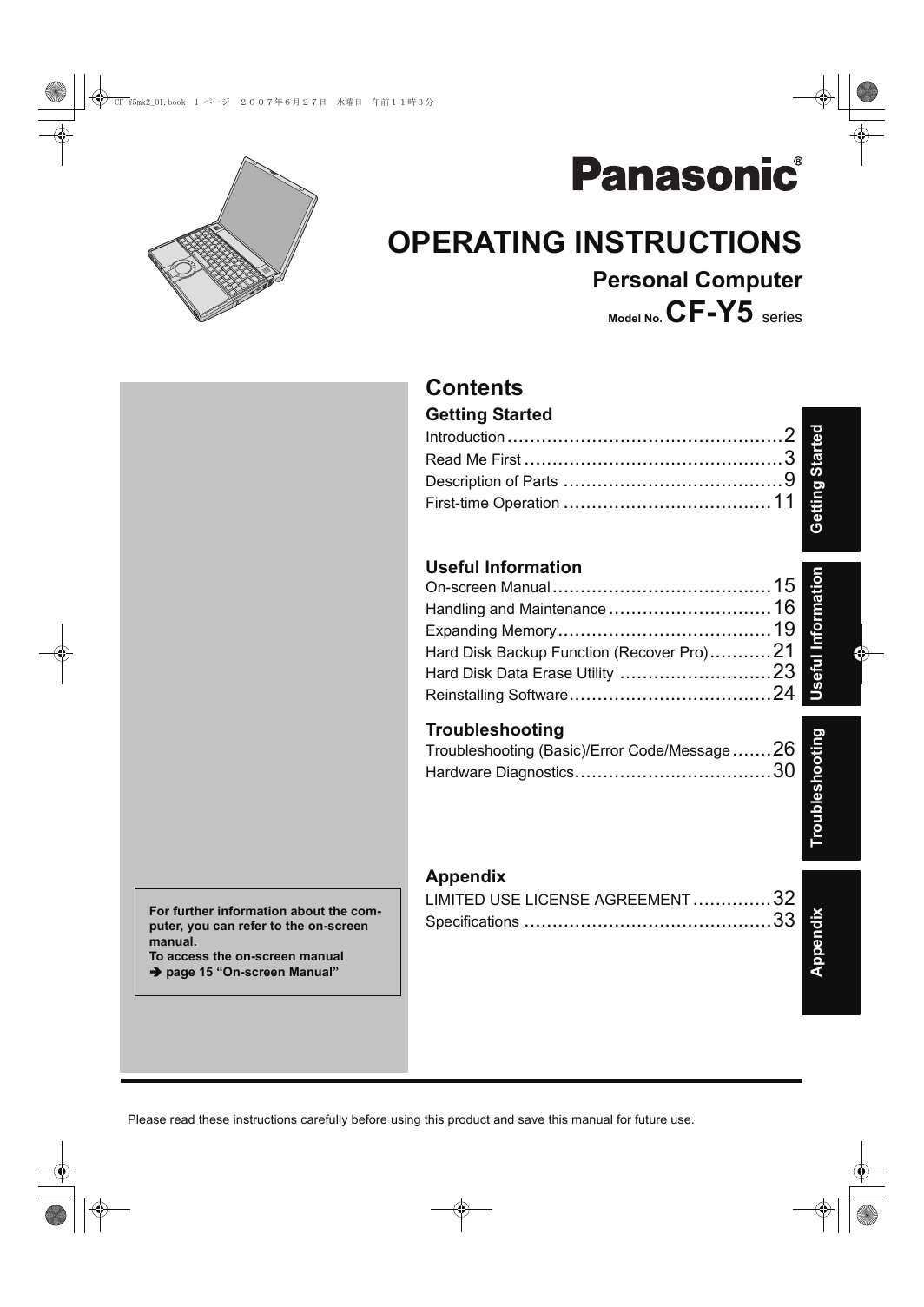
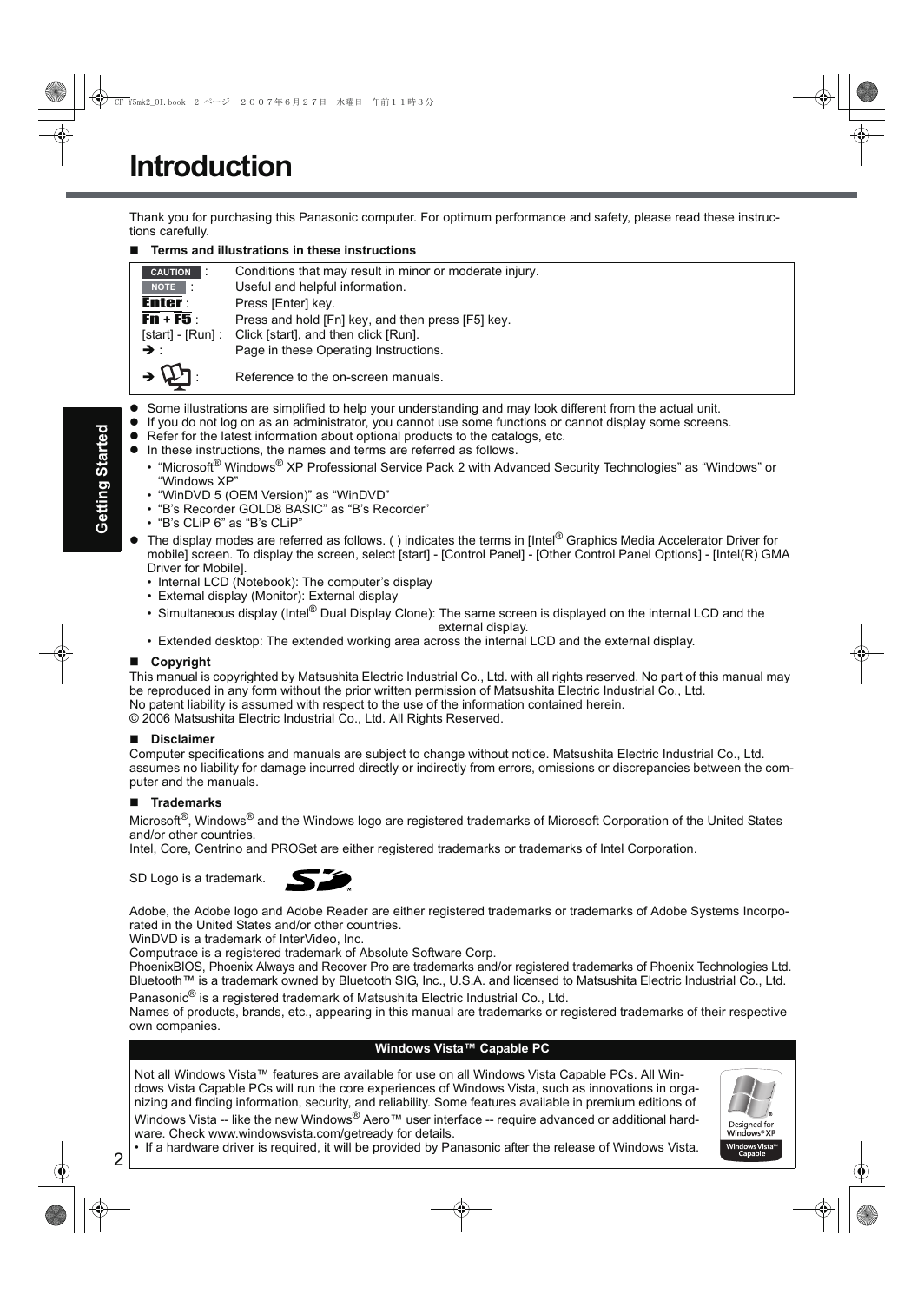
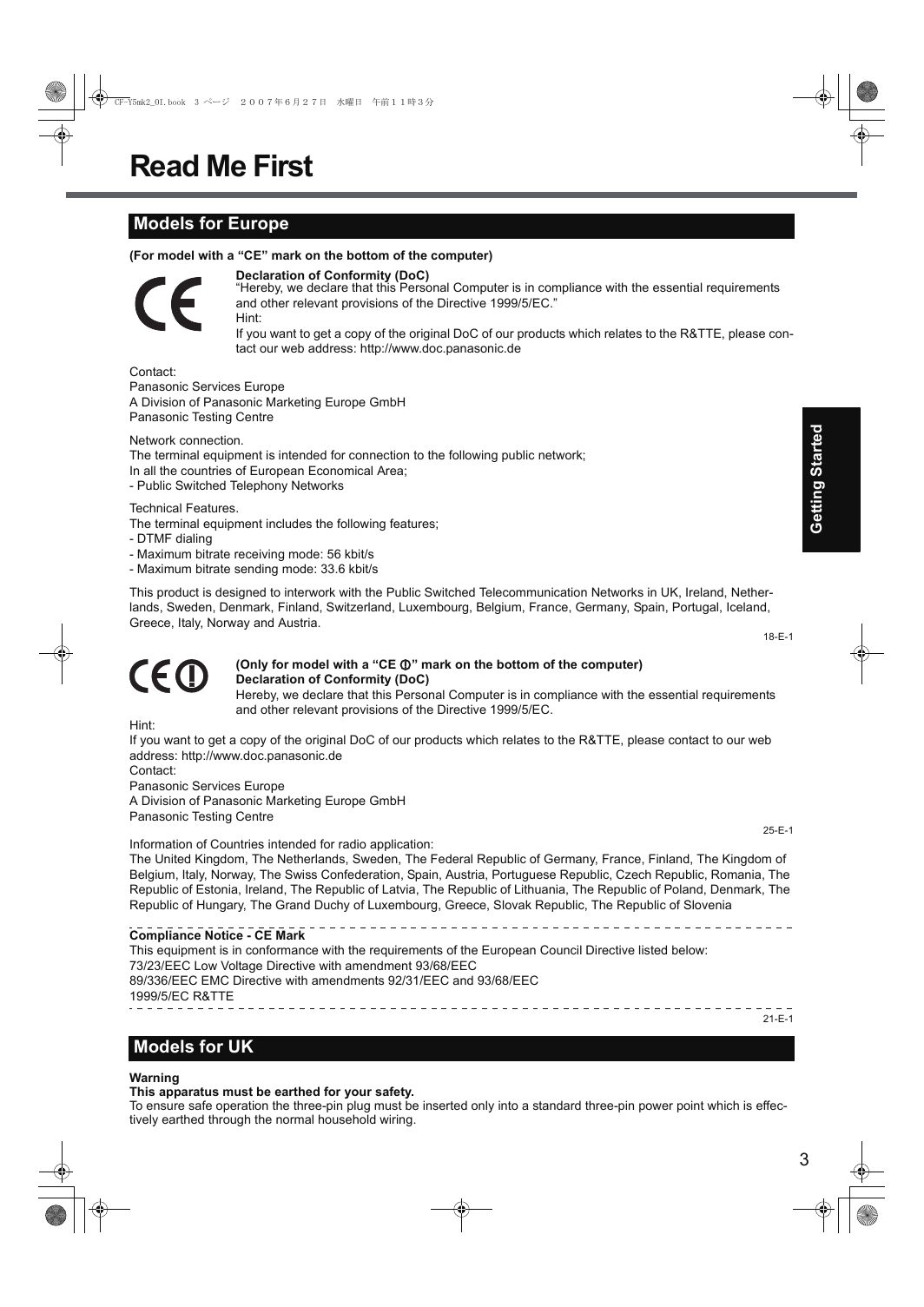
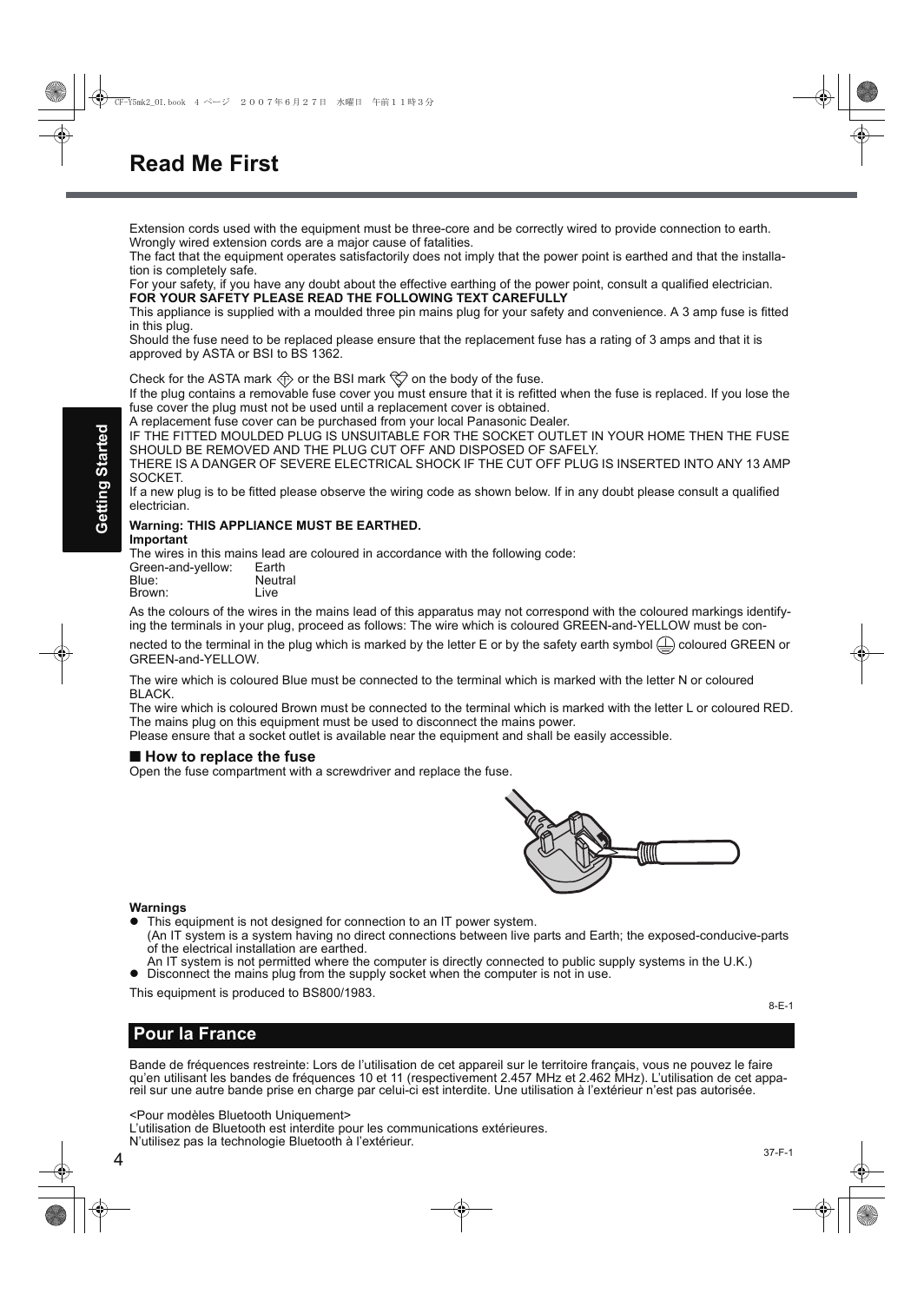

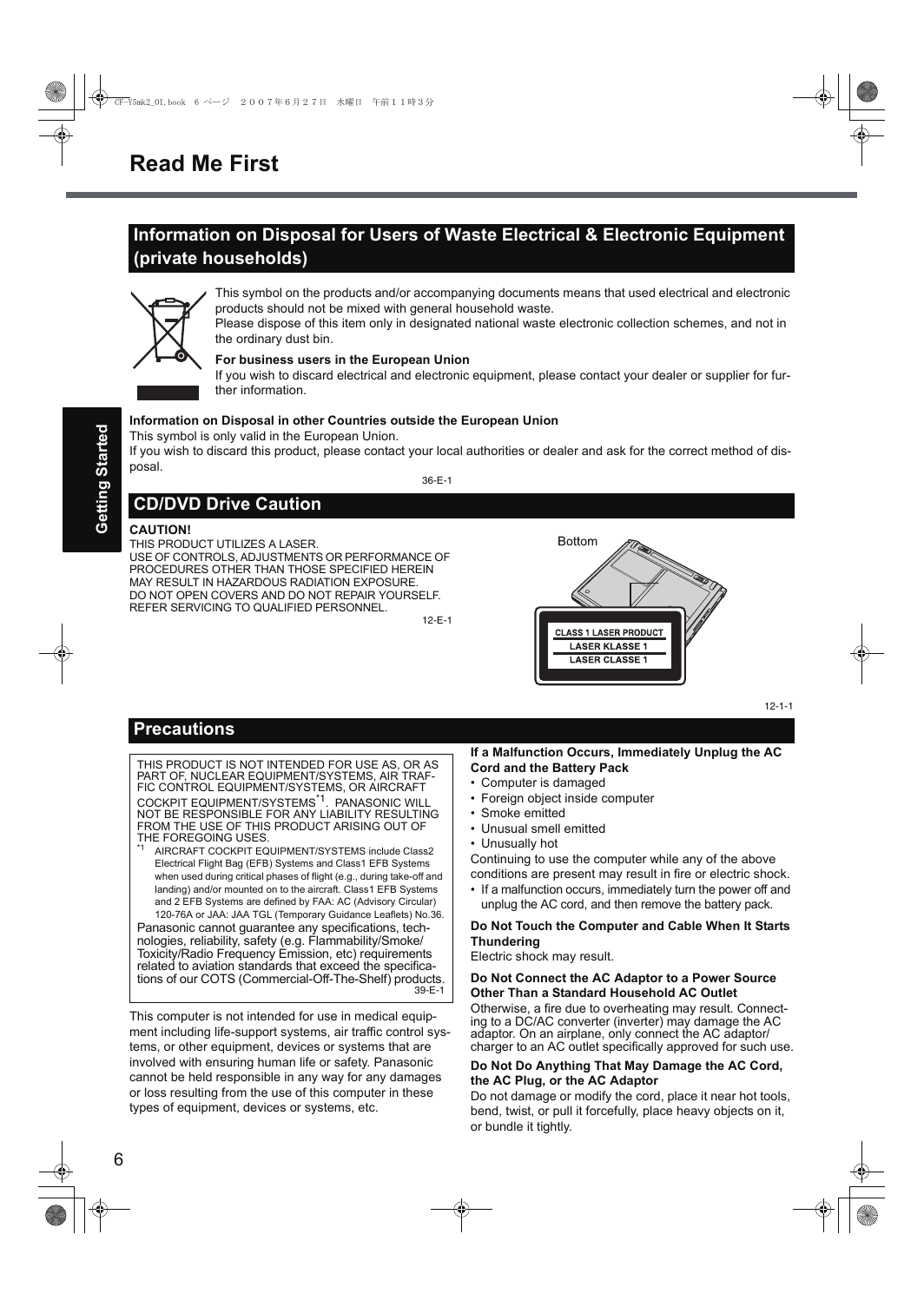
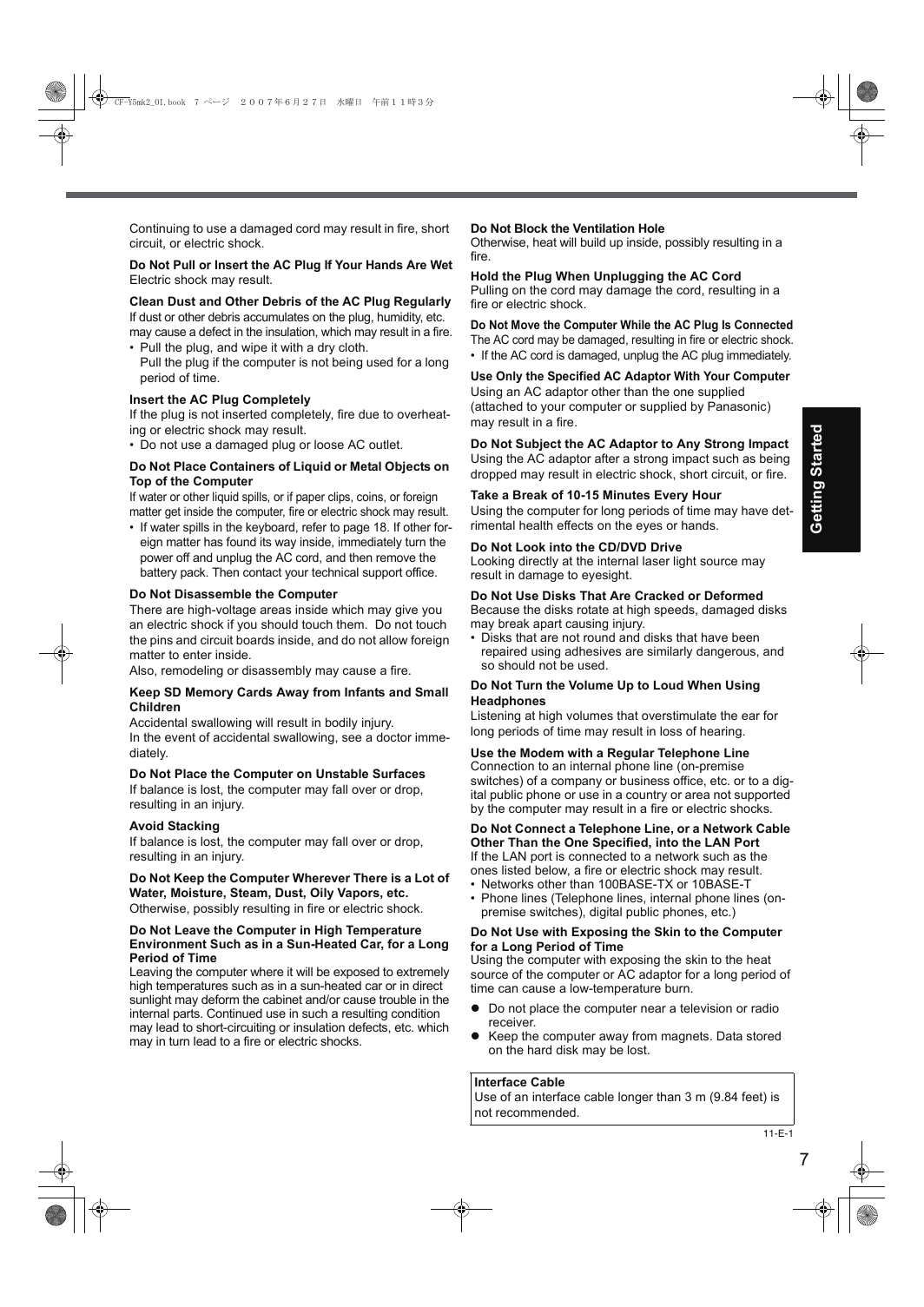

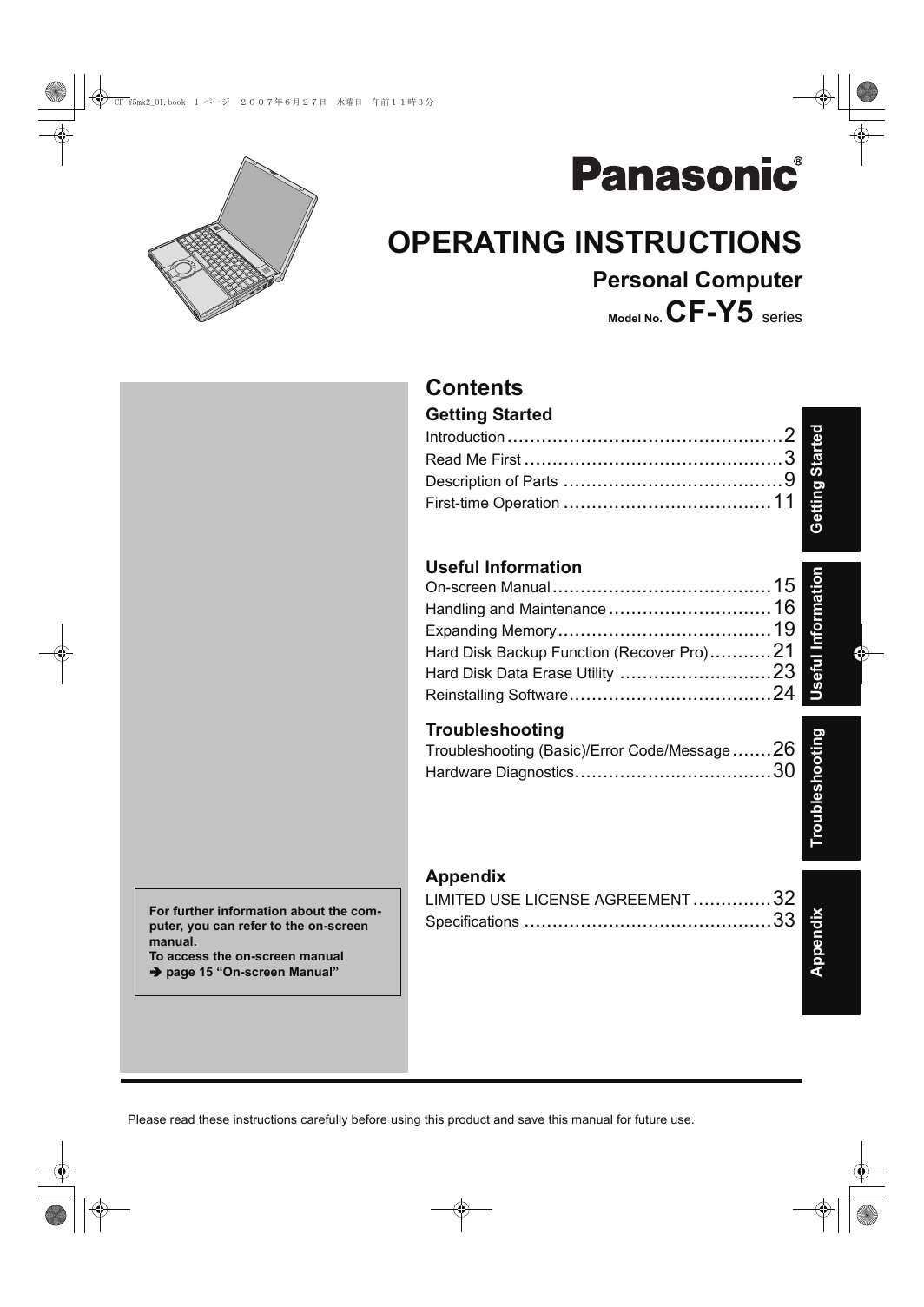
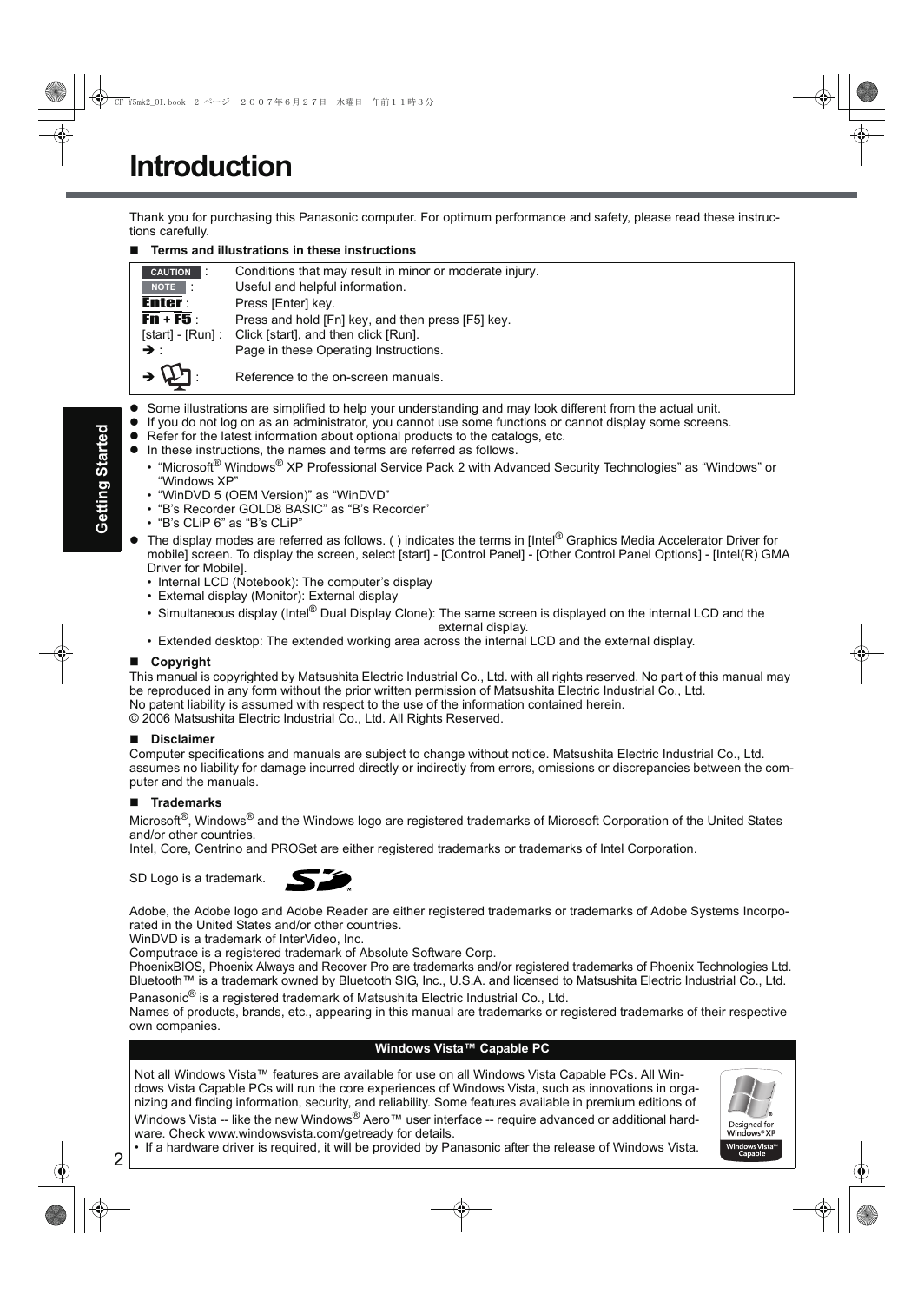
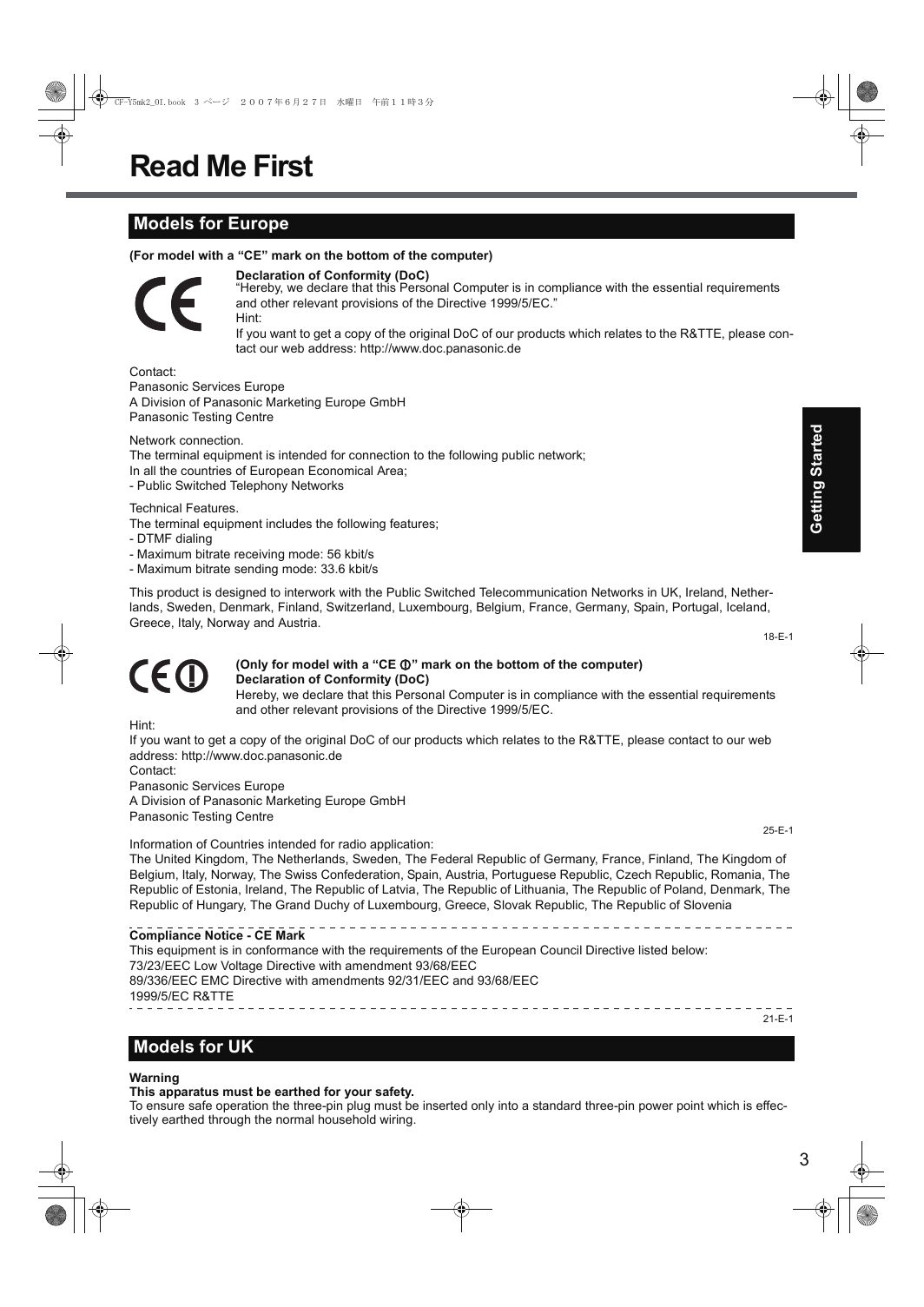
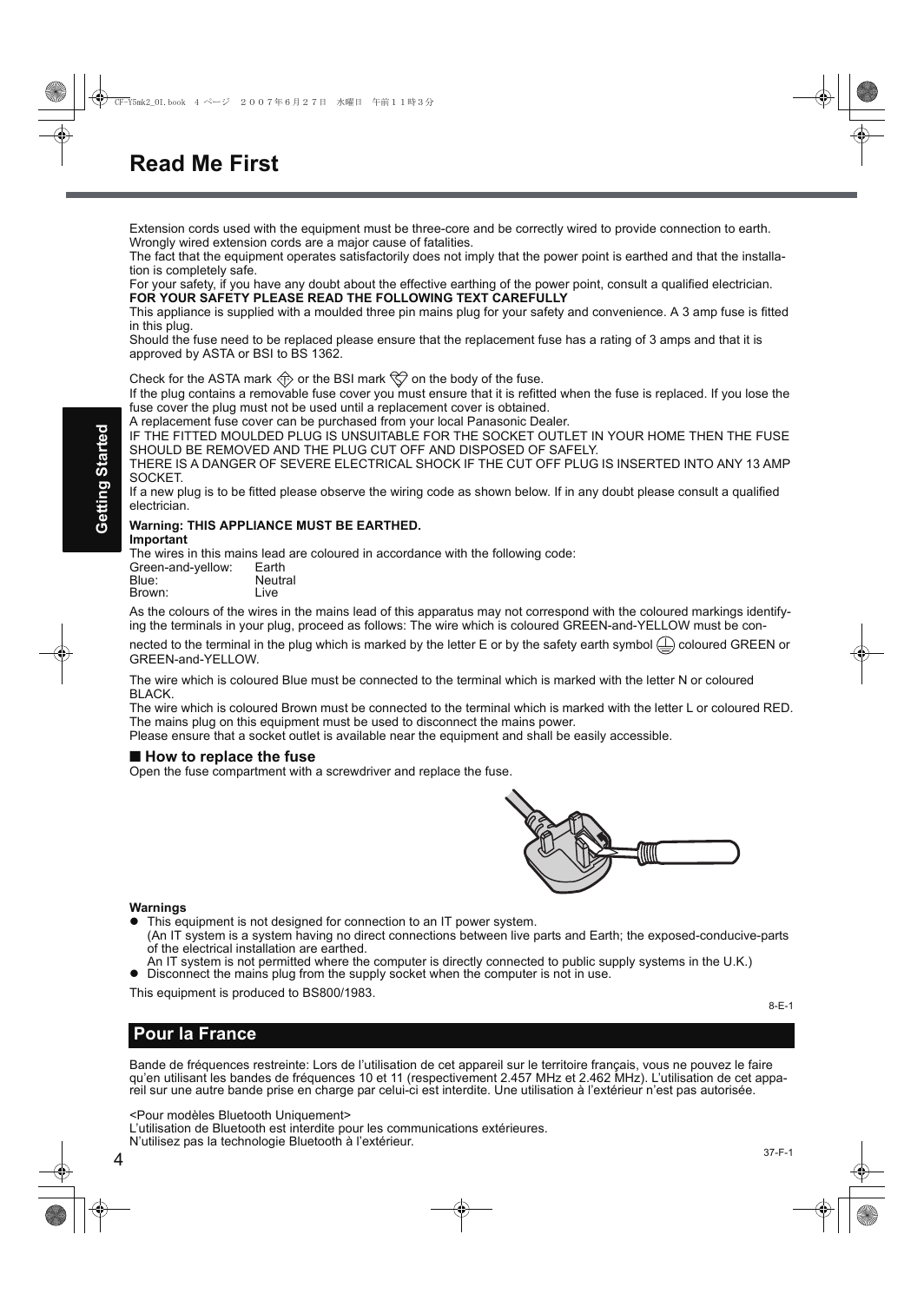

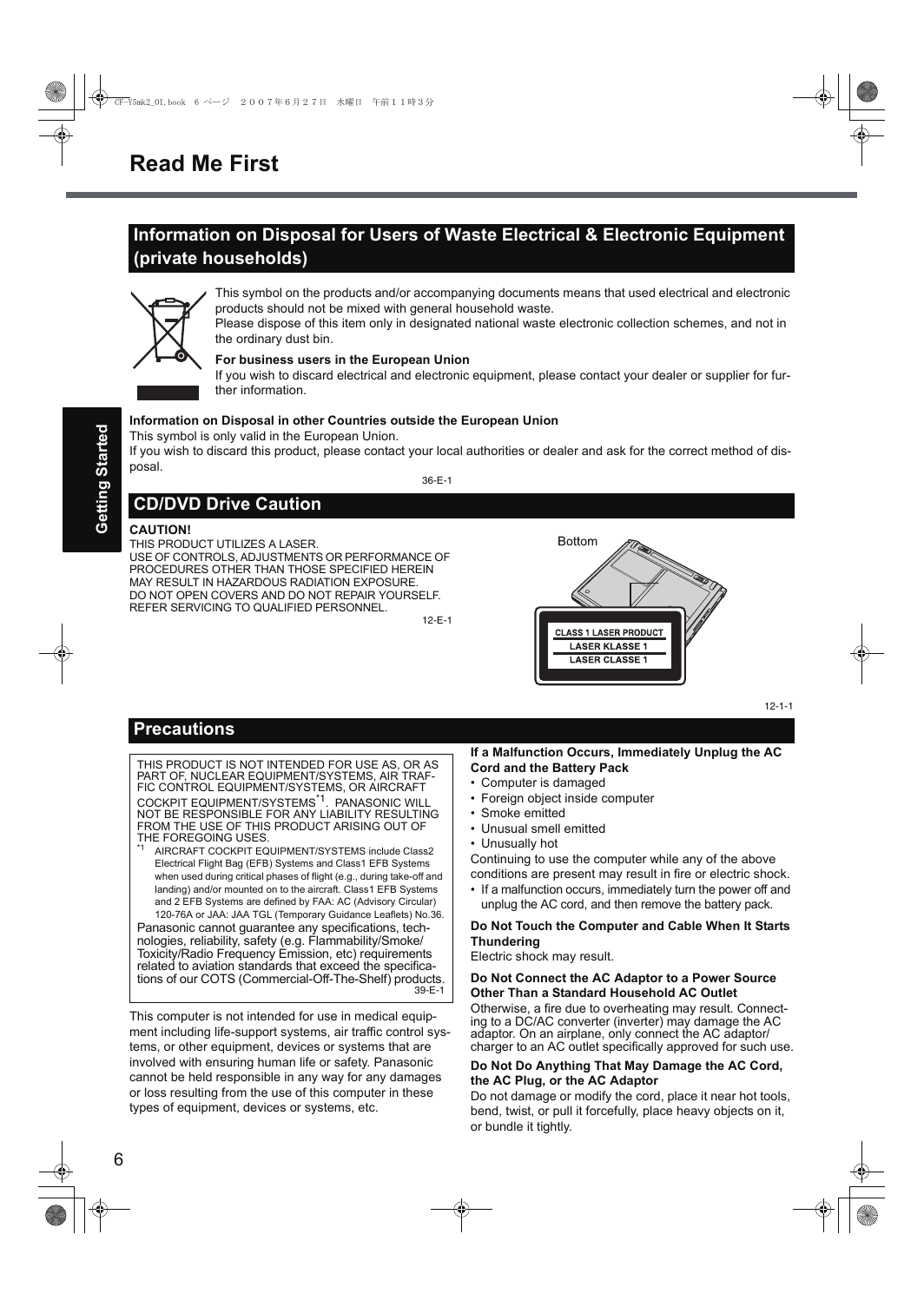
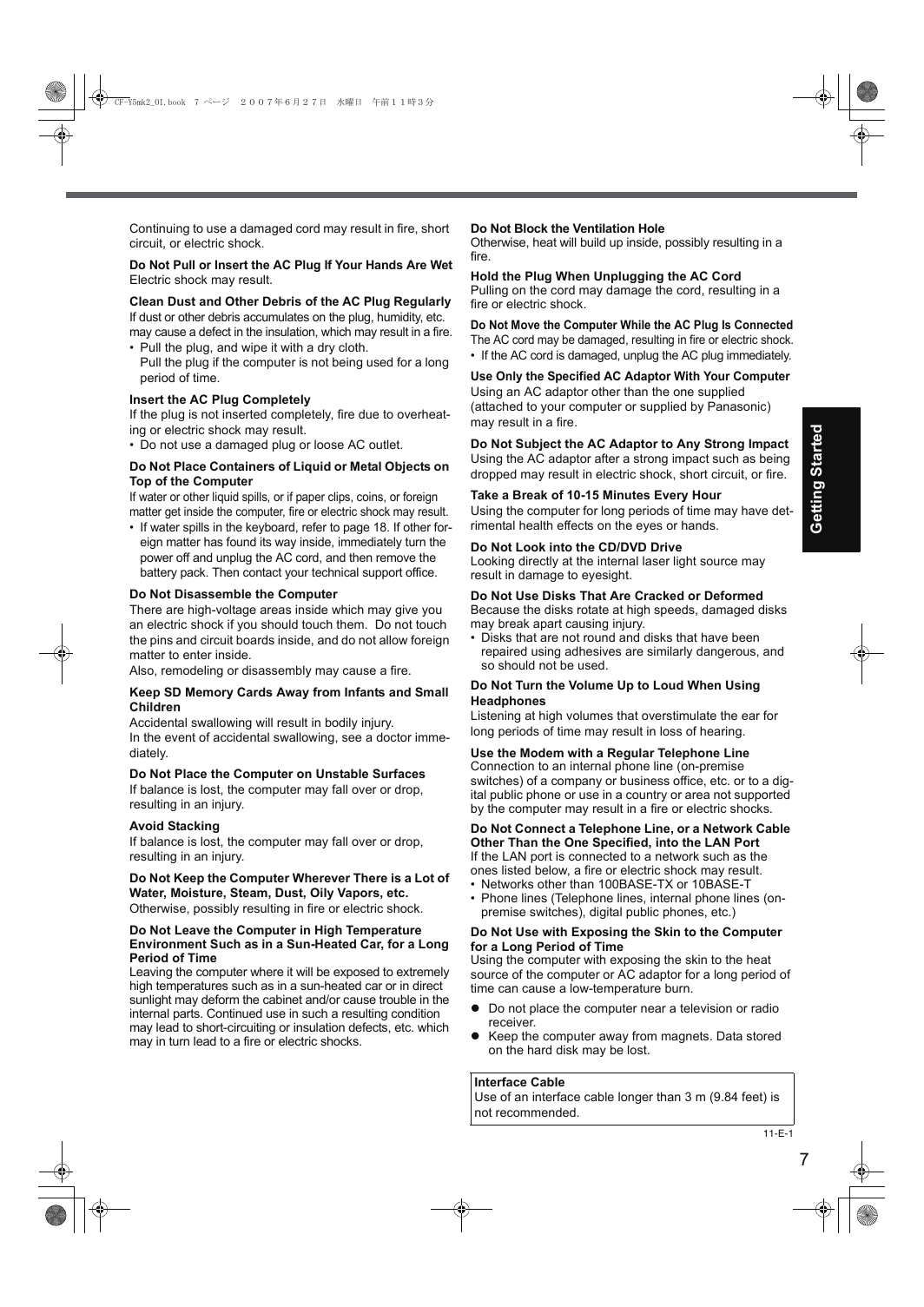

 2023年江西萍乡中考道德与法治真题及答案.doc
2023年江西萍乡中考道德与法治真题及答案.doc 2012年重庆南川中考生物真题及答案.doc
2012年重庆南川中考生物真题及答案.doc 2013年江西师范大学地理学综合及文艺理论基础考研真题.doc
2013年江西师范大学地理学综合及文艺理论基础考研真题.doc 2020年四川甘孜小升初语文真题及答案I卷.doc
2020年四川甘孜小升初语文真题及答案I卷.doc 2020年注册岩土工程师专业基础考试真题及答案.doc
2020年注册岩土工程师专业基础考试真题及答案.doc 2023-2024学年福建省厦门市九年级上学期数学月考试题及答案.doc
2023-2024学年福建省厦门市九年级上学期数学月考试题及答案.doc 2021-2022学年辽宁省沈阳市大东区九年级上学期语文期末试题及答案.doc
2021-2022学年辽宁省沈阳市大东区九年级上学期语文期末试题及答案.doc 2022-2023学年北京东城区初三第一学期物理期末试卷及答案.doc
2022-2023学年北京东城区初三第一学期物理期末试卷及答案.doc 2018上半年江西教师资格初中地理学科知识与教学能力真题及答案.doc
2018上半年江西教师资格初中地理学科知识与教学能力真题及答案.doc 2012年河北国家公务员申论考试真题及答案-省级.doc
2012年河北国家公务员申论考试真题及答案-省级.doc 2020-2021学年江苏省扬州市江都区邵樊片九年级上学期数学第一次质量检测试题及答案.doc
2020-2021学年江苏省扬州市江都区邵樊片九年级上学期数学第一次质量检测试题及答案.doc 2022下半年黑龙江教师资格证中学综合素质真题及答案.doc
2022下半年黑龙江教师资格证中学综合素质真题及答案.doc