DATA PROJECTOR
U3-1100/U3-810
USER’S MANUAL
English
Applicable Models: U3-1100WZ, U3-1100W, U3-1100SF
U3-810WZ, U3-810W, U3-810SF
SOURCE
AUTO
POWER
POWER
STATUS
B / W
COLOR
OPEN
PLUS
IMPORTANT
Digital Light Processing, DLP, Digital Micromirror Device and DMD are all trademarks of
Texas Instruments.
Windows 98, Windows 95, and Windows 3.1 are registered trademarks in the United States
and other countries of Microsoft Corporation.
IBM is a registered trademark of International Business Machines Corporation.
Macintosh and MAC are trademarks of Apple Computer Inc.
Other names of companies and products mentioned are trademarks and registered trade-
marks of the respective companies.
TM, ® and © marks are not used in this document.
PLUS Industrial Corporation is certified to ISO 9001.
Certificate No. Q1001219118017.
Otowa Head Office and PLUSLAND of PLUS Corporation
and PLUS Industrial Corporation are certified to ISO 14001.
Certificate No. NQE-9809008A.
* PLUS Vision Corp. is certified to ISO 14001 as a member of the
PLUS group.
�
I M P O R T A N T S A F E T Y
I N F O R M A T I O N
Precautions
Please read this manual carefully before using your PLUS U3-1100WZ, U3-1100W, U3-1100SF, U3-810WZ, U3-810W, U3-810SF
Data Projector and keep the manual handy for future reference.
TO PREVENT SHOCK, DO NOT OPEN THE CABINET. NO USER-SERVICEABLE PARTS INSIDE.
REFER SERVICING TO QUALIFIED PLUS SERVICE PERSONNEL.
CAUTION
This symbol warns the user that uninsulated voltage within the unit may have sufficient
magnitude to cause electric shock. Therefore, it is dangerous to make any kind of contact with
any part inside of this unit.
This symbol alerts the user that important literature concerning the operation and mainte-
nance of this unit has been included. Therefore, it should be read carefully in order to avoid
any problems.
The above cautions are given on the bottom of the product.
WARNING
TO PREVENT FIRE OR SHOCK, DO NOT EX-
POSE THIS UNIT TO RAIN OR MOISTURE. DO
NOT USE THIS UNIT’S GROUNDED PLUG
WITH AN EXTENSION CORD OR IN AN OUT-
LET UNLESS ALL THREE PRONGS CAN BE
FULLY INSERTED. DO NOT OPEN THE CABI-
NET. THERE ARE HIGH-VOLTAGE COMPO-
NENTS INSIDE. ALL SERVICING MUST BE
DONE BY QUALIFIED PLUS SERVICE PER-
SONNEL.
WARNING
This is a class A product. In a domestic environment this
product may cause radio interference in which case the user
may be required to take adequate measures.
RF Interference
WARNING
The Federal Communications Commission does not allow
any modifications or changes to the unit EXCEPT those
specified by PLUS Technologies in this manual. Failure to
comply with this government regulation could void your
right to operate this equipment.
This equipment has been tested and found to comply with
the limits for a Class A digital device, pursuant to Part 15 of
the FCC Rules. These limits are designed to provide
reasonable protection against harmful interference when
the equipment is operated in a commercial environment.
This equipment generates, uses, and can radiate radio
frequency energy and, if not installed and used in
accordance with the instruction manual, may cause
harmful interference to radio communications. Operation
of this equipment in a residential area is likely to cause
harmful interference in which case the user will be required
to correct the interference at his own expense.
Important Safeguards
These safety instructions are to ensure the long life of the unit and to prevent fire and shock. Please read them carefully and heed all warnings.
Installation
• For best results, use the unit in a darkened room.
• Place the unit on a flat, level surface in a dry area away from dust
and moisture.
• Do not place the unit in direct sunlight, near heaters or heat
radiating appliances.
• Exposure to direct sunlight, smoke or steam can harm internal
components.
• Handle the unit carefully. Dropping or jarring can damage inter-
nal components.
• Do not place heavy objects on top of the unit.
Power Supply
• The unit is designed to operate on a power supply of 100 to 120
and 220 to 240 V 50/60 Hz AC. Ensure that your power supply
fits these requirements before attempting to use the unit.
• For PLUGGABLE EQUIPMENT, the socket-outlet shall be
installed near the equipment and shall be accessible.
• Handle the power cable carefully and avoid excessive bending. A
damaged cord can cause electric shock or fire.
• Disconnect the power cable (mains lead) from the power outlet
after using the unit.
Before disconnecting the power cable, make sure that the
POWER indicator lights in amber (not blinking or in green).
E – 2
�
Cleaning
• Disconnect the power cable (mains lead) from the unit.
• Clean the cabinet of the unit periodically with a damp cloth. If
heavily soiled, use a mild detergent. Never use strong detergents
or solvents such as alcohol or thinner.
• Use a blower or lens paper to clean the lens, and be careful not to
scratch or mar the lens.
• Clean the ventilation slots and speaker grills on the unit
periodically using a vacuum cleaner. If accumulated dust blocks
the ventilation slots, the unit will overheat, which may cause the
unit to malfunction.
Use a soft brush attachment when using the vacuum cleaner. Do
not use a hard attachment, such as a crevice tool, to prevent the
damage to the unit.
Lamp Replacement
• Be sure to replace the lamp when the Status indicator comes on.
If you continue to use the lamp after 1000 hours of usage, the
lamp will turn off.
Fire and Shock Precautions
• Ensure that there is sufficient ventilation and that vents are
unobstructed to prevent the buildup of heat inside the unit. Allow
at least 10 cm (3 inches) of space between the unit and walls.
• Prevent foreign objects such as paper clips and bits of paper from
falling into the unit. Do not attempt to retrieve any objects that
fell into the unit. Do not insert any metal objects such as a wire or
screwdriver into the unit. If something should fall into the unit,
immediately disconnect the power cable from the unit and have
the object removed by a qualified PLUS service person.
• Do not place any liquids on top of the unit.
• Do not look into the lens while the unit is on. Serious damage
to your eyes could result.
Carrying around
When carrying the unit around, please use the carrying case that
comes with it and, to protect the lens from scratches, always shut
the sliding lens cap. Also, do not subject the unit to strong
mechanical shock.
T a b l e o f c o n t e n t s
IMPORTANT SAFETY INFORMATION ................................... 2
Table of contents ........................................................................ 3A
Basic information and preparations ........ 4
Features ......................................................................................... 4
Checking the supplied accessories ............................................... 4
Preparing the remote control ........................................................ 5
Parts and controls .......................................................................... 6
Installation ..................................................................................... 9
Connections ............................................ 10
Connecting video equipment ...................................................... 10
Connecting Video Equipment With Component Video Signal
(YCbCr) Output .......................................................................... 11
Connecting a PC or Macintosh ................................................... 12
Operation ................................................. 14
Using the unit .............................................................................. 14
Using the Remote Control (Input Selection) .............................. 16
Using the Remote Control as the PC Mouse .............................. 17
Various functions while using the unit ....................................... 18
Use as a High-Brightness Monochrome Projector .................. 19B
Menu operation....................................... 20
Menu Structure ............................................................................ 20
Adjusting the picture elements ................................................... 22
Adjusting the projected image from the computer .................... 23
Manual Adjustment of Personal Computer Images ................... 24
Resetting ...................................................................................... 25
Resetting the Lamp Hours of Usage ........................................... 25
Setting Narrow Images (Advanced Menu) ................................. 26
Setting in Accordance With Image Contents .............................. 27
Initial Settings ............................................................................. 28
Setting the Menu ......................................................................... 30
Others ....................................................... 31
Troubleshooting .......................................................................... 31
When the STATUS indicator lights or flashes ........................... 32
Replacing the lamp cartridge ...................................................... 33
Specifications .............................................................................. 34
E – 3A
�
This User's Manual covers the following models: U3-1100WZ, U3-1100W, U3-1100SF,
U3-810WZ, U3-810W, and U3-810SF.
Depending on the projector that you purchased, the resolution may differ from another projector and some models
may not have an optical zoom function nor a high-brightness monochrome function. This manual provides a descrip-
tion of the U3-1100WZ (with a full complement of functions).
Please check the table below regarding the resolution and availability of functions for your projector.
Model
U3-1100WZ
U3-1100W
U3-1100SF
U3-810WZ
U3-810W
U3-810SF
Resolution (Full screen display)
Optical Zoom Function
High-Brightness Monochrome Function
1024⳯768 (XGA)
1024⳯768 (XGA)
1024⳯768 (XGA)
800⳯600 (S-VGA)
800⳯600 (S-VGA)
800⳯600 (S-VGA)
嘷
⳯
⳯
嘷
⳯
⳯
嘷
嘷
⳯
嘷
嘷
⳯
嘷: With function ⳯: Without function
E – 3B
�
Basic information and preparations
F e a t u r e s
C h e c k i n g t h e
s u p p l i e d a c c e s s o r i e s
Congratulations On Your Purchase Of The U3-
1100WZ, U3-1100W, U3-1100SF, U3-810WZ, U3-
810W, U3-810SF Data Projector
The U3-1100WZ, U3-1100W, U3-1100SF, U3-810WZ, U3-810W, U3-
810SF is one of the most spectacular data projectors available today. The
unit enables you to project precise images up to 200 inches across (mea-
sured diagonally) from your PC or Macintosh computer (desktop or note-
book), VCR, document camera, laser disc player, DVD player, etc.
The unit can be placed on a tabletop or cart. The unit can also be used to
project images from behind the screen.*
* Consult your dealer for more information.
The other main features you’ll enjoy
• Compatible with following various color systems:
•
– NTSC (U.S. and Canada standard)
– PAL (Western Europe standard)
– SECAM (France and Eastern Europe standard)
– NTSC4.43 (Middle East standard)
(U3-1100WZ, U3-1100W, U3-1100SF)
Superior brightness of 1000 ANSI lumens (In color mode) /2200
ANSI lumens (In B/W mode), small size, and weighing only about 1.5
kilograms/3.3 lbs.
(U3-810WZ, U3-810W, U3-810SF)
Superior brightness of 1000 ANSI lumens: In color mode/2200 ANSI
lumens: In monochrome mode, small size, and weighing only about
1.5 kilograms/3.3 lbs.
Using TI’s Digital Mirror Device (DMD) and our own optical design we
have developed a geometric effect that increases the light usage effi-
ciency. By increasing the light usage efficiency we can better reproduce
the three basic colors (RGB) required for color reproduction on a single
DMD. This means superior brightness, smaller size, and lighter weight.
• Sharp, clear images
There is no RGB color separation, and the spaces between the individual
pixels are not noticeable. That means sharp and clear reproduction of
small characters and figures. Take a closer look and notice the difference
in quality!
• Outstanding sharp, clear, 3D like images with vivid colors when
reproducing DVD video and other high picture-quality data/video
sources
Accurate gray scale reproduction makes for more natural image displays.
DVD and other high quality image sources bring out the true image
display quality of the unit.
• Screen not distorted to a trapezoid (keystoning) when projecting to
•
the height of the line of vision
Because the projection position is already set to the height of the line of
vision, there is no keystoning effect.
Even when projecting above or under the height of the line of vision,
image distortion (if any) can be adjusted using the keystone correction
function.
(U3-1100WZ, U3-1100W, U3-1100SF)
Fully compatible with true XGA; support for SXGA using advanced
intelligent compression technology
The advanced intelligent compression technology enables these projectors
to present clear compression SXGA images without any line omission.
(U3-810WZ, U3-810W, U3-810SF)
Fully compatible with true S-VGA; support for XGA using ad-
vanced intelligent compression technology
The advanced intelligent compression technology enables it to present clear
compression XGA images without any line omission.
• A remote control that can operate the PC or Macintosh
The supplied remote control both operates the unit and acts as a wireless
mouse control to operate the PC or Macintosh connected to the unit.
• The compact and easy to carry cabinet with its contemporary design
complements any office, board room, or auditorium.
• The Industry's First B/W Mode that Can Be Switched to Double
Brightness
When projecting data that is largely black and white such as documents
and spreadsheets, setting the top panel switch to B/W Mode will allow
double the brightness as compared to the color setting. Never before has
this function been incorporated in a projector, making the most of the
features of the high contrast ratio DLP system projector.
E – 4
Make sure your box contains everything listed below. If any
pieces are missing, contact your dealer.
Please save the original box and packing materials in case
you ever need to ship the unit.
The number of accessories is indicated in brackets.
For remote control
Remote control [1]
Batteries (size AAA) [2]
Power cable (mains lead)
(1.8 m/5.9 ft.) [1]
The shape of the plug varies
depending on the region where
the unit is purchased.
For computer connection
RGB cable
(1 m/3.3 ft.) [1]
No. 770708000
Audio cable
(1 m/3.3 ft.) [1]
No. 770710000
Audio adaptor
(mini-jack pin conversion,
0.15 m/0.5 ft) [1]
No. 770704000
For video equipment connection
Video cable
(1 m/3.3 ft.) [1]
No. 770703000
S-video cable
(1 m/3.3 ft.) [1]
No. 770709000
�
When using the remote control as computer
mouse
USB mouse cable (1 m/3.3 ft.) [1]
[for IBM / Macintosh]
No. 770707000
PS/2 mouse cable (1 m/3.3 ft.) [1]
[for IBM PS/2]
No. 770706000
Soft pouch [1]
Carrying case [1]
How to use the carrying case
Packing the unit
Packing the accessories
USER’S MANUAL
(Simplified Edition) [1]
USER’S MANUAL
(CD-ROM Edition) [1]
P r e p a r i n g
r e m o t e c o n t r o l
t h e
Inserting the batteries
1 Press firmly and slide
the battery cover off.
2 Insert the two supplied
batteries (size AAA).
Ensure that the
polarities (+ and –) of
the batteries are aligned
correctly.
3 Slide the cover
back until it
snaps into
place.
CAUTION
Danger of explosion if battery is incorrectly replaced. Replace only
with the same or equivalent type recommended by the manufacturer.
Dispose of used batteries according to the manufacturer’s instructions.
Notes
• If the remote control gets wet, wipe it dry immediately.
• Avoid excessive heat and humidity.
• If you will not be using the remote control for a long time, remove the
batteries.
• Do not mix new and old or different types of batteries.
• There are operations that can only be carried out by remote control.
Handle the remote control carefully.
Remote control effective range
The remote sensors are located on the front and back of the unit.
The controllable range is 50 degrees horizontally and 30 degrees
vertically relative to a line that is at a right angle to the remote
sensor. And the distance between the point of the remote control
and remote sensor must be shorter than four meters (13 feet).
30˚
50˚
50˚
30˚
E – 5
�
P a r t s a n d c o n t r o l s
For operational instructions, refer to the page indicated in brackets.
Top, front and side panel view
Control panel
POWER indicator [14,16]
POWER button [14,16]
POWER
STATUS
POWER
SOURCE
AUTO
“COLOR” “B/W” switch*1 [19B]
SOURCE
AUTO
POWER
POWER
STATUS
B / W
COLOR
OPEN
PLUS
STATUS indicator [32]
AUTO button [18]
SOURCE button [14, 16]
Speaker [10, 18]
Adjuster button [15]
Zoom ring*2 [15]
Focus ring [15]
Remote Sensor [5]
Lens [3, 9]
Sliding lens cap [3, 14]
Ventilation slots [3]
*1 Applicable models: U3-1100WZ, U3-1100W, U3-810WZ,
and U3-810W
*2 U3-1100WZ and U3-810WZ
Exhaust vents [3]
Bottom
Rear adjuster [15]
Lamp cover [33]
Ventilation slots [3]
Front adjuster [15]
Lamp cover screw [33]
E – 6
Adjustment foot [15]
�
Rear and side panel view
C OLO R
B / W
Ventilation slots [3]
Adjustment foot [15]
Ventilation slots [3]
Remote sensor [5]
AUTO
Built-in security slot [see below]
AC IN terminal [14]
Rear adjuster [15]
STATUS
SOURCE
POWER
POWER
VIDEO
S VIDEO
RGB / YCbCr
MOUSE
AUDIO
Terminal Panel
AUDIO jack [10, 11, 12]
RGB/YCbCr connector [11, 12]
VIDEO jack [10]
AUDIO MOUSE
RGB / YCbCr
S-VIDEO
VIDEO
MOUSE connector [17]
S-VIDEO jack [10]
Built-in Security Slot
This security slot supports the MicroSaver® Security
System. MicroSaver® is a registered trademark of
Kensington Microware Inc. The logo
marked and owned by Kensington Microware Inc.
is trade-
E – 7
�
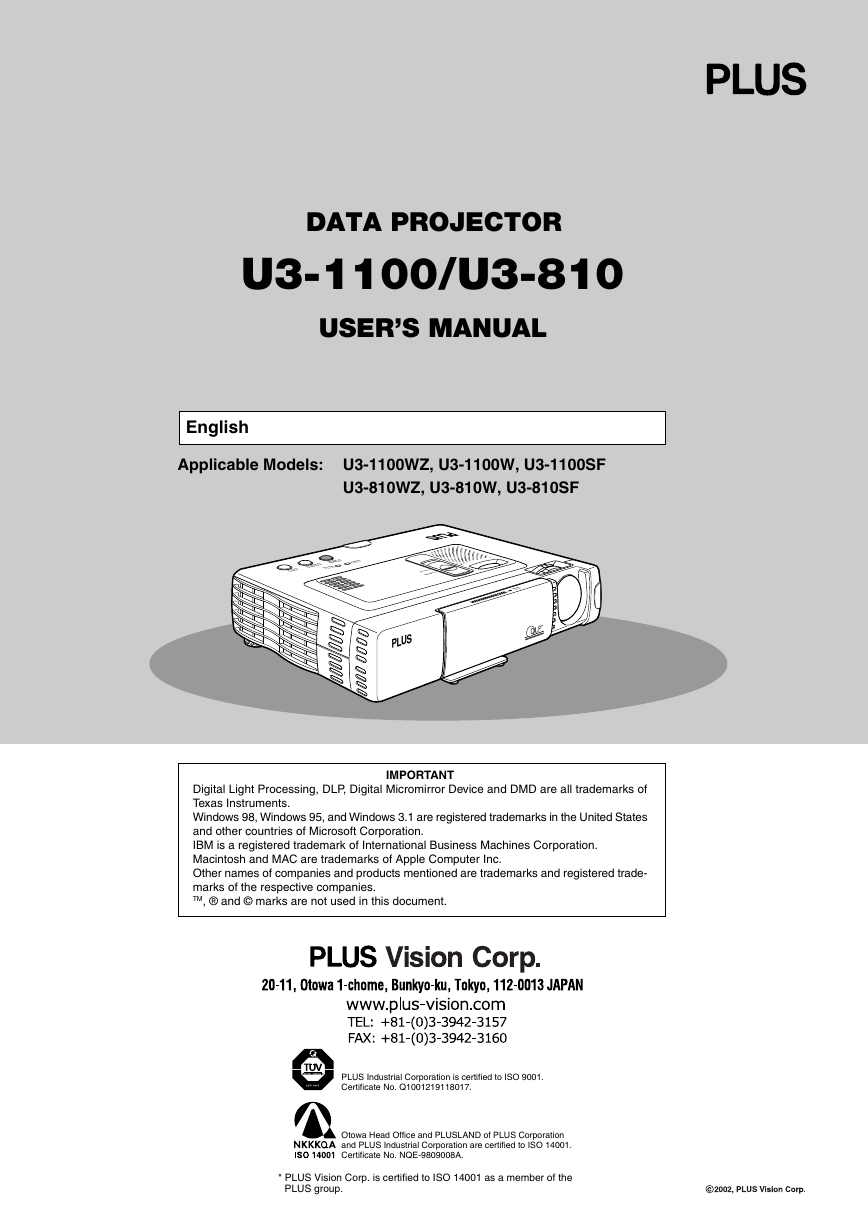

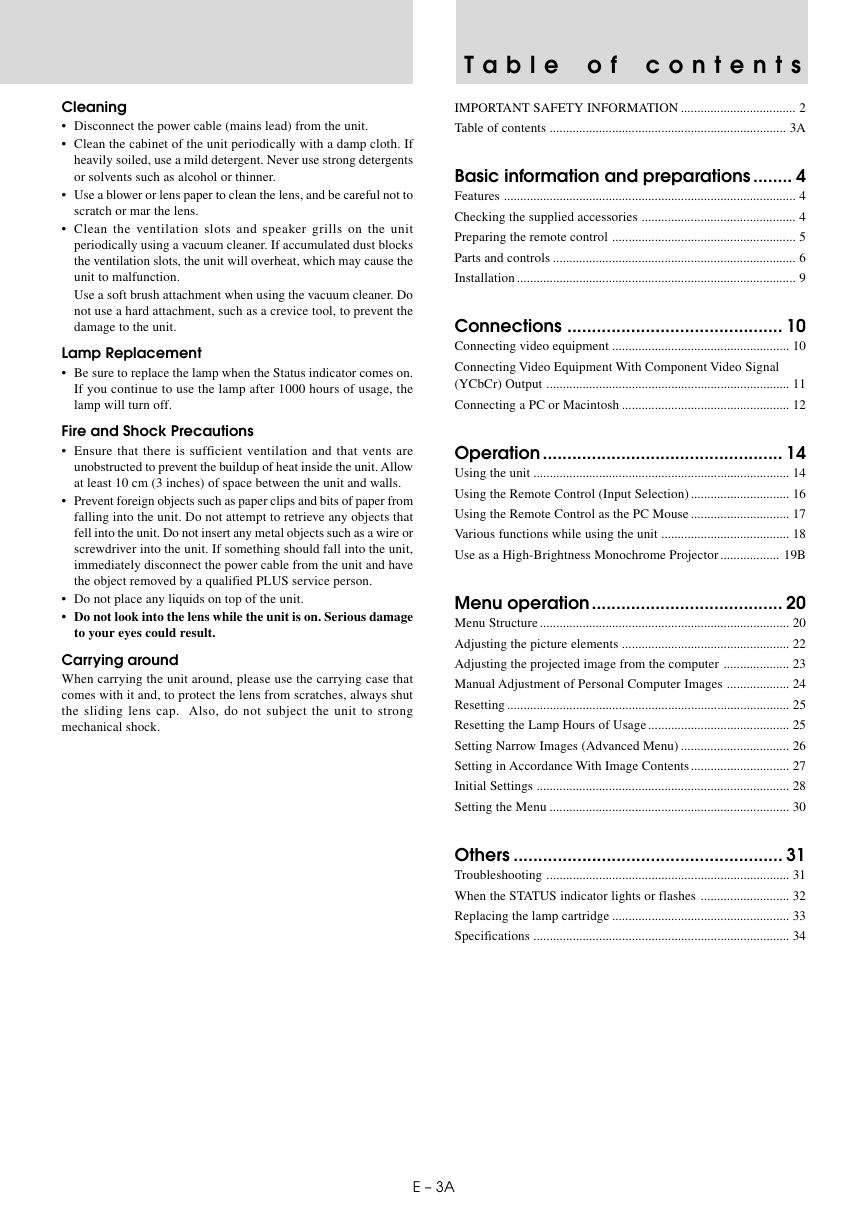
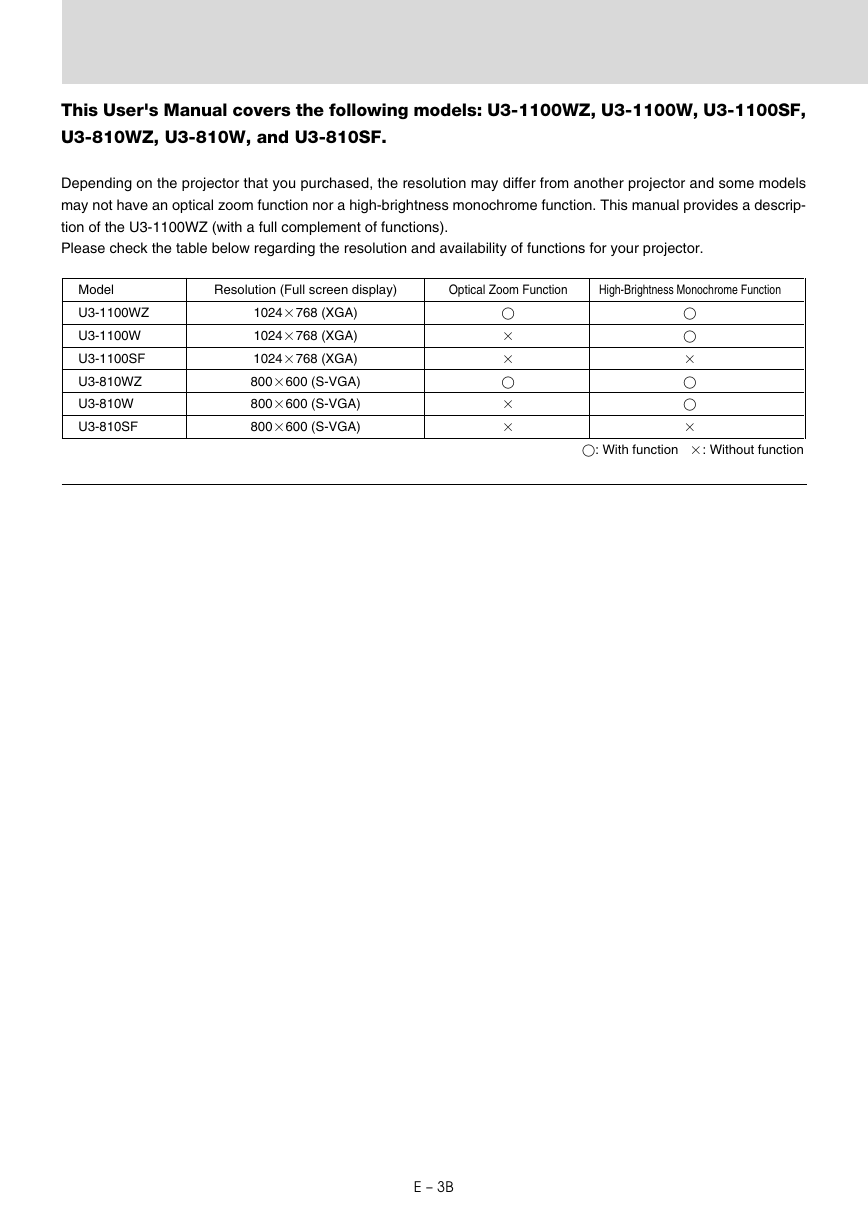
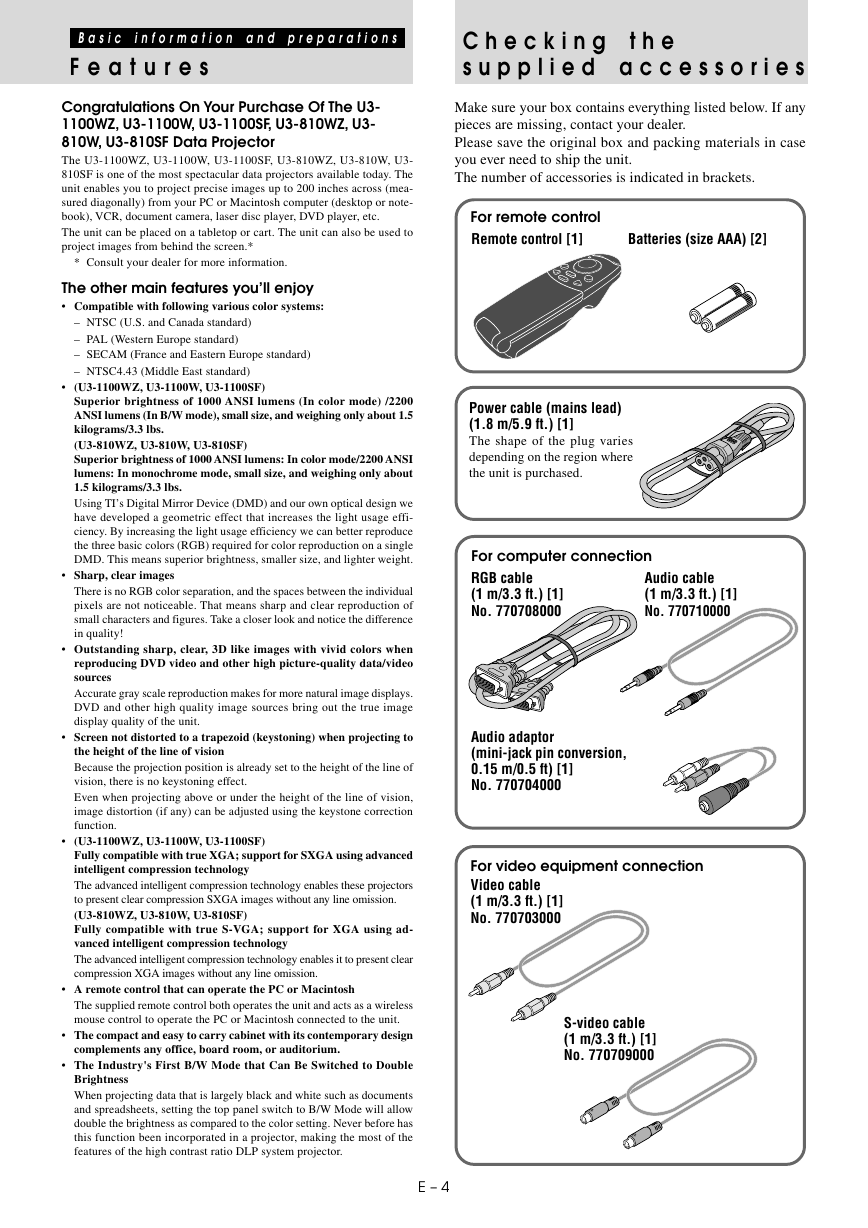
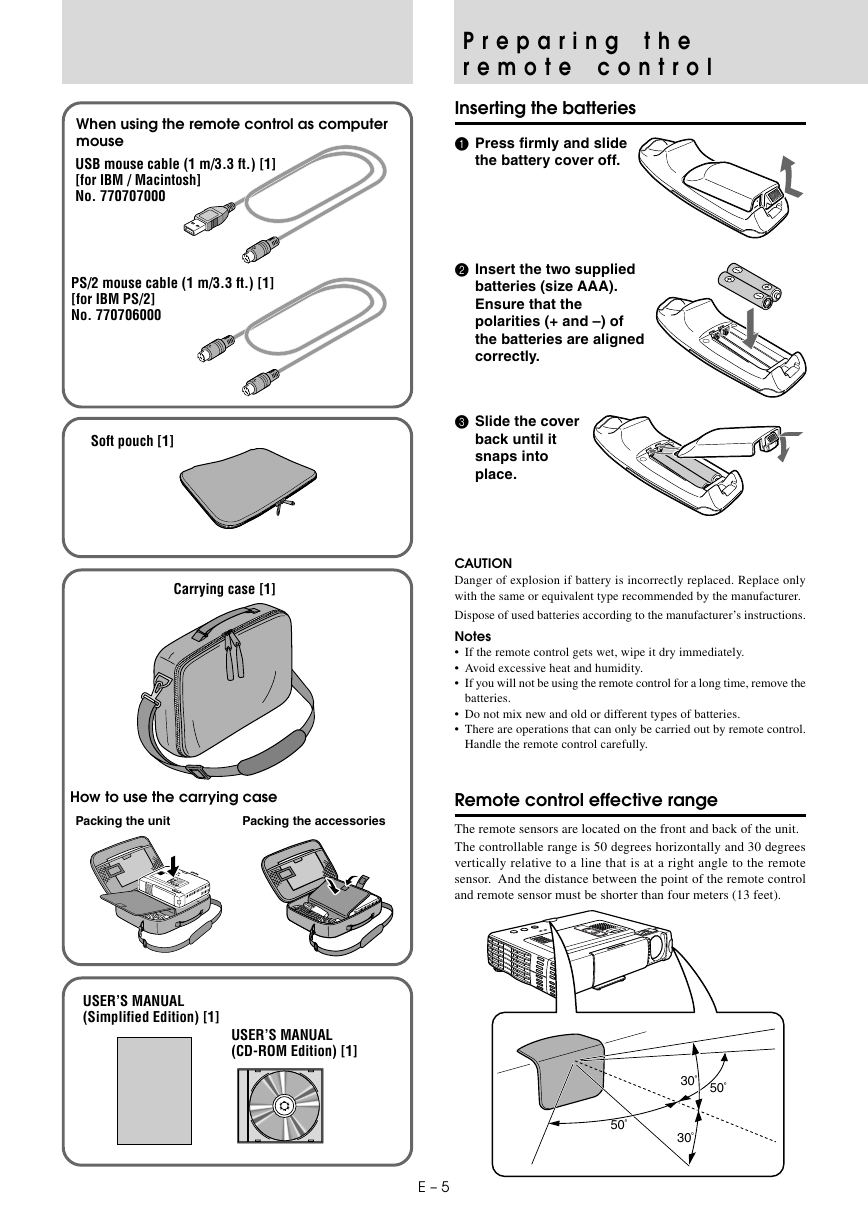
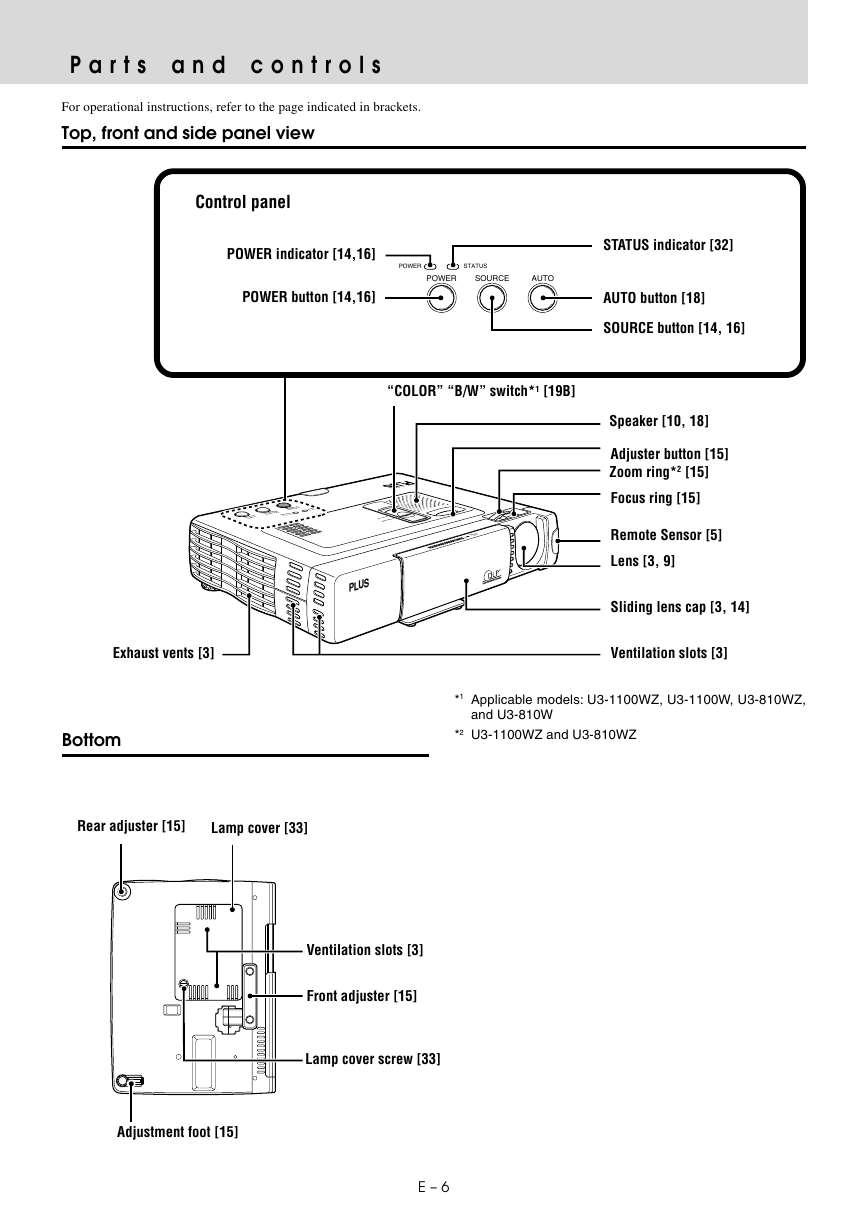
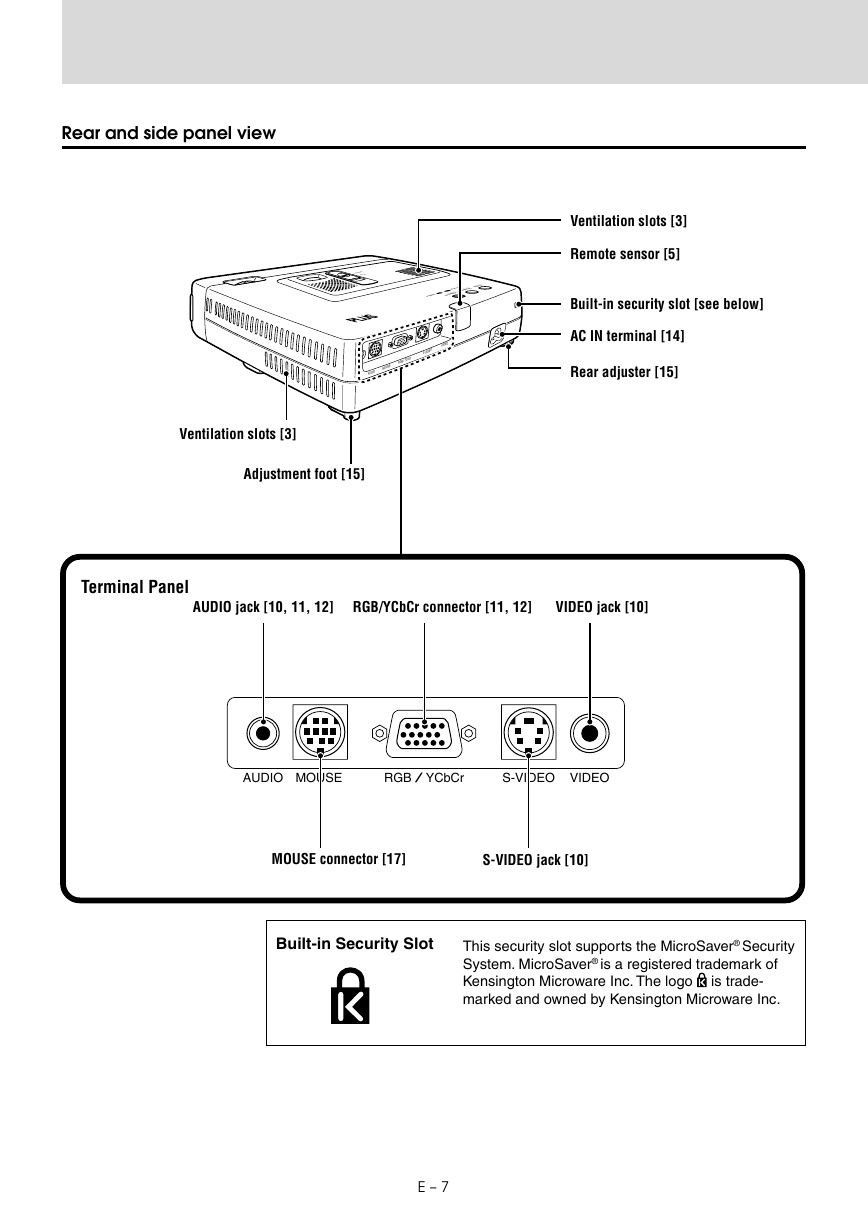
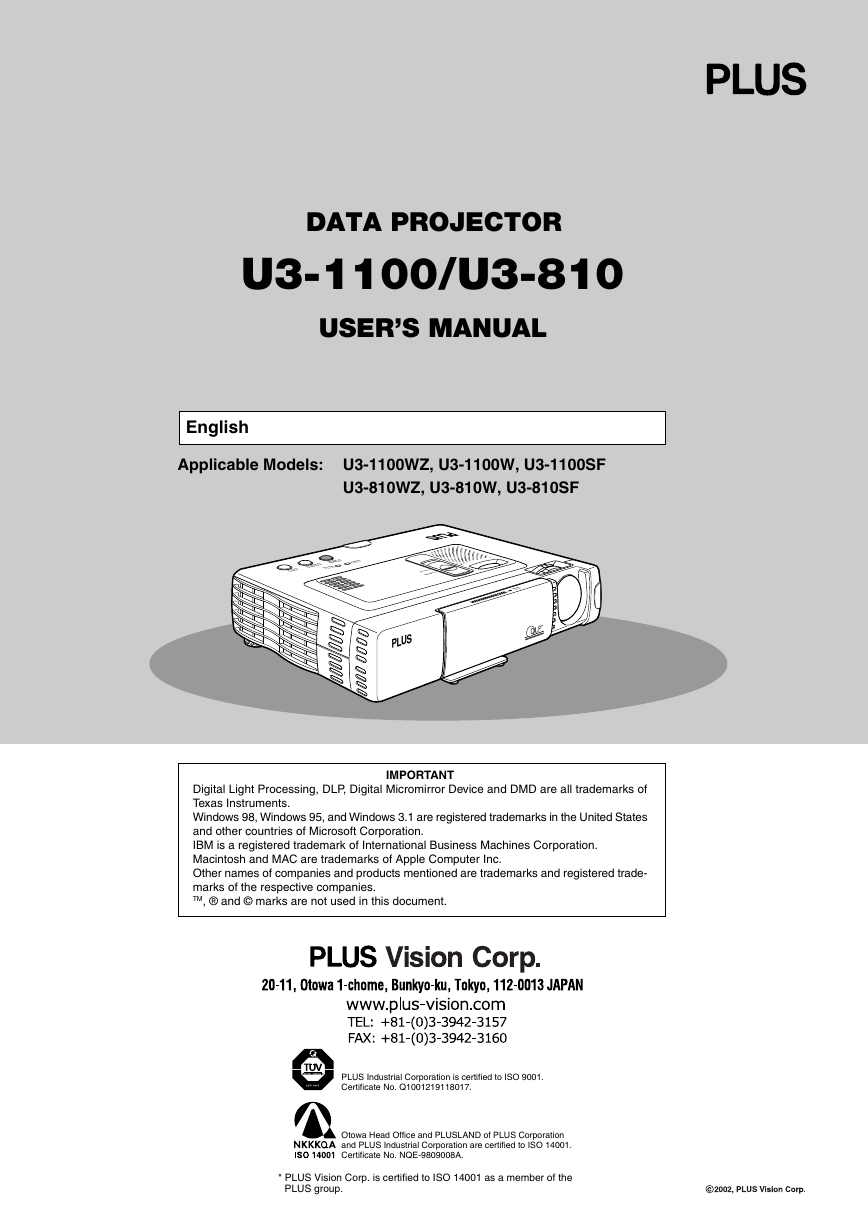

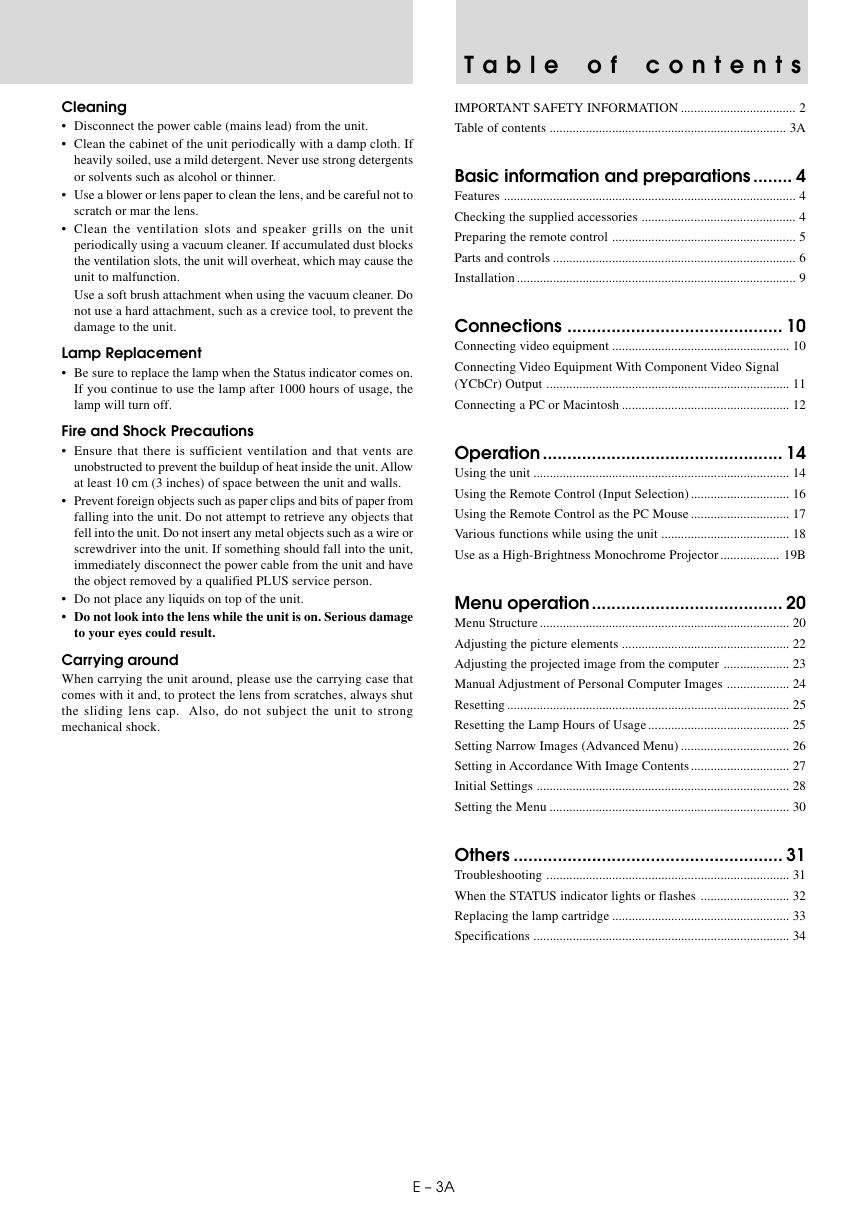
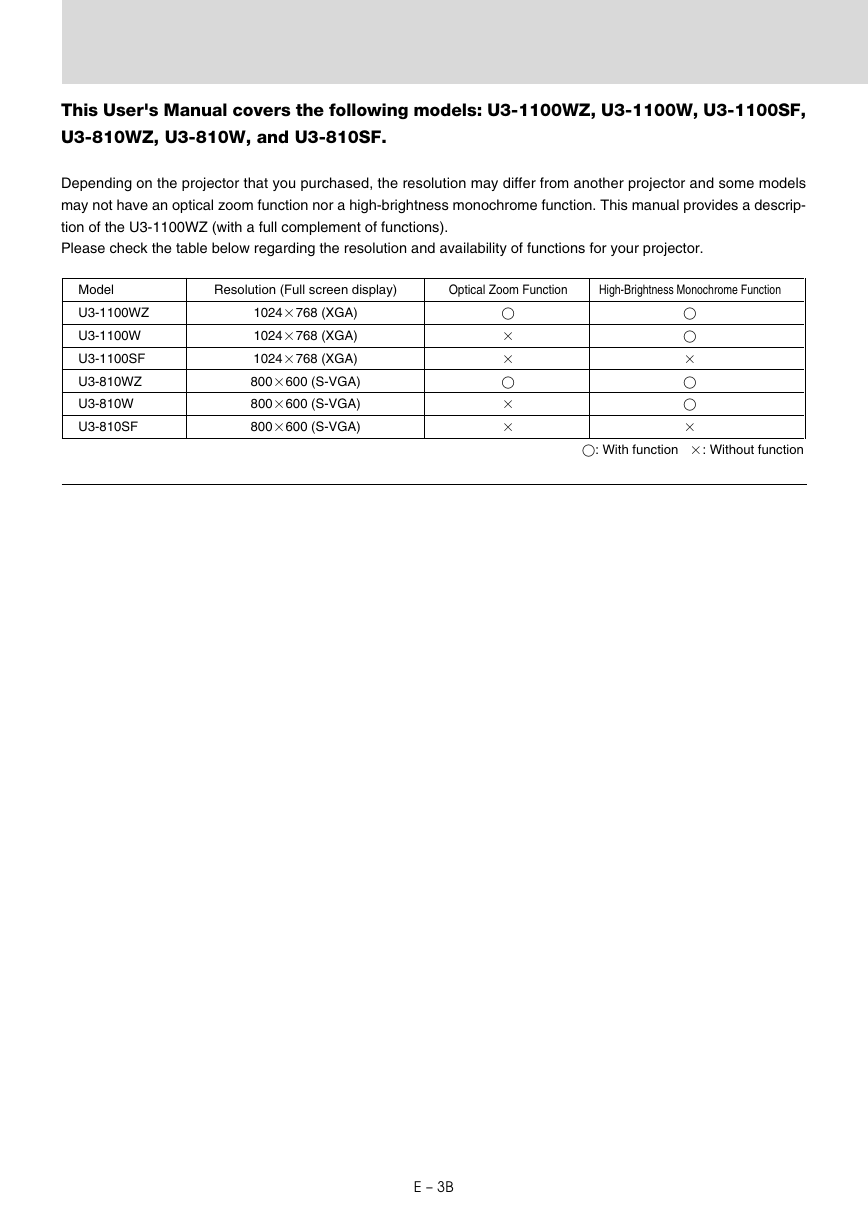
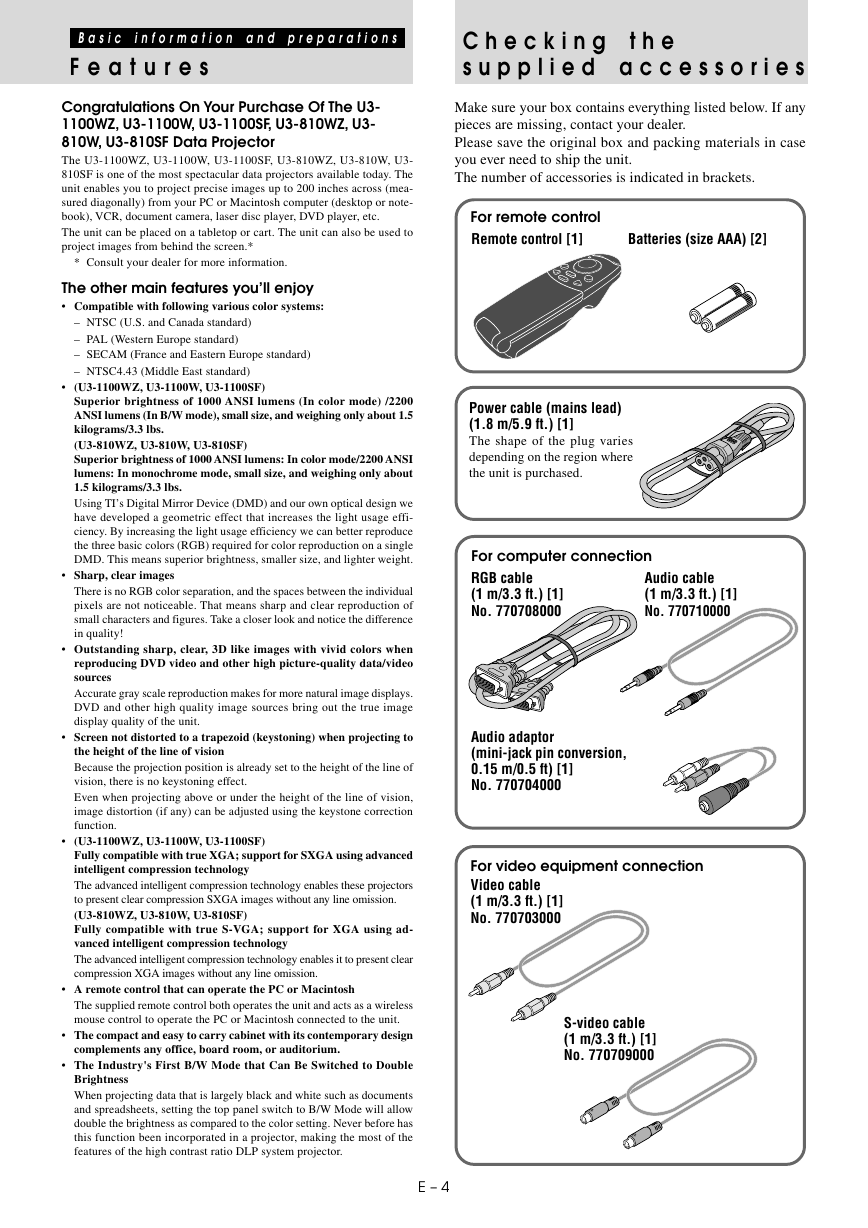
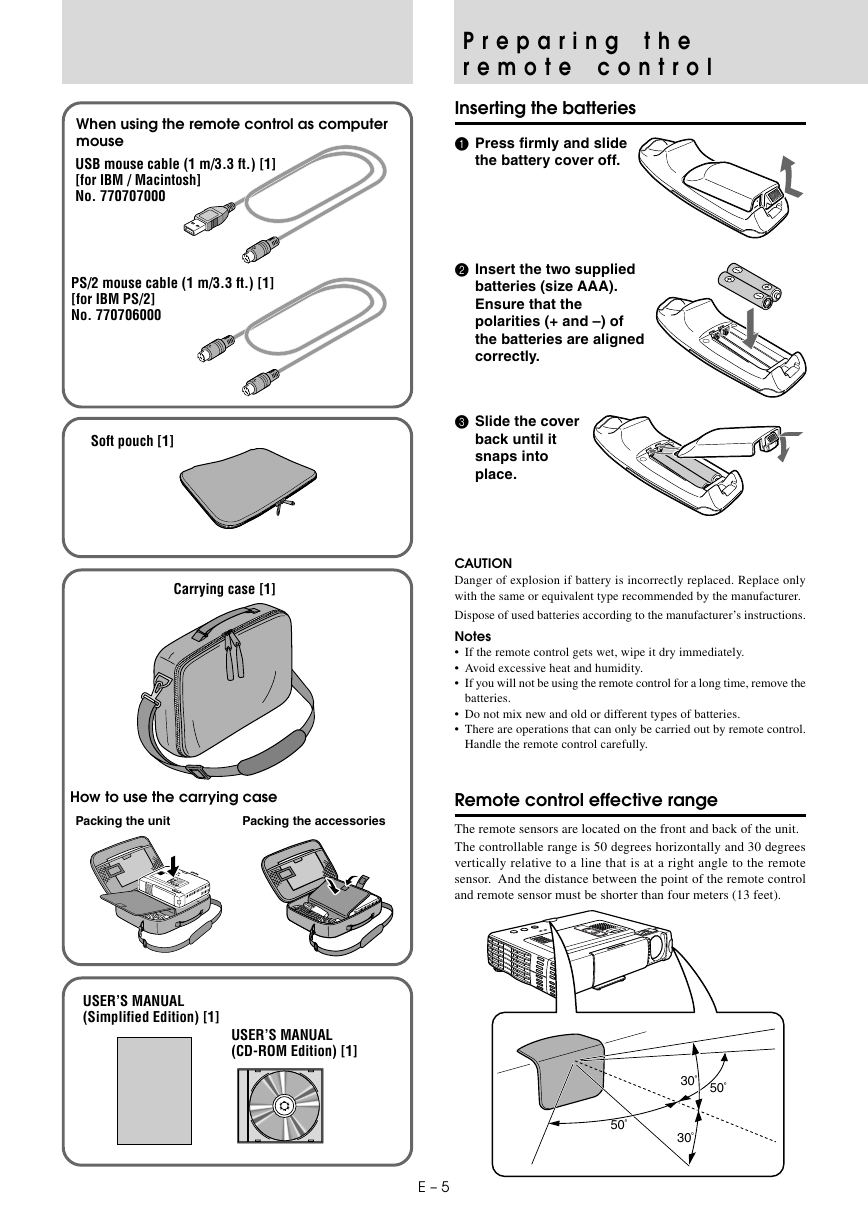
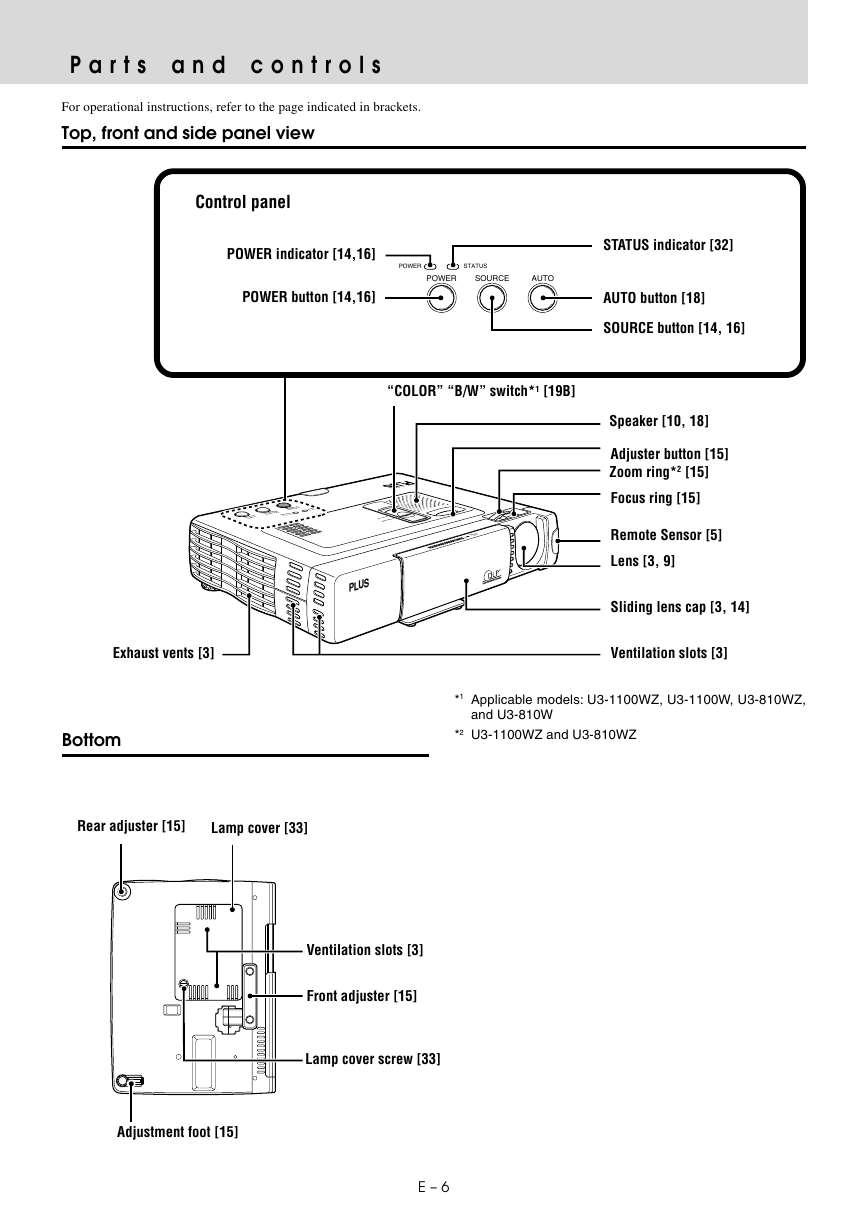
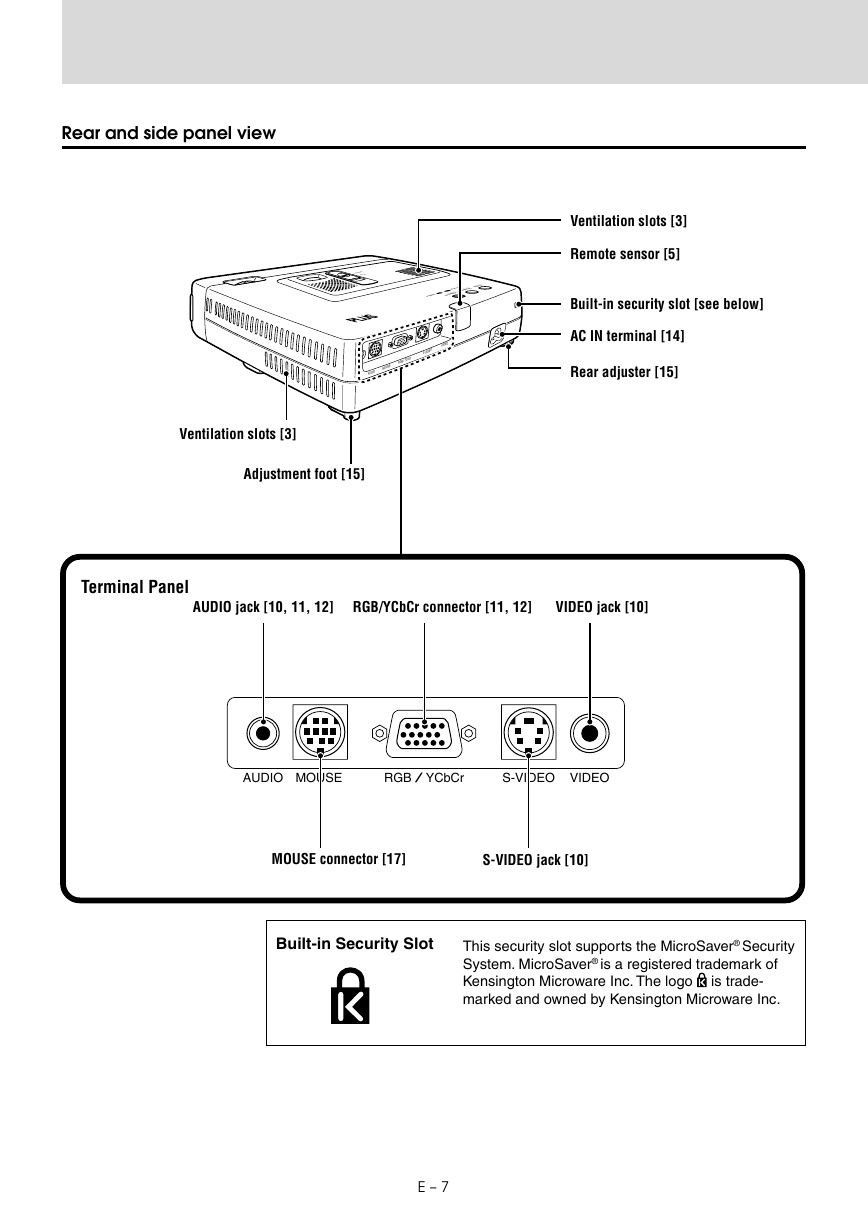
 2023年江西萍乡中考道德与法治真题及答案.doc
2023年江西萍乡中考道德与法治真题及答案.doc 2012年重庆南川中考生物真题及答案.doc
2012年重庆南川中考生物真题及答案.doc 2013年江西师范大学地理学综合及文艺理论基础考研真题.doc
2013年江西师范大学地理学综合及文艺理论基础考研真题.doc 2020年四川甘孜小升初语文真题及答案I卷.doc
2020年四川甘孜小升初语文真题及答案I卷.doc 2020年注册岩土工程师专业基础考试真题及答案.doc
2020年注册岩土工程师专业基础考试真题及答案.doc 2023-2024学年福建省厦门市九年级上学期数学月考试题及答案.doc
2023-2024学年福建省厦门市九年级上学期数学月考试题及答案.doc 2021-2022学年辽宁省沈阳市大东区九年级上学期语文期末试题及答案.doc
2021-2022学年辽宁省沈阳市大东区九年级上学期语文期末试题及答案.doc 2022-2023学年北京东城区初三第一学期物理期末试卷及答案.doc
2022-2023学年北京东城区初三第一学期物理期末试卷及答案.doc 2018上半年江西教师资格初中地理学科知识与教学能力真题及答案.doc
2018上半年江西教师资格初中地理学科知识与教学能力真题及答案.doc 2012年河北国家公务员申论考试真题及答案-省级.doc
2012年河北国家公务员申论考试真题及答案-省级.doc 2020-2021学年江苏省扬州市江都区邵樊片九年级上学期数学第一次质量检测试题及答案.doc
2020-2021学年江苏省扬州市江都区邵樊片九年级上学期数学第一次质量检测试题及答案.doc 2022下半年黑龙江教师资格证中学综合素质真题及答案.doc
2022下半年黑龙江教师资格证中学综合素质真题及答案.doc