Multimedia Projector
MODEL PLC-XD2200
PLC-XD2600
Network Supported
❏ Wired LAN
Refer to the Owner's Manuals below for
details about network function.
❏ Network Set-up and Operation
Owner’s Manual
�
Features and Design
This Multimedia Projector is designed with the most advanced technology for portability, durability, and ease of use.
This projector utilizes built-in multimedia features, a palette of 16.77 million colors, and matrix liquid crystal display
(LCD) technology.
♦ Compact Design
This projector is designed compact in size and weight.
It is easy to carry and installed anywhere you wish to
use.
♦ Simple Computer System Setting
The projector has the Multi-scan system to conform to
almost all computer output signals quickly (p.28). Up to
WUXGA resolution can be accepted.
♦ Useful Functions for Presentations
- The digital zoom function allows you to focus on the
crucial information during a presentation (p.35).
- Blackboards* can be used as a projection screen.
*The board color is limited to Green (pp.32, 39).
♦ Lamp Control
Brightness of the projection lamp can be selected
(pp.25, 53).
♦ Direct OFF Function
With the Direct OFF function, you can disconnect the
power cord from the wall outlet or turn off the breaker
even during projection (p.20).
♦ Logo Function
The Logo function allows you to customize the screen
logo (pp.46-48). You can capture an image for the
screen logo and use it for the starting-up display or
between presentations.
♦ Multilanguage Menu Display
Operation menu is available in 20 languages; English,
German, French, Italian, Spanish, Portuguese, Dutch,
Swedish, Finnish, Polish, Hungarian, Romanian,
Russian, Turkish, Kazakh, Vietnamese, Chinese,
Korean, Japanese and Thai.(p.43)
♦ Security Function
The Security function helps you to ensure security
of the projector. With the Key lock function, you can
lock the operation on the top control or remote control
(p.54). PIN code lock function prevents unauthorized
use of the projector (pp.19, 54–55).
♦ Helpful Maintenance Functions
Lamp and filter maintenance functions provide for
better and proper maintenance of the projector.
♦ LAN Network Function
This projector is loaded with the Wired LAN network
function. You can operate and manage the projector
via network. For details, refer to the owner’s manual of
“Network Set-up and Operation.”
♦ Auto Setup Function
This function enables Input search, Auto Keystone
correction and Auto PC adjustment by simple pressing
the AUTO SETUP button on the top control (p.44).
♦ Colorboard Function
At the time of simple projection on the colored wall,
you can get the close color image to the color image
projected on a white screen by selecting the similar
color to the wall color from the preset four colors.
♦ Switchable Interface Terminal
The projector provides a switchable interface terminal.
You can use the terminal as computer input or monitor
output conveniently. (p.49)
♦ Power Management
The Power management function reduces power
consumption and maintains the lamp life (p.50).
♦ Closed Caption
This is a printed version of the program sound or other
information displayed on the screen. You can turn on
the feature and switch the channels. (p.52)
✔Note:
• The On-Screen Menu and figures in this manual may differ slightly from the product.
• The contents of this manual are subject to change without notice.
2
�
Table of Contents
Air Circulation
Installing the Projector in Proper Position
Moving the Projector
Features and Design . . . . . . . . . . . . . . . . . . .2
Table of Contents . . . . . . . . . . . . . . . . . . . . . .�
To the Owner . . . . . . . . . . . . . . . . . . . . . . . . . .4
Safety Instructions . . . . . . . . . . . . . . . . . . . . .5
6
6
6
Compliance . . . . . . . . . . . . . . . . . . . . . . . . . . .7
Part Names and Functions . . . . . . . . . . . . . .8
8
8
8
9
10
11
12
12
12
Installation . . . . . . . . . . . . . . . . . . . . . . . . . . .1�
13
13
14
15
Front
Back
Bottom
Rear Terminal
Top Control
Remote Control
Remote Control Battery Installation
Remote Control Operating Range
Remote Control Code
Positioning the Projector
Adjustable Foot
Connecting to a Computer
Connecting to Video Equipment
Connecting to Component Video and RGB
(Scart) Equipment
Connecting the AC Power Cord
16
17
Basic Operation . . . . . . . . . . . . . . . . . . . . . .18
18
20
21
22
23
23
23
24
25
Computer Input . . . . . . . . . . . . . . . . . . . . . .27
Turning On the Projector
Turning Off the Projector
How to Operate the On-Screen Menu
Menu Bar
Zoom and Focus Adjustment
Auto Setup Function
Keystone Correction
Sound Adjustment
Remote Control Operation
Setting
Input Source Information Display
Manual PC Adjustment
Image Mode Selection
Image Adjustment
Screen Size Adjustment
30
32
33
34
Video Input . . . . . . . . . . . . . . . . . . . . . . . . . .�6
Input Source Selection (Video, S-video)
36
Input Source Selection (Component, RGB Scart
21-pin)
37
38
Video System Selection
39
Image Mode Selection
Image Adjustment
40
42
Screen Size Adjustment
Setting . . . . . . . . . . . . . . . . . . . . . . . . . . . . . .4�
43
Information . . . . . . . . . . . . . . . . . . . . . . . . . .58
58
Maintenance and Cleaning . . . . . . . . . . . . .59
59
60
60
61
61
61
62
Appendix . . . . . . . . . . . . . . . . . . . . . . . . . . .64
64
68
70
71
72
73
74
75
76
77
Troubleshooting
Menu Tree
Indicators and Projector Condition
Compatible Computer Specifications
Technical Specifications
Optional Parts
PJ Link Notice
Configurations of Terminals
PIN Code Number Memo
Dimensions
WARNING indicator
Cleaning the Filters
Resetting the Filter Counter
Attaching the Lens Cap
Cleaning the Projection Lens
Cleaning the Projector Cabinet
Lamp Replacement
Input Source Selection (RGB: Computer 1/
Computer 2)
Computer System Selection
Auto PC Adjustment
27
28
29
Trademarks
Each name of corporations or products in this book is either a registered trademark or a trademark of its respective
corporation.
�
�
To the Owner
Before installing and operating this projector, read this
manual thoroughly.
This projector provides many convenient features and
functions. Operating the projector properly enables
you to manage those features and maintains it in good
condition for many years to come.
Improper operation may result in not only shortening the
product-life, but also malfunctions, fire hazard, or other
accidents.
If your projector seems to operate improperly, read this
manual again, check operations and cable connections
and try the solutions in the “Troubleshooting” section on
pages 64-66 of this manual. If the problem still persists,
contact the dealer where you purchased the projector or
the service center.
CAUTION
RISK OF ELECTRIC SHOCK
DO NOT OPEN
CAUTION: TO REDUCE THE RISK OF ELECTRIC
SHOCK, DO NOT REMOVE COVER (OR
BACK) . NO USER-SERVICEABLE PARTS
INSIDE EXCEPT LAMP REPLACEMENT .
REFER SERVICING TO QUALIFIED
SERVICE PERSONNEL .
THIS SYMBOL INDICATES THAT DANGEROUS
VOLTAGE CONSTITUTING A RISK OF ELECTRIC
SHOCK IS PRESENT WITHIN THIS UNIT.
THIS SYMBOL INDICATES THAT THERE ARE
IMPORTANT OPERATING AND MAINTENANCE
INSTRUCTIONS IN THE OWNER'S MANUAL
WITH THIS UNIT.
FOR EU USERS
The symbol mark and recycling systems described below
apply to EU countries and do not apply to countries in other
areas of the world.
Your product is designed and manufactured with high quality
materials and components which can be recycled and/or
reused.
The symbol mark means that electrical and electronic
equipment, batteries and accumulators, at their end-of-
life, should be disposed of separately from your household
waste.
Note:
If a chemical symbol is printed beneath the symbol mark,
this chemical symbol means that the battery or accumulator
contains a heavy metal at a certain concentration. This will
be indicated as follows: Hg: mercury, Cd: cadmium, Pb: lead
In the European Union there are separate collection systems
for used electrical and electronic equipment,
batteries and accumulators.
Please, dispose of them correctly at your local
community waste collection/recycling centre.
Please, help us to conserve the environment
we live in!
4
Safety Precaution
wARNING: ● THIS APPARATUS MUST BE EARTHED .
● TO REDUCE THE RISK OF FIRE OR
ELECTRIC SHOCK, DO NOT EXPOSE THIS
APPLIANCE TO RAIN OR MOISTURE .
– This projector produces intense light from the projection
lens. Do not stare directly into the lens, otherwise eye
damage could result. Be especially careful that children
do not stare directly into the beam.
– Install the projector in a proper position. Otherwise it may
result in fire hazard.
– Allowing the proper amount of space on the top, sides,
and rear of the projector cabinet is critical for proper
air circulation and cooling of the unit. The dimension
shown here indicate the minimum space required.
If the projector is to be built into a compartment or
similarly enclosed, these minimum distances must be
maintained.
– Do not cover the ventilation slot on the projector. Heat
build-up can reduce the service life of your projector, and
can also be dangerous.
SIDE and TOP
REAR
0.7’(20cm)
1.5’(50cm)
3’(1m)
3’(1m)
20cm
– If the projector is unused for an extended time, unplug
the projector from the power outlet.
–Do not project the same image for a long time. The
afterimage may remain on the LCD panels by the
characteristic of panel.
CAUTION
1m
50cm
1m
DO NOT SET THE PROjECTOR IN GREASy, wET, OR
SMOKy CONDITIONS SUCH AS IN A KITCHEN TO PREVENT
A BREAKDOwN OR A DISASTER . IF THE PROjECTOR
COMES IN CONTACT wITH OIL OR CHEMICALS, IT MAy
BECOME DETERIORATED .
CAUTION
Not for use in a computer room as defined in the Standard
for the Protection of Electronic Computer/Data Processing
Equipment, ANSI/NFPA 75.
READ AND KEEP THIS OwNER'S MANUAL FOR
LATER USE .
�
Safety Instructions
All the safety and operating instructions should be read
before the product is operated.
Do not install the projector near the ventilation duct of
air-conditioning equipment.
Read all of the instructions given here and retain them
for later use. Unplug this projector from AC power supply
before cleaning. Do not use liquid or aerosol cleaners.
Use a damp cloth for cleaning.
This projector should be operated only from the type
of power source indicated on the marking label. If you
are not sure of the type of power supplied, consult your
authorized dealer or local power company.
Follow all warnings and instructions marked on the
projector.
For added protection to the projector during a lightning
storm, or when it is left unattended and unused for long
periods of time, unplug it from the wall outlet. This will
prevent damage due to lightning and power line surges.
Do not expose this unit to rain or use near water... for
example, in a wet basement, near a swimming pool, etc...
Do not use attachments not recommended by the
manufacturer as they may cause hazards.
Do not place this projector on an unstable cart, stand,
or table. The projector may fall, causing serious injury
to a child or adult, and serious damage to the projector.
Use only with a cart or stand recommended by the
manufacturer, or sold with the projector. Wall or shelf
mounting should follow the manufacturer’s instructions,
and should use a mounting kit approved by the
manufacturers.
An appliance and cart combination
should be moved with care. Quick
stops, excessive force, and uneven
surfaces may cause the appliance
and cart combination to overturn.
Slots and openings in the back and bottom of the cabinet
are provided for ventilation, to ensure reliable operation of
the equipment and to protect it from overheating.
The openings should never be covered with cloth or other
materials, and the bottom opening should not be blocked
by placing the projector on a bed, sofa, rug, or other
similar surface. This projector should never be placed
near or over a radiator or heat register.
This projector should not be placed in a built-in installation
such as a book case unless proper ventilation is provided.
Never push objects of any kind into this projector through
cabinet slots as they may touch dangerous voltage points
or short out parts that could result in a fire or electric
shock. Never spill liquid of any kind on the projector.
Do not overload wall outlets and extension cords as this
can result in fire or electric shock. Do not allow anything
to rest on the power cord. Do not locate this projector
where the cord may be damaged by persons walking on
it.
Do not attempt to service this projector yourself as
opening or removing Covers may expose you to
dangerous voltage or other hazards. Refer all servicing
to qualified service personnel.
Unplug this projector from wall outlet and refer servicing
to qualified service personnel under the following
conditions:
a. When the power cord or plug is damaged or frayed.
b. If liquid has been spilled into the projector.
c. If the projector has been exposed to rain or water.
d. If the projector does not operate normally by following
the operating instructions. Adjust only those controls
that are covered by the operating instructions as
improper adjustment of other controls may result in
damage and will often require extensive work by a
qualified technician to restore the projector to normal
operation.
e. If the projector has been dropped or the cabinet has
been damaged.
f. When the projector exhibits a distinct change in
performance-this indicates a need for service.
When replacement parts are required, be sure the
service technician has used replacement parts specified
by the manufacturer that have the same characteristics
as the original part. Unauthorized substitutions may
result in fire, electric shock, or injury to persons.
Upon completion of any service or repairs to this
projector, ask the service technician to perform routine
safety checks to determine that the projector is in safe
operating condition.
NOTE FOR CUSTOMERS IN THE US
Hg LAMP(S) INSIDE THIS PRODUCT CONTAIN
MERCURY AND MUST BE RECYCLED OR DISPOSED
OF ACCORDING TO LOCAL, STATE OR FEDERAL
LAWS.
5
�
Installing the Projector in Proper Position
Install the projector properly. Improper installation may
reduce the lamp life and cause a fire hazard.
20°
20°
30°
30°
Do not tilt the projector more than 20
degrees from side to side.
Do not tilt the projector more than 30
degrees from above and below.
Do not point the projector up to project an
image.
Do not point the projector down to project
an image.
Do not put the projector on either side to
project an image.
Moving the Projector
When moving the projector, replace the lens cap and
retract adjustable foot to prevent damage to the lens and
cabinet.
When the projector is not in use for an extended period,
put it into a suitable case.
CAUTION IN CARRyING OR TRANSPORTING
THE PROjECTOR
– Do not drop or bump the projector, otherwise damages
or malfunctions may result.
– When carrying the projector, use a suitable carrying case.
– Do not transport the projector by courier or any other
transport service in an unsuitable transport case. This
may cause damage to the projector. For information
about transporting the projector by courier or any other
transport service, consult your dealer.
– Do not put the projector in a case before the projector
is cooled enough.
Safety Instructions
Air Circulation
Openings in the cabinet are provided for ventilation. To
ensure reliable operation of the product and to protect it
from overheating, these openings must not be blocked
or covered.
CAUTION
Hot air is exhausted from the exhaust vent. When using
or installing the projector, the following precautions
should be taken.
– Do not put any flammable object or spray can near the
projector, hot air is exhausted from the air vents.
– Keep the exhaust vent at least 3’ (1 m) away from any
objects.
– Do not touch a peripheral part of the exhaust vent,
especially screws and metallic parts. These areas will
become hot while the projector is being used.
– Do not put anything on the cabinet. Objects put on the
cabinet will not only get damaged but also may cause
fire hazard by heat.
Cooling fans are provided to cool down the projector.
The fans’ running speed is changed according to the
temperature inside the projector.
Air Intake Vent
Exhaust Vent
(Hot air exhaust)
Air Intake Vent
6
�
Compliance
Federal Communications Commission Notice
Note: This equipment has been tested and found to comply with the limits for a Class B digital device, pursuant
to Part 15 of the FCC Rules. These limits are designed to provide reasonable protection against harmful
interference in a residential installation. This equipment generates, uses, and can radiate radio frequency
energy, and if not installed and used in accordance with the instructions, may cause harmful interference
to radio communications. However, there is no guarantee that interference will not occur in a particular
installation. If this equipment does cause harmful interference to radio or television reception, which can be
determined by turning the equipment off and on, the user is encouraged to try to correct the interference by
one or more of the following measures:
– Reorient or relocate the receiving antenna.
– Increase the separation between the equipment and receiver.
– Connect the equipment into an outlet on a circuit different from that to which the receiver is connected.
– Consult the dealer or an experienced radio/TV technician for help.
Use of shielded cable is required to comply with class B limits in Subpart B of Part 15 of FCC Rules.
Do not make any changes or modifications to the equipment unless otherwise specified in the instructions. If
such changes or modifications should be made, you could be required to stop operation of the equipment.
Model Number
Trade Name
Responsible party
Address
Telephone No.
: PLC-XD2200, PLC-XD2600
: Sanyo
: SANYO NORTH AMERICA CORPORATION
: 21605 Plummer Street, Chatsworth, California 91311
: (818)998-7322
AC Power Cord Requirement
The AC Power Cord supplied with this projector meets the requirement for use in the country you purchased it.
AC Power Cord for the United States and Canada:
AC Power Cord used in the United States and Canada is listed by the Underwriters
Laboratories (UL) and certified by the Canadian Standard Association (CSA).
AC Power Cord has a grounding-type AC line plug. This is a safety feature to be sure that the
plug will fit into the power outlet. Do not try to defeat this safety feature. Should you be unable
to insert the plug into the outlet, contact your electrician.
GROUND
AC Power Cord for the United Kingdom:
This cord is already fitted with a moulded plug incorporating a fuse, the value of which is indicated on the pin
face of the plug. Should the fuse need to be replaced, an ASTA approved BS 1362 fuse must be used of the
same rating, marked thus ASA . If the fuse cover is detachable, never use the plug with the cover omitted. If a
replacement fuse cover is required, ensure it is of the same colour as that visible on the pin face of the plug
(i.e. red or orange). Fuse covers are available from the Parts Department indicated in your User Instructions.
If the plug supplied is not suitable for your socket outlet, it should be cut off and destroyed.
The end of the flexible cord should be suitably prepared and the correct plug fitted.
wARNING : A PLUG wITH BARED FLEXIBLE CORD IS HAZARDOUS IF ENGAGED IN A LIVE SOCKET
OUTLET .
The Wires in this mains lead are coloured in accordance with the following code:
Green-and-yellow Earth
Blue . . . . . . . . . . . Neutral
Brown . . . . . . . . . Live
As the colours of the wires in the mains lead of this apparatus may not correspond with the coloured markings
identifying the terminals in your plug proceed as follows:
The wire which is coloured green-and-yellow must be connected to the terminal in the plug which is marked by
the letter E or by the safety earth symbol
The wire which is coloured blue must be connected to the terminal which is marked with the letter N or
coloured black.
The wire which is coloured brown must be connected to the terminal which is marked with the letter L or
coloured red.
wARNING: THIS APPARATUS MUST BE EARTHED .
THE SOCKET-OUTLET SHOULD BE INSTALLED NEAR THE EQUIPMENT AND EASILy ACCESSIBLE .
or coloured green or green-and-yellow.
7
�
Part Names and Functions
Front
①
③②
④
⑤
⑥
⑦
⑧
Back
⑨
⑩
⑪
⑬⑫
⑬
✽
⑭
⑧
Bottom
⑭
⑮
8
① Top controls and Indicators
② Zoom Ring
③ Focus Ring
④ Speaker
⑤ Infrared Remote Receiver
⑥ Projection Lens
⑦ Lens Cap
(See page 61 for attaching.)
CAUTION
Do not turn on a projector with lens cap attached. High
temperature from light beam may damage lens cap and
result in fire hazard.
⑧ Air Intake Vent
⑨ Lamp Cover
⑩ Terminals and Connectors
⑪ LAN Connection Terminal
⑫ Power Cord Connector
⑬ Exhaust Vents
CAUTION
Hot air is exhausted from the exhaust vent. Do not put
heat-sensitive objects near this side.
⑭ Filters
⑮ Adjustable Foot
✔Note:
⑪ LAN Connection Terminal is for the Network function.
Refer to the owner’s manual of “Network Set-up and
Operation” .
✽ Kensington Security Slot
This slot is for a Kensington lock used to deter theft of
the projector.
*Kensington is a registered trademark of ACCO Brands
Corporation.
�
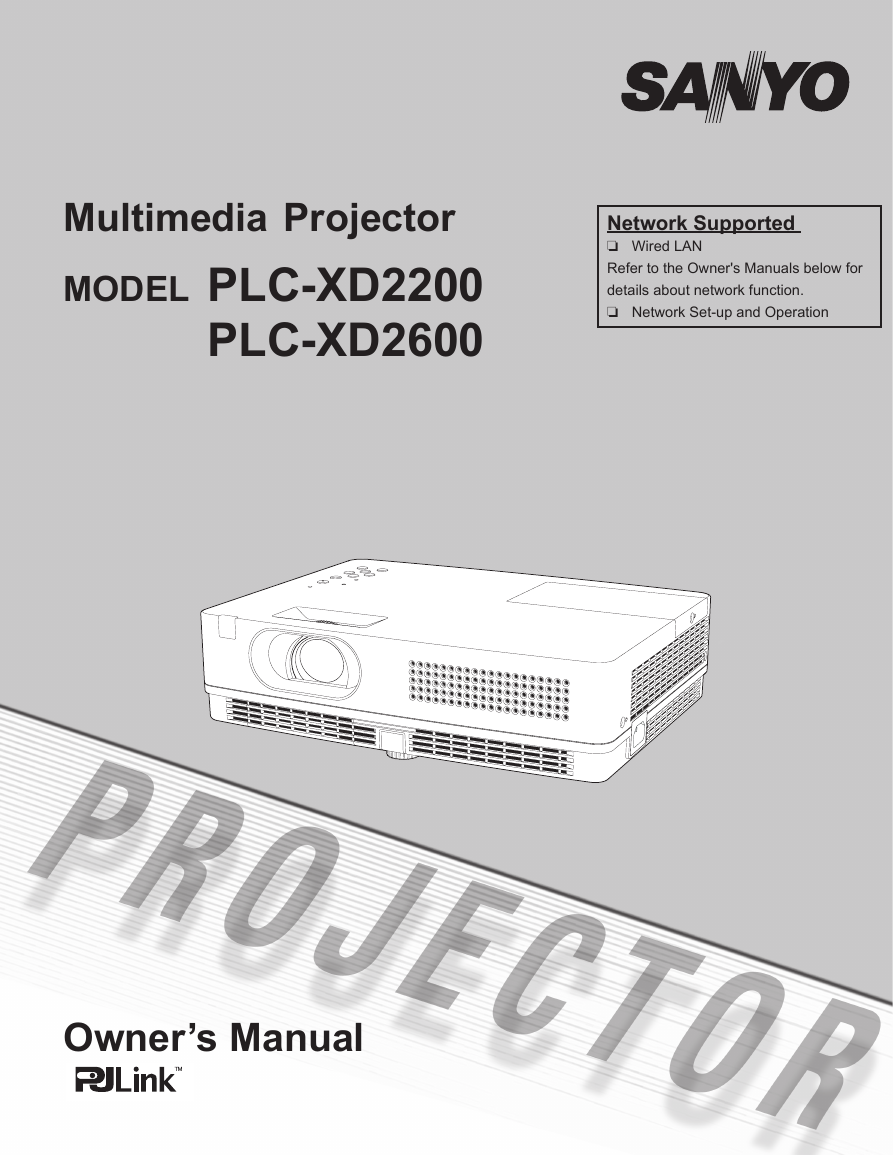
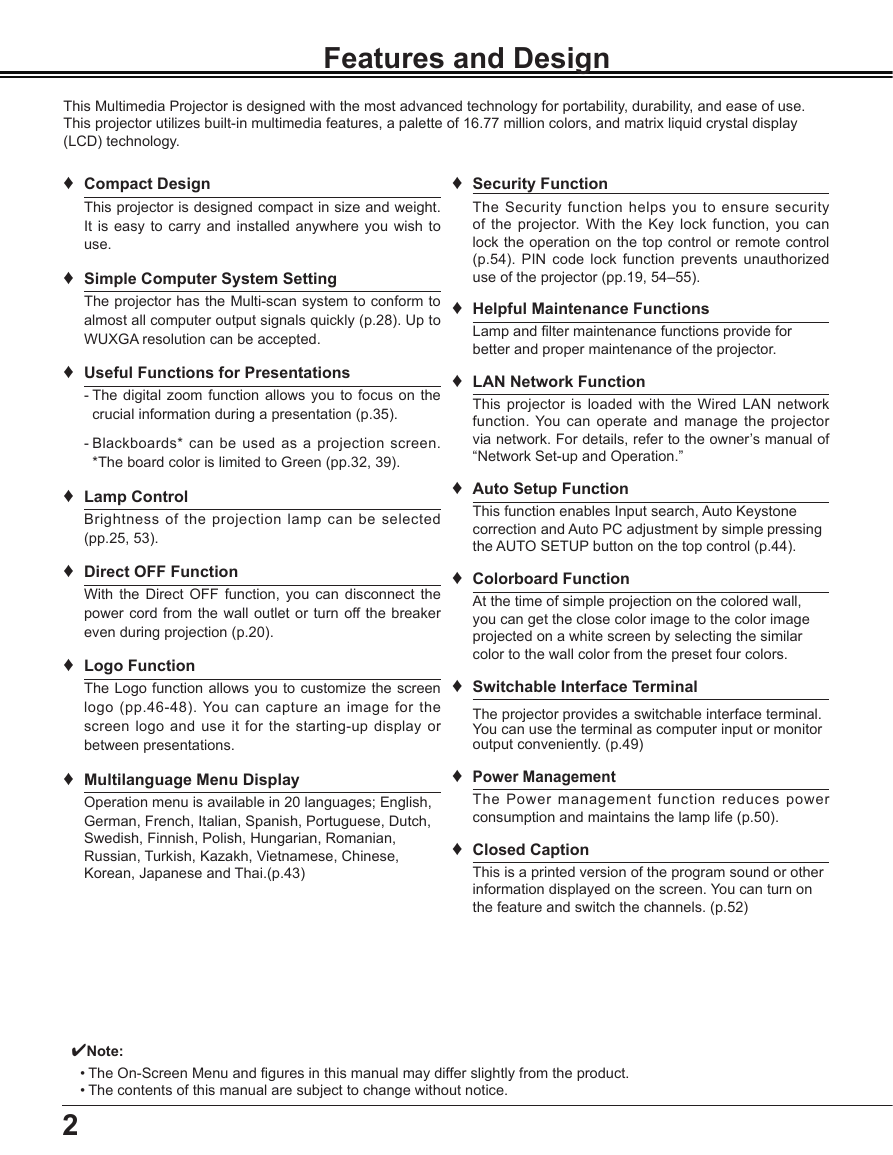
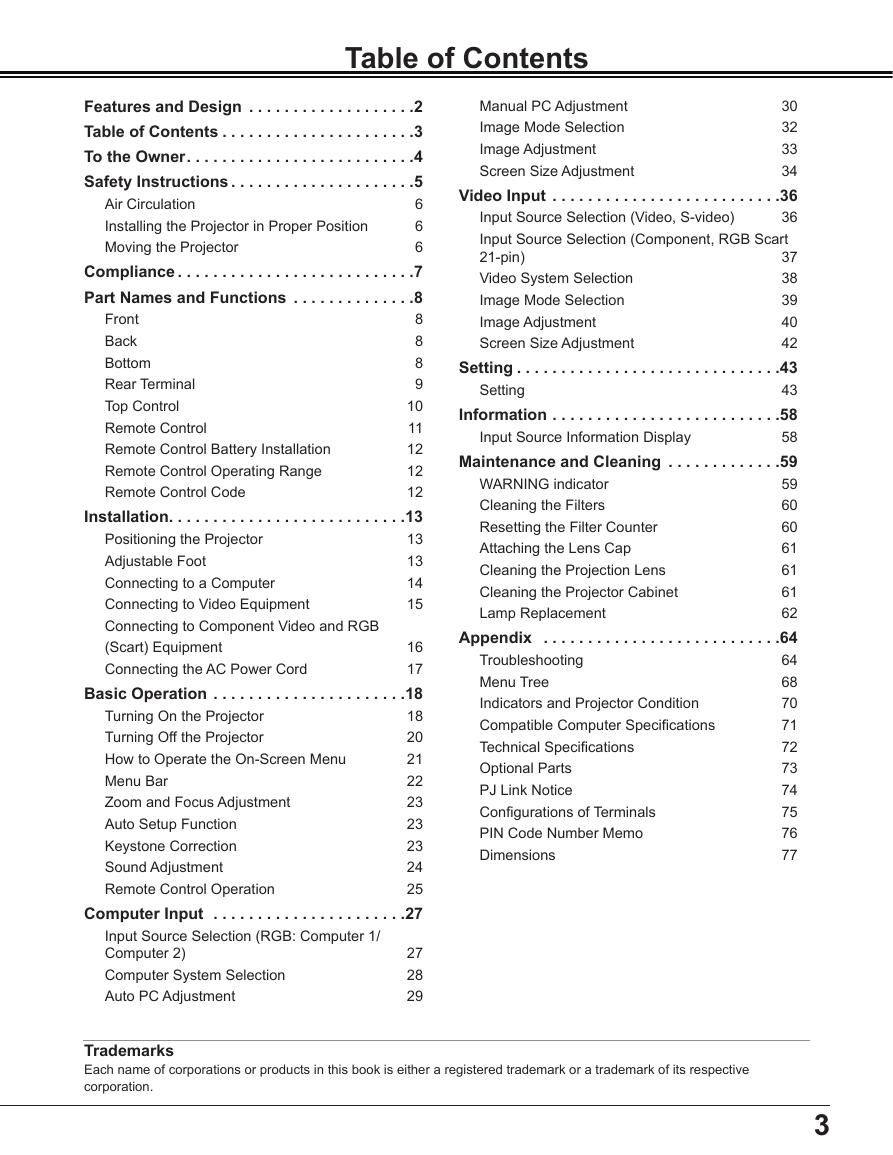

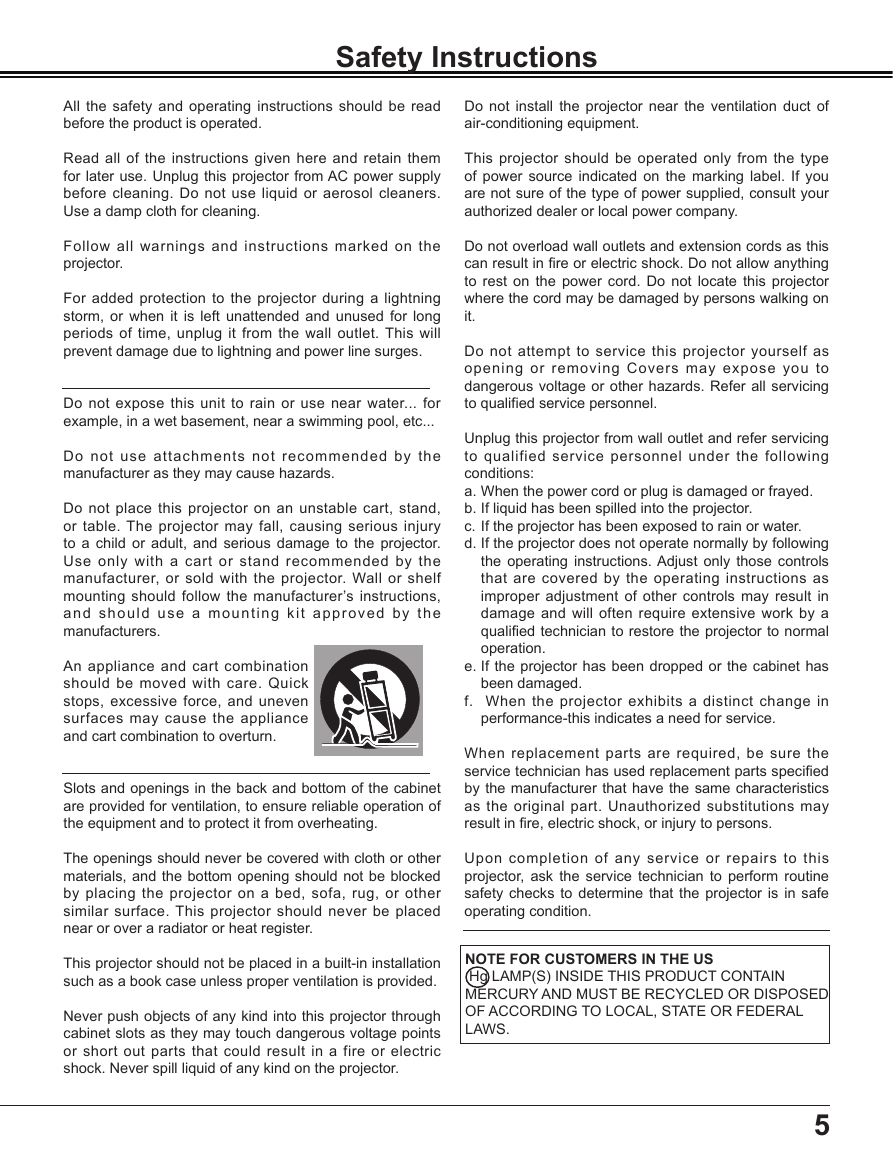
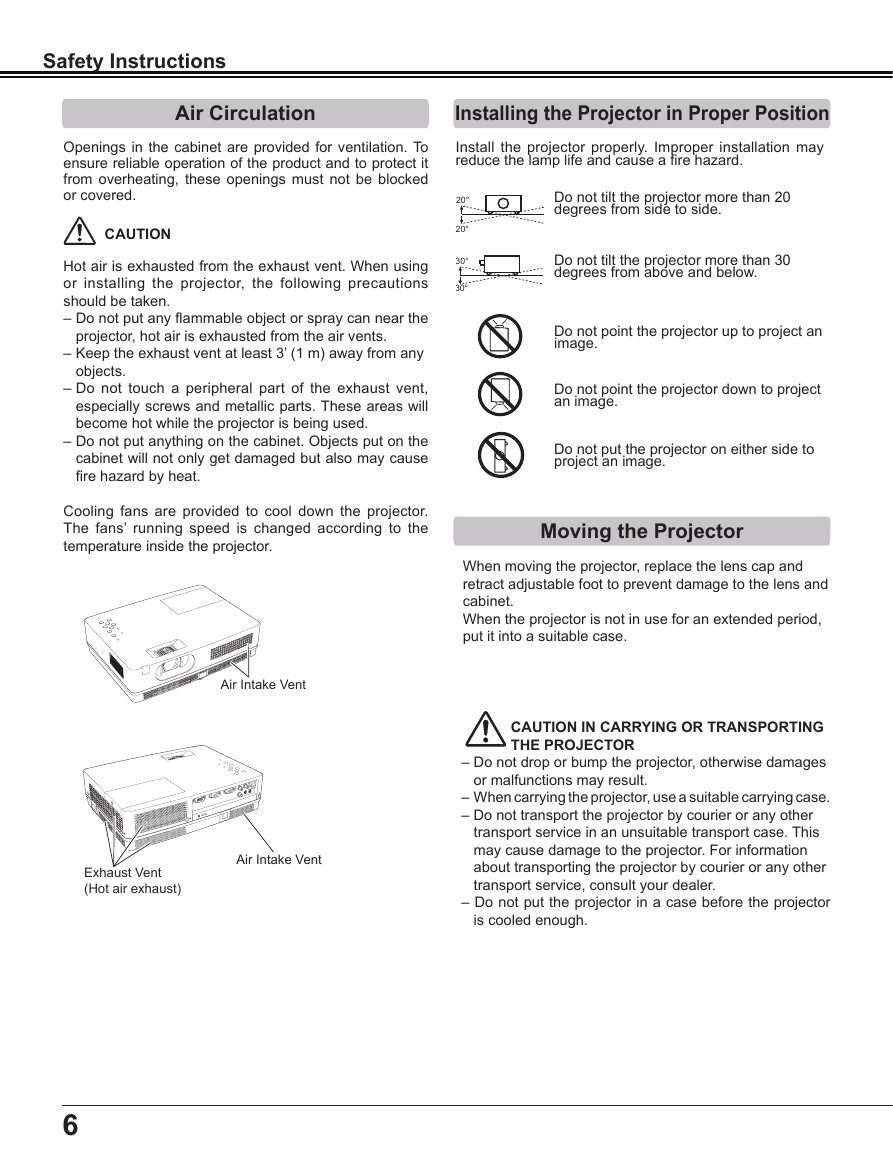
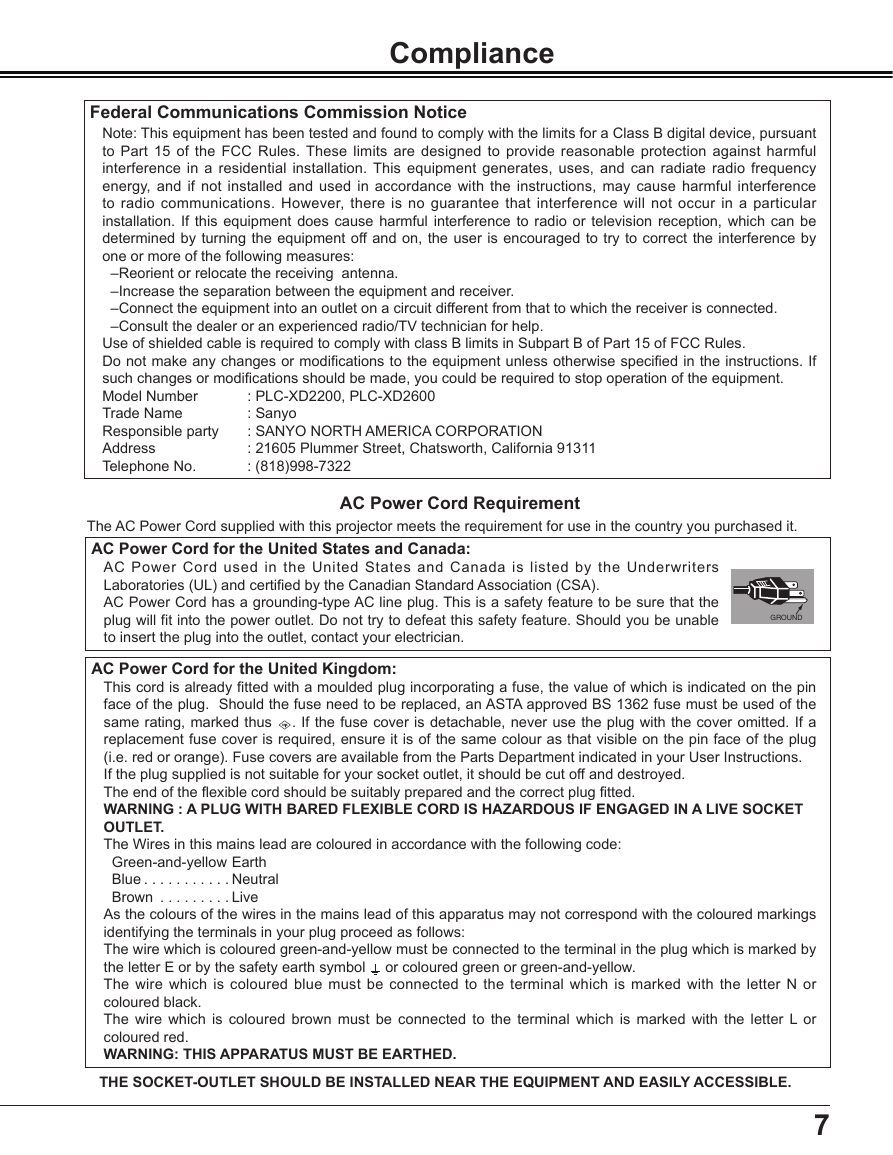
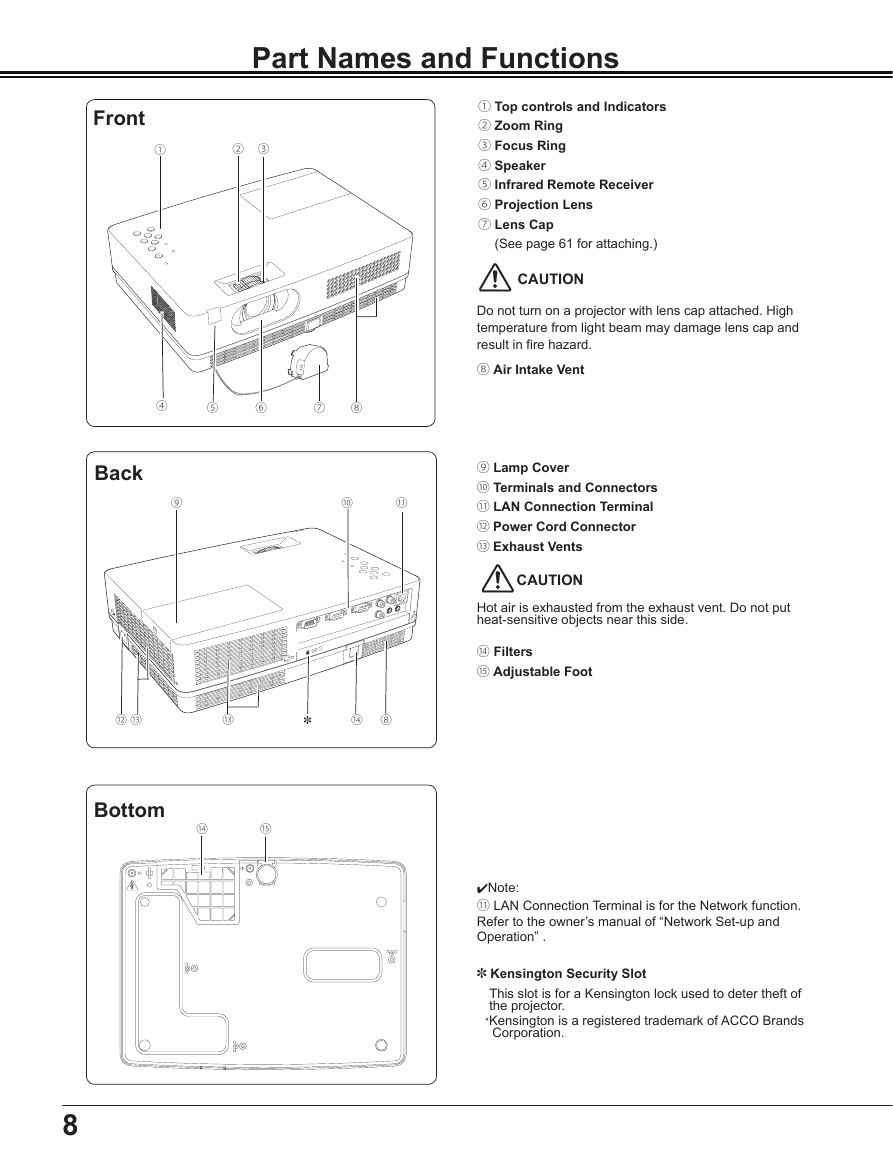
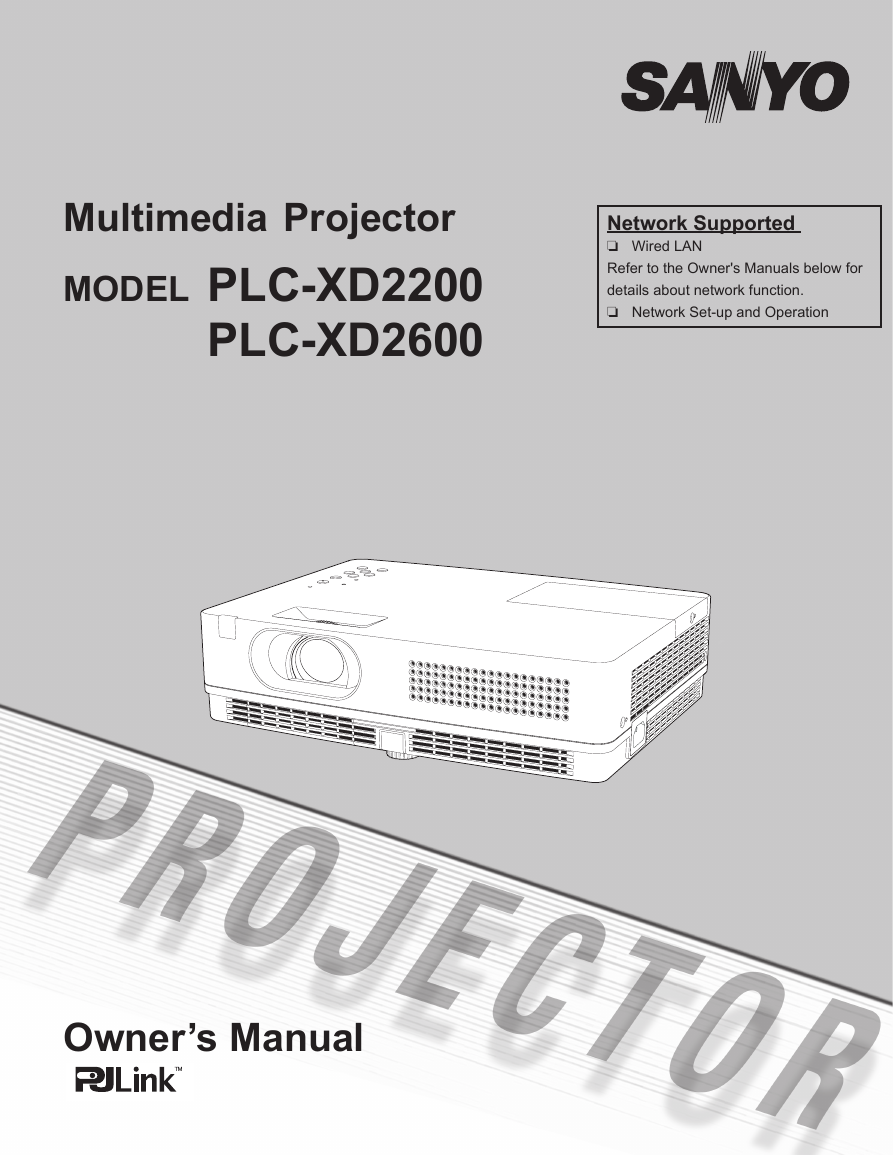
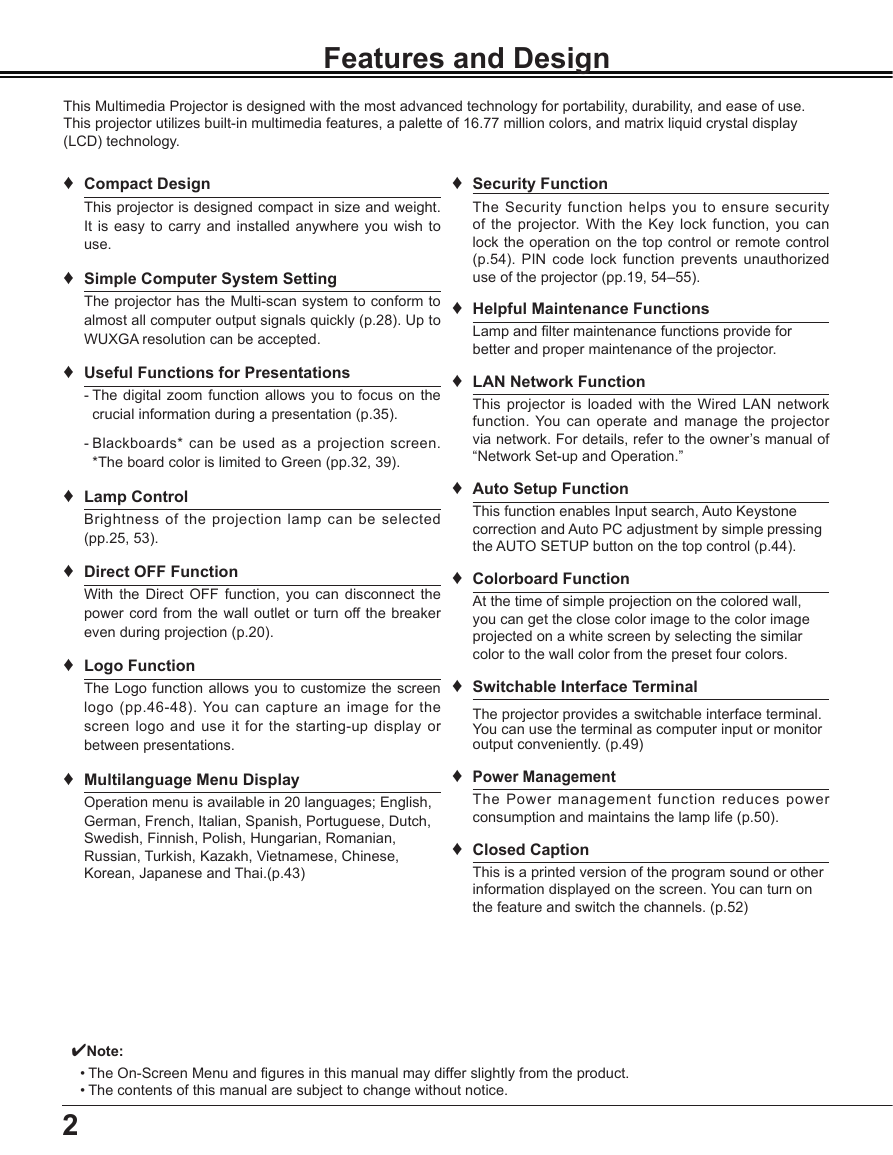
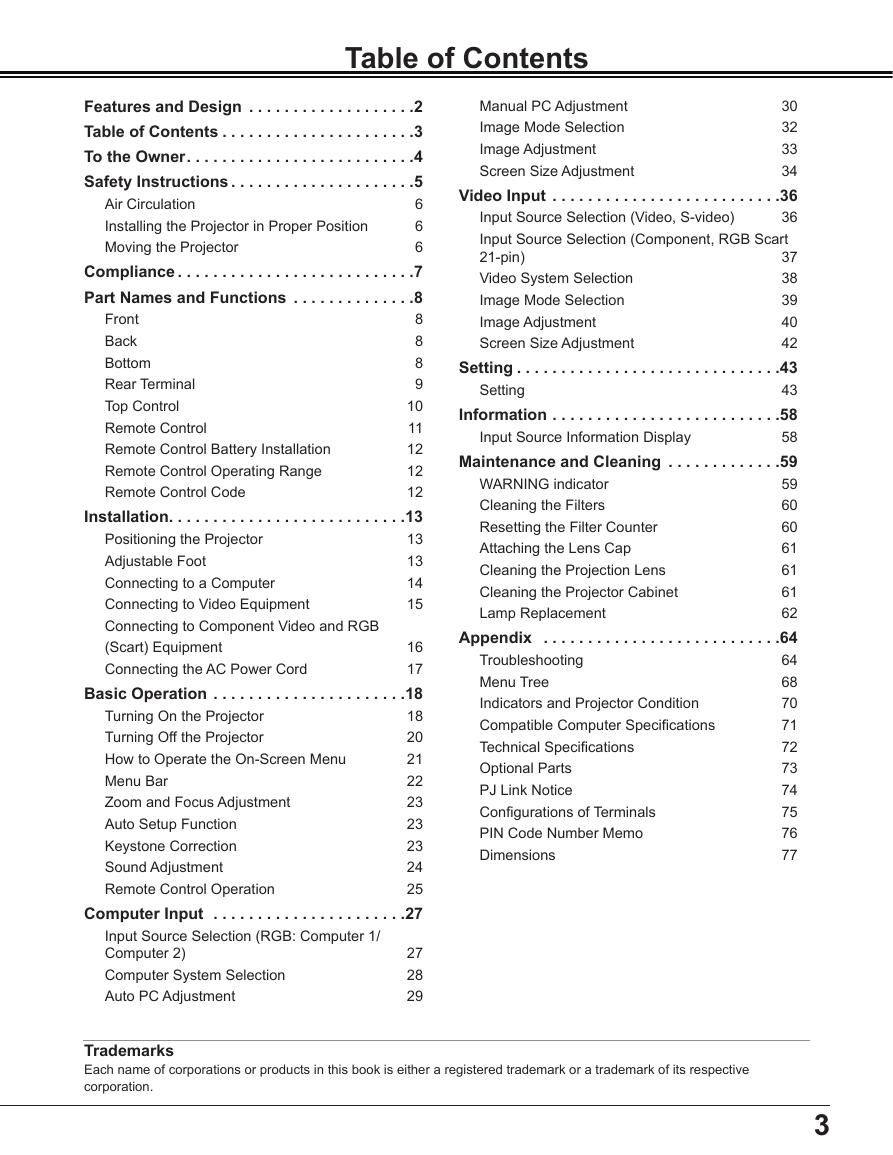

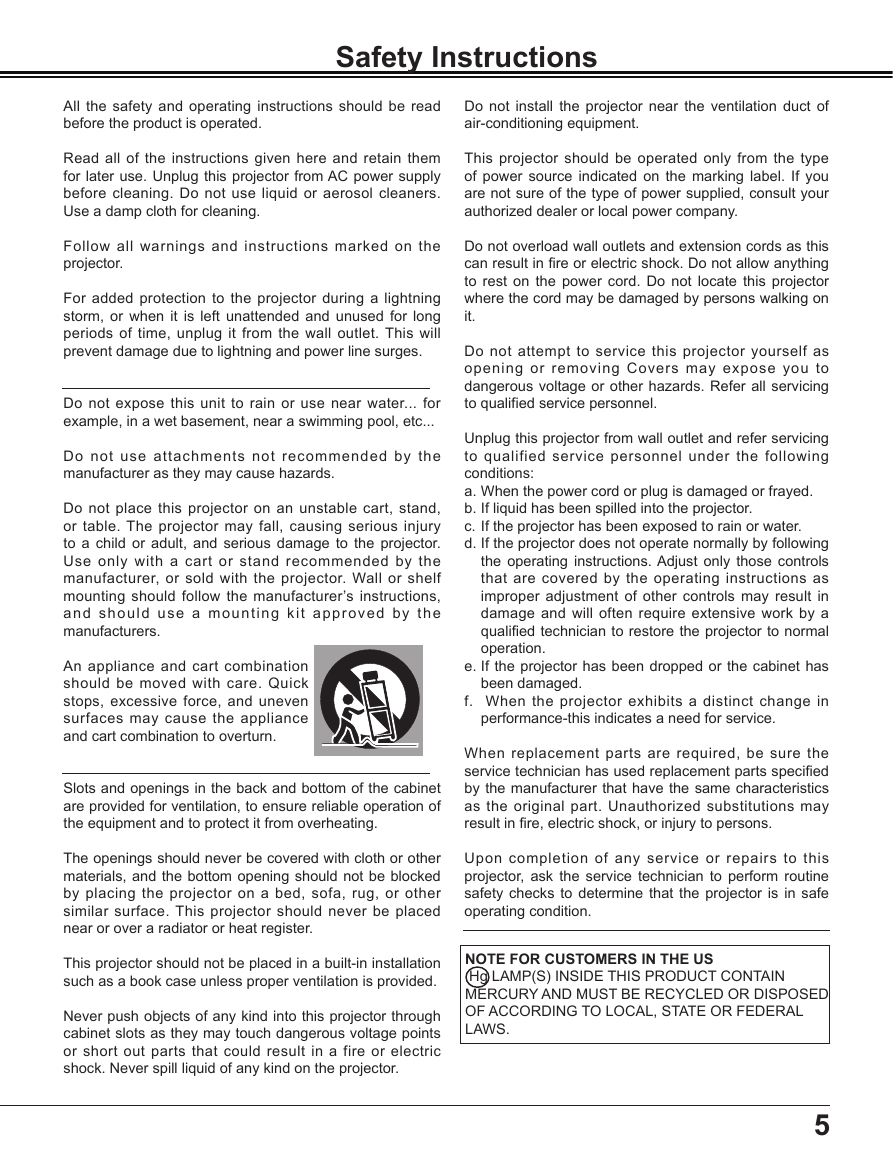
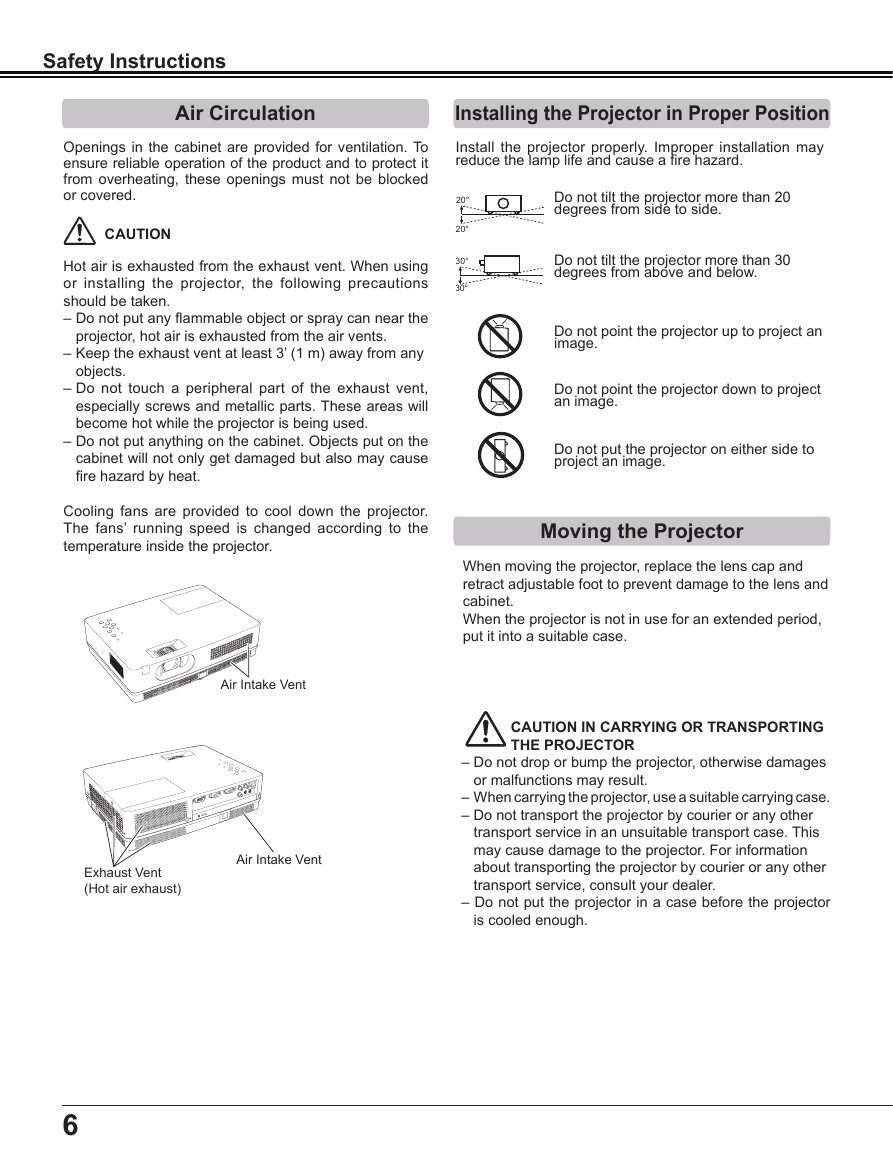
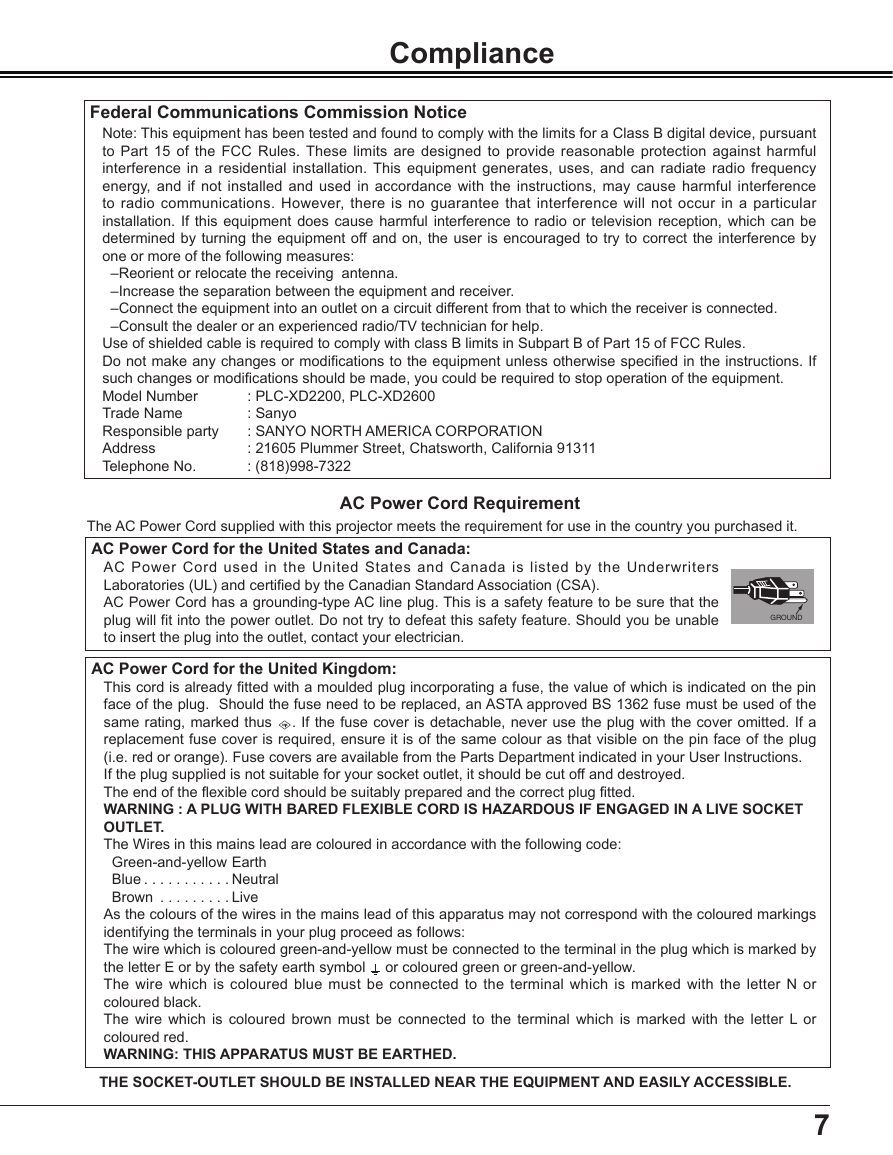
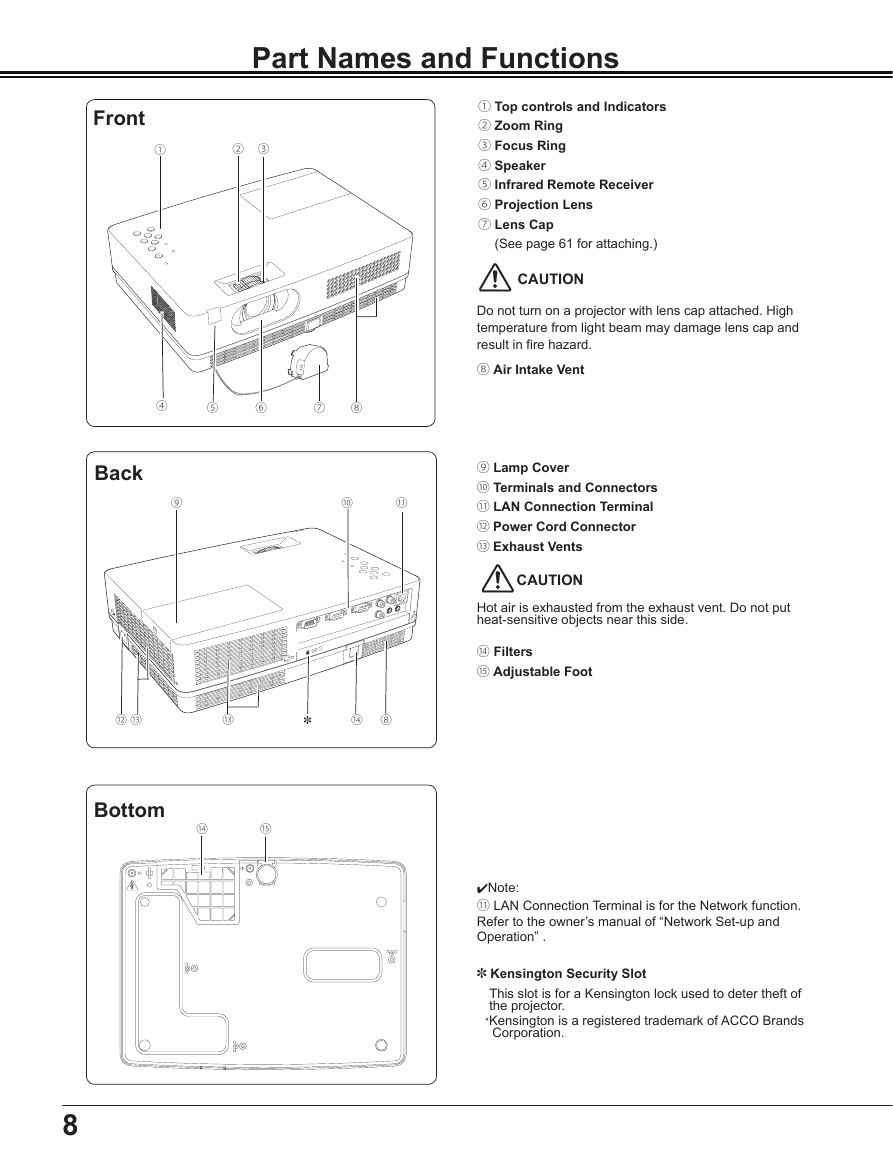
 2023年江西萍乡中考道德与法治真题及答案.doc
2023年江西萍乡中考道德与法治真题及答案.doc 2012年重庆南川中考生物真题及答案.doc
2012年重庆南川中考生物真题及答案.doc 2013年江西师范大学地理学综合及文艺理论基础考研真题.doc
2013年江西师范大学地理学综合及文艺理论基础考研真题.doc 2020年四川甘孜小升初语文真题及答案I卷.doc
2020年四川甘孜小升初语文真题及答案I卷.doc 2020年注册岩土工程师专业基础考试真题及答案.doc
2020年注册岩土工程师专业基础考试真题及答案.doc 2023-2024学年福建省厦门市九年级上学期数学月考试题及答案.doc
2023-2024学年福建省厦门市九年级上学期数学月考试题及答案.doc 2021-2022学年辽宁省沈阳市大东区九年级上学期语文期末试题及答案.doc
2021-2022学年辽宁省沈阳市大东区九年级上学期语文期末试题及答案.doc 2022-2023学年北京东城区初三第一学期物理期末试卷及答案.doc
2022-2023学年北京东城区初三第一学期物理期末试卷及答案.doc 2018上半年江西教师资格初中地理学科知识与教学能力真题及答案.doc
2018上半年江西教师资格初中地理学科知识与教学能力真题及答案.doc 2012年河北国家公务员申论考试真题及答案-省级.doc
2012年河北国家公务员申论考试真题及答案-省级.doc 2020-2021学年江苏省扬州市江都区邵樊片九年级上学期数学第一次质量检测试题及答案.doc
2020-2021学年江苏省扬州市江都区邵樊片九年级上学期数学第一次质量检测试题及答案.doc 2022下半年黑龙江教师资格证中学综合素质真题及答案.doc
2022下半年黑龙江教师资格证中学综合素质真题及答案.doc