00_8CQCover1.fm Page 1 Monday, May 19, 2003 8:54 AM
Instruction manual Mode d’emploi
n
o
i
t
c
u
d
o
r
t
n
I
n
o
i
t
c
u
d
o
r
t
n
I
GB/F
f
o
s
n
o
i
t
a
r
e
p
e
r
P
a
r
e
m
a
C
c
i
s
a
B
s
n
o
i
t
a
r
e
p
O
g
n
i
t
o
o
h
S
e
u
q
i
n
h
c
e
T
s
f
i
t
a
r
a
p
é
r
P
o
t
o
h
p
l
i
e
r
a
p
p
a
’
d
e
d
e
s
a
b
s
e
h
c
r
a
m
é
D
e
d
e
u
q
i
n
h
c
e
T
e
u
v
e
d
e
s
i
r
p
Please purchase “Secure Digital (SD) Memory Cards” or “Multi-Media Cards*” (MMC)
for use with this camera. These cards are referred to in these User’s Manuals as
“Memory Cards.”
* MultiMediaCard is a registered trademark of Infineon Technologies AG (Germany),
licensed to MMCA (MultiMediaCard Association).
Faites l’acquisition de “Cartes Mémoire Secure Digital” (SD) ou de “Cartes
MultiMedia*” (MMC) que vous utiliserez dans cet appareil. Dans le présent manuel, ces
cartes sont appelées “Cartes Mémoire”.
* MultiMedia Card est une marque déposée de Infineon Technologies AG (Allemagne),
accordée sous licence à MMCA (MultiMediaCard Association).
m
/
s
p
P
U
T
E
S
x
i
d
n
e
p
p
A
e
x
e
n
n
A
ENGLISH
FRANÇAIS
�
01_8CQ_Introduction1.fm Page 2 Wednesday, May 28, 2003 9:06 PM
I
n
t
r
o
d
u
c
t
i
o
n
Introduction
Thank you for purchasing this Kyocera product.
The KYOCERA Finecam L4 and Finecam L3 are digital cameras equipped
with a 3x optical zoom lens for high performance and high quality digital still
photography.
For the operation of the camera, please read this User’s Manual carefully and
follow its instructions to assure proper use.
Check the Contents
Make sure all the items below are included in the box.
Digital camera
“Finecam L4” or
“Finecam L3”
● User’s Guide (this book)
● Quick Start Guide
● USB cable (for the connection to
PC) (page 31)
● Hand strap (page 13)
Memory card (SD Memory Card)
(page 14)
Lithium battery pack (CR-V3)
(page 14)
CD-ROM
(for the driver software)
2
�
00_8CQ.book Page 3 Wednesday, May 14, 2003 8:10 PM
How to Use this Manual
Introduction
n
o
i
t
c
u
d
o
r
t
n
I
The section “Introduction” contains important information regarding the camera
and this User’s Manual as well as precautions on handling the camera.
The section “Preparation of Camera” contains instructions on what to do before
using the camera.
The section “Basic Operations” describes basic operations of the digital camera
such as shooting, viewing, and erasing images. If you use a digital camera for the
first time, read these sections carefully in order to learn how to use it properly.
The section “Shooting Technique” describes how to bring the camera into focus or
how to take a picture using the viewfinder in order to use this camera perfectly.
The section “Using the Camera “s” Mode and Movie “m” Mode Functions”
contains information on using functions which are set before shooting images. Such
functions include the flash and exposure compensation. This section is intended for
those who have understood the basic operations of the camera and have become
used to shooting operations.
The section “Using Playback “p” Mode Functions” describes how to use
functions used for viewing images as well as functions that allow simple image
processing such as resizing images and rotating images by 90°.
The section “Using Setup “SET UP” Mode Functions” describes functions, such
as specifying the memory card format and setting the date. These functions may be
used infrequently, but are otherwise useful and important.
The section “Appendix” contains a troubleshooting guide for solving problems with
the camera and camera specifications.
The digital camera is referred to in this User’s Manual as “camera”.
* Before You Begin... This camera is an electronic device which uses a high-performance
IC. The heat emitted from the IC may make the camera warm during use. It is not a failure.
3
�
00_8CQTOC.fm Page 4 Wednesday, May 28, 2003 9:07 PM
Contents
I
n
t
r
o
d
u
c
t
i
o
n
4
Introduction.............................................................................2
Check the Contents.................................................................................. 2
How to Use this Manual ........................................................................... 3
Handling Precautions ............................................................................... 8
Functions of this Camera ....................................................................... 11
Camera........................................................................................................... 11
System Around the Camera ........................................................................... 12
Names of Parts ...................................................................................... 13
■ Attaching the Hand Strap............................................................................ 13
Preparation of Camera .........................................................14
1 Loading the Memory Card and Inserting the Battery Pack............................. 14
Removing the memory card ........................................................................... 15
Write Protect Switch (SD Memory Cards only) .............................................. 15
The AA batteries may also be used. .............................................................. 15
2 Turning the Power ON.................................................................................... 16
■ Battery indicator and replacing time............................................................ 16
3 Setting the Date and Time.............................................................................. 16
Basic Operations ..................................................................18
Taking a Picture (Shooting Still Images) ................................................ 18
Holding the Camera Steady ........................................................................... 20
LED Displays after Shooting .......................................................................... 20
Shutter Release Button Half-way Down ......................................................... 20
Using (+) and (–) buttons................................................................................ 21
Let’s Shoot Movies too........................................................................... 22
Checking the Pictures (Playback of Images) ......................................... 23
Checking Image Information .......................................................................... 24
Movie Display ................................................................................................. 24
Display during Movie Playback ...................................................................... 24
Erasing Unwanted Images ..................................................................... 25
Using the directional keypad and execute button........................................... 26
When the Memory Card is Full............................................................... 27
Connecting to a PC................................................................................ 28
Installing the USB Driver ................................................................................ 29
Connecting the USB Cable to your PC .......................................................... 31
Viewing the Images on Your PC .................................................................... 33
Printing Digital Images with a Dedicated Printer .................................... 38
Shooting Technique .............................................................41
Shooting Images Using Focus Lock....................................................... 41
Subjects that are Hard to Bring Into Focus .................................................... 42
Shooting Images Using Zoom (optical zoom and digital zoom) ............. 42
Saving Power by Shooting Images Using the Viewfinder ...................... 43
How to Use the Display Button .............................................................. 44
�
00_8CQ.book Page 5 Wednesday, May 14, 2003 8:10 PM
Introduction
Using the Camera “s” Mode and Movie “m” Mode
[
[
Functions ............................................................................45
Using Flash Functions............................................................................ 45
What is red-eye phenomenon? ...................................................................... 47
] Macro and Landscape Photography.......................................... 48
Avoiding Camera Shake................................................................................. 49
What is Parallax? ........................................................................................... 49
[t] Using the Self-Timer ........................................................................ 50
[
] Selecting Image Dimensions (Pixels)............................................. 51
] Setting Image Quality (File Compression)...................................... 52
[
Recording Capacity Based on Image Dimensions (Pixels) and Quality......... 53
Guidelines for selecting image dimensions (pixels) and quality ..................... 53
] Exposure Compensation ................................................................ 54
Guidelines for using exposure compensation ................................................ 54
[WB] White Balance Setting ................................................................... 55
[sM]/[mM] [COLOR MODE] — Selecting Color, B/W or Sepia Mode.. 56
[sM][CHROMA] — Changing the Contrast........................................... 57
[sM][SHARPNESS] — Sharpening the Outline.................................... 58
[sM]/[mM][WB PRESET] — Setting White Balance Manually ............. 59
[sM][AE MODE] — Selecting the Exposure Mode ............................... 60
[sM]/[mM][FOCUSING] — Selecting the Focus Mode ........................ 61
[sM][LONG EXP.] — Slowing the Shutter Speed................................. 63
[sM][ISO] — Changing ISO Sensitivity to Shoot Subjects ................... 64
[sM][METERING] — Selecting the Area to be Exposed ...................... 65
[sM][DIGITAL ZOOM] — Using Digital Zoom or Not............................ 66
Using Playback “p” Mode Functions ................................67
[MULTI] Multiple Image Playback .......................................................... 67
[PROTECT] Protecting Images from being Erased................................ 70
[ERASE] Erasing Individual Images....................................................... 70
[ERASE ALL] Erasing All Images........................................................... 71
[RESIZE] Resizing and Trimming Images.............................................. 72
[ROTATE] Rotating Images ................................................................... 74
[AUTO PLAY] Automatic Playback ........................................................ 75
[PRINT] Digital Print Order Format (DPOF) Setting............................... 76
A Useful Way to Erase Images Using the Protect and
All Erase Functions ..................................................................................... 79
n
o
i
t
c
u
d
o
r
t
n
I
5
�
00_8CQ.book Page 6 Wednesday, May 14, 2003 8:10 PM
Introduction
Using Setup “SET UP” Mode Functions.............................80
[BRIGHT CNTRL] Setting Brightness of the LCD Monitor ..................... 80
[INSERT DATE] Setting to Write the Date in the Image ........................ 81
[FORMAT] Formatting the Memory Card ............................................... 82
[POWER SAVE] Saving Power by Turning Power Off Automatically .... 82
[MODE LOCK] Preserving the Mode Settings ....................................... 84
[BEEP] Turning ON or OFF the [Electronic] focusing beeps and
shutter release sound ...................................................................... 84
[CUSTOM SET.] Setting a function to the (+) and (–) button................. 85
[COLOR SELECT] Setting the Color of Menu Display........................... 88
[START SCREEN] Selecting the Startup Screen................................... 89
[REC REVIEW] Reviewing the Image Just after Shooting..................... 90
[LANGUAGE] Selecting the Display Language...................................... 90
[FILE NO.] Resetting the File Number to 0001 ...................................... 91
[MODE RESET] Restoring Default Settings of Functions ...................... 92
Appendix ...............................................................................93
Troubleshooting ..................................................................................... 93
List of Menus and Icons Displayed on the LCD Monitor ........................ 96
LED Indication and Camera Status........................................................ 99
List of Menu modes that can be locked and default settings ............... 101
Optional Accessories ........................................................................... 102
Pay attention to your selection of [LONG EXP.] and [ISO]. ................. 103
Specifications....................................................................................... 104
I
n
t
r
o
d
u
c
t
i
o
n
6
�
00_8CQ.book Page 7 Wednesday, May 14, 2003 8:10 PM
FCC COMPLIANCE STATEMENT FOR AMERICAN USERS
DIGITAL STILL CAMERA CONTAX Tvs DIGITAL
Tested To Comply With FCC Standards
Introduction
n
o
i
t
c
u
d
o
r
t
n
I
FOR HOME OR OFFICE USE
FCC Statement
This device complies with Part 15 of the FCC Rules. Operation is subject to the following
two conditions:
(1)This device may not cause harmful interference, and (2) this device must accept any
interference received, including interference that may cause undesired operation.
NOTE
This equipment has been tested and found to comply with the limits for a Class B digital
device, pursuant to Part 15 of the FCC Rules. These limits are designed to provide
reasonable protection against harmful interference in a residential installation.
This equipment generates, uses and can radiate radio frequency energy and, if not
installed and used in accordance with the instructions, may cause harmful interference to
radio communications. However, there is no guarantee that interference will not occur in a
particular installation. If this equipment does cause harmful interference to radio or
television reception, which can be determined by turning the equipment off and on, the
user is encouraged to try to correct the interference by one or more of the following
measures:
● Change the direction of the radio or TV antenna. Move the equipment or the radio or TV.
For example, if the equipment is to the right of the TV, move it to the left of the TV. Or,
move the equipment farther away from the radio or TV.
● Plug the equipment into a different outlet. Do not plug your radio or TV into the same cir-
cuit as your equipment.
● Ensure that all expansion slots (on the back or side of the equipment) are covered. Also,
ensure that all metal retaining brackets are tightly attached to the equipment.
● If these suggestions do not help, consult your equipment dealer or experienced radio/TV
technician for help.
CAUTION
If you modify the camera in any way, without getting approval from KYOCERA
CORPORATION, your camera may violate FCC regulations. Violation of FCC regulations
may cause the FCC to void your right to use the modified camera.
Shielded cables must be used for this equipment to comply with the relevant FCC
regulation.
For customers in Canada CAUTION
This Class B digital apparatus complies with Canadian ICES-003.
Cet appareil numerique de la classe B est conforme à la norme NMB-003 du Canada
7
�
00_8CQ.book Page 8 Wednesday, May 14, 2003 8:10 PM
Introduction
Make sure to read this page carefully.
I
n
t
r
o
d
u
c
t
i
o
n
8
Caution and Warning Symbols
These Operating Instructions feature the following caution and warning symbols to indicate items of
special importance. Be sure to read the contents of these warnings carefully, and use the features
correctly.
This symbol indicates procedures which have a high likelihood of resulting in death or
serious personal injury if not followed properly.
This symbol indicates handling procedures which may result in death or personal injury
if not followed properly.
This symbol indicates procedures which may result in injury to the user, or physical
damage to the product if not followed properly.
DANGER
WARNING
CAUTION
Handling Precautions
WARNING
CAUTION
● If camera or batteries become hot, emit smoke or a burning smell, or display other
abnormal symptoms, remove them from the camera immediately to prevent fire. When
handling the batteries, take precautions to avoid being burned.
● Never attempt to disassemble or modify the camera, since you may receive a severe
electric shock.
● Do not operate the electronic flash at close proximity to a person's eyes (especially
those of an infant), since eye damage may result.
● Do not look through the camera directly at the sun or other strong light source, since
your eyesight may be damaged.
● Do not attempt to take pictures while driving or walking, particularly when looking
through the viewfinder or at the LCD monitor, since you may cause an accident.
● When taking pictures, remain aware of your surroundings and what is happening
around you.
● Clean the camera well after using it at the beach or other locations subject to large
concentrations of sand or dust. Salt air may promote corrosion of metal components
and damage or short circuits in electronic parts, causing the camera to emit smoke or
catch fire. Sand inside the camera may result in internal damage and operating
malfunctions.
● If the camera is brought quickly from a cold place to a warm room, condensation may
form on the lens and internal parts. Such condensation may result in damage or short
circuits in electronic parts, causing the camera to emit smoke or catch fire. Whenever
possible, avoid subjecting the camera to sudden changes in temperature, and if
condensation occurs, turn off the camera power quickly and leave it off until all
condensation is gone.
● This camera is a precision electronic instrument, and should be protected from
impacts and falls that might cause damage to internal parts or the shorting of circuitry.
● When taking the camera overseas or using it to record important events, check its
operating condition and take test pictures beforehand to confirm proper operation.
● This camera is not designed to be waterproof, and cannot be used in the rain or under water. If the camera
should inadvertently be exposed to water, it should be taken quickly to a Kyocera/Yashica Service Center
for inspection.
● Fingerprints or smudges on the camera’s lens or light sensors may adversely affect the precision of the
camera. If soiling occurs, use a piece of clean chamois or commercially available lens tissue to gently wipe
away the smudge. Do not apply excessive pressure or touch the lens with any rough material. An air
blower or lens brush may be used to remove loose dust or dirt from the lens.
● Clean the camera body by wiping with soft cloth. Never use benzene, thinner, or other volatile solvents or
cleansers, since such substances will damage the body materials.
● Do not remove the Memory Cards while the card access LED is flashing.
�
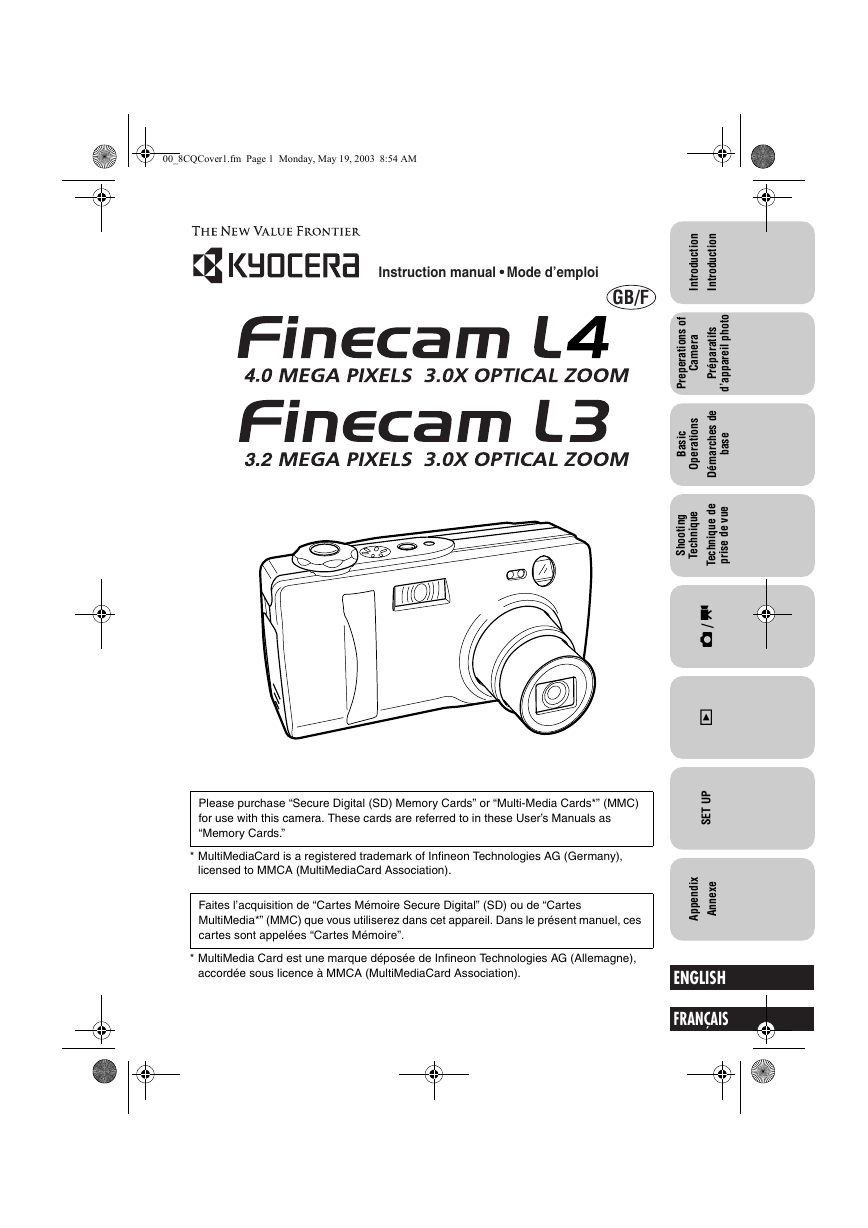
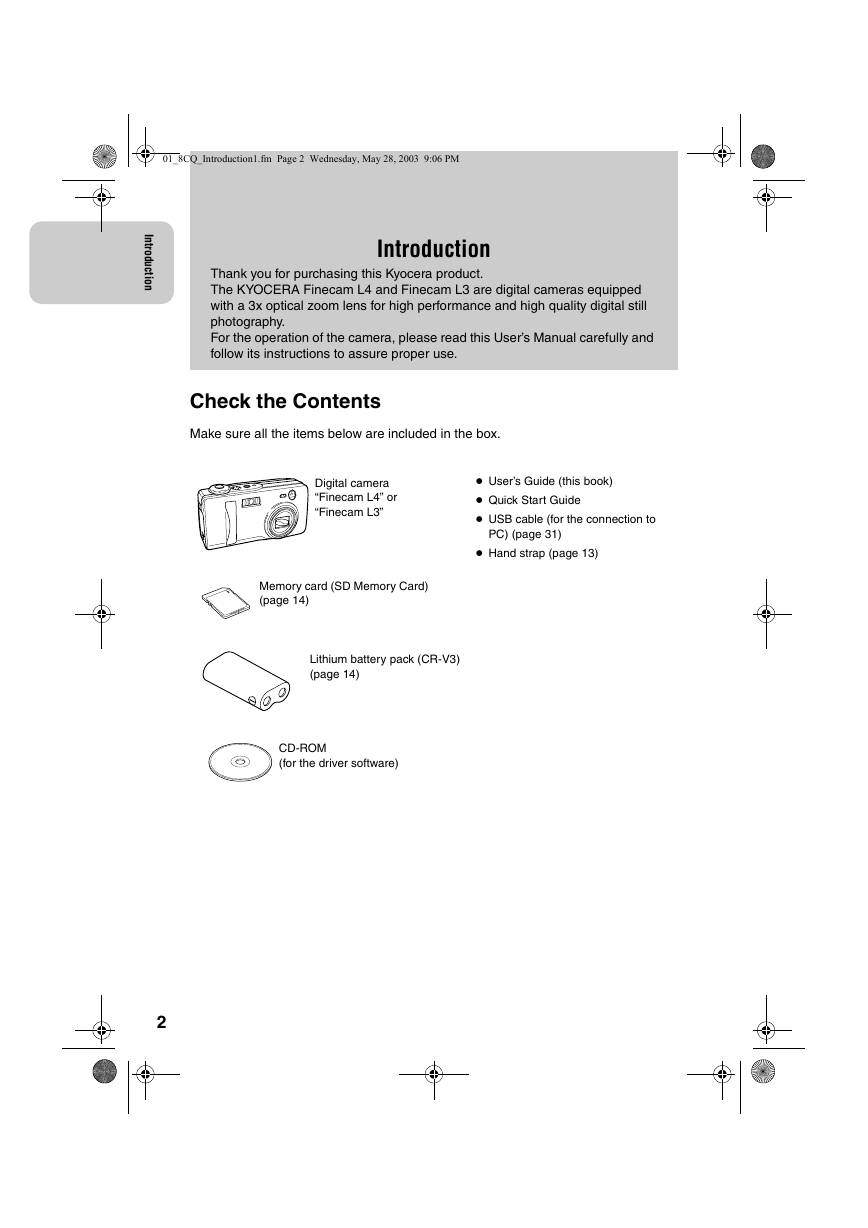
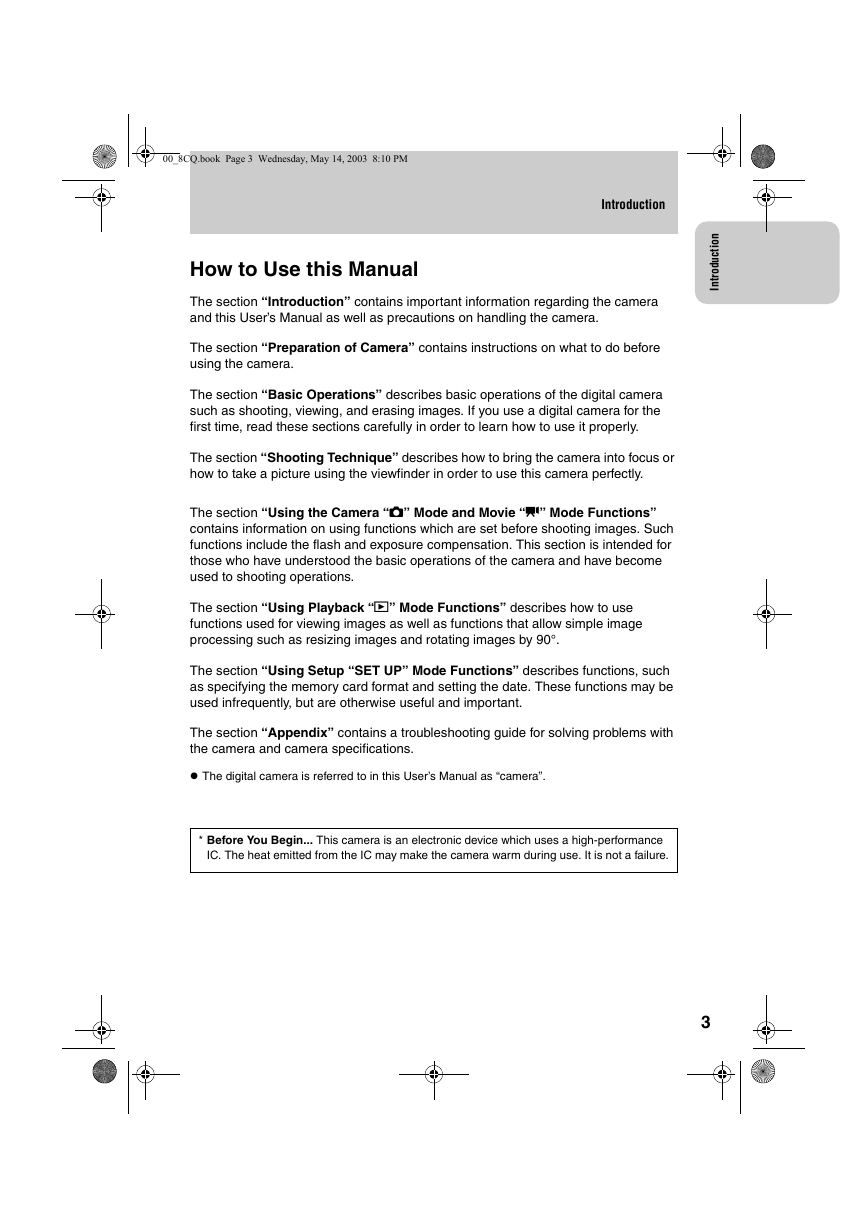
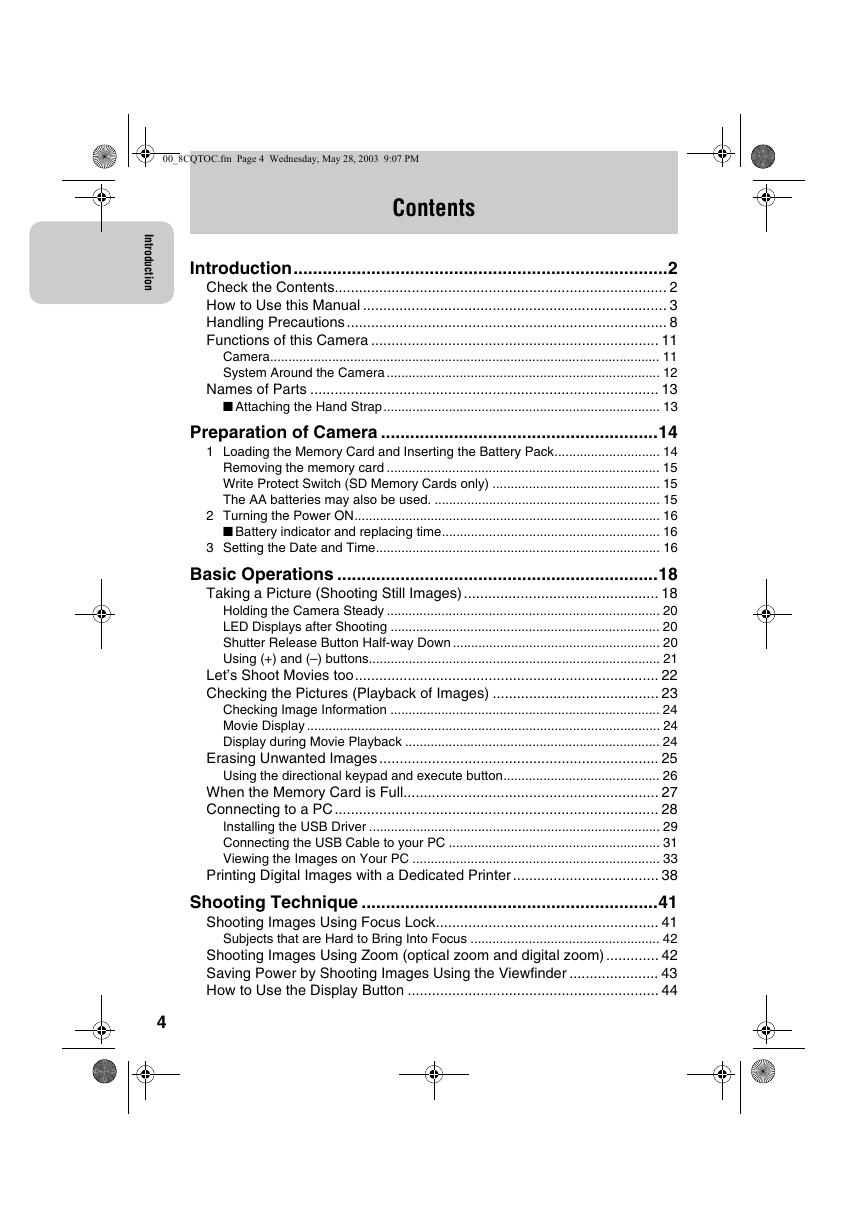
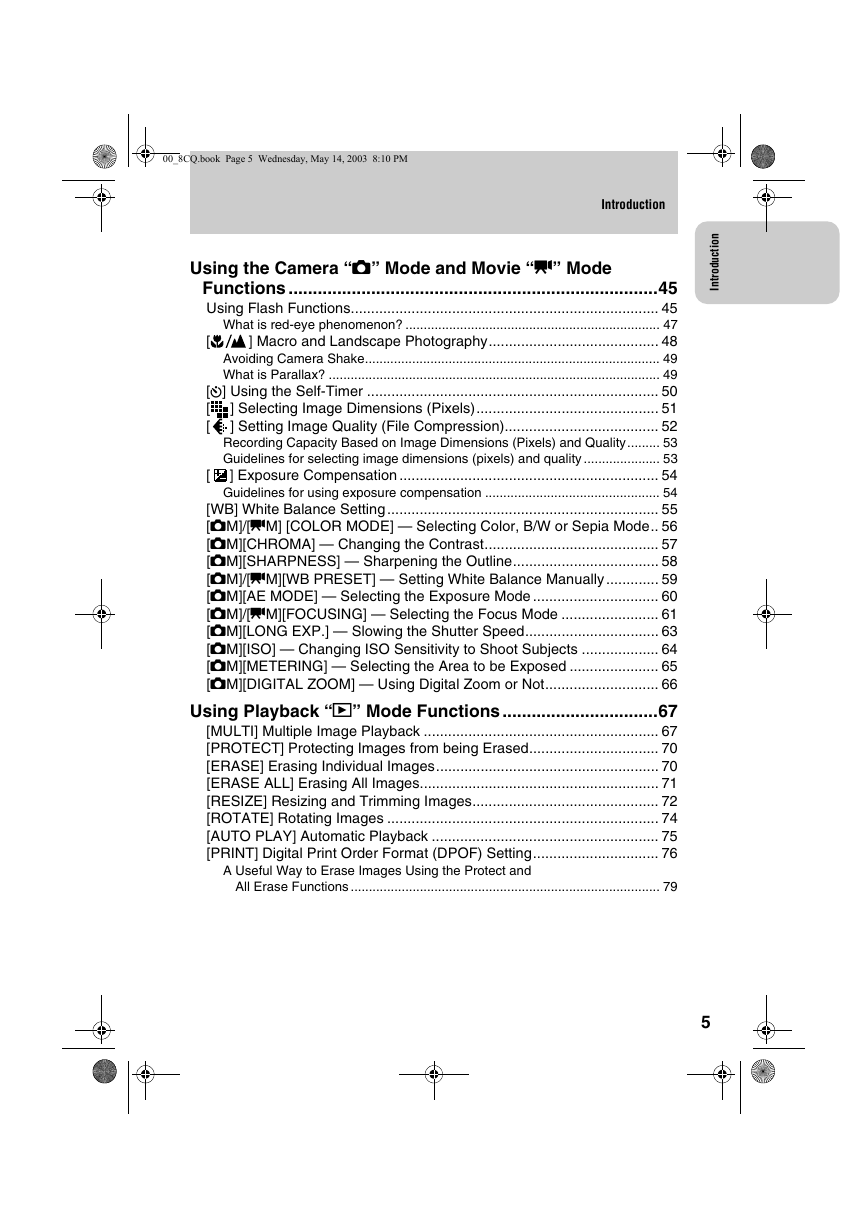
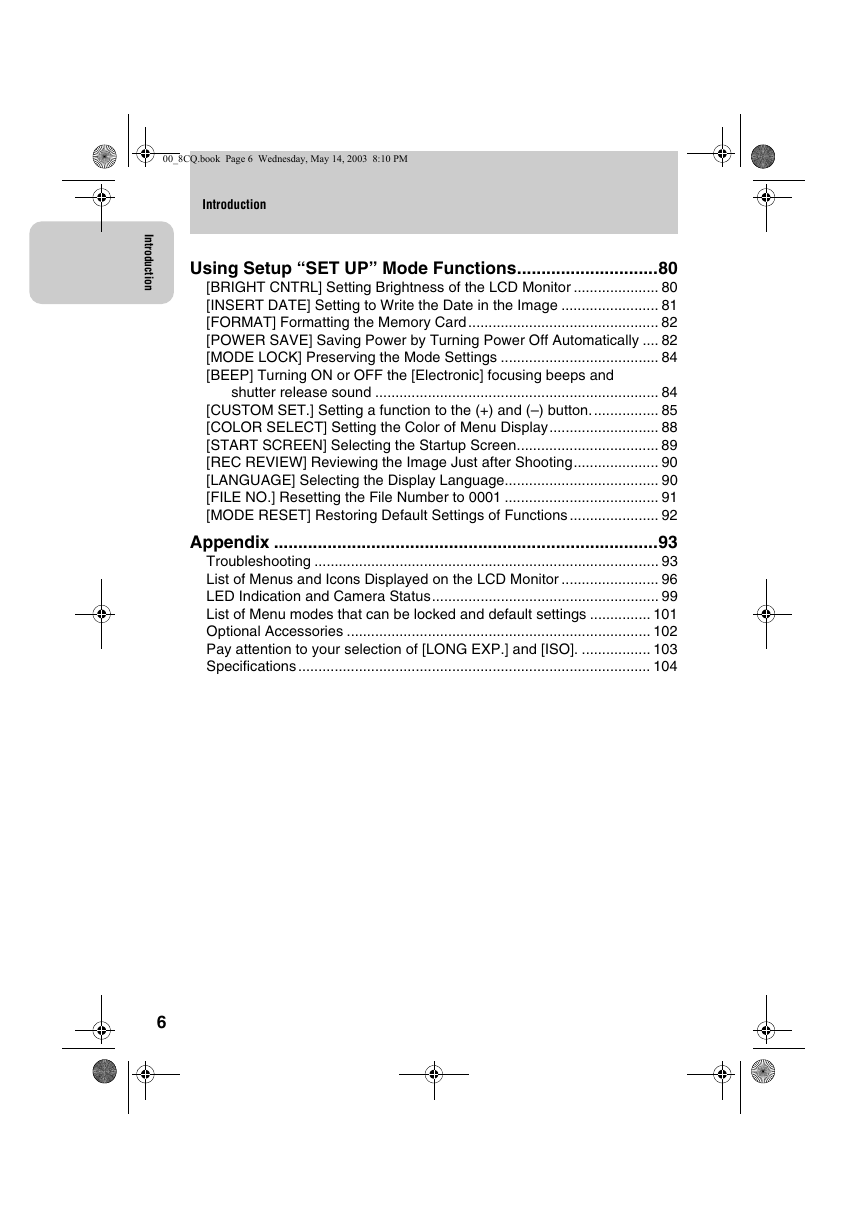
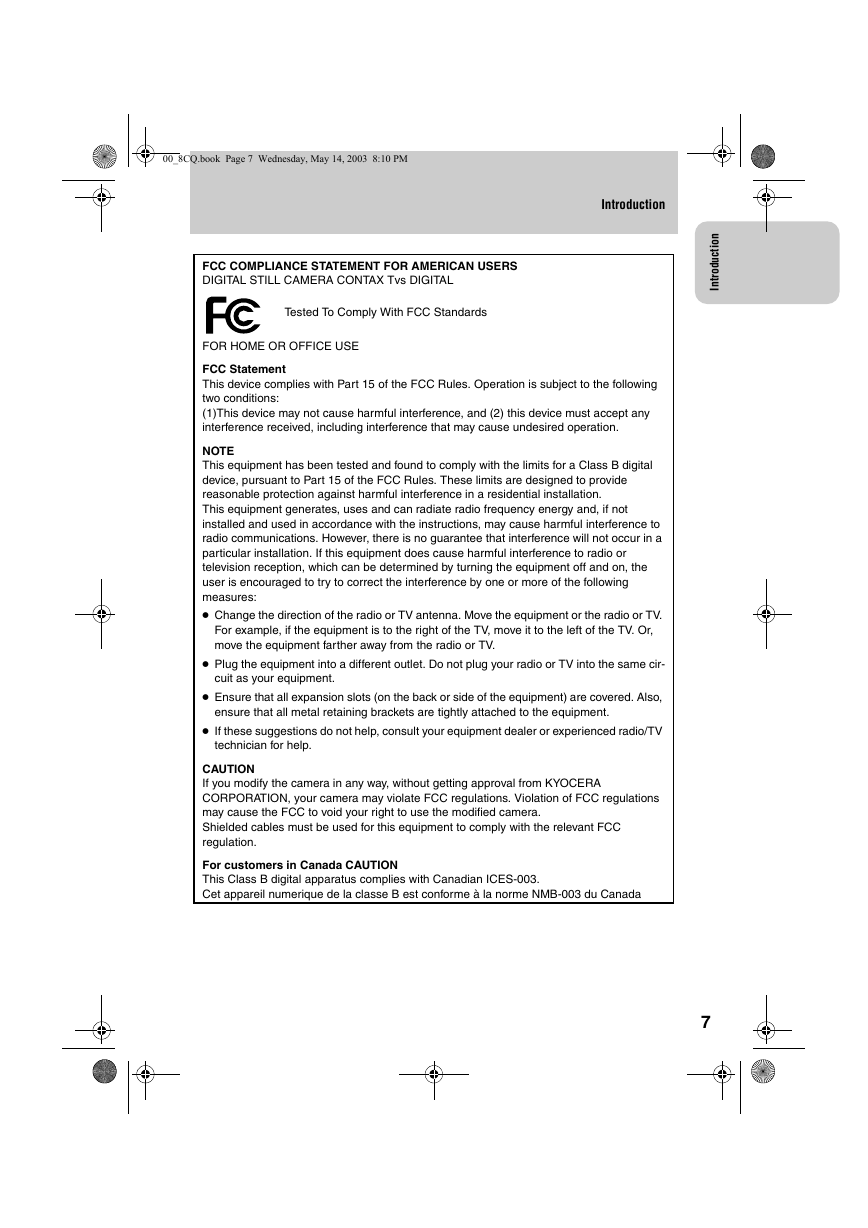
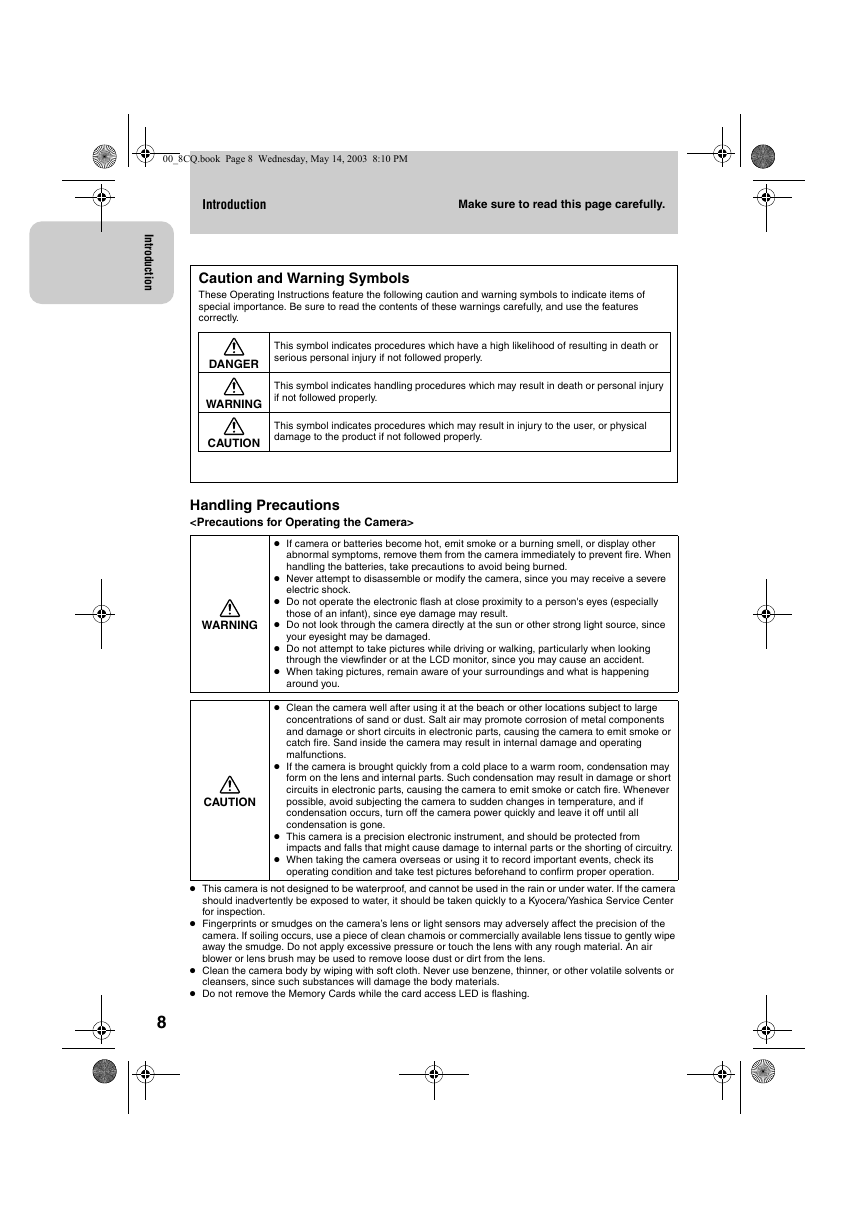
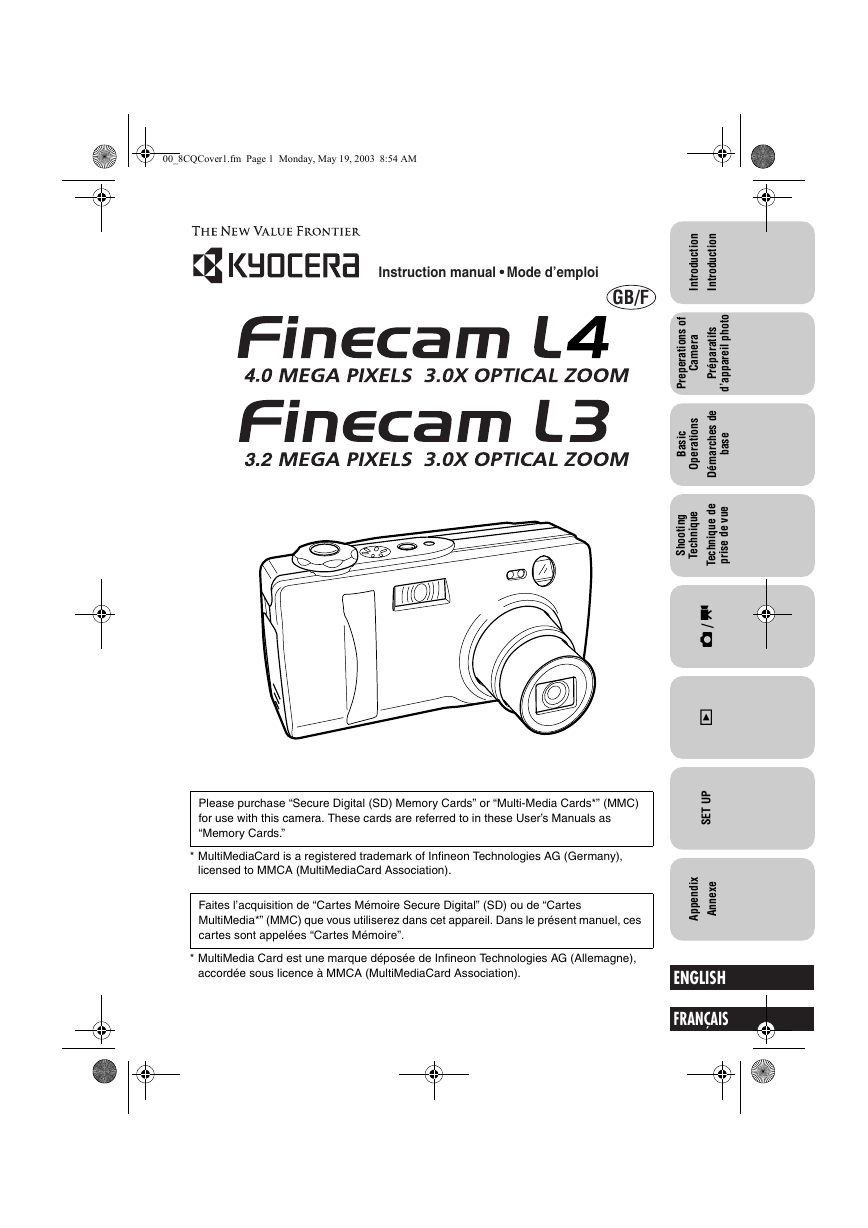
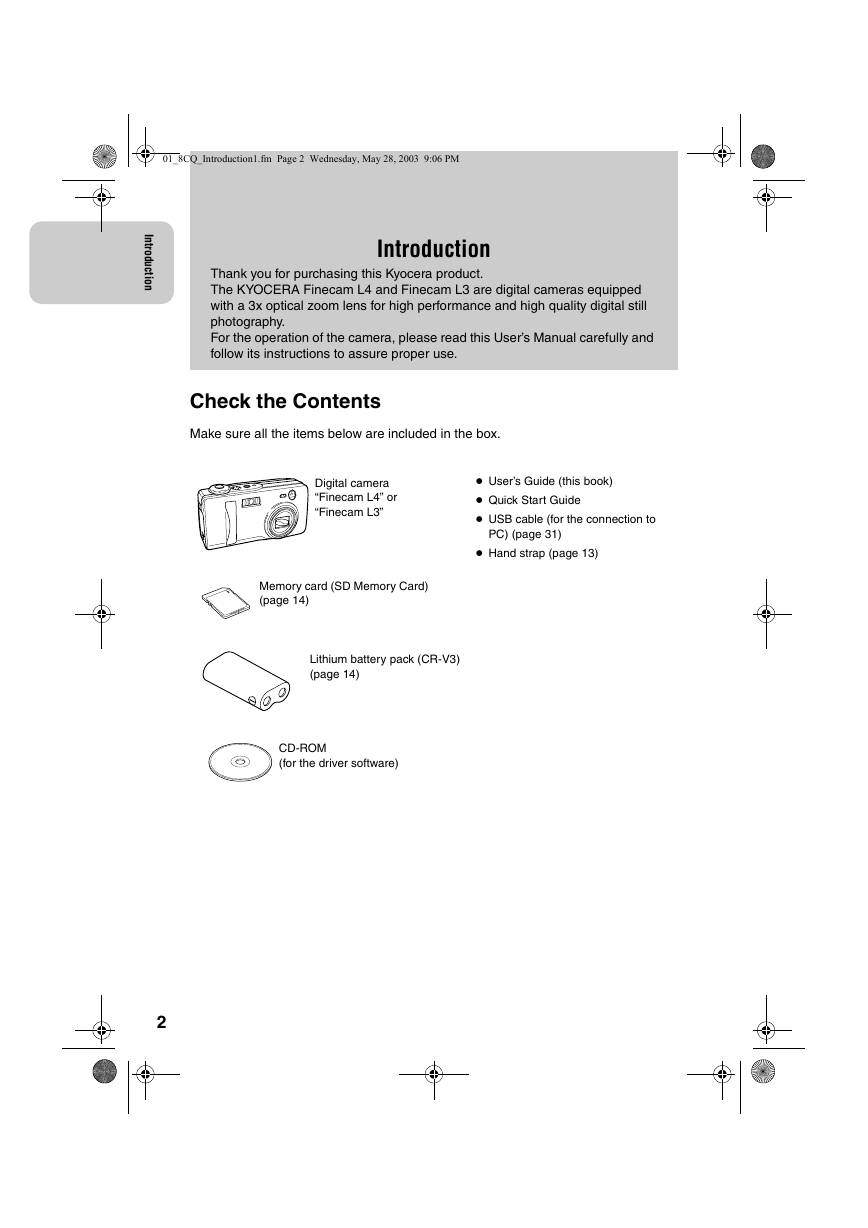
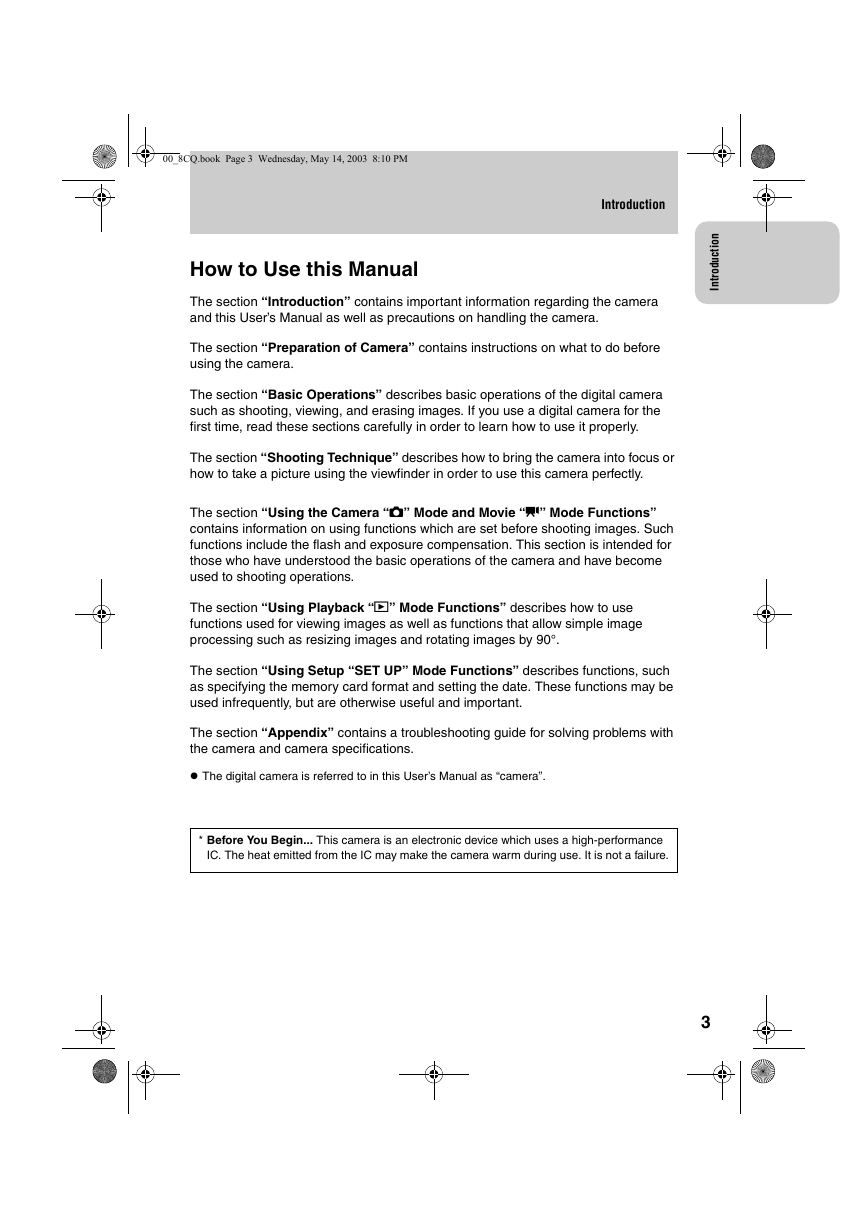
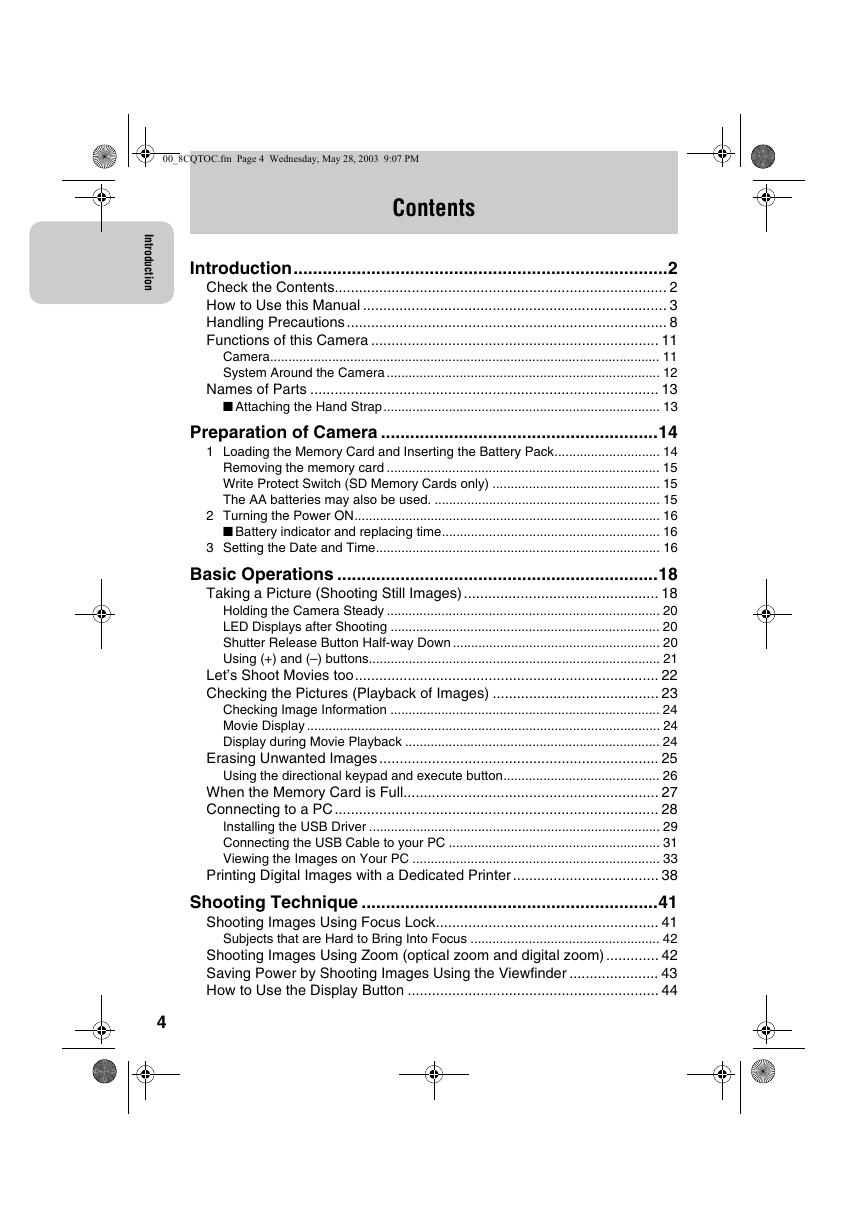
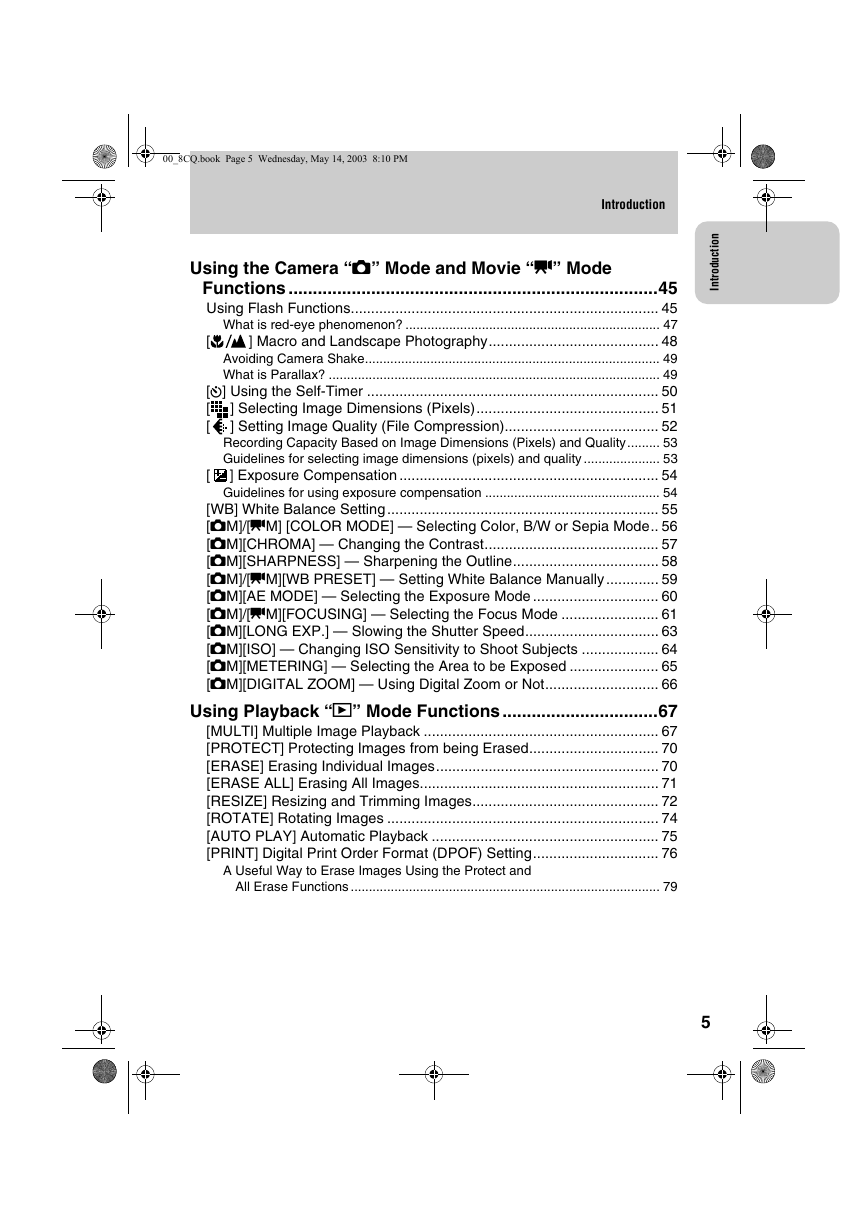
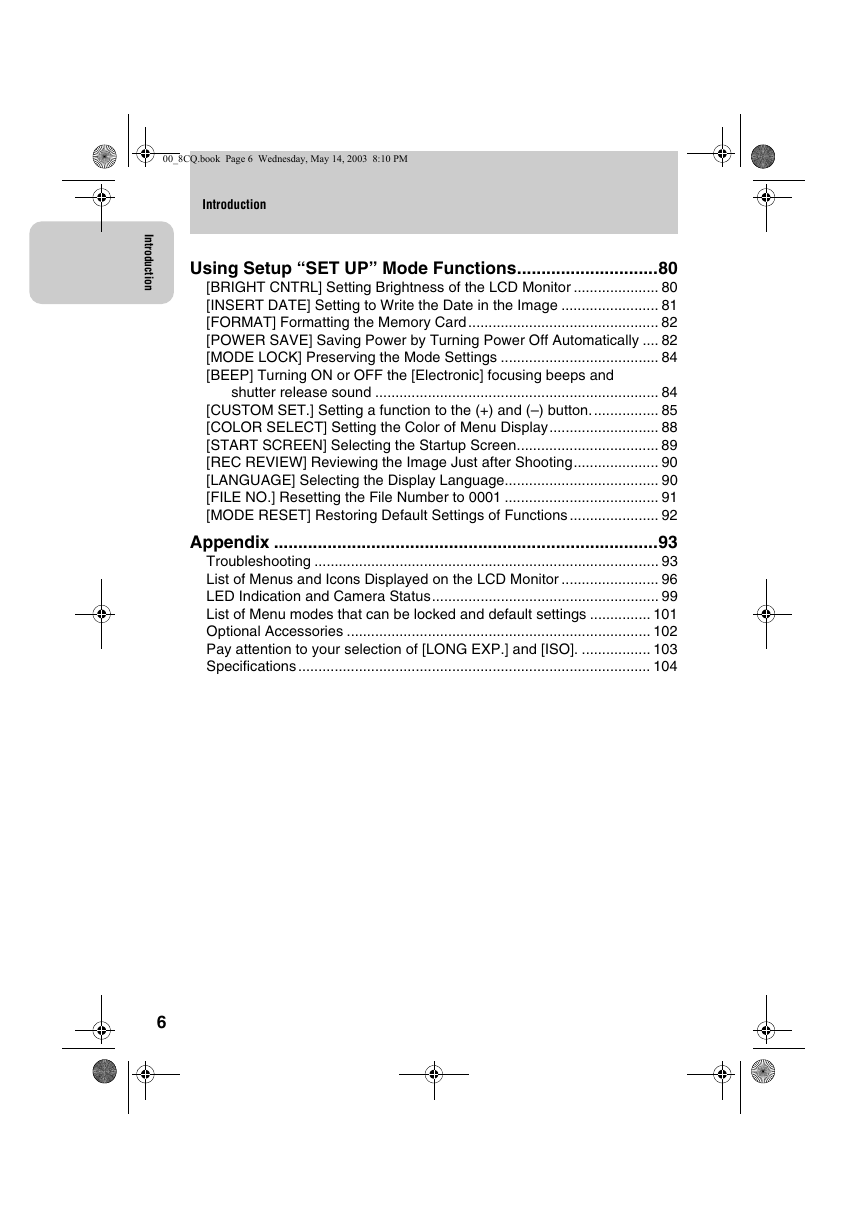
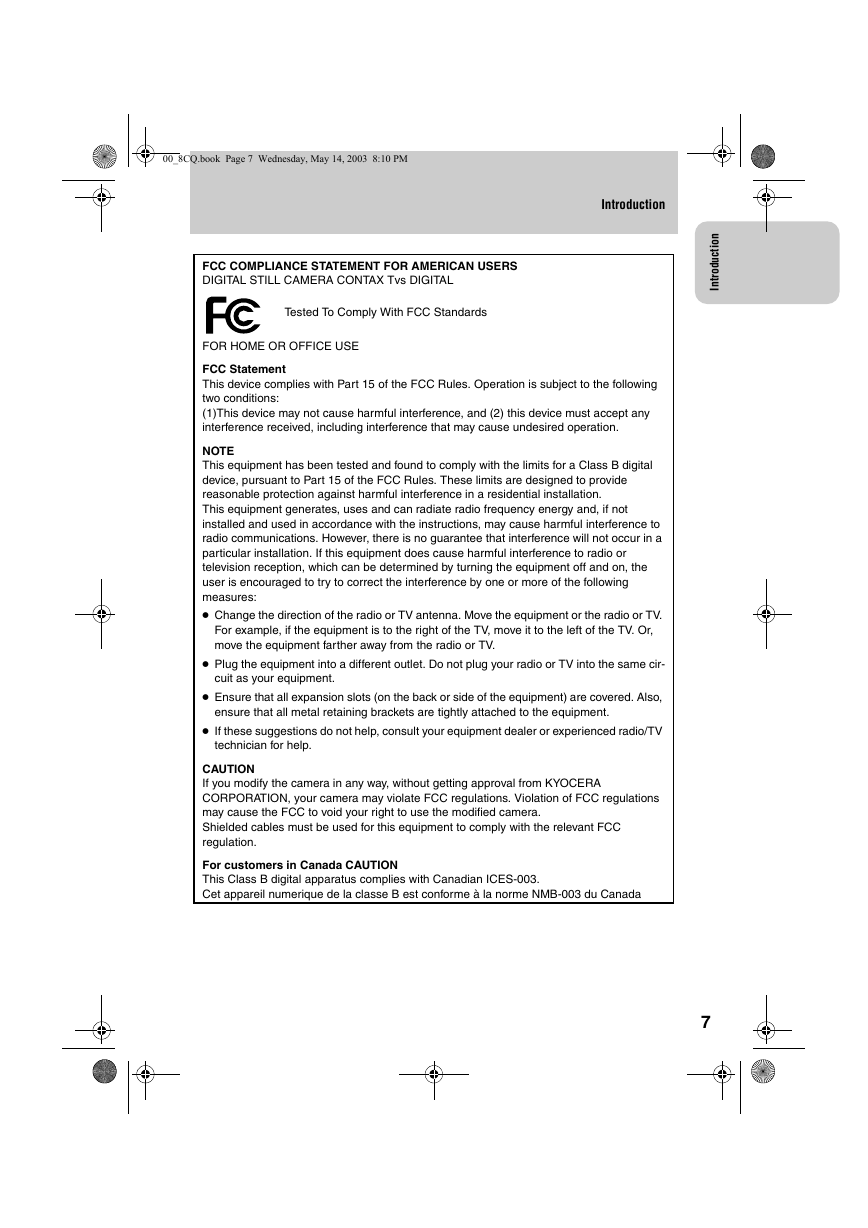
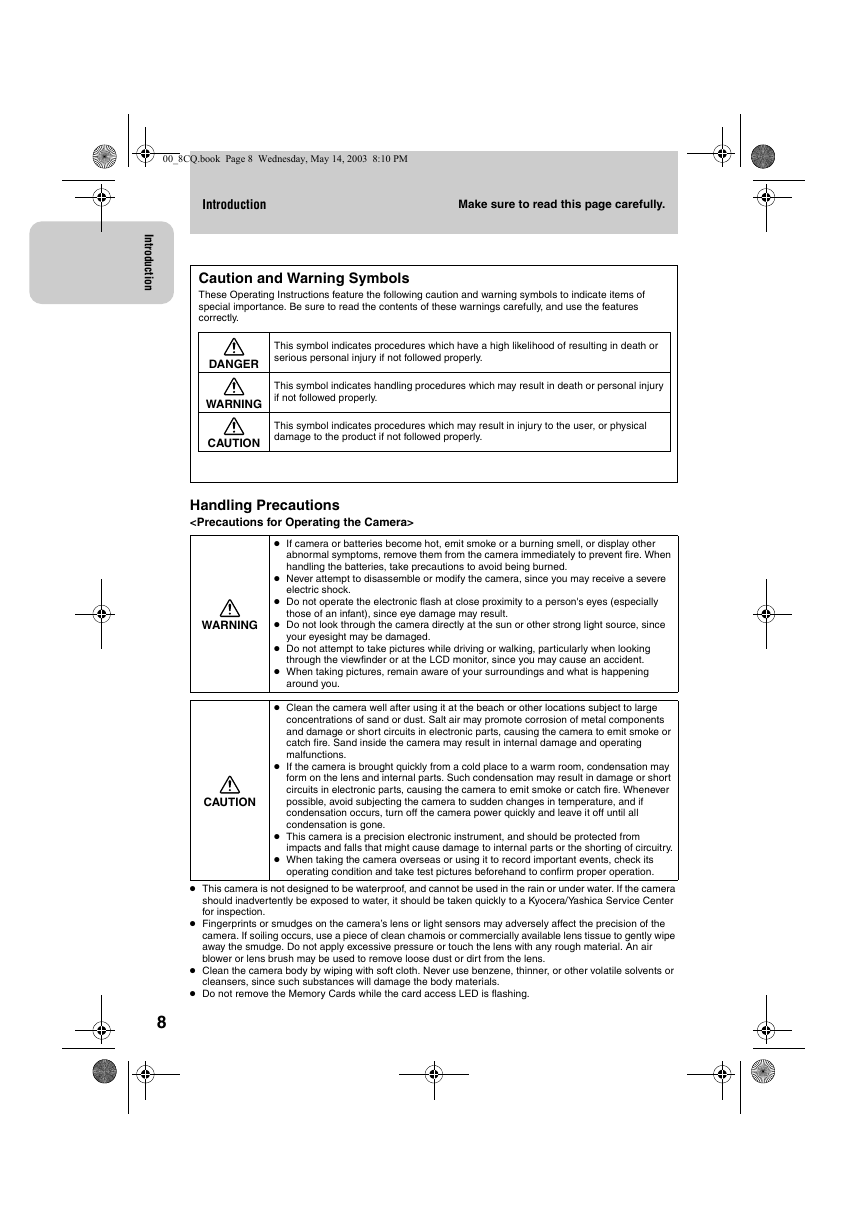
 2023年江西萍乡中考道德与法治真题及答案.doc
2023年江西萍乡中考道德与法治真题及答案.doc 2012年重庆南川中考生物真题及答案.doc
2012年重庆南川中考生物真题及答案.doc 2013年江西师范大学地理学综合及文艺理论基础考研真题.doc
2013年江西师范大学地理学综合及文艺理论基础考研真题.doc 2020年四川甘孜小升初语文真题及答案I卷.doc
2020年四川甘孜小升初语文真题及答案I卷.doc 2020年注册岩土工程师专业基础考试真题及答案.doc
2020年注册岩土工程师专业基础考试真题及答案.doc 2023-2024学年福建省厦门市九年级上学期数学月考试题及答案.doc
2023-2024学年福建省厦门市九年级上学期数学月考试题及答案.doc 2021-2022学年辽宁省沈阳市大东区九年级上学期语文期末试题及答案.doc
2021-2022学年辽宁省沈阳市大东区九年级上学期语文期末试题及答案.doc 2022-2023学年北京东城区初三第一学期物理期末试卷及答案.doc
2022-2023学年北京东城区初三第一学期物理期末试卷及答案.doc 2018上半年江西教师资格初中地理学科知识与教学能力真题及答案.doc
2018上半年江西教师资格初中地理学科知识与教学能力真题及答案.doc 2012年河北国家公务员申论考试真题及答案-省级.doc
2012年河北国家公务员申论考试真题及答案-省级.doc 2020-2021学年江苏省扬州市江都区邵樊片九年级上学期数学第一次质量检测试题及答案.doc
2020-2021学年江苏省扬州市江都区邵樊片九年级上学期数学第一次质量检测试题及答案.doc 2022下半年黑龙江教师资格证中学综合素质真题及答案.doc
2022下半年黑龙江教师资格证中学综合素质真题及答案.doc