HP Photosmart D5100 series
User Guide
�
www.hp.com/support
021 672 280
Argentina (Buenos Aires)
Argentina
Australia
Österreich
17212049
België
Belgique
Brasil (Sao Paulo)
Brasil
54-11-4708-1600
0-800-555-5000
www.hp.com/support/
australia
www.hp.com/support
www.hp.com/support
www.hp.com/support
55-11-4004-7751
0-800-709-7751
Canada (Mississauga Area)
Canada
(905) 206-4663
1-800-474-6836
Central America &
The Caribbean
Chile
Colombia (Bogotá)
Colombia
Costa Rica
Česká republika
Danmark
Ecuador (Andinatel)
Ecuador (Pacifitel)
(02) 6910602
El Salvador
España
France
Deutschland
Guatemala
Magyarország
India
Indonesia
+971 4 224 9189
+971 4 224 9189
+971 4 224 9189
+971 4 224 9189
+971 4 224 9189
Ireland
1-700-503-048
Italia
Jamaica
www.hp.com/support
800-360-999
www.hp.com/support/
china
571-606-9191
01-8000-51-4746-8368
0-800-011-1046
810 222 222
www.hp.com/support
1-999-119
800-711-2884
1-800-225-528
800-711-2884
800-6160
www.hp.com/support
www.hp.com/support
www.hp.com/support
+ 30 210 6073603
801 11 75400
800 9 2654
1-800-711-2884
www.hp.com/support/
hongkong
06 40 200 629
www.hp.com/support/
india
www.hp.com/support
www.hp.com/support
www.hp.com/support
1-800-711-2884
0800 222 47
Luxembourg
Malaysia
Mauritius
México (Ciudad de México)
México
081 005 010
Nederland
New Zealand
Nigeria
Norge
24791773
Panamá
Paraguay
Perú
Philippines
Polska
Portugal
Puerto Rico
República Dominicana
Reunion
România
῭‘‛‛‒
(Ῡ‘‛— )
῭‘‛‛‒
(΅ ‗—“-Ῥ“‚ ”‚)
800 897 1415
Singapore
www.hp.com/support/
Japan
www.hp.com/support/
korea
www.hp.com/support
www.hp.com/support
(262) 262 210 404
55-5258-9922
01-800-472-68368
www.hp.com/support
www.hp.com/support
1 3204 999
www.hp.com/support
1-800-711-2884
009 800 54 1 0006
0-800-10111
www.hp.com/support
22 5666 000
www.hp.com/support
1-877-232-0589
1-800-711-2884
0820 890 323
0801 033 390
095 777 3284
812 332 4240
www.hp.com/support/
singapore
Slovensko
South Africa (international)
South Africa (RSA)
Rest of West Africa
Suomi
Sverige
0850 111 256
+ 27 11 2589301
086 0001030
+ 351 213 17 63 80
www.hp.com/support
www.hp.com/support
Switzerland
071 891 391
Trinidad & Tobago
Türkiye
—‚ ‗
600 54 47 47
United Kingdom
United States
Uruguay
Venezuela (Caracas)
Venezuela
Viêt Nam
www.hp.com/support
www.hp.com/support/
taiwan
www.hp.com/support
1-800-711-2884
+90 212 444 71 71
(044) 230-51-06
www.hp.com/support
www.hp.com/support
0004-054-177
58-212-278-8666
0-800-474-68368
www.hp.com/support
�
Bluetooth is a trademark owned by its
proprietor and used by Hewlett-
Packard Company under license.
PictBridge and the PictBridge logo are
trademarks of the Camera & Imaging
Products Association (CIPA).
Other brands and their products are
trademarks or registered trademarks of
their respective holders.
Regulatory model
identification number
For regulatory identification purposes,
your product is assigned a Regulatory
Model Number. The Regulatory Model
Number for your product is
VCVRA-0606. This regulatory number
should not be confused with the
marketing name (HP Photosmart
D5100 series, etc.) or product numbers
(Q7090A, etc.).
Energy consumption -
Energy Star®
Hewlett-Packard Company is
committed to providing quality products
in a environmentally sound manner. For
information about the HP's
environmental product stewardship
program see the onscreen help.
Copyrights and trademarks
© 2006 Hewlett-Packard Development
Company, L.P.
The information contained herein is
subject to change without notice.
Reproduction, adaptation, or
translation without prior written
permission is prohibited, except as
allowed under the copyright laws.
Hewlett-Packard Company
notices
The information contained in this
document is subject to change without
notice.
All rights reserved. Reproduction,
adaptation, or translation of this
material is prohibited without prior
written permission of Hewlett-Packard,
except as allowed under copyright
laws.
The only warranties for HP products
and services are set forth in the express
warranty statements accompanying
such products and services. Nothing
herein should be construed as
constituting an additional warranty. HP
shall not be liable for technical or
editorial errors or omissions contained
herein.
Trademarks
HP, the HP logo, and Photosmart are
property of Hewlett-Packard
Development Company, L.P.
The Secure Digital logo is a trademark
of the SD Association.
Microsoft and Windows are registered
trademarks of Microsoft Corporation.
CompactFlash, CF, and the CF logo are
trademarks of the CompactFlash
Association (CFA).
Memory Stick, Memory Stick Duo,
Memory Stick PRO, and Memory Stick
PRO Duo are trademarks or registered
trademarks of Sony Corporation.
MultiMediaCard is a trademark of
Infineon Technologies AG of Germany,
and is licensed to the MMCA
(MultiMediaCard Association).
Microdrive is a trademark of Hitachi
Global Storage Technologies.
xD-Picture Card is a trademark of Fuji
Photo Film Co., Ltd., Toshiba
Corporation, and Olympus Optical Co.,
Ltd.
Mac, the Mac logo, and Macintosh are
registered trademarks of Apple
Computer, Inc.
iPod is a trademark of Apple Computer,
Inc.
�
Contents
3
1 Welcome.................................................................................................................3
Accessing the onscreen HP Photosmart Printer Help.............................................3
Printer parts.............................................................................................................4
Printer screen..........................................................................................................6
2 Get ready to print...................................................................................................9
Load paper..............................................................................................................9
Choose the right paper.....................................................................................9
Print from the control panel or a computer.......................................................9
Load the main tray..........................................................................................10
Load the photo tray........................................................................................11
Using print cartridges.............................................................................................12
Purchasing replacement print cartridges........................................................12
Print cartridge tips..........................................................................................12
Inserting and replacing the print cartridges....................................................13
Aligning the print cartridges for maximum results..........................................13
Print without a computer....................................................................................15
Getting connected.................................................................................................15
Print from a memory card......................................................................................15
Insert a memory card.....................................................................................16
Memory card types..................................................................................16
Supported file formats.............................................................................17
Change the default paper size.......................................................................17
Decide which photos to print..........................................................................18
Select a photo layout......................................................................................18
Select photos to print.....................................................................................19
Print your photos............................................................................................19
Remove a memory card.................................................................................20
Printing photos from a digital camera....................................................................20
Using a PictBridge camera.............................................................................20
Using a Bluetooth camera..............................................................................21
Print photos from other Bluetooth devices............................................................21
Make the Bluetooth connection......................................................................21
Print photos from a Bluetooth device.............................................................21
Print photos from an iPod......................................................................................21
Print from a computer.........................................................................................23
Use creative options in the printer software..........................................................23
HP Photosmart Premier (Windows)...............................................................23
HP Photosmart Essential (Windows).............................................................23
HP Photosmart Studio (Mac)..........................................................................24
HP Photosmart Share....................................................................................24
View photos on your computer screen..................................................................24
Save your photos to a computer...........................................................................25
Print on CDs and DVDs.......................................................................................27
Create and print CD/DVD labels...........................................................................27
HP Photosmart Premier.................................................................................27
4
5
HP Photosmart D5100 series User Guide
1
�
6
HP Photosmart Studio ...................................................................................27
Using HP Photosmart Premier.......................................................................27
Prepare your printer to print on CDs and DVDs....................................................27
Finish the print job.................................................................................................28
Care and maintenance........................................................................................31
Cleaning and maintaining the printer.....................................................................31
Cleaning the exterior of the printer.................................................................31
Cleaning the print cartridges..........................................................................31
Manually cleaning the print cartridge contacts...............................................31
Updating the software...........................................................................................32
Storing the printer and print cartridges..................................................................33
Storing the printer...........................................................................................33
Storing the print cartridges.............................................................................33
Maintaining the quality of photo paper..................................................................33
Storing photo paper........................................................................................34
Handling photo paper.....................................................................................34
Troubleshooting..................................................................................................35
Printer hardware problems....................................................................................35
Printing problems...................................................................................................36
CD/DVD printing problems....................................................................................40
Bluetooth printing problems...................................................................................41
Printer screen status indicators.............................................................................42
HP Support...........................................................................................................45
HP Support by phone............................................................................................45
Placing a call..................................................................................................46
Return to HP repair service (North America only).................................................46
HP Quick Exchange Service (Japan only)............................................................46
Additional warranty options...................................................................................47
Specifications......................................................................................................49
System specifications............................................................................................49
Printer specifications.............................................................................................50
10 HP Warranty.........................................................................................................53
Index............................................................................................................................55
9
7
8
2
HP Photosmart D5100 series
�
1 Welcome
Thank you for purchasing an HP Photosmart D5100 series printer! With your new photo
printer you can print beautiful photos and save photos to your computer. You can also
print images directly on CDs and DVDs using the HP Photosmart D5100 series printer.
This guide primarily explains how to print photos from memory cards, digital cameras,
Bluetooth devices, and iPods. To learn how to print from your computer, install the HP
Photosmart software and view the onscreen HP Photosmart Printer Help. For an
overview of using a computer and the printer together, see Printing from a computer. For
information about installing the software, see the Quick Start booklet.
The printer comes with the following documentation:
● Quick Start booklet — The HP Photosmart D5100 series Quick Start booklet
contains quick and easy instructions to help you set up the printer and print your first
photo.
● User Guide — The HP Photosmart D5100 series User Guide is the book you are
reading. This book describes the basic features of the printer, explains how to print
on plain paper, photo paper, CDs, and DVDs. In addition, this book contains
hardware troubleshooting information.
● HP Photosmart Printer Help — The onscreen HP Photosmart Printer Help
describes how to use the printer with a computer and contains software
troubleshooting information.
Accessing the onscreen HP Photosmart Printer Help
After you have installed the HP Photosmart software on a computer, you can view the
onscreen HP Photosmart Printer Help:
● Windows PC: From the Start menu, select Programs (in Windows XP, select All
Programs) > HP > Photosmart D5100 series > Photosmart Help.
● Macintosh: From the Finder Help menu, select Mac Help. On the Help Viewer,
select Library > HP Photosmart Mac Help.
HP Photosmart D5100 series User Guide
3
�
Chapter 1
Printer parts
Front View
1 Main cover: Lift this cover to change cartridges.
2 CD/DVD tray: Lower this tray to insert the CD/DVD holder to print on CDs and DVDs.
3 Output tray: Collect your printed papers and photos from this tray.
4 Main tray: Load paper here.
5 Output tray extension: Pull the extension to hold large output paper.
6 Output tray latch: Use this latch to firmly close the output tray.
7 Memory card and PictBridge camera slots: Insert memory cards and PictBridge cameras
here.
8 Control panel: Control the print job from here.
Inside view
1 Cartridge holder: Load print cartridges here.
2 Photo paper-width guide: Adjust this guide for different paper widths.
3 Photo tray: Load photo paper or other supported small media here.
4
HP Photosmart D5100 series
�
Back of printer
1 Rear access door: Open this door to clear a paper jam.
2 USB port: Use this port to connect a computer to the printer.
3 Power cord connection: Use this port to connect the power cord included with the printer.
Control panel
1
and
2
3
4
5
6
: Scrolls through photos on a memory card.
Printer screen: Displays photo index number, page layout information, and approximate ink
levels.
Select Photos
OK: Selects or deselects the displayed photo index number for printing.
Print: Prints selected photos from the inserted memory card.
Photo Tray: Selects the photo tray for the next standalone print job.
Photosmart Express: Opens the HP Photosmart Express software on a Windows computer
and the HP Photosmart Studio software on a Mac.
Cancel: Cancels the current print job.
On: Turns the printer on or off.
Photo Index: Prints thumbnails of all the photos on a memory card.
7
8
9
10 Layout: Chooses the photo layout.
HP Photosmart D5100 series User Guide
5
�



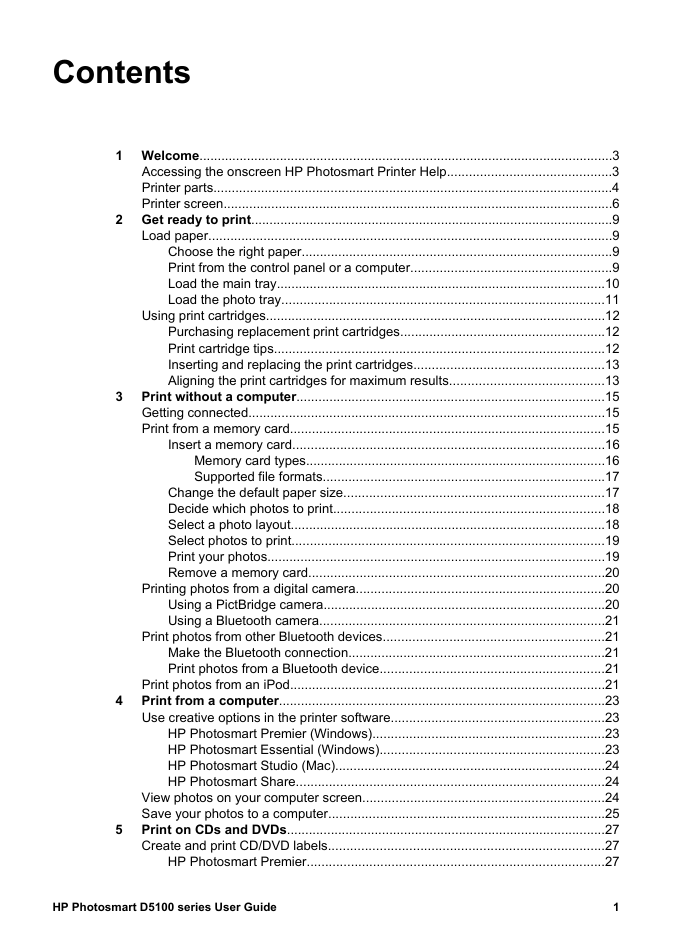
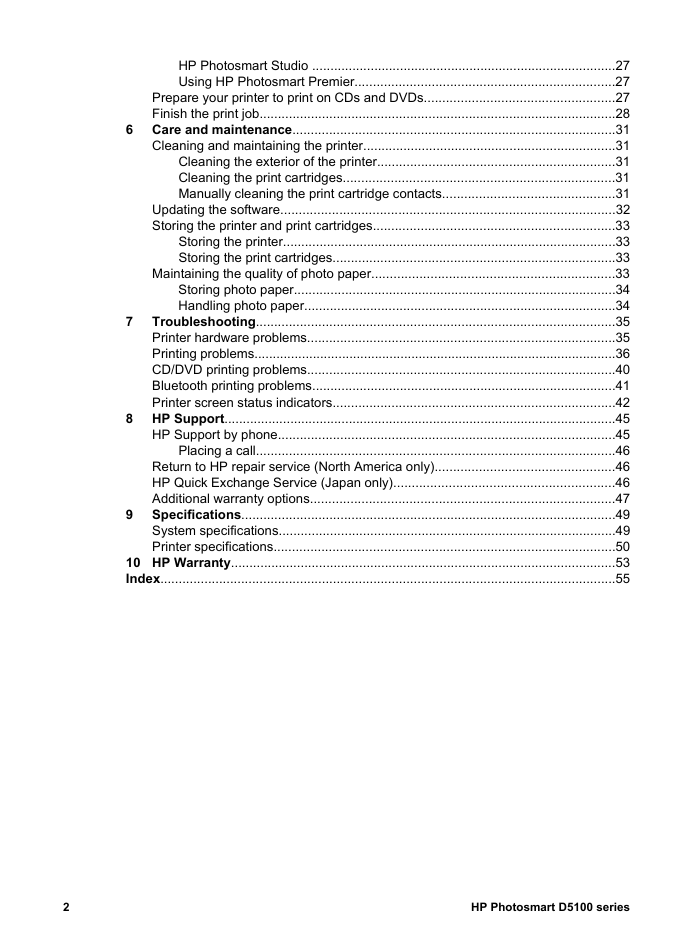
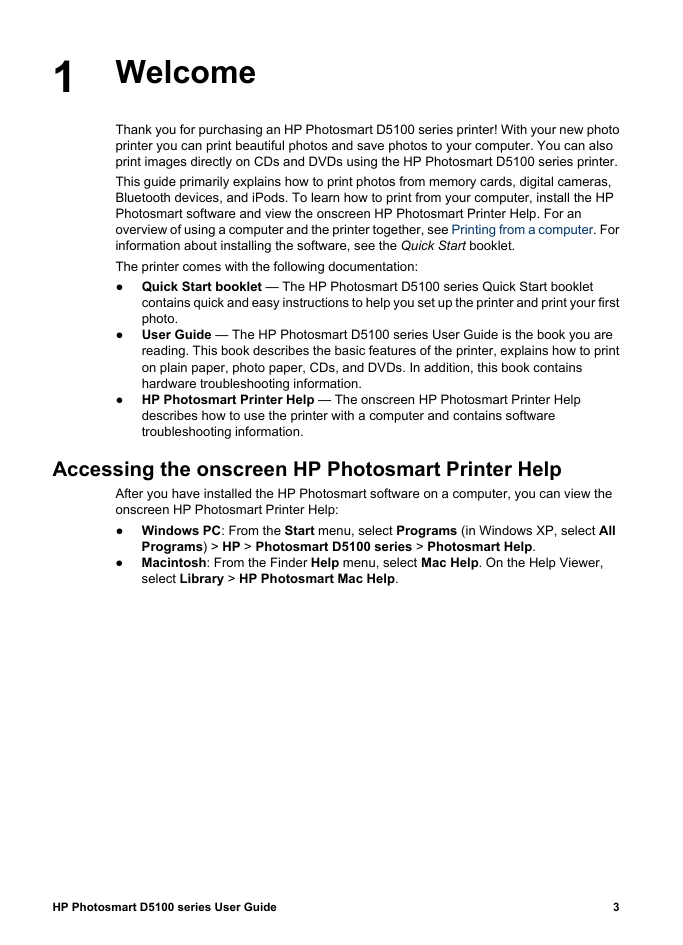

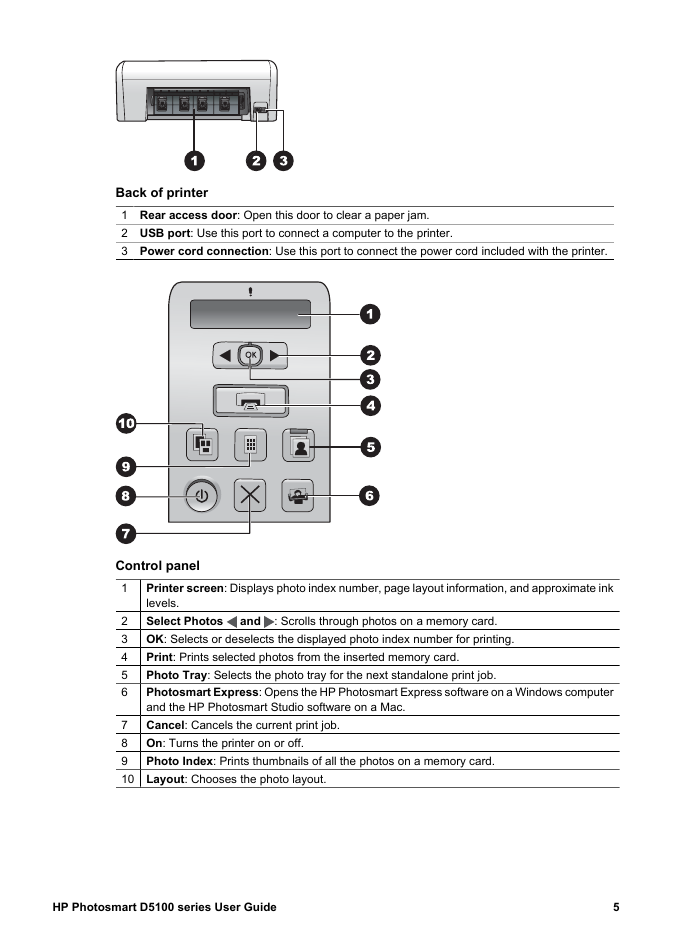



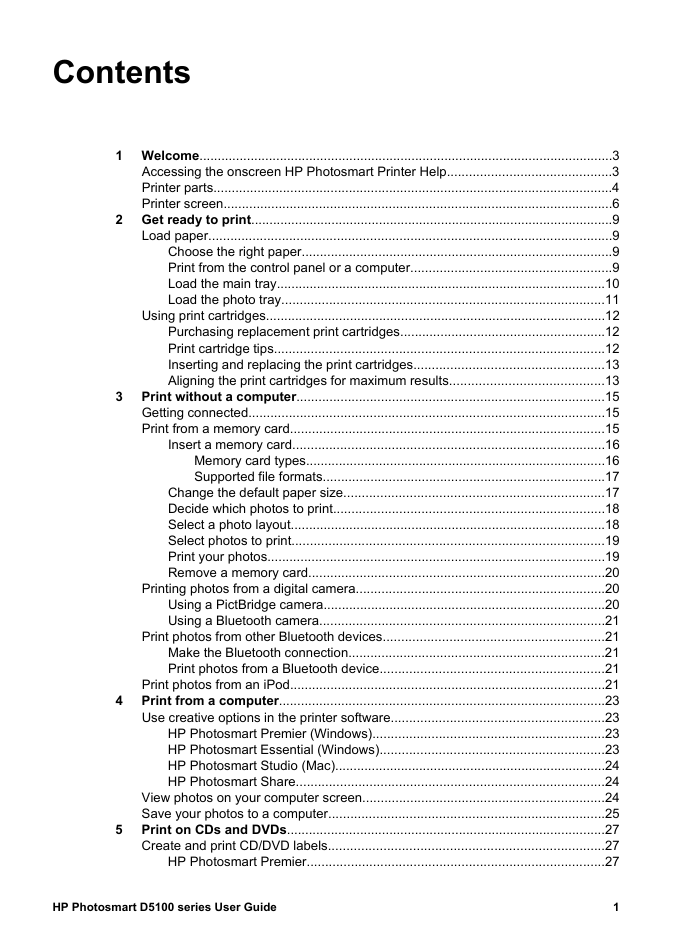
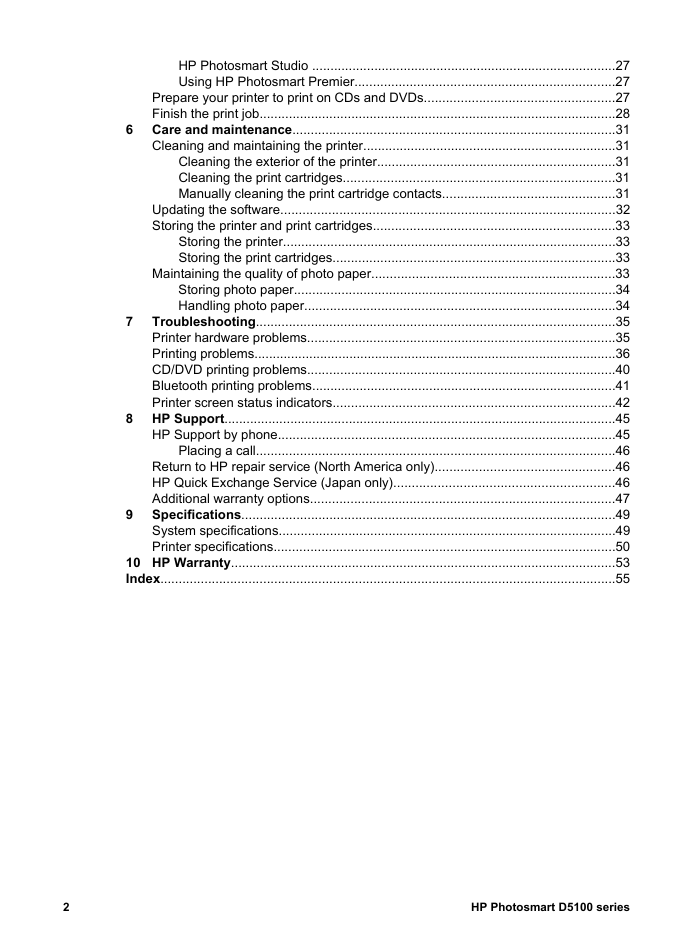
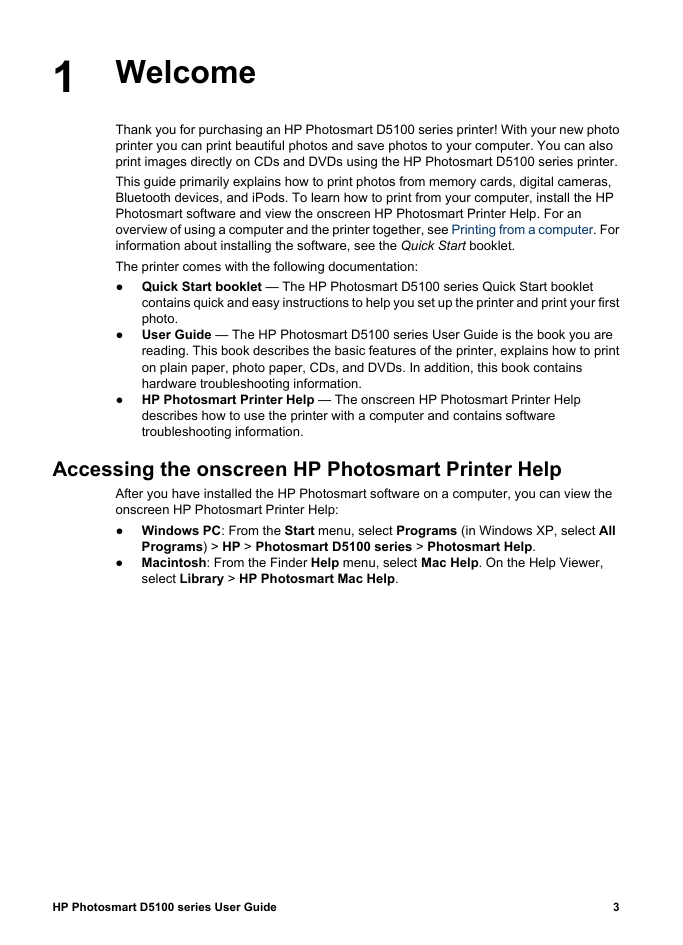

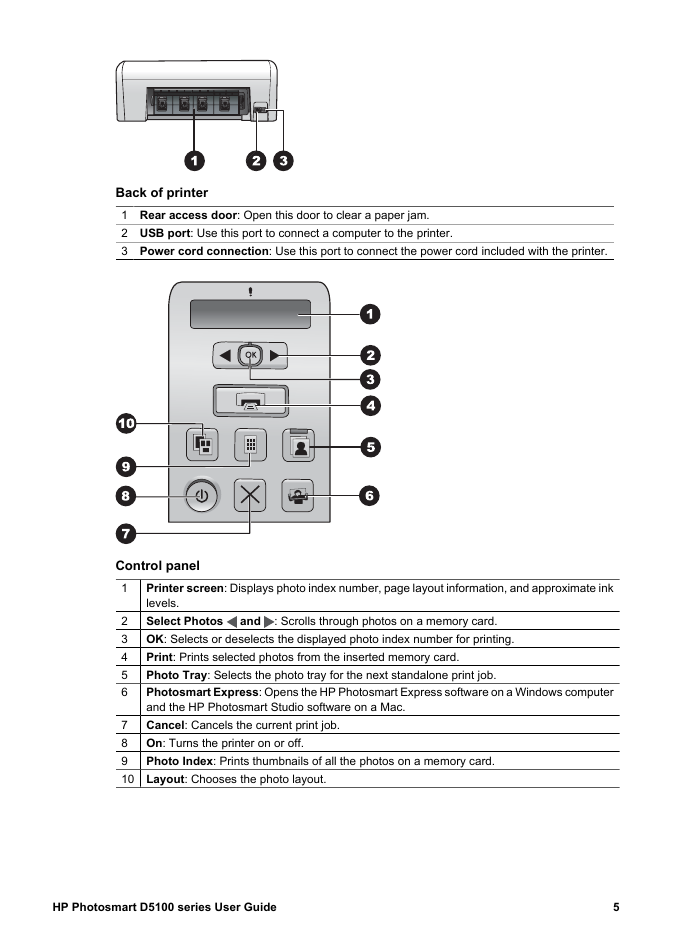
 2023年江西萍乡中考道德与法治真题及答案.doc
2023年江西萍乡中考道德与法治真题及答案.doc 2012年重庆南川中考生物真题及答案.doc
2012年重庆南川中考生物真题及答案.doc 2013年江西师范大学地理学综合及文艺理论基础考研真题.doc
2013年江西师范大学地理学综合及文艺理论基础考研真题.doc 2020年四川甘孜小升初语文真题及答案I卷.doc
2020年四川甘孜小升初语文真题及答案I卷.doc 2020年注册岩土工程师专业基础考试真题及答案.doc
2020年注册岩土工程师专业基础考试真题及答案.doc 2023-2024学年福建省厦门市九年级上学期数学月考试题及答案.doc
2023-2024学年福建省厦门市九年级上学期数学月考试题及答案.doc 2021-2022学年辽宁省沈阳市大东区九年级上学期语文期末试题及答案.doc
2021-2022学年辽宁省沈阳市大东区九年级上学期语文期末试题及答案.doc 2022-2023学年北京东城区初三第一学期物理期末试卷及答案.doc
2022-2023学年北京东城区初三第一学期物理期末试卷及答案.doc 2018上半年江西教师资格初中地理学科知识与教学能力真题及答案.doc
2018上半年江西教师资格初中地理学科知识与教学能力真题及答案.doc 2012年河北国家公务员申论考试真题及答案-省级.doc
2012年河北国家公务员申论考试真题及答案-省级.doc 2020-2021学年江苏省扬州市江都区邵樊片九年级上学期数学第一次质量检测试题及答案.doc
2020-2021学年江苏省扬州市江都区邵樊片九年级上学期数学第一次质量检测试题及答案.doc 2022下半年黑龙江教师资格证中学综合素质真题及答案.doc
2022下半年黑龙江教师资格证中学综合素质真题及答案.doc