®
EIP-WX5000
EIP-WX5000L
OWNER’S MANUAL
EIKI INDUSTRIAL CO., LTD.
�
IMPORTANT
••••• For your assistance in reporting the loss or theft of your Projector, please record
the Model and Serial Numbers located on the side of the projector and retain this
information.
••••• Before recycling the packaging, please ensure that you have checked the contents
of the carton thoroughly against the list of “Supplied accessories” on page 11.
Model No.:
Serial No.:
SPECIAL NOTE FOR USERS IN THE U.K.
The mains lead of this product is fitted with a non-rewireable (moulded) plug incorporating a 13A fuse. Should the fuse
need to be replaced, a BSI or ASTA approved BS 1362 fuse marked
and of the same rating as above, which
is also indicated on the pin face of the plug, must be used.
Always refit the fuse cover after replacing the fuse. Never use the plug without the fuse cover fitted.
In the unlikely event of the socket outlet in your home not being compatible with the plug supplied, cut off the mains
plug and fit an appropriate type.
or
DANGER:
The fuse from the cut-off plug should be removed and the cut-off plug destroyed immediately and disposed of in a safe manner.
Under no circumstances should the cut-off plug be inserted elsewhere into a 13A socket outlet, as a serious electric
shock may occur.
To fit an appropriate plug to the mains lead, follow the instructions below:
WARNING:
THIS APPARATUS MUST BE EARTHED.
IMPORTANT:
The wires in this mains lead are coloured in accordance with the following code:
Green-and-yellow
Blue
Brown
: Earth
: Neutral
: Live
As the colours of the wires in the mains lead of this apparatus may not correspond with the coloured markings identifying
the terminals in your plug proceed as follows:
• The wire which is coloured green-and-yellow must be connected to the terminal in the plug which is marked by the
letter E or by the safety earth symbol
or coloured green or green-and-yellow.
• The wire which is coloured blue must be connected to the terminal which is marked with the letter N or coloured black.
• The wire which is coloured brown must be connected to the terminal which is marked with the letter L or coloured red.
IF YOU HAVE ANY DOUBT, CONSULT A QUALIFIED ELECTRICIAN.
The supplied CD-ROM contains operation instructions in English, German, French, Spanish, Italian, Dutch, Swedish, Portu-
guese, Chinese, Korean and Japanese. Carefully read through the operation instructions before operating the projector.
Die mitgelieferte CD-ROM enthält Bedienungsanleitungen in Englisch, Deutsch, Französisch, Spanisch, Italienisch,
Niederländisch, Schwedisch, Portugiesisch, Chinesisch, Koreanisch und Japanisch. Bitte lesen Sie die Bedienungsanleitung
vor der Verwendung des Projektors sorgfältig durch.
Le CD-ROM fourni contient les instructions de fonctionnement en anglais, allemand, français, espagnol, italien,
néerlandais, suédois, portugais, chinois, coréen et japonais. Veuillez lire attentivement ces instructions avant de faire
fonctionner le projecteur.
El CD-ROM suministrado contiene instrucciones de operación en inglés, alemán, francés, español, italiano, holandés, sueco,
portugués, chino, coreano y japonés. Lea cuidadosamente las instrucciones de operación antes de utilizar el proyector.
Il CD-ROM in dotazione contiene istruzioni per l’uso in inglese, tedesco, francese, spagnolo, italiano, olandese, svedese,
portoghese, cinese, coreano e giapponese. Leggere attentamente le istruzioni per l’uso prima di usare il proiettore.
O CD-ROM fornecido contém instruções de operação em Inglês, Alemão, Francês, Espanhol, Italiano, Holandês, Sueco,
Português, Chinês, Coreano e Japonês. Leia cuidadosamente todas as instruções de operação antes de operar o projetor.
ii
�
Before using the projector, please read this owner’s manual carefully.
Introduction
ENGLISH
1. WARRANTY
This is to assure that you immediately receive the full benefit of the parts, service and labor
warranty applicable to your purchase.
2. CONSUMER PRODUCT SAFETY ACT
To ensure that you will promptly receive any safety notification of inspection, modification, or
recall that EIKI may be required to give under the 1972 Consumer Product Safety Act, PLEASE
READ CAREFULLY THE IMPORTANT “LIMITED WARRANTY” CLAUSE.
U.S.A. ONLY
WARNING: High brightness light source. Do not stare into the beam of light, or view directly. Be especially
careful that children do not stare directly into the beam of light.
WARNING: To reduce the risk of fire or electric shock, do not expose this product to
rain or moisture.
See side of projector.
CAUTION
RISK OF ELECTRIC SHOCK.
DO NOT REMOVE SCREWS
EXCEPT SPECIFIED USER
SERVICE SCREW.
CAUTION: TO REDUCE THE RISK OF ELECTRIC SHOCK,
DO NOT REMOVE COVER.
NO USER-SERVICEABLE PARTS EXCEPT LAMP UNIT.
REFER SERVICING TO QUALIFIED SERVICE
PERSONNEL.
The lightning flash with arrowhead symbol,
within an equilateral triangle, is intended to
alert the user to the presence of uninsulated
“dangerous voltage” within the product’s
enclosure that may be of sufficient magnitude
to constitute a risk or electric shock to
persons.
The exclamation point within a triangle is
intended to alert the user to the presence of
important operating and maintenance
(servicing) instructions in the literature
accompanying the product.
WARNING: FCC Regulations state that any unauthorized changes or modifications to this equipment not
expressly approved by the manufacturer could void the user’s authority to operate this equip-
ment.
U.S.A. ONLY
INFORMATION
This equipment has been tested and found to comply with the limits for a Class A digital device,
pursuant to Part 15 of the FCC Rules. These limits are designed to provide reasonable protection
against harmful interference when the equipment is operated in a commercial environment. This
equipment generates, uses, and can radiate radio frequency energy and, if not installed and used in
accordance with the owner’s manual, may cause harmful interference to radio communications.
Operation of this equipment in a residential area is likely to cause harmful interference, in which case
the user will be required to correct the interference at his own expense.
U.S.A. ONLY
The enclosed computer cable must be used with the device. The cable is provided to ensure that the device
complies with FCC Class A verification.
U.S.A. ONLY
WARNING:
This is a Class A product. In a domestic environment this product may cause radio interference in
which case the user may be required to take adequate measures.
1
�
PRODUCT DISPOSAL
This product utilizes tin-lead solder, and lamp containing a small amount of mercury.
Disposal of these materials may be regulated due to environmental considerations. For
disposal or recycling information, please contact your local authorities, the Electronics
Industries Alliance: www.eiae.org, the lamp recycling organization www.lamprecycle.org,
or 1-800-242-3454.
U.S.A. ONLY
Caution Concerning Lamp Replacement
See “Replacing the Lamp” on page 71.
This EIKI projector uses a DLP® chip. This very sophisticated panel contains 1,024,000 pixels (micromirrors). As
with any high technology electronic equipment such as large screen TVs, video systems and video cameras, there
are certain acceptable tolerances that the equipment must conform to.
This unit has some inactive pixels within acceptable tolerances which may result in inactive dots on the picture
screen. This will not affect the picture quality or the life expectancy of the unit.
• DLP® and the DLP logo are registered trademarks of Texas Instruments.
• Microsoft® and Windows® are registered trademarks of Microsoft Corporation in the United States and/or
other countries.
• PC/AT is a registered trademark of International Business Machines Corporation in the United States.
• Adobe® Reader® is a trademark of Adobe Systems Incorporated.
• Macintosh® is a registered trademark of Apple Computer, Inc. in the United States and/or other countries.
• HDMI, the HDMI logo and High-Definition Multimedia Interface are trademarks or registered trademarks
of HDMI Licensing LLC.
• PJLink is a registered trademark or an application trademark in Japan, the United States and/or other
countries/regions.
• All other company or product names are trademarks or registered trademarks of their respective compa-
nies.
• Some IC chips in this product include confidential and/or trade secret property belonging to Texas Instru-
ments. Therefore you may not copy, modify, adapt, translate, distribute, reverse engineer, reverse as-
semble or discompile the contents thereof.
Authorized representative responsible for the European Union Community Market
EIKI Deutschland GmbH
Am Frauwald 12, 65510 ldstein
E.U. ONLY
2
�
How to Read This Owner’s Manual
••••• In this owner’s manual, the illustrations and on-screen displays are simplified for explana-
tion. This may differ from the actual on-screen display.
Buttons used in this
operation
Button used in
this step
Buttons used in this
operation
On-screen display
Info ...........Indicates safeguards when using the projector.
Note ........Indicates additional information for setting up and operating the projector.
For Future Reference
Maintenance
Page 66
Troubleshooting
Pages 79 and 80
Index
Page 82
3
�
Contents
Preparing
Introduction
How to Read This Owner’s Manual ............... 3
Contents.......................................................... 4
How to Access the PDF
Owner’s Manuals ...................................... 7
IMPORTANT SAFEGUARDS .......................... 8
Accessories .................................................. 11
Part Names and Functions .......................... 13
Quick Start
Quick Start .................................................... 19
Setup
Setting Up the Projector .............................. 21
Setting Up the Projector .................................... 21
Standard Zoom Lens (AH-55501 : Standard
Equipment with EIP-WX5000) ..................... 22
Projecting a Reversed Image ............................ 23
Connections
Connecting the Projector to Other
Equipment ............................................... 24
Controlling the Projector by a Computer ... 27
Using
Basic Operation
Turning the Projector On/Off ....................... 28
Connecting the Power Cord .............................. 28
Turning the Projector On .................................... 28
Turning the Power Off (Putting the Projector
into Standby Mode) ..................................... 28
Image Projection .......................................... 29
Shifting the Lens ................................................ 29
Using the Adjustment Feet ................................ 30
Adjusting the Focus ........................................... 31
Adjusting the Projected Image Size .................. 31
4
Using the Remote Control ........................... 16
Usable Range .................................................... 16
Inserting the Batteries ....................................... 16
Using the Remote Control with
a Signal Cable ............................................. 17
Switching the Remote Control Mode ................. 17
Using the Remote Control as
a Wireless Computer Mouse ....................... 18
Correcting Trapezoidal Distortion ...................... 32
Switching the Input Mode .................................. 36
Adjusting the Volume ......................................... 36
Turning Off the Sound Temporarily .................... 37
Displaying an Enlarged Portion of an Image ..... 37
Freezing a Moving Image .................................. 38
Selecting the Picture Mode ............................... 38
Resize Mode ...................................................... 39
Hiding the Projected Image
(Shutter function) ......................................... 41
Displaying and Setting the Break Timer ............ 41
�
Useful Features
Menu Items ................................................... 42
Using the Menu Screen ............................... 47
Menu Selections ................................................ 47
Picture Adjustment (“Picture” menu) ......... 49
Selecting the Picture Mode ............................... 49
Adjusting the Image .......................................... 49
Adjusting the Color Temperature ....................... 50
Selecting the Progressive Mode ........................ 50
Reducing Image Noise (DNR) ........................... 50
Selecting the Signal Type .................................. 51
Selecting the Dynamic Range ........................... 51
Selecting the Color Space ................................. 51
Color Management System
(“C. M. S.” menu) ..................................... 52
Selecting the Color Reproduction Mode ........... 52
Selecting the Target Color ................................. 52
Setting the Brightness of the Target Color ......... 52
Setting the Chromatic Value of
the Target Color ........................................... 52
Setting the Hue of the Target Color ................... 52
Resetting User-defined Color Settings .............. 52
Overview of All Color Settings ........................... 52
Computer Image Adjustment
(“Fine Sync” menu) ................................ 53
Adjusting the Computer Image ......................... 53
Saving Adjustment Settings .............................. 53
Accessing Adjustment Settings ........................ 53
Setting the Resolution ........................................ 53
Checking the Input Signal ................................. 54
Auto Sync Adjustment ....................................... 54
Setting the Auto Sync Display Function ............ 54
Audio Adjustment (“Audio” menu) ............. 55
Adjusting the Audio ........................................... 55
Setting the Audio Output Type .......................... 55
Setting the Speaker ........................................... 55
Using the “Options 1” Menu ........................ 56
Displaying Dual Pictures (Pict in Pict) ............... 56
Setting the Resize Mode ................................... 56
Shifting the Projected Image Vertically
(Digital Shift) ................................................ 57
Setting On-screen Display ................................. 57
Setting the Video System ................................... 57
Capturing Projected Images ............................. 57
Selecting the Background Image ...................... 58
Selecting the Startup Image .............................. 58
Setting the Eco Mode ........................................ 58
Detecting the Input Signals Automatically ........ 58
Setting the Auto Power Off Function .................. 58
Setting the System Lock Function ..................... 59
Helpful Functions Set during Installation
(“Options 2” menu) ................................. 61
Setting a Password ............................................ 61
Setting the Lamp Mode ..................................... 62
Selecting the Lens Type .................................... 62
Reversing/Inverting Projected Images .............. 62
Controlling Multiple Projectors with the One
Remote Control ........................................... 62
Shortcut to Make Projector Stack Settings ........ 63
Locking the Operation Buttons
on the Projector ........................................... 63
Bypassing Unused Input Selections ................. 63
Selecting the Fan Mode .................................... 63
Setting the Auto Restart Function ...................... 63
Selecting the Transmission Speed
(RS-232C) ................................................... 64
Setting the Monitor Output ................................ 64
Setting the LAN/RS232C ................................... 64
Setting the DHCP Client .................................... 64
Helpful Functions Set during Installation
(“Options 2” menu)/Using the Other Menus
(“Language” and “Status” menus) ............... 65
Setting the TCP/IP ............................................. 65
Service Mode .................................................... 65
Returning to the Default Settings ....................... 65
Selecting the On-screen Display Language ..... 65
Overview of All Menu Settings and the Lamp Life .... 65
Reference
Appendix
Maintenance ................................................. 66
Cleaning and Replacing the Dust Filters ... 67
Cleaning the Dust Filters ................................... 67
Replacing the Dust Filters ................................. 68
Maintenance Indicators ............................... 69
Regarding the Lamp .................................... 71
Lamp ................................................................. 71
Caution Concerning the Lamp .......................... 71
Replacing the Lamp .......................................... 71
Removing and Installing the Lamp Unit ............ 72
Resetting the Lamp Timer ................................. 74
Computer Compatibility Chart .................... 75
Attaching the Optional Lens ....................... 77
Troubleshooting ........................................... 79
Specifications ............................................... 81
Index .............................................................. 82
The optional lenses are introduced on page 12. Please purchase the lens for your desired
usage.
5
�
Contents
SETUP MANUAL
Refer to the “SETUP MANUAL” contained on the supplied CD-ROM for details.
Setting up the Screen .................................... 2
Screen Size and Projection Distance ........... 3
Connecting Pin Assignments ..................... 11
Wired Remote Control Terminal
Specifications ......................................... 13
RS-232C Specifications and Commands ... 14
Setting up the Projector Network
Environment ............................................ 20
Controlling the Projector via LAN .............. 26
Setting the Projector Using
RS-232C or Telnet ................................... 31
Controlling the Projector Using RS-232C
or Telnet ................................................... 34
Stack Projection ........................................... 41
Video Wall Projection ................................... 44
Resetting the Lamp Timer of the Projector
via LAN .................................................... 53
Troubleshooting ........................................... 55
Dimensions ................................................... 58
6
�







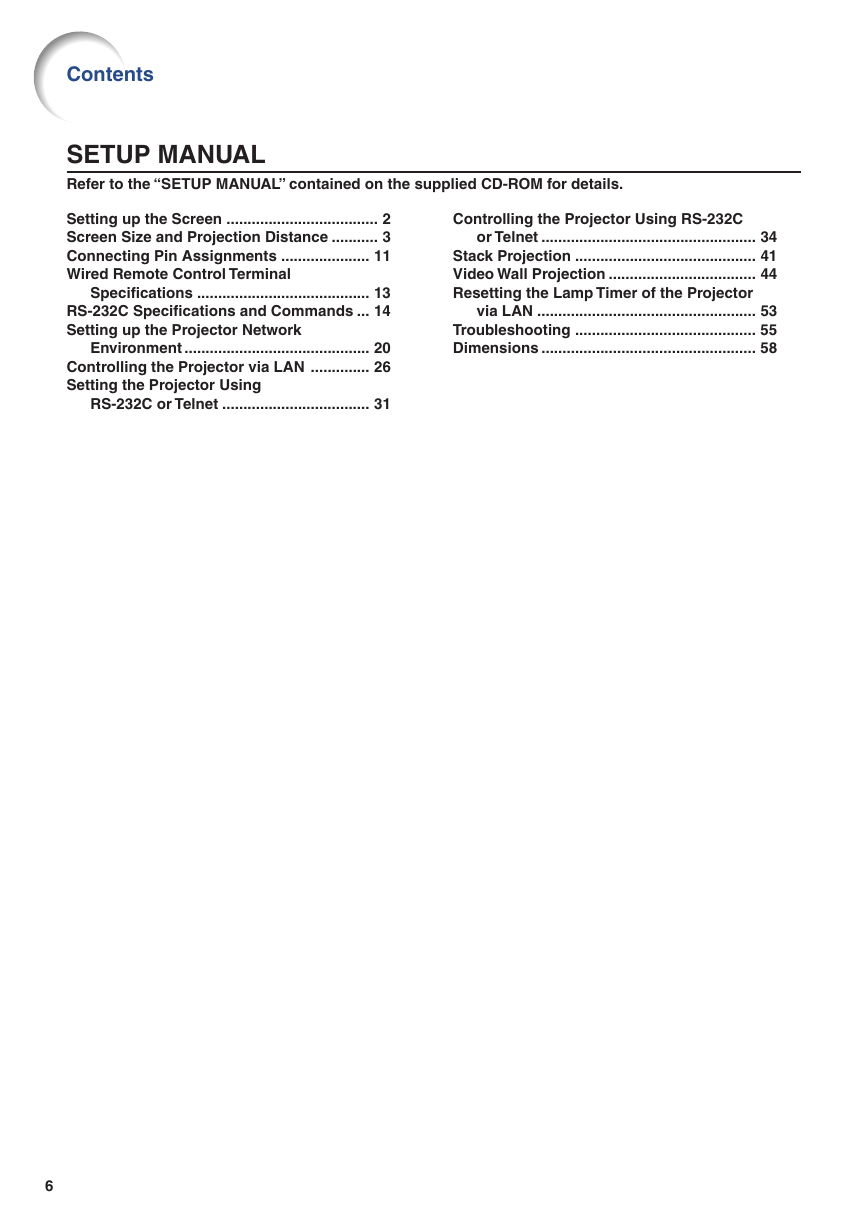







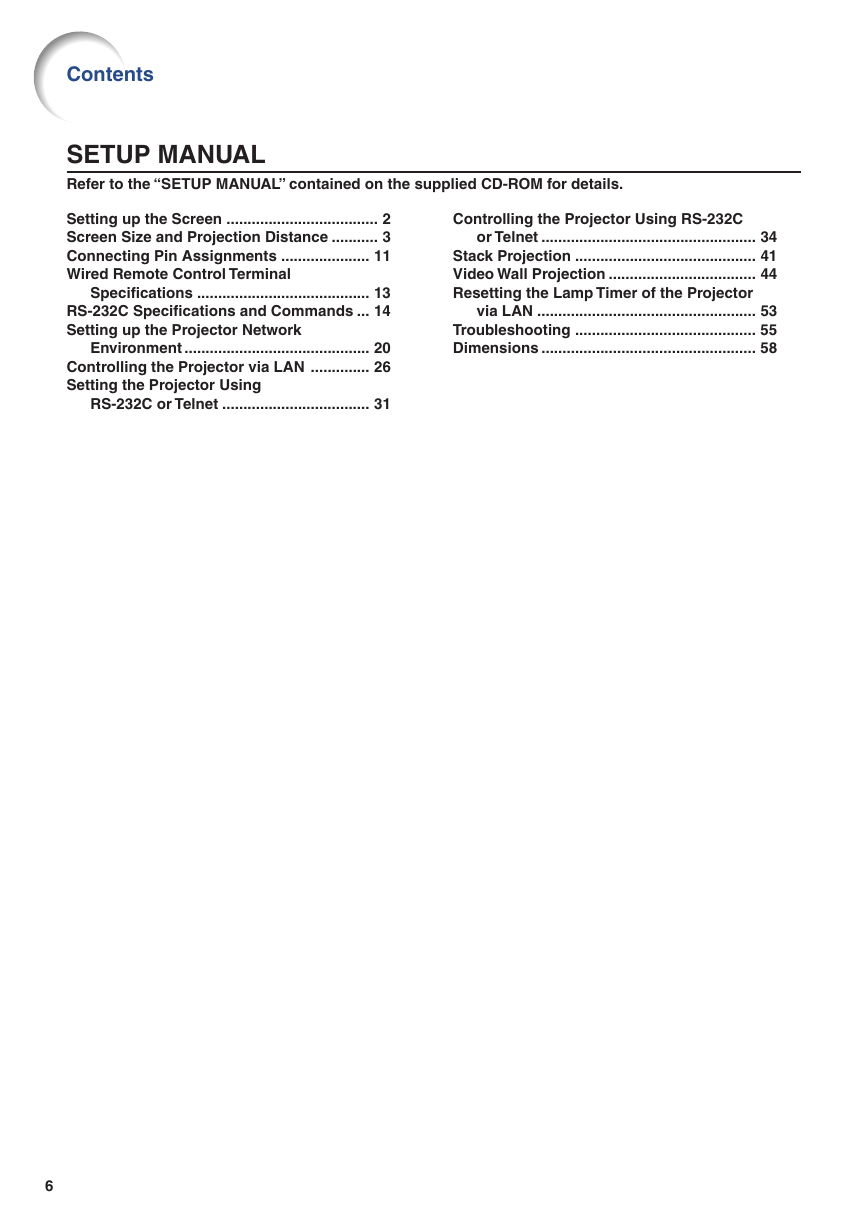
 2023年江西萍乡中考道德与法治真题及答案.doc
2023年江西萍乡中考道德与法治真题及答案.doc 2012年重庆南川中考生物真题及答案.doc
2012年重庆南川中考生物真题及答案.doc 2013年江西师范大学地理学综合及文艺理论基础考研真题.doc
2013年江西师范大学地理学综合及文艺理论基础考研真题.doc 2020年四川甘孜小升初语文真题及答案I卷.doc
2020年四川甘孜小升初语文真题及答案I卷.doc 2020年注册岩土工程师专业基础考试真题及答案.doc
2020年注册岩土工程师专业基础考试真题及答案.doc 2023-2024学年福建省厦门市九年级上学期数学月考试题及答案.doc
2023-2024学年福建省厦门市九年级上学期数学月考试题及答案.doc 2021-2022学年辽宁省沈阳市大东区九年级上学期语文期末试题及答案.doc
2021-2022学年辽宁省沈阳市大东区九年级上学期语文期末试题及答案.doc 2022-2023学年北京东城区初三第一学期物理期末试卷及答案.doc
2022-2023学年北京东城区初三第一学期物理期末试卷及答案.doc 2018上半年江西教师资格初中地理学科知识与教学能力真题及答案.doc
2018上半年江西教师资格初中地理学科知识与教学能力真题及答案.doc 2012年河北国家公务员申论考试真题及答案-省级.doc
2012年河北国家公务员申论考试真题及答案-省级.doc 2020-2021学年江苏省扬州市江都区邵樊片九年级上学期数学第一次质量检测试题及答案.doc
2020-2021学年江苏省扬州市江都区邵樊片九年级上学期数学第一次质量检测试题及答案.doc 2022下半年黑龙江教师资格证中学综合素质真题及答案.doc
2022下半年黑龙江教师资格证中学综合素质真题及答案.doc