en he
Charging & ConneCting to a Computer
בשחמל רוביחו הניעט
4
Previous Song: press once; Fast Reverse: hold down;
Jump back one folder: when in paused mode
הציחל הרוחא הריהמ הצרה ;תחא הציחל :םדוקה רישה
היהשה בצמב :תמדוקה היירפסל רבעמ ;תכשוממ
1
Headphone/USB jack
USB / תוינזוא עקש
Red LED indicator: Blinks fast when music
2
playing and blinks slow when music paused.
רשאכ תוריהמב תבהבהמ :המודא LED תירונ
תעב תויטיאב תבהבהמו הקיזומ תעמשומ
.הקיזומה תייהשה
Next Song: press once; Fast Forward: hold down;
Jump to next folder: when in paused mode
3
;תחא הציחל :אבה רישה
;תכשוממ הציחל :המידק הריהמ הצרה
היהשה בצמב :האבה היירפסל רבעמ
1
2
4
3
6
5
7
5
Volume +/-
-/+ לוק תמצוע
6
Lock button
הליענ ןצחל
7
Play Button:
Long hold to turn on/off
Press to play/pause
Hold 2 seconds for normal/shuffle mode
:העמשה ןצחל
יוביכ / הלעפהל הכורא הציחל
היהשה / העמשהל הציחל
צמל רבעמל תוינש 2 ךשמב הציחל
יארקא רדסב הלעפה / ליגר ב
CAUTION! Use the specialized USB/headphone cable ONLY with the ARCHOS clipper. It could damage other devices.
.םירחא םינקתהל קזנ םורגל לולע אוה .ARCHOS תרצות םיפילק ןגנ םע בולישב קרו ךא דחוימה תוינזואה לבכ / USB לבכב שמתשה !תוריהז
putting musiC onto your arChos
ךתושרבש ARCHOS-ל הקיזומ יעטק תניעט
You can transfer your music files to the ARCHOS either by copy/pasting them into the Clipper using Windd
dows® Explorer (or the Finder on a Mac), or by using Windows Media® Player. The Synchronize button in
Windows Media® Player is a one way ‘sync’ button. It will give you the possibility to have the same music
on your ARCHOS as you have in your Windows Media® Player library. On your computer, start Windows
Media® Player. 1) Select the Sync tab. 2) Drag the music files or albums you want to transfer into the
sync area in the panel on the right. 3) Click on the Start Sync button. The selected songs will be copied
directly into the ARCHOS. See your Windows Media® Player help instructions for more information.
Copy/paste with
Windows® Explorer
הקבדה / הקתעה
Windows® Explorer -מ
התוא תא ARCHOS-ב קיזחהל ךל רשפאי אוה .ינוויכ-דח ןורכנס ןצחל אוה Windows Media® Player-ב
Windows Media® Player תא לעפה ,בשחמב .Windows Media® Player תיירפסב תאצמנש הקיזומה
תא וא הקיזומה יצבוק תא ןימימש חולבש ןורכנסה רוזאל רורג )2 .]ןורכנס[ Sync הייסיטרכב רחב )1 :ךשמהבו
תורישי וקתעוי ורחבנש םירישה .]ןורכנס לחתה[ Start Sync ןצחלה לע ץחל )3 .ריבעהל ךנוצרבש םימובלאה
Windows Media® לש הרזעב תועיפומה תוארוהב ןייע ,ףסונ עדימל .ARCHOS-ל
Synchronize with
Windows Media® Player 11
Windows Media® םע ןורכנס
Player 11
Connecting/Charging: When you connect the USB cable to your computer, the ARCHOS
will connect as an external hard drive, for example Clipper (E:), and start to charge its batdd
tery. The red LED indicator will blink while the battery charges and then remain solid once
the Clipper is fully charged.
Disconnecting: Once all your file transfers are finished, click on the ‘safely remove’ icon in
the system tray, next to the clock. If you get a message saying that the device cannot be
removed, close any computer program that may still be using data on your device, such as
media players or Windows® Explorer.
CLIPPER
המגודל ,ינוציח חישק ןנוככ רבחתי ARCHOS ,בשחמל USB לבכ לש רוביחה תעב :הניעט / רוביח
הללוסה תניעט תעב בהבהת המודאה LED-ה תירונ .ולש הללוסה תניעטב ליחתיו ,)E:( םיפילק ןגנ
.ואולמב ןועט םיפילקה ןגנש עגרב עובק רואב ריאהל ךישמתו
.ןועשה דיל ,תכרעמה שגמב "החוטב הרסה" למסה לע ץחל ,םיצבקה תורבעה לכ םויס רחאל :קותינ
תשמתשמ ןיידעש ןכתייש בשחמ תינכות לכ רוגס ,ןקתהה תא ריסהל ןתינ אל היפלש העדוה עיפות םא
.Windows® Explorer וא הידמ ינגנ ןוגכ ,ןקתהבש םינותנב
troubleshooting
PROBLEM : No music plays when I press the
play button.
SOLUTION :
•
Verify that the device is on. The red LED
indicator on the left side should be on.
Check that the volume is turned up
on the device (+ button) and that the
volume control on your earphones (if
they have one) is turned up.
Make sure the lock switch on the right
side is in the Up (unlocked) position.
Open up Windows Explorer with the
device connected and make sure that
your music files are of the type WMA
or MP3 (example: Songname.mp3 or
Songname.wma).
Reset the device by using a paperclip to
press the reset button on the back. Start
up again and use as normal.
•
•
•
•
PROBLEM : The Clipper won’t turn on.
SOLUTION : If the red LED on the left side
does not turn on when you press and hold
the center Play/Pause button for 3 seconds,
then the device should be charged. Do this
by plugging it into the computer using
the short USB cable. The LED will blink
while the device charges. Make sure your
computer is on.
תויעב ןורתפ
לע הציחל תעב הקיזומ תעמשנ אל :היעב
.העמשהה ןצחל
:ןורתפ
•
LED-ה תירונ .לעפומ ןקתההש אדו
.קולדל הכירצ לאמשמש המודאה
)+ ןצחל( תלעפומ ןקתהב המצועה םא קודב
)שי םא( היינזואב המצועה תרקב םא ןכו
.תלעפומ
בצמב אצמנ ןימי דצמש הליענה גתמש אדו
.)לוענ אל( ןוילעה
Windows תא חתפ ,רבוחמ ןקתהה רשאכ
גוסמ םה הקיזומה יצבוקש אדוו Explorer
Songname.mp3 :המגודל( MP3 וא WMA
.)Songname.wma וא
לע ןקתהה תא ספאל ידכ בטאב שמתשה
לחתה .רוחאמש סופיאה ןצחל לע הציחל ידי
.ליגרכ שמתשהו שדחמ
•
•
•
•
.קלדנ וניא םיפילקה ןגנ :היעב
דצבש המודאה LED-ה תירונ םא :ןורתפ
ןצחל לע הציחל רחאל תקלדנ הניא לאמש
3 ךשמב ץוחל ותקזחהו הייהשה / הלעפהה
תאז השע .ןקתהה תא ןועטל שי יזא ,תוינש
USB-ה לבכ תועצמאב בשחמל ורוביח ידי לע
תניעט תעב בהבהת LED-ה תירונ .רצקה
.לעפומ בשחמהש אדו .ןקתהה
PN: 107796
Computer turned on�
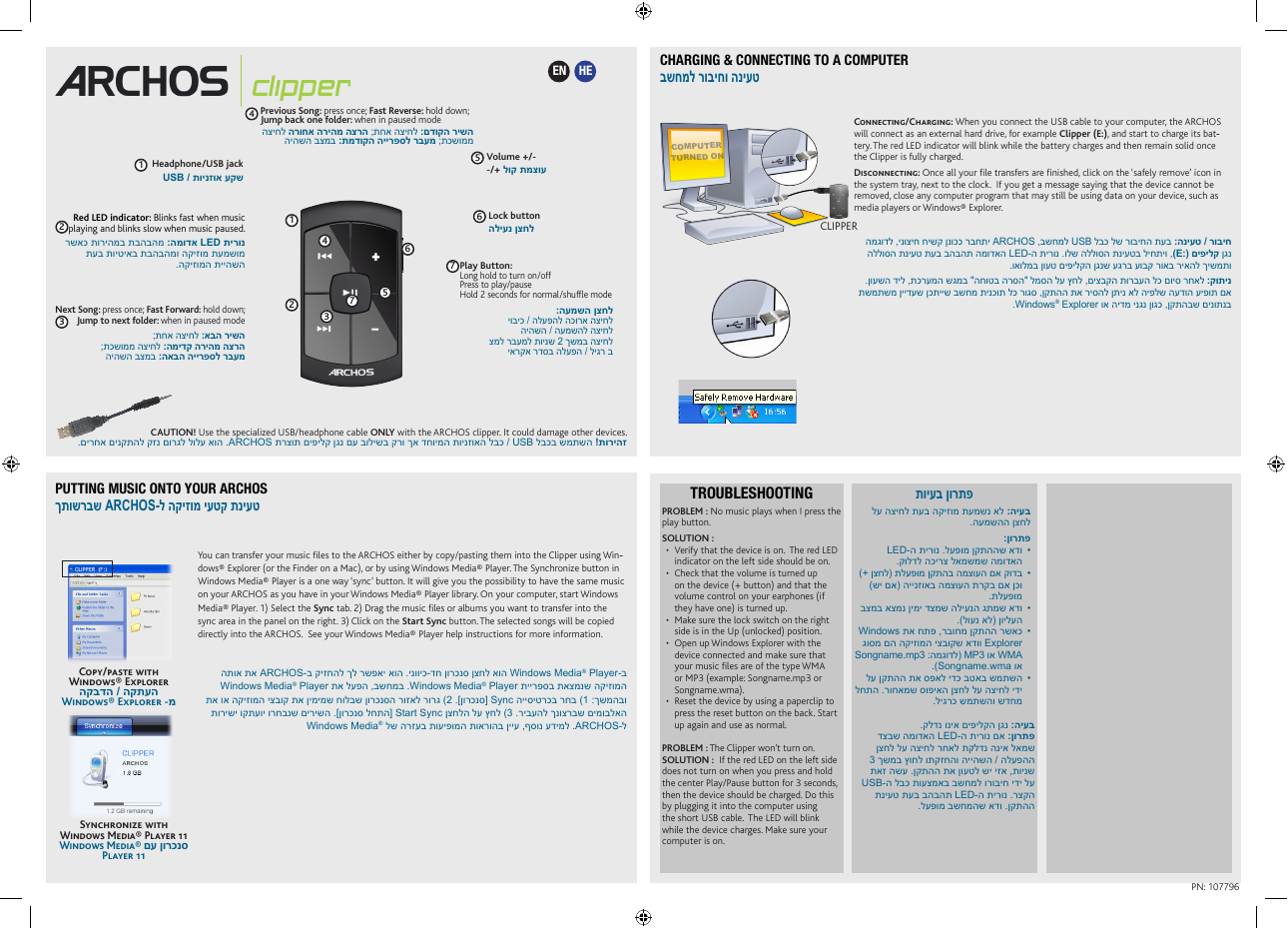
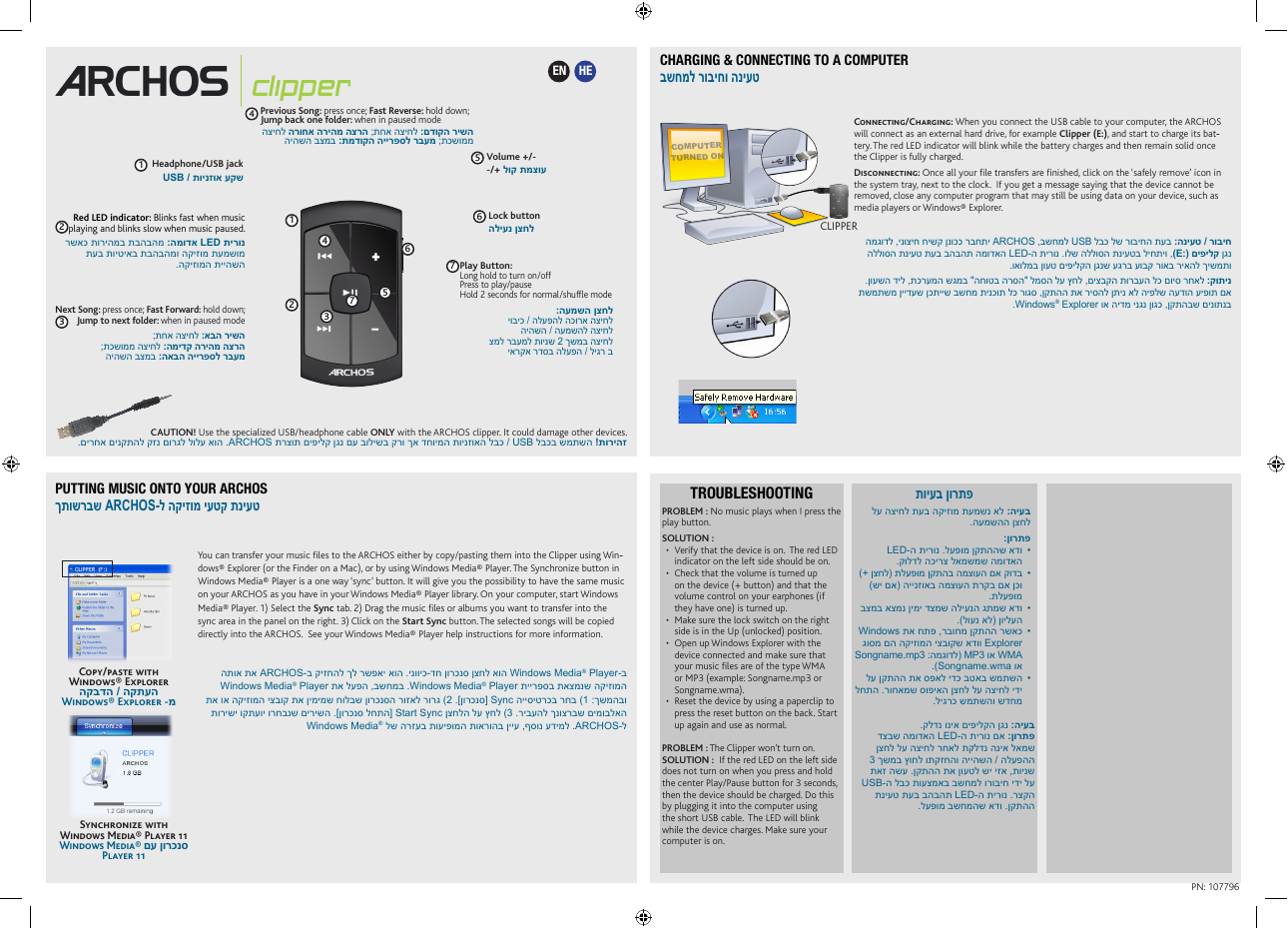
 2023年江西萍乡中考道德与法治真题及答案.doc
2023年江西萍乡中考道德与法治真题及答案.doc 2012年重庆南川中考生物真题及答案.doc
2012年重庆南川中考生物真题及答案.doc 2013年江西师范大学地理学综合及文艺理论基础考研真题.doc
2013年江西师范大学地理学综合及文艺理论基础考研真题.doc 2020年四川甘孜小升初语文真题及答案I卷.doc
2020年四川甘孜小升初语文真题及答案I卷.doc 2020年注册岩土工程师专业基础考试真题及答案.doc
2020年注册岩土工程师专业基础考试真题及答案.doc 2023-2024学年福建省厦门市九年级上学期数学月考试题及答案.doc
2023-2024学年福建省厦门市九年级上学期数学月考试题及答案.doc 2021-2022学年辽宁省沈阳市大东区九年级上学期语文期末试题及答案.doc
2021-2022学年辽宁省沈阳市大东区九年级上学期语文期末试题及答案.doc 2022-2023学年北京东城区初三第一学期物理期末试卷及答案.doc
2022-2023学年北京东城区初三第一学期物理期末试卷及答案.doc 2018上半年江西教师资格初中地理学科知识与教学能力真题及答案.doc
2018上半年江西教师资格初中地理学科知识与教学能力真题及答案.doc 2012年河北国家公务员申论考试真题及答案-省级.doc
2012年河北国家公务员申论考试真题及答案-省级.doc 2020-2021学年江苏省扬州市江都区邵樊片九年级上学期数学第一次质量检测试题及答案.doc
2020-2021学年江苏省扬州市江都区邵樊片九年级上学期数学第一次质量检测试题及答案.doc 2022下半年黑龙江教师资格证中学综合素质真题及答案.doc
2022下半年黑龙江教师资格证中学综合素质真题及答案.doc