Contents
Getting Started
Connecting and starting your notebook
To connect and start your notebook:
1 Turn your notebook over so the bottom is facing up.
2 Insert the battery at an angle (1), press gently on the battery (2) until it clicks into place....
Important
3 Connect one end of the AC adapter to the power connector on the back of your notebook and the o...
4 Slide the cover release latch to the left (1) to open the LCD panel (2). Press the power button...
Important
Care and maintenance
Taking care of your notebook
Taking care of your AC adapter
Taking care of your battery
Cleaning and servicing
To clean your notebook:
1 Turn off your notebook, then remove the battery.
2 Disconnect the AC adapter.
3 Use a soft cloth moistened with water. Do not use liquid or aerosol cleaners.
Getting Familiar with Your Notebook
Top
Front
Left
Right
Back
Bottom
Features
LCD panel
Status indicators
Keyboard
Special keys
Keyboard ergonomics
Touchpad
Touchpad basics
Multi-function buttons
Storage
Hard drive
Optical drive
Connectivity options
Ethernet and LAN
Fax/data modem
Wireless communication
Fast infrared
Audio
AV control panel
Securing your notebook
Security slot
Passwords
Managing Power
Using the battery
Using the battery for the first time
Installing the battery
Removing the battery
Recharging the battery
Checking the charge level
Optimizing battery life
Battery-low warning
Power management
Advanced Configuration and Power Interface
Using Peripheral Devices and Options
External monitor
Using simultaneous display
S-Video
External keyboard
External pointing device
Printer
Audio devices
PC Card
PC Card slot
USB devices
IEEE 1394 devices
Miscellaneous options
Additional AC adapters and batteries
Battery
AC adapter
Key component upgrades
Memory upgrade
Hard drive upgrade
Moving with Your Notebook
Disconnecting from peripheral devices
Moving around
Preparing your notebook
What to bring to short meetings
What to bring to long meetings
Taking the notebook home
Preparing your notebook
What to bring with you
Special considerations
Setting up a home office
Traveling with your notebook
Preparing your notebook
What to bring with you
Special considerations
Traveling internationally with your notebook
Preparing your notebook
What to bring with you
Special considerations
Using Installed Programs and Utilities
System software
Launch Manager
BIOS Setup utility
Setting a password
Troubleshooting
Frequently-asked questions
Error messages
Telephone support
Before calling Gateway Technical Support
Telephone numbers
Tutoring and training
Self-help
Tutoring
Training
Specifications
Microprocessor
Memory
Data storage
Display and video
Audio
Keyboard and pointing device
I/O ports
Weight and dimensions
Environment
Operating System
Power
Safety, Regulatory, and Legal Information
Index
A
B
C
D
E
F
H
I
K
L
M
N
O
P
R
S
T
U
V
W
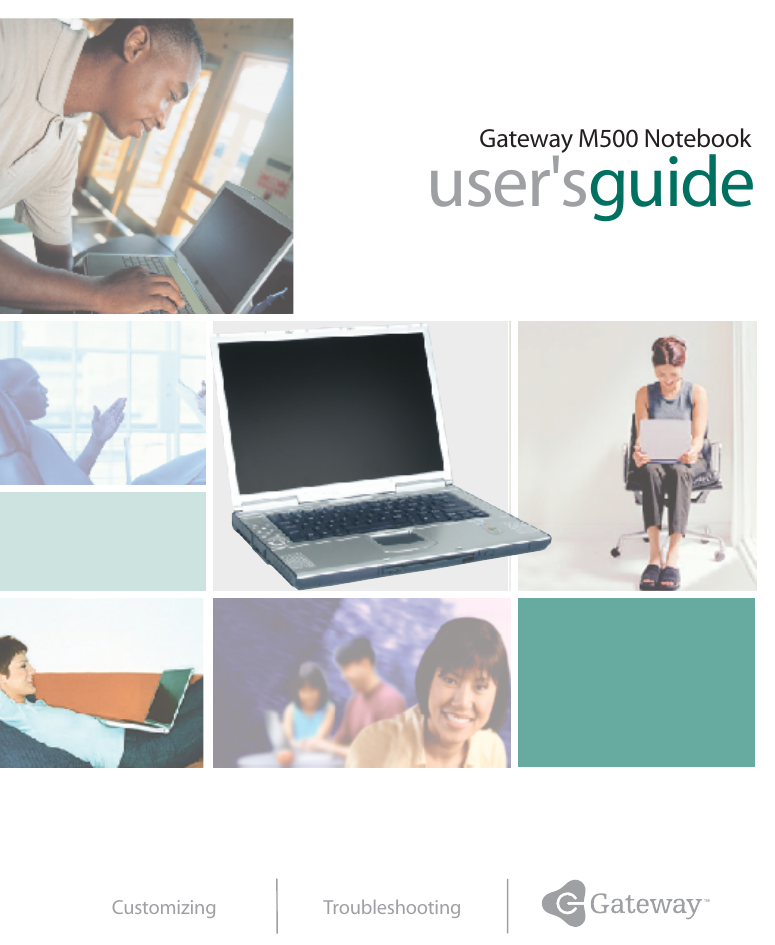
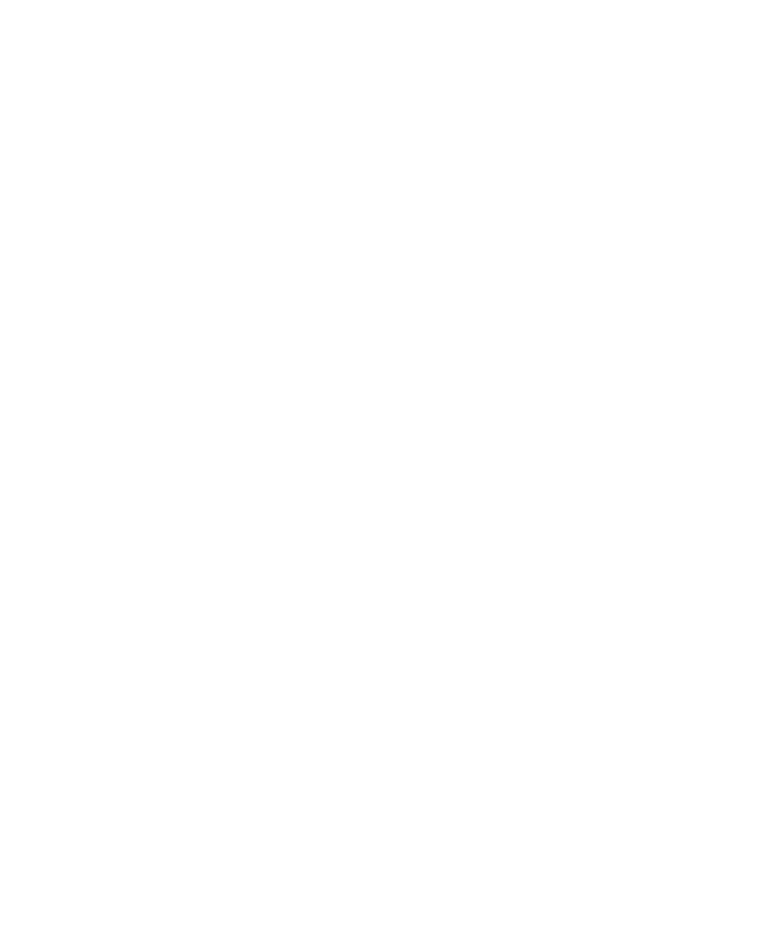
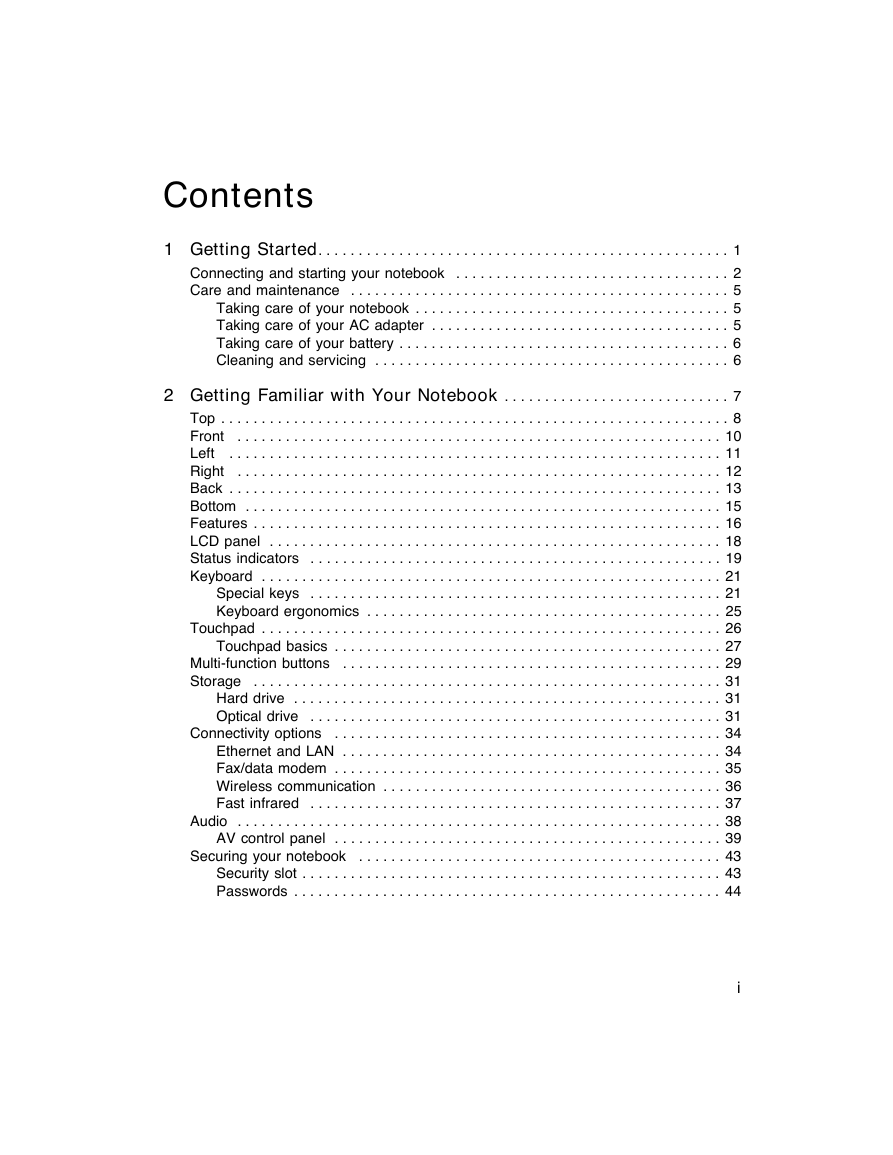
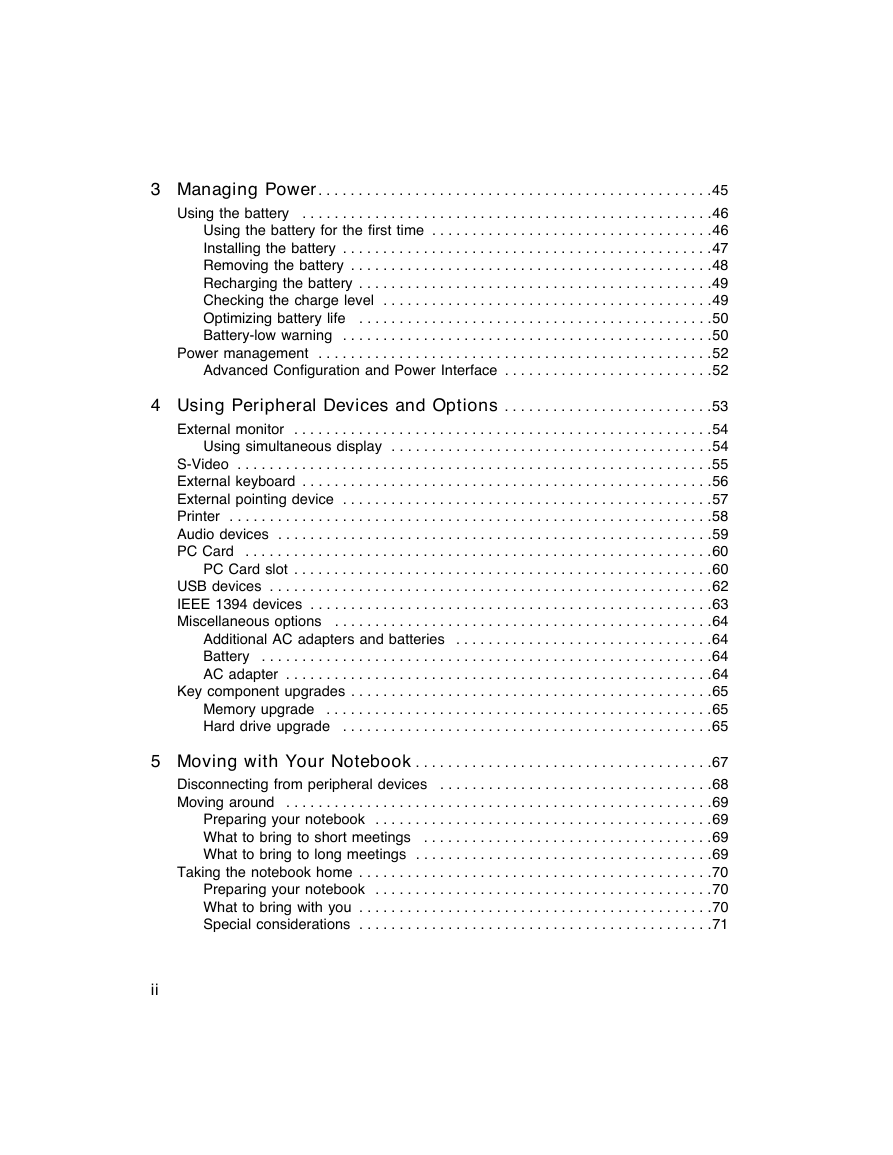
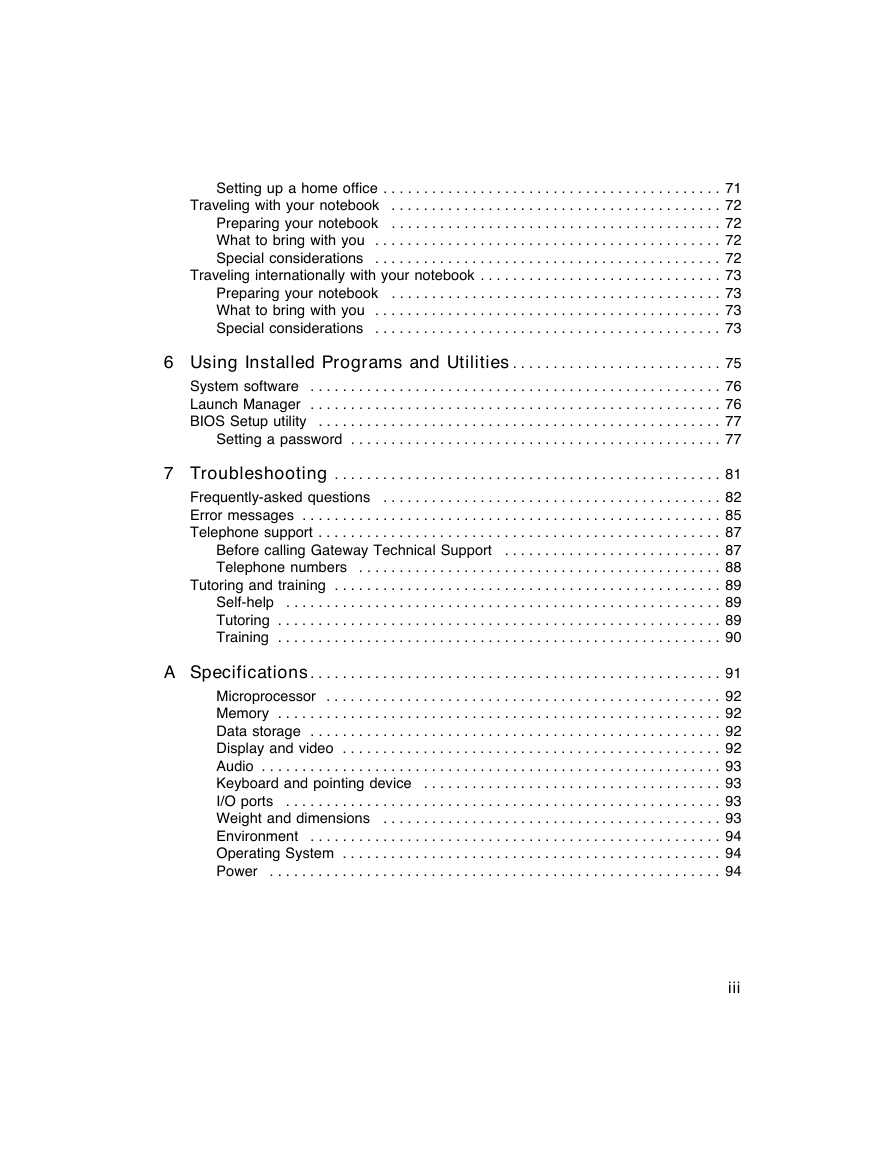
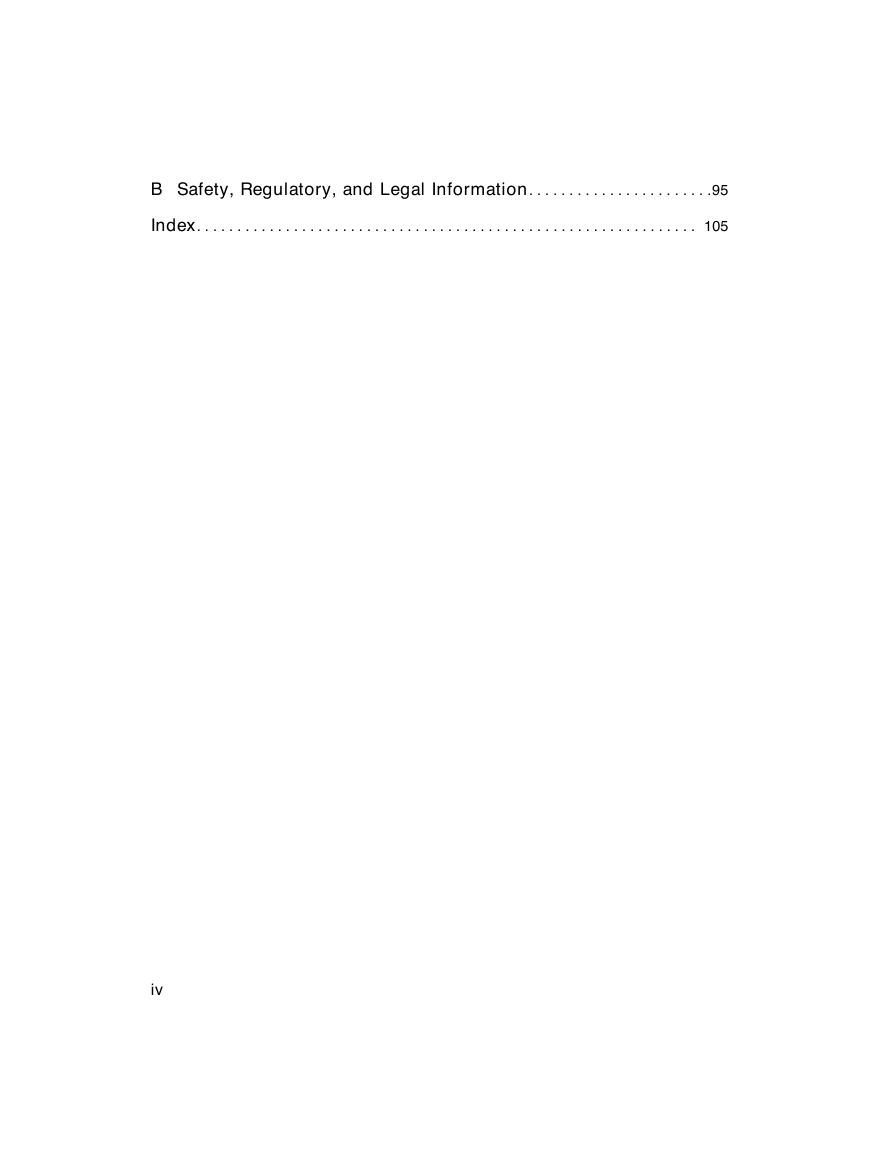
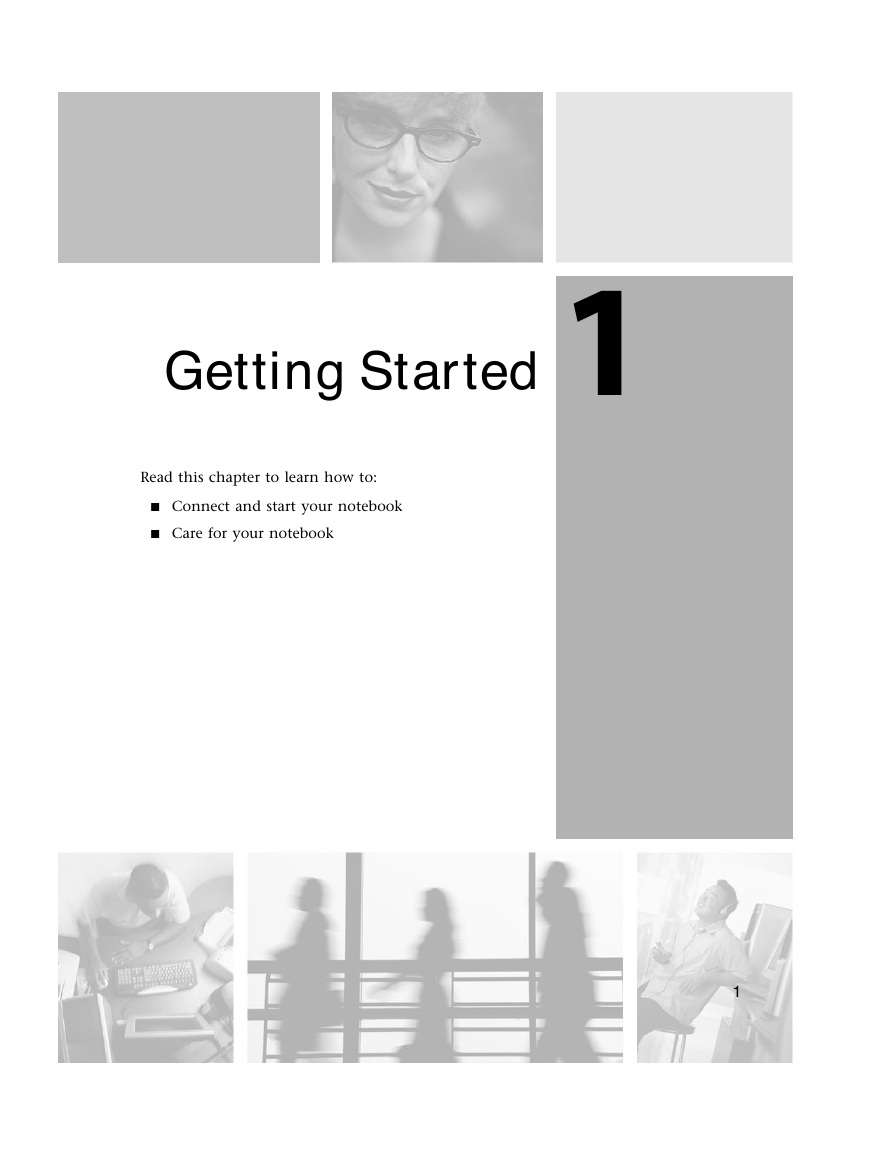
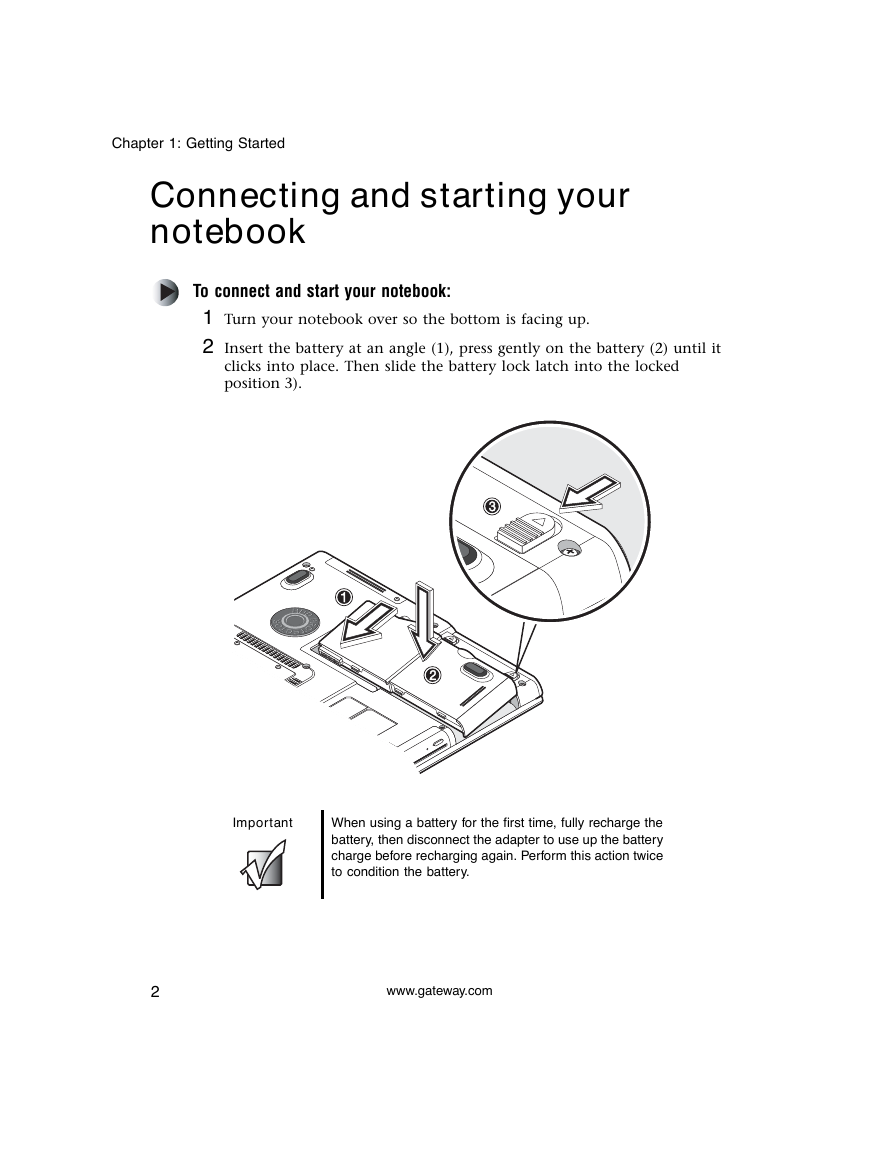
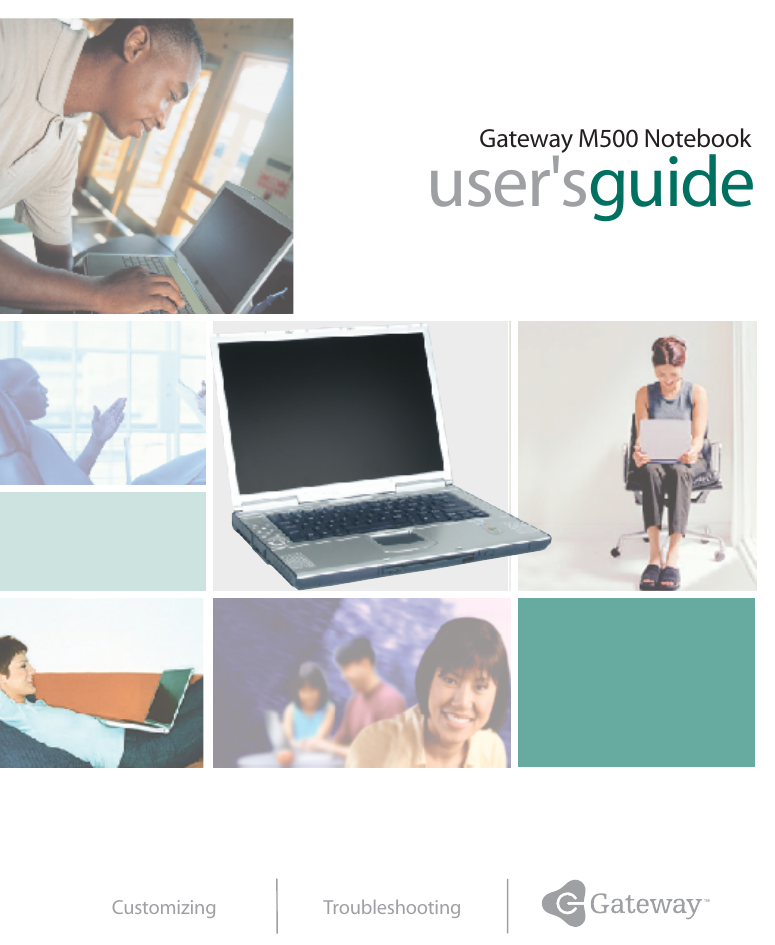
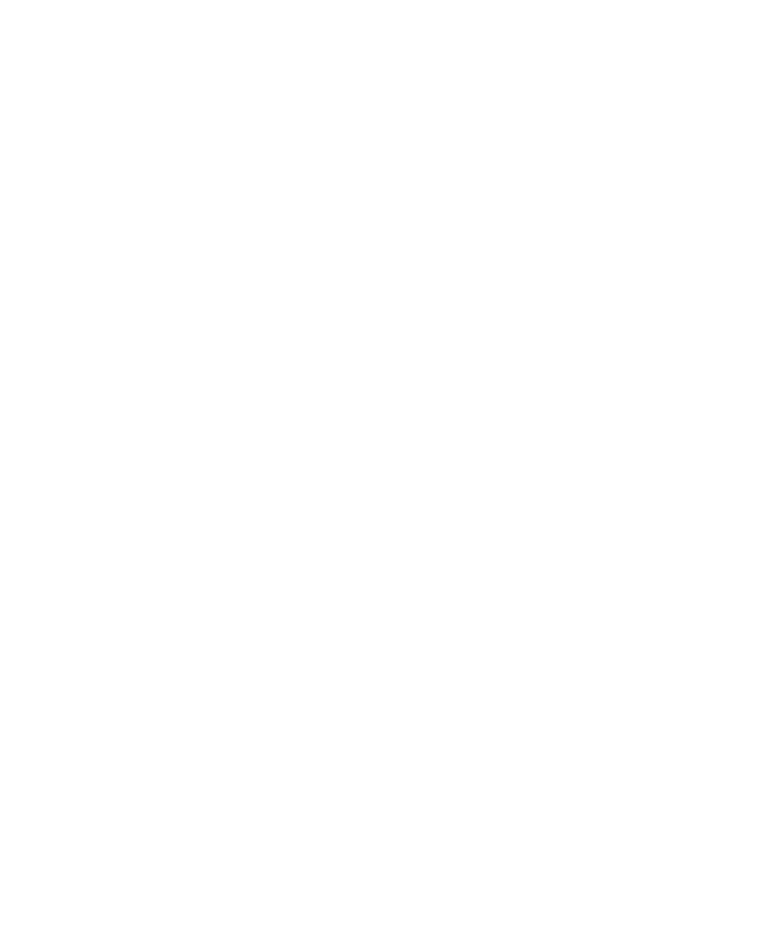
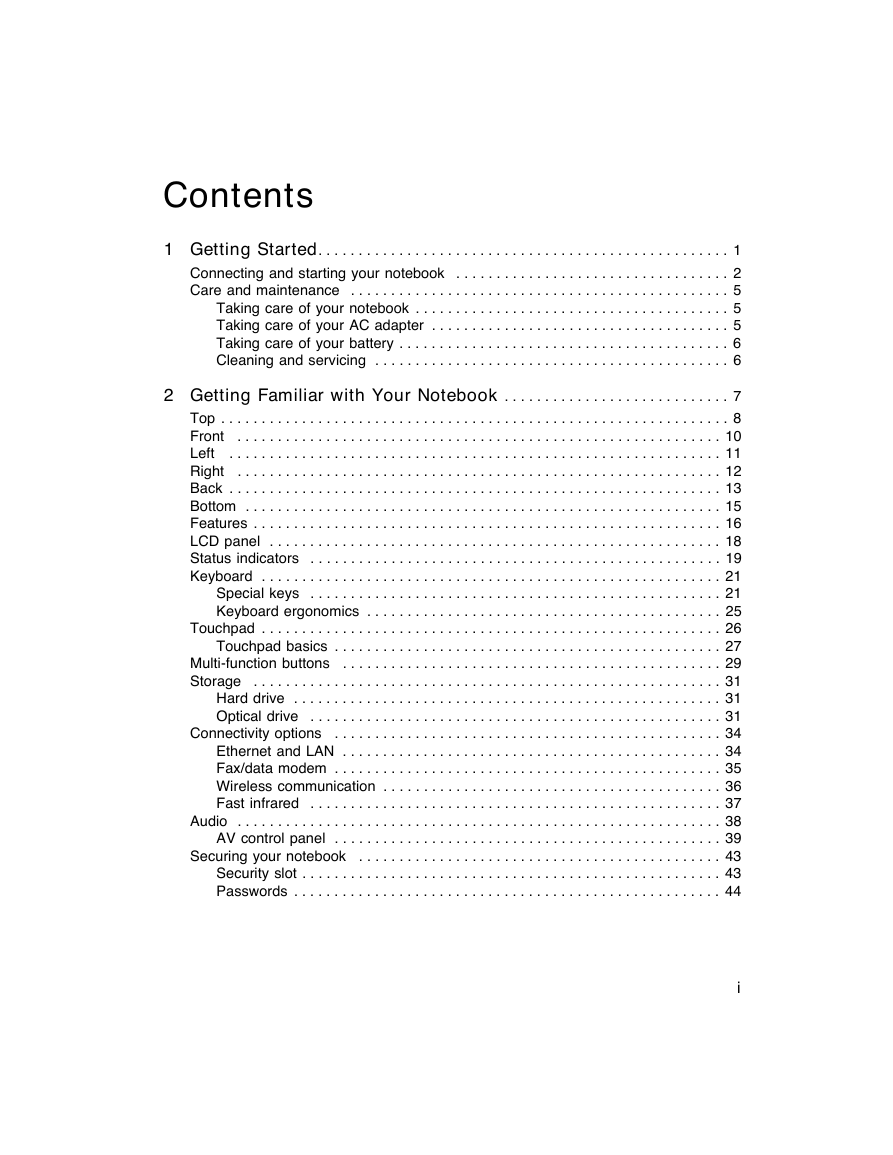
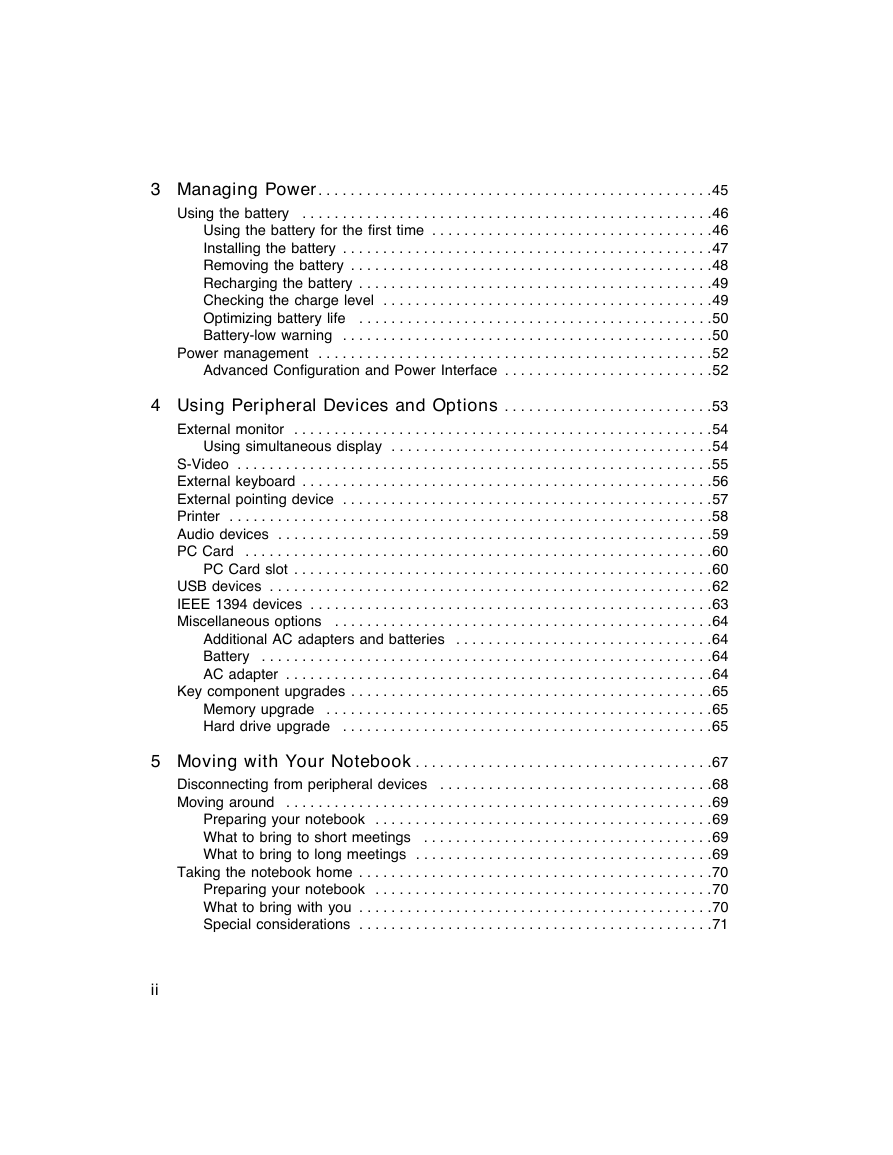
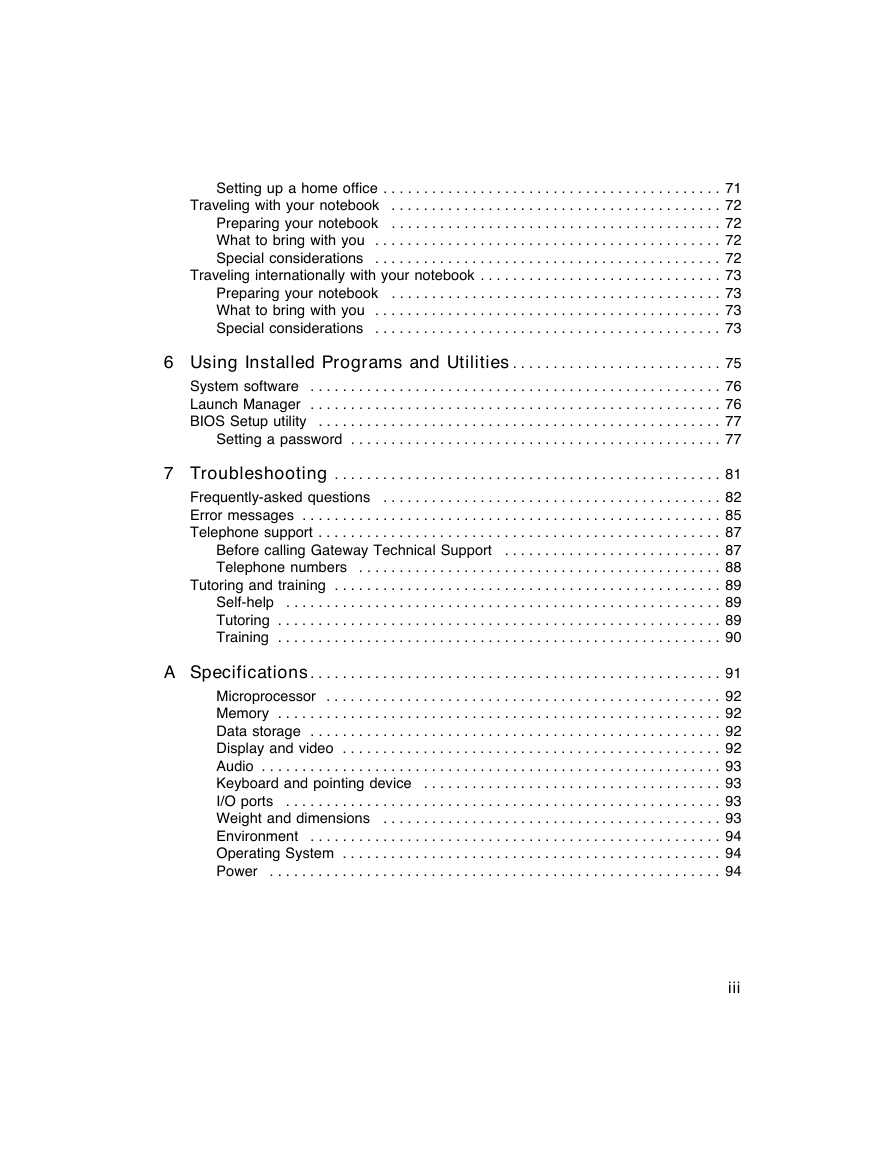
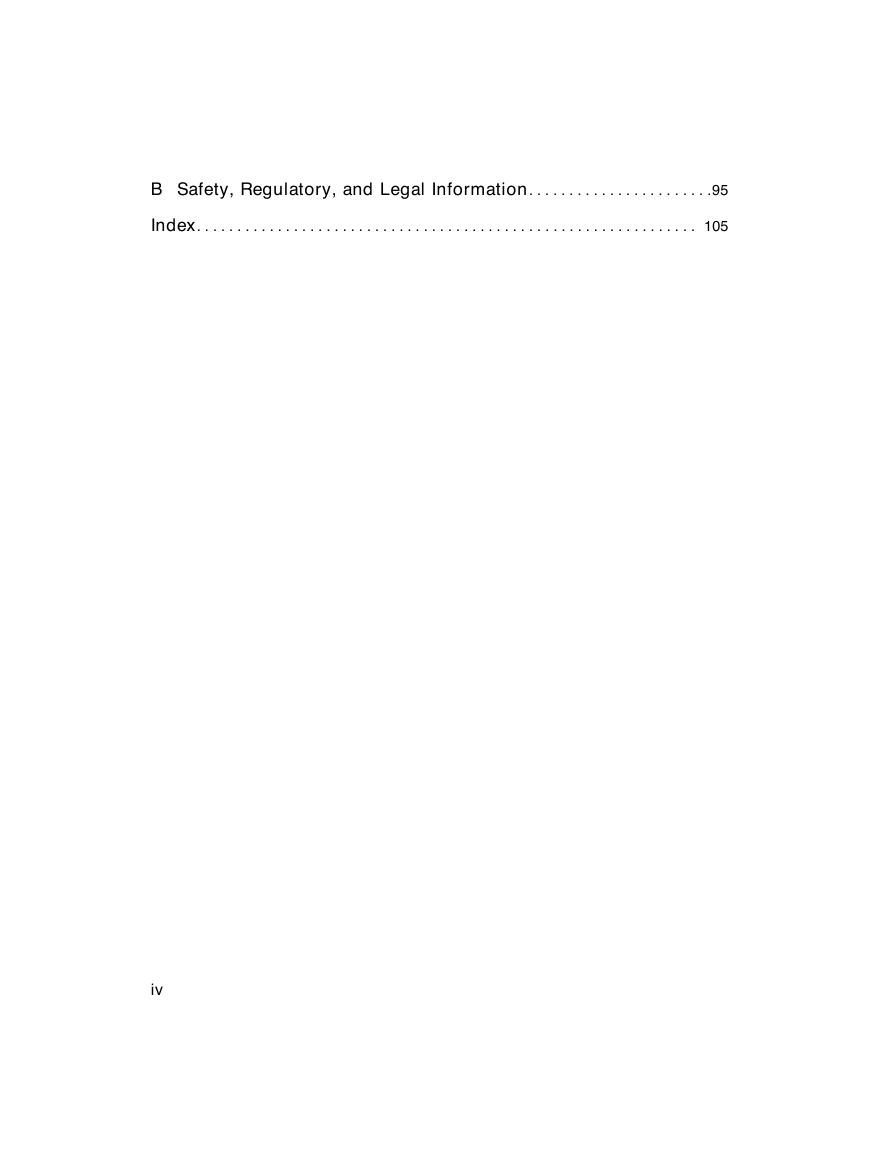
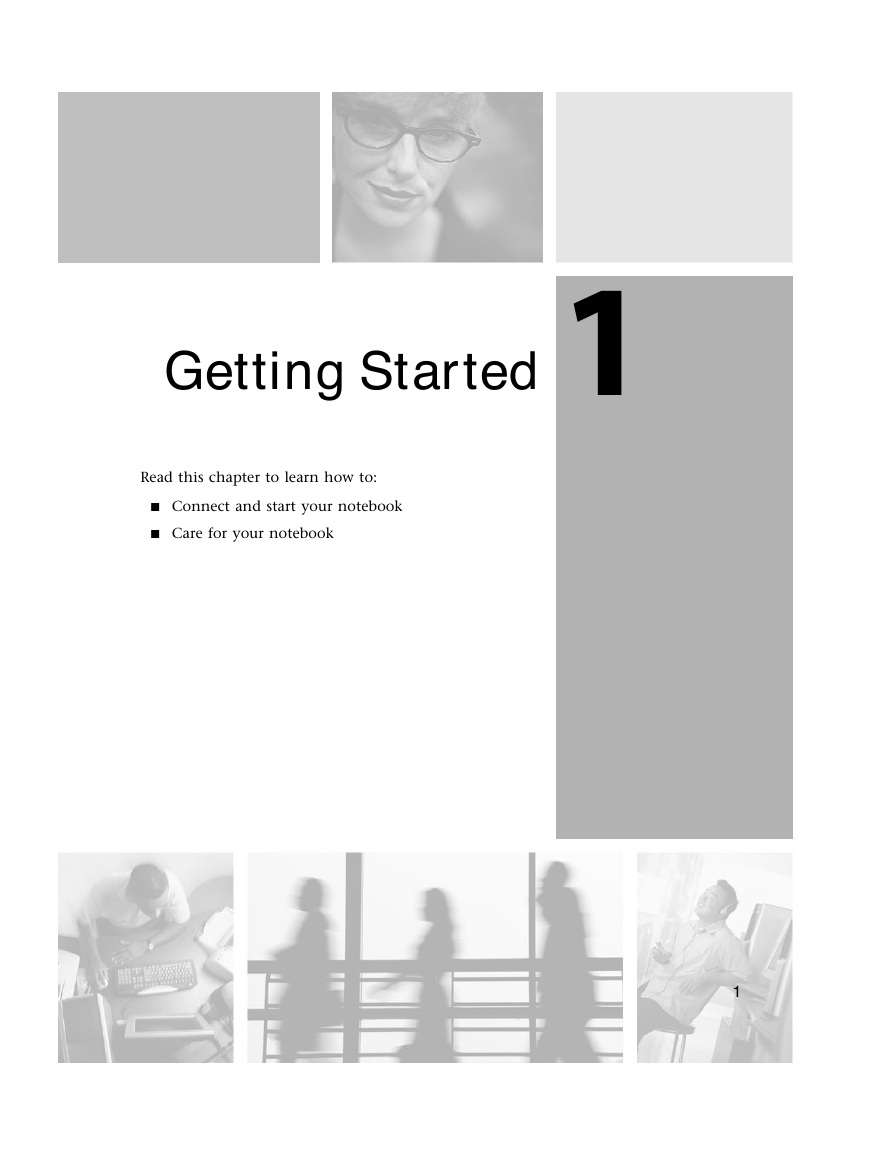
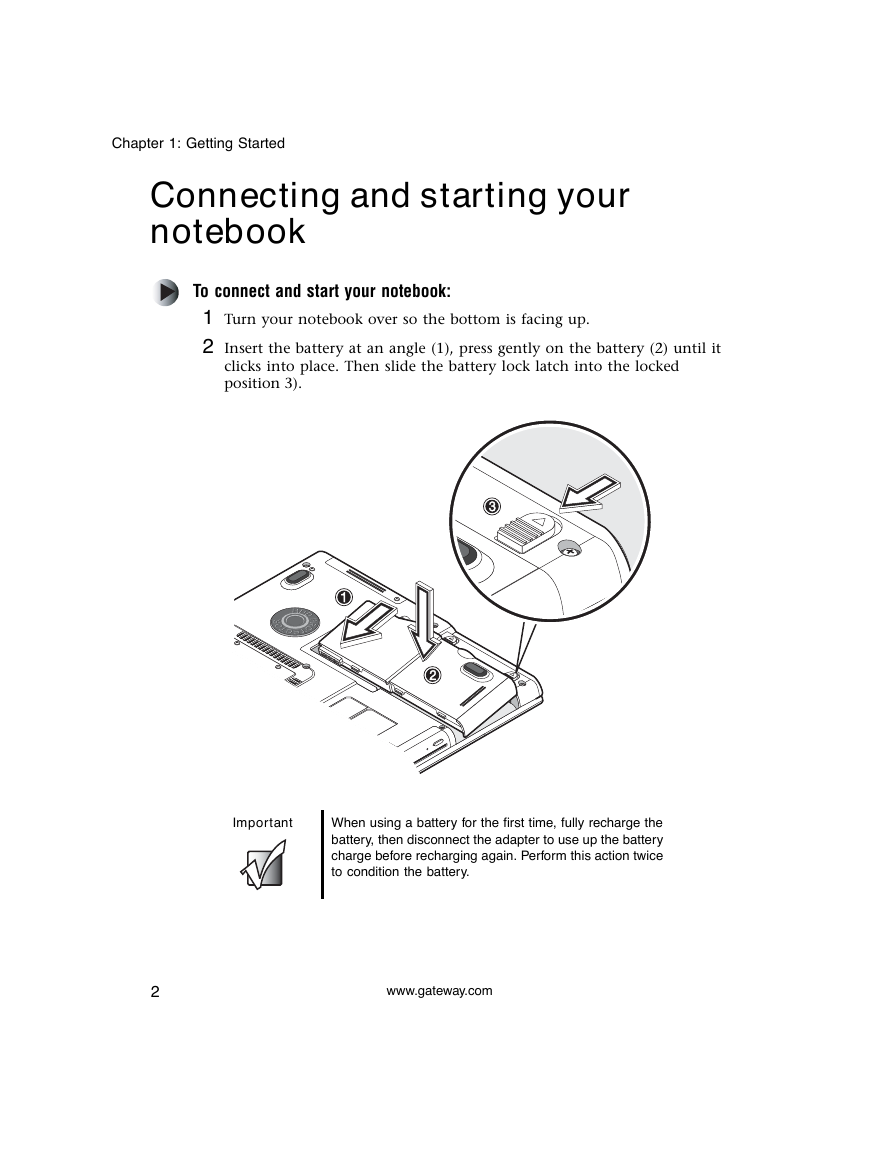
 2023年江西萍乡中考道德与法治真题及答案.doc
2023年江西萍乡中考道德与法治真题及答案.doc 2012年重庆南川中考生物真题及答案.doc
2012年重庆南川中考生物真题及答案.doc 2013年江西师范大学地理学综合及文艺理论基础考研真题.doc
2013年江西师范大学地理学综合及文艺理论基础考研真题.doc 2020年四川甘孜小升初语文真题及答案I卷.doc
2020年四川甘孜小升初语文真题及答案I卷.doc 2020年注册岩土工程师专业基础考试真题及答案.doc
2020年注册岩土工程师专业基础考试真题及答案.doc 2023-2024学年福建省厦门市九年级上学期数学月考试题及答案.doc
2023-2024学年福建省厦门市九年级上学期数学月考试题及答案.doc 2021-2022学年辽宁省沈阳市大东区九年级上学期语文期末试题及答案.doc
2021-2022学年辽宁省沈阳市大东区九年级上学期语文期末试题及答案.doc 2022-2023学年北京东城区初三第一学期物理期末试卷及答案.doc
2022-2023学年北京东城区初三第一学期物理期末试卷及答案.doc 2018上半年江西教师资格初中地理学科知识与教学能力真题及答案.doc
2018上半年江西教师资格初中地理学科知识与教学能力真题及答案.doc 2012年河北国家公务员申论考试真题及答案-省级.doc
2012年河北国家公务员申论考试真题及答案-省级.doc 2020-2021学年江苏省扬州市江都区邵樊片九年级上学期数学第一次质量检测试题及答案.doc
2020-2021学年江苏省扬州市江都区邵樊片九年级上学期数学第一次质量检测试题及答案.doc 2022下半年黑龙江教师资格证中学综合素质真题及答案.doc
2022下半年黑龙江教师资格证中学综合素质真题及答案.doc