Notice to Users
Safety Information
Owner’s Record
Regulatory Information
FCC Part 68
Telephone Consumer Protection Act of 1991 (United States)
Telephone Consumer Guidelines (Canada)
DISPOSAL OF LITHIUM ION BATTERY
INDUSTRY CANADA NOTICE
AVIS DE L’INDUSTRIE CANADA
Contents
Welcome
About the User Guide
Ergonomic Considerations
Using Your Notebook Computer
Locating the Controls and Connectors
Front
Left
Right
Back
Connecting a Power Source
Using the AC Adapter
Using Battery Power
To insert the battery pack
To charge the battery pack
To remove the battery pack
Starting Your Computer
Shutting Down Your Computer
Registering Windows® 98
Registering Your Computer
Using the Keyboard
Combinations and Functions with the Windows 98 Key
Indicators
Combinations and Functions with the Fn Key
Using the Touchpad
Using the Floppy Disk Drive
To connect the floppy disk drive externally
To insert the floppy disk drive
To insert a diskette
To remove a diskette
To remove the floppy disk drive
Using the DVD-ROM Drive
To insert a disc
To remove the DVD�ROM drive
To reinsert the DVD-ROM drive
To play DVD-ROMs
Using the Headphone with Remote Control
To use the remote control in System Suspend mode
Using the Remote Control to Play an Audio CD or DVD
Using the Hold Switch
Using PC Cards
To insert a PC card
To remove a PC card
Using Infrared Communication Devices
To use infrared communication with a digital still camera
To use infrared communication with another computer
Using Power Saving Modes
Normal Mode
System Suspend Mode
To activate System Suspend mode
To return to normal mode
System Hibernation Mode
To activate System Hibernation mode
To return to normal mode
Using a Second Battery Pack
To insert a second battery pack
To charge the second battery pack
To remove the second battery pack
Using the Weight Saver
To attach the Weight Saver
To remove the Weight Saver
Connecting Peripheral Devices
Connecting a Phone Line
Connecting the Docking Station
To attach your computer to the docking station
To charge a battery pack using the docking station
To remove the battery pack
To insert the floppy disk drive into the docking station
To remove the drive
To remove your computer from the docking station when the power is on
To remove your computer from the docking station when the power is off
Connecting a Printer
To connect a printer
Connecting an External Display
To connect a computer display
To connect a multimedia computer display
To connect a projector
To select a display
Connecting an External Mouse or Keyboard
To connect an external mouse or keyboard
Connecting External Speakers
To connect external speakers
Connecting an External Microphone
To connect an external microphone
Connecting a Digital Still Camera or Other Serial Device
To connect a digital still camera
Connecting a Digital Video Camera Recorder
To connect a digital video camera recorder
Connecting a Universal Serial Bus (USB) Device
To connect a USB device
Customizing Your Notebook Computer
Displaying the Sony Notebook Setup Screen
Notebook Setup Tabs
Changing Devices in the Drive Bay Using the Drive Bay Tab
Controlling Power Management
Power Management Profiles
Power Management Commands
To activate the PowerPanel Profiles toolbar
Changing the power management settings using the PowerPanel Profiles toolbar
Displaying Battery Information
Activating BatteryScope
To activate BatteryScope
Battery Icon Descriptions
Displaying Detailed Battery Information
To display information on individual batteries
To customize the BatteryScope toolbar and alarm system
Selecting the Display Mode
Using a CRT or Projector
Display Specifications
LCD Display Mode
External Display Mode
Using the Dual Display Function
Selecting dual display mode
Setting the colors and resolution for each display
Customizing the virtual desktop
Releasing the dual display setting
Getting Help
Troubleshooting
My computer does not start
When I turn on my computer, the message “Operating system not found” appears and Windows does not...
My LCD does not display anything
The screen image on my external display is not centered or sized properly
The video image on my screen is too dark
My computer “locks up”
My software program “locks up” or crashes
My DVD-ROM drive tray does not open
I cannot play a CD-ROM
I cannot play a DVD-ROM
When I click an application icon a message appears, such as “You must insert the application CD i...
My floppy disk drive cannot write to a diskette
My speakers have no sound
When I press Fn+F3, I see the message “Sound Disabled”
My modem does not work
My microphone does not work
My mouse does not work
I cannot use DV devices. The message “DV equipment seems to be disconnected or turned off” appears.
My touchpad interprets a single tap as a double-click
My computer does not shut down
My PC card is not working
The sound of my computer’s fan is too loud
I cannot print
Using the System and Application Recovery CDs
Using the System Recovery CD(s)
To use the System Recovery CD(s)
If your computer does not start from the Recovery CD
Using the Application Recovery CD(s)
To use the Application Recovery CD(s)
Notes on Use
On Handling the LCD Screen
On the Power Source
On Handling
On Installation
On Moisture Condensation
On Upgrading the System
On Handling Diskettes
On Handling CD-ROMs and DVD-ROMs
On Cleaning CD-ROMs and DVD-ROMs
On Using Batteries
On Using the Headphone
On Maintenance
Adding Memory
To install a memory module
To remove a memory module
Limited Warranty Statement
Notebook Computer Warranty
GARANTIE RESTREINTE
Battery Limited Warranty
GARANTIE RESTREINTE
Index
A
B
C
D
E
F
G
H
I
K
L
M
N
O
P
R
S
T
U
V
W
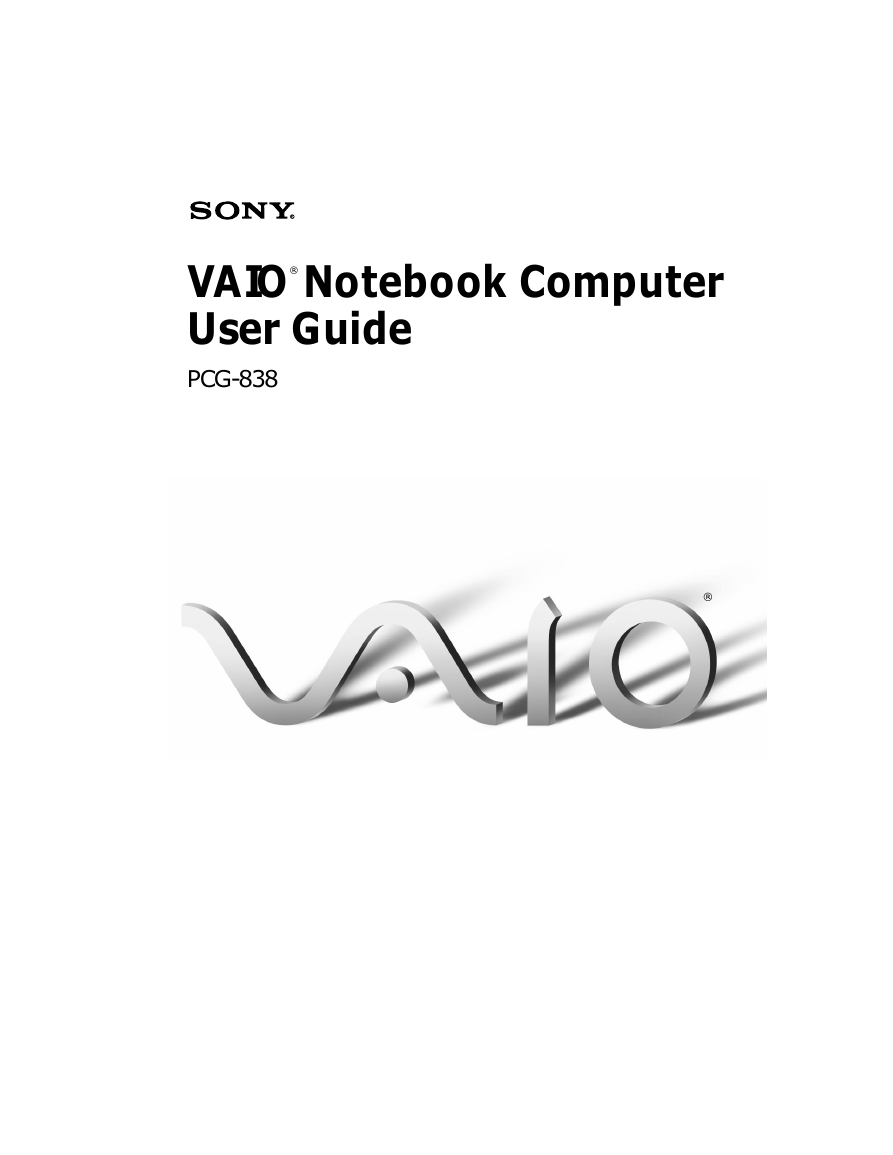
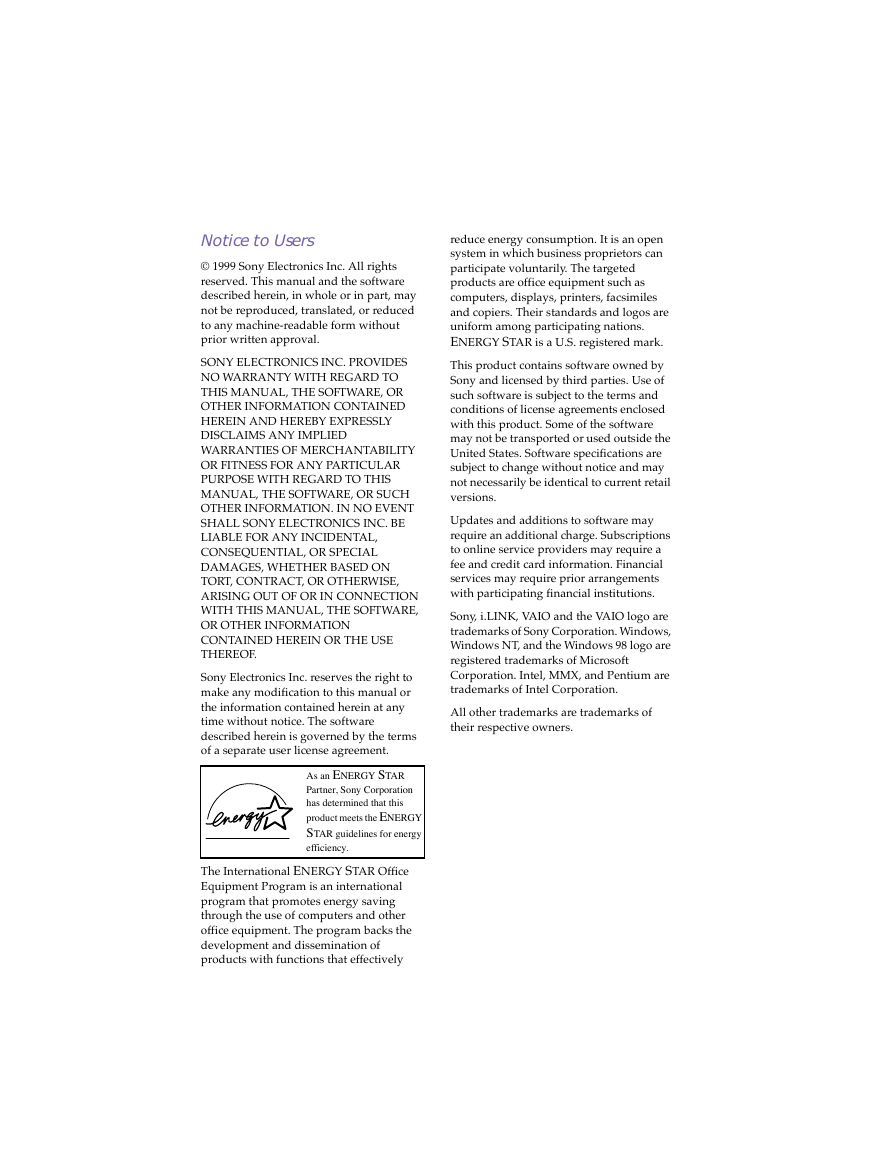
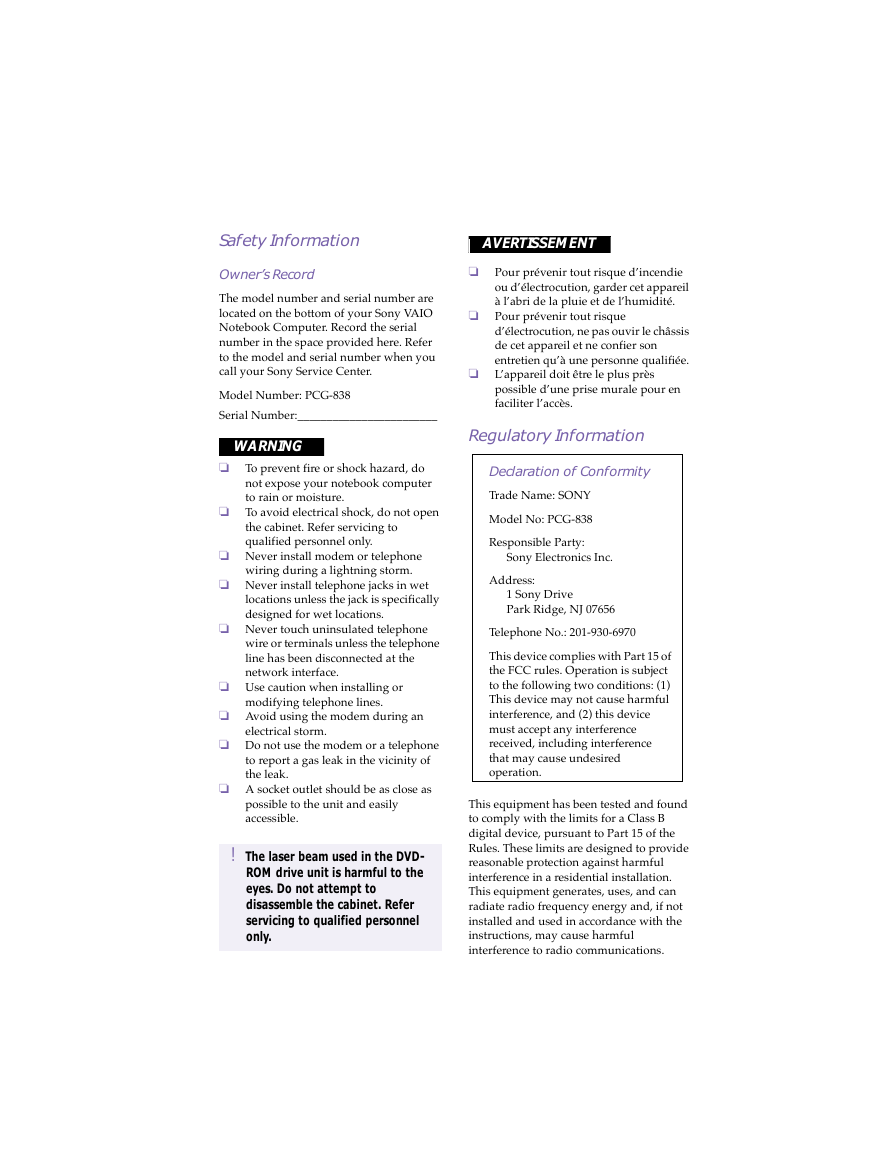
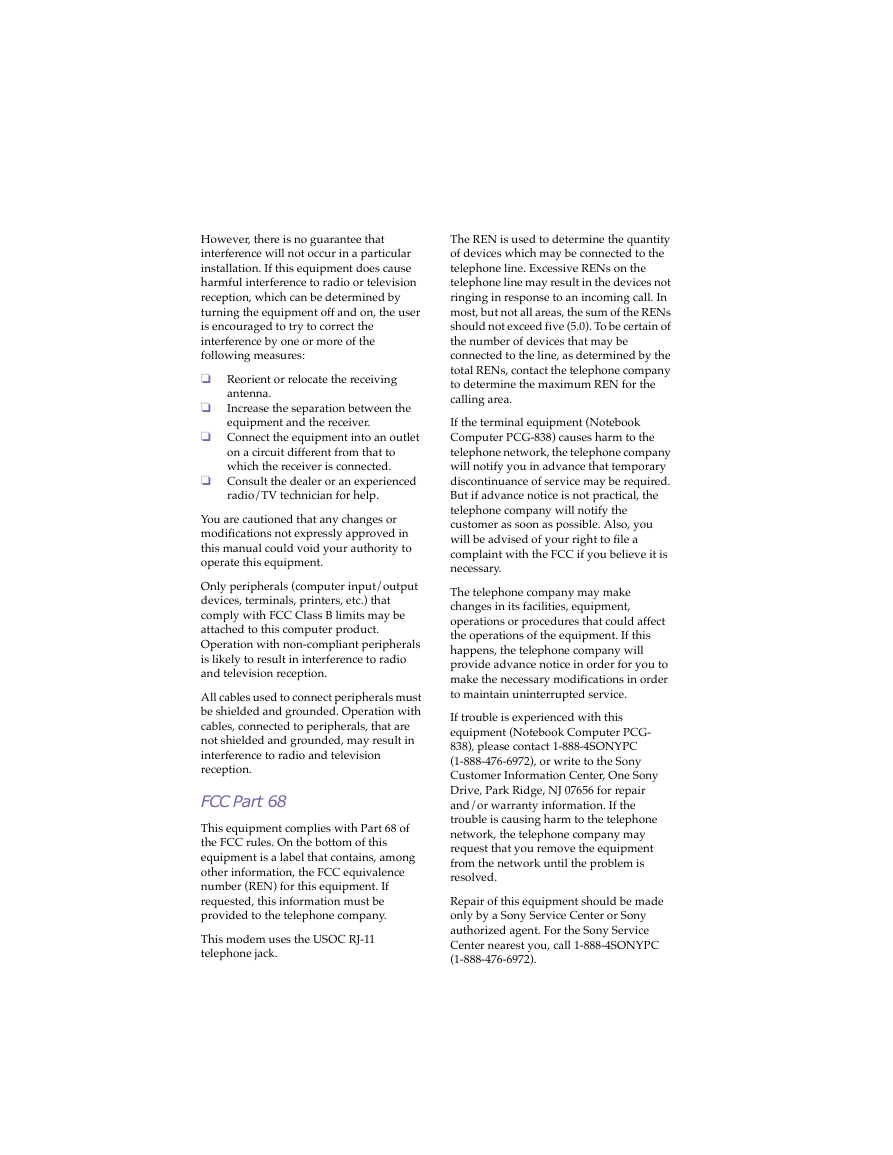
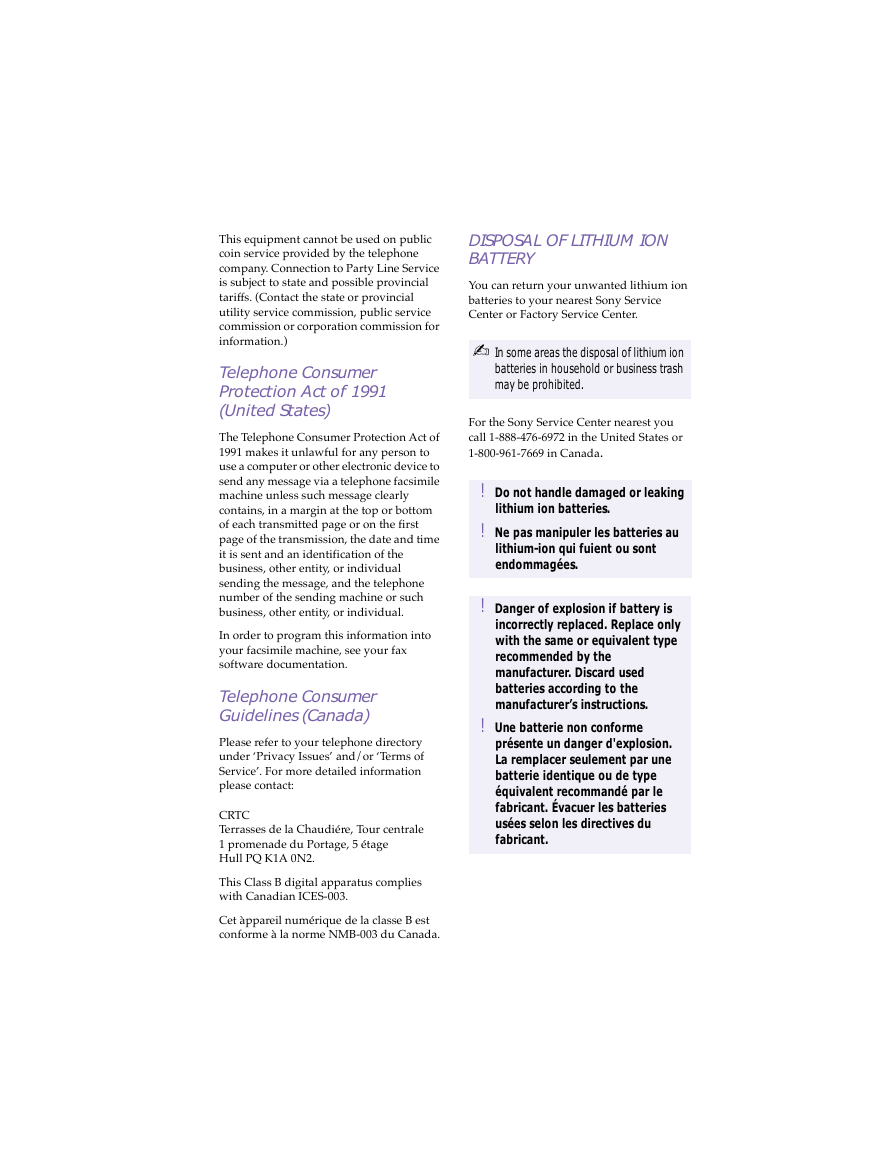
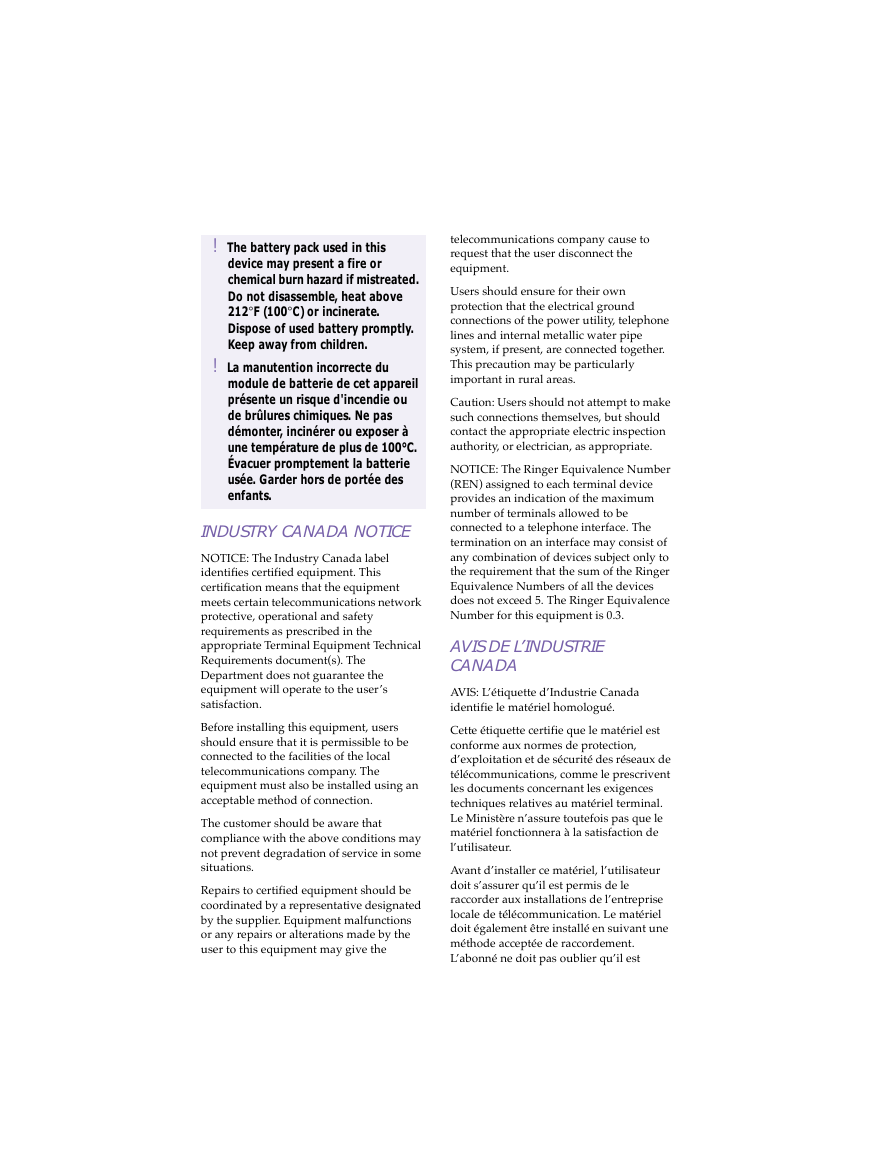
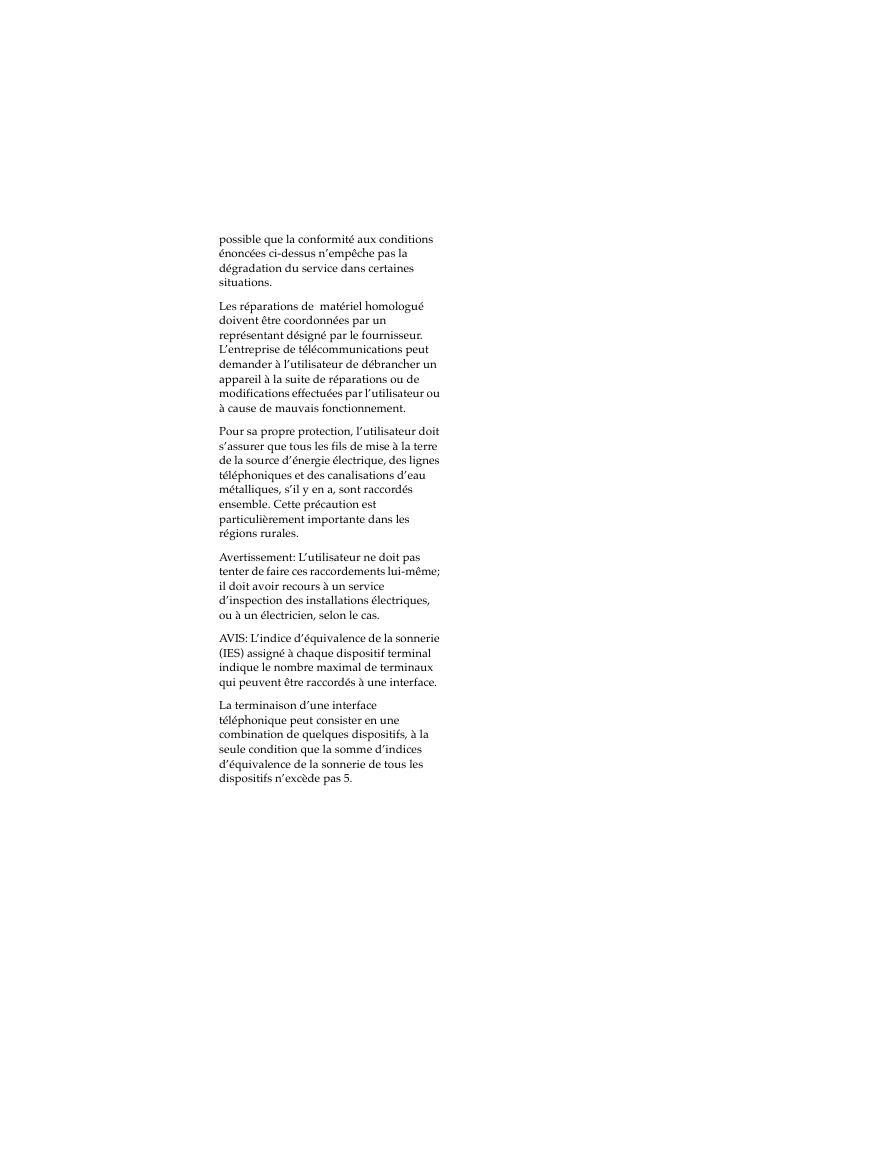
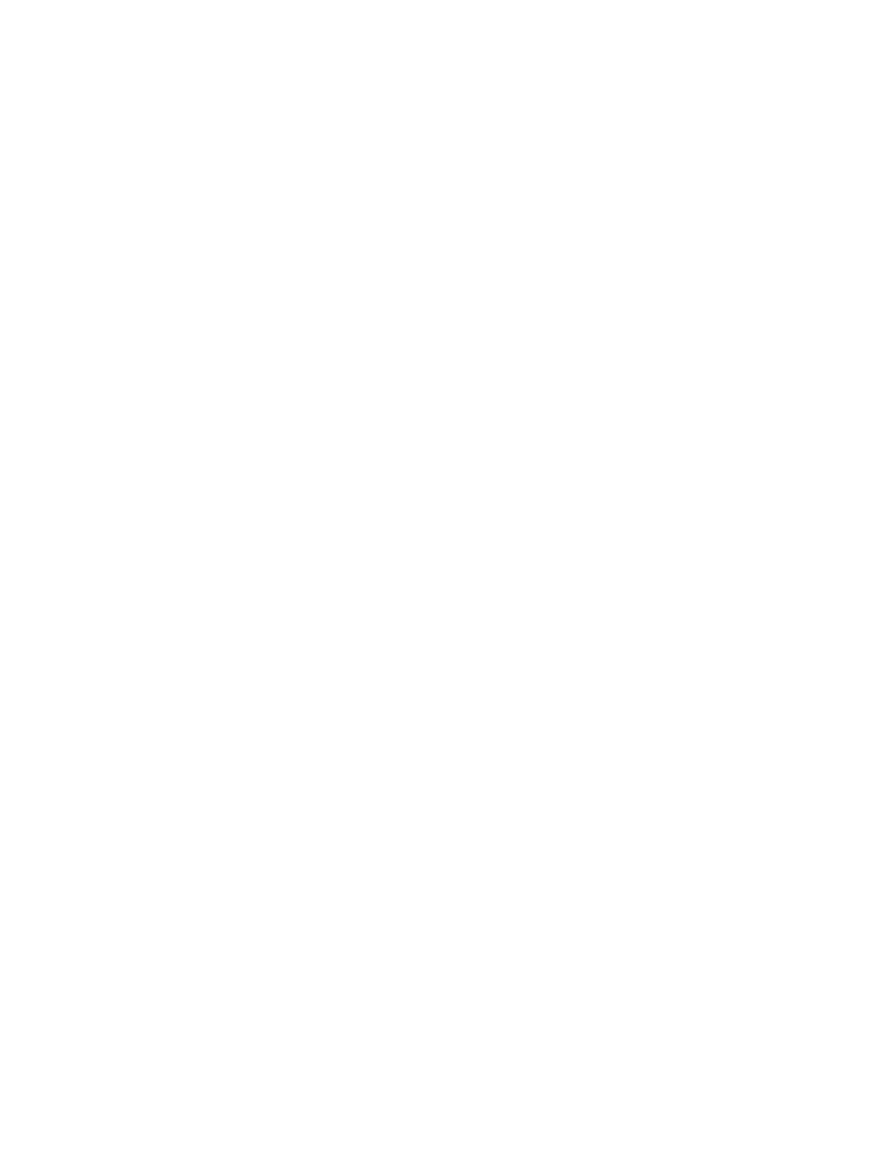
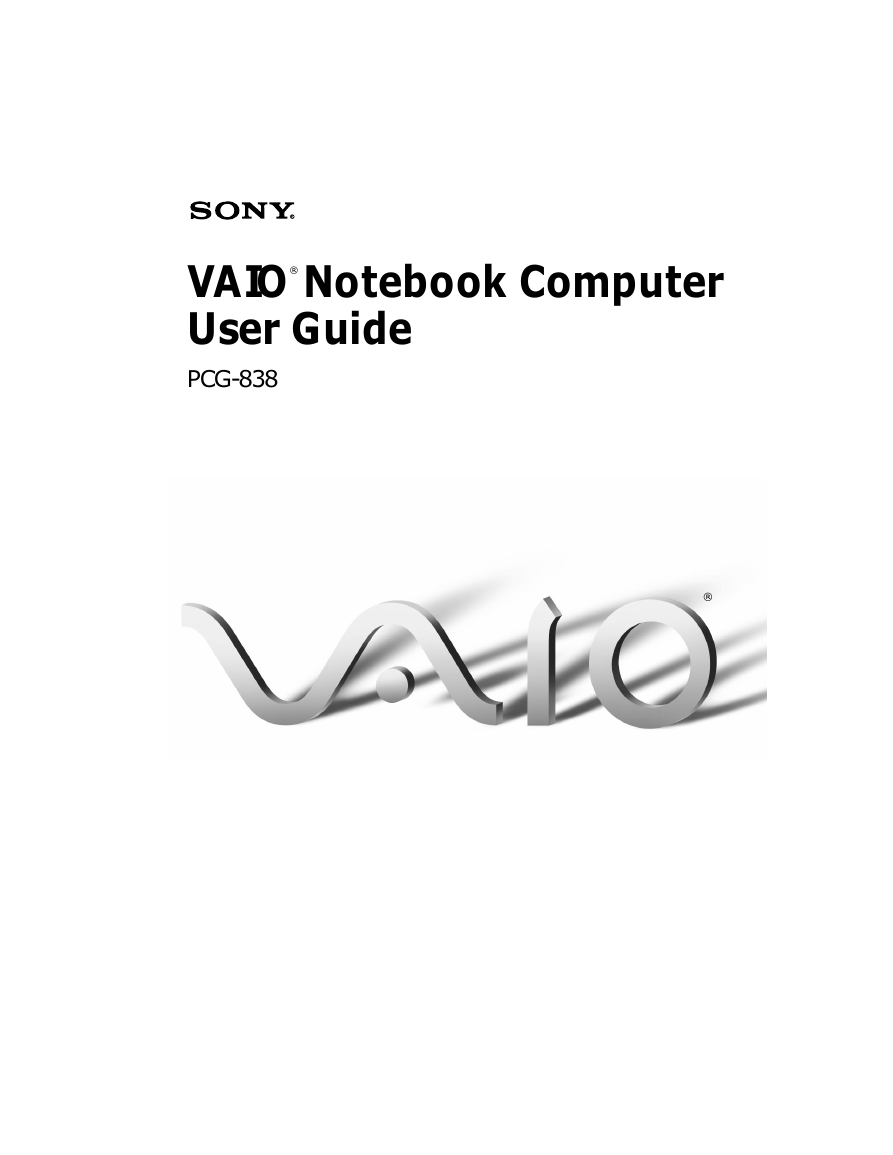
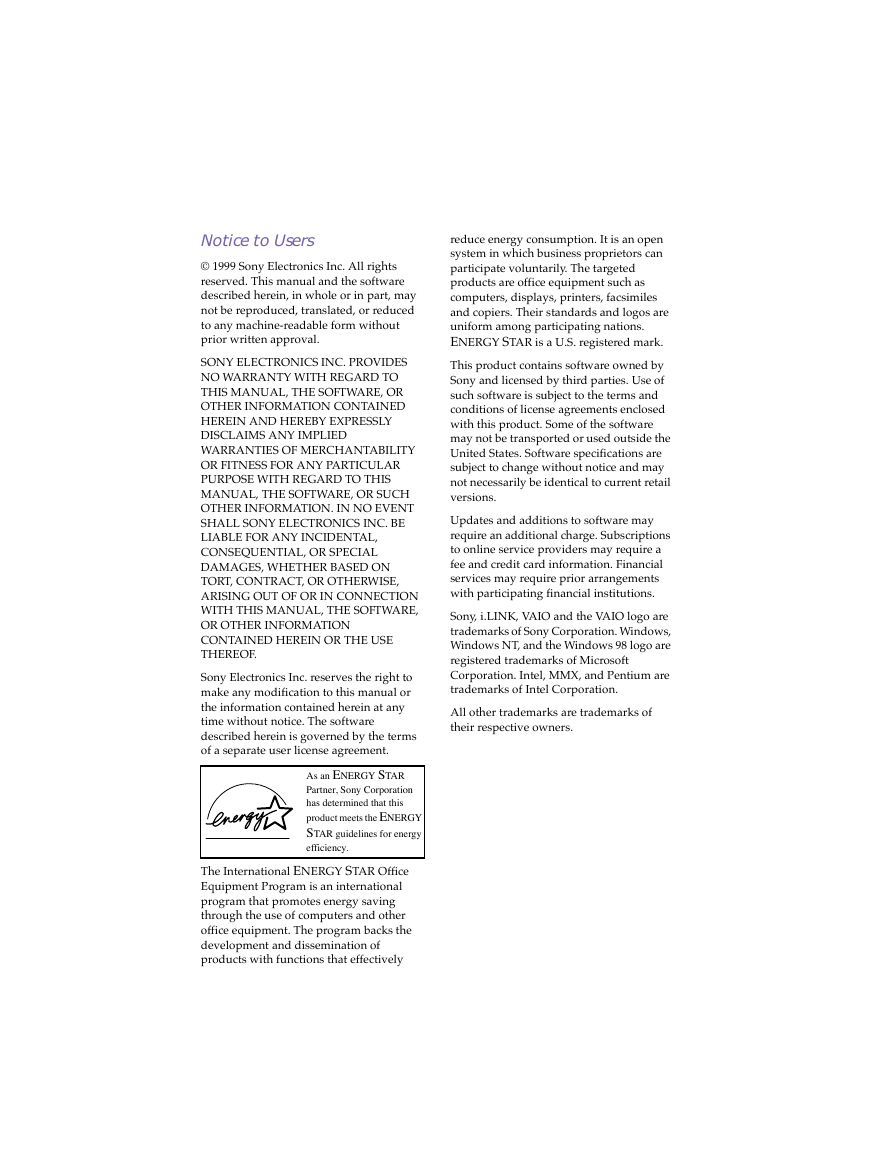
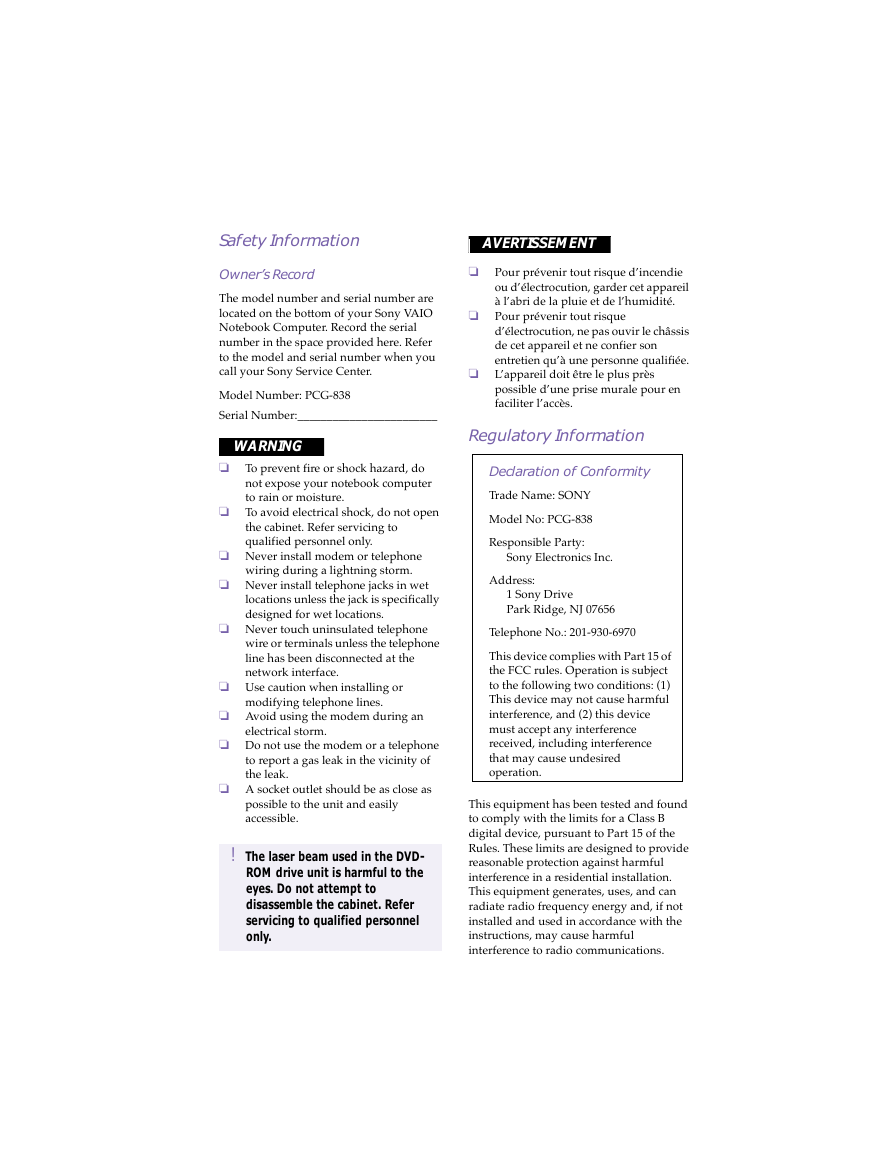
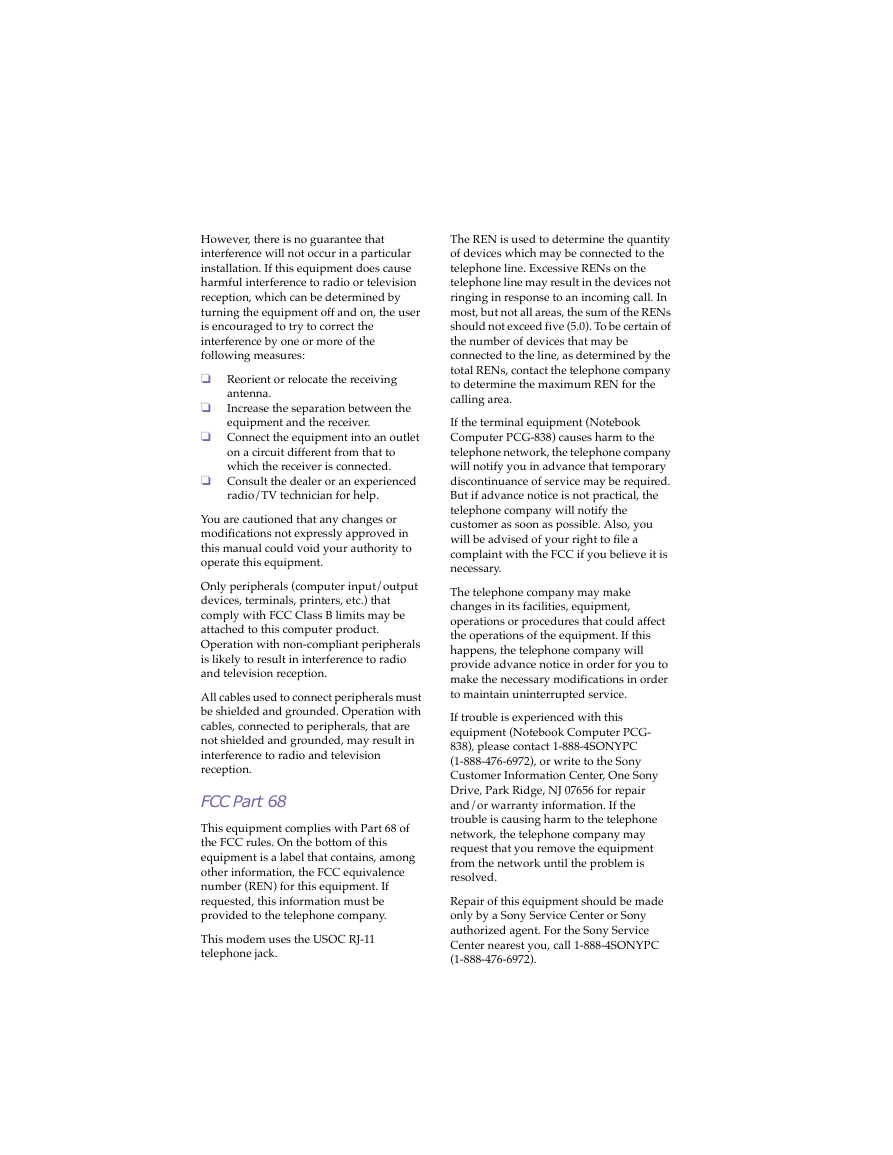
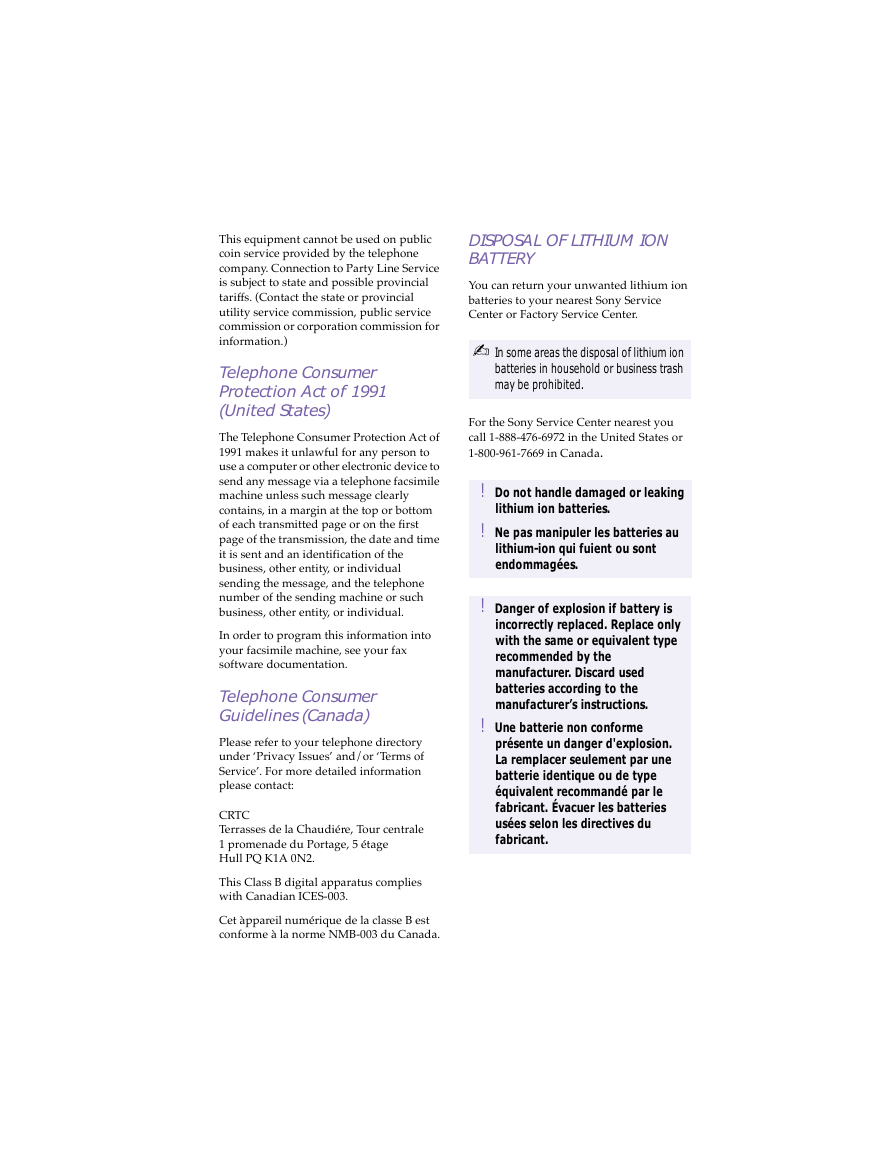
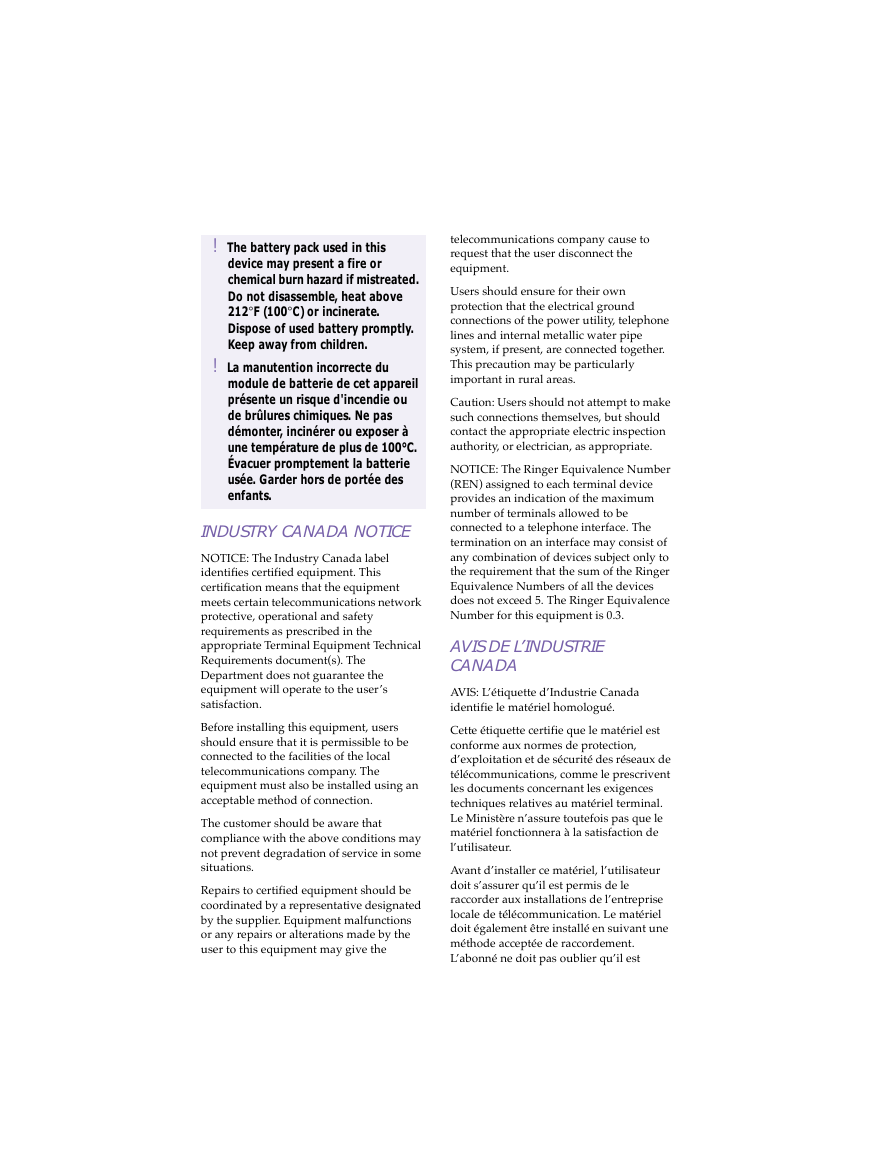
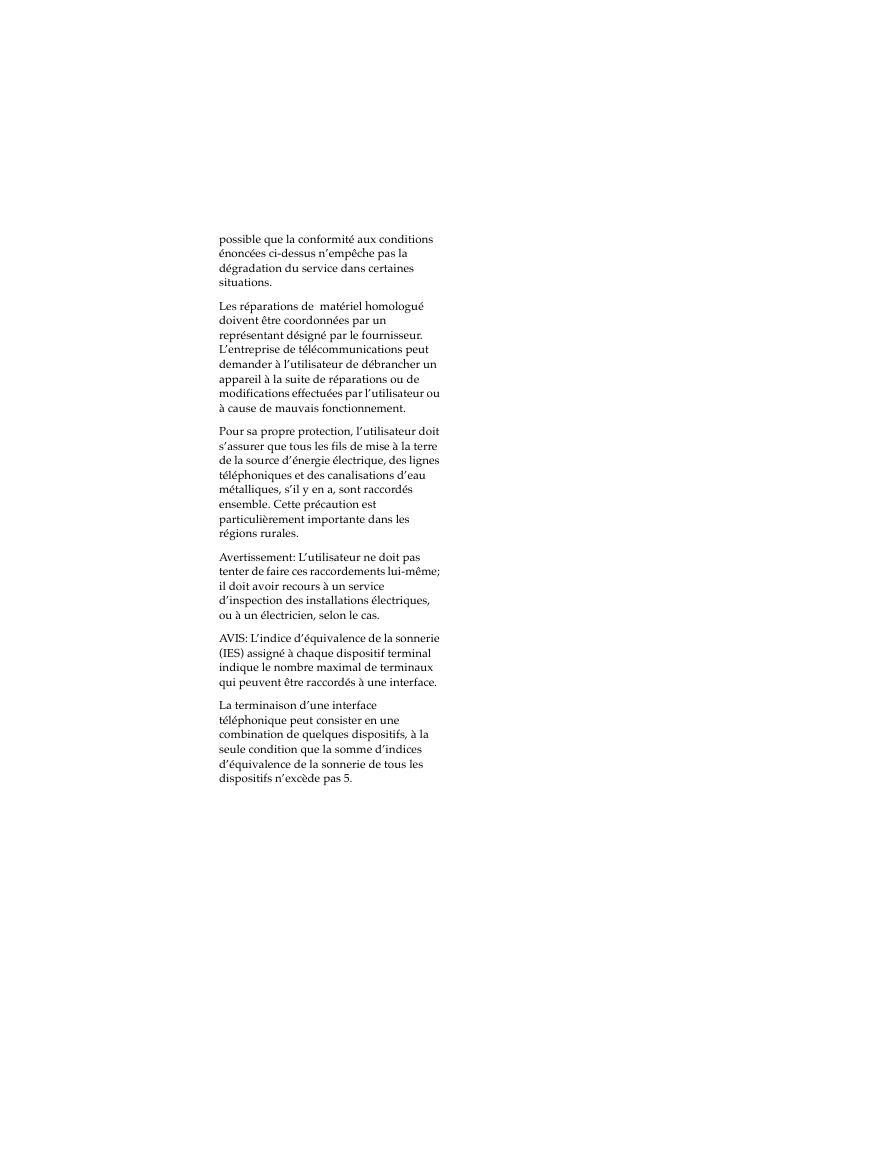
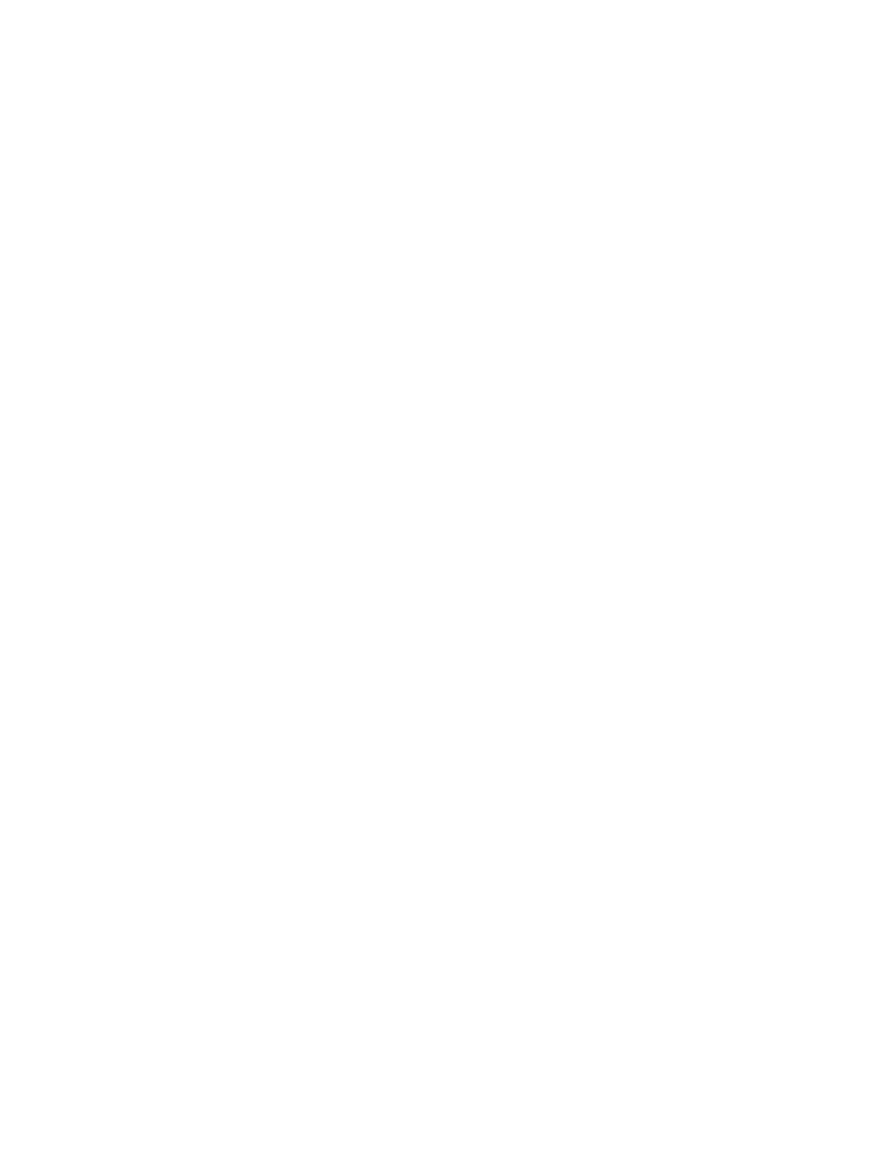
 2023年江西萍乡中考道德与法治真题及答案.doc
2023年江西萍乡中考道德与法治真题及答案.doc 2012年重庆南川中考生物真题及答案.doc
2012年重庆南川中考生物真题及答案.doc 2013年江西师范大学地理学综合及文艺理论基础考研真题.doc
2013年江西师范大学地理学综合及文艺理论基础考研真题.doc 2020年四川甘孜小升初语文真题及答案I卷.doc
2020年四川甘孜小升初语文真题及答案I卷.doc 2020年注册岩土工程师专业基础考试真题及答案.doc
2020年注册岩土工程师专业基础考试真题及答案.doc 2023-2024学年福建省厦门市九年级上学期数学月考试题及答案.doc
2023-2024学年福建省厦门市九年级上学期数学月考试题及答案.doc 2021-2022学年辽宁省沈阳市大东区九年级上学期语文期末试题及答案.doc
2021-2022学年辽宁省沈阳市大东区九年级上学期语文期末试题及答案.doc 2022-2023学年北京东城区初三第一学期物理期末试卷及答案.doc
2022-2023学年北京东城区初三第一学期物理期末试卷及答案.doc 2018上半年江西教师资格初中地理学科知识与教学能力真题及答案.doc
2018上半年江西教师资格初中地理学科知识与教学能力真题及答案.doc 2012年河北国家公务员申论考试真题及答案-省级.doc
2012年河北国家公务员申论考试真题及答案-省级.doc 2020-2021学年江苏省扬州市江都区邵樊片九年级上学期数学第一次质量检测试题及答案.doc
2020-2021学年江苏省扬州市江都区邵樊片九年级上学期数学第一次质量检测试题及答案.doc 2022下半年黑龙江教师资格证中学综合素质真题及答案.doc
2022下半年黑龙江教师资格证中学综合素质真题及答案.doc