Manual for FOMA P901i
Contents/Precautions
Before using your FOMA P901i
Before using this manual
How to Read This Manual
Contents
Features of FOMA P901i
Making Full Use of FOMA P901i!
Safety Precautions
Notes on Handling
Intellectual Property Rights
Accessories and Main Options
Confirming before Use
Phone Parts and Functions
Display
Displaying Description of Icons
Navigation Displays
Private Window
Method for Selecting Menu
Displaying Shortcut Menu
When You do not Remember Key Operation
Using the UIM (FOMA Card)
Attach/Remove Batteries
Changing the FOMA Phone Batteries
Opening the FOMA Phone by Using a Button
Confirming Battery Level
Turning Power On/Off
Switching to English
Executing Initial Settings
Setting Date and Time
Notifying Other Party’s Phone of Your Phone Number
Confirming Own Number
Making Calls/Receiving Calls
Making a Call
International Calls
Making an International Call Easily
Redialing Phone Numbers You have Dialed
Sending Touch-tone Signals Quickly
Storing Prefix Numbers
Making a Call with Specified Subaddress
Selecting Alarm for Reconnecting
Reducing Surrounding Noise to Make Voice Clear
Switching to Hands-free
Using Hands-free Compatible Devices
Receiving a Call
Setting Response of Key Operation for Answering Incoming Calls
Setting Response for Opening FOMA Phone during Ringing
Setting Response for Closing FOMA Phone during a Call
Using Received Call Record
Adjusting Earpiece Volume
Adjusting Ring Volume
Putting an Incoming Call on Hold
Putting a Call on Hold during a Call
Setting Hold Tone
Using Driving Mode
If You could not Answer an Incoming Call
Recording Messages when You cannot Answer the Call
Recording Messages when You cannot Answer the Call while Ringing
Playing/Erasing Record Messages/Voice Memo
Making/Receiving Video-phone Calls
About Video-phone
Making a Video-phone Call
Receiving a Video-phone Call
Using Chara-den
Useful Functions for Video-phone Calls
Setting an Image for Video-phone Calls
Setting Image Quality for Video-phone Calls
Turning Camera On/Off Automatically when Making a Video-phone Call
Changing Image Displays for Video-phone Calls
Redialing as a Voice Call when a Video-phone Call cannot be Connected
Setting Remote Observation
Setting Display for Video-phone Calls
Phonebook
Phonebooks Available for FOMA Phone
Storing Phonebook Entries in FOMA Phone
Storing Phonebook Entries in UIM
Storing Displayed Phone Number/Mail Address in Phonebook Entries
Changing Group Names
Dialing from Phonebooks
Editing Phonebook Entries
Deleting Phonebook Entries
Checking Number of Phonebook Entries
Making Full Use of Phonebooks
Checking/Releasing Phonebook Utility Functions
Making a Call with a Few Touches
Tone/Display/Light Setting
Changing Ring Tone of your FOMA Phone
Setting Sound Effects of Ring Tone or Melody
Informing You of an Incoming Call by Vibration
Using Recorded Sound as Ring Tone
Setting Keypad Sound
Setting Charging-start/end Tones
Sounding Alarm when a Line is Likely to be Disconnected
Setting Ringing Time for Mail and Messages R/F
Sounding Ring Tone from Earphone Only
Silencing Tones
Selecting Manner Mode Type
Changing Displays
Displaying an Image Stored in the Phonebook during Ringing
Setting Contents for Private Window
Displaying a Phone Number just by Opening FOMA Phone
Setting Lights for Display and Keypad
Setting Combination of Color Pattern for Display
Setting Menu Display
Selecting Flickering of Call/Charging Indicator during Ringing
Setting Flickering of Call/Charging Indicator during a Call
Checking Missed Calls and New Mail by Tone and Call/Charging Indicator
Using Icons on Desktop
Changing Font Settings
Setting Clock Display
Safety Settings
Passwords
Changing Terminal Security Code
Setting PIN Code
Releasing PIN Lock
Locking your Phone to Prevent Use by Others
Setting All Lock by Remote Control
Using Self Mode
Locking Functions Regarding Personal Information
Locking Keypad Dial
Preventing Side Key Operation Errors
Setting not to Display Redial/Received Call Record
Protecting Phonebook and Schedule Entries from Prying Eyes
Setting not to Display Mail in the Outbox/Inbox without Permission
Setting Restrictions on Phonebook Entries
Setting Response to Incoming Calls without Caller ID
Muting Ringing just after Receiving
Rejecting Calls from Parties whose Phone Numbers are not Stored in Phonebooks
Other “Safety Settings”
Camera
Before Using Cameras
Shooting Still Images
Shooting Moving Images
Changing Settings for Shooting Images
Setting Image Size and Image Quality
Using Bar Code Reader
Using Text Reader
i-mode
What is i-mode?
Accessing Sites
Entering/Selecting Information on Sites
Displaying Most Recently Accessed Site
Using My Menu
Changing i-mode Password
Accessing Internet Web Pages
Displaying Web Pages from URL History
Displaying Site Set as Home URL
Bookmarking Web Pages or Sites for Quick Access
Saving Site Contents
Saving Images
Downloading Melodies from Sites
Downloading Templates from Sites
Downloading Dictionaries from Sites
Downloading Chara-den Images
Operations from Highlighted Information
Setting Detailed Functions
Setting Connection Timeout
Changing a Host from i-mode (ISP Connection Communication)
Receiving Messages R/F Automatically
Reading Received Messages R/F
Operating SSL Certificates
Setting FirstPass
Changing a CA Center
Mail
Mail Functions of FOMA Phone
Composing i-mode Mail to Send
Composing Deco Mail (Decoration Mail) to Send
Sending Mail with a Still Image, Melody, Moving Image or i-motion Image Attached
Using Photo-sending
Receiving i-mode Mail Automatically
When Kirari Mail Comes in
Receiving after Selecting i-mode Mail
Checking whether Center Holds i-mode Mail
Replying to Received i-mode Mail
Forwarding Received i-mode Mail
Playing/Saving Attached Melodies
Displaying/Saving Attached Images
Downloading an i-motion Image from i-motion Mail
Displaying Mail from Inbox/Outbox/Draft Box
How to See Inbox/Outbox/Draft List and Detailed Display
Managing Mail Messages
Displaying Sent Address Record
Displaying Received Address Record
Sorting Mail Automatically to Each Folder
Creating Mail Member
Displaying Template
Detailed Settings for i-mode Mail and Short Messages (SMS)
Using Chat Mail
Creating Chat Group
Composing Short Messages (SMS) to Send
Receiving Short Messages (SMS) Automatically
Checking whether Center Holds Short Messages (SMS)
Setting Details for Short Messages (SMS)
i-αppli
What is i-αppli?
Downloading i-αppli
Starting i-αppli
Starting i-αppli Automatically
Operating i-αppli Stand-by Display
Setting Lights and Vibrators for Running i-αppli
i-motion
What is i-motion?
Downloading an i-motion Image
Setting whether to Play an i-motion Image Automatically
Setting Type of i-motion Images to be Downloaded
Data Display/Edit/Management
Displaying Images
How to Display Image List
Setting Display Content of Still Image List
Editing Still Images
Creating Animations
Playing Moving/i-motion Images
How to Display Moving Image List
Editing Moving/i-motion Images
What is Chara-den?
Displaying/Operating Chara-den
Recording Chara-den
Playing Melodies
Notes for Using miniSD Memory Card
Inserting/Removing miniSD Memory Card
Folder Configuration on miniSD Memory Card
Using miniSD Memory Card
Formatting miniSD Memory Card
Checking miniSD Memory Card
Displaying Capacity of miniSD Memory Card
Using a miniSD Memory Card with a Personal Computer
Ir Exchange
Sending/Receiving Data Files One by One
Sending/Receiving All Data Items
Transmission Setting
Other Useful Functions
Multiaccess
Multitask
Using Alarm
Using Calendar to Manage Schedule
Using ToDo to Manage Schedule
Setting Operating Conditions of Alarm
Using Your Original Menu
Storing Your Name, Mail Address and Other Information
Recording Voice during a Call or Standby as Voice Memo
Setting Call Time Display
Checking Call Duration and Charge
Resetting Call Duration/Call Charge
Using Calculator
Making Free Memos
Copying/Deleting Data Items in FOMA Phone or UIM
How to Use Flat-plug Earphone/Microphone Set with Switch
Answering a Call Automatically when Earphone is Connected
Setting Mobile Phone Carrier
Resetting Function Settings
Deleting Stored Data All at Once
Network Service
Network Services Available from the
Checking New Voice Mail
Using Voice Mail Service
Using Call Waiting Service
Using Call Forwarding Service
Using Nuisance Call Blocking Service
Notifying the Other Party’s Phone of
Using Caller ID Display Request Service
Using Dual Network Service
Switching Guidance Language
Using Service Dial
Selecting Response to
Activating/Deactivating Selected
Setting Remote Control
Multi-Number (Unavailable service)
Using Additional Services
Data Transmission
Data Transmission Available from the
Preparation Flow for Data Transmission
Installing Transmission Setup Files
Transmission Setting by FOMA PC
FOMA PC Setup Software
Installing FOMA PC Setup Software
Setting Transmission
Carrying Out Set Transmission
Uninstalling FOMA PC Setup Software
W-TCP Setup
APN Setting
Setting Dial-up Network
Connecting Dial-up
Using FirstPass PC Software
AT Command
AT Command List
Entering Characters
Entering Characters
Using Common Phrases
Cutting/Coping/Pasting Characters
Kuten Code
Storing Words in Own Dictionary
Resetting Learning Dictionary
Using Downloaded Dictionary
Appendix
Function List
Data Stored at the Time of Purchase
Symbol Conversion List
Emoticon Conversion List
Symbol List
Pictograph List
Kuten Code List
Multiaccess Combination Patterns
Multitask Combination Patterns
Services Available with FOMA Phones
Jacket Style and Non-Jacket Style
Introduction of Options and Related Equipment
Introduction of Data Link Software
Links with AV Equipment
Troubleshooting
Error Messages
Warranty and Maintenance Services
Updating Software
Protecting the FOMA Phone from Data Causing Trouble
Specifications
Number of Savable/Storable/Protectable Items in FOMA Phone
Index/Quick Manual
Index
How To Use Quick Manual
Don’t forget your FOMA phone ... or your manners!
ドコモeサイト(DoCoMo e-site)
General inquiries
Repairs
NTT DoCoMo Group
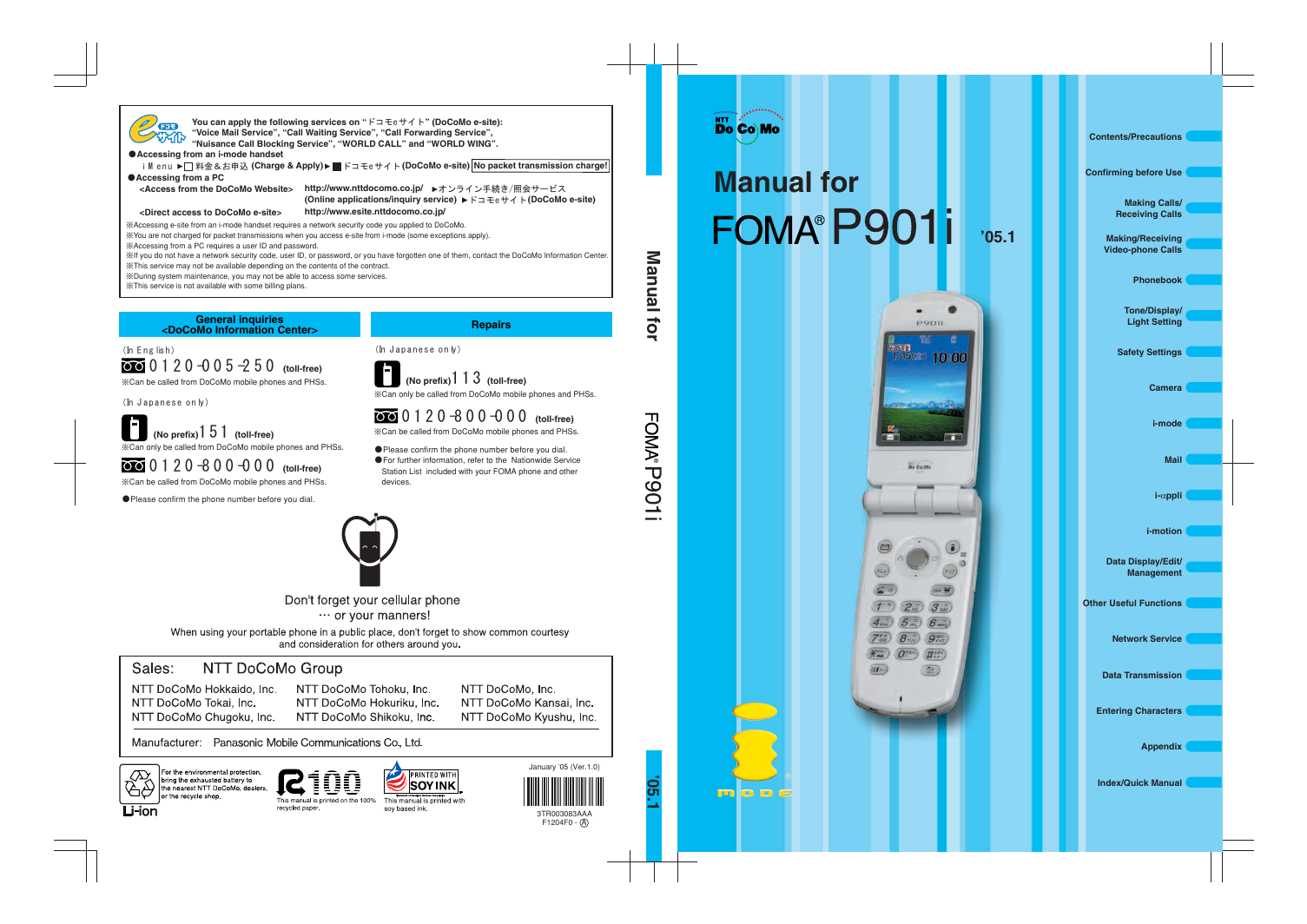
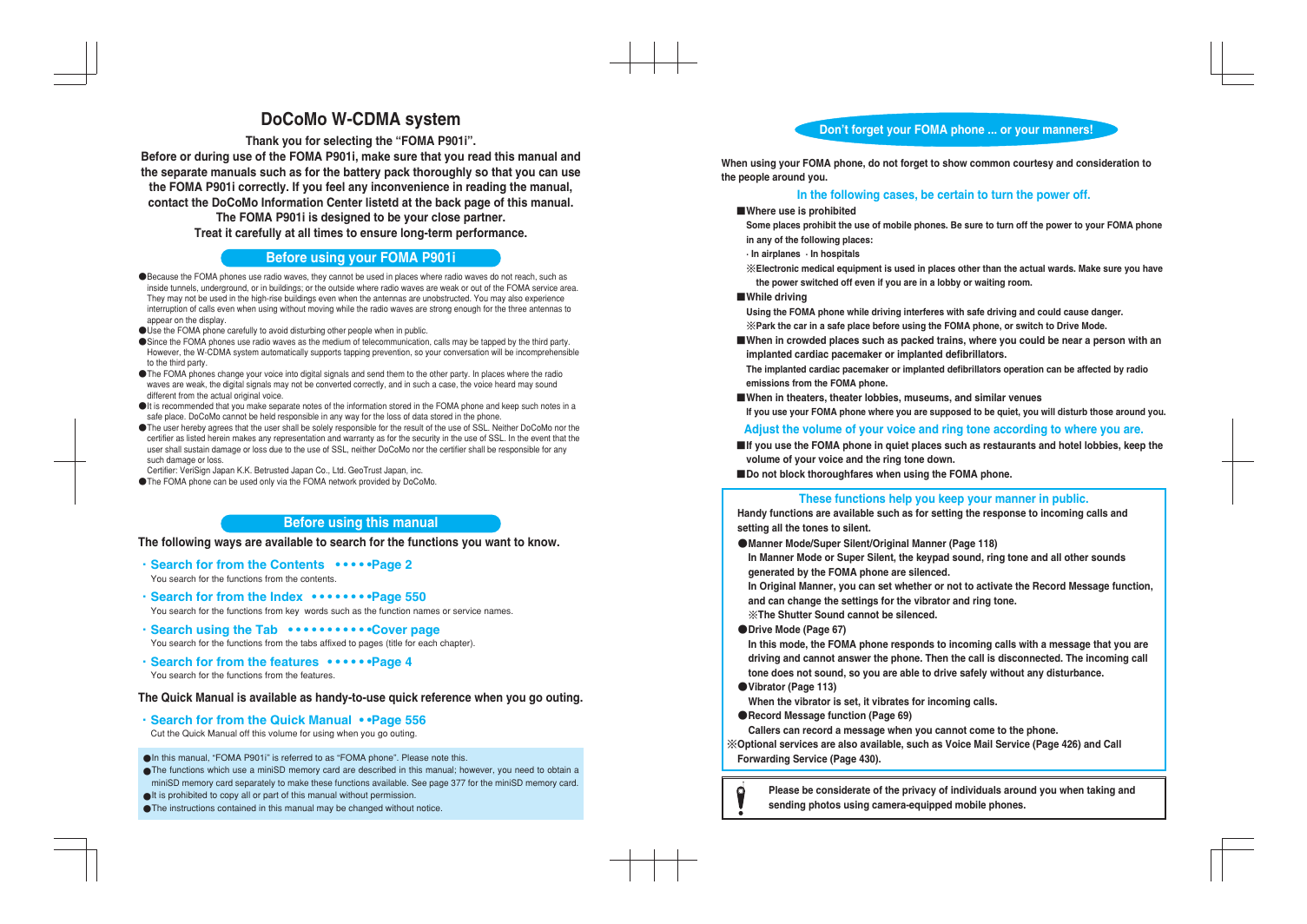
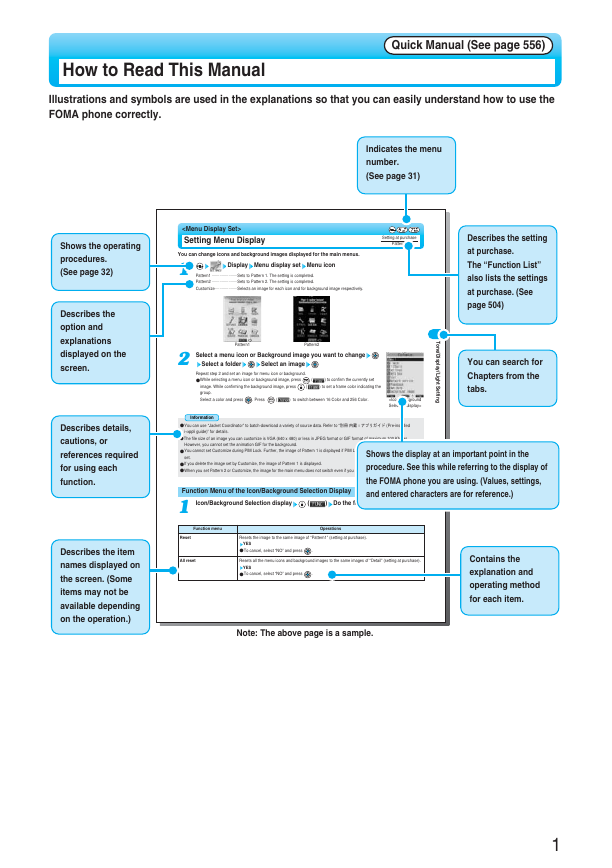
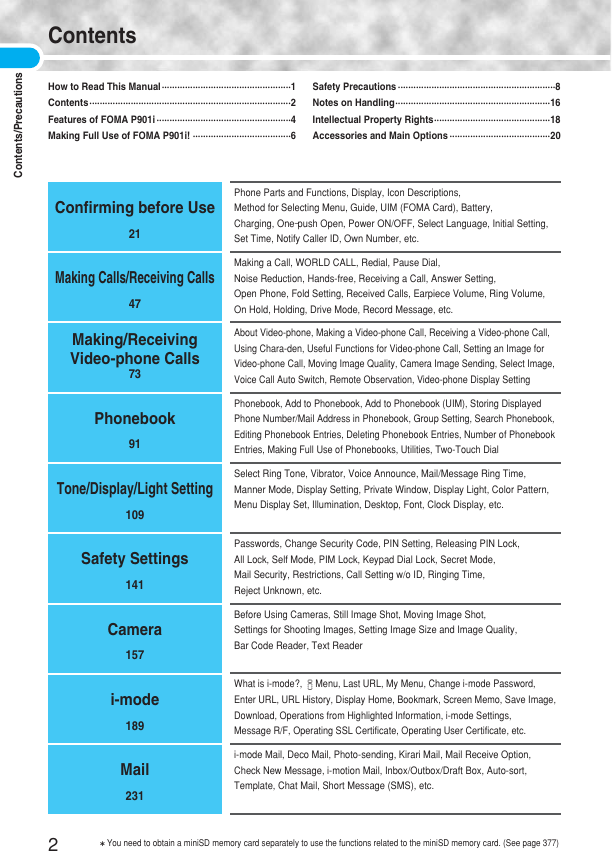
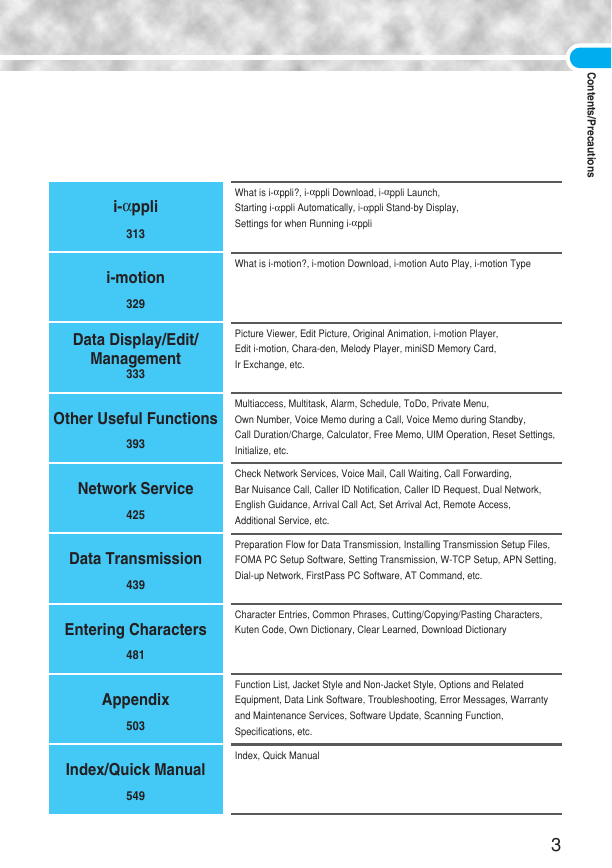
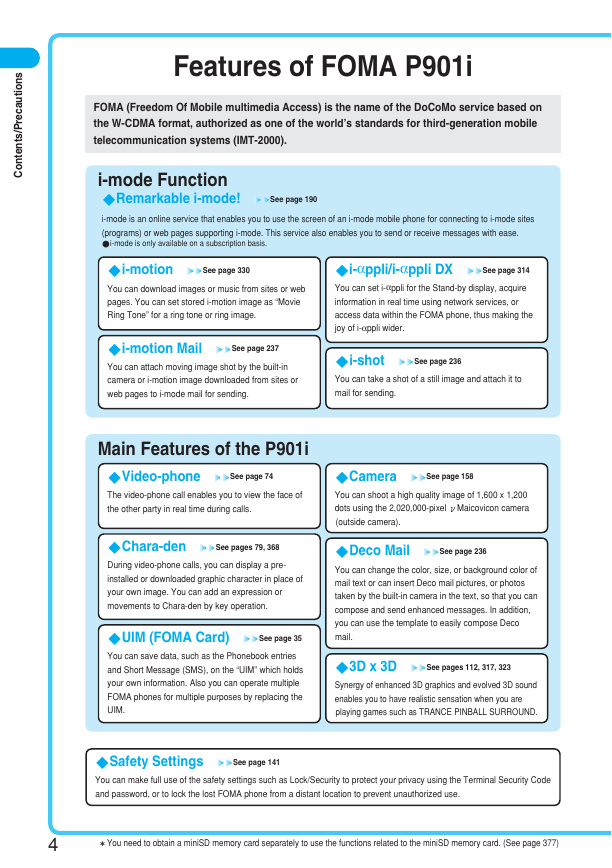
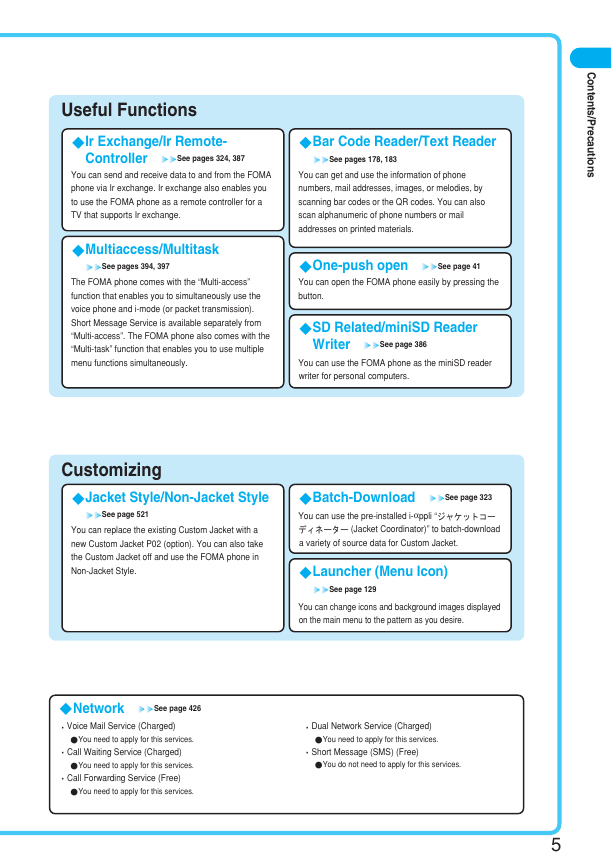
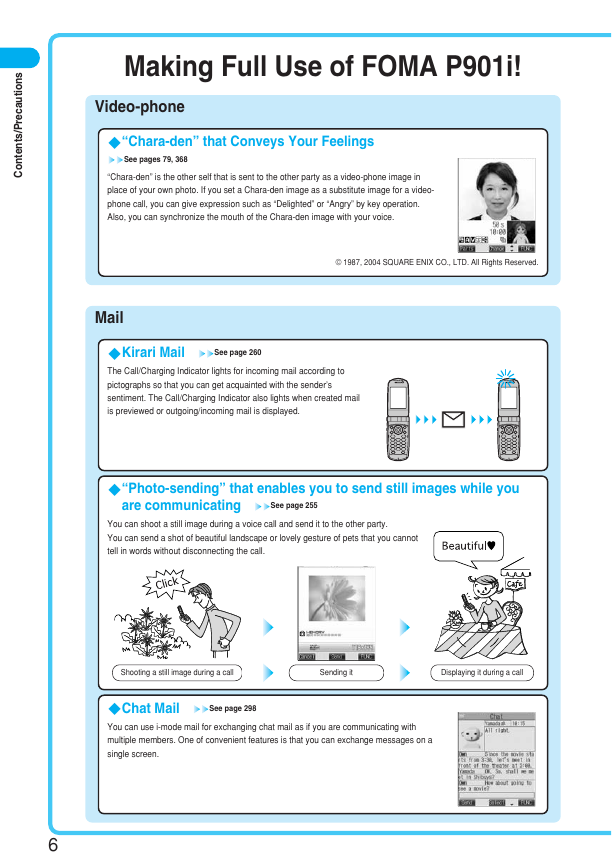
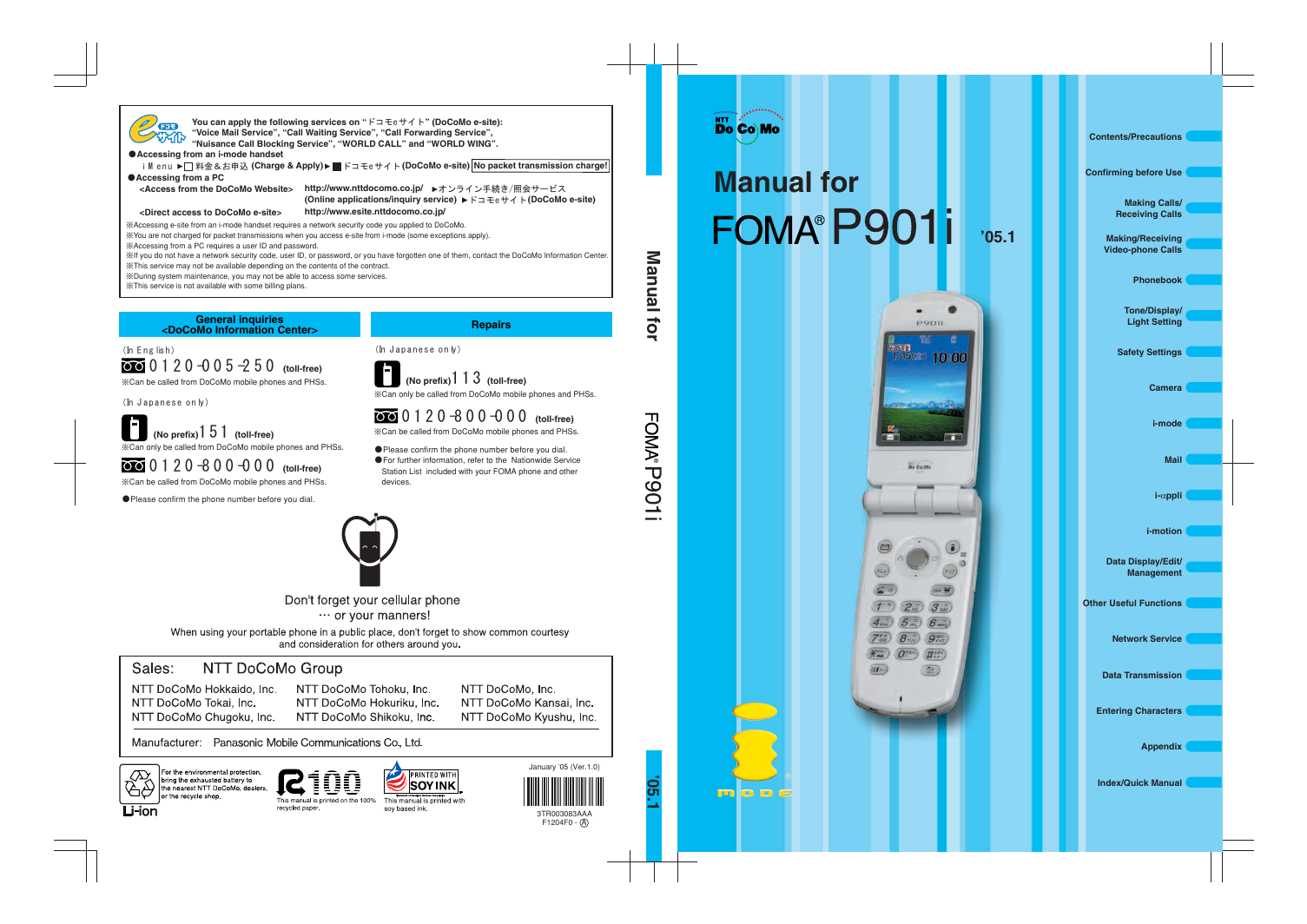
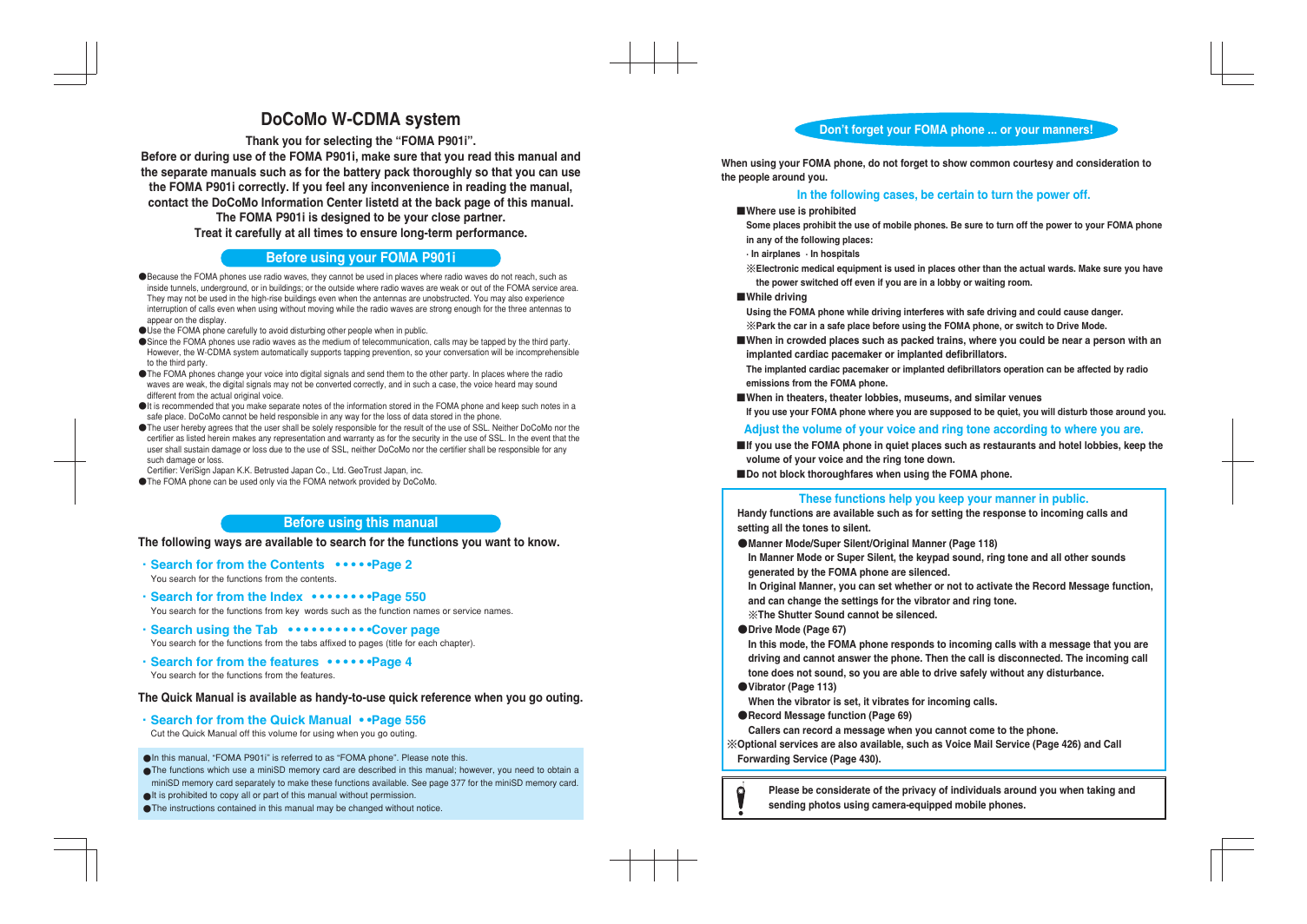
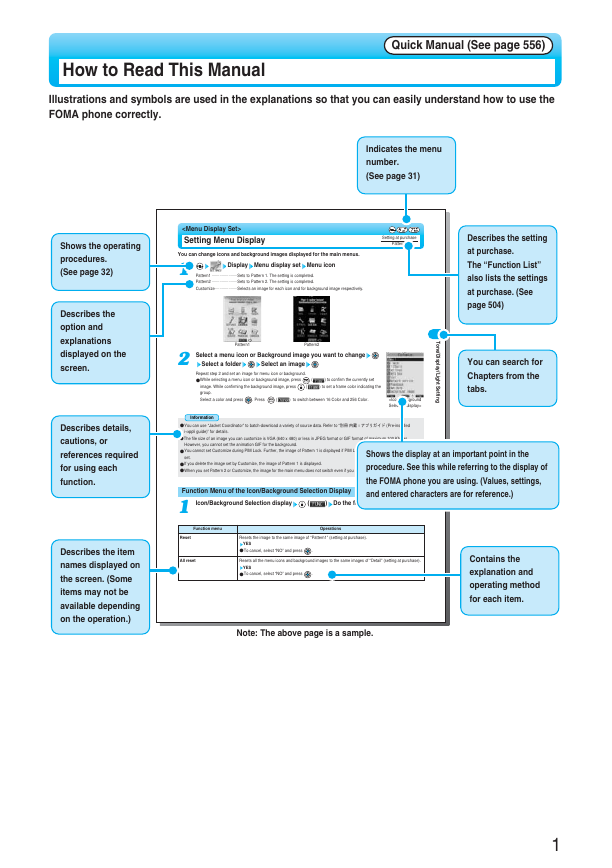
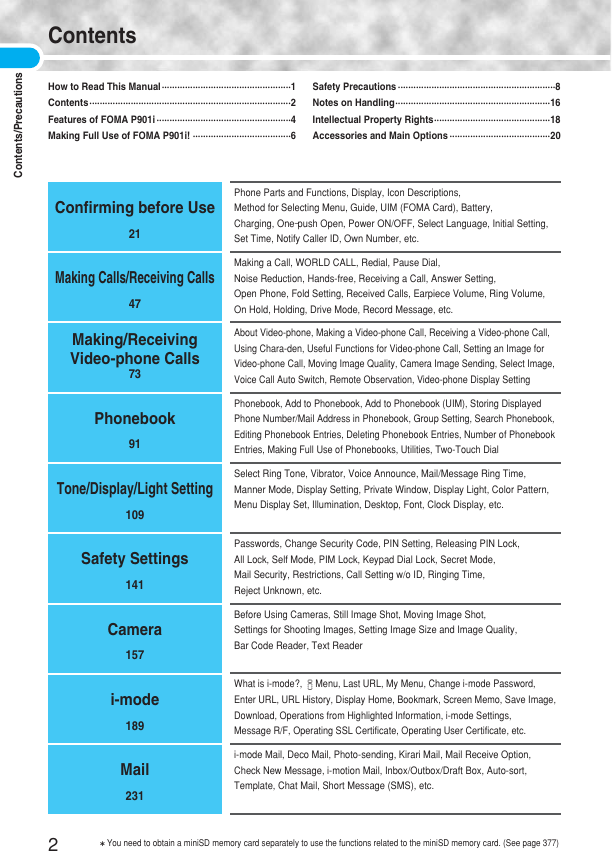
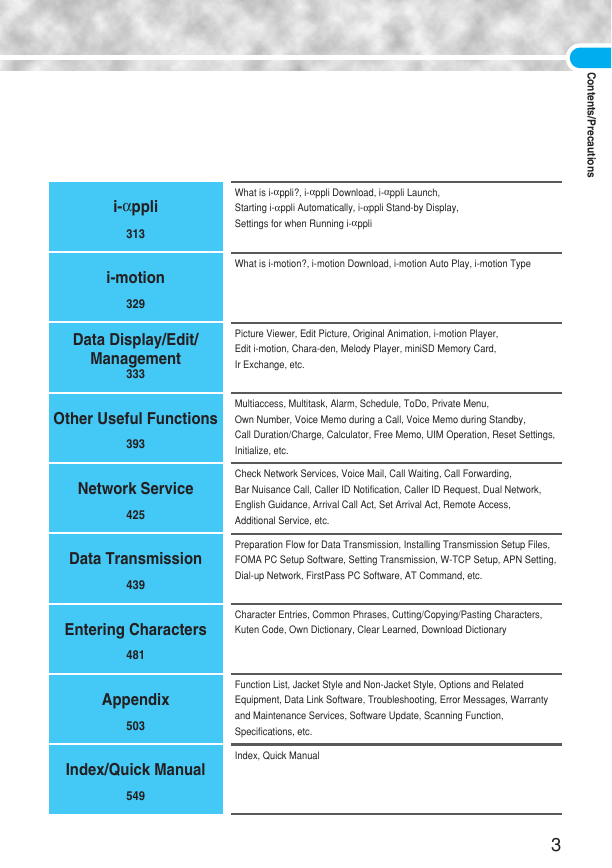
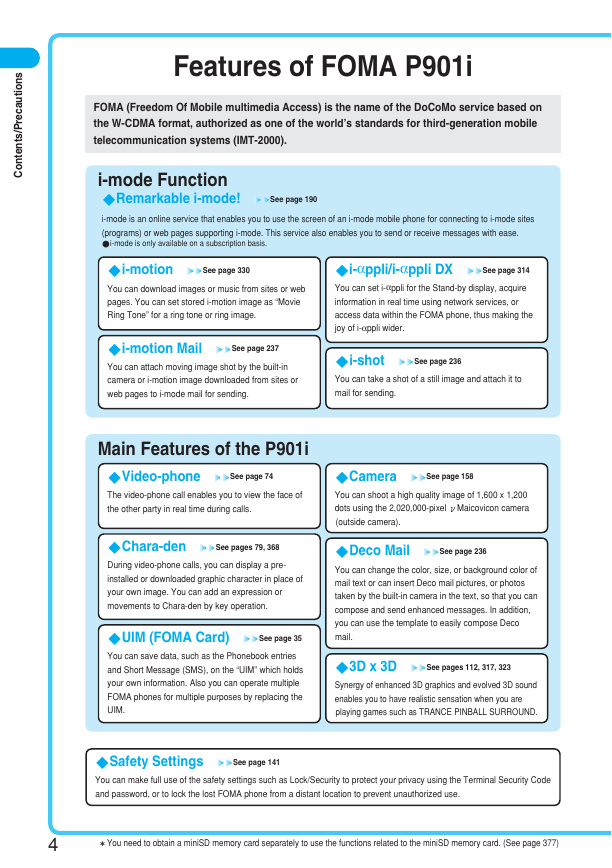
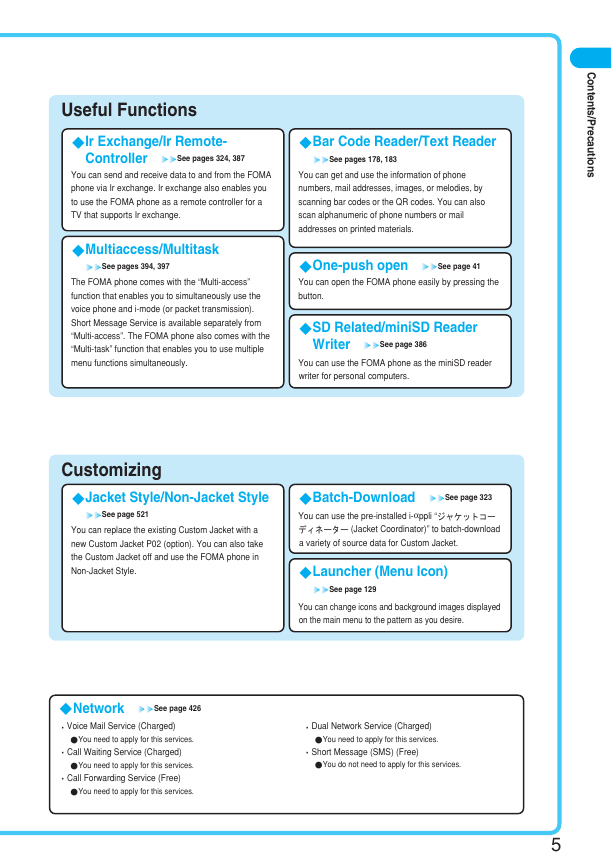
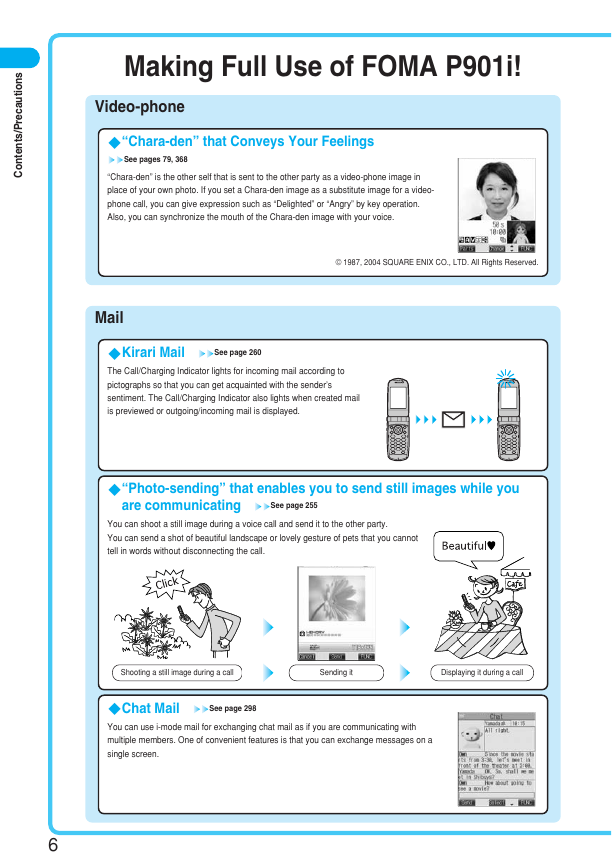
 2023年江西萍乡中考道德与法治真题及答案.doc
2023年江西萍乡中考道德与法治真题及答案.doc 2012年重庆南川中考生物真题及答案.doc
2012年重庆南川中考生物真题及答案.doc 2013年江西师范大学地理学综合及文艺理论基础考研真题.doc
2013年江西师范大学地理学综合及文艺理论基础考研真题.doc 2020年四川甘孜小升初语文真题及答案I卷.doc
2020年四川甘孜小升初语文真题及答案I卷.doc 2020年注册岩土工程师专业基础考试真题及答案.doc
2020年注册岩土工程师专业基础考试真题及答案.doc 2023-2024学年福建省厦门市九年级上学期数学月考试题及答案.doc
2023-2024学年福建省厦门市九年级上学期数学月考试题及答案.doc 2021-2022学年辽宁省沈阳市大东区九年级上学期语文期末试题及答案.doc
2021-2022学年辽宁省沈阳市大东区九年级上学期语文期末试题及答案.doc 2022-2023学年北京东城区初三第一学期物理期末试卷及答案.doc
2022-2023学年北京东城区初三第一学期物理期末试卷及答案.doc 2018上半年江西教师资格初中地理学科知识与教学能力真题及答案.doc
2018上半年江西教师资格初中地理学科知识与教学能力真题及答案.doc 2012年河北国家公务员申论考试真题及答案-省级.doc
2012年河北国家公务员申论考试真题及答案-省级.doc 2020-2021学年江苏省扬州市江都区邵樊片九年级上学期数学第一次质量检测试题及答案.doc
2020-2021学年江苏省扬州市江都区邵樊片九年级上学期数学第一次质量检测试题及答案.doc 2022下半年黑龙江教师资格证中学综合素质真题及答案.doc
2022下半年黑龙江教师资格证中学综合素质真题及答案.doc