HL-1800 series USER'S GUIDE
Definitions of Warnings, Cautions and Notes
To Use the Printer Safely
TABLE OF CONTENTS
CHAPTER 1 ABOUT THIS PRINTER
What Is in the Carton
Components
General View
Positioning the Printer
Power supply
Environment
What Kind of Paper Can I Use?
Type and Size of Paper
Choose the Paper Size, Media Type and so on in the Printer Driver Settings
PCL Driver
PS Driver
Macintosh Driver
Printable Area
Printing from the Paper Cassette
Printing from the Multi-purpose Tray
Printing to the Face Up Output Tray (Face up printing)
Printing Envelopes
Printing on Labels and Transparencies
Printing on Both Sides of the Paper (Duplex printing)
Booklet Printing (For PCL Driver Only)
Manual Feed
CHAPTER 2 DRIVER AND SOFTWARE
Printer Driver
Features in the PCL Printer Driver (Windows® Users Only)
Basic Tab
Advanced Tab
Accessories
Support Tab
Features in the PS Printer Driver (Windows® Users Only)
Details Tab
Paper Tab
Graphics
Device Options
Features in the PS Printer Driver (Mac OS® 8.6 to 9.2/Mac OS® X 10.1 only)
Page Setup
Layout
Specific Options
Software for Networks
Software installation for Windows Computers
Software Installation for Macintosh Computers
Apple LaserWriter 8 Driver
PostScript Printer Description Files (PPDs)
Automatic Emulation Selection
Automatic Interface Selection
Printer Settings
Factory Settings
CHAPTER 3 CONTROL PANEL
Control Panel
Buttons
Go Button
Job Cancel Button
Reprint Button
Reprinting the Last JOB
Printing SECURE Data
Menu (+ / � / Set / Back) Button
+ / � Button
Set Button
Back Button
LED
DATA - Orange LED
LCD Display
BACK LIGHTS
Printer Status Messages
How to Use the Control Panel
Control Panel Menus
INFORMATION
PAPER
QUALITY
SETUP
PRINT MENU
NETWORK
INTERFACE
RESET MENU
Set IP Address
About Emulation Modes
List of Factory Settings
CHAPTER 4 OPTIONS
Optional Accessories
Lower Tray Unit (LT-500)
Installing the Lower Tray Unit
Network Option NC-4100h (For HL-1850 User Only)
Installing the Network Board
RAM Expansion
Installing Additional Memory
IrDA Interface (IR-1000)
Optional Font Package (BS-3000)
CHAPTER 5 ROUTINE MAINTENANCE
Replacing the Consumables
Replacing Maintenance Parts
Toner Cartridge
TONER LOW Message
TONER EMPTY Message
Replacing the Toner Cartridge
CHANGE DRUM SOON Message
Replacing the Drum Unit
Cleaning
Cleaning the Printer Exterior
Cleaning the Printer Interior
Cleaning the Corona Wire
Maintenance Messages
CHAPTER 6 TROUBLESHOOTING
LCD Messages
Error Messages
Maintenance Messages
Service Call Messages
Troubleshooting Paper Handling
Paper Jams and How to Clear Them
JAM TRAY1
JAM TRAY2
JAM MP TRAY
JAM INSIDE
JAM REAR
JAM DUPLEX
PAPER JAM
Improving the Print Quality
How to Print Correctly
Other Problems
For DOS Users
BR-Script 3 Language
APPENDIX
Printer Specifications
Print Media and Size
What Is Important When You Choose Paper to Use with This Printer
Emulation Modes
HP LaserJet Mode
BR-Script 3 Mode
EPSON FX-850 and IBM Proprinter XL Modes
Resident Fonts
66 Scalable and 12 Bitmapped Fonts
HP LaserJet, EPSON FX-850 and IBM Proprinter XL Modes
BR-Script 3 Mode
Symbol Sets / Character Sets
OCR Symbol Sets
HP LaserJet Mode
EPSON Mode
IBM Mode
Trademarks
Regulations
INDEX
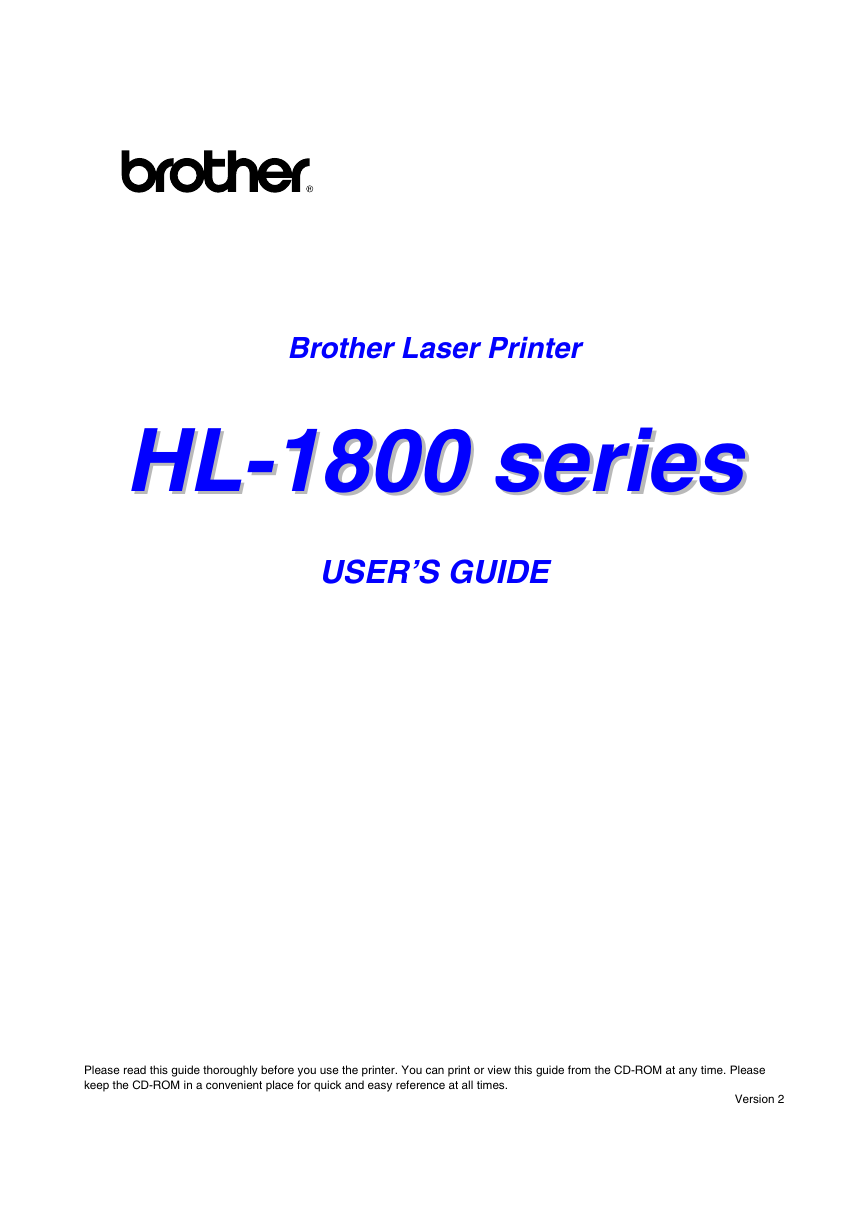
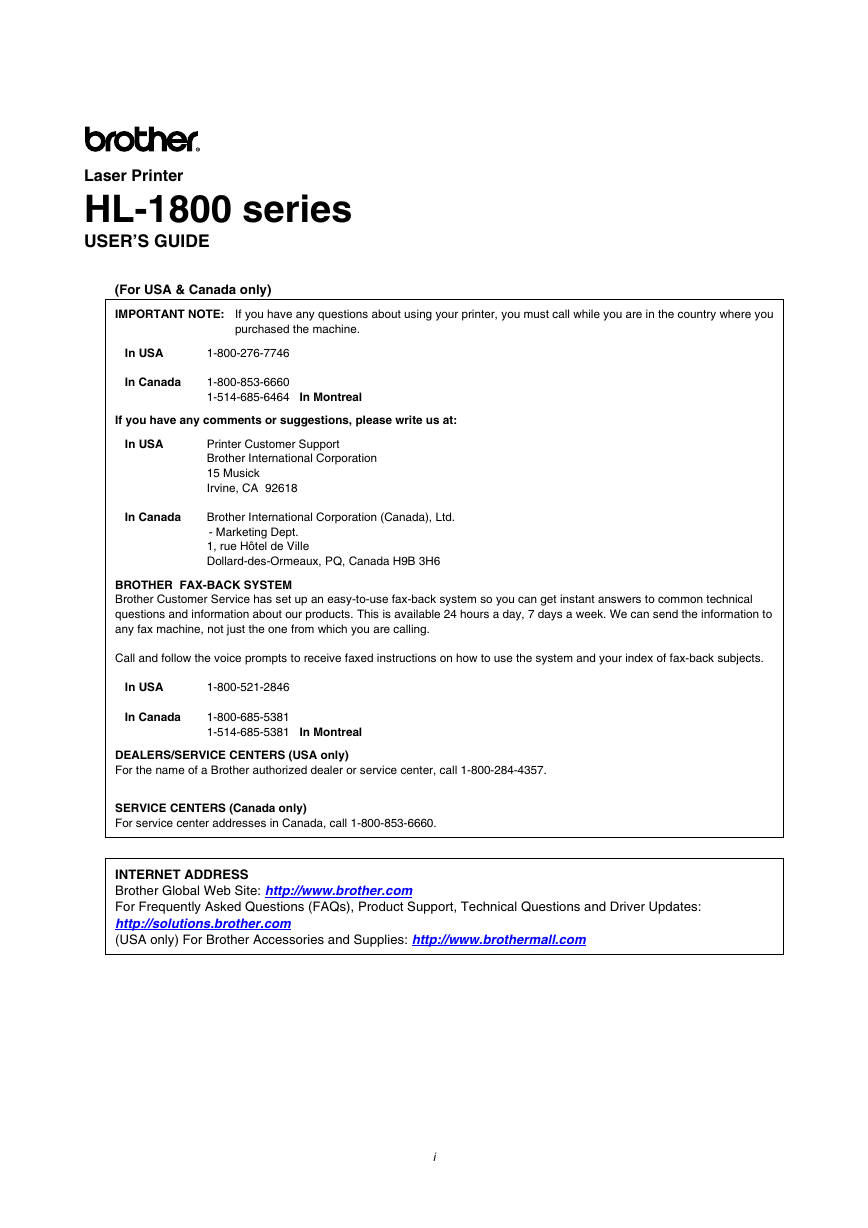
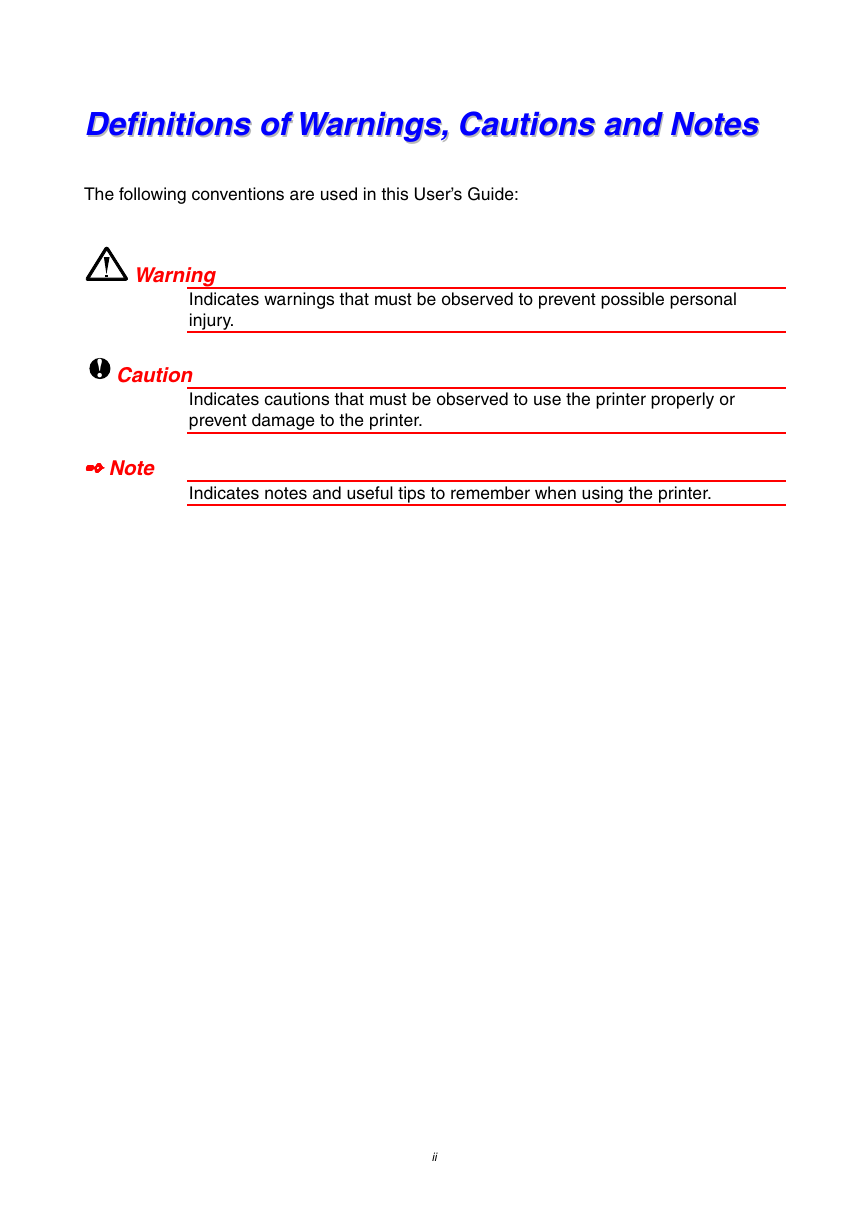
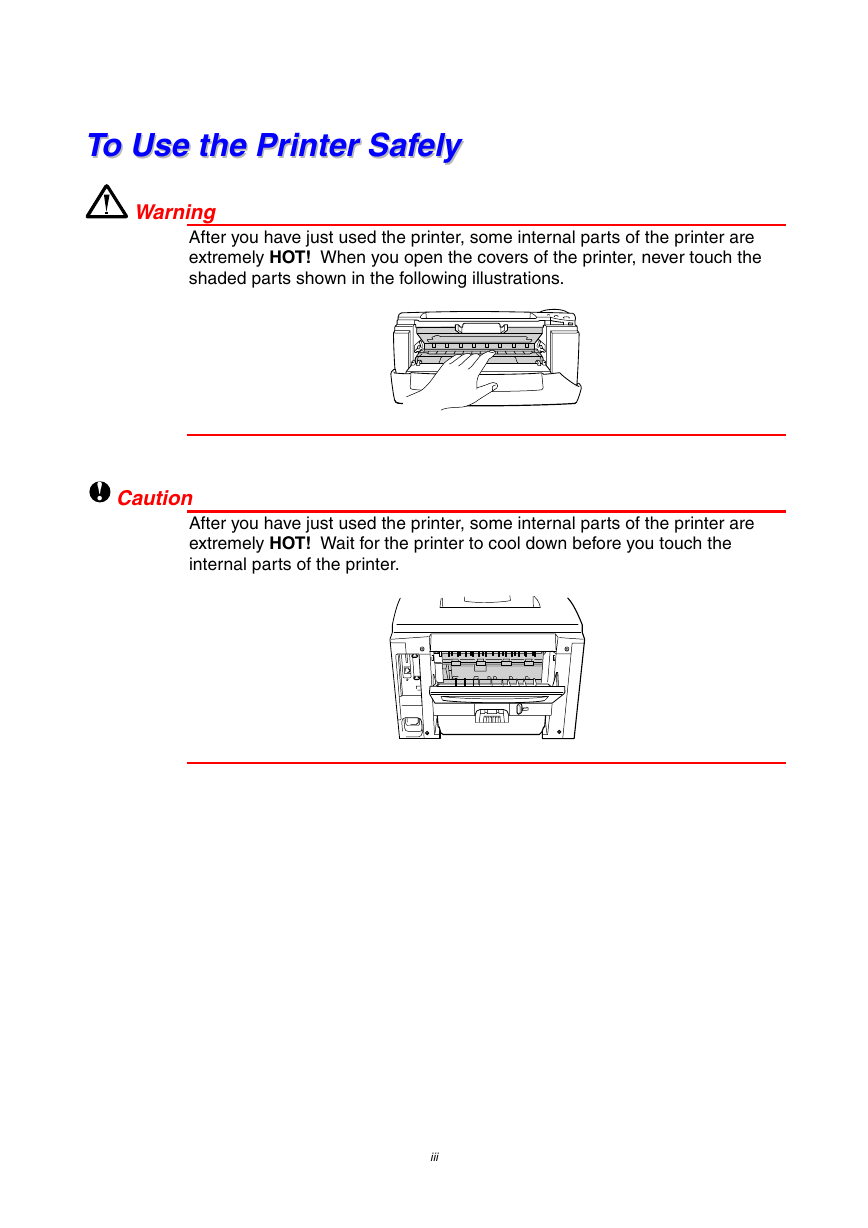
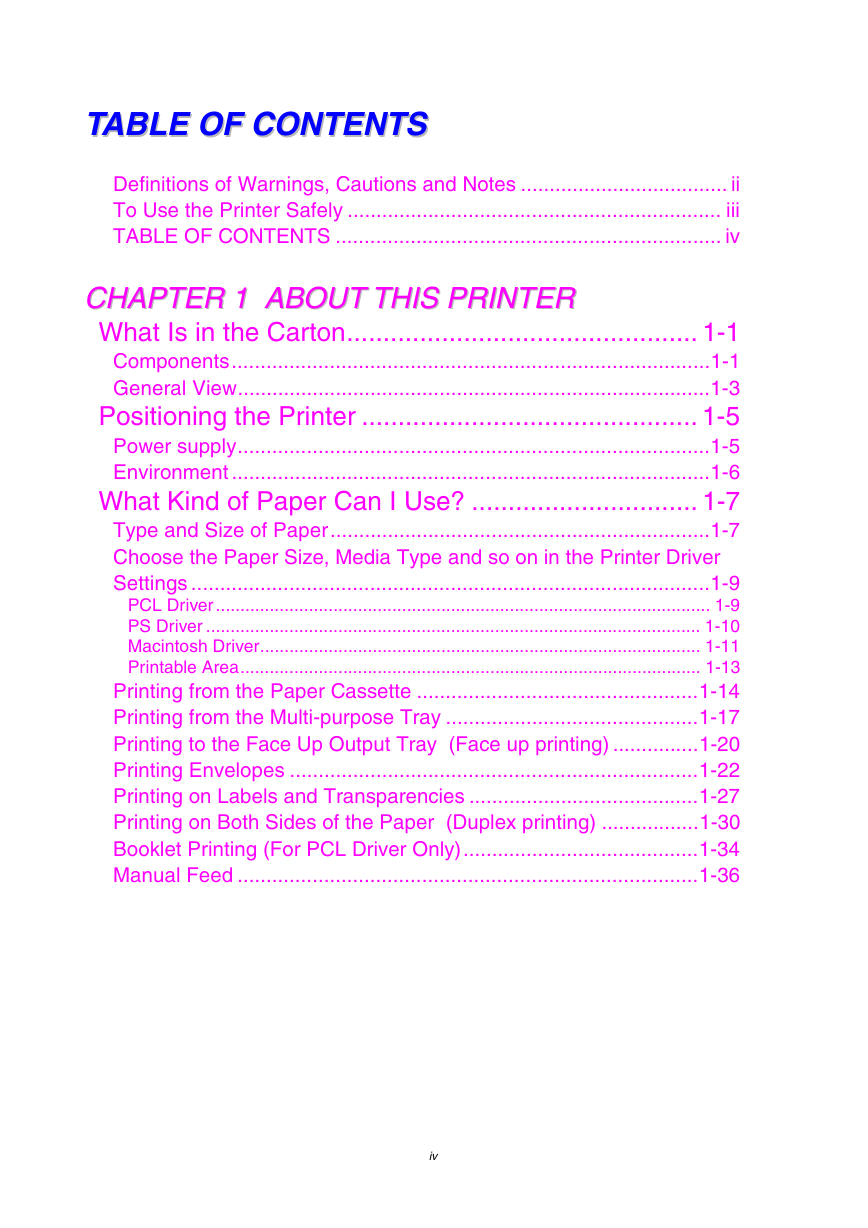
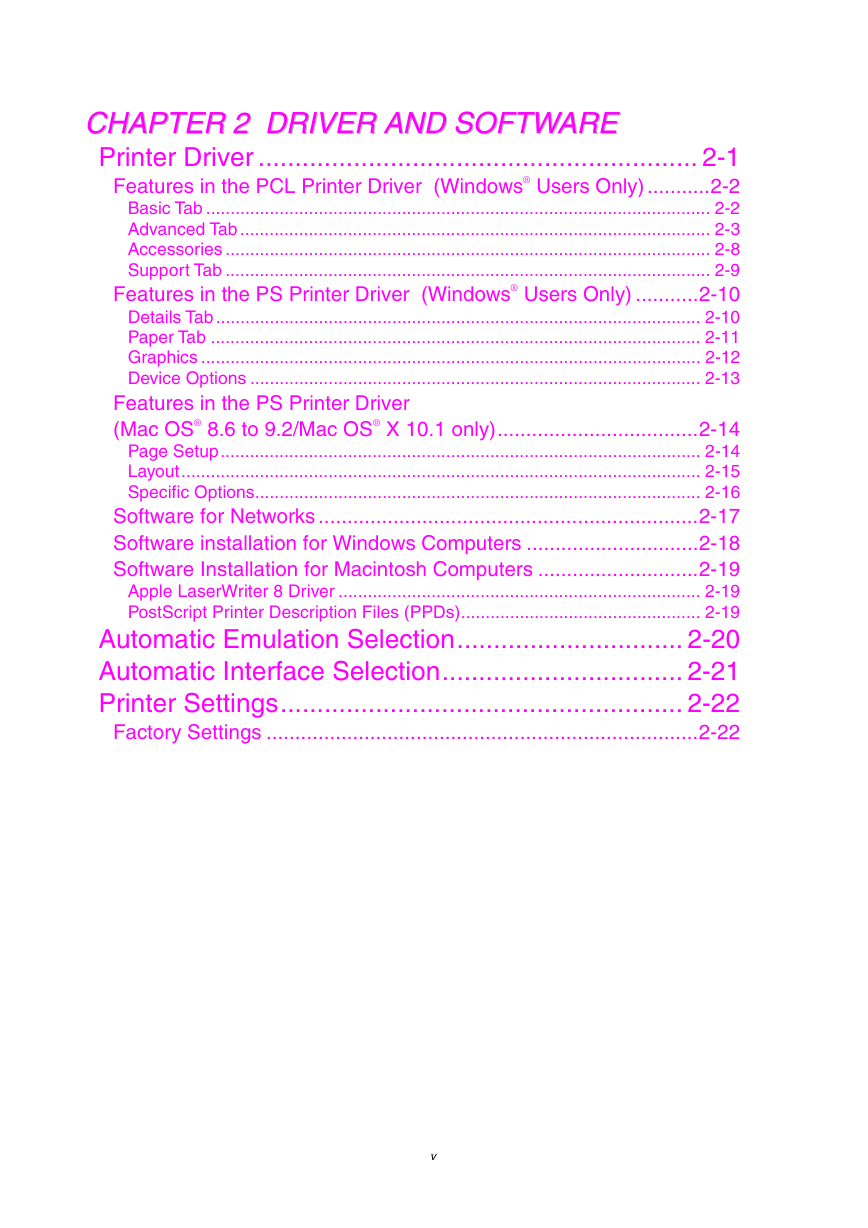
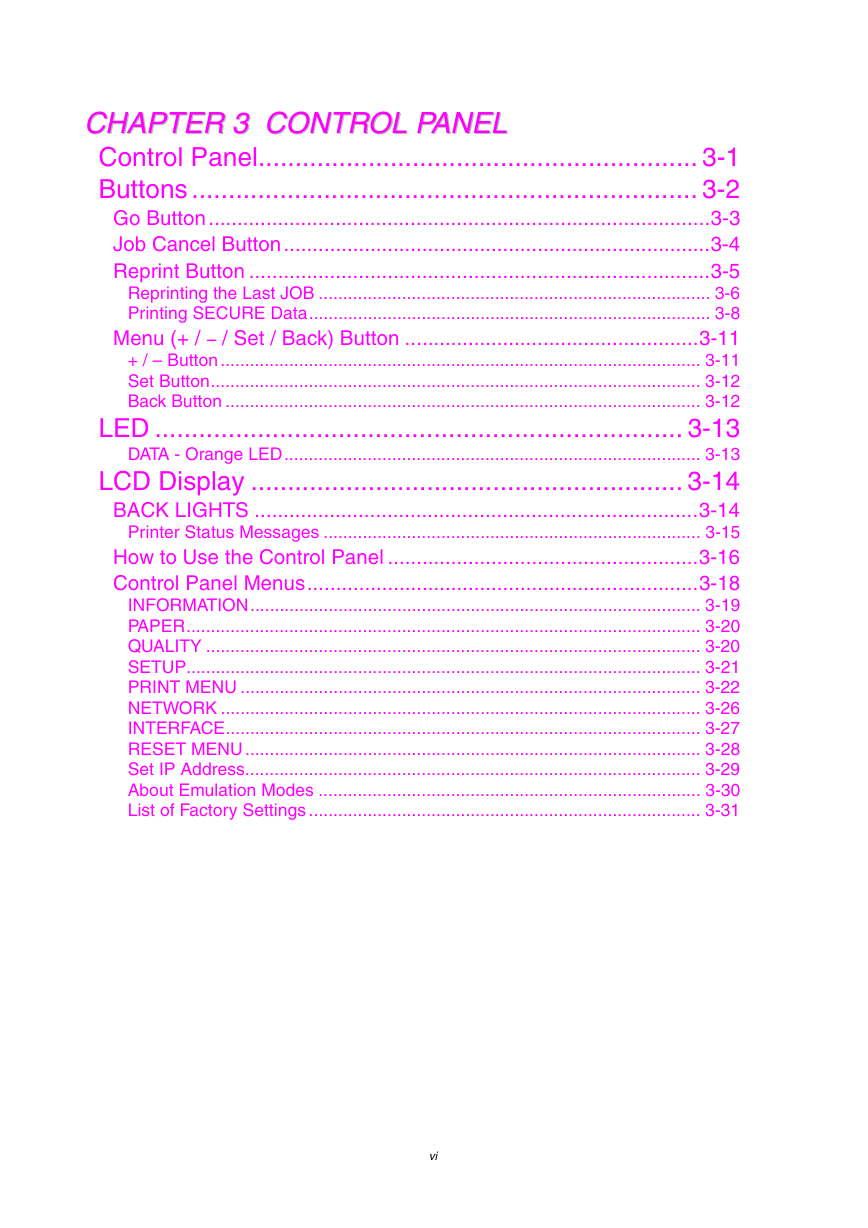

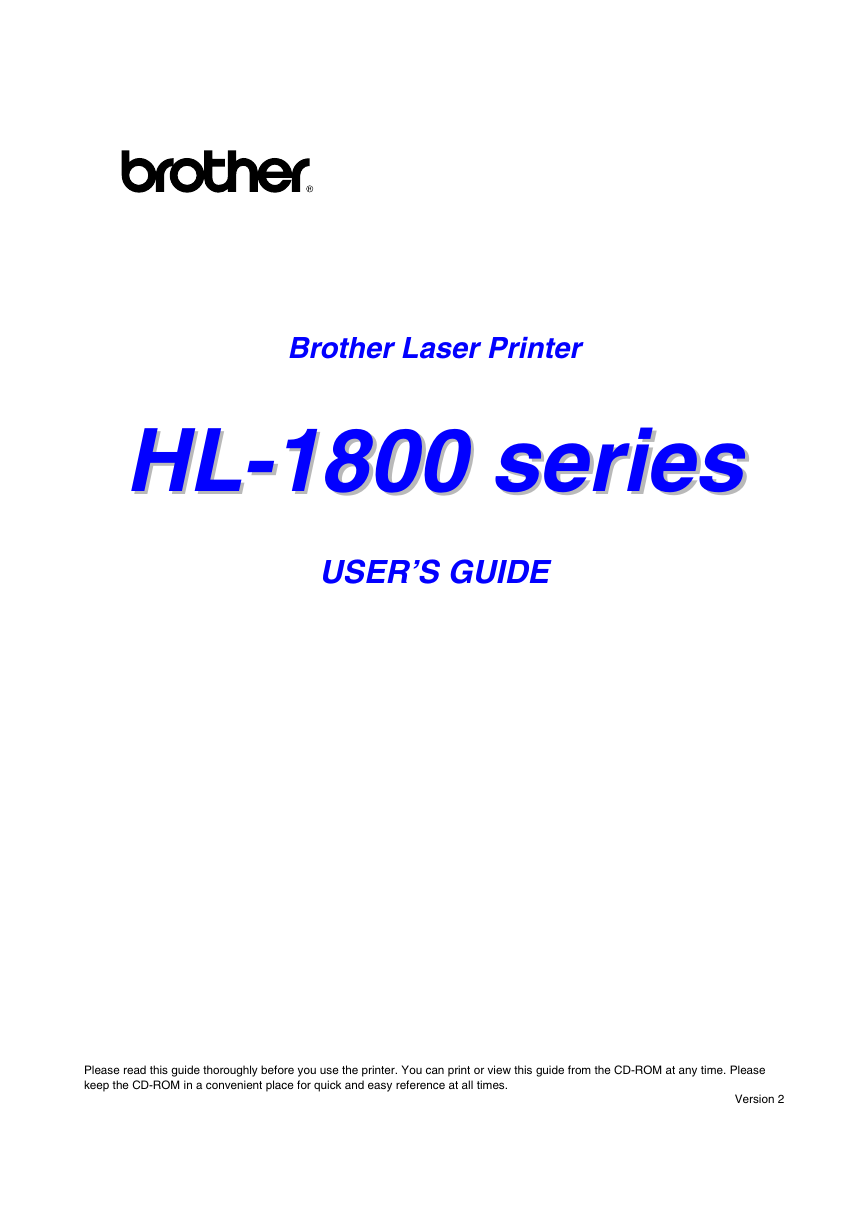
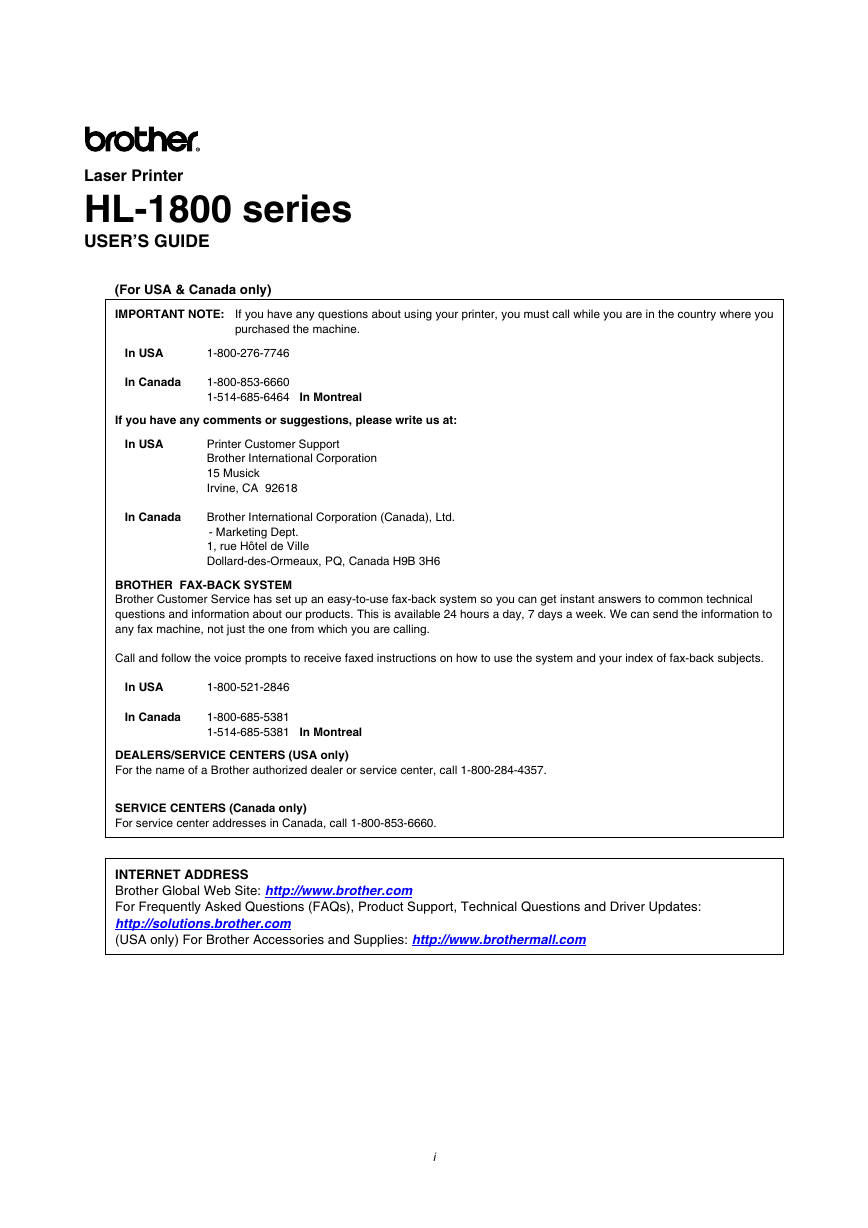
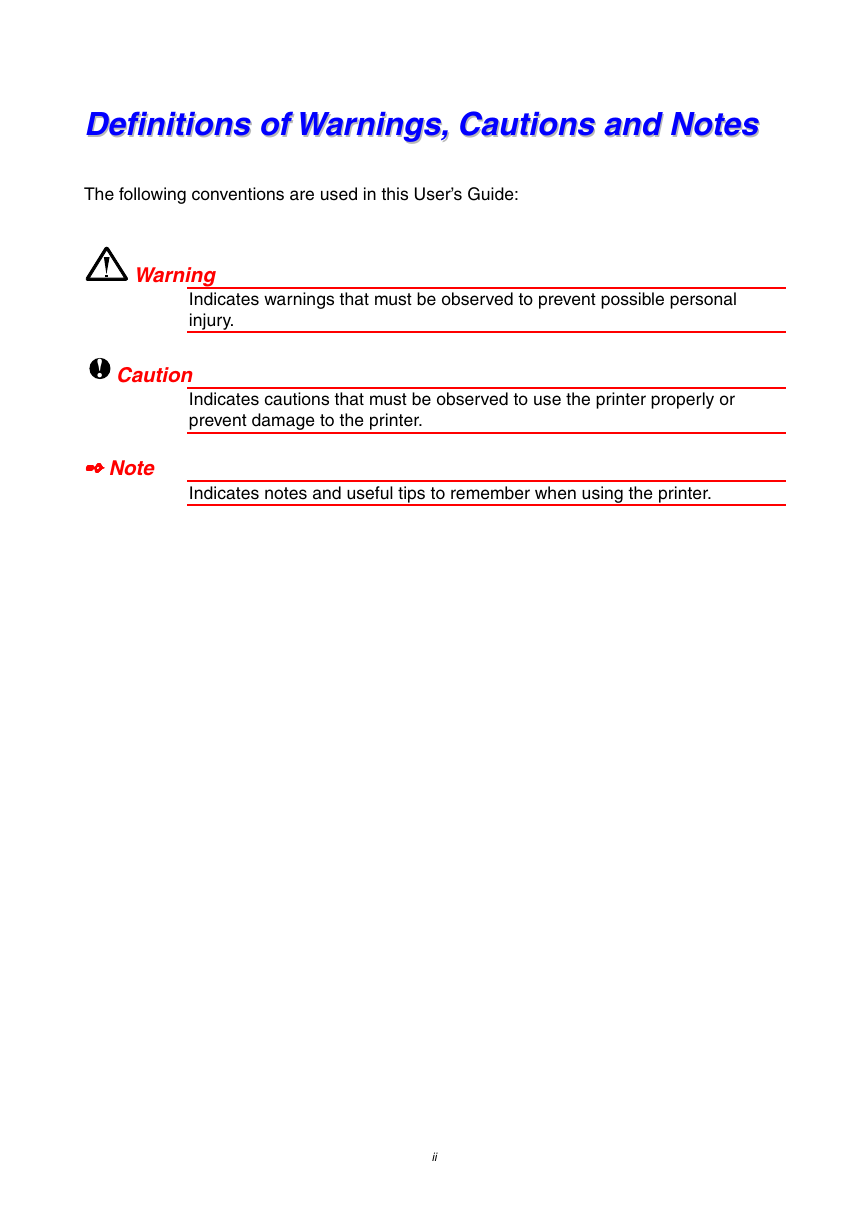
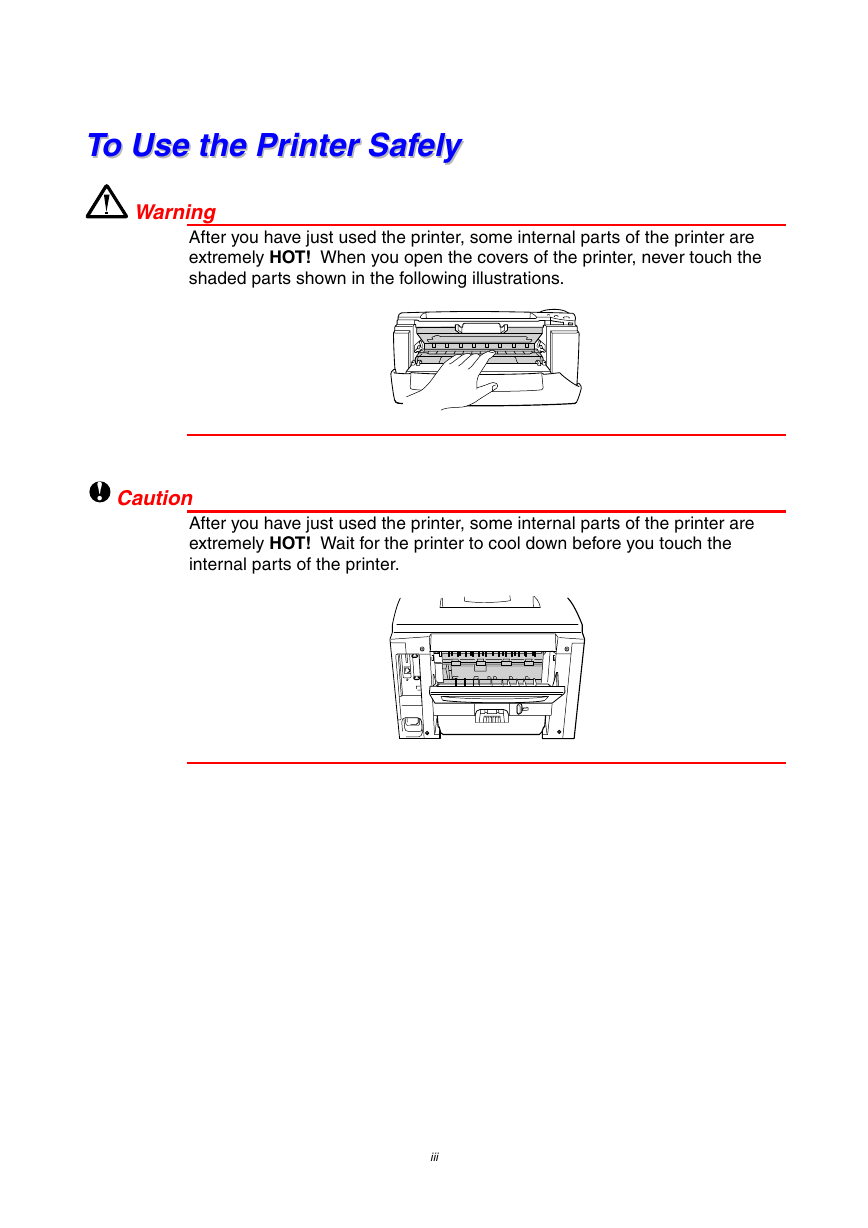
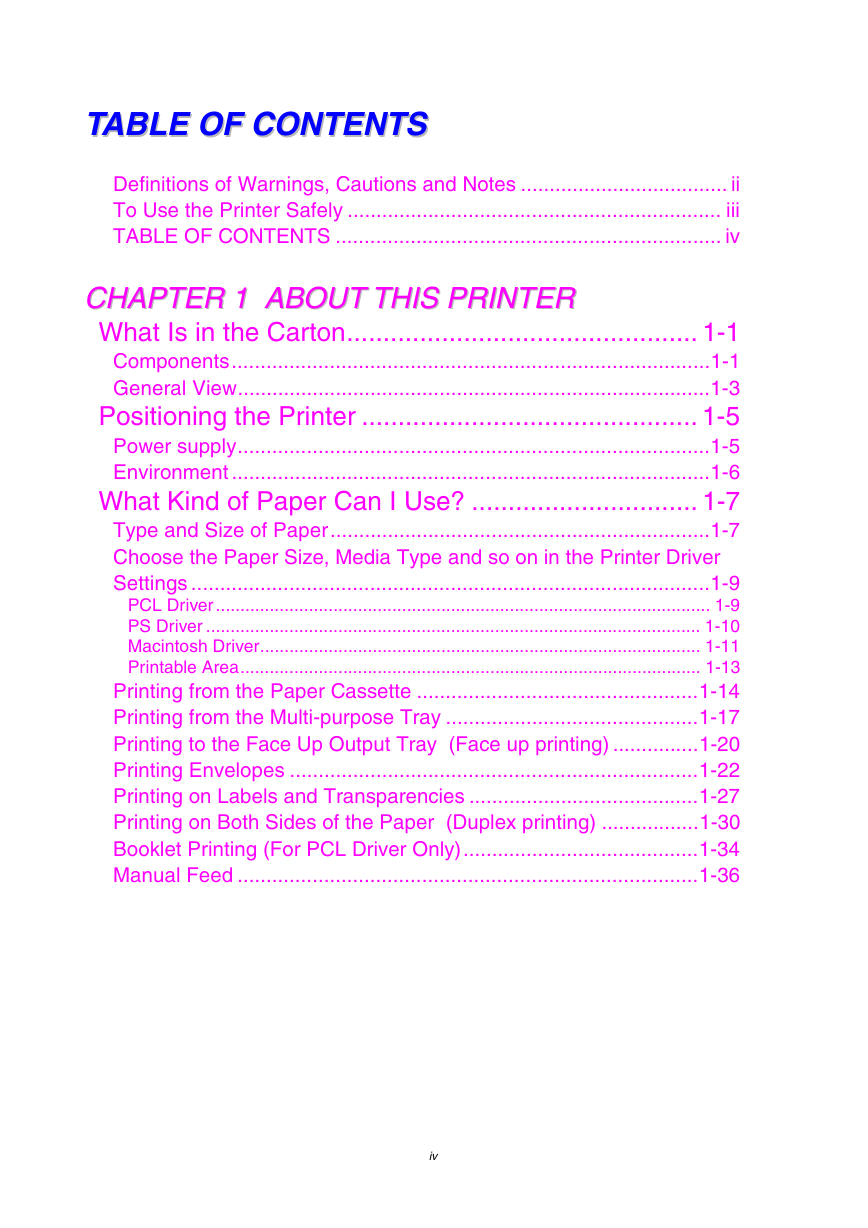
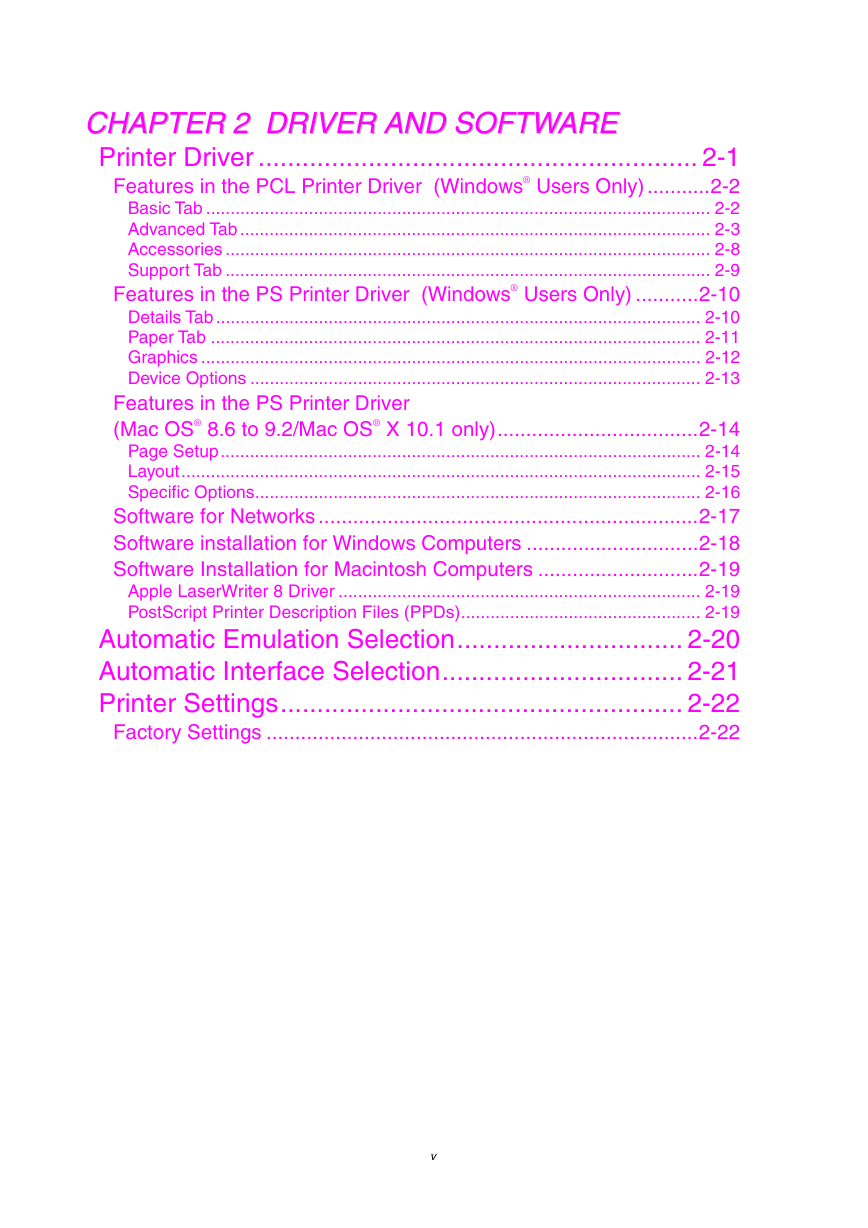
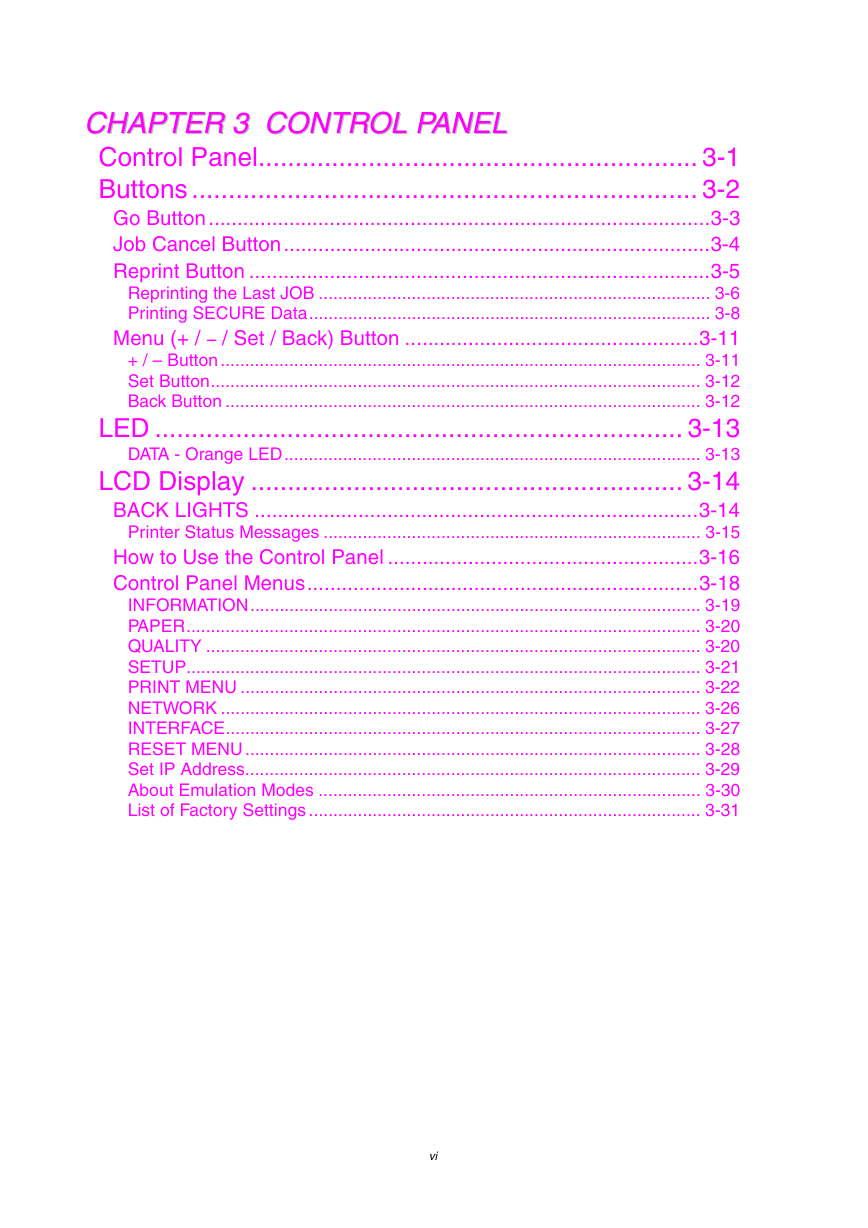

 2023年江西萍乡中考道德与法治真题及答案.doc
2023年江西萍乡中考道德与法治真题及答案.doc 2012年重庆南川中考生物真题及答案.doc
2012年重庆南川中考生物真题及答案.doc 2013年江西师范大学地理学综合及文艺理论基础考研真题.doc
2013年江西师范大学地理学综合及文艺理论基础考研真题.doc 2020年四川甘孜小升初语文真题及答案I卷.doc
2020年四川甘孜小升初语文真题及答案I卷.doc 2020年注册岩土工程师专业基础考试真题及答案.doc
2020年注册岩土工程师专业基础考试真题及答案.doc 2023-2024学年福建省厦门市九年级上学期数学月考试题及答案.doc
2023-2024学年福建省厦门市九年级上学期数学月考试题及答案.doc 2021-2022学年辽宁省沈阳市大东区九年级上学期语文期末试题及答案.doc
2021-2022学年辽宁省沈阳市大东区九年级上学期语文期末试题及答案.doc 2022-2023学年北京东城区初三第一学期物理期末试卷及答案.doc
2022-2023学年北京东城区初三第一学期物理期末试卷及答案.doc 2018上半年江西教师资格初中地理学科知识与教学能力真题及答案.doc
2018上半年江西教师资格初中地理学科知识与教学能力真题及答案.doc 2012年河北国家公务员申论考试真题及答案-省级.doc
2012年河北国家公务员申论考试真题及答案-省级.doc 2020-2021学年江苏省扬州市江都区邵樊片九年级上学期数学第一次质量检测试题及答案.doc
2020-2021学年江苏省扬州市江都区邵樊片九年级上学期数学第一次质量检测试题及答案.doc 2022下半年黑龙江教师资格证中学综合素质真题及答案.doc
2022下半年黑龙江教师资格证中学综合素质真题及答案.doc