User Manual Supplement
H3D-ll
V6
2008-01-15 / V6
H3D-ll User Manual Supplement V6
�
Introduction
One of the great strengths of the H-system of cameras is its con-
tinual development. This is one of the keys to retaining the sys-
tem’s forefront position in the world of digital medium format
photography. Normally, upgrades are to the firmware but this
time there is an even larger leap forward with the introduction of
hardware improvements too.
This supplement explains the new features that the H3D-ll has
compared to the H3D model. The information therefore replaces
the relevant sections in the present updated version of the user
manual for the H3D. However, you should still occasionally check
the Hasselblad website for updates as this is the most rapid and
effective way there is of ensuring that your H3D-ll provides the
optimum in performance.
Contents
New sensor unit user interface
New button designations and functions on grip
Faster sensor-unit menu navigation
Film-rewind button – reassignment
Busy light
Faster lens adjustments
Battery status
Battery warning on camera grip
Battery warning on sensor unit
IAA toggle
Delete last image
Standby mode
On / Off
Camera
System Info
Improved audio feedback
Extra mirror-delay
Profiles
Film magazine compatibility
Drive setting moved
ISO & White Balance button
Revised menu structure
Custom Options added to sensor unit menu
Copying files to an ImageBank-II
Warranty Conditions
5
5
6
6
6
6
7
7
8
9
10
11
3
3
4
4
4
4
4
4
5
5
5
5
5
H3D-ll User Manual Supplement V6
�
New sensor unit user interface
This latest change provides a completely different user interface for the sensor unit. The
display screen is now much larger than its predecessor. Although there is also a change
in the user buttons, the functions remain the same. It therefore follows that although
the step-by-step instructions in the present user manuals are correct for the various
procedures, they show another layout of buttons.
Here you will find an illustration from the present user manual showing the sensor unit
display together with explanatory button function descriptions. Compare this informa-
tion with the illustration from the new H3D-ll.
Zoom in/out buttons
Approval button
Navigation button
Menu button
View Mode button
Busy light
The View-mode, Menu and Approve buttons as well as Busy light are self-explanatory.
The navigation button though is now a new design for ease of use. Also, the Zoom-in
and Zoom-out buttons have been replaced with a combined Zoom-in/Zoom-out rocker
switch for more rapid action.
So, to clarify, it is basically the appearance and position of the buttons that have changed
regarding the illustrations in the user manuals - the functions remain the same.
New button designations and functions on grip
There are new descriptions and icons surrounding the LED on the grip signifying the
new changes which are:
•
•
ISO/WB now replaces the previous DRIVE designation.
Illumination/Battery status now replaces the previous function of illumination
only.
3
H3D-ll User Manual Supplement V6
�
2
3
1
4
5
Faster sensor-unit menu navigation
1
You can now navigate the menu on the sensor unit by turning the control wheels on the
camera grip. The rear control wheel navigates up and down the menu list and the front
control wheel navigates sideways in the direction of the menu arrows. The rear control
wheel also functions in the same as way as the plus and minus button functions for set-
tings choice.
In addition, the FLASH button on the grip acts as a menu EXIT button and the ISO /WB
button acts as an OK button (and are displayed as such on the grip LCD) for immediate
return to the standard screen on the camera display.
Film-rewind button – reassignment
2
The film-rewind button is automatically reassigned to provide instant CF-card re-format.
Please note there is no danger of unintentionally re-formating the card as this particular
button is purposely recessed to avoid such occurrences. In addition, when the button is
pressed, a dialog screen appears in the same manner as it would when using the normal
method in the menu. And, as normal, this dialog must be confirmed by you before re-
formatting can take place.
Busy light
3
There is now only one busy light on the sensor unit. Green signifies the sensor unit is
active, flashing green signifies the last capture is being processed to the card (another
capture can be made, however), flashing yellow signifies the last capture is being processed
to the card (another capture cannot be made), red signifies that a problem has occurred
(an explanatory message will be displayed).
Faster lens adjustments
Aperture, shutter speed and focus settings can now be changed even though the busy
light on the sensor unit is flashing green after a capture.
Battery status
4
An immediate full-screen informational battery status check now appears on the grip
LCD by holding down the illumination/battery status button. This screen displays:
• the firmware version
• the number of exposures taken since the last battery recharge / change.
• a battery status icon that provides a quick visual check as well as a figure estimate in percent.
Please note that the battery status icon is only available when the rechargeable Li-ion
battery grip is fitted.
The information regarding the number of exposures taken is intended to help you make
an estimate of the number of possible remaining exposures according to your way of
working. For example, if you regularly browse a great deal when shooting or you leave
the camera in ON-mode with no standby, you would naturally expect to drain the battery
sooner than others who don’t. You should soon be able to build up a picture of how you
usually work and can therefore estimate that after X number of exposures, you normally
expect to be able to take Y exposures before the battery is exhausted (when working in
a similar manner in similar conditions).
The percentage information, however, provides another kind of estimate based more on
the amount of power left in the battery rather than on your normal way of working.
Remember that these are only estimates and that there are a number of factors affecting
remaining battery, ambient temperature for example, as well as general practice.
Battery warning on camera grip
5
The ‘Low battery’ warning has been replaced with a new ‘Replace battery’ warning for
the H3D-ll.
H3D-ll User Manual Supplement V6
�
6
Camera battery warning
ImageBank-ll battery warning
7
8
9
10
6
Battery warning on sensor unit
When the remaining power in the battery drops below a certain
point, a warning icon appears on the sensor unit display screen as
well as on the grip LCD. In addition, an audible signal can be heard.
The warning on the display screen appears as a flashing yellow icon
in the top right of the screen signifying that the battery should be
charged (or changed) as soon as possible. The warning icon will also
appear with a FireWire connection and will in addition turn red to
signify that the camera battery is completely exhausted.
Another battery warning also appears signifying ImageBank-11
battery exhaustion. This icon appears on the top left of the display
screen. It too flashes yellow as the initial warning and changes to
red to signify complete exhaustion.
IAA toggle
Any of the USER, AE-L, STOP DOWN and M.UP buttons on the
camera can now be reassigned to function as an IAA button (Instant
Approval Architecture) on the sensor unit. The reassigned button
can then be toggled to classify new captures in the normal manner
as when pressing the IAA button.
7
8
Delete last image
The ‘Delete last image’ has now been implemented to the customiz-
able button function list. Consequently by just pressing the USER,
AE-L, STOP DOWN or M.UP button, you are now able to immediately
delete the last image. Please note that for this action to be carried
out, there should be no intervening action taken. So, for example,
if you zoom in to check the image you cannot then delete it using
this particular feature but must use the regular procedure on the
sensor unit.
Standby mode
It is now possible to turn the camera off directly from Standby
mode.
On / Off
The amount of time that the ON-OFF button must be depressed
before turning the camera on has been increased from 500 ms to
750 ms to avoid unintentional battery drain (inadvertently pressed
in a camera bag, for example).
Camera
The ‘Camera’ choice on the menu is now greyed out with the normal
H3D-ll body/sensor unit combination. It is active again when the
sensor unit is attached to another type of camera.
9
System Info
10
The “System info” section of the menu has an additional information
screen that displays the Ultra Focus calibration ID.
A matching ID can also be found in the sensor unit menu for op-
timum performance.
5
H3D-ll User Manual Supplement V6
�
11
ON:
ON:
OFF:
OFF:
Error:
Error:
Ready:
Ready:
Low Battery:
Low battery:
Overexposure:
12
Underexposure:
Custom option #31
5 images left:
1 image left:
Media full:
IAA yellow:
Overwrite red:
Transfer complete:
Default setting
50 ms
‘Extra mirror delay’ is acti-
vated either by loading the
‘Standard’ profile or making
a manual change in Custom
Option #31.
The factory default settings
list now includes a 50 ms
extra mirror delay.
Error:
5 images left:
Ready:
Improved audio feedback
11
There are now 14 different sounds to help provide immediate infor-
mation. Button press has a normal mechanical ‘click’ sound while
the remaining are more musical They are as follows:
1 image left:
Media full:
Low battery:
Overexposure:
Overexposure:
IAA yellow:
IAA yellow:
Underexposure:
Underexposure:
Overwrite red:
Overwrite red:
5 images left:
5 images left:
Transfer complete:
Transfer complete:
1 image left:
1 image left:
Media full:
Media full:
IAA yellow:
Overwrite red:
Transfer complete:
12
Extra mirror-delay
A new Custom Option (#31) has been added to lessen some camera
shake problems common with longer hand-held exposures leading to
a loss of sharpness. The normal remedy of using a tripod or support
and manually raising the mirror is not always suitable however.
To counteract this situation, you can now increase the delay time
between the mirror settling into its raised position and the opening
of the shutter. Although the time period here is in milliseconds, tests
have shown a marked improvement in many cases. Consequently,
slower shutter speeds can be considered (whether hand-held or on a
tripod/support) than would normally be advised while still retaining
sharpness normally only obtainable with faster shutter speeds.
There are a number of factors — shutter speed/sturdiness of tripod or
support/focal length of lens — to take into account when determin-
ing the ideal setting. 50 milliseconds is suggested as a good starting
point for experimentation and is the default setting.
Profiles
ISO, white balance, as well as color temperature and color tint are
now also stored in the camera profiles. So, when creating a new
profile, be aware of which settings you have made regarding ISO
and white balance when saving. (Color tint although not a user
setting, is invisibly stored anyway after a manual white balance has
been made and in accordance with the prevailing light conditions
at that time).
Film magazine compatibility
The H3D is not compatible with the HM 16-32 film magazine or
the HMi 100 polaroid back. All references to such in this manual
therefore do not apply.
6
H3D-ll User Manual Supplement V6
�
a
c
e
a
c
e
b
d
b
d
ISO / WB
ISO / WB
ISO / WB
ISO / WB
Drive setting moved
Drive settings are now made by accessing the new position on the
menu, replacing the original #5 Digital screen.
The initial choice
now is
1. Self timer
2. Bracketing
3. Interval
4. Settings
5. Drive
Change the Drive settings as follows:
a) Press the MENU button on the grip.
b) Turn the front control wheel until DRIVE appears.
c) Press Enter (ISO / WB button) on the grip.
d) Turn the front control wheel to choose between Single or
Continuous.
e) Press Save (ISO / WB button).
ISO & White Balance button
The newly designated ISO/WB button provides immediate
access to ISO and White Balance settings. The front and rear
control wheels are used to make the desired changes. The set-
tings are automatically and simultaneously transferred from
the camera to the sensor unit. Please note that the changes are
only displayed on the sensor unit when the settings have been
saved.
a) Press the ISO/WB button on the grip.
b) To make an ISO setting, turn the front control wheel to
choose between:
50, 100, 200 and 400 (22 and 39 Mpix models)
100, 200, 400 and 800 (31 Mpix models)
c) To make a preset White Balance setting, turn the rear con-
trol wheel to choose between:
Daylight, Shade, Cloudy, Flash, Fluorescent and Tungsten
d) To make a Manual White Balance setting (not a White
balance test exposure; see user manual for details), press
the Man. (AF) button and then turn the rear control wheel to
choose a color temperature:
2000 – 10000 K
e) Press SAVE (DRIVE button) to save the setting.
White Balance settings are only approximate color temperature
settings. They are only used for user convenience when viewing.
The 3F file is a raw format file and therefore contains all the
information required for correction in FlexColor and/or other
software, regardless of the original color temperature at the
time of exposure .
7
H3D-ll User Manual Supplement V6
�
Custom
Options
Revised menu
structure
8
H3D-ll User Manual Supplement V6
�
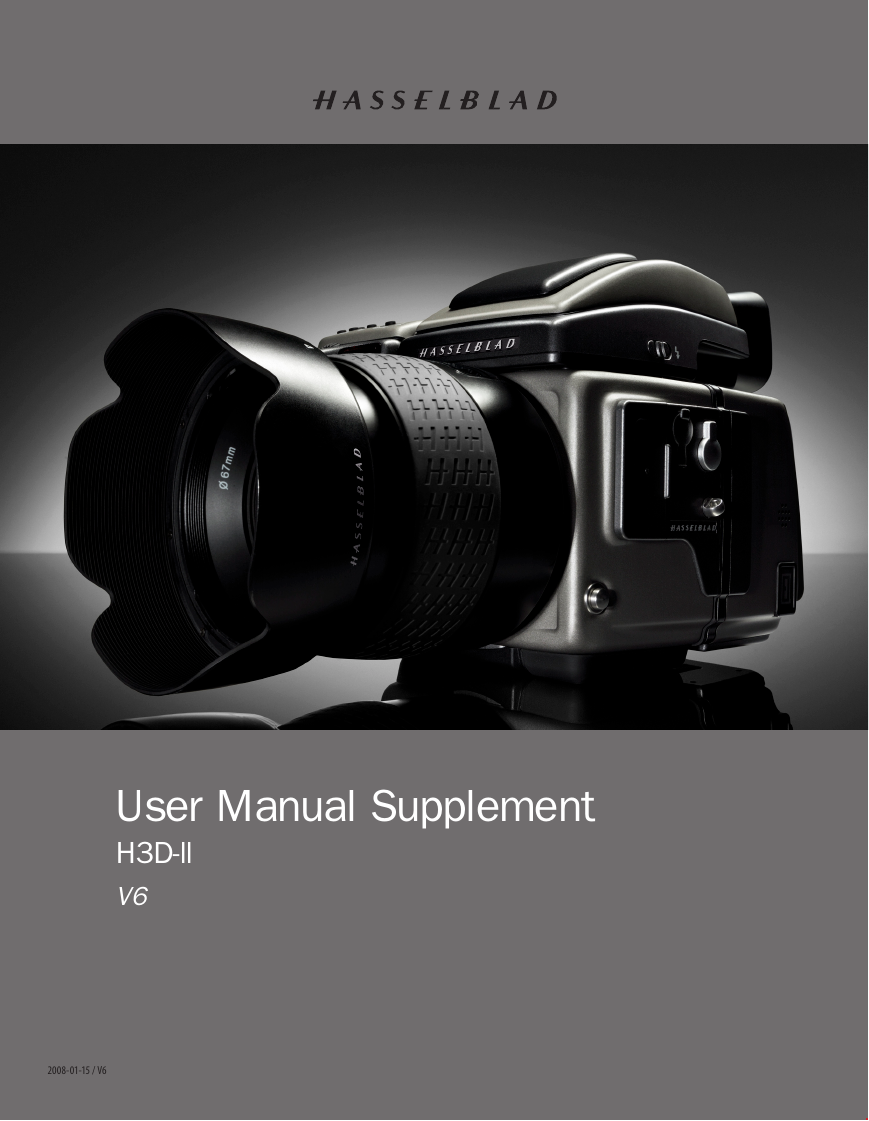
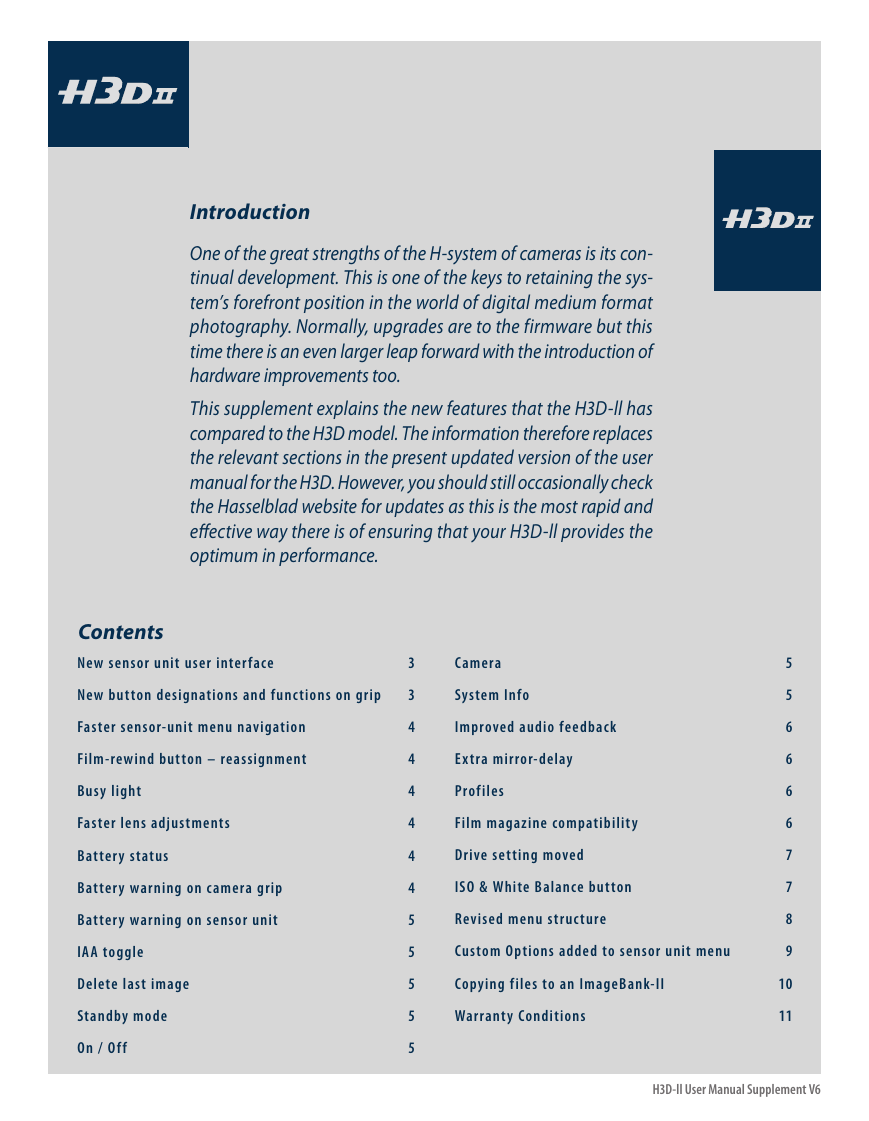
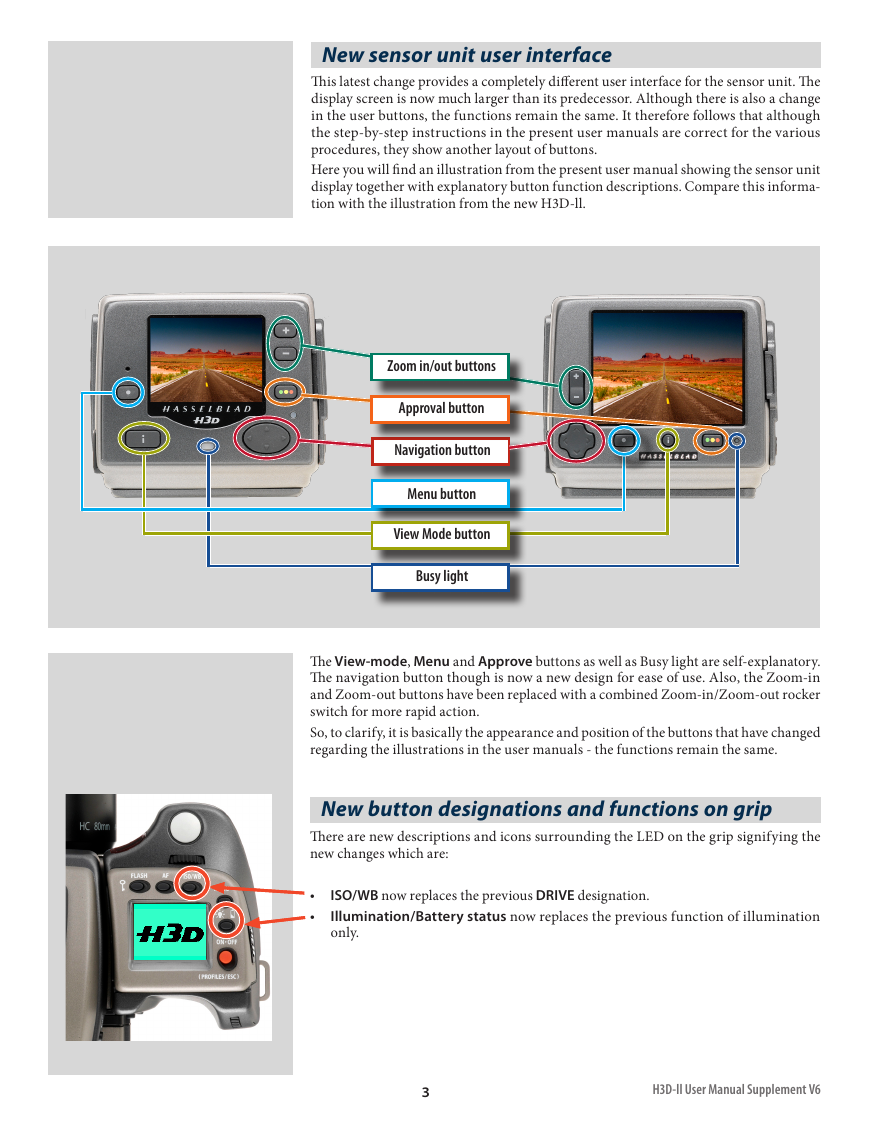

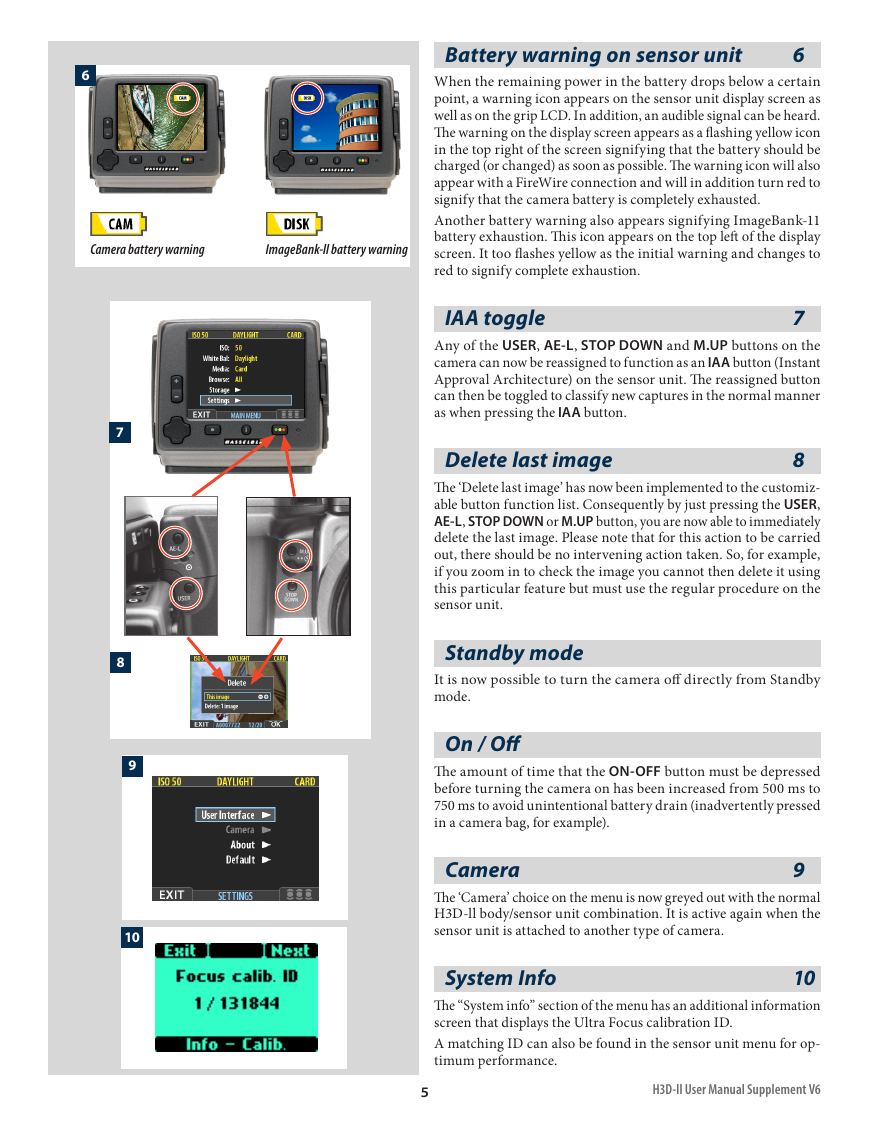
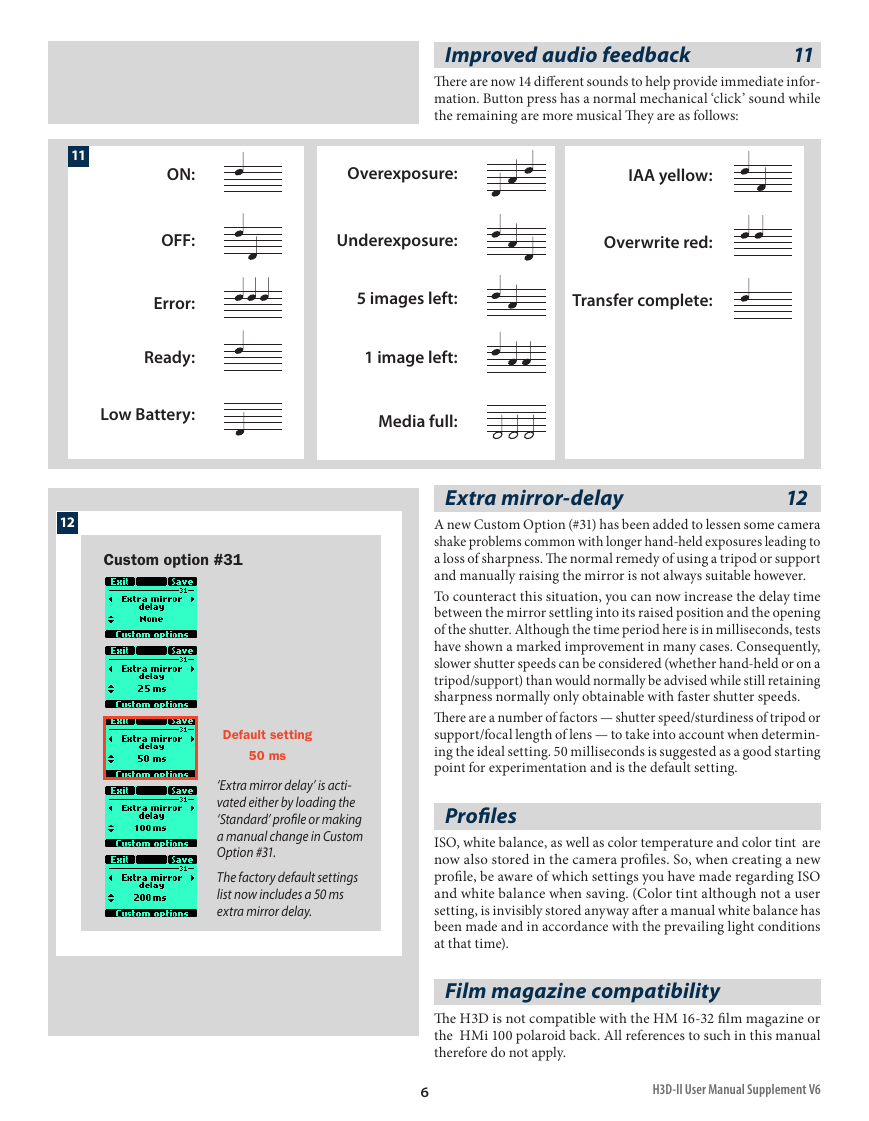
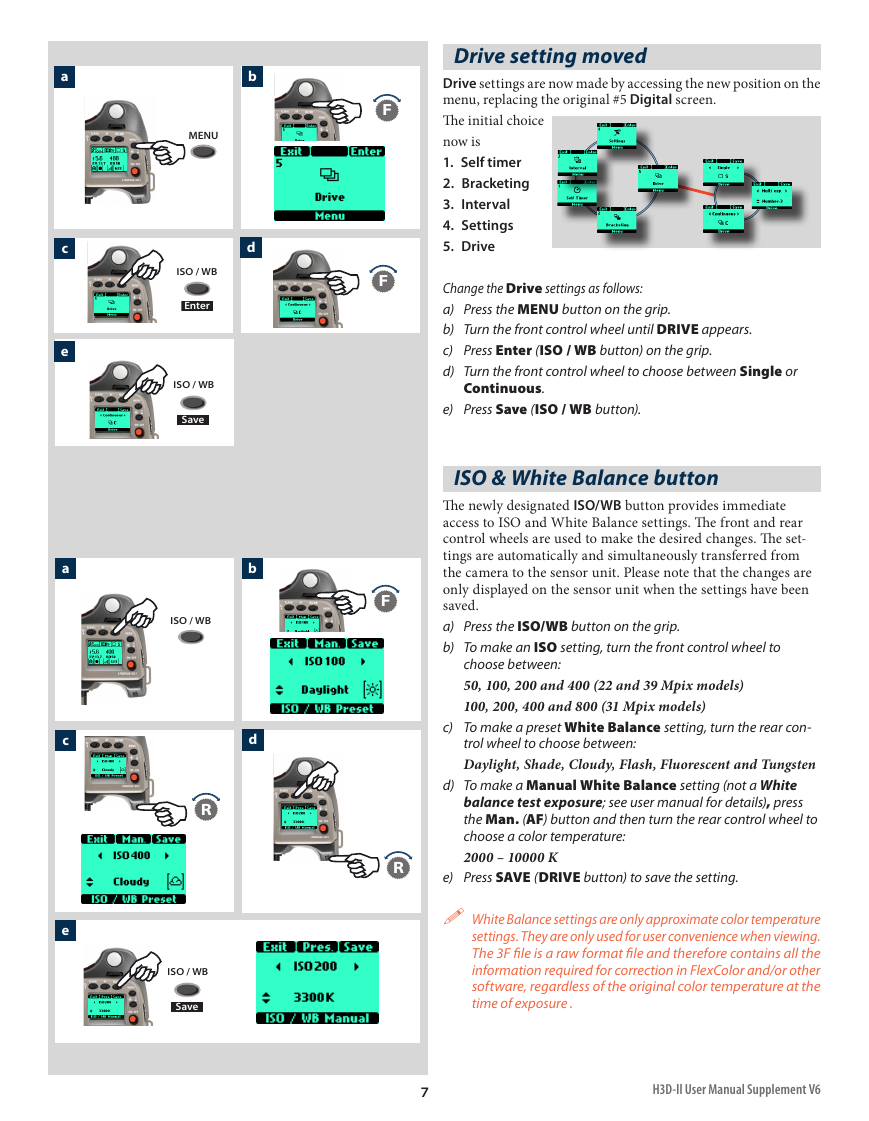

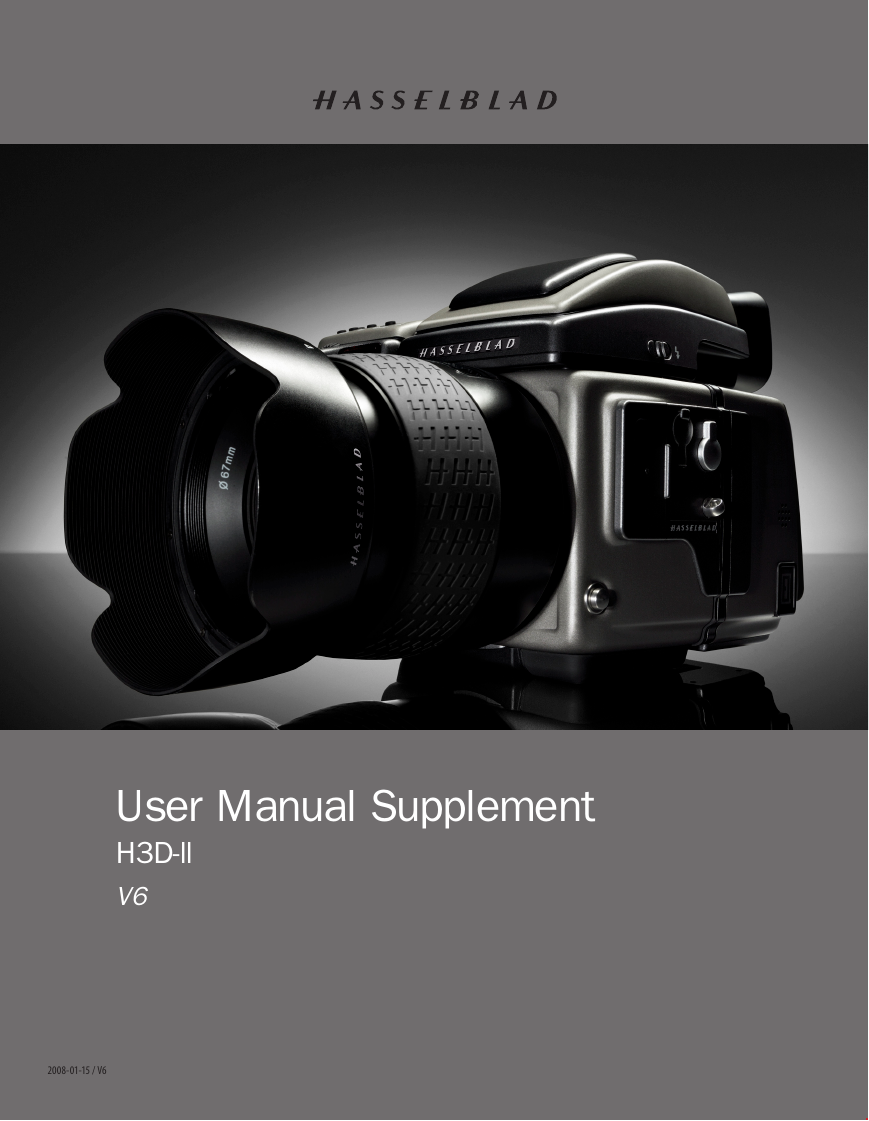
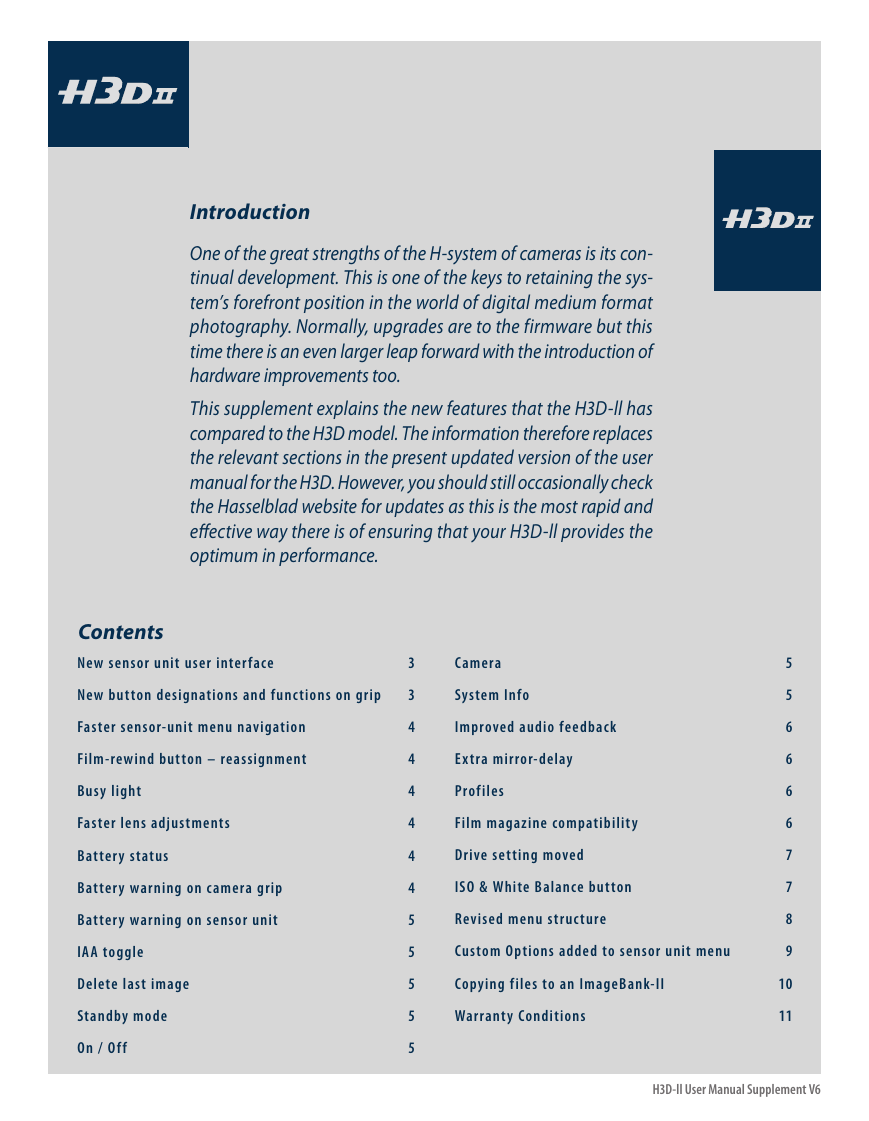
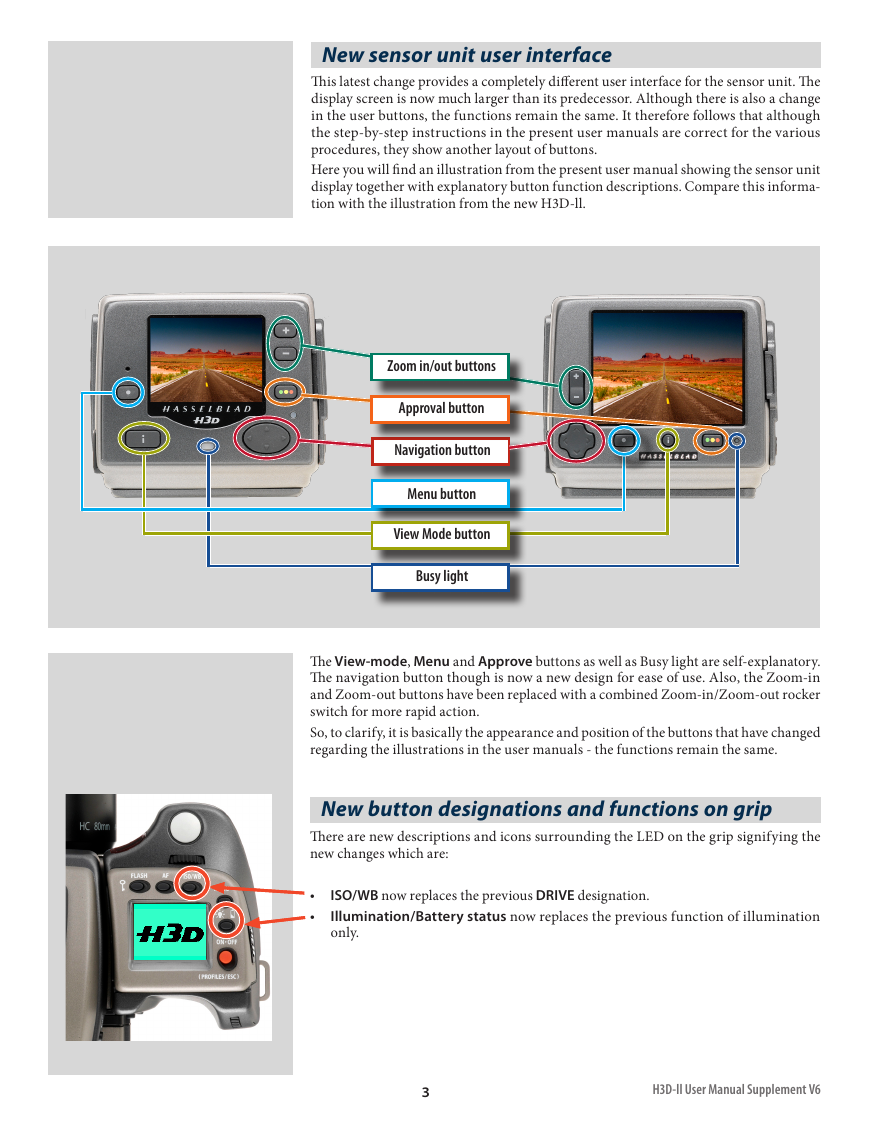

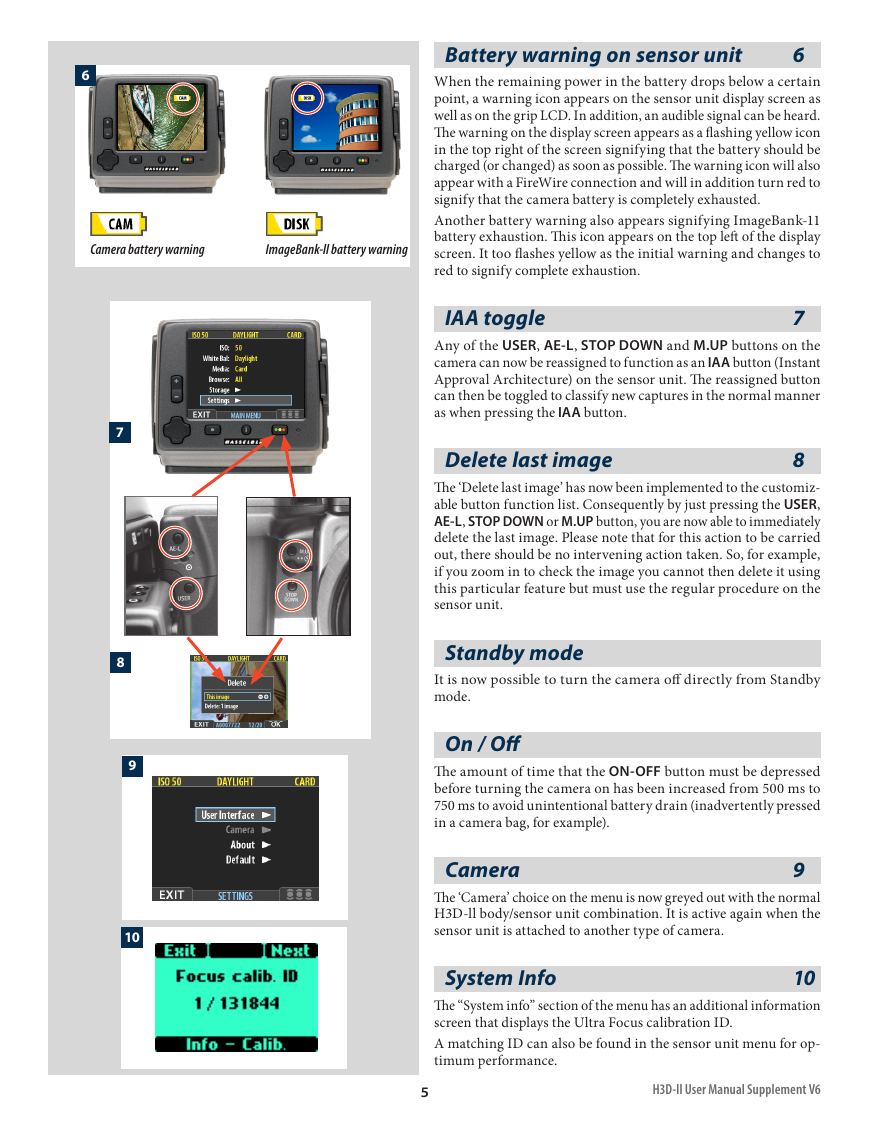
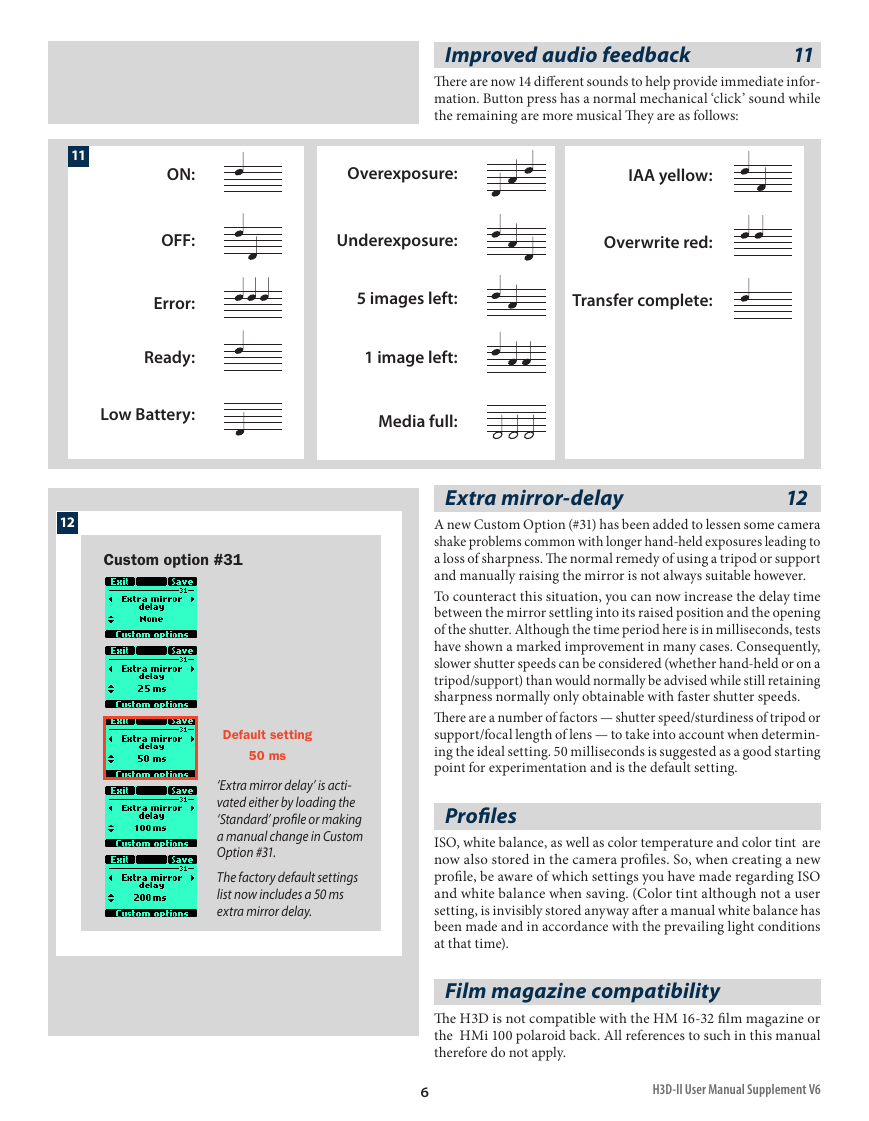
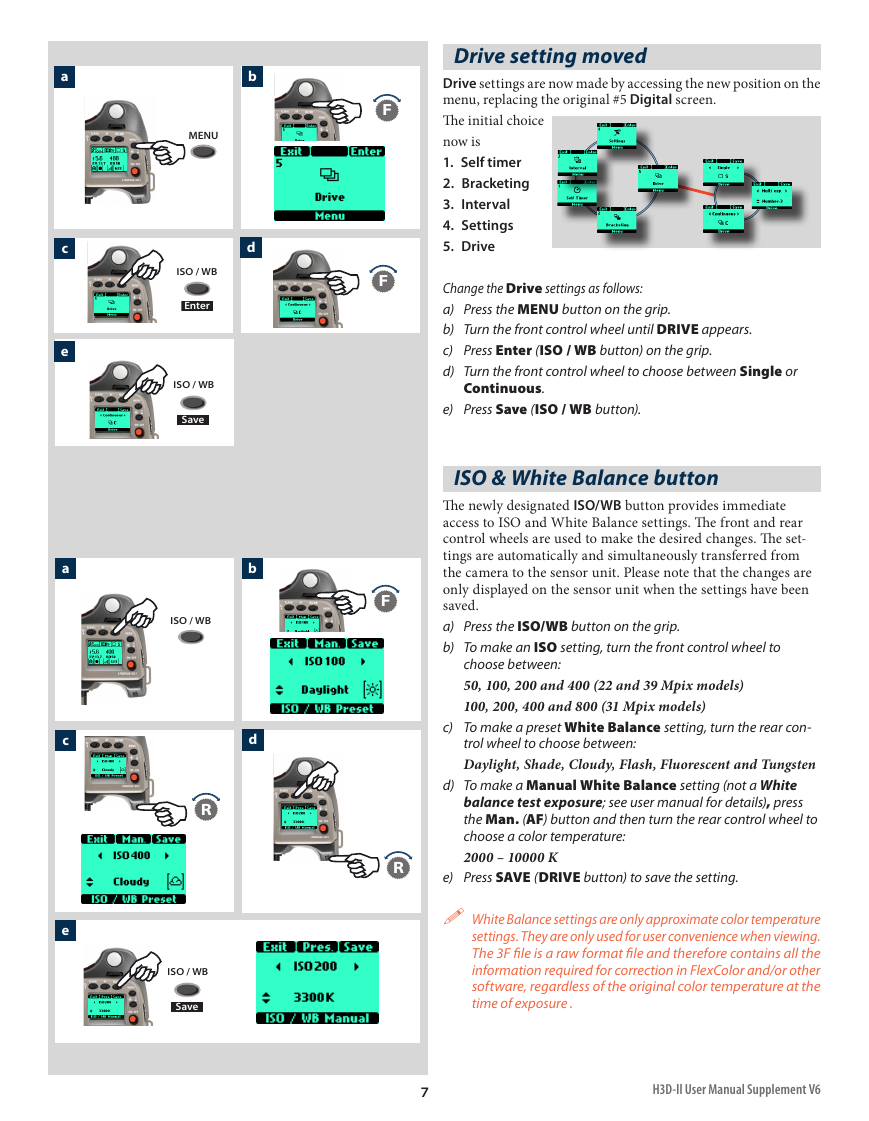

 2023年江西萍乡中考道德与法治真题及答案.doc
2023年江西萍乡中考道德与法治真题及答案.doc 2012年重庆南川中考生物真题及答案.doc
2012年重庆南川中考生物真题及答案.doc 2013年江西师范大学地理学综合及文艺理论基础考研真题.doc
2013年江西师范大学地理学综合及文艺理论基础考研真题.doc 2020年四川甘孜小升初语文真题及答案I卷.doc
2020年四川甘孜小升初语文真题及答案I卷.doc 2020年注册岩土工程师专业基础考试真题及答案.doc
2020年注册岩土工程师专业基础考试真题及答案.doc 2023-2024学年福建省厦门市九年级上学期数学月考试题及答案.doc
2023-2024学年福建省厦门市九年级上学期数学月考试题及答案.doc 2021-2022学年辽宁省沈阳市大东区九年级上学期语文期末试题及答案.doc
2021-2022学年辽宁省沈阳市大东区九年级上学期语文期末试题及答案.doc 2022-2023学年北京东城区初三第一学期物理期末试卷及答案.doc
2022-2023学年北京东城区初三第一学期物理期末试卷及答案.doc 2018上半年江西教师资格初中地理学科知识与教学能力真题及答案.doc
2018上半年江西教师资格初中地理学科知识与教学能力真题及答案.doc 2012年河北国家公务员申论考试真题及答案-省级.doc
2012年河北国家公务员申论考试真题及答案-省级.doc 2020-2021学年江苏省扬州市江都区邵樊片九年级上学期数学第一次质量检测试题及答案.doc
2020-2021学年江苏省扬州市江都区邵樊片九年级上学期数学第一次质量检测试题及答案.doc 2022下半年黑龙江教师资格证中学综合素质真题及答案.doc
2022下半年黑龙江教师资格证中学综合素质真题及答案.doc