5” Digital Media Player
PMP500-4
USER MANUAL
Questions?
Need some help?
This manual will help you
enjoy your new product
If you still have questions,
call our help line:
1-877-768-8483
or email us at:
polaroidsupport@
southerntelecom.com
�
Included
HD Player
User Manual
Kickstand bracket
Headphones
USB Cable
�
Location of controls
1
3
5
2
4
6
7
1. “Power” button
2. LCD screen
3. Headphone jack
4. Micro SD card slot
5. “TV out” jack
8
9
6. Mini USB port
7. Speaker
8. Kickstand bracket
9. “Reset” hole
�
Basic operation
Charging:
1. Connect the player to your computer using the
included USB cable.
2. Charge the battery between 3-5 hours (do not
charge for more than 8 hours).
PC
USB cable
Player
Turning on/off:
Make sure the player is fully charged before turning it on.
• To turn the player on/off, press and hold the
“Power” button until the display turns on or off.
Power button
Resetting the player:
If the player malfunctions or freezes, you can use the
reset function to restart it.
• To reset the player, take a metal pin (such as the end
of a paperclip), and gently push it into the “Reset”
hole on the back of the player.
Reset hole
�
Micro SD card
To insert the Micro SD card:
1. Pull back the protective card
cover with your finger.
2. Insert the Micro SD card (up to
8GB) into the card slot with the
metal contacts facing towards
the back of the player and
gently push it in until it clicks.
Do not apply excessive force as
this may damage the player
and/or Micro SD card.
2. To view files on your Micro SD
card, select “browser”, from
the main menu, then select
“SD Card”.
3. To view certian types of files on
the Micro SD card, select the
function icon from the home
screen and select “SD Card”.
4. To remove the Micro SD card,
gently push it in until it pops
out.
5. When the player is connected to a computer with
a card inserted, the card will be listed as a second
drive titled “Removable Disk”.
Micro SD
• Turn the player off before inserting or removing the card.
• Do not use force while inserting or removing the card.
• Do not remove the card during file transfers.
�
Transfering media files to the player
1. Find music, picture, or video files on your computer.
Locate “MP3”
It is also possible to delete files on the player while connected
to the computer. Select the file and press the delete key of
the computer’s keyboard.
�
2. Connect the player to the computer, and locate
“MP3”.
3. “Drag and drop” or “copy and paste” the files as
shown below.
Drag or copy files here
*Screenshots may be slightly different
than your computer’s operating system.
To avoid data loss or damage to the player, always perform a
safe USB extraction before disconnecting the player from
the computer.
�
Homescreen
1. After turning on the player, the Homscreen
appears. Use the touch button icons to control
the player and make selections.
Homescreen
2. There are 9 touch button icons to choose from.
3. Touch to show all buttons.
4. Touch to hide buttons. For a better view of
your Homescreen wallpaper.
When in sub menus, touch to return to the homescreen
Or, touch to return to the previous menu.
�

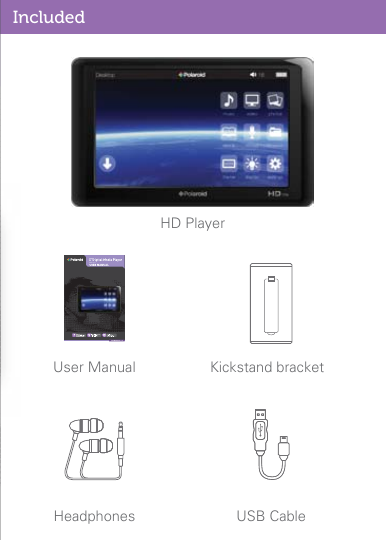
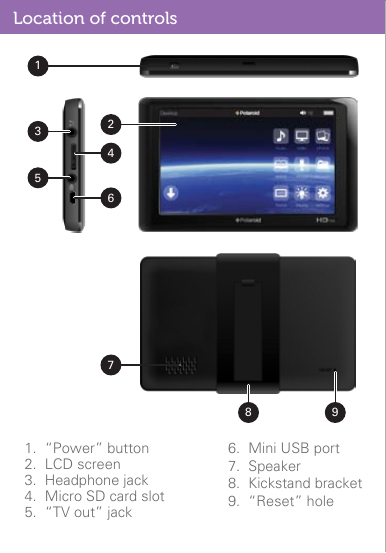
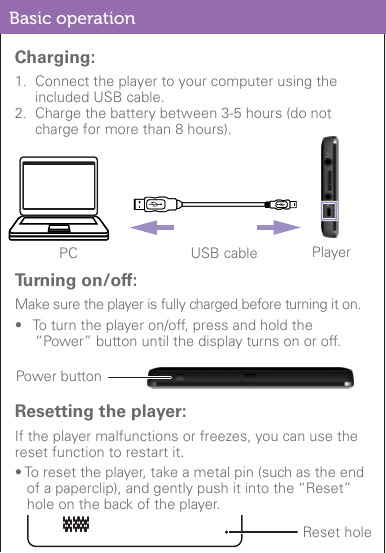
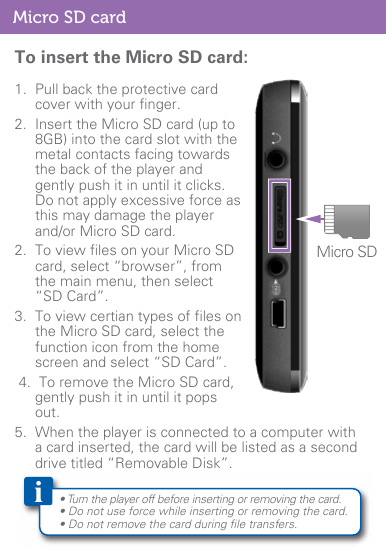
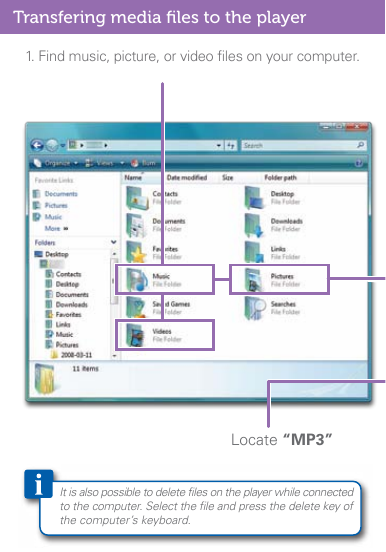
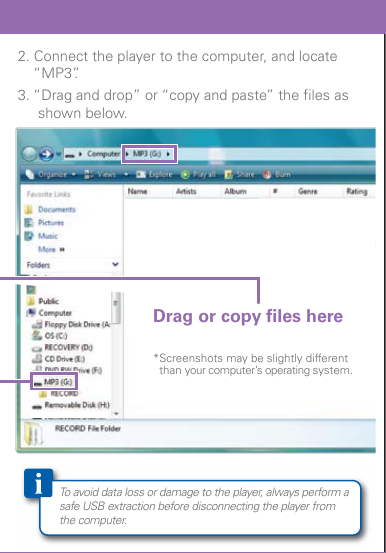
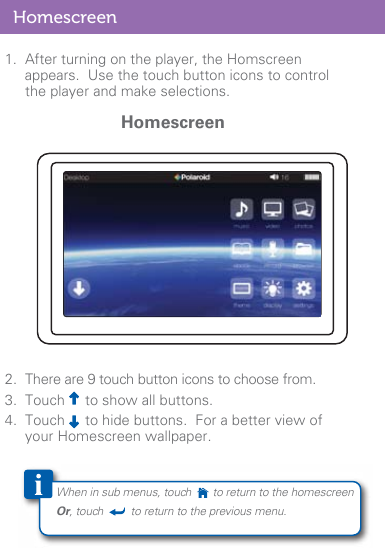

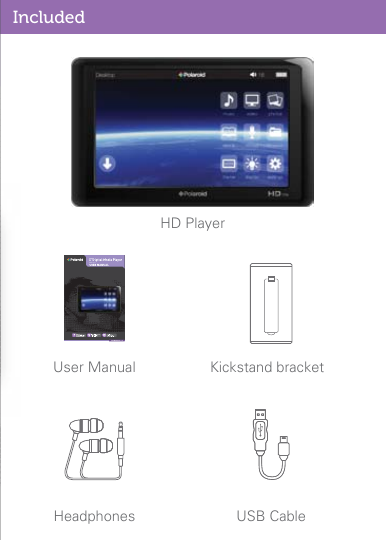
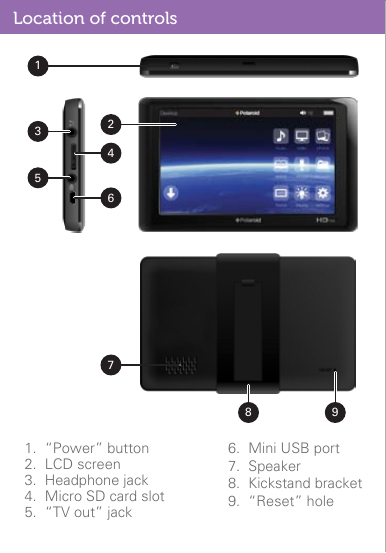
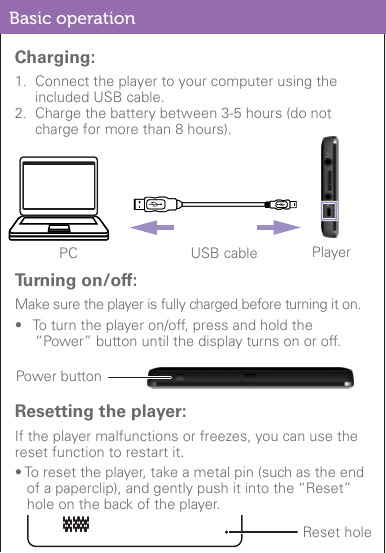
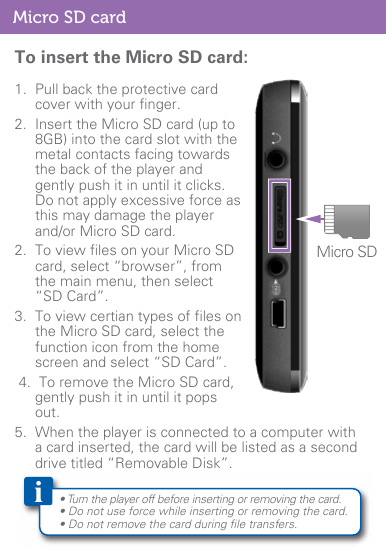
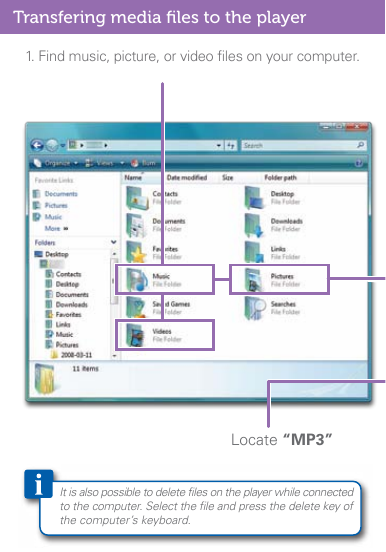
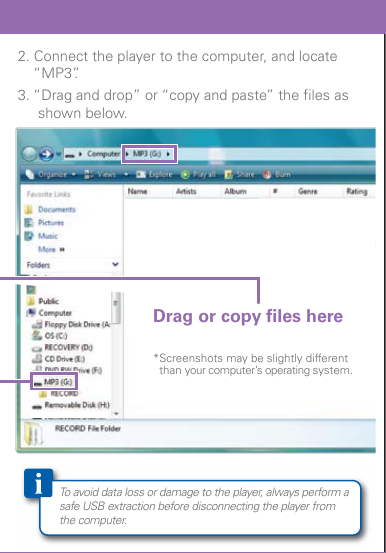
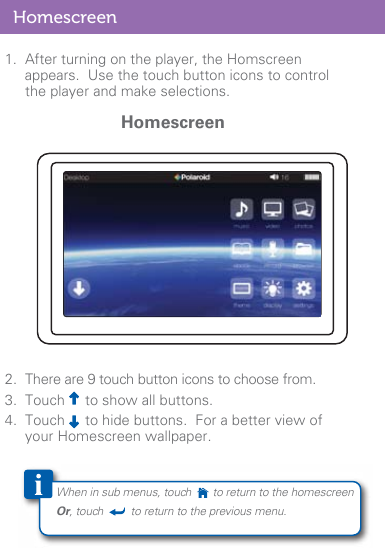
 2023年江西萍乡中考道德与法治真题及答案.doc
2023年江西萍乡中考道德与法治真题及答案.doc 2012年重庆南川中考生物真题及答案.doc
2012年重庆南川中考生物真题及答案.doc 2013年江西师范大学地理学综合及文艺理论基础考研真题.doc
2013年江西师范大学地理学综合及文艺理论基础考研真题.doc 2020年四川甘孜小升初语文真题及答案I卷.doc
2020年四川甘孜小升初语文真题及答案I卷.doc 2020年注册岩土工程师专业基础考试真题及答案.doc
2020年注册岩土工程师专业基础考试真题及答案.doc 2023-2024学年福建省厦门市九年级上学期数学月考试题及答案.doc
2023-2024学年福建省厦门市九年级上学期数学月考试题及答案.doc 2021-2022学年辽宁省沈阳市大东区九年级上学期语文期末试题及答案.doc
2021-2022学年辽宁省沈阳市大东区九年级上学期语文期末试题及答案.doc 2022-2023学年北京东城区初三第一学期物理期末试卷及答案.doc
2022-2023学年北京东城区初三第一学期物理期末试卷及答案.doc 2018上半年江西教师资格初中地理学科知识与教学能力真题及答案.doc
2018上半年江西教师资格初中地理学科知识与教学能力真题及答案.doc 2012年河北国家公务员申论考试真题及答案-省级.doc
2012年河北国家公务员申论考试真题及答案-省级.doc 2020-2021学年江苏省扬州市江都区邵樊片九年级上学期数学第一次质量检测试题及答案.doc
2020-2021学年江苏省扬州市江都区邵樊片九年级上学期数学第一次质量检测试题及答案.doc 2022下半年黑龙江教师资格证中学综合素质真题及答案.doc
2022下半年黑龙江教师资格证中学综合素质真题及答案.doc