learn about the printer
introducing the hp deskjet 656c series printer
terms and conventions
terms
symbols
cautions and warnings
icons
notices and acknowledgments
acknowledgments
learning about printer features
paper trays
using paper trays
out tray
printing
printing in Windows 98, Me, and 2000
using the taskbar icon
opening the properties dialog box
changing print options in the default print settings dialog box
using printer settings taskbar icon shortcuts
printing on paper and other media
envelopes
printing the envelopes
transparencies
printing transparencies
printing guidelines
labels
printing labels
printing guidelines
business cards, index cards, and other small media
printing business cards, index cards, and other small media
printing guidelines
photographs
printing photographs
printing guidelines
greeting cards
printing greeting cards
printing guidelines
posters
printing posters
printing guidelines
iron-on transfers
printing iron-on transfers
printing guidelines
manual two-sided printing
printing manually
printing guidelines
special features
photo cartridge printing
product maintenance
replacing a print cartridge
aligning print cartridges
automatically cleaning print cartridges
manually cleaning print cartridges and the print cradle
gathering cleaning supplies
preparing to clean
cleaning print cartridges
cleaning the print cradle
cleaning the service station
after cleaning
cleaning the printer case
refilling print cartridges
maintaining print cartridges
print cartridge part numbers
the hp deskjet toolbox
solve a problem
printer is not printing
paper jams
error messages appear when using a USB connection
printer does not turn on
printer lights are flashing
power light is flashing
resume light is flashing
all lights are flashing
printer is too slow
computer does not meet system requirements
printer software is outdated
complex documents, graphics, or photographs are printing
conflicting USB cable connections
problems with printouts
document is printed off-center or at an angle
parts of the document are missing or printed in the wrong place
printout does not reflect new print settings
color documents are printing in grayscale
color and black text/graphics are not aligned on the document
photos are not printing correctly
product specifications
product specifications for the hp deskjet 656c series printer
minimum printing margins
system requirements
index
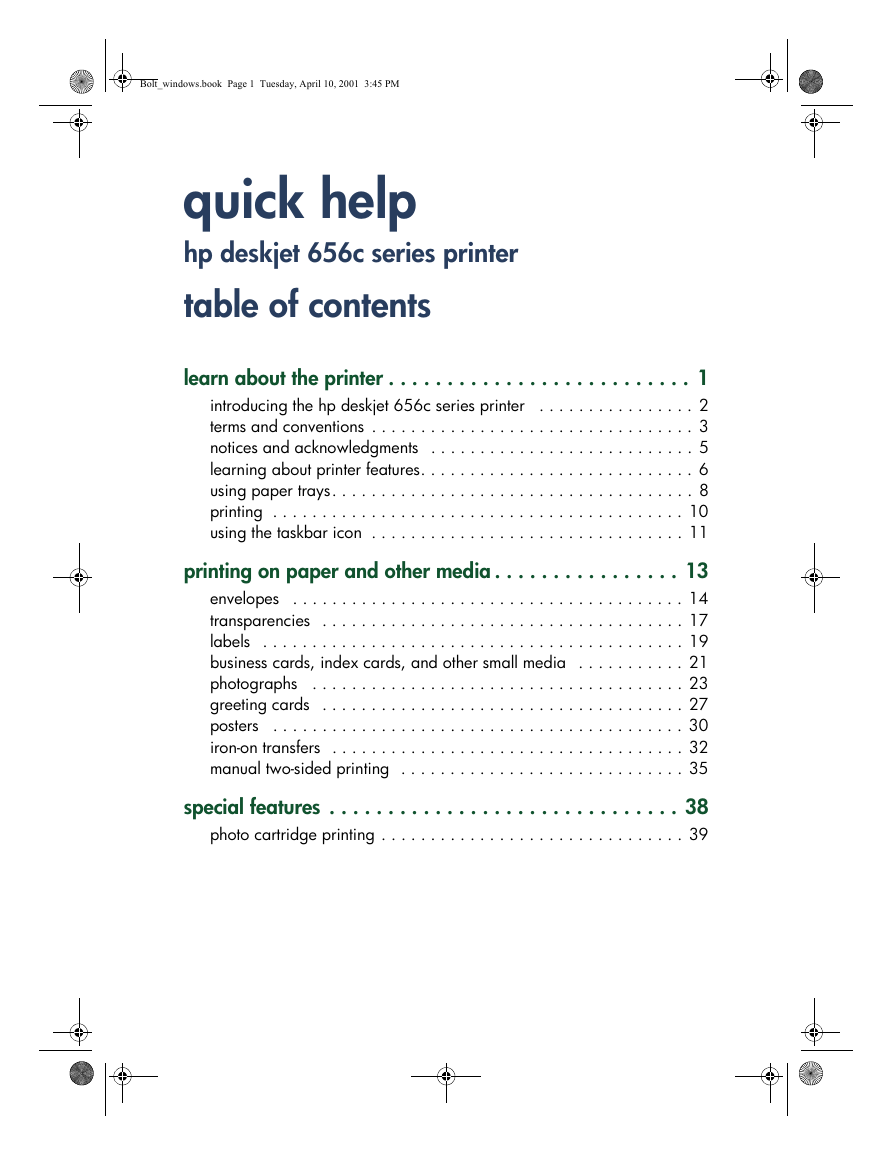
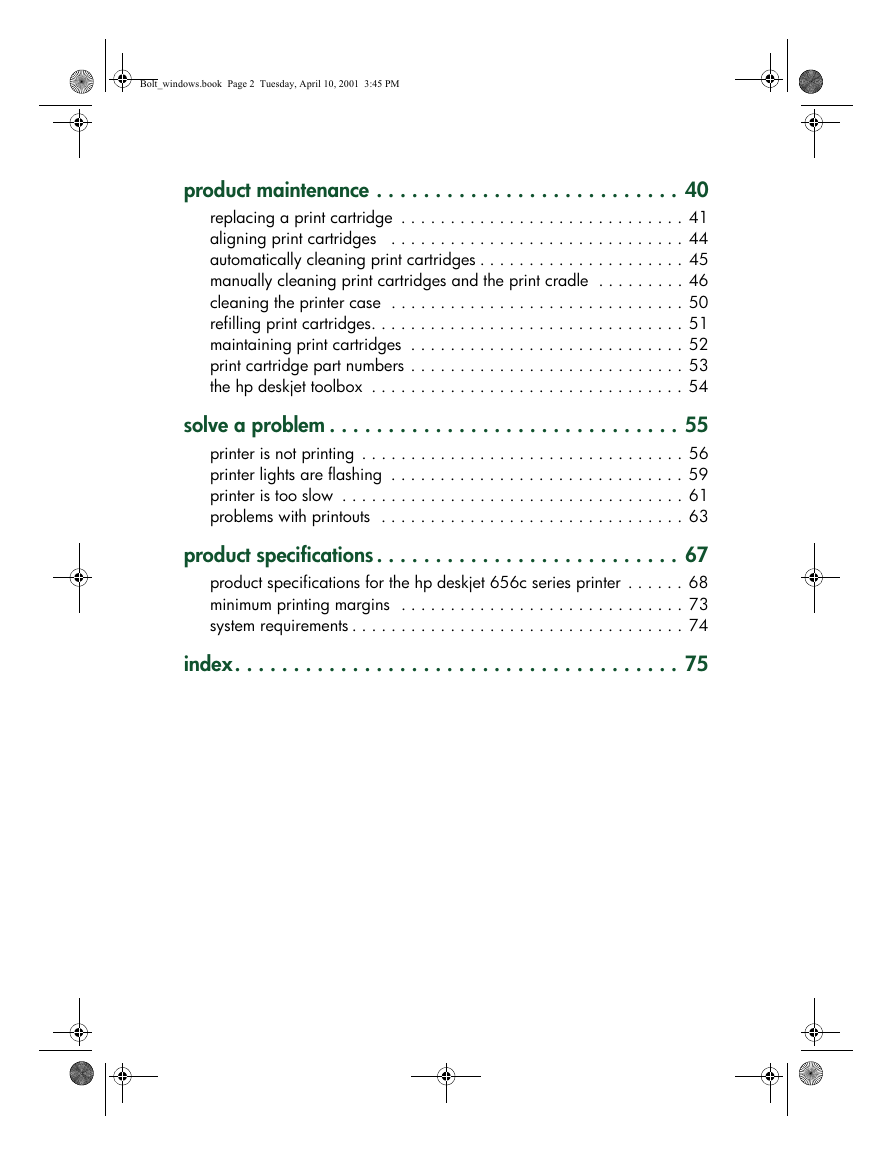
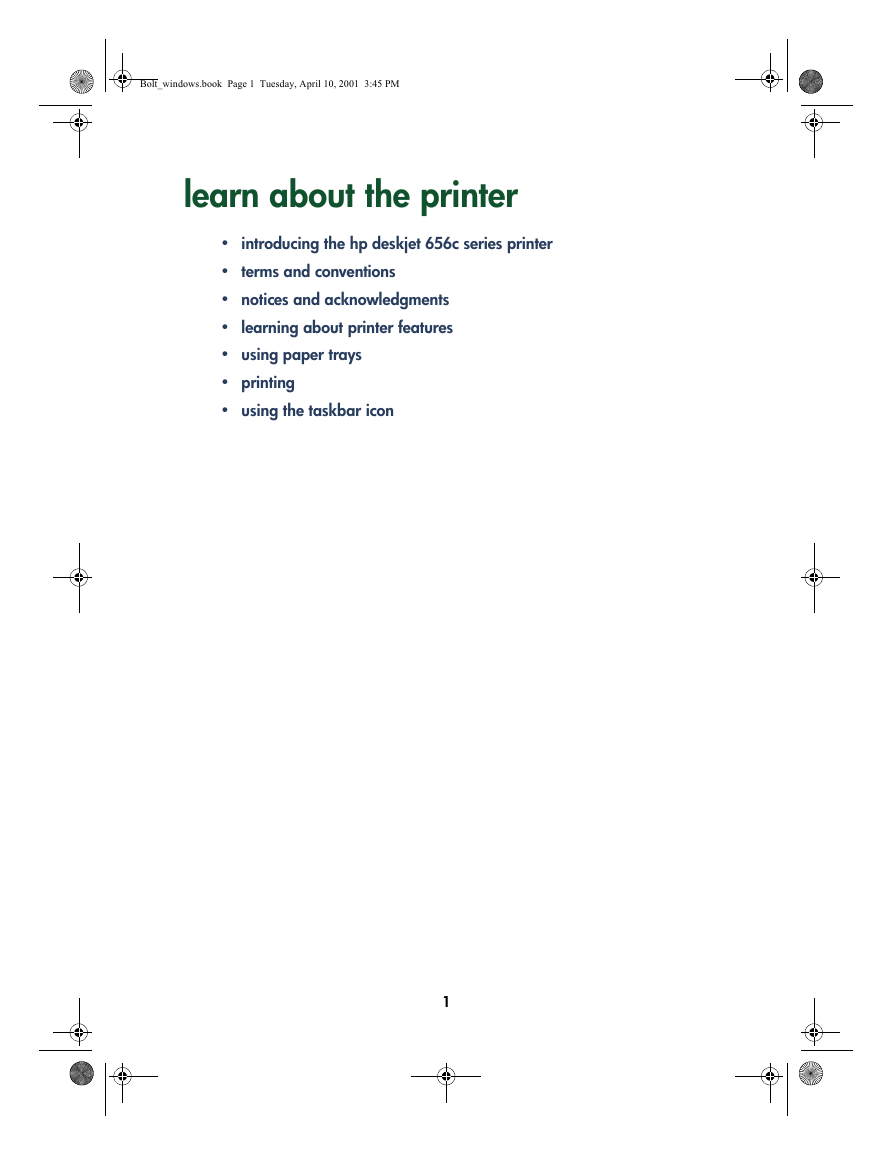
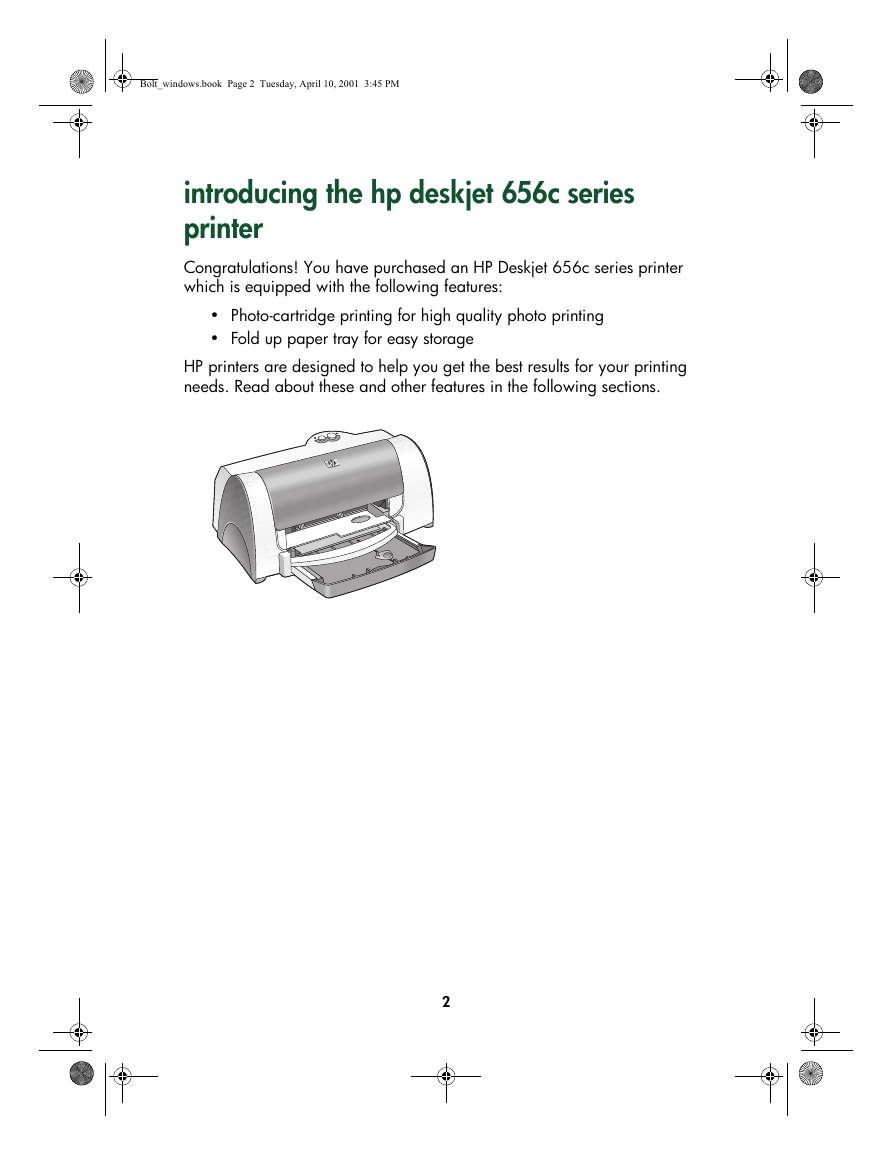
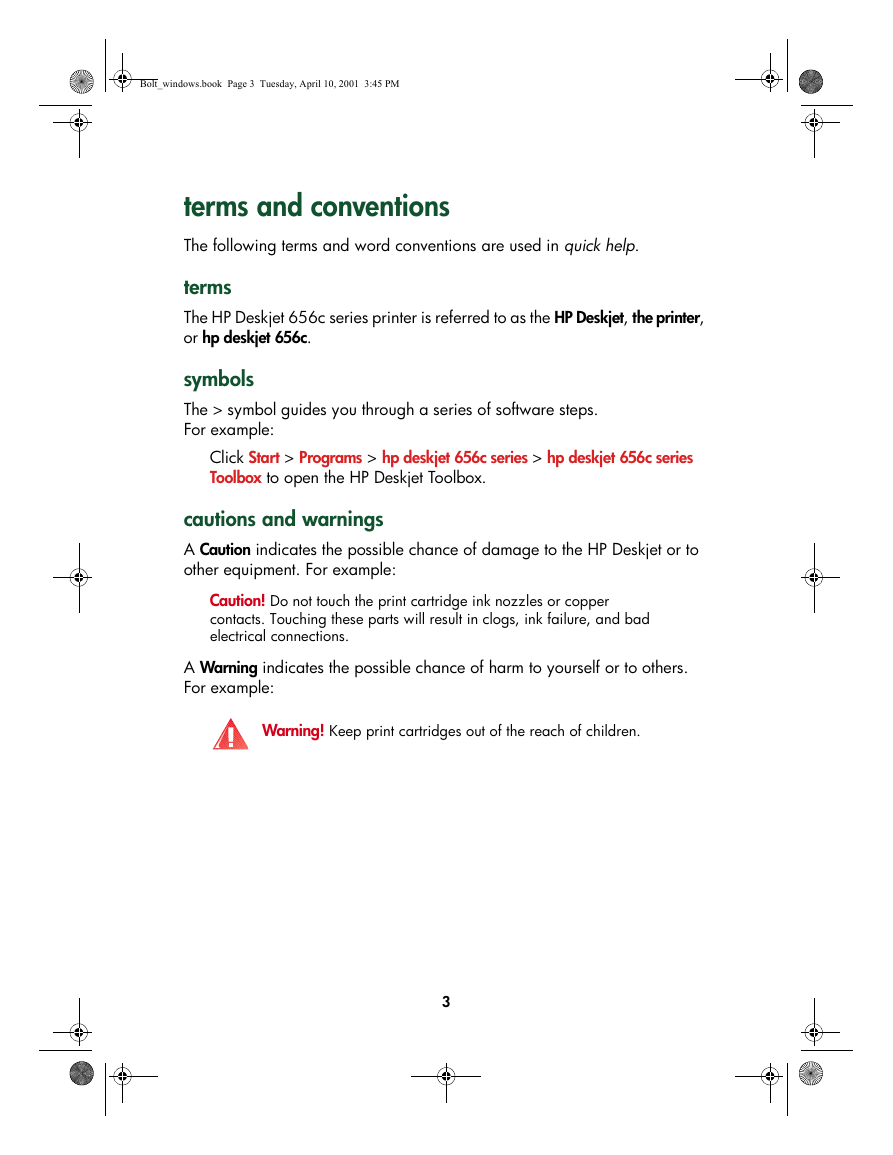
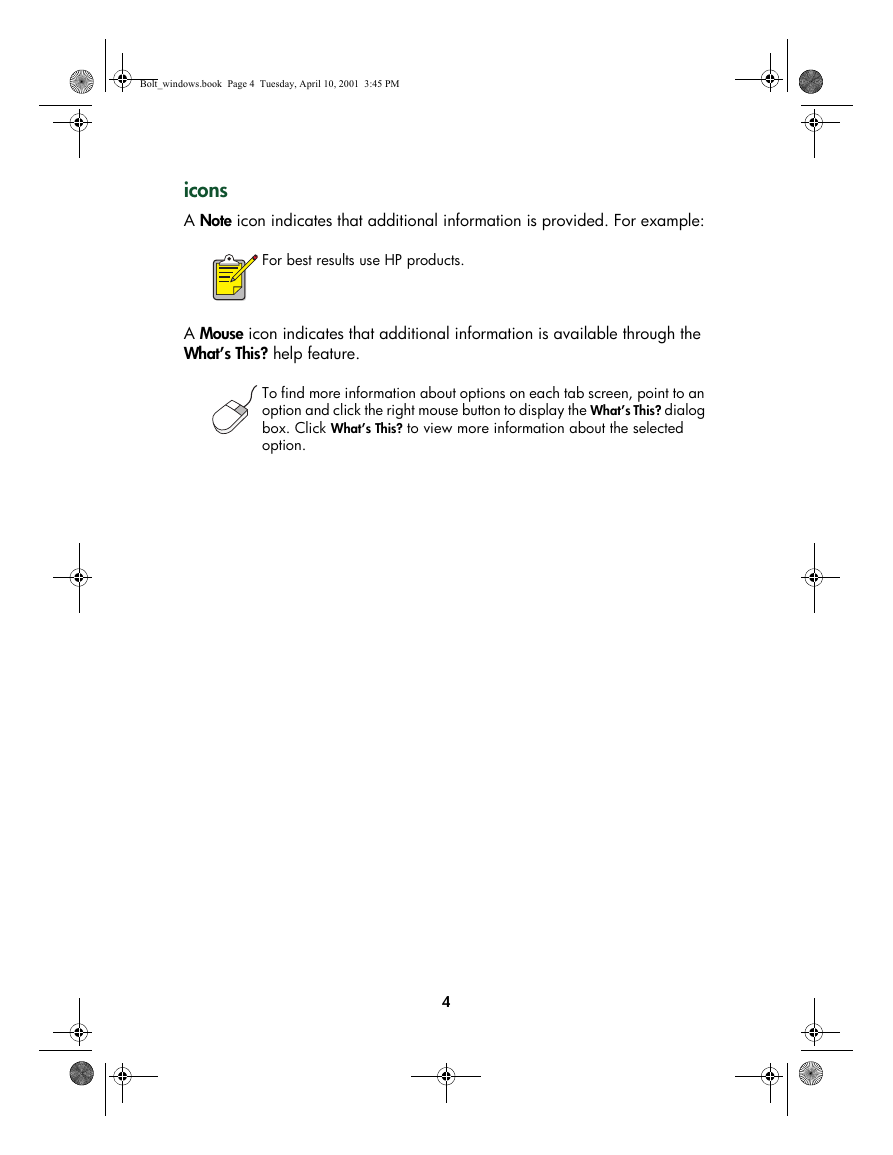
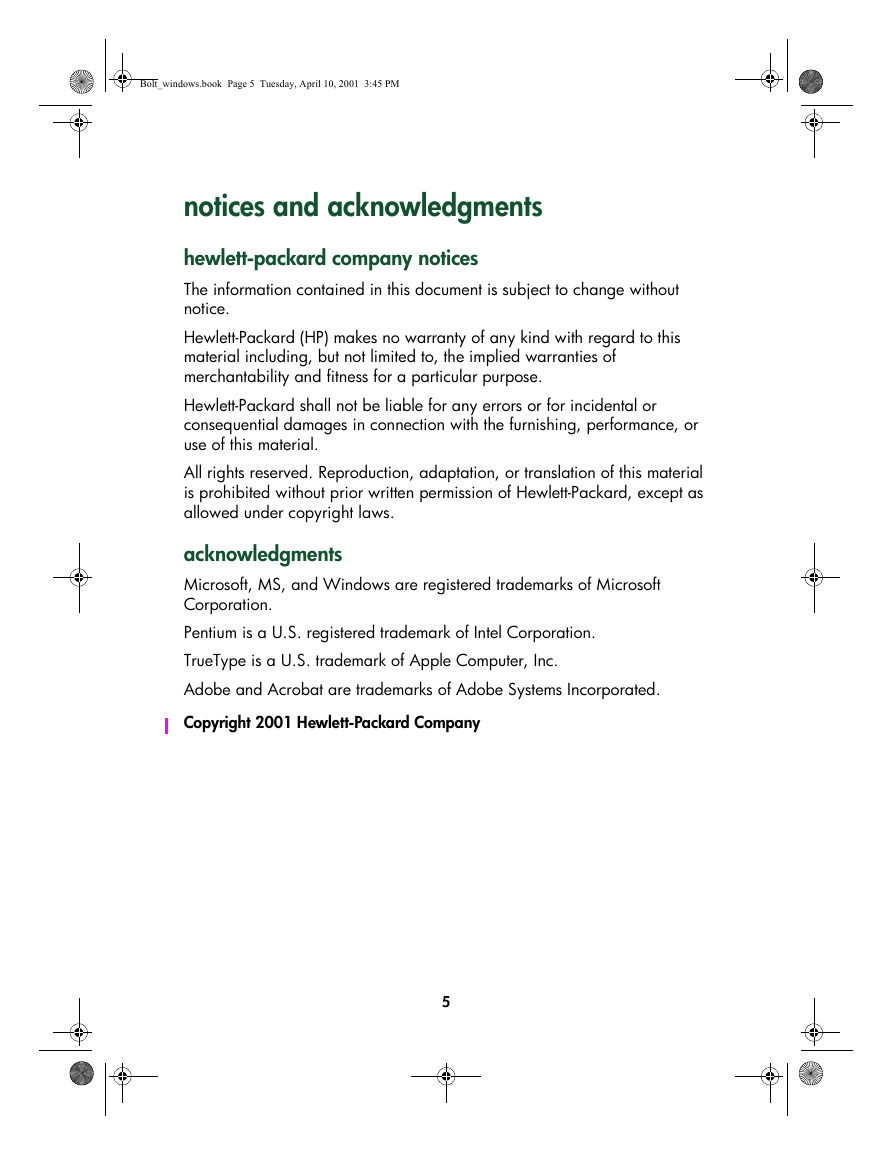
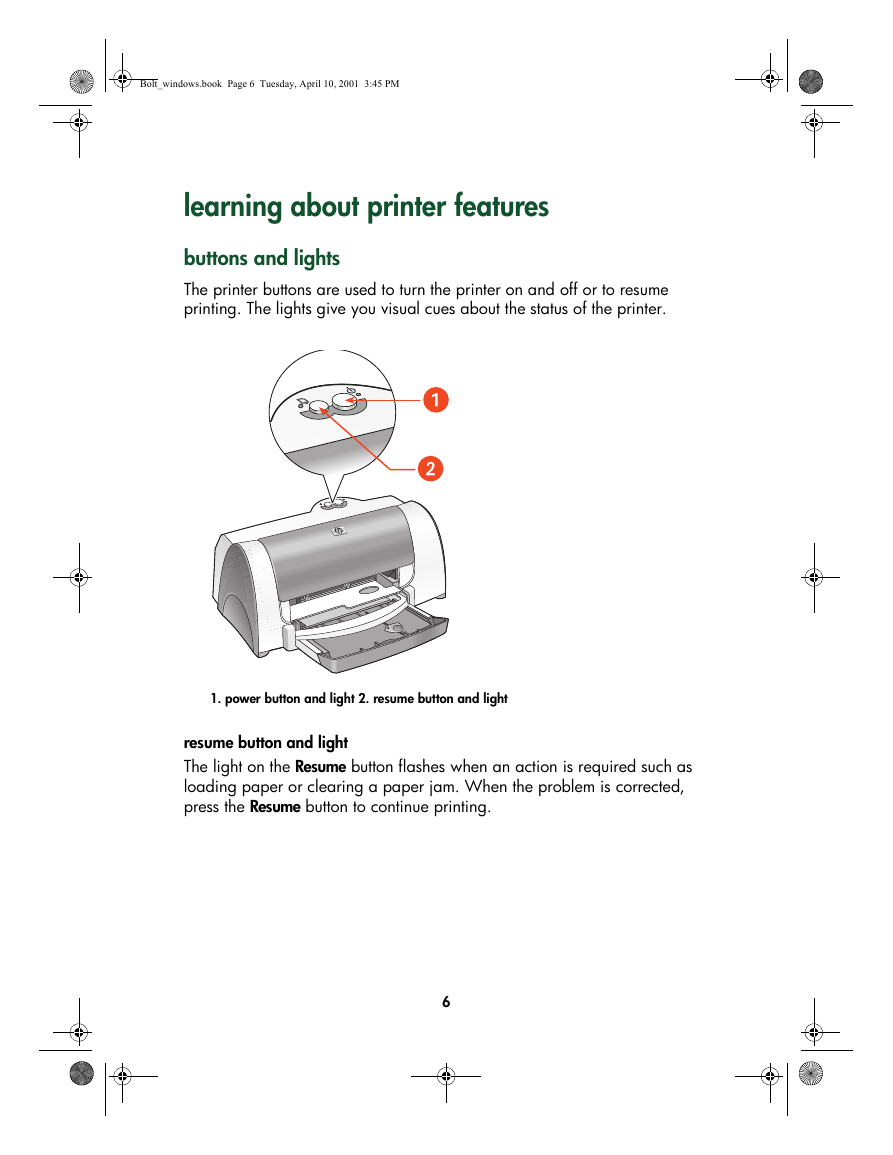
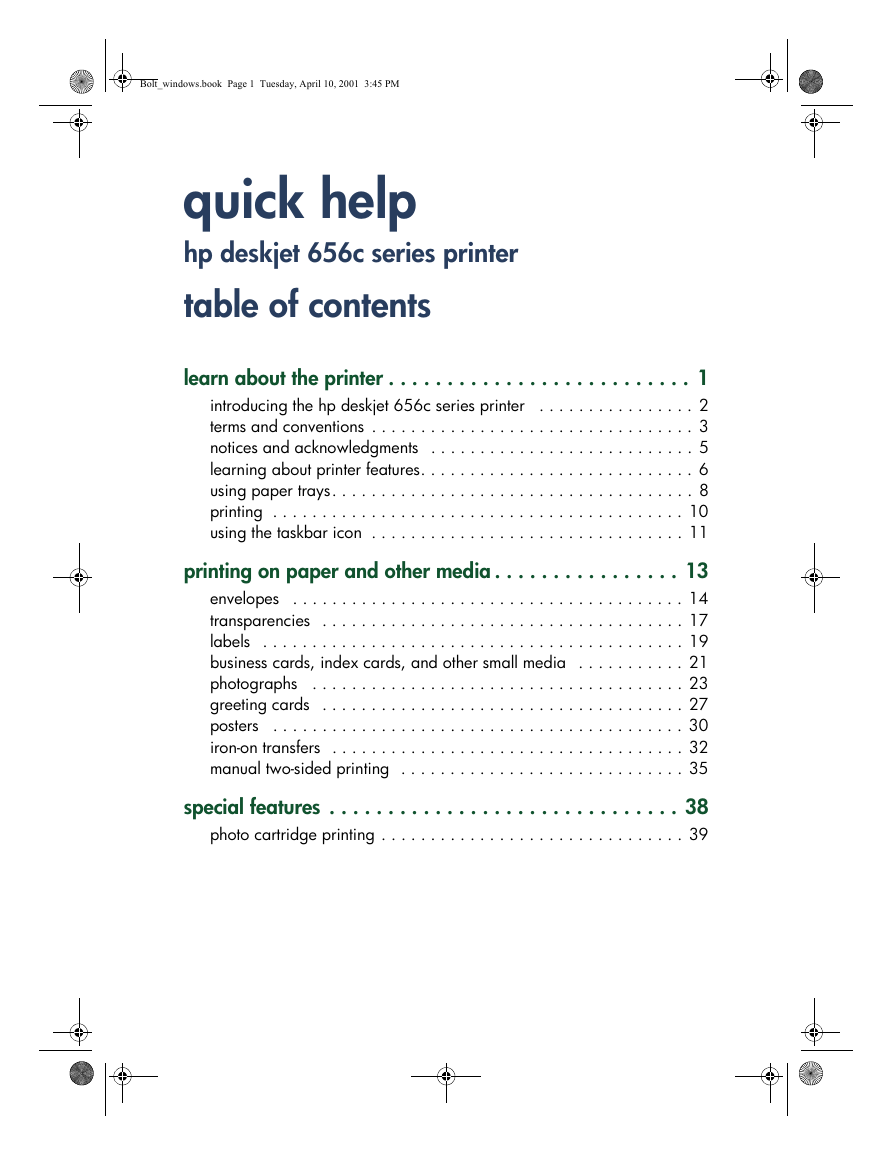
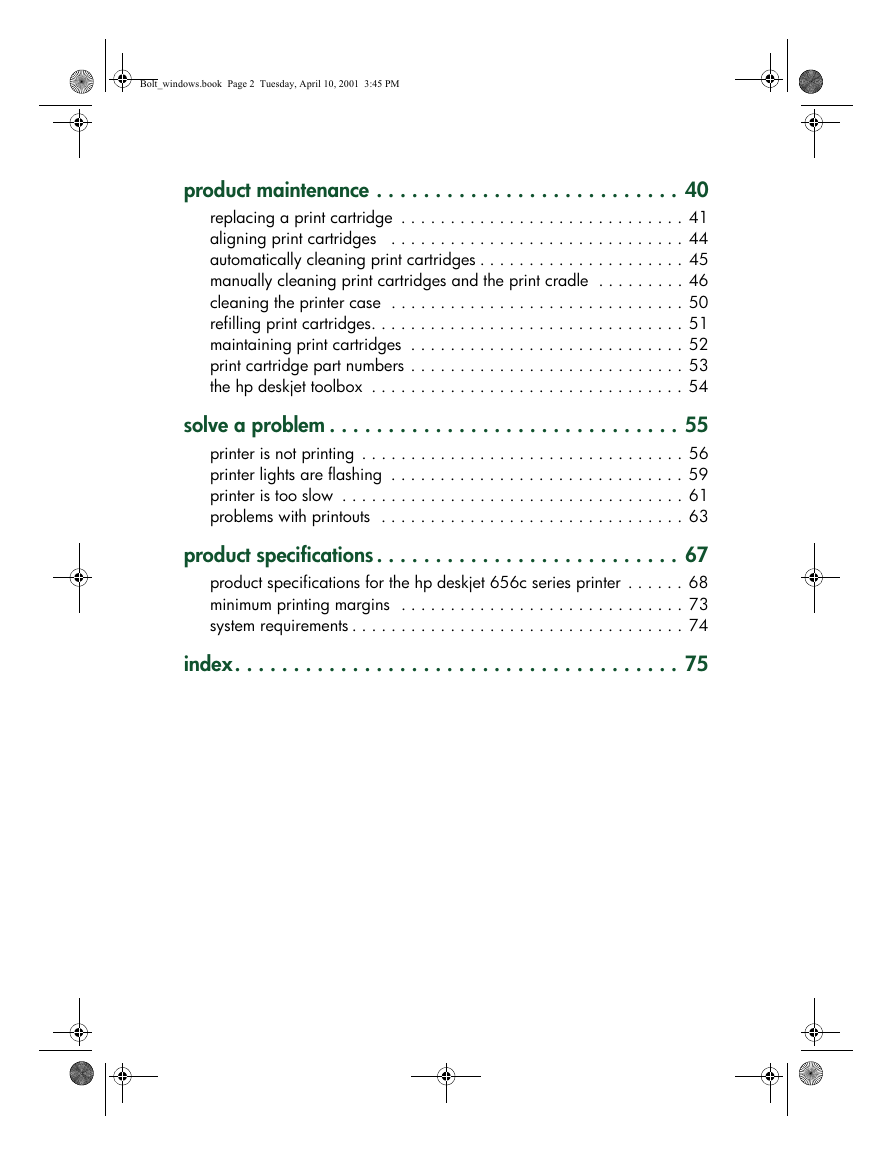
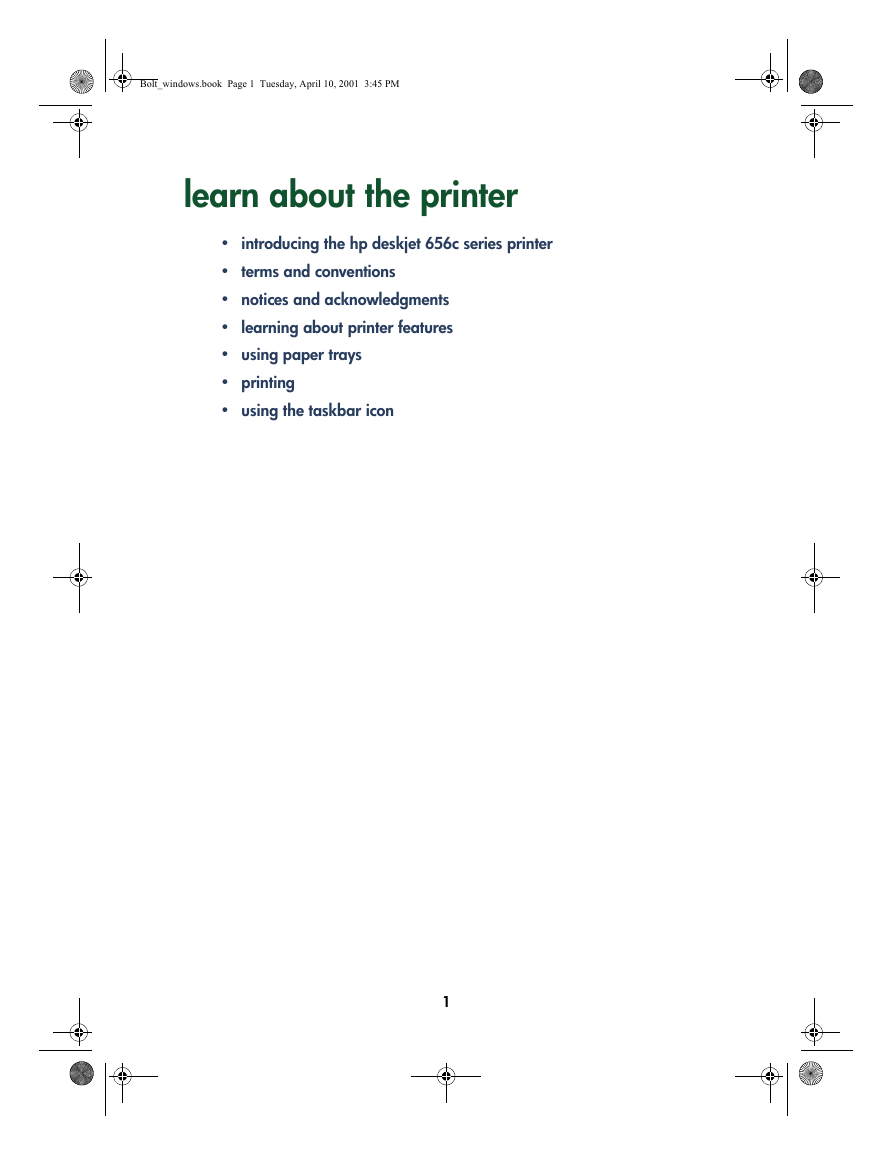
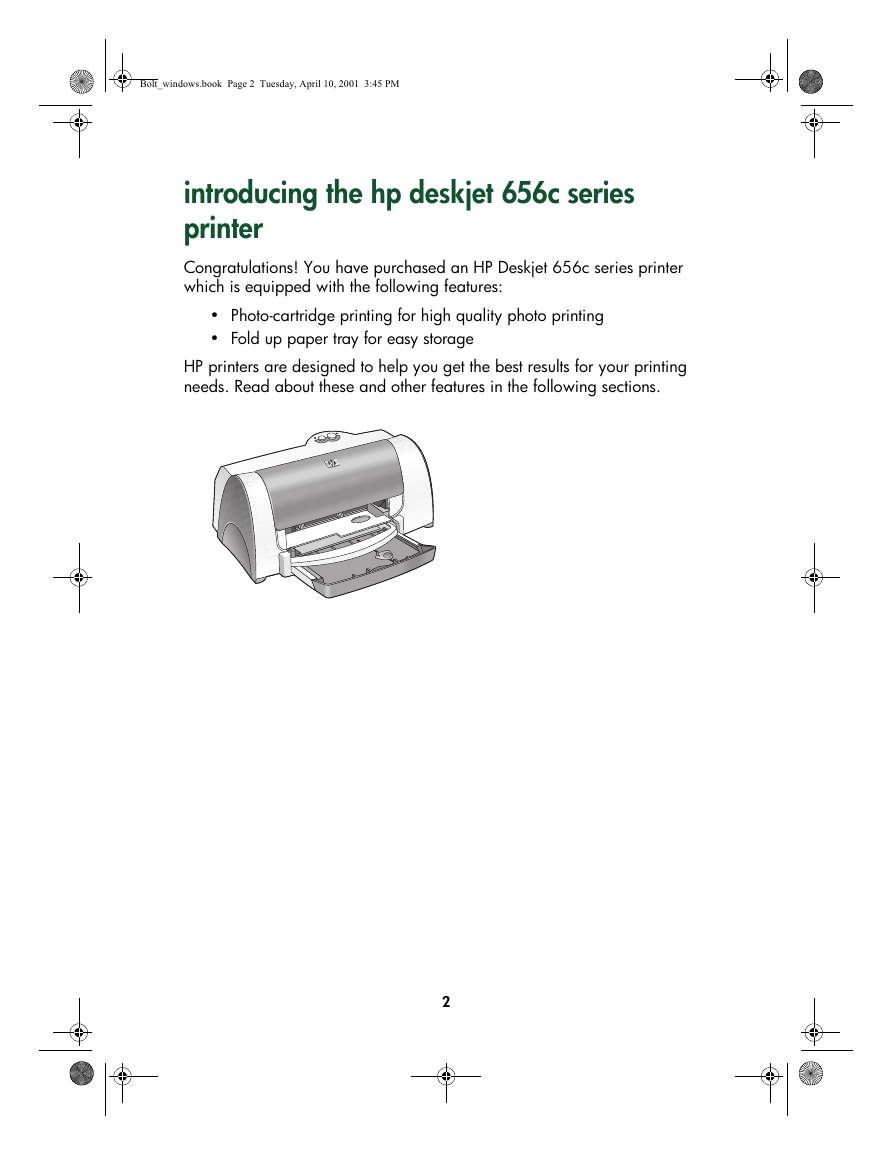
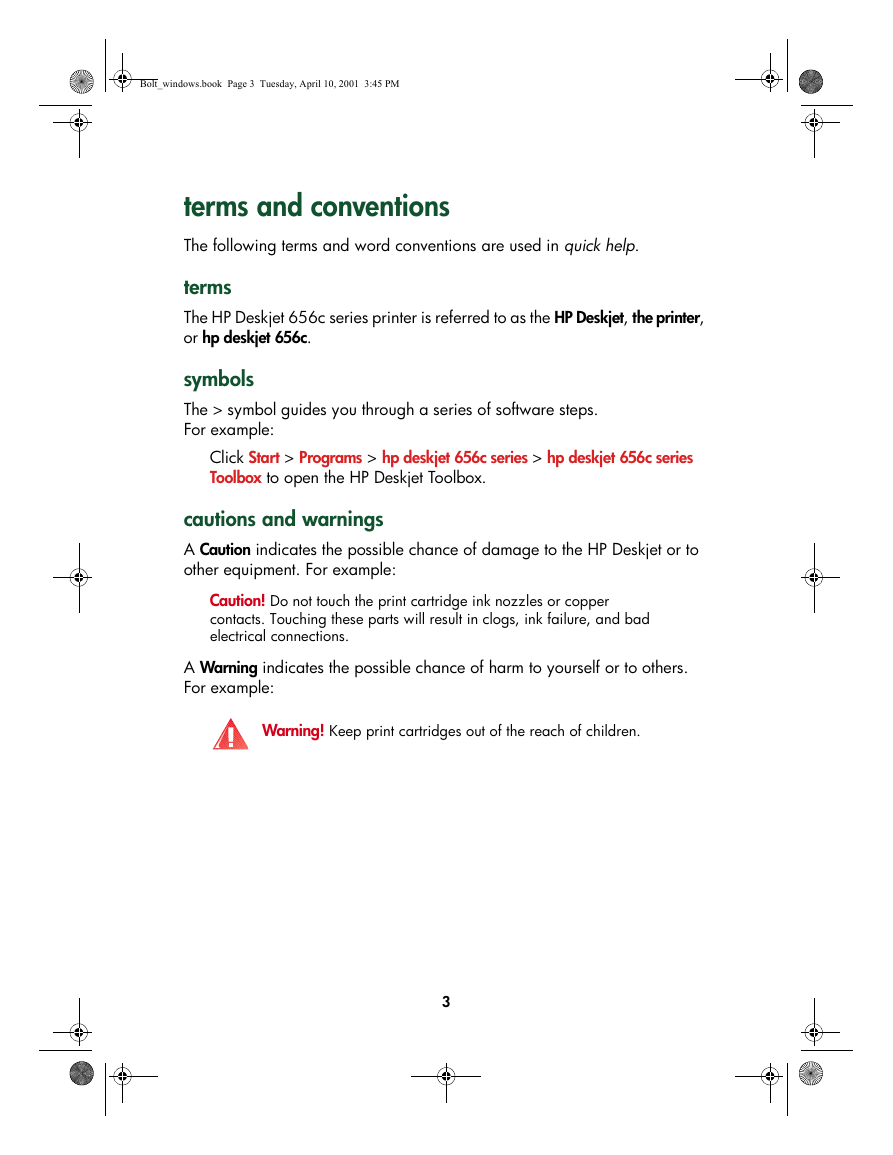
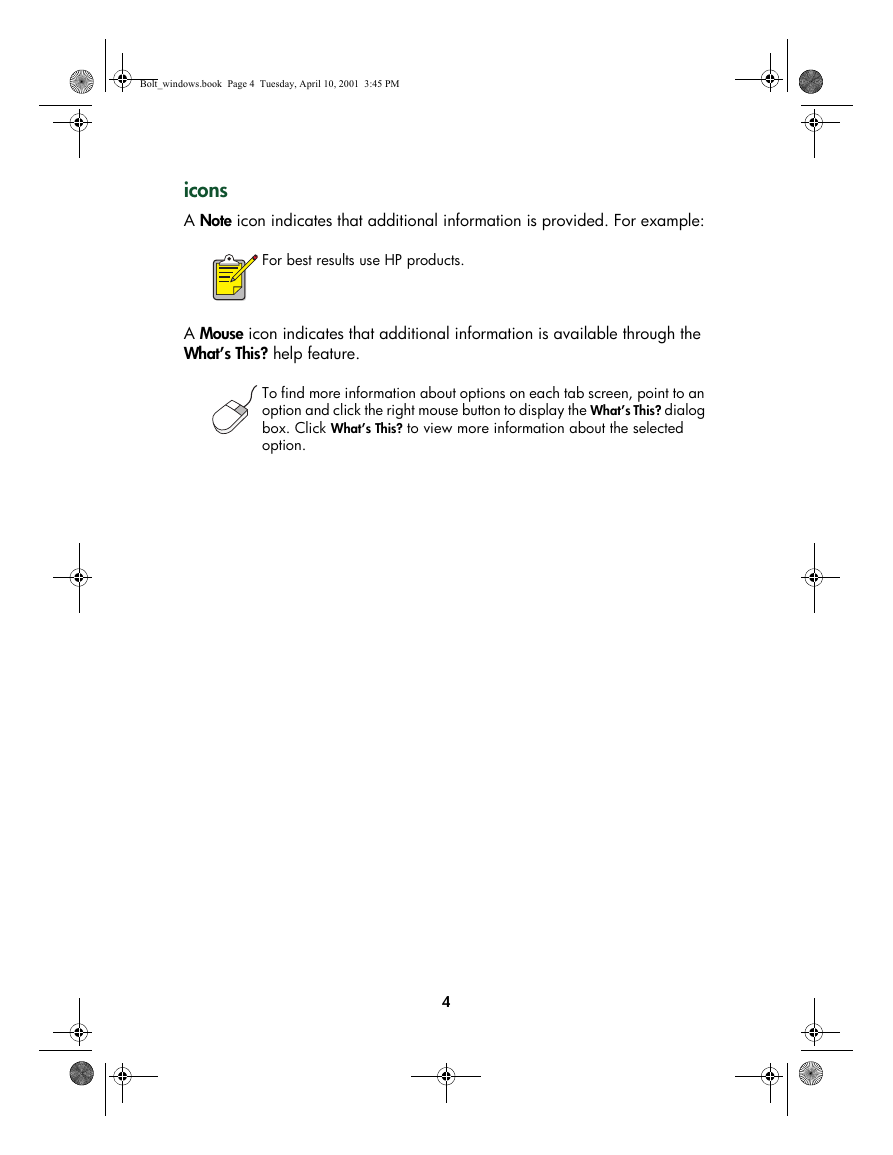
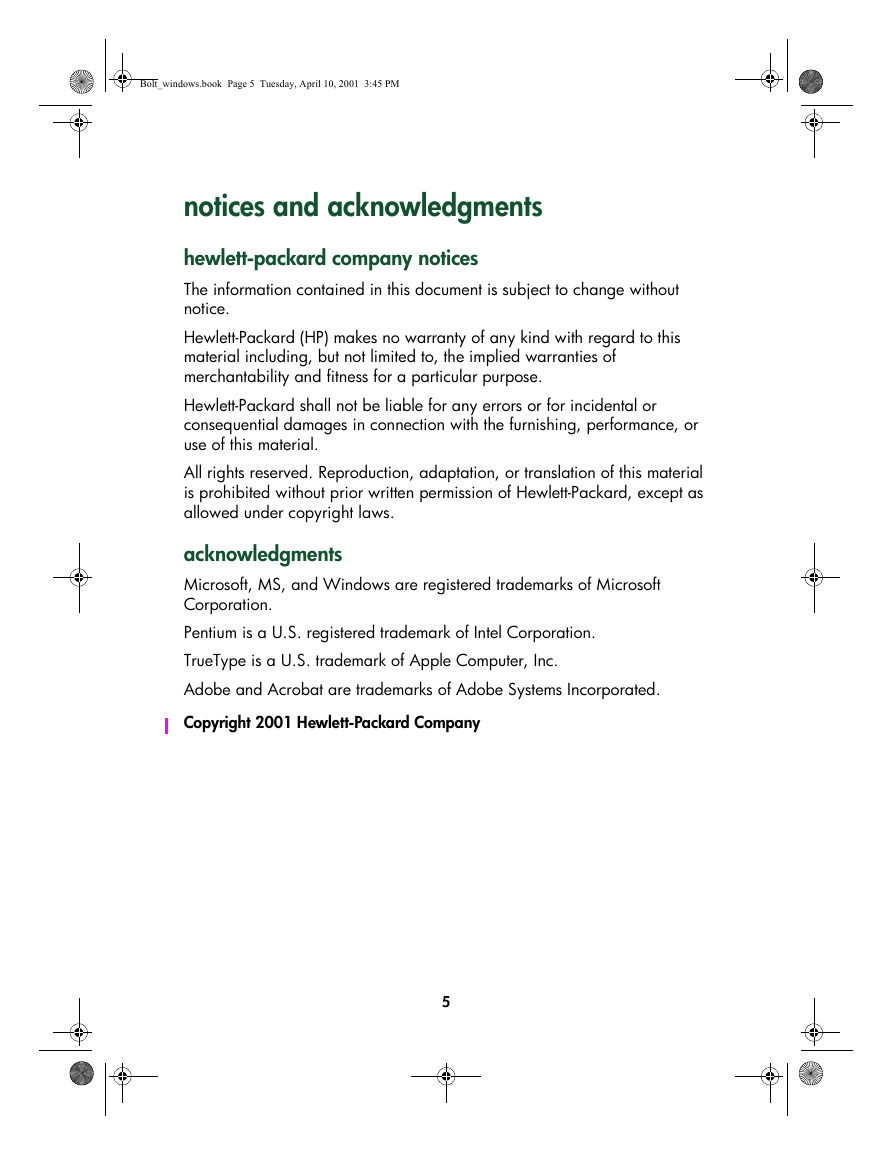
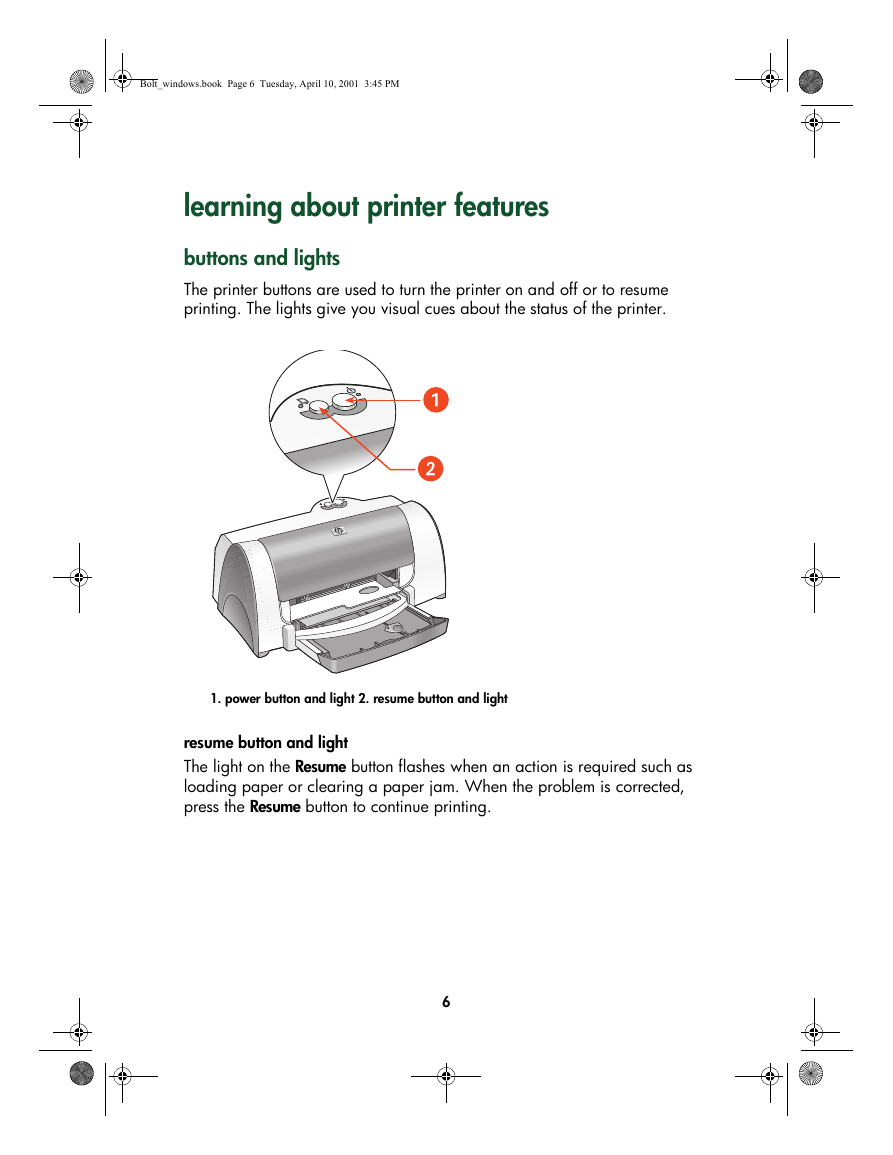
 2023年江西萍乡中考道德与法治真题及答案.doc
2023年江西萍乡中考道德与法治真题及答案.doc 2012年重庆南川中考生物真题及答案.doc
2012年重庆南川中考生物真题及答案.doc 2013年江西师范大学地理学综合及文艺理论基础考研真题.doc
2013年江西师范大学地理学综合及文艺理论基础考研真题.doc 2020年四川甘孜小升初语文真题及答案I卷.doc
2020年四川甘孜小升初语文真题及答案I卷.doc 2020年注册岩土工程师专业基础考试真题及答案.doc
2020年注册岩土工程师专业基础考试真题及答案.doc 2023-2024学年福建省厦门市九年级上学期数学月考试题及答案.doc
2023-2024学年福建省厦门市九年级上学期数学月考试题及答案.doc 2021-2022学年辽宁省沈阳市大东区九年级上学期语文期末试题及答案.doc
2021-2022学年辽宁省沈阳市大东区九年级上学期语文期末试题及答案.doc 2022-2023学年北京东城区初三第一学期物理期末试卷及答案.doc
2022-2023学年北京东城区初三第一学期物理期末试卷及答案.doc 2018上半年江西教师资格初中地理学科知识与教学能力真题及答案.doc
2018上半年江西教师资格初中地理学科知识与教学能力真题及答案.doc 2012年河北国家公务员申论考试真题及答案-省级.doc
2012年河北国家公务员申论考试真题及答案-省级.doc 2020-2021学年江苏省扬州市江都区邵樊片九年级上学期数学第一次质量检测试题及答案.doc
2020-2021学年江苏省扬州市江都区邵樊片九年级上学期数学第一次质量检测试题及答案.doc 2022下半年黑龙江教师资格证中学综合素质真题及答案.doc
2022下半年黑龙江教师资格证中学综合素质真题及答案.doc