Contents
Getting Started
Welcome
MediaPad at a Glance
Installing the SIM and microSD Cards
Remove the back cover.
Install the SIM card.
Install the microSD card.
Replace the back cover.
Switching Your MediaPad On or Off
Charging the Battery
Important Information About the Battery
Power-Saving Tips
Touchscreen Actions
Home Screen
Home Screen at a Glance
Home Screen Extensions
Customizing the Home Screen
Adding an Item
Flick to the Home screen or extension where you want to add an item.
Touch in the upper right corner of the screen.
Touch an item type option from those displayed, for example Widgets or App shortcuts.
Touch the item to be added to the Home screen. The icon for the selected item will be automatically added to the Home screen.
Moving an Item
Removing an Item
Touch and hold an icon to be removed until the trash can appears on the screen.
Without lifting your finger, drag the icon to the trash can.
When both the icon and the trash can are focused, release the icon by lifting your finger.
Changing the Wallpaper
On the Home screen, touch in the upper right corner of the screen.
Touch Wallpapers to select a picture and set it as the wallpaper.
Locking and Unlocking the Screen
Locking the Screen
Setting the Screen Timeout Period
Unlocking the Screen
Press the Power button to wake up the screen.
Drag the unlock icon to any point of the circle that is around the icon.
Setting the Screen Unlock Pattern
Touch > Settings.
Touch Location & security > Configure lock screen > Pattern.
Set the screen unlock pattern as prompted.
Navigation Icons
Opening the Settings List
Connecting Your Tablet to a PC
Connect your MediaPad to a PC using the USB cable that comes with the MediaPad.
The first time you connect the tablet to your PC, an installation wizard will run automatically. Follow the wizard to install the driver. After installation, reconnect the MediaPad to the PC.
Select the MediaPad's file transfer mode:
Connecting Your Tablet to a TV
Connect the HDMI cable to the HDMI ports of your MediaPad and TV.
Select the program source of the TV, and then use the TV to play the signals received through the HDMI port.
Text Input
Selecting a Text Input Method
Touch > Settings.
Touch Language & input > Current input method to select a text input method.
Andriod Keyboard
Huawei Keyboard
Swype Keyboard
Editing Text
Touch the text field where you want to edit text. will appear at the cursor.
Move the cursor to the position where you want to edit text.
Drag the cursor to select the text you want to edit.
Touch Copy, Cut or Select all to edit the text, or touch the Delete key on the keyboard to delete the selected text.
Wireless Networks
Wi-Fi
Turning Wi-Fi On or Off
Configuring Wi-Fi Settings
Touch > Settings.
Touch Wireless & networks > Wi-Fi settings.
Connecting to a Wi-Fi Network
Turn Wi-Fi on, and touch Wi-Fi settings.
Touch > Scan. All available Wi-Fi networks nearby will be displayed in the Wi-Fi networks list.
Select a Wi-Fi network from the list to connect to.
Bluetooth
Turning Bluetooth On or Off
Accessing Bluetooth settings
Touch > Settings.
Touch Wireless & networks > Bluetooth settings.
Connecting to Another Bluetooth Device
Turn on Bluetooth on your MediaPad.
On the Bluetooth settings screen, select Discoverable to ensure that the MediaPad can be discovered by other Bluetooth devices.
Touch Find nearby devices > Scan for devices.
Touch the Bluetooth device to be connected to.
Disconnecting from or Unpairing with Another Bluetooth Device
Mobile Networks
Accessing Mobile Network Settings
Touch > Settings.
Touch Wireless & networks > Mobile networks.
Turning Data Roaming On or Off
Touch > Settings.
Touch Wireless & networks > Mobile networks.
Touch Data roaming.
Sharing Your MediaPad's Data Connection
Sharing a Data Connection via USB
Connect your MediaPad to a PC using the USB cable that comes with the MediaPad.
Touch > Settings.
Touch Wireless & networks > Tethering & portable hotspot.
Select USB tethering to share your data connection.
Sharing a Data Connection as a Portable Wi-Fi Hotspot
Touch > Settings.
Touch Wireless & networks > Tethering & portable hotspot.
Select Portable Wi-Fi hotspot to share your data connection.
Turning Airplane Mode On or Off
On the Home screen, touch the digital clock in the lower right corner. Then touch on the displayed menu.
Touch ON or OFF next to Airplane mode.
Browser
Browsing a Webpage
Open Browser.
Enter a web address or touch and speak a web address.
After opening the website, flick up or down to browse the webpage.
Bookmarks
Downloading Files
Email
Opening an Email
Adding and Deleting Email Accounts
Setting Up an Email Account
Touch > Email.
Enter account information, and touch Next. You can also touch Manual setup to manually configure server settings.
Set up your account as prompted.
Deleting an Email Account
Touch > Email.
Touch > Account settings.
Select the account to be deleted, and touch Remove account.
Sending and Receiving Emails
Editing and Sending an Email
Touch Email, then the email account you want to use.
Touch in the upper right corner of the screen.
Enter the recipient's email address, the email subject, and the email content.
Touch Send in the upper right corner of the screen.
Reading an Email
Touch Email, and select the email account you want to use.
Touch in the upper right corner of the screen to refresh the inbox, and then select the email you want to read.
Other Operations
Contacts
Accessing Contacts
Creating a Contact
Touch Contacts.
Touch Create a new contact. If you already have some contacts saved in Contacts, touch New.
Enter contact information.
Touch Done.
Importing Contacts
Open Contacts.
Touch in the upper right corner of the screen.
Touch Import/Export.
Select the SIM or microSD card from which you want to import contacts.
Editing Detailed Contact Information
Touch Contacts.
Touch the contact for whom detailed contact information is to be edited, and touch in the upper right corner of the screen.
Edit contact information, and touch Done.
Deleting a Contact
Touch Contacts.
Touch the contact to be deleted, and touch in the upper right corner of the screen.
Touch Delete contact.
Combining Contacts
Select a contact, and touch .
Touch > Join.
Touch the contact to be combined, and touch Done.
Multimedia
Sound Recorder
Camera and Camcorder
Camera Screen
Camcorder Screen
Music
Gallery
Opening Gallery
Viewing Pictures
On the Gallery screen, touch a folder to view the pictures in that folder.
Touch a picture to view it in full-screen mode. Flick left or right across the screen to view the previous or next picture.
Applications
Calendar
Alarms
Touch > Clock to display the Clock screen.
Touch to display the Alarm screen.
Select an alarm to enable it.
Security Settings
Turning On the SIM Card PIN
Touch > Settings.
Touch Location & security > Set up SIM card lock.
Touch Lock SIM card, and then enter the default SIM card PIN using the on-screen keyboard.
Touch OK.
Changing the SIM Card PIN
Touch > Settings.
Touch Location & security > Set up SIM card lock.
Touch Change SIM PIN, and then enter the current SIM card PIN using the on-screen keyboard.
Enter the new SIM card PIN, and then touch OK.
FAQs
How Can I Prevent Automatic Change of Screen Orientation When Rotating My Tablet?
How Can I Set the Screen Lock?
How Can I Stop a Song Playing in the Background?
How Can I Create an Application Shortcut on the Home Screen?
How Can I Set a Ringtone for an Alarm?
Touch > Clock to display the Clock screen.
Touch to display the Alarm screen.
Touch the alarm for which you want to set a ringtone. On the alarm settings screen, touch Ringtone.
How Can I Use the GPS?
Touch > Settings > Location & security.
Select Use GPS satellites to turn on the GPS receiver.
How Can I View the Applications Running on My Tablet?
How Can I Uninstall an Application?
Touch > Settings > Applications > Manage applications.
Touch the application you want to uninstall, and then touch Uninstall.
How Can I Exit a Running Application?
What Can I Do When the MediaPad Runs Slowly?
Personal Information and Data Security
Legal Notice
Copyright © Huawei Technologies Co., Ltd. 2011. All rights reserved.
Trademarks and Permissions
Notice
Third-Party Software Statement
DISCLAIMER OF WARRANTIES
LIMITATIONS OF LIABILITY
Import and Export Regulations
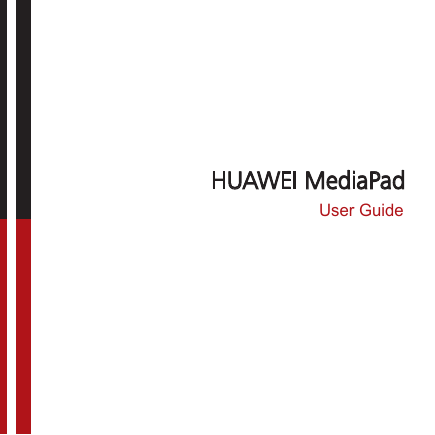
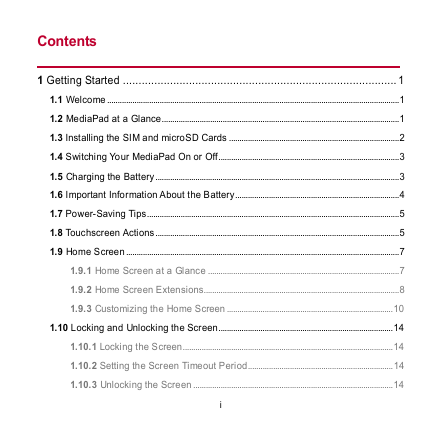
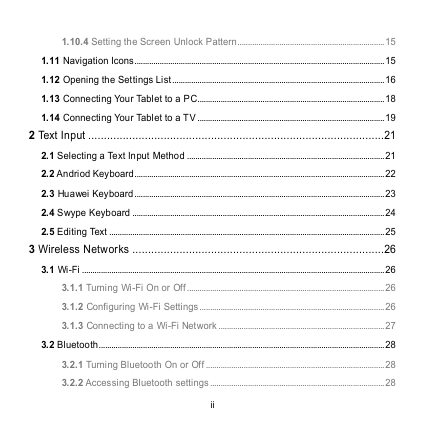
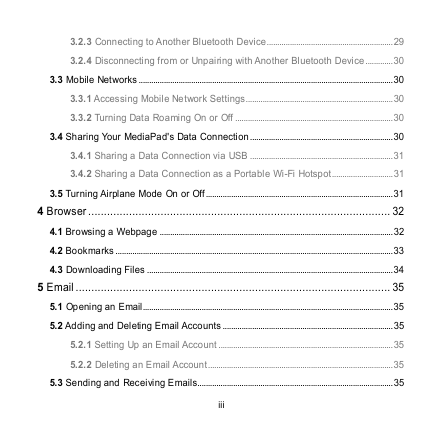
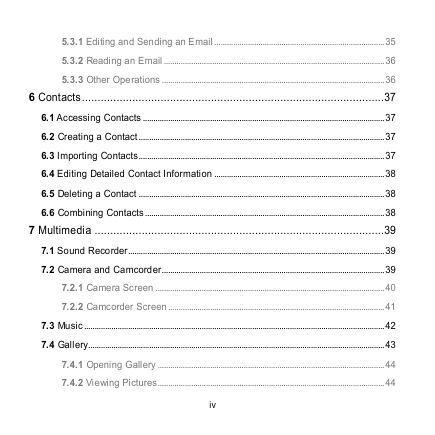
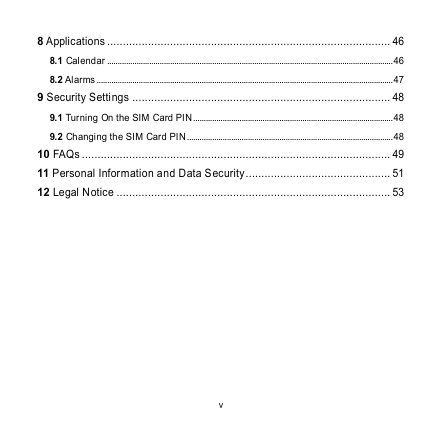
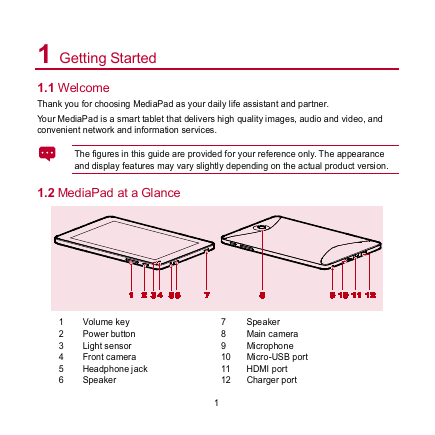
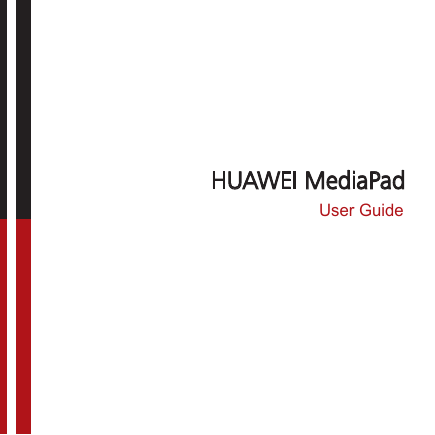
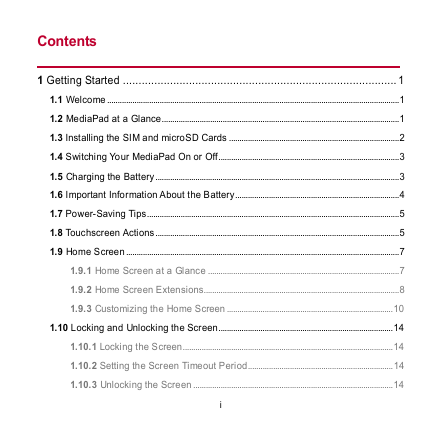
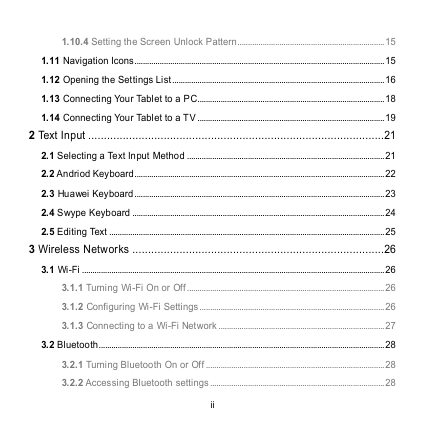
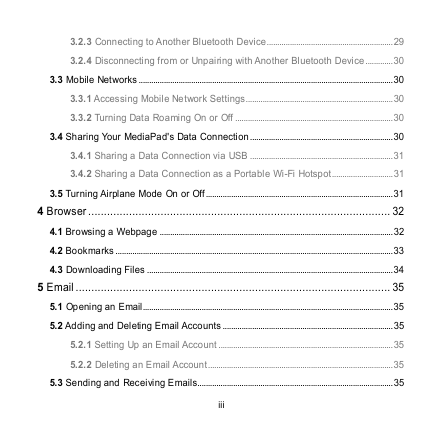
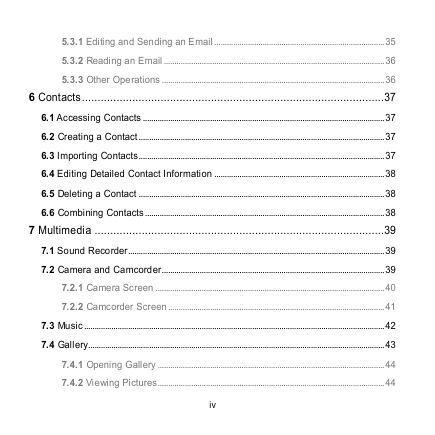
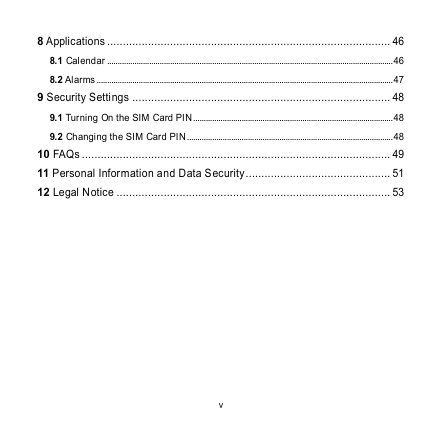
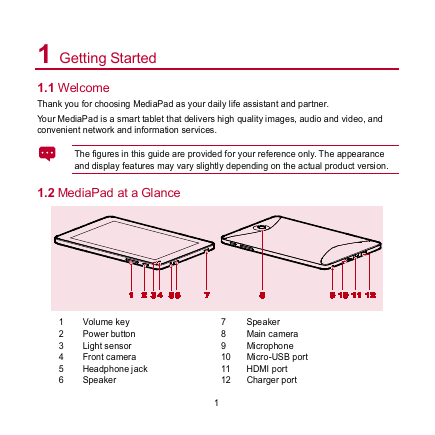
 2023年江西萍乡中考道德与法治真题及答案.doc
2023年江西萍乡中考道德与法治真题及答案.doc 2012年重庆南川中考生物真题及答案.doc
2012年重庆南川中考生物真题及答案.doc 2013年江西师范大学地理学综合及文艺理论基础考研真题.doc
2013年江西师范大学地理学综合及文艺理论基础考研真题.doc 2020年四川甘孜小升初语文真题及答案I卷.doc
2020年四川甘孜小升初语文真题及答案I卷.doc 2020年注册岩土工程师专业基础考试真题及答案.doc
2020年注册岩土工程师专业基础考试真题及答案.doc 2023-2024学年福建省厦门市九年级上学期数学月考试题及答案.doc
2023-2024学年福建省厦门市九年级上学期数学月考试题及答案.doc 2021-2022学年辽宁省沈阳市大东区九年级上学期语文期末试题及答案.doc
2021-2022学年辽宁省沈阳市大东区九年级上学期语文期末试题及答案.doc 2022-2023学年北京东城区初三第一学期物理期末试卷及答案.doc
2022-2023学年北京东城区初三第一学期物理期末试卷及答案.doc 2018上半年江西教师资格初中地理学科知识与教学能力真题及答案.doc
2018上半年江西教师资格初中地理学科知识与教学能力真题及答案.doc 2012年河北国家公务员申论考试真题及答案-省级.doc
2012年河北国家公务员申论考试真题及答案-省级.doc 2020-2021学年江苏省扬州市江都区邵樊片九年级上学期数学第一次质量检测试题及答案.doc
2020-2021学年江苏省扬州市江都区邵樊片九年级上学期数学第一次质量检测试题及答案.doc 2022下半年黑龙江教师资格证中学综合素质真题及答案.doc
2022下半年黑龙江教师资格证中学综合素质真题及答案.doc