Introduction
How to Read This Owner’s Manual
Contents
How to Access the PDF Owner’s Manual
IMPORTANT SAFEGUARDS
Accessories
Part Names and Functions
Using the Remote Control
Usable Range
Inserting the Batteries
Using the Remote Control with a Signal Cable
Switching the Remote Control Mode
Using the Remote Control as a Wireless Computer Mouse
Quick Start
Quick Start
Setup
Setting Up the Projector
Setting Up the Projector
Projecting a Reversed Image
Connections
Connections
INPUT/OUTPUT Terminals and Connectable Main Equipment
Samples of Cables for Connection
Connecting to a Computer
Connecting with the RGB Cable
Connecting with a 5 BNC to 15-pin D-sub Cable
Connecting with a DVI Digital Cable
Connecting to Video Equipment
Connecting to Video Equipment That Has an HDMI Output Terminal with a DVI to HDMI Cable
Connecting to Video Equipment That Has a DVI Output Terminal with a DVI Digital Cable
Connecting to RGB Video Equipment with a 5 RCA RGB Cable
Connecting to Video Equipment That Has Component Output Terminals
Connecting with an S-video Cable or a Composite Video Cable
Controlling the Projector by a Computer
Connecting to a Monitor That Has an RGB Input Terminal
Connecting to an Amplifier or Other Audio Equipment
Basic Operation
Turning the Projector On/Off
Image Projection
Shifting the Lens
Using the Adjustment Feet
Adjusting the Focus
Adjusting the Projected Image Size
Correcting Trapezoidal Distortion
Switching the Input Mode
Adjusting the Volume
Turning Off the Sound Temporarily
Displaying an Enlarged Portion of an Image
Freezing a Moving Image
Selecting the Picture Mode
Resize Mode
Displaying the Black Screen
Displaying and Setting the Break Timer
Useful Features
Menu Items
Using the Menu Screen
Menu Selections (Adjustments)
Menu Selections (Settings)
Picture Adjustment (“Picture” menu)
Selecting the Picture Mode
Adjusting the Image
Adjusting the Color Temperature
Emphasizing the Contrast
Selecting the Progressive Mode
Reducing Image Noise (DNR)
Signal Type Setting
Color Management System (“C. M. S.”menu)
Selecting the Color Reproduction Mode
Selecting the Target Color
Setting the Brightness of the Target Color
Setting the Chromatic Value of the Target color
Setting the Hue of the Target Color
Resetting User-defined Color Settings
Overview of All Color Settings
Computer Image Adjustment (“Fine Sync”menu)
Adjusting the Computer Image
Saving Adjustment Settings
Selecting Adjustment Settings
Special Mode Setting
Checking the Input Signal
Auto Sync Adjustment
Auto Sync Display Function
Audio Adjustment (“Audio”menu)
Adjusting the Audio
Setting the Audio Output Type
Speaker Setting
Using the “Options (1)” Menu
Displaying Dual Pictures (Pict in Pict)
Setting the Resize Mode
Shifting the Projected Image Vertically (Digital Shift)
Setting On-screen Display
Setting the Video System
Capturing Projected Images
Selecting the Background Image
Selecting the Startup Image
Eco Mode
Detecting the Input Signals Automatically
Auto Power Off Function
System Lock Function
Helpful Functions Set during Installation (“Options (2)” menu)
Setting a Password
Checking the Lamp Life Status
Setting the Lamp Mode
Reversing/Inverting Projected Images
Controlling Multiple Projectors with the One Remote Control
Shortcut to Make Projector Stack Settings
Locking the Operation Buttons on the Projector
Bypassing Unused Input Selections
Selecting the Fan Mode
Direct Power On Function
Selecting the Transmission Speed (RS-232C)
Monitor Output Settings
LAN/RS232C Setting
DHCP Client Setting
TCP/IP Setting
Service Mode
Returning to the Default Settings
Using the Other Menus (“Language”and “Status”menus)
Selecting the On-screen Display Language
Overview of All Menu Settings
Appendix
Maintenance
Maintenance Indicators
Regarding the Lamp
Lamp
Caution Concerning the Lamp
Replacing the Lamp
Removing and Installing the Lamp Unit
Resetting the Lamp Timer
Computer Compatibility Chart
Troubleshooting
Specifications
Glossary
Index
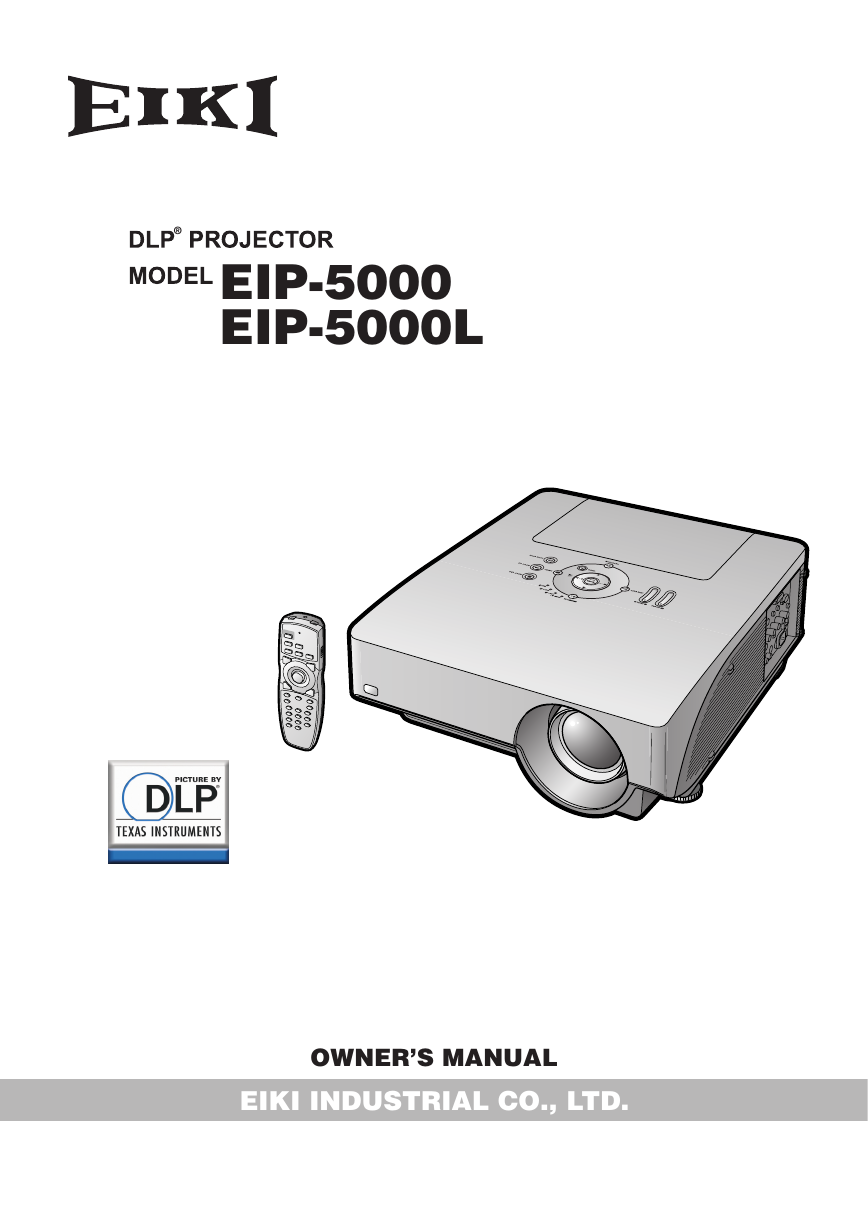
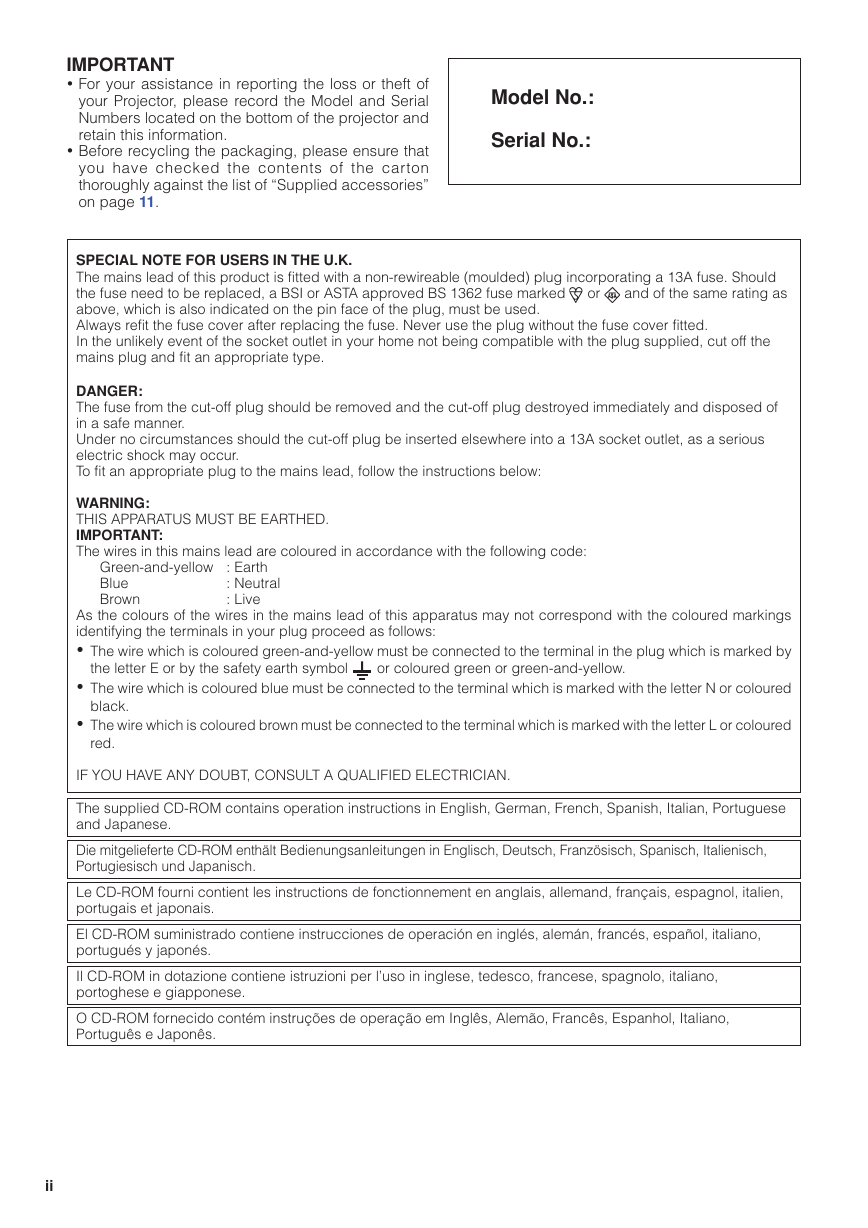
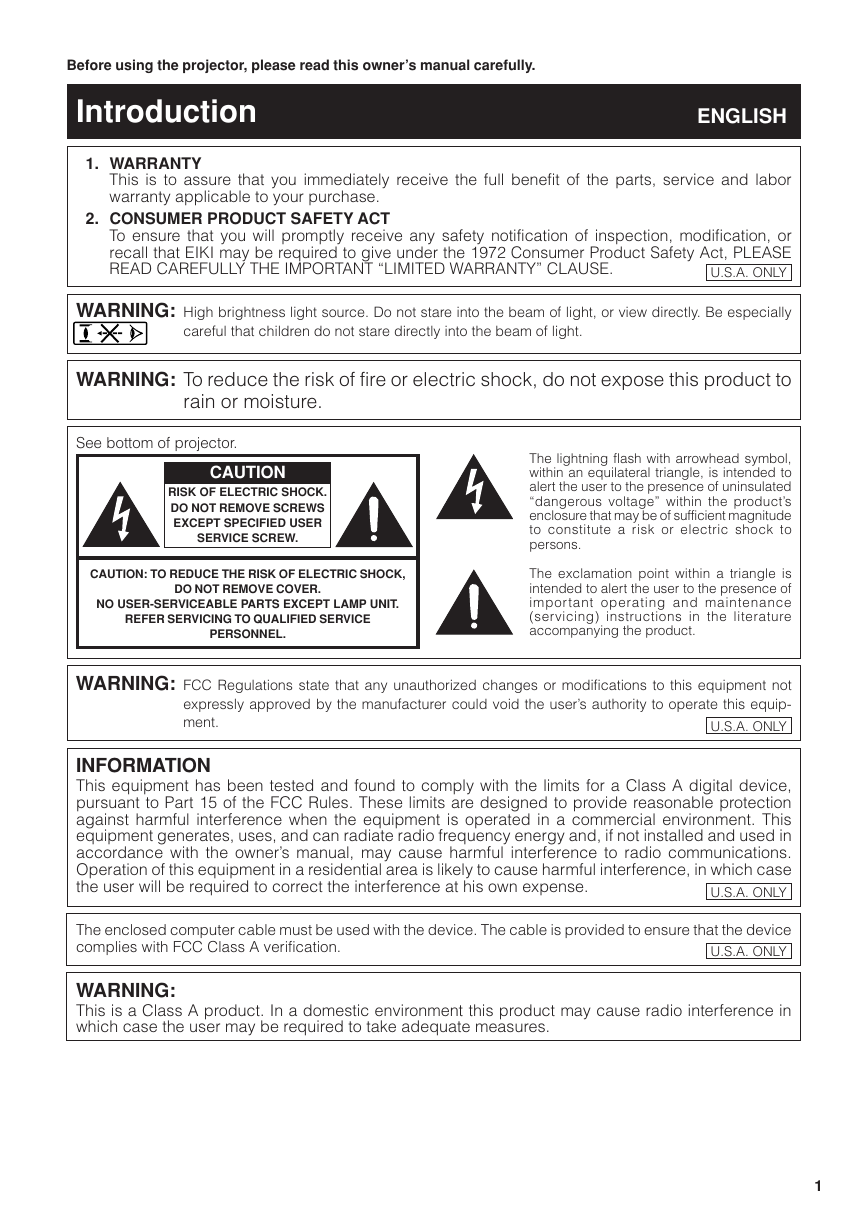
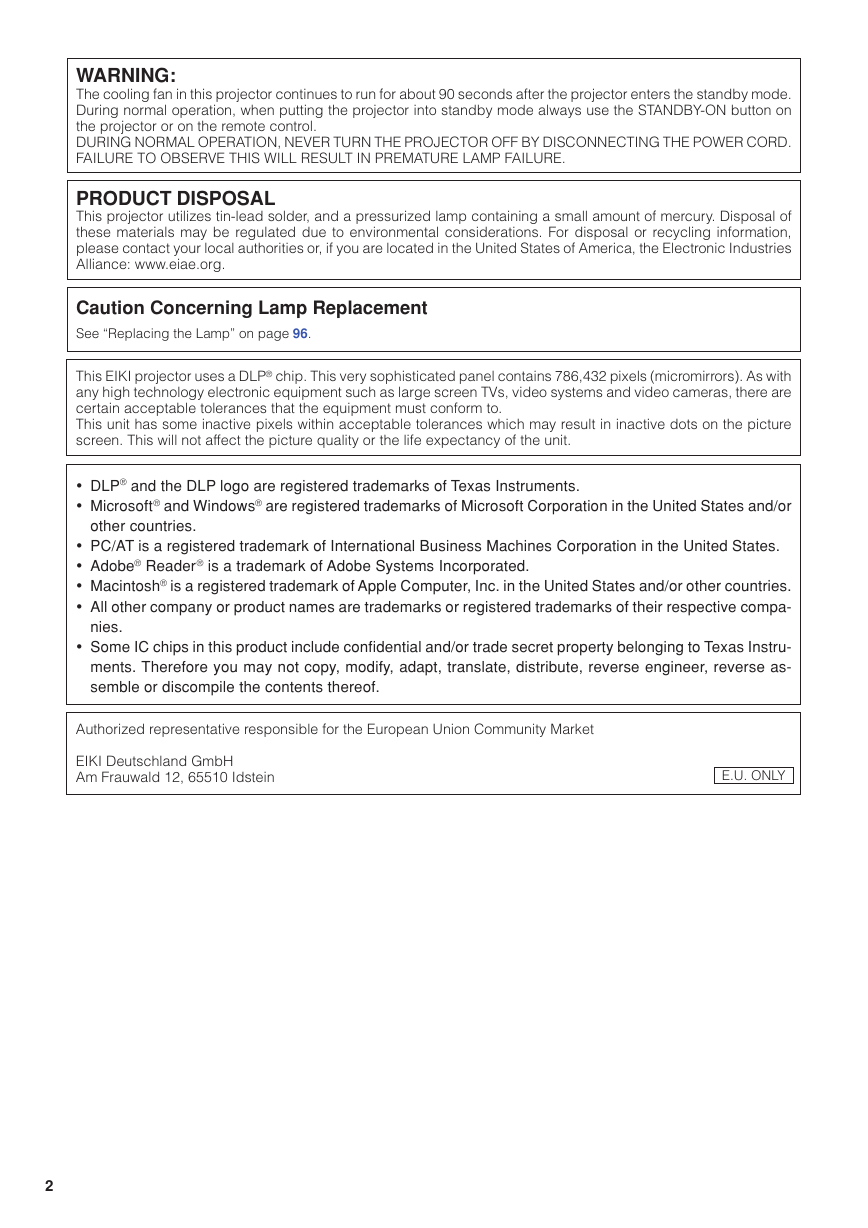
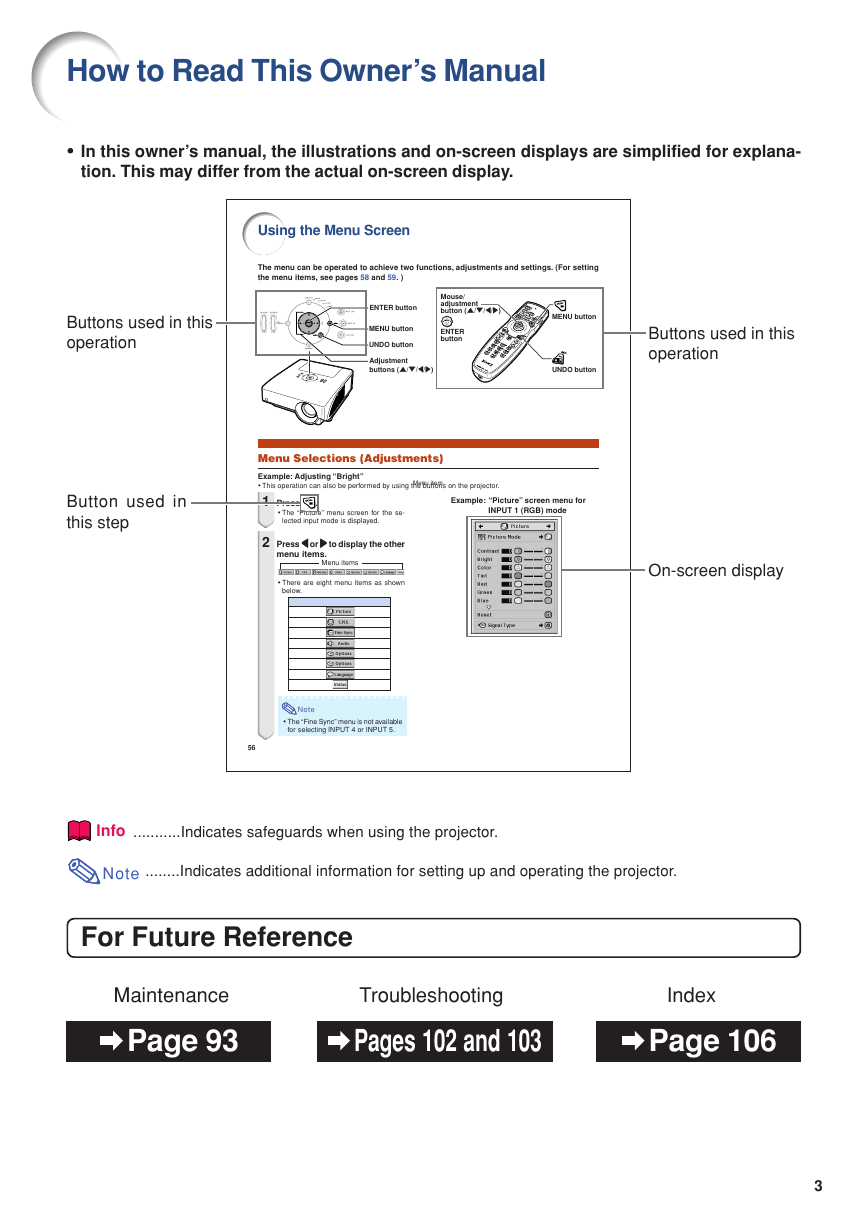
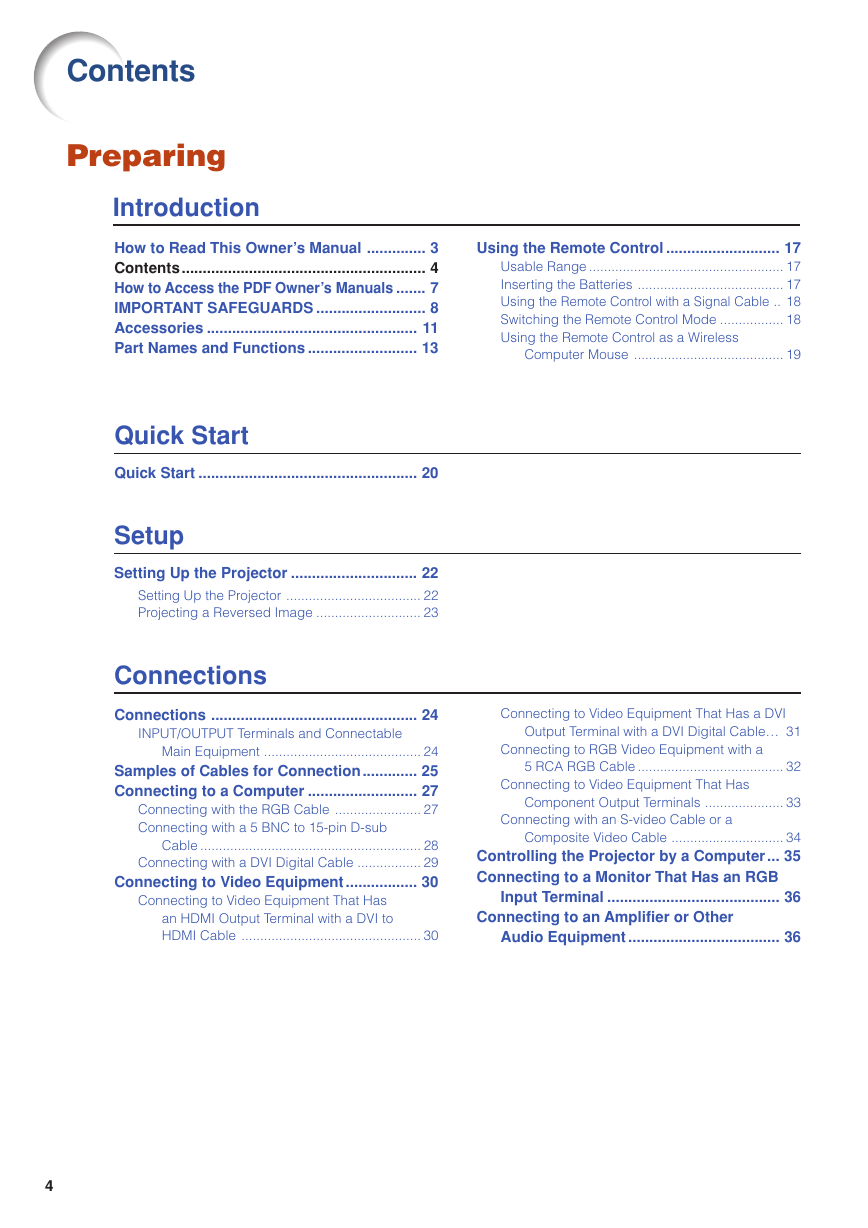
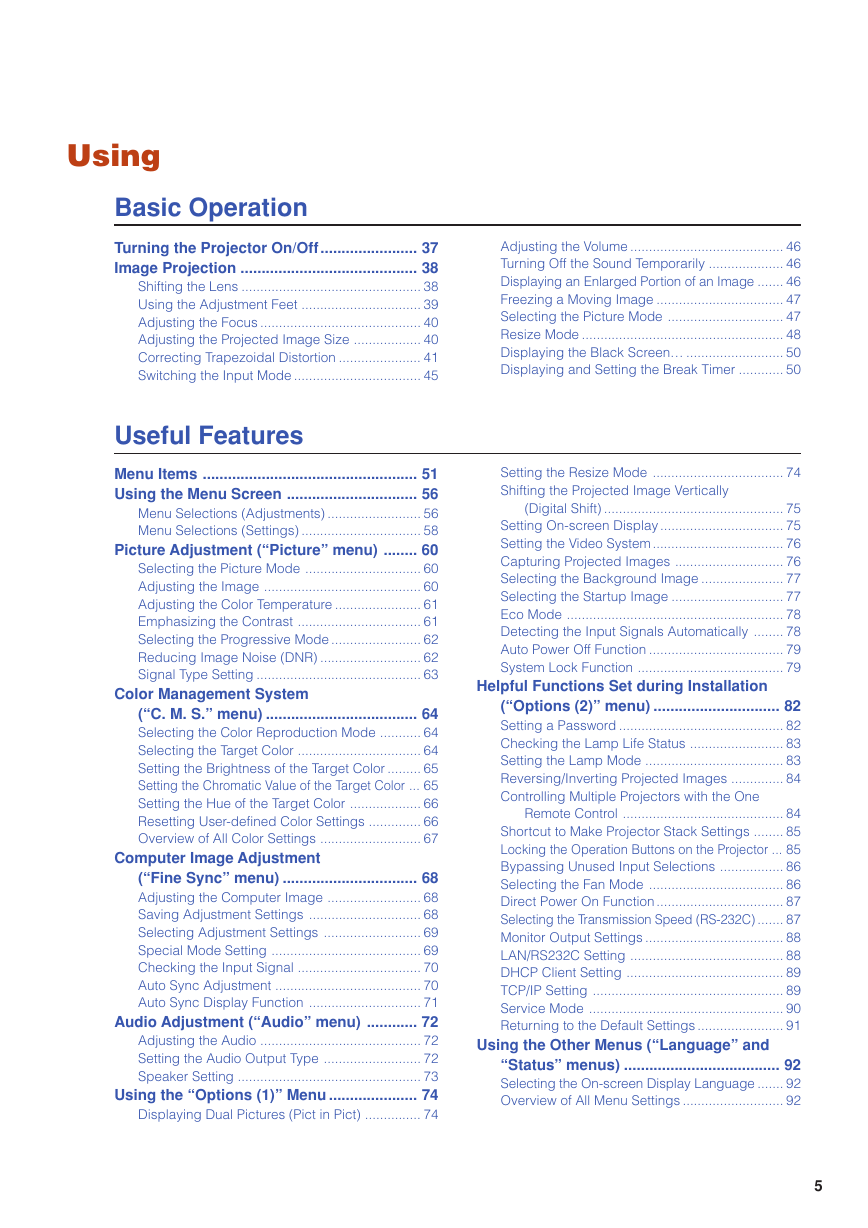
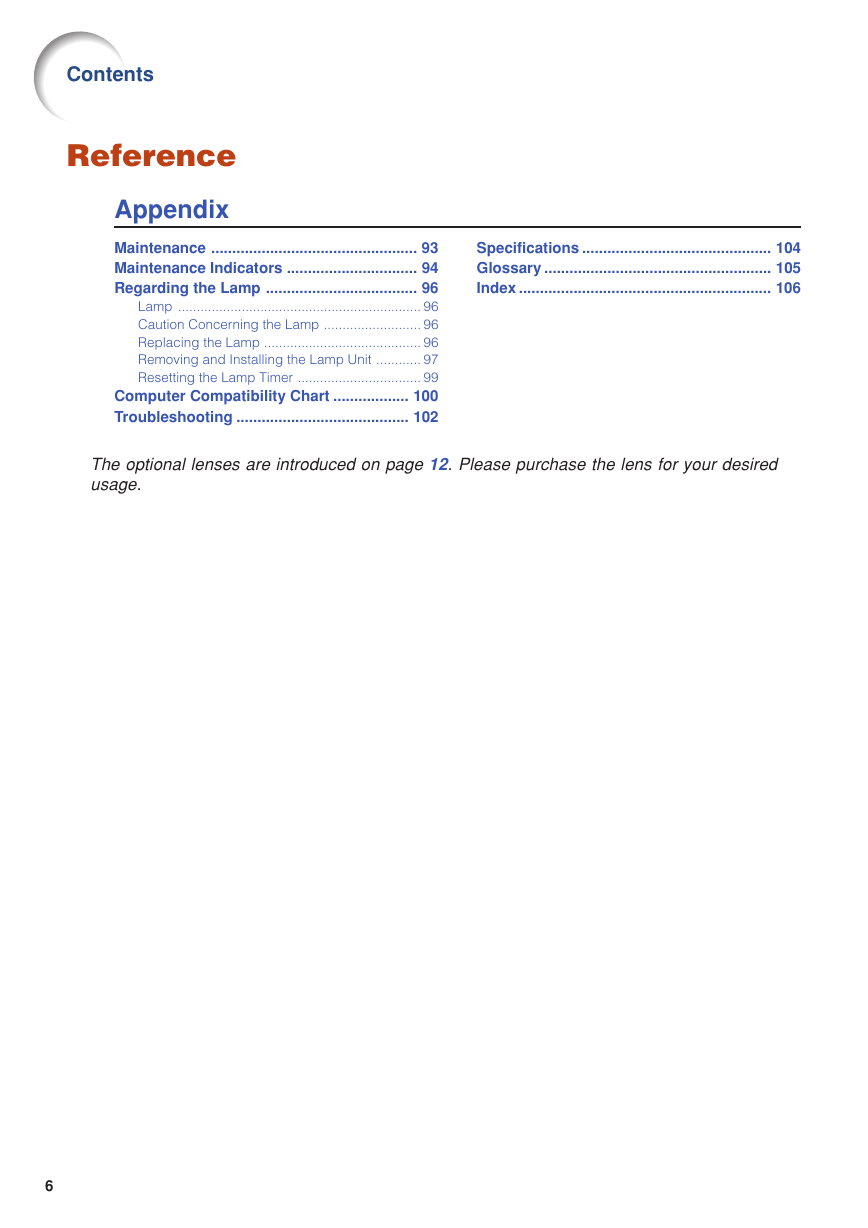
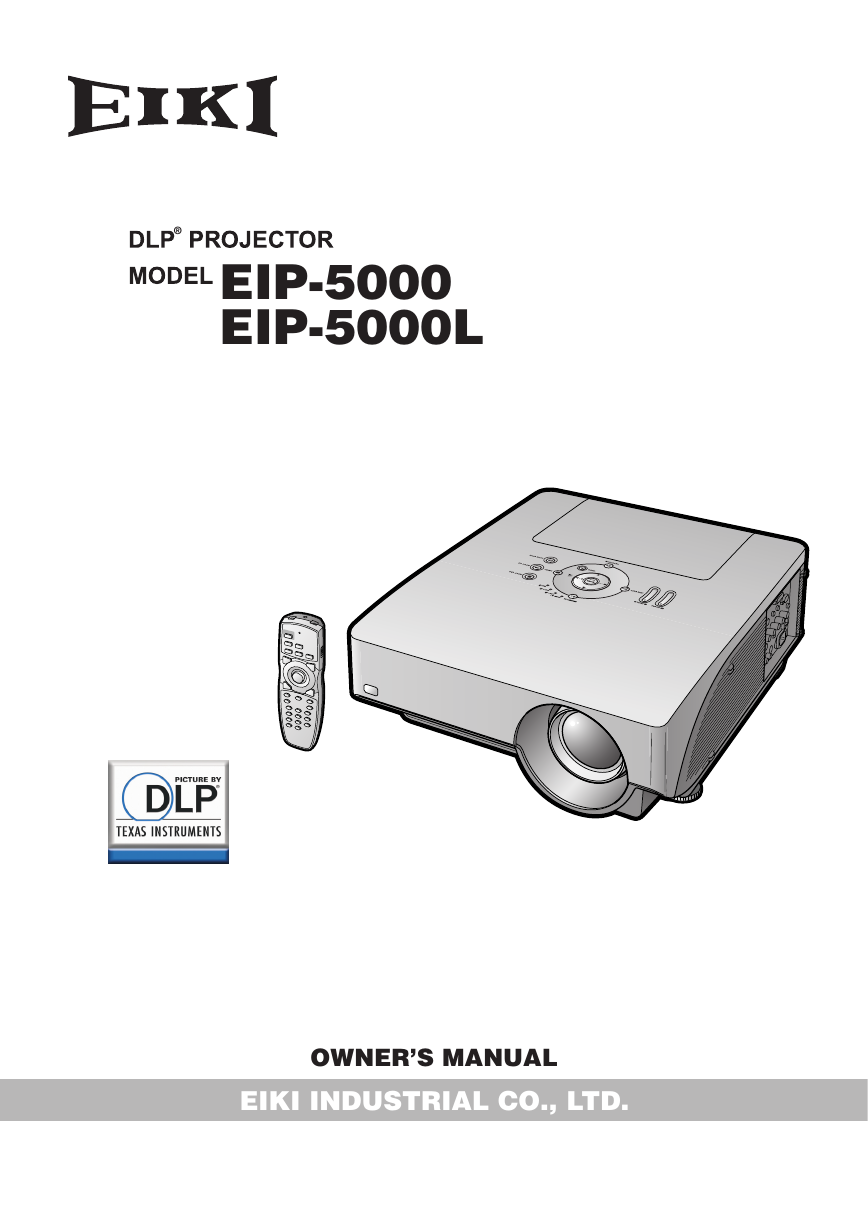
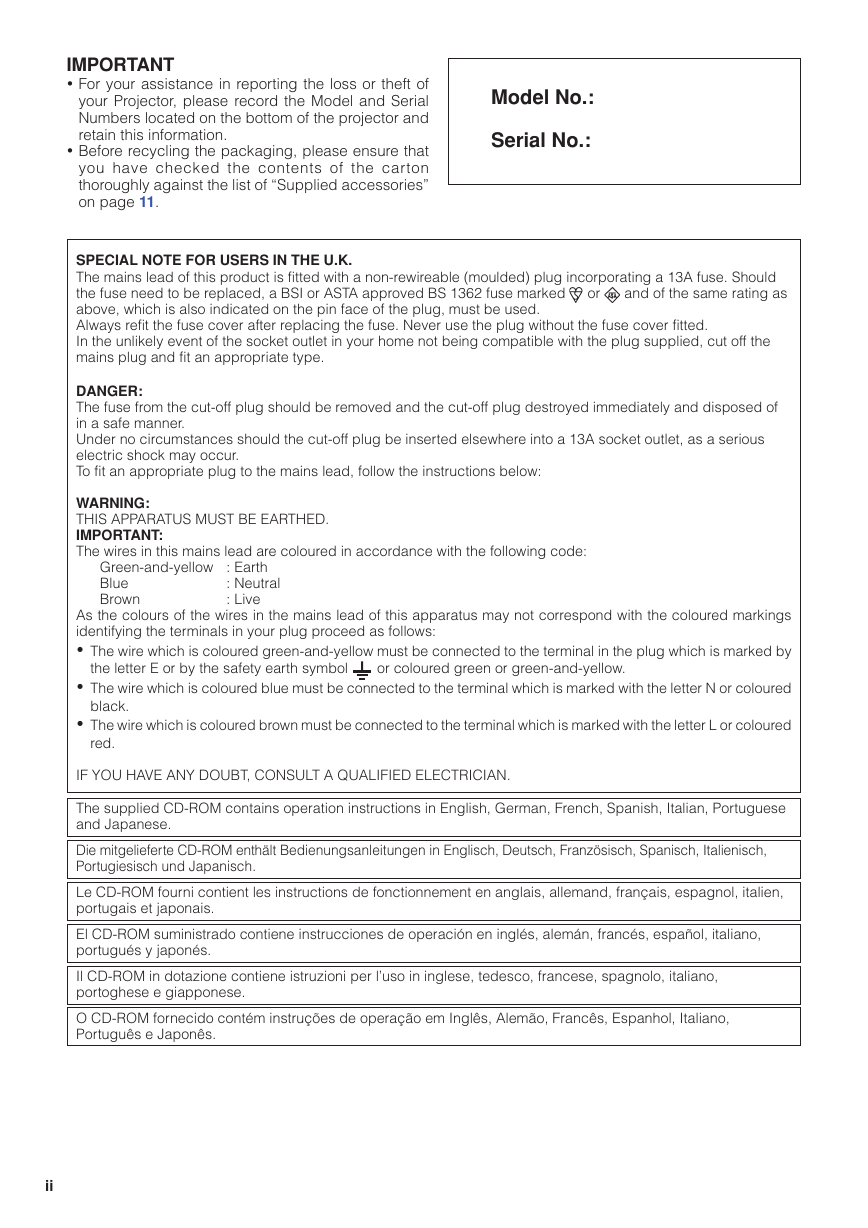
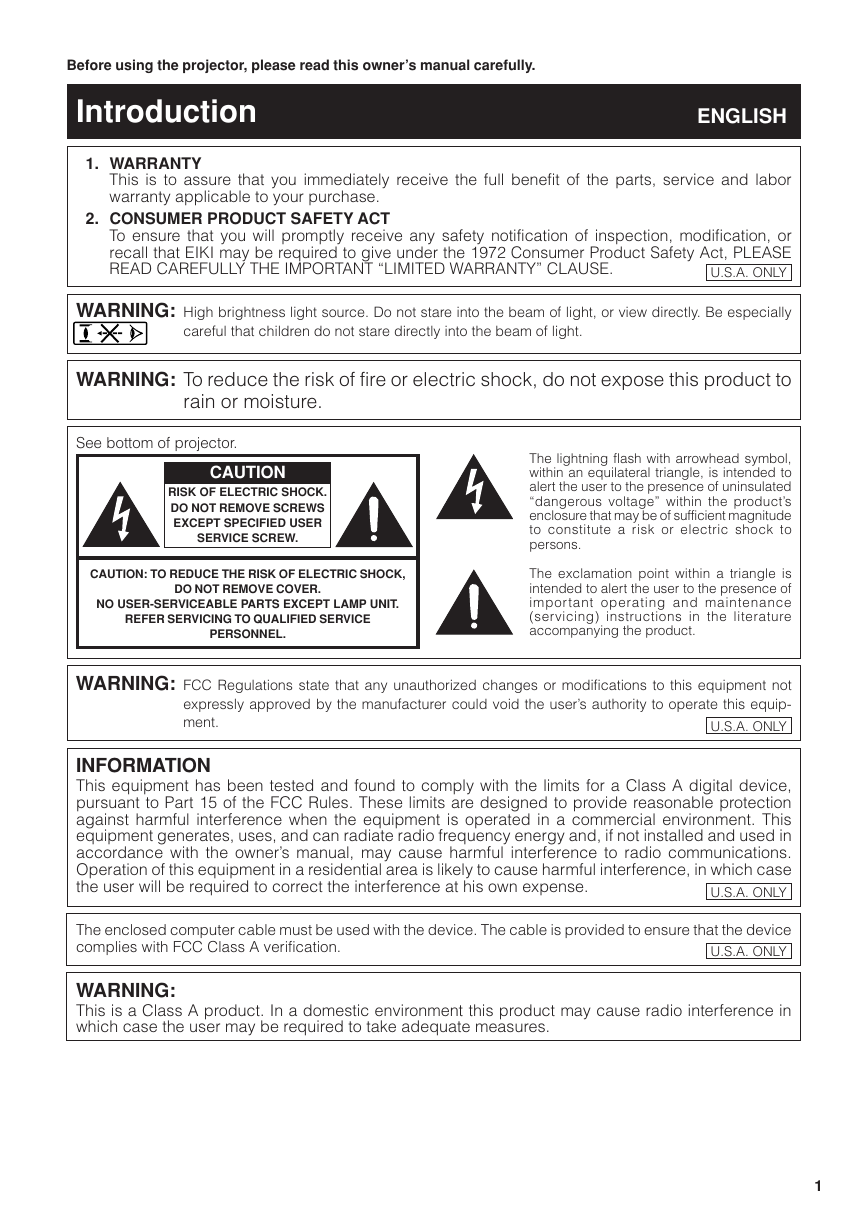
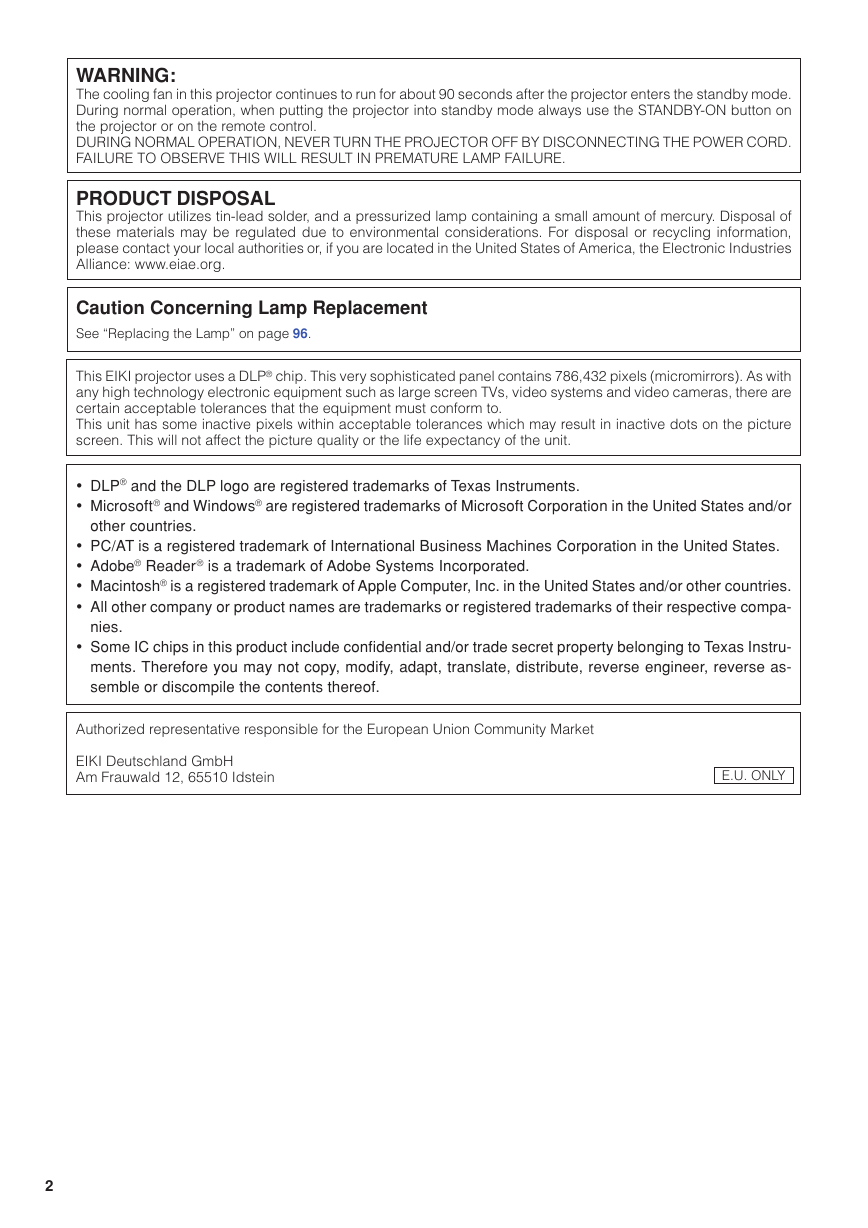
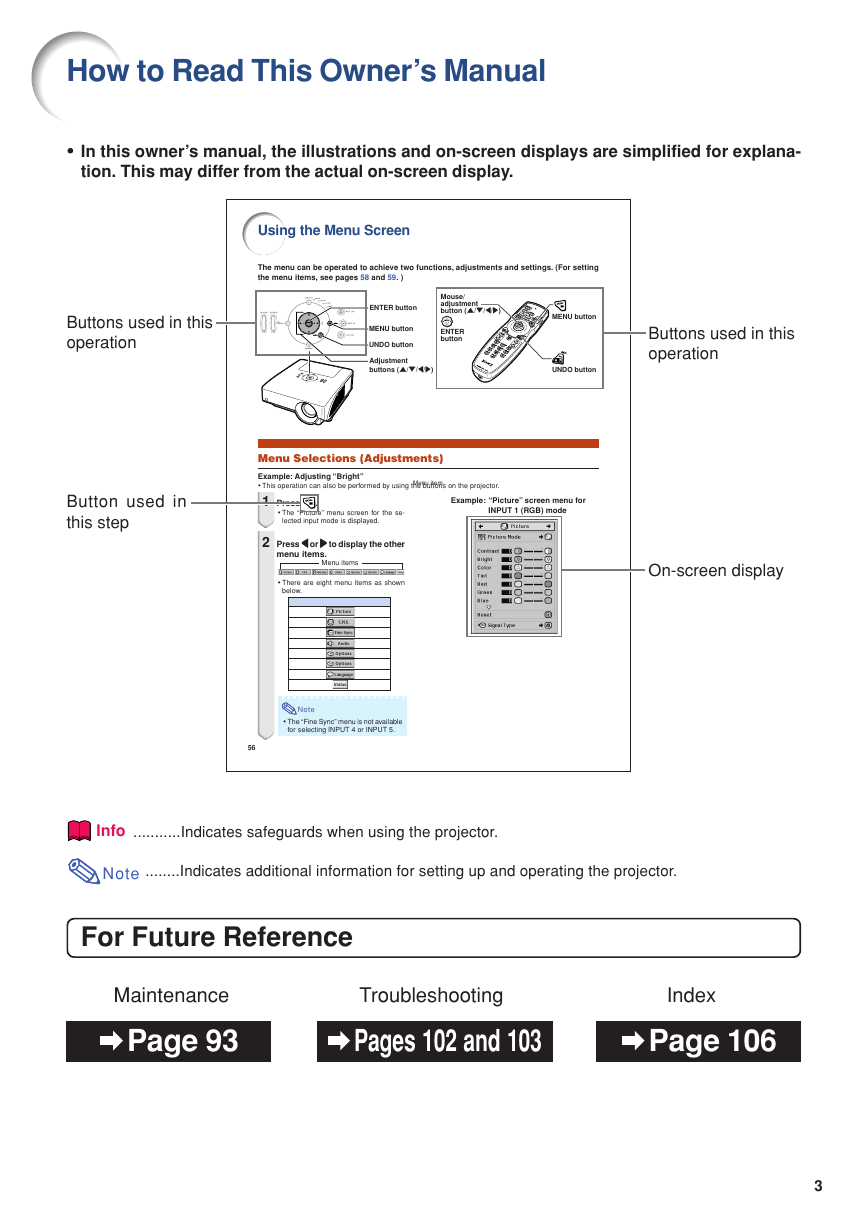
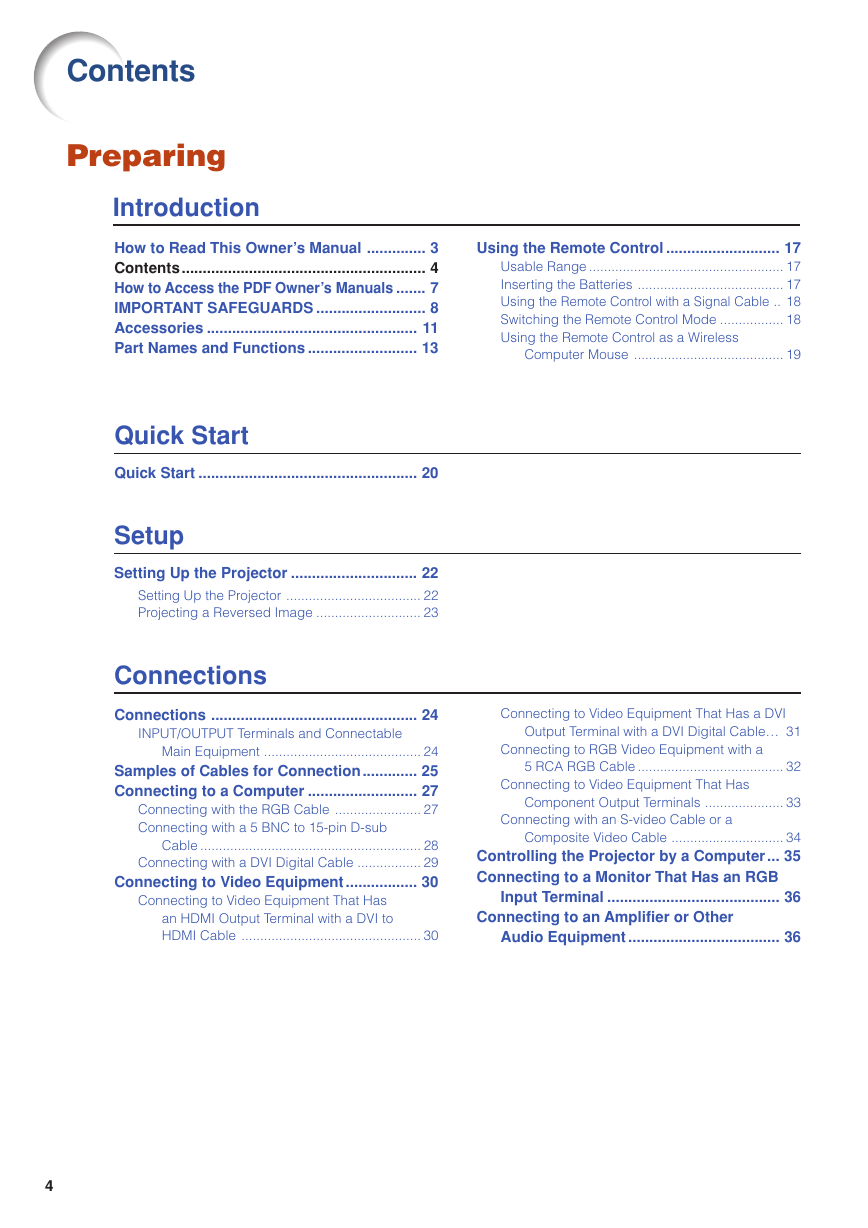
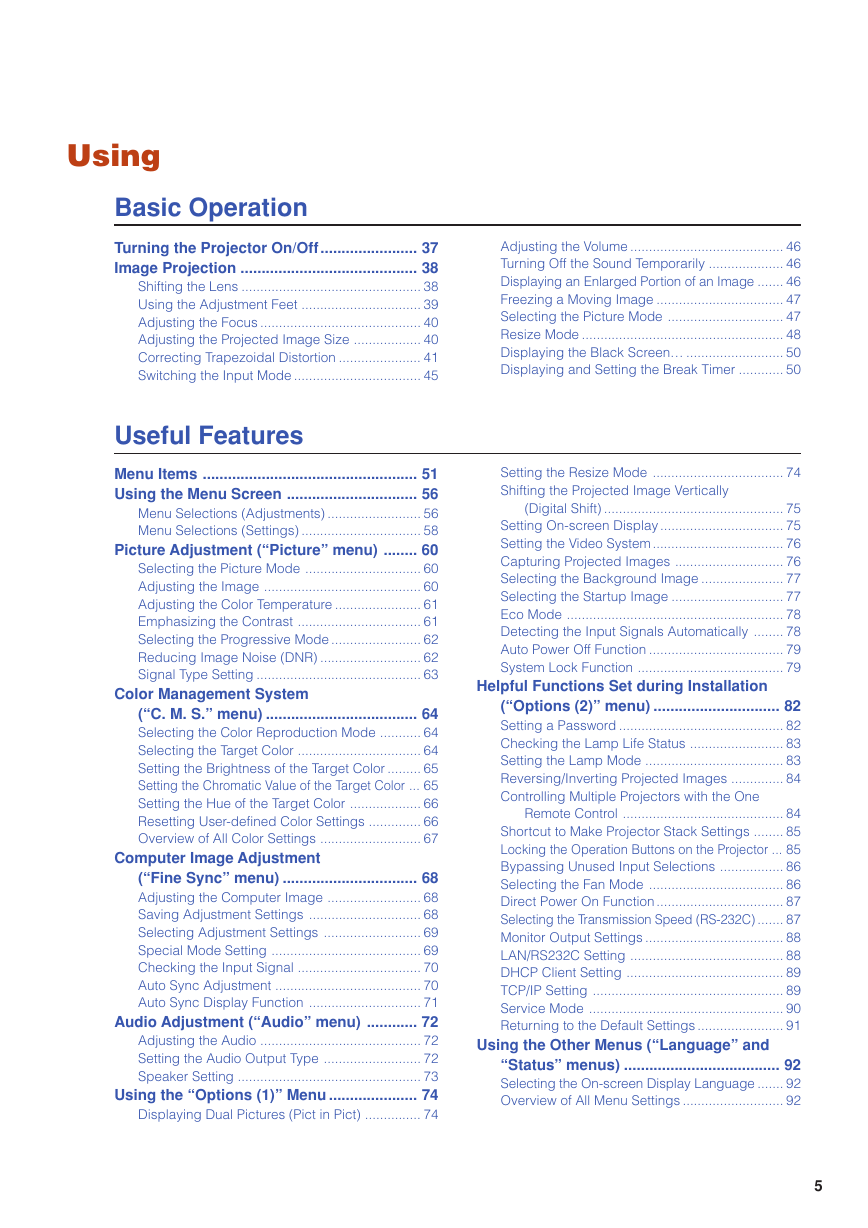
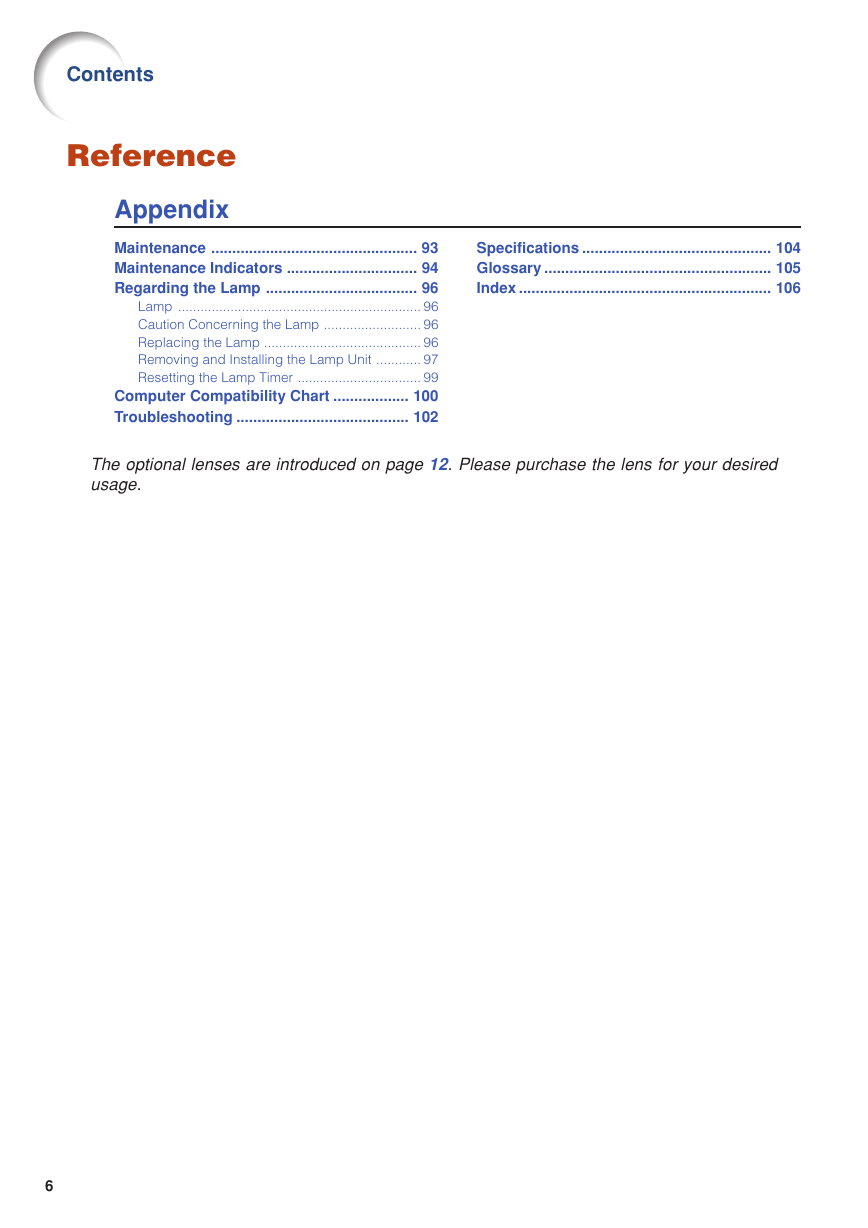
 2023年江西萍乡中考道德与法治真题及答案.doc
2023年江西萍乡中考道德与法治真题及答案.doc 2012年重庆南川中考生物真题及答案.doc
2012年重庆南川中考生物真题及答案.doc 2013年江西师范大学地理学综合及文艺理论基础考研真题.doc
2013年江西师范大学地理学综合及文艺理论基础考研真题.doc 2020年四川甘孜小升初语文真题及答案I卷.doc
2020年四川甘孜小升初语文真题及答案I卷.doc 2020年注册岩土工程师专业基础考试真题及答案.doc
2020年注册岩土工程师专业基础考试真题及答案.doc 2023-2024学年福建省厦门市九年级上学期数学月考试题及答案.doc
2023-2024学年福建省厦门市九年级上学期数学月考试题及答案.doc 2021-2022学年辽宁省沈阳市大东区九年级上学期语文期末试题及答案.doc
2021-2022学年辽宁省沈阳市大东区九年级上学期语文期末试题及答案.doc 2022-2023学年北京东城区初三第一学期物理期末试卷及答案.doc
2022-2023学年北京东城区初三第一学期物理期末试卷及答案.doc 2018上半年江西教师资格初中地理学科知识与教学能力真题及答案.doc
2018上半年江西教师资格初中地理学科知识与教学能力真题及答案.doc 2012年河北国家公务员申论考试真题及答案-省级.doc
2012年河北国家公务员申论考试真题及答案-省级.doc 2020-2021学年江苏省扬州市江都区邵樊片九年级上学期数学第一次质量检测试题及答案.doc
2020-2021学年江苏省扬州市江都区邵樊片九年级上学期数学第一次质量检测试题及答案.doc 2022下半年黑龙江教师资格证中学综合素质真题及答案.doc
2022下半年黑龙江教师资格证中学综合素质真题及答案.doc