Important Information
System Requirements for your Computer
MACINTOSH
WINDOWS
Warnings
Important Safeguards and Precautions
Electromagnetic Emissions
VCCI Statement
About Your Camera
Features
Nomenclature
Camera Front
Camera Back
Camera Top
Camera Bottom
Camera Sides
Open Battery/PC Card Door
Top LCD Panel
Back LCD Panel
Image Display
Menu Bar
Navigation Techniques
Status Bar
Viewfinder
Using the Quick Control Dial
Using the Quick Control Dial For Digital Functions
Using the Quick Control Dial For Non-digital Functions
Buttons
RECORD/TAG Button
DISP/MENU Button
SELECT Button
W.BAL button
Attaching the Lens
Removing the Lens
The Imager
Anti-aliasing filter
IR Filter
Illuminating the LCD Panels
Camera Straps
Attaching the Neck Strap
Attaching the Hand Strap
Attaching the Hand Strap and Neck Strap
Powering Your Camera
Turning the Camera On and Off
Batteries
Inserting/Removing Batteries
Checking Battery Status
Battery Charger
To Charge Batteries
Conditioning
Battery Conservation
PowerSave Mode
Waking your Camera from PowerSave Mode
Six Second Timeout
Situations Using Extra Battery Power
Image Display Timeout
To Restore the Image Display
AC Adapter
Connecting the AC Adapter
Using PC Cards
PC Cards
Dual Slots for PC Cards
Inserting/Removing PC Cards
Formatting a PC Card
Selecting a PC Card or Folder
Selecting a PC Card or Folder
Saving Files
JPEG and TIFF File Processing
Processing with Two PC Cards
Processing Images
Changing Processing Settings
Working with TIFF Custom Files on your Computer
IPTC Data Management
Loading IPTC Data from a PC Card
Configuring Your Camera
Date and Time
Dioptric Adjustment of the Viewfinder
Custom Functions
Selecting and Setting Custom Functions
Resetting Individual Custom Functions
Resetting All Custom Functions At Once
Custom Function Chart
Combined Use of Custom Functions F-5 and F-11
Resetting the Camera to Its Initial Settings
Resetting All Camera Functions
Resetting All Custom Functions
Camera Properties
Setting Display Off Time
Enabling Sharpening
Setting File Resolution
Setting Powersave Time
Determining Total Actuations
Use Folder 1
Setting the Dropdown Menu Lag Time
Custom Functions
Quick Start
Before You Start
The AC Adapter
Connecting the AC Adapter
Optional Settings Before You Start
Setting White Balance
Selecting a PC Card or Folder
Capturing Images
Reviewing Images on Your Camera
Setting Display Contrast
Setting Display Options
Tagging Images
Deleting Images
Deleting a Single Image
Deleting More Than One Image
Associating a Sound File with an Image
Controlling Exposure and Color Balance
White Balance
Selecting a White Balance Setting
Using Custom White Balance
Using White Balance Settings
Selecting White Balance Settings
Deleting White Balance Settings
Loading White Balance Settings
Saving White Balance Settings using your Camera
Saving White Balance Settings using the Computer
Setting the ISO
Selecting the Shooting Mode
Program AE Mode [P]
Program Shift Function
Program Line Characteristics
Shutter-priority AE [Tv]
Tips
Shutter Speed Display
Aperture-priority AE [Av]
Tips
Aperture Value Display
Depth-of-Field AE [DEP]
Using Manual Focusing Point Selection Mode
Using Automatic Focusing Point Selection Mode
Warning Indications
Tips
Manual Exposure [M]
Using the Camera’s Built-in Meter
Bulb Exposure [buLb]
Selecting the Metering Mode
Evaluative Metering
Partial Metering
Fine Spot Metering
AE Lock
Exposure Compensation
Setting Exposure Compensation
Using the Exposure Compensation Button
Auto Exposure Bracketing [AEB]
Using Flash
General Information on Canon EOS Dedicated Speedlites
Using Canon EX-series Speedlites
What is E-TTL?
How to use EX-series Speedlites for fully automatic E-TTL flash photography with the DCS 500 Seri...
What is Flash Exposure Lock (FE Lock)?
Using Flash Exposure Lock (FE Lock) with an EX-series Speedlite
Adjusting the Background Exposure in FE Lock
What is FP Flash Mode?
Using FP Flash Mode with EX-series Speedlites
Using Canon EZ, EG or E-Series Speedlites
What is A-TTL?
What is TTL?
Suitability of A-TTL and TTL for the DCS 500 Series camera
Using Exposure Modes with E-TTL, A-TTL and TTL flash
Flash Exposure Compensation
Setting Flash Exposure Compensation with the Camera
Setting Flash Exposure Compensation with the Speedlite
Automatic Flash Exposure Reduction
External Automatic Flash Exposure Control with Speedlite 480EG
Manual Flash Exposure with Speedlites 540EZ, 480EG, 430EZ & 420EZ
Using Non-Dedicated Flash Equipment
PC Terminal
Focusing
Selecting the AF Mode
One-Shot AF
AI Servo AF
Predictive Focus Control
Selecting the Five Focusing Points
Selecting a Focusing Point
Automatic Focusing Point Selection Mode
Focus Lock
Difficult Subjects for Autofocus
Manual Focusing
Full-time Manual Focusing with USM Lenses
Checking the Depth of Field
Anti-aliasing Filter: Effect on Focus
Sharpening
Capturing Images
Shutter Button Operation and Autofocus
Pressing the Shutter Button Halfway
Pressing the Shutter Button Completely
Changing the Drive Mode
Single Exposure
Continuous Exposure
Maximum Continuous Shooting Speed in Different AF Modes
Using the Self-timer
Using the Eyepiece Shutter
Locking the Mirror Up
Using the Vertical Controls
Working with Images on the Camera
Image Review Mode
Setting the Review Mode
Reviewing Images
Adjusting Display Contrast
Selecting an Image
Setting Display Options
Tagging Images
Associating Sound Files With Images
Deleting Images
Deleting a Single Image
Deleting More Than One Image
Recovering Deleted Images
Connecting to Your Computer
Advantages to using an IEEE 1394 Connection
Advantages to using a Card Reader
Connecting Your Camera to the Computer
Quitting—Disconnecting from the Computer
Using the Card Reader
Transmitting Data
Connecting a Device to the Serial Port
Accessing Serial Port Options
Setting the Baud Rate
Serial In Mode
Serial In Status
Serial Out Mode
Image Transmit
Camera Care
Handling
Cleaning
Anti-aliasing and IR Filters
Removing, Cleaning, and Re-installing the Anti-aliasing Filter
The Imager
Determining if the Imager is Dirty
Cleaning the Imager
Reassembling the Camera
Storing
Top and Back LCD panels
Installing Camera Firmware on Your Computer
Updating Camera Firmware
Downloading From the PC Card
Appendix A - Specifications
Appendix B - Troubleshooting
Appendix C - Problem Report

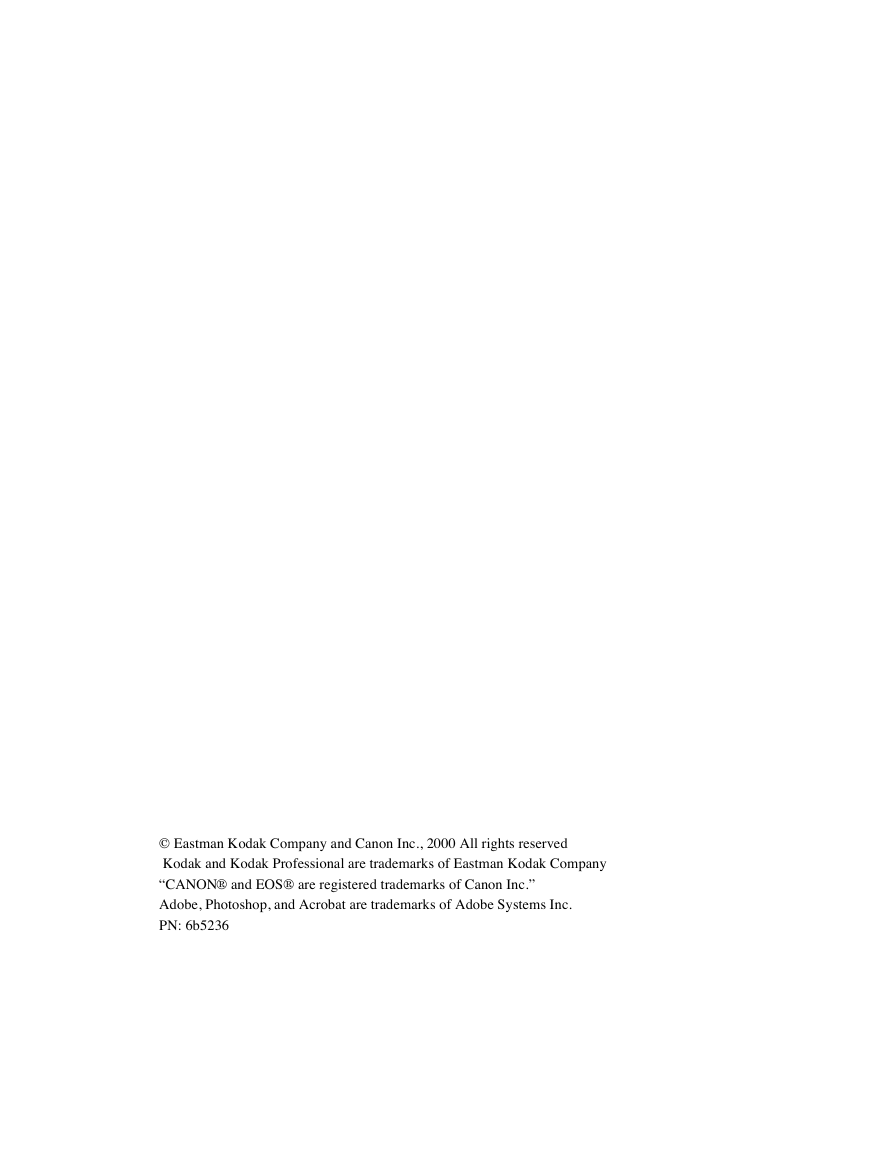
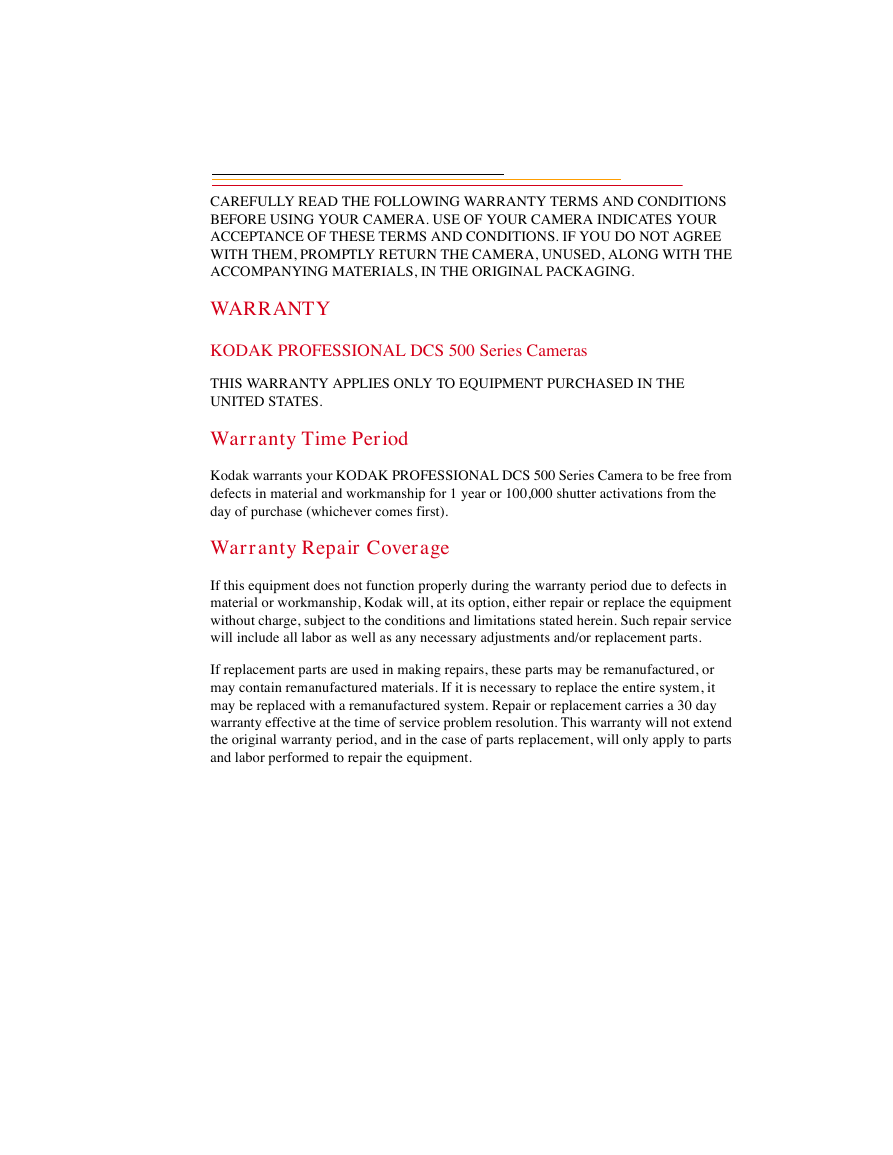
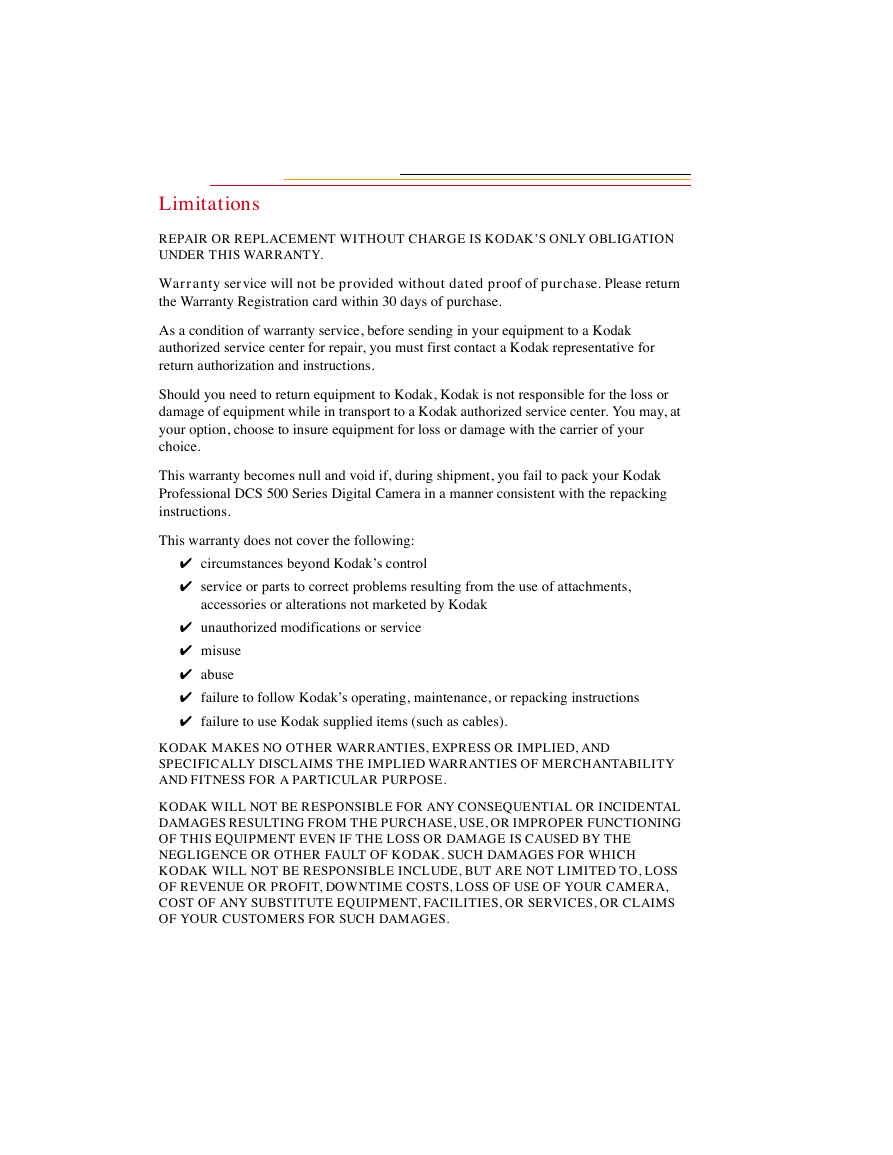
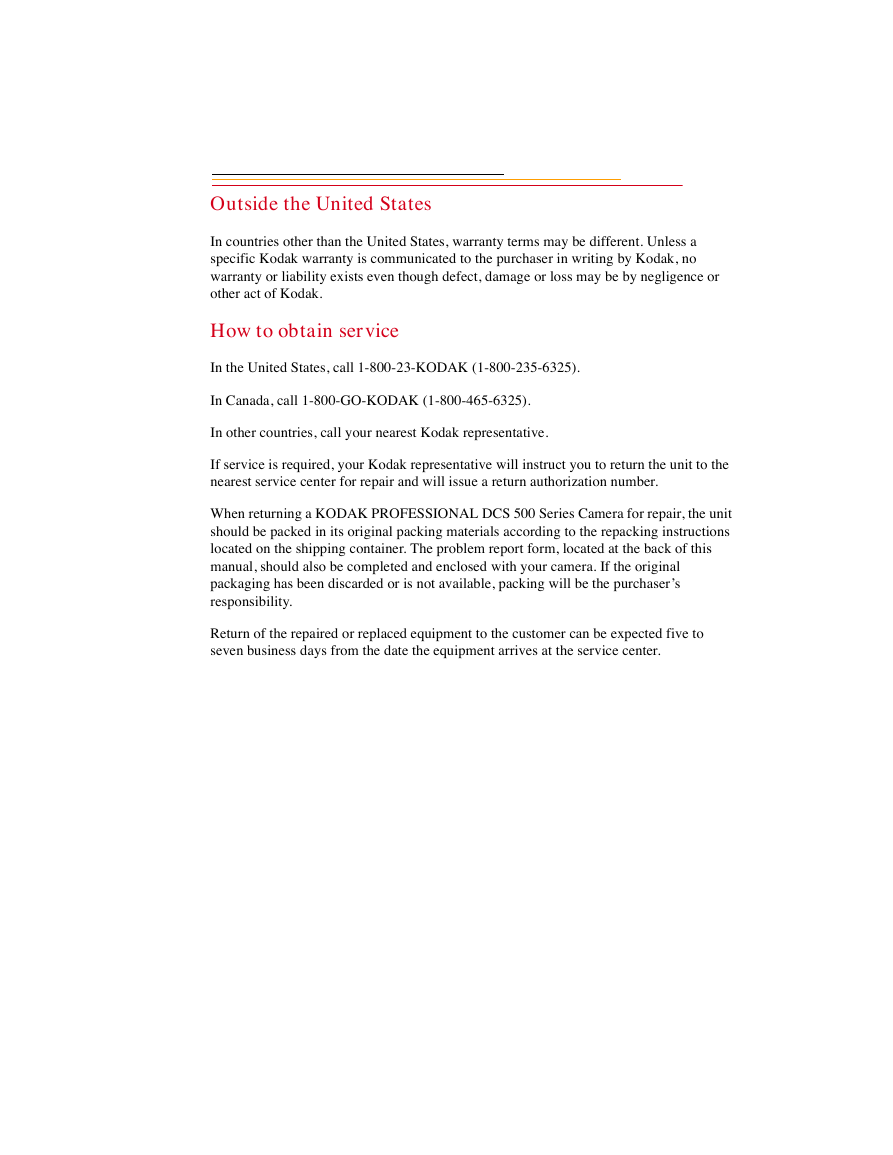
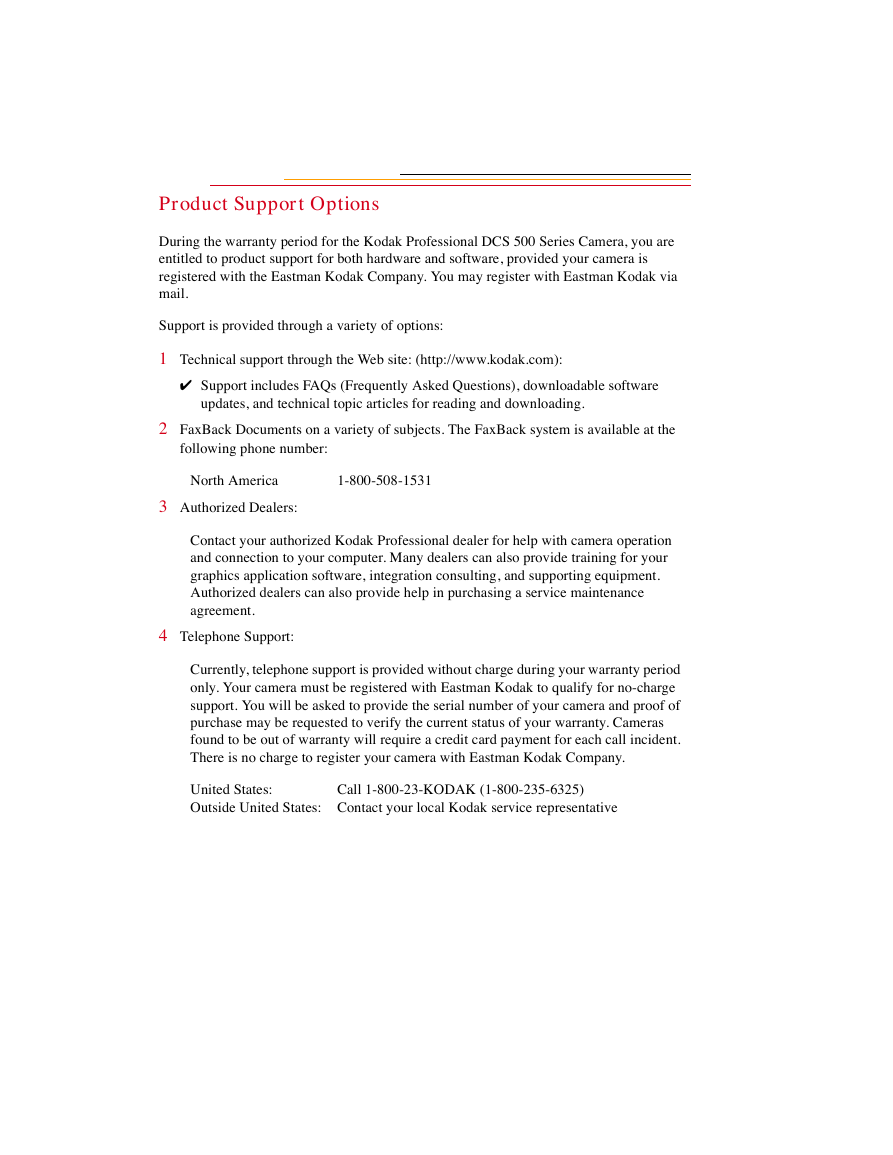

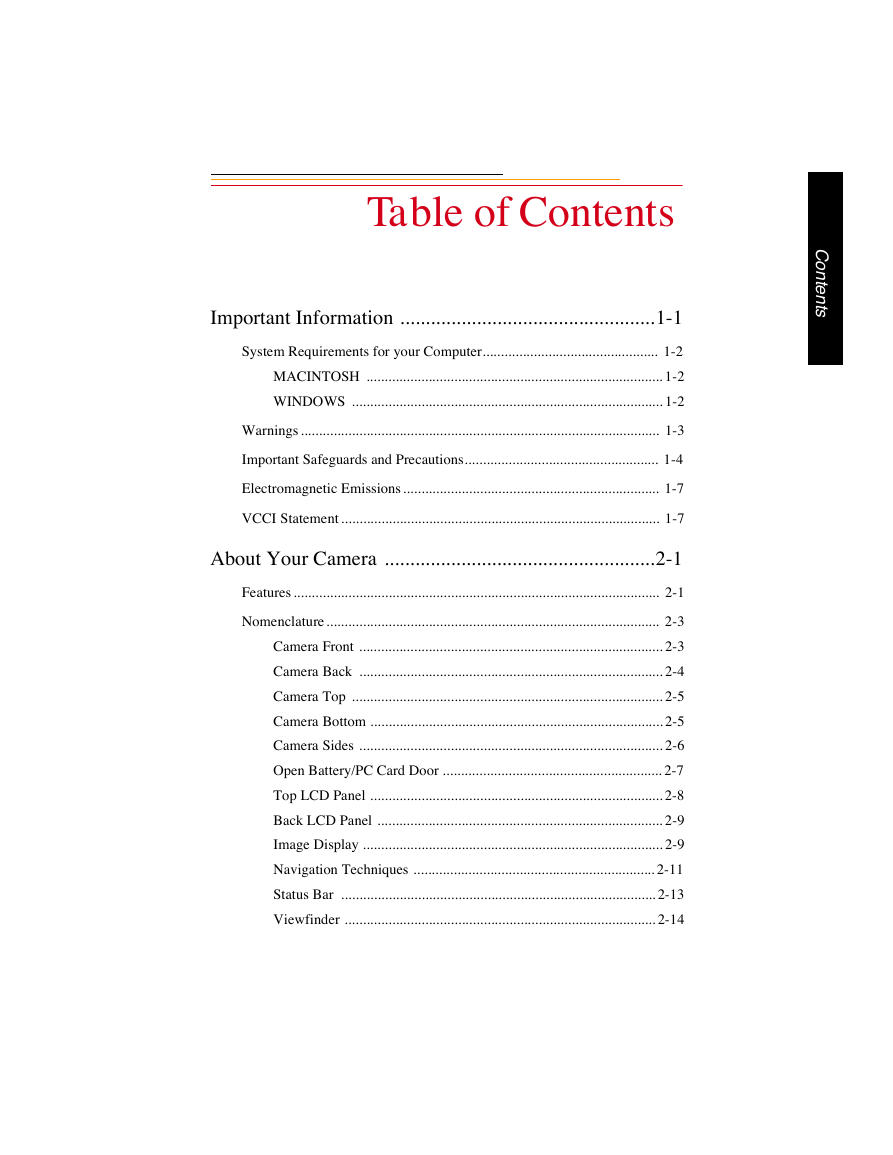

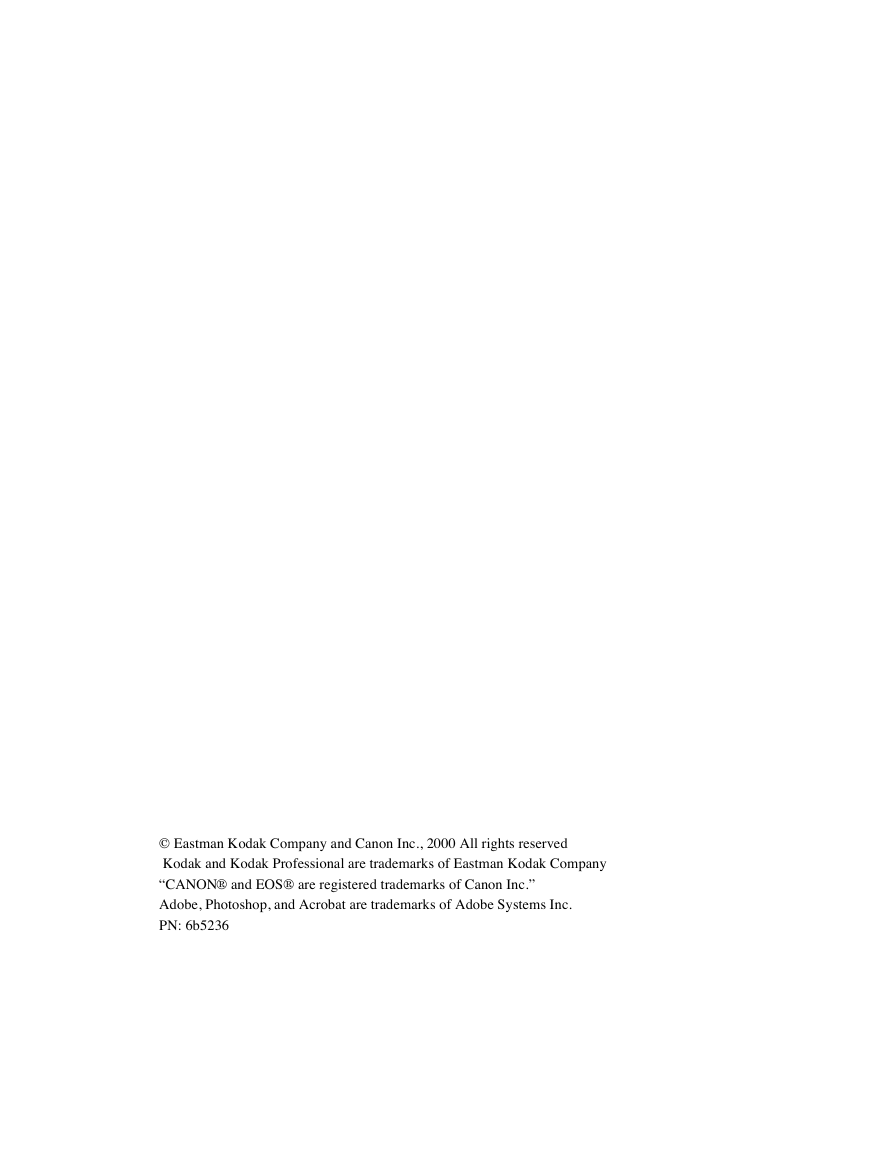
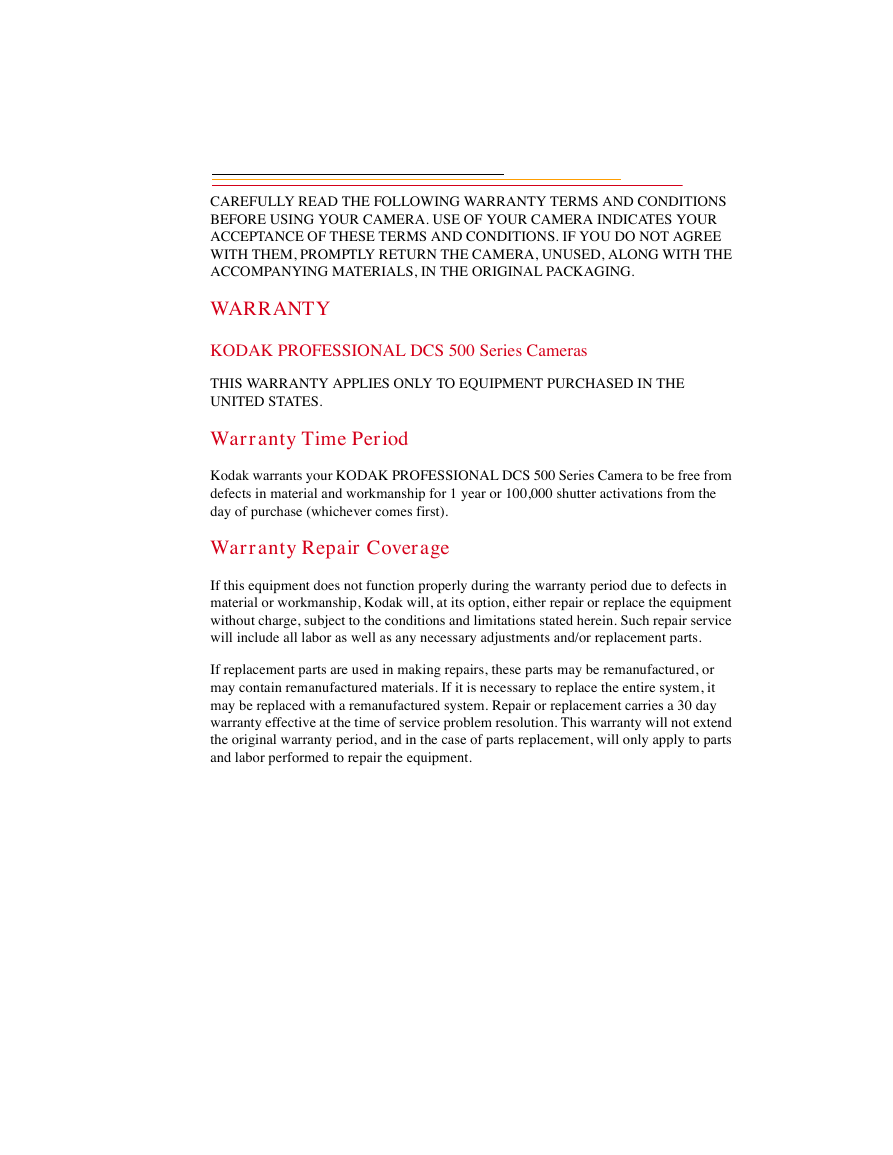
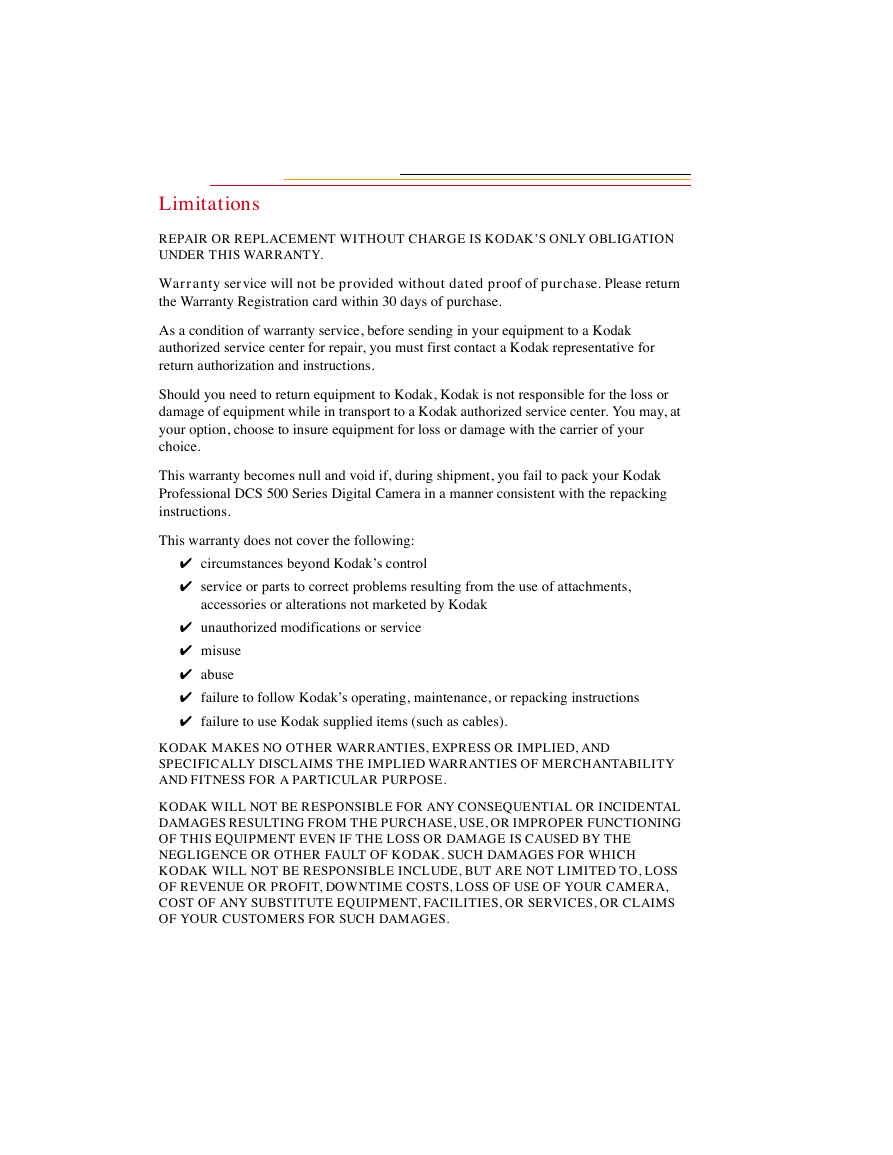
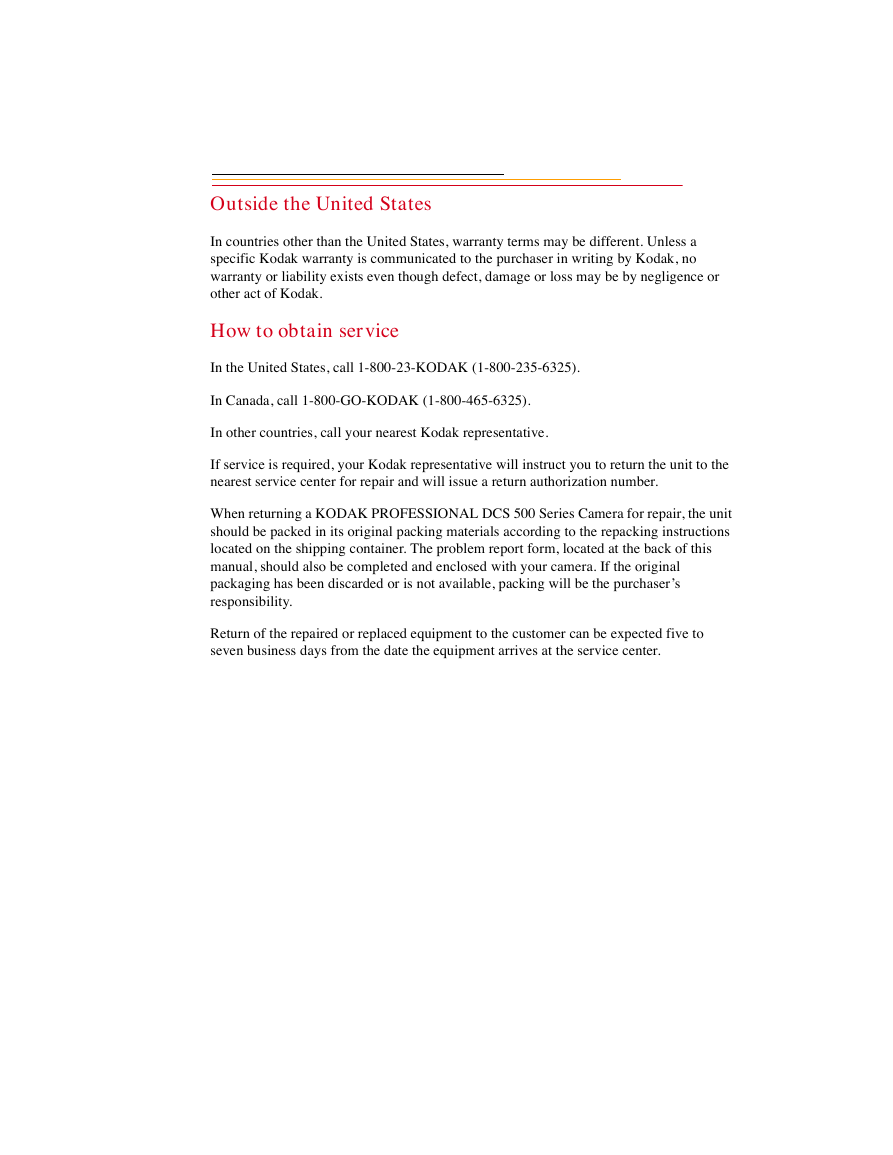
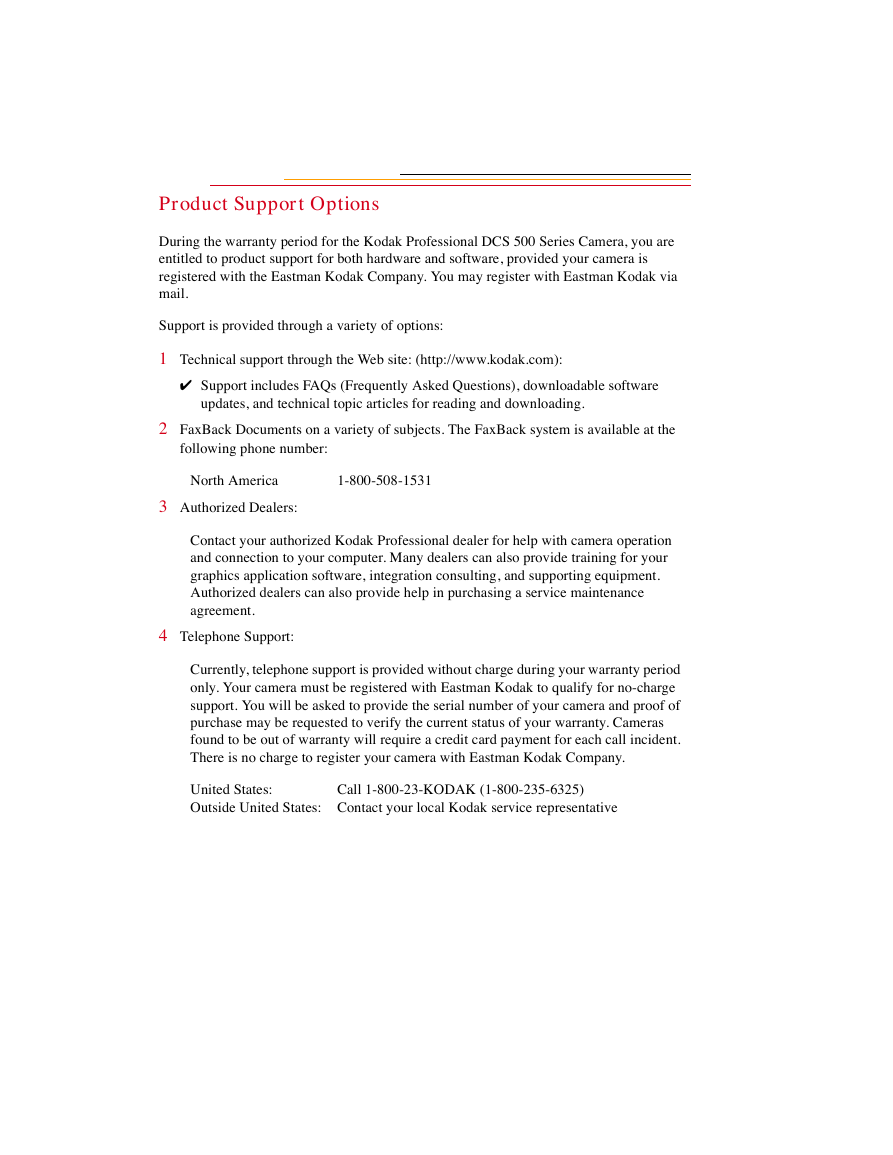

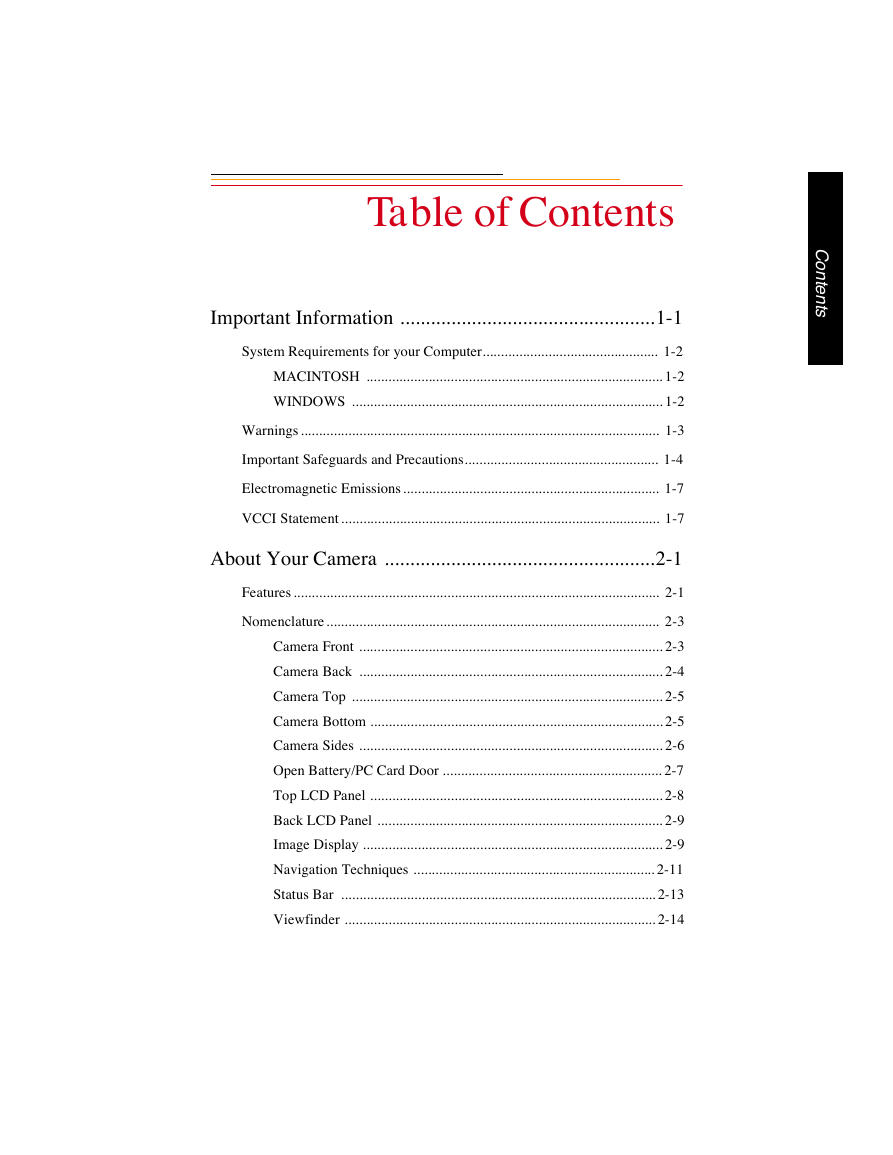
 2023年江西萍乡中考道德与法治真题及答案.doc
2023年江西萍乡中考道德与法治真题及答案.doc 2012年重庆南川中考生物真题及答案.doc
2012年重庆南川中考生物真题及答案.doc 2013年江西师范大学地理学综合及文艺理论基础考研真题.doc
2013年江西师范大学地理学综合及文艺理论基础考研真题.doc 2020年四川甘孜小升初语文真题及答案I卷.doc
2020年四川甘孜小升初语文真题及答案I卷.doc 2020年注册岩土工程师专业基础考试真题及答案.doc
2020年注册岩土工程师专业基础考试真题及答案.doc 2023-2024学年福建省厦门市九年级上学期数学月考试题及答案.doc
2023-2024学年福建省厦门市九年级上学期数学月考试题及答案.doc 2021-2022学年辽宁省沈阳市大东区九年级上学期语文期末试题及答案.doc
2021-2022学年辽宁省沈阳市大东区九年级上学期语文期末试题及答案.doc 2022-2023学年北京东城区初三第一学期物理期末试卷及答案.doc
2022-2023学年北京东城区初三第一学期物理期末试卷及答案.doc 2018上半年江西教师资格初中地理学科知识与教学能力真题及答案.doc
2018上半年江西教师资格初中地理学科知识与教学能力真题及答案.doc 2012年河北国家公务员申论考试真题及答案-省级.doc
2012年河北国家公务员申论考试真题及答案-省级.doc 2020-2021学年江苏省扬州市江都区邵樊片九年级上学期数学第一次质量检测试题及答案.doc
2020-2021学年江苏省扬州市江都区邵樊片九年级上学期数学第一次质量检测试题及答案.doc 2022下半年黑龙江教师资格证中学综合素质真题及答案.doc
2022下半年黑龙江教师资格证中学综合素质真题及答案.doc