Introduction
Table of Contents
CLIÉ™ handheld basic operations
Basic operations
Using the stylus
Using the Jog Dial™ navigator
Starting an application
Starting an application on the CLIE Launcher
Quitting an application
Using CLIE Launcher
Locating the components
CLIE Launcher group
Using Favorite Applications (shortcuts)
Application Manager icons
Displaying information about applications
Menu List
Using the Palm OS® Standard screen
Switching to the Palm OS® Standard screen
Starting an application
Changing the display style of the Palm OS® Standard screen
Displaying applications by category
Changing fonts
Common menu items
Entering text on your CLIÉ™ handheld
Entering text on your CLIÉ™ handheld
Using Graffiti® 2 writing to enter text
What is Graffiti® 2?
Writing a stroke on your CLIÉ™ handheld
Using the Graffiti® 2 writing area
Graffiti® 2 character list
Entering text
Using navigation strokes and shortcuts
Using Decuma Input to enter text (for PEG-TJ35 only)
Entering text
Using the on-screen keyboard to enter text
Entering text
Exchanging and updating files/data using the HotSync® operation
What is the HotSync® operation?
Performing the HotSync® operation
Performing the HotSync® operation with the USB cable (Local HotSync®)
Using Palm™ Desktop for CLIÉ
Starting Palm™ Desktop for CLIÉ
Locating components of Palm™ Desktop for CLIÉ
Basic operations of Palm™ Desktop for CLIÉ
Customizing your CLIÉ™ handheld (Preferences)
What you can do with Preferences
Setting the Graffiti® 2
Creating Graffiti® 2 ShortCuts
Viewing the battery information and media information, and changing the volume level
Adjusting the Digitizer
Setting the Network preferences for your provider and dial-up server
Selecting a service template
Entering a user name
Entering a password
Selecting a connection
Setting the telephone information
Adding detailed information to a service template
Duplicating/deleting additional service templates
Creating log-in scripts
Using the Network preferences menus
Assigning applications to application buttons
Customizing the full-screen pen stroke activities
Setting the automatic power-off time
Setting sounds
Turning the Alarm LED on or off
Turning the Beam Receive feature on or off
Selecting the screen color theme
Setting the display format for time, date, and numbers
Selecting a regional default
Customizing your own settings
Adding/Changing communication device preferences
Setting up the Date & Time preferences
Setting the date
Setting the time
Setting the time zone and daylight saving time
Exchanging and updating files/data using the HotSync® operation (Other HotSync® operations)
Customizing HotSync® application settings (Conduit)
Synchronizing with external data (File Link)
Customizing HotSync® Manager startup and HotSync® setup options
Performing the IR HotSync® operation
Performing the HotSync® operation via a modem
Performing the HotSync® operation via a network
Performing the HotSync® operation via LAN (LANSync)
Using “Memory Stick™” media
Using “Memory Stick™” media
The type of storage media you can use with your CLIÉ handheld
Using “Memory Stick” media
Protecting the files/data on “Memory Stick” media
Starting an application on “Memory Stick” media
Viewing information of “Memory Stick” media (Card Info)
Assigning a name to “Memory Stick” media
Formatting “Memory Stick” media
Exchanging data via “Memory Stick” media
Starting CLIE Files
Copying your CLIÉ handheld data to “Memory Stick” media
Copying data on “Memory Stick” media to your CLIÉ handheld
Deleting files/directories on “Memory Stick” media
Extracting a Zip file
CLIE Files menu items
Exchanging files/data without using CLIE Files
Notes on starting applications from “Memory Stick” media
Beaming
Beaming between your CLIÉ handheld and another Palm OS® PDA
What you can do with beaming
Beaming information
Using the Calculator and finding records
Using the Calculator (Calc)
Making Calculations
The functions of the Calculator buttons
Using the Calculator menus
Finding records
Using the Find option
Backing up your CLIÉ™ handheld data and applications
Backing up your CLIÉ™ handheld data and applications
Backing up data and applications to your computer with the HotSync® operation
Backing up data and applications to “Memory Stick” media using Memory Stick Backup
Protecting your data with a password
Entering personal information
Locking your CLIÉ handheld with a password (Data protection)
Turning off your CLIÉ handheld after locking
Setting your CLIÉ handheld to be locked automatically
Protecting data
Assigning a password
Changing or deleting a password
Hiding or masking private data
Enhancing features with add-on applications
Enhancing features with add-on applications
Installing
Installing from your computer
Installing applications on “Memory Stick” media
Installing from the Internet
Deleting installed add-on applications
Transferring data from another CLIÉ™ handheld
Transferring data from another CLIÉ™ handheld
Transferring data using Palm™ Desktop for CLIÉ
INDEX
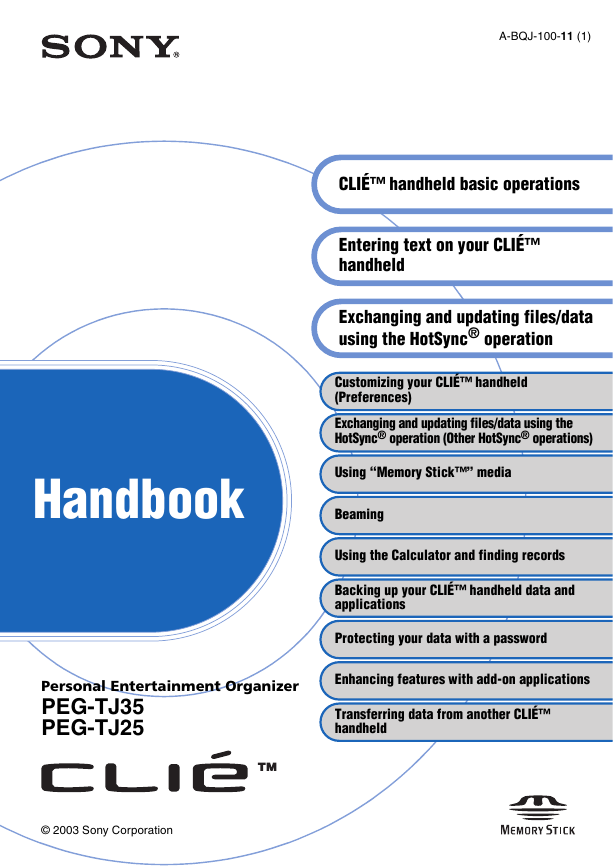
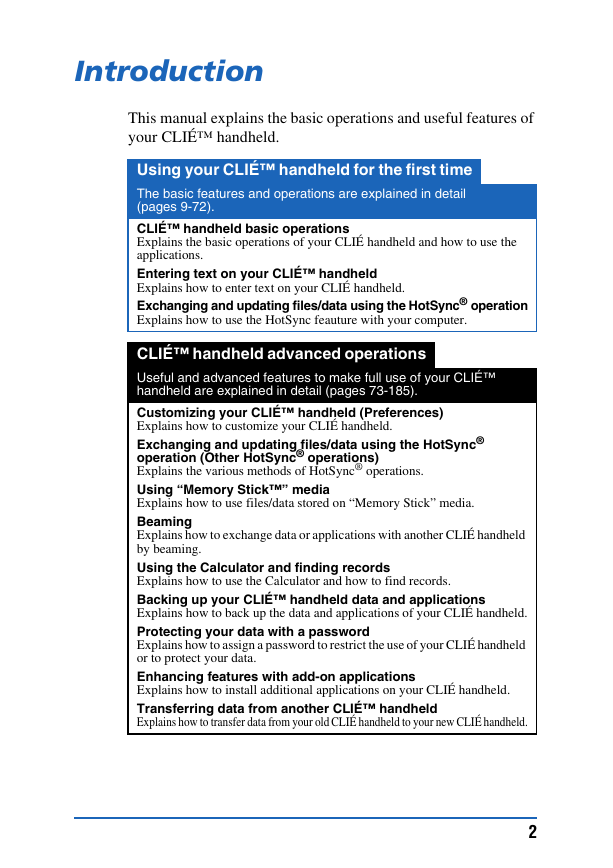
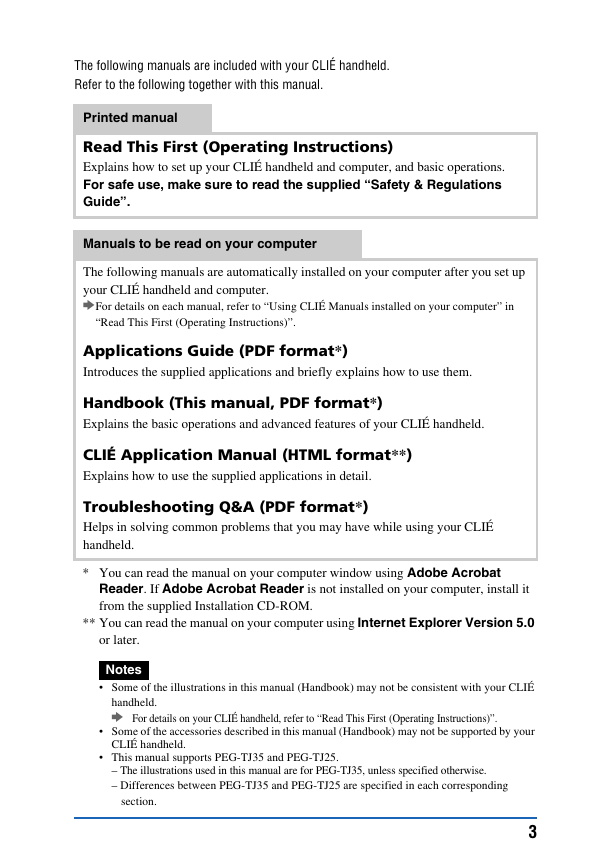
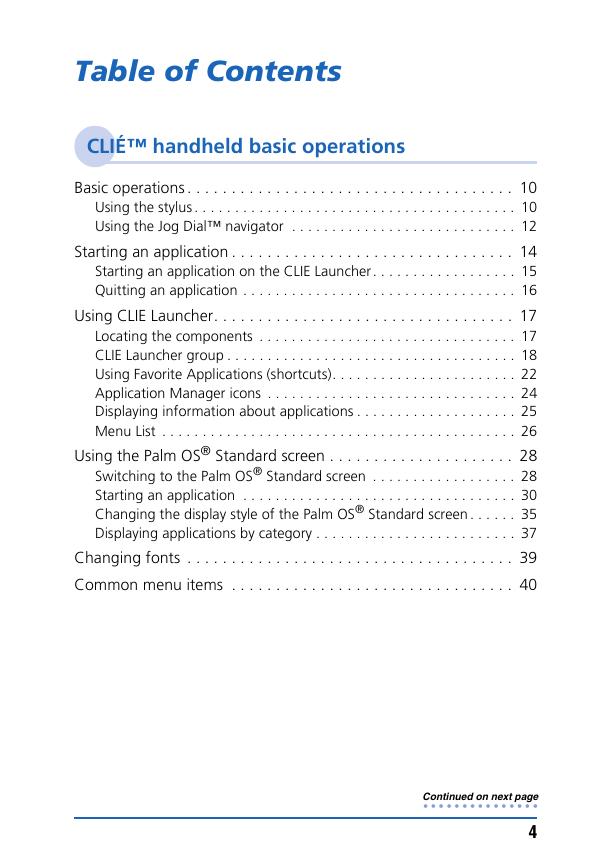
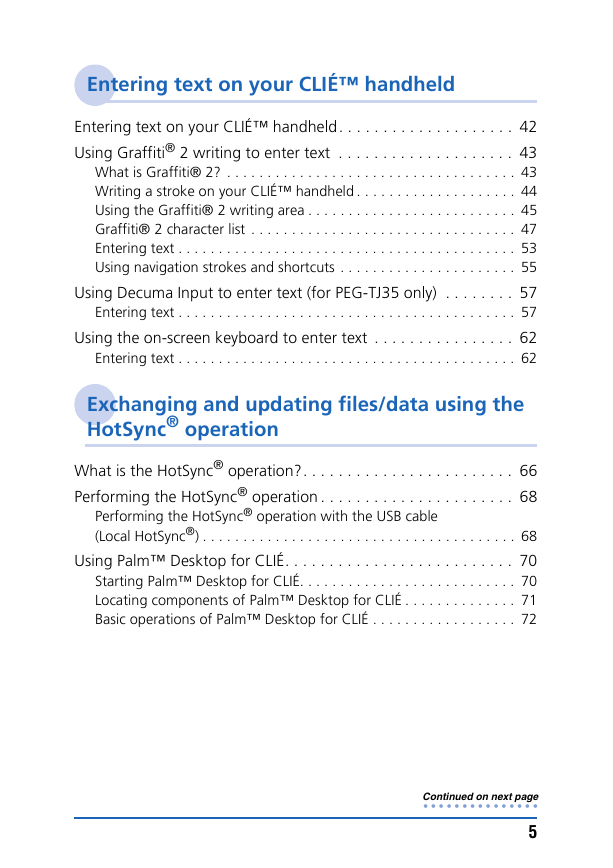
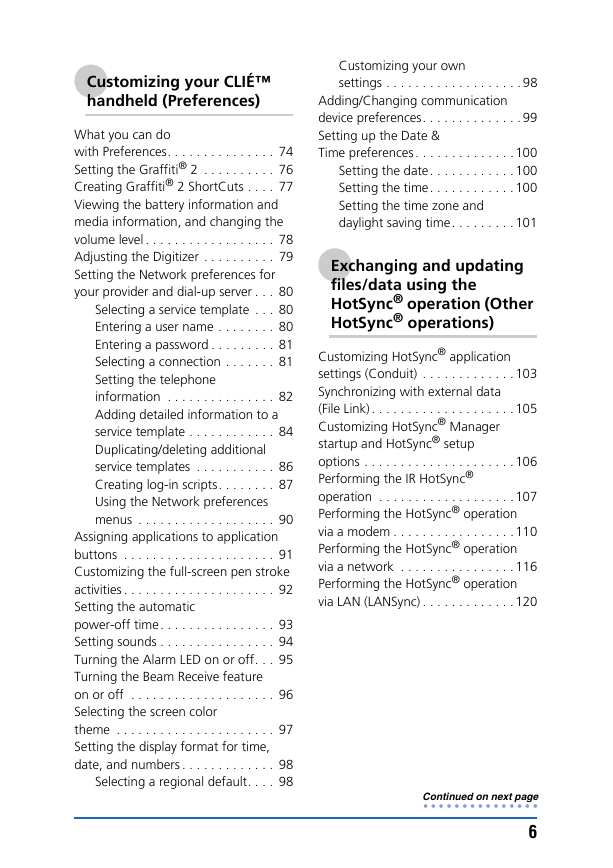
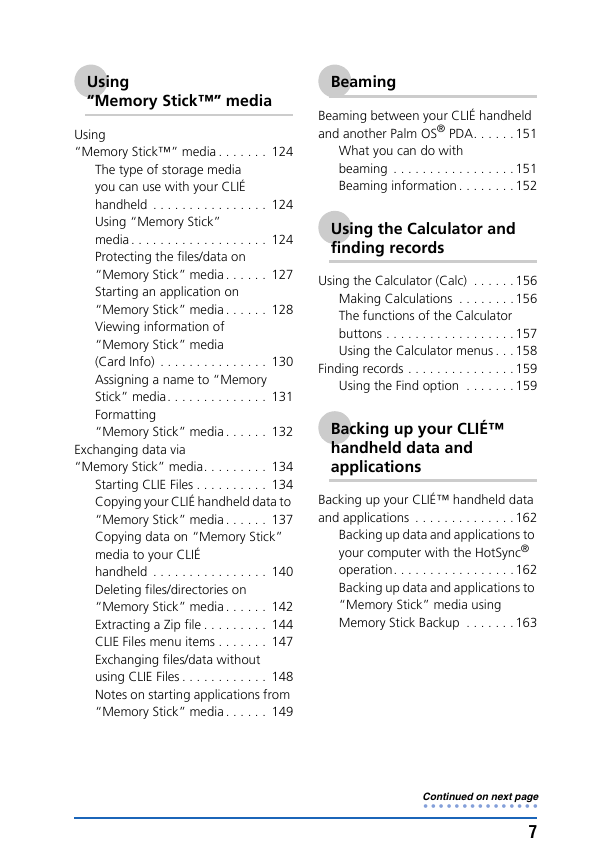
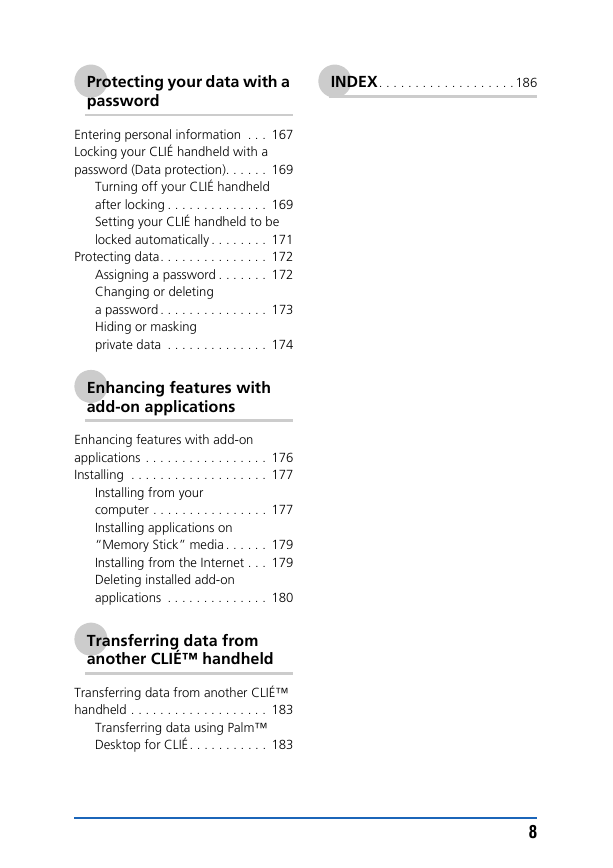
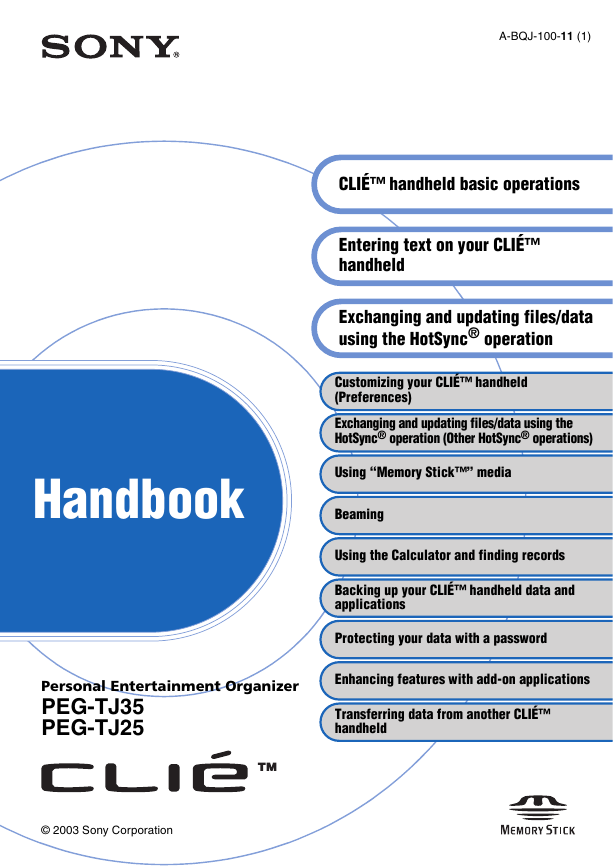
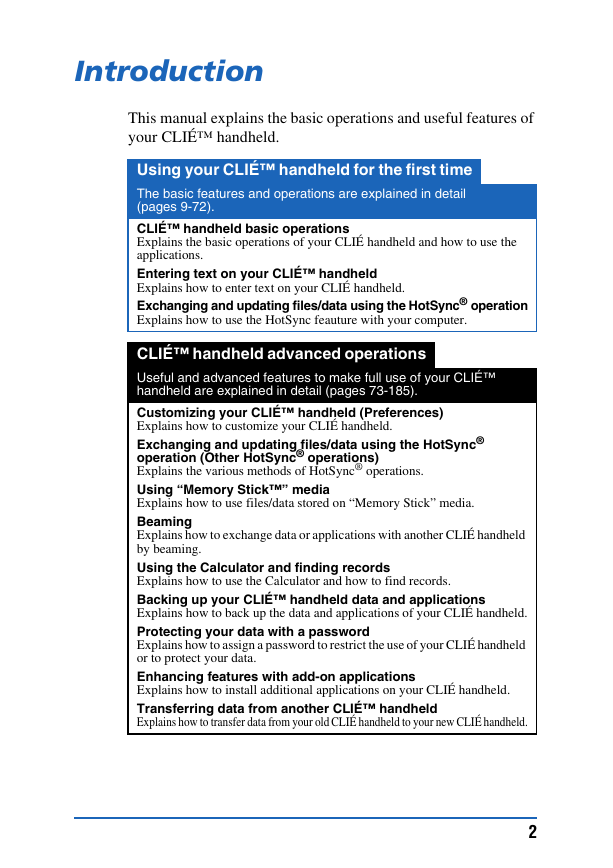
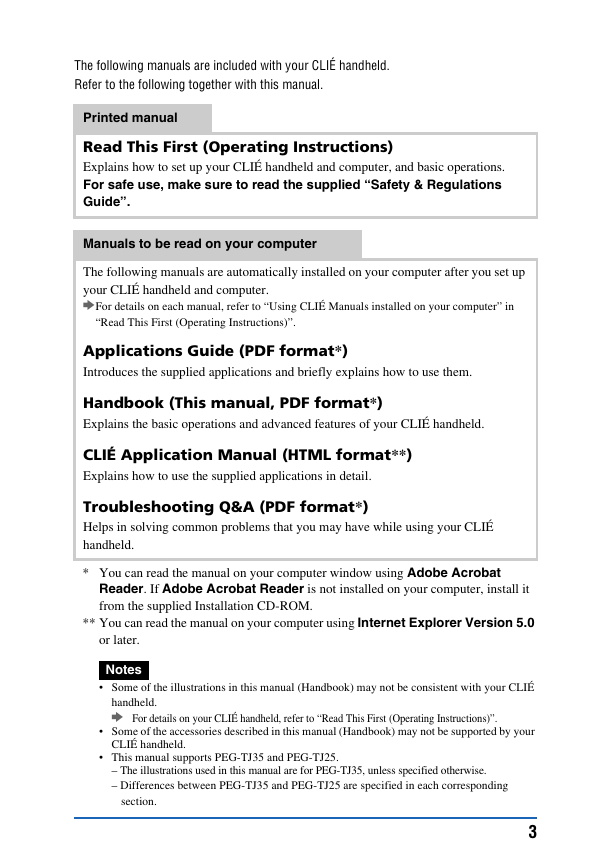
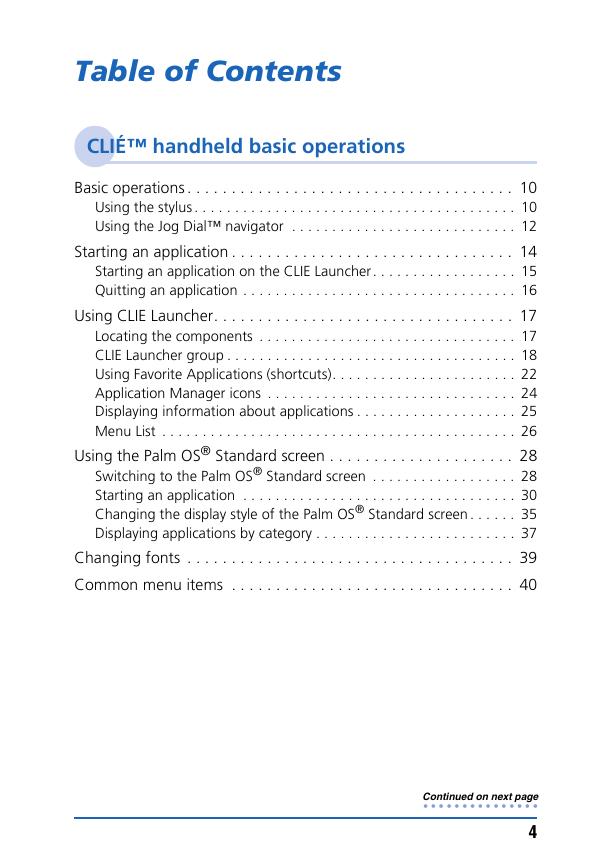
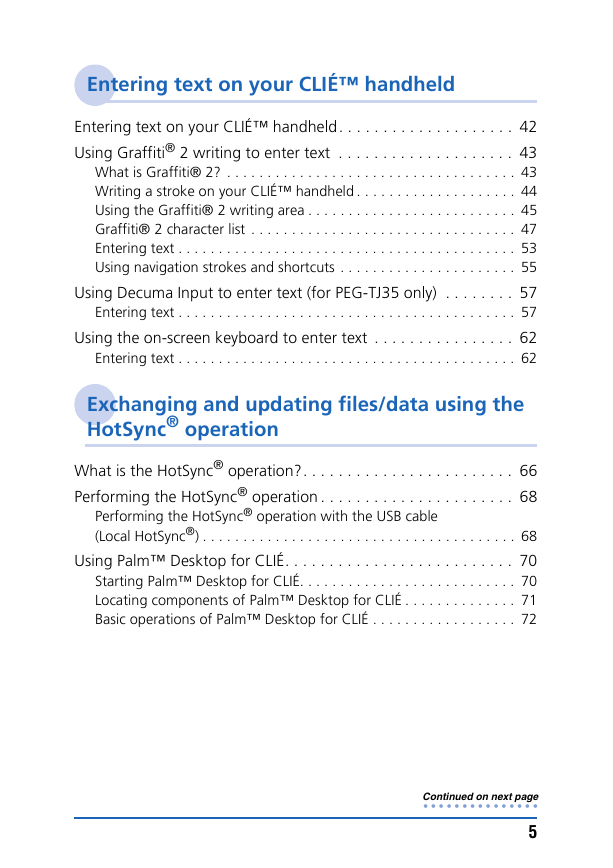
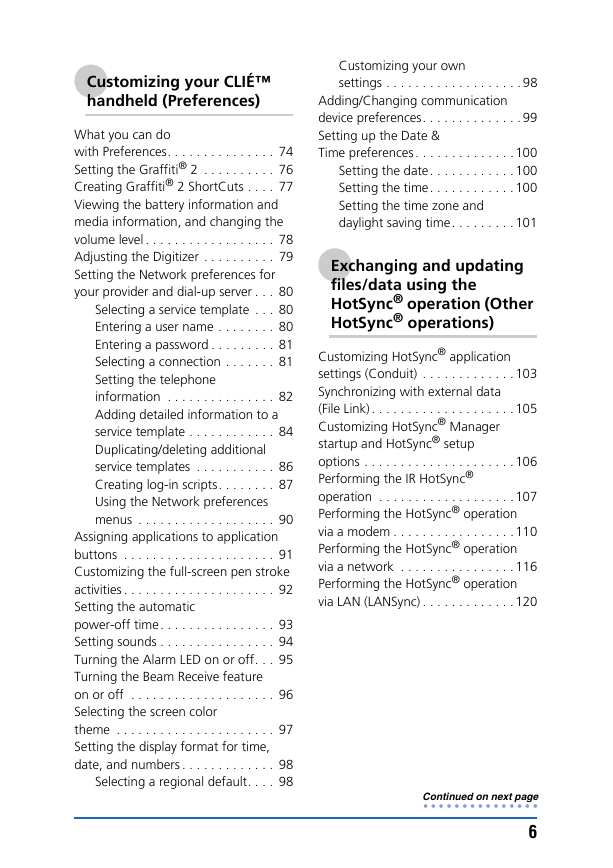
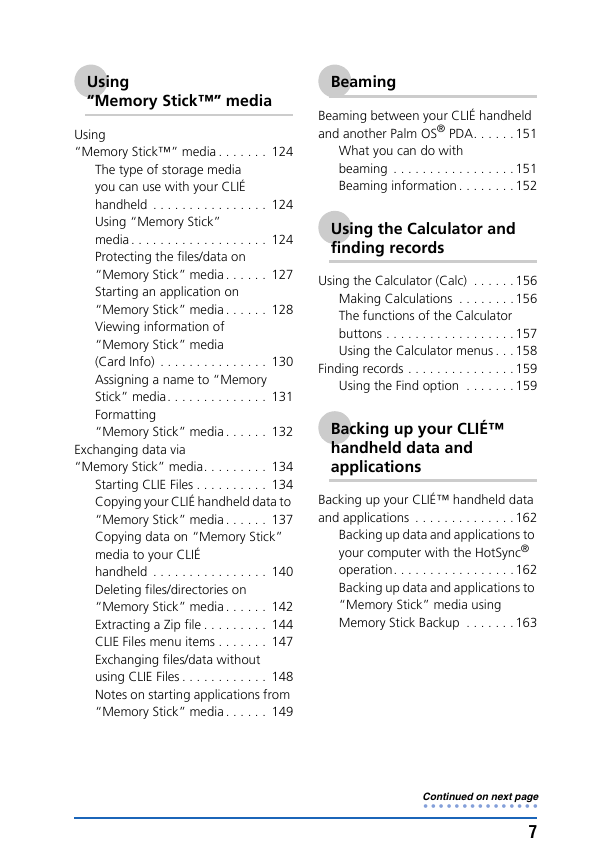
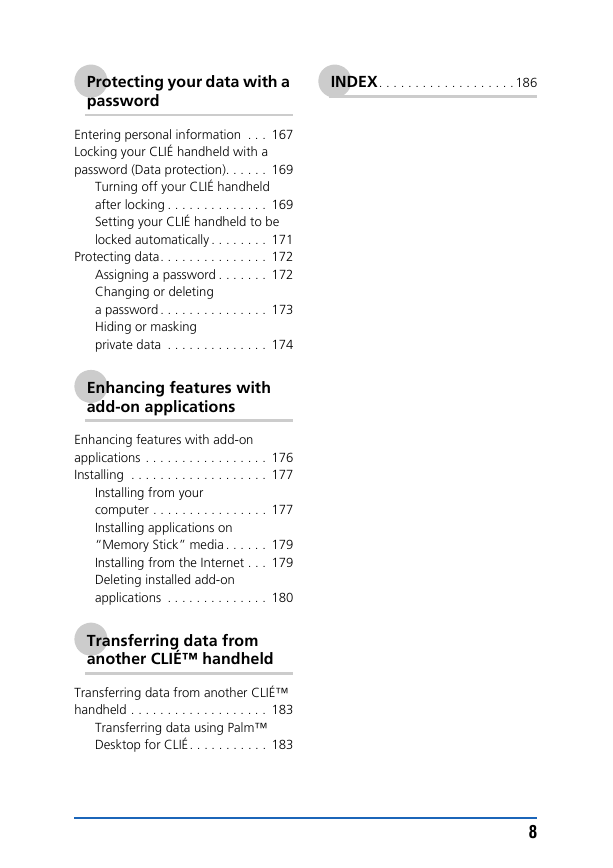
 2023年江西萍乡中考道德与法治真题及答案.doc
2023年江西萍乡中考道德与法治真题及答案.doc 2012年重庆南川中考生物真题及答案.doc
2012年重庆南川中考生物真题及答案.doc 2013年江西师范大学地理学综合及文艺理论基础考研真题.doc
2013年江西师范大学地理学综合及文艺理论基础考研真题.doc 2020年四川甘孜小升初语文真题及答案I卷.doc
2020年四川甘孜小升初语文真题及答案I卷.doc 2020年注册岩土工程师专业基础考试真题及答案.doc
2020年注册岩土工程师专业基础考试真题及答案.doc 2023-2024学年福建省厦门市九年级上学期数学月考试题及答案.doc
2023-2024学年福建省厦门市九年级上学期数学月考试题及答案.doc 2021-2022学年辽宁省沈阳市大东区九年级上学期语文期末试题及答案.doc
2021-2022学年辽宁省沈阳市大东区九年级上学期语文期末试题及答案.doc 2022-2023学年北京东城区初三第一学期物理期末试卷及答案.doc
2022-2023学年北京东城区初三第一学期物理期末试卷及答案.doc 2018上半年江西教师资格初中地理学科知识与教学能力真题及答案.doc
2018上半年江西教师资格初中地理学科知识与教学能力真题及答案.doc 2012年河北国家公务员申论考试真题及答案-省级.doc
2012年河北国家公务员申论考试真题及答案-省级.doc 2020-2021学年江苏省扬州市江都区邵樊片九年级上学期数学第一次质量检测试题及答案.doc
2020-2021学年江苏省扬州市江都区邵樊片九年级上学期数学第一次质量检测试题及答案.doc 2022下半年黑龙江教师资格证中学综合素质真题及答案.doc
2022下半年黑龙江教师资格证中学综合素质真题及答案.doc