Table of contents
1 Introduction
1.1 About this manual
1.1.1 Conventions
1.1.2 Symbols
1.2 Legal notice
1.2.1 Liability
1.2.2 Trademarks
1.3 Questions about the product
2 Before you begin
2.1 Scope of Delivery
2.2 Description of the NAVIGON 2100 | 2110 max
2.3 Important safety information
2.3.1 Navigation safety information
2.3.2 Safety information for the navigation device
2.3.3 Safety guidelines when installing the device in your car
2.4 Preparing the NAVIGON 2100 | 2110 max for use
2.4.1 Installing the navigation system in the vehicle
2.4.2 TMC antenna
2.4.3 Memory card
2.5 Navigating with GPS
3 Switching on the NAVIGON 2100 | 2110 max
3.1 Options in the Start window
4 Password Lock
4.1 Activating password protection
4.2 Changing a password
4.3 Cancelling password protection
4.4 Forgotten your password?
5 Operating the NAVIGON 2100 | 2110 max
5.1 Information
5.2 Software keyboard
5.2.1 Special keys
5.2.2 Entering data
5.3 Options
5.4 Menus
6 Navigation
6.1 Starting the navigation application
6.2 Specifying a destination
6.2.1 Specifying the country in which the destination is situated
6.2.2 Entering an address
6.2.3 Points of interest
6.2.4 Information about the destination
6.2.5 Last Destinations
6.2.6 Favourites
6.2.7 Contacts
6.2.8 Navigating home
6.2.9 Selecting destinations on the map
6.2.10 Starting navigation
6.3 Managing destinations
6.3.1 Saving destinations
6.3.2 Defining a destination as home address
6.4 Multi-leg routes
6.4.1 Entering the starting point
6.4.2 Entering route points
6.4.3 Editing route points
6.4.4 Managing routes
6.4.5 Calculating and displaying routes
6.4.6 Simulating routes
6.4.7 Starting navigation
6.5 Options in the navigation application
6.6 Working with the map
6.6.1 Maps
6.6.2 Map in Preview mode
6.6.3 Map in Navigation mode
6.6.4 Reality View PRO
6.6.5 Map in Destination search mode
6.7 Useful functions
6.7.1 Emergency Services
6.7.2 GPS Status, saving the current location
6.7.3 Turn-by-Turn List
6.7.4 TMC (Traffic Information)
6.7.5 Logbook
7 Pictures
7.1 Suitable files
7.2 Opening the picture viewer
7.3 Selecting an image file
7.4 Operating the picture viewer
7.5 Play-back mode
8 Configuring the NAVIGON 2100 | 2110 max
9 Appendix
9.1 Technical data
9.2 Identification and serial number
9.3 Declaration of conformity
10 Troubleshooting
11 Index
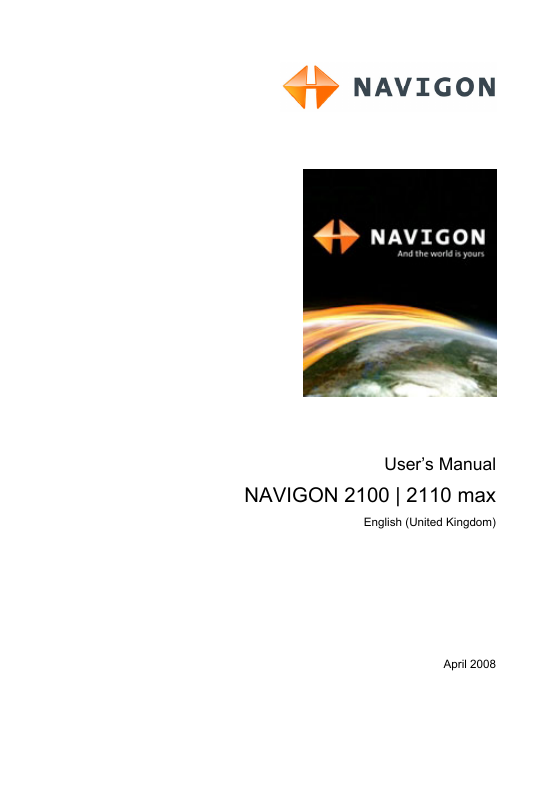
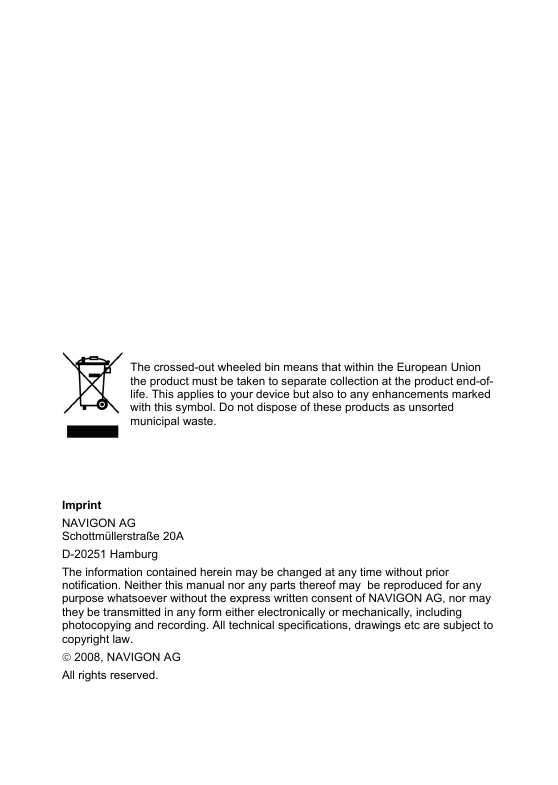

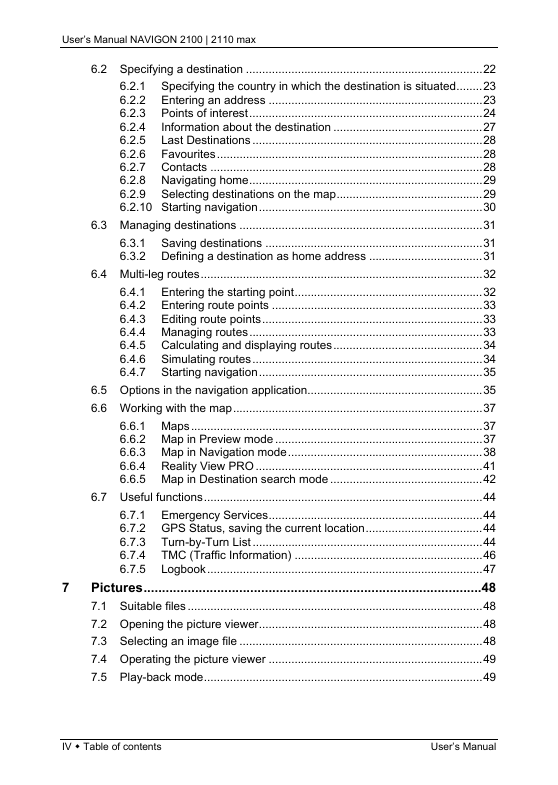
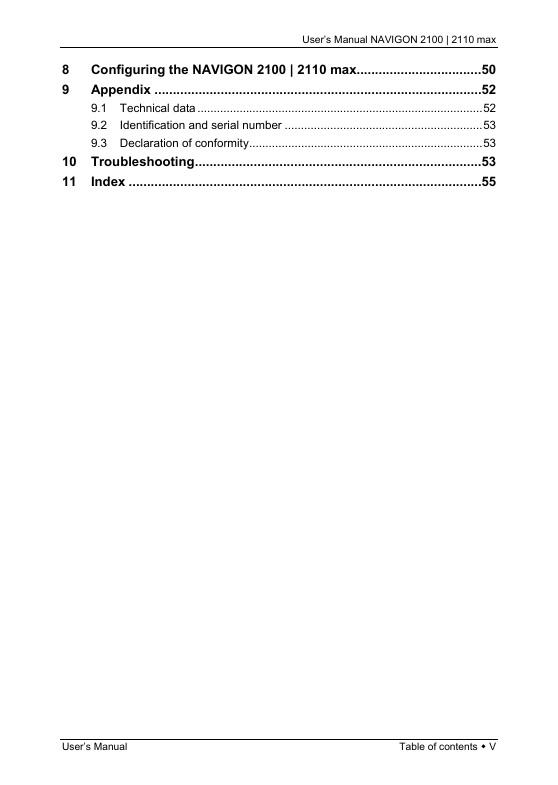
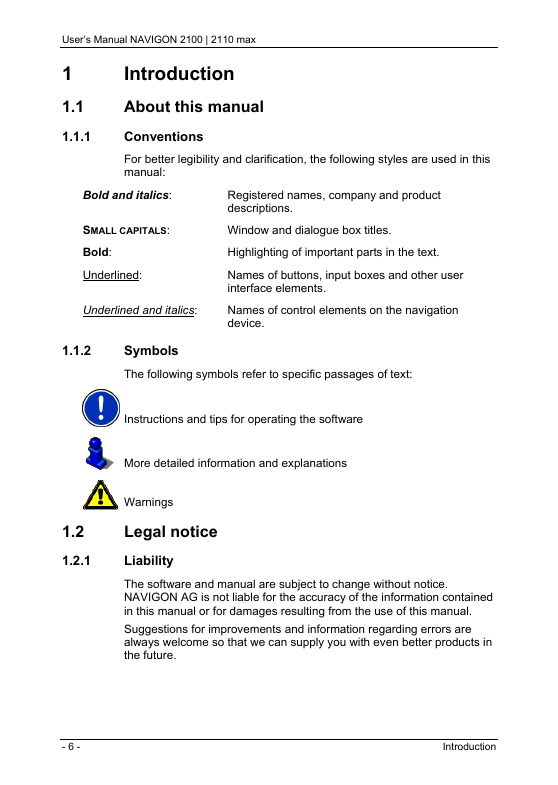
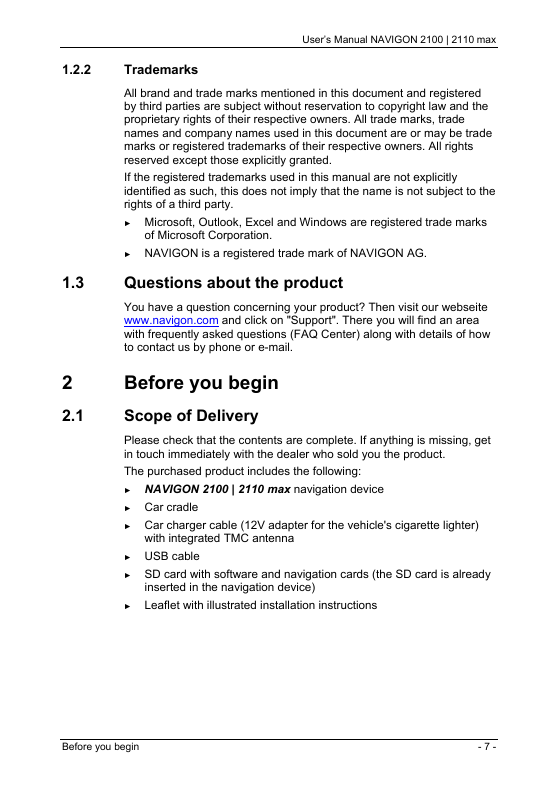
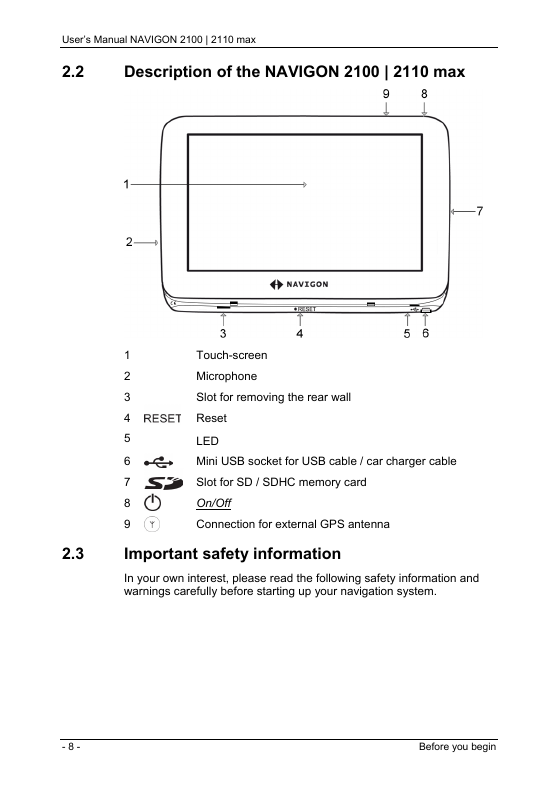
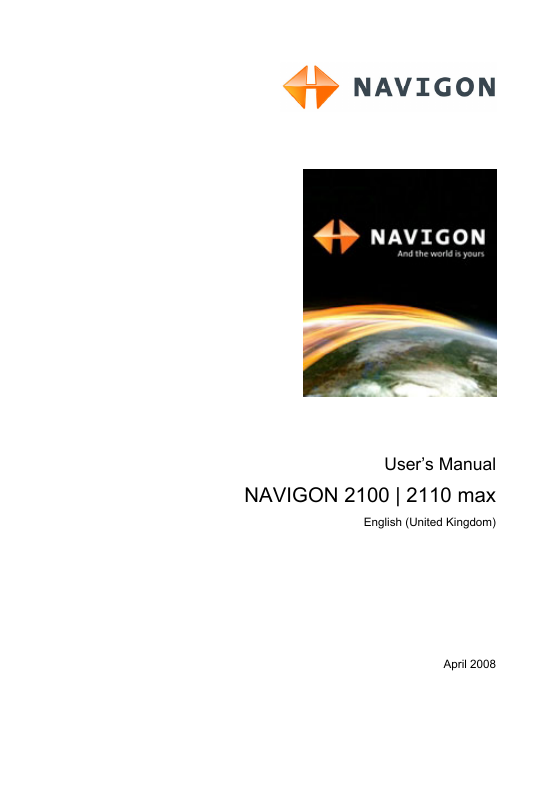
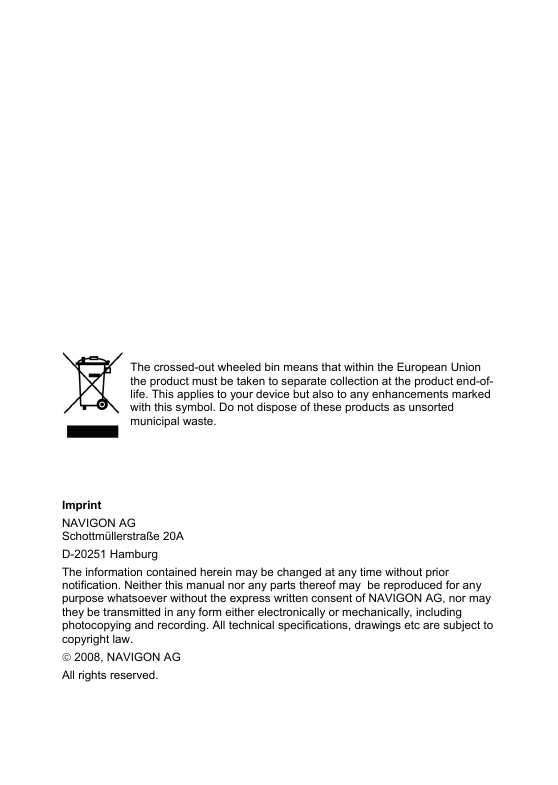

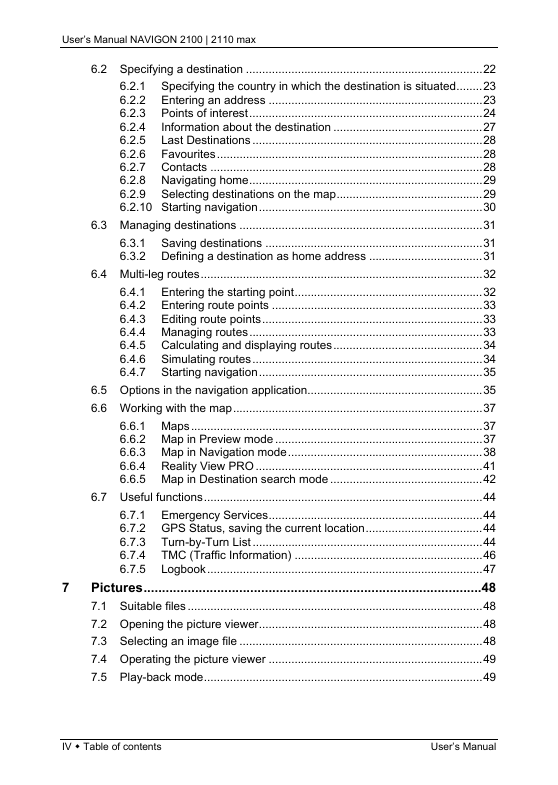
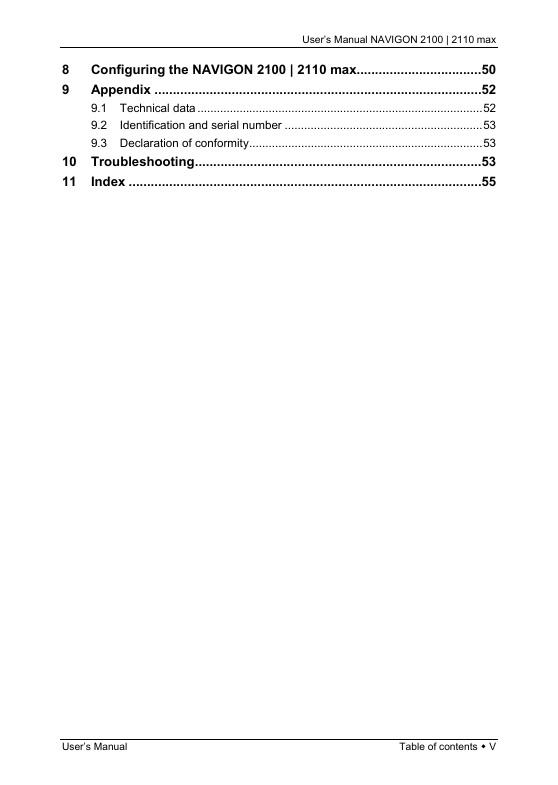
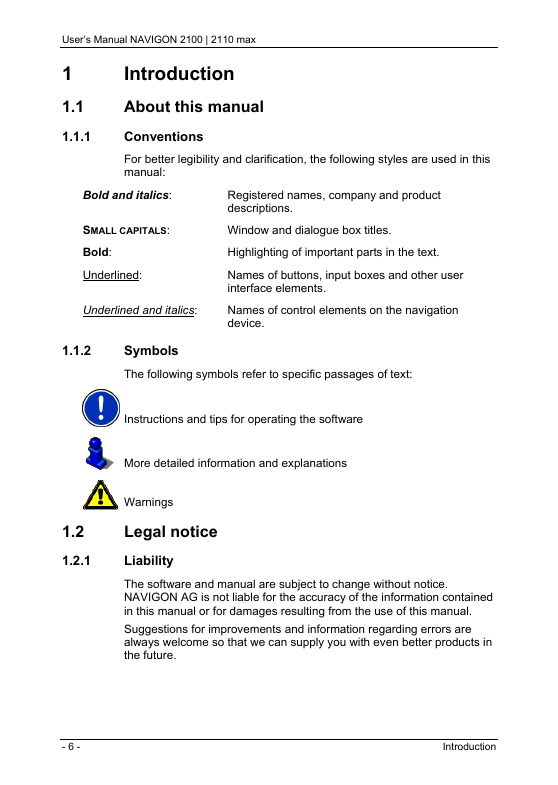
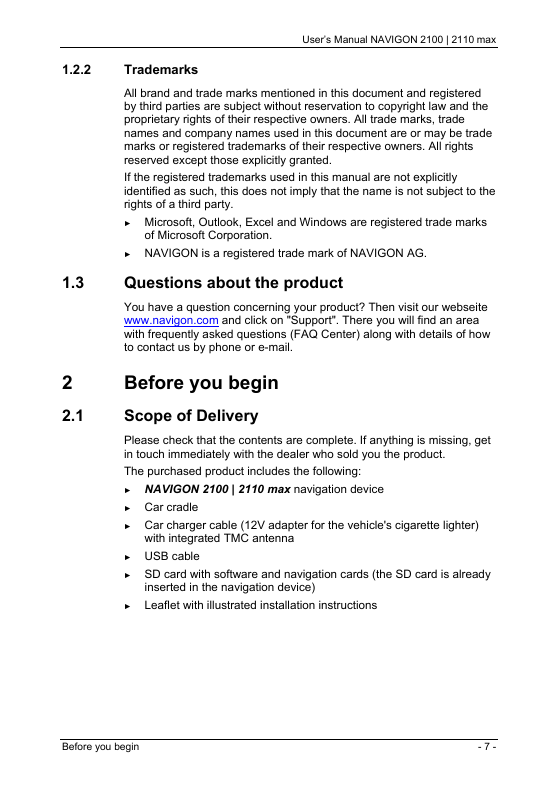
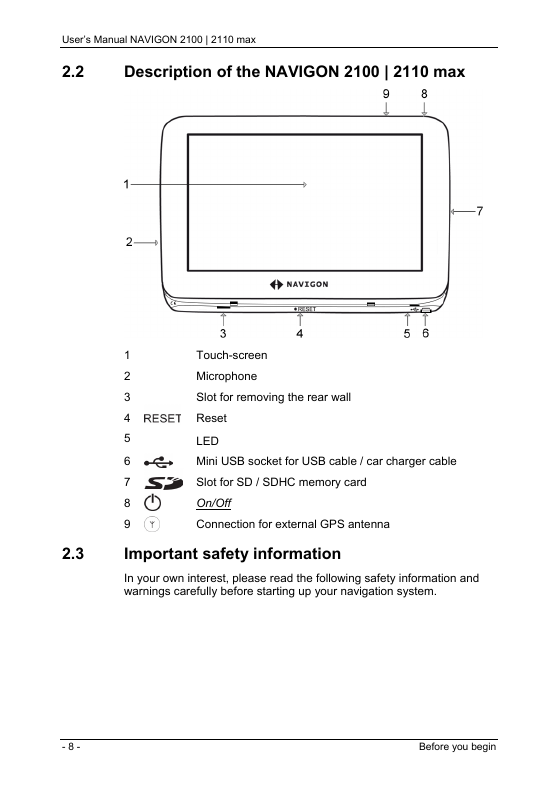
 2023年江西萍乡中考道德与法治真题及答案.doc
2023年江西萍乡中考道德与法治真题及答案.doc 2012年重庆南川中考生物真题及答案.doc
2012年重庆南川中考生物真题及答案.doc 2013年江西师范大学地理学综合及文艺理论基础考研真题.doc
2013年江西师范大学地理学综合及文艺理论基础考研真题.doc 2020年四川甘孜小升初语文真题及答案I卷.doc
2020年四川甘孜小升初语文真题及答案I卷.doc 2020年注册岩土工程师专业基础考试真题及答案.doc
2020年注册岩土工程师专业基础考试真题及答案.doc 2023-2024学年福建省厦门市九年级上学期数学月考试题及答案.doc
2023-2024学年福建省厦门市九年级上学期数学月考试题及答案.doc 2021-2022学年辽宁省沈阳市大东区九年级上学期语文期末试题及答案.doc
2021-2022学年辽宁省沈阳市大东区九年级上学期语文期末试题及答案.doc 2022-2023学年北京东城区初三第一学期物理期末试卷及答案.doc
2022-2023学年北京东城区初三第一学期物理期末试卷及答案.doc 2018上半年江西教师资格初中地理学科知识与教学能力真题及答案.doc
2018上半年江西教师资格初中地理学科知识与教学能力真题及答案.doc 2012年河北国家公务员申论考试真题及答案-省级.doc
2012年河北国家公务员申论考试真题及答案-省级.doc 2020-2021学年江苏省扬州市江都区邵樊片九年级上学期数学第一次质量检测试题及答案.doc
2020-2021学年江苏省扬州市江都区邵樊片九年级上学期数学第一次质量检测试题及答案.doc 2022下半年黑龙江教师资格证中学综合素质真题及答案.doc
2022下半年黑龙江教师资格证中学综合素质真题及答案.doc