�
Declaration of Conformity
Manufacturer: InFocus Corporation, 13190 SW 68th Parkway, Suite 200, Portland, Oregon
97223-8368 USA
We declare under our sole responsibility that this projector conforms to the following
directives and norms:
ErP Directive 2009/125/EC
EMC Directive 2004/108/EC
EMC: EN 55022, EN 55024, EN 61000-3-2, EN 61000-3-3
Low Voltage Directive 2006/95/EC
Safety: IEC 60950-1: 2005;EN 60950-1:2006 +A11:2009
Trademarks
Apple, Macintosh, and PowerBook are trademarks or registered trademarks of Apple
Computer, Inc. IBM is a trademark or registered trademark of International Business
Machines, Inc. Microsoft, PowerPoint, and Windows are trademarks or registered
trademarks of Microsoft Corporation. Adobe and Acrobat are trademarks or registered
trademarks of Adobe Systems Incorporated. DLP®, DLP Link and the DLP logo are
registered trademarks of Texas Instruments and BrilliantColor™ is a trademark of Texas
Instruments. InFocus, In Focus, and INFOCUS (stylized) are either registered trademarks or
trademarks of InFocus Corporation in the United States and other countries.
NOTE: This product is covered electrical and electronic equipment under the
European Union's Waste from Electrical and Electronic Equipment ("WEEE")
Directive (2002/96/EC). The WEEE Directive requires that covered
equipment be collected and managed separately from typical household waste
in all EU member states. Please follow the guidance of your local
environmental authority or ask the shop where you purchased the product
for collection or recycling options.
FCC Warning
This device complies with part 15 of the FCC Rules. Operation is subject to the following
two conditions: (1) This device may not cause harmful interference, and (2) this device must
accept any interference received, including interference that may cause undesired operation.
Note: This equipment has been tested and found to comply with the limits for a Class B
digital device, pursuant to part 15 of the FCC Rules. These limits are designed to provide
reasonable protection against harmful interference in a residential installation. This
equipment generates, uses and can radiate radio frequency energy and, if not installed and
used in accordance with the instructions, may cause harmful interference to radio
communications. However, there is no guarantee that interference will not occur in a
particular installation. If this equipment does cause harmful interference to radio or television
reception, which can be determined by turning the equipment off and on, the user is
encouraged to try to correct the interference by one or more of the following measures:
--Reorient or relocate the receiving antenna.
--Increase the separation between the equipment and receiver.
--Connect the equipment into an outlet on a circuit different from that to which the receiver
is connected.
--Consult the dealer or an experienced radio/TV technician for help.
Changes or modifications not expressly approved by InFocus Corporation may void
authority to operate the equipment.
CE Warning
This product is considered Class A for EU market.
Canada
This Class B digital apparatus complies with Canadian ICES-003. Cet appareil numérique de la
classe B est conforme à la norme NMB-003 du Canada.
This device complies with RSS-210 of the Industry Canada Rules.
Operation is subject to the following two conditions:
1) this device may not cause interference and
2) this device must accept any interference, including interference that may cause undesired
operation of the device.
Ce dispositif est conforme à la norme CNR-210 d'Industrie Canada applicable aux appareils
radio exempts de licence. Son fonctionnement est sujet aux deux conditions suivantes:
(1) le dispositif ne doit pas produire de brouillage préjudiciable, et
(2) ce dispositif doit accepter tout brouillage reçu, y compris un brouillage susceptible de
provoquer un fonctionnement indésirable.
1
Agency Approvals
cMETus
Other specific Country Approvals may apply. Please see product certification label.
This document applies to regulatory model IN2124a/IN2126a
Input ratings: 100-240Vac, 3.2A, 50-60Hz
InFocus reserves the right to alter product offerings and specifications at any time without
notice.
2
�
Displaying pictures with a USB storage device
LiteBoard™ Wand
Maintenance
How to Use the Wand
Using More than One Wand
Wand Features
Troubleshooting LiteBoard™
Cleaning the lens
Using the security lock
Replacing the projection lamp
42
50
50
51
52
53
54
54
54
55
Table of Contents
Introduction
Positioning the projector
Connecting a computer source
VGA connection
USB connection
HDMI connection
Connecting power
Optional computer connections
Displaying an image
Adjusting the image
Connecting a video device
Video device connections
Composite video connection
VGA connection
Component video connection
S-video connection
Audio
Shutting down the projector
Troubleshooting your setup
Using the remote control
Using the audio
Using the keypad buttons
Optimizing computer images
Presentation features
Optimizing video images
Customizing the projector
Using the menus
Basic Menu
Advanced Menu
Controlling the projector through a LAN
environment
Web controlling the projector
About Crestron e-Control®
Displaying images through EZ Display
Projecting from Smartphones/Tablets
EZ USB Display
5
7
8
8
8
8
8
8
9
10
11
11
11
11
11
11
11
12
12
20
21
22
23
23
24
24
25
26
27
31
33
34
36
37
41
3
�
Important Operating Considerations for Safety
•
•
•
Refer to this guide for proper startup and shutdown procedures.
Follow all warnings and cautions in this manual and on the projector.
Place the projector in a horizontal position no greater than 15 degrees off
axis.
Locate the projector at least 4' (1.2m) away from any heating or cooling
vents.
Do not block ventilation openings. Locate the projector in a well-ventilated
area without obstructions to intake or exhaust vents. Do not place the
projector on a tablecloth or other soft covering that may block the vents.
Do not place the projector in direct sunlight, humid, greasy or dusty places or
in places where the projector may come into contact with smoke or steam.
Do not touch or block the projector lens with any objects as this can damage
the projector lens. Scratches, gouges and other lens damage are not covered
by the product warranty.
Do not look directly into the lens while the projector is being used.
Do not drop the projector.
Do not spill liquid on the projector. Spilled liquid may damage the projector.
Use the power cord provided. Connect the power cord to a receptacle with
a protective safety (earth) ground terminal. A surge-protected power strip is
recommended.
Do not overload wall outlets.
•
•
•
•
•
•
•
•
•
• When disconnecting the power cord, hold the plug, not the cord.
• Wash hands after handling the cables supplied with this product.
•
The projector remote control uses batteries. Make sure the batteries’
polarity (+/-) is aligned correctly. Dispose of used batteries in accordance
with local disposal laws.
Use an InFocus approved ceiling mount kit for proper fitting, ventilation and
installation. The warranty does not cover any damage caused by use of non-
approved ceiling mount kits or by installing in an improper location.
•
• When the projector is ceiling mounted, wear protective eyewear to prevent
eye injury before opening lamp door.
4
•
•
•
Refer all service to qualified service personnel. Servicing your own projector
can be dangerous to you and will void the warranty.
Only use replacement parts specified by InFocus. Unauthorized substitutions
may result in fire, electrical shock, or injury, and may void the warranty
Only genuine InFocus lamps are tested for use in this projector. Use of non
InFocus lamps may cause electrical shock and fire, and may void the projector
warranty.
• Hg – Lamp contains mercury. Manage in accordance with local
•
•
disposal laws. See www.lamprecycle.org.
The projector uses a high-pressure mercury glass lamp. The lamp may fail
prematurely, or it may rupture with a popping sound if jolted, scratched, or
handled while hot. The risk of lamp failure or rupture also increases as the
lamp age increases; please replace the lamp when you see the “Replace Lamp”
message.
In the unlikely event of a lamp rupture, particles may exit through the
projector vents. Please keep people, food, and drinks at least 3’ (1m) away
from all projector vents. For ceiling applications, keep people, food and drinks
out of the "keep out" area under and around the projector, as indicated by
the illustration.
1 m
3 ’
/
3’ / 1 m
8’/2.4
m
m
5 ’ / 1 . 5
3’ / 1 m
1 m
3 ’
/
Follow these instructions to help ensure image quality and lamp life over the life of
the projector. Failure to follow these instructions may affect the warranty. For
complete details of the warranty, see the Warranty/Safety booklet.
�
Introduction
Your new digital projector is simple to connect, easy to use, and straightforward to maintain.
It is a versatile projector that is flexible enough for business presentations and home video
viewing too. IN2124a has native XGA 1024 x 768 resolution, and IN2126a has native WXGA
1280 x 800 resolution. It is compatible with a wide variety of computers and video devices.
Product specifications
To read the latest specifications on your multimedia projector, be sure to visit our website at
www.infocus.com, as specifications are subject to change.
Accessories
The standard accessories that came with your projector are listed in the included Quick
Start Guide. Optional accessories can be found on our website at www.infocus.com/
support or at your retailer or dealer.
Online registration
Register your projector on our website at www.infocus.com/register to activate your
warranty and receive product updates, announcements, and registration incentives.
zoom
keypad
remote control
receiver (IR)
lens
security bar
focus
power cord
connector
connector
panel
5
�
Connector panel
The projector provides both computer and video connection options, including:
•
•
•
•
•
VGA computer (2)
Composite video
HDMI
S-video
USB B connector (for projector firmware upgrades, mouse control, Screen
Save Preventer, and optional LiteBoard™wand)
USB Mini B (for Display over USB, loading internal memory and EZ media
firmware upgrade)
USB A (View photos, movies, documents and listen to audio from USB drive,
display wirelessly with optional WiFi adapter)
LAN (RJ45 for network control and video over LAN)
Liteboard radio for use with the optional LiteBoard™wand and dongle.
Monitor out, for VGA pass through to an external monitor.
Audio inputs for video and computer.
Audio output to external speakers.
RS-232 serial control. Command control codes are on our support website at
www.infocus.com/support.
•
•
•
•
•
•
•
•
S-video
audio in/out
computer
HDMI
monitor out
RS 232
USB type B
USB type A
composite
video
Liteboard
radio
LAN
security lock
USB mini B
6
�
Table 1: IN2124a (XGA) Screen size
Throw Ratio = 1.9 to 2.2
Size of the
Projected Image
Width
(inches/m)
32”/0.8m
48”/1.2m
64”/1.6m
80”/2.0m
120”/3.0m
Distance to screen
Minimum distance
(inches/m)
62”/1.6m
94”/2.4m
125”/3.2m
156”/4.0m
234”/5.9m
Table 2: IN2126a (WXGA) Screen size
Throw Ratio = 1.9 to 2.2
Size of the
Projected Image
Width
(inches/m)
38”/1.0m
51”/1.3m
68”/1.7m
85”/2.2m
128”/3.2m
Distance to screen
Minimum distance
(inches/m)
55.4”/1.4m
74.5”/1.9m
100.0”/2.5m
125.5”/3.2m
189.2”/4.8m
Maximum distance
(inches/m)
69”/1.7m
103”/2.6m
137”/3.5m
172”/4.4m
257”/6.5m
Maximum distance
(inches/m)
69.3”/1.8m
92.9”/2.4m
124.4”/3.2m
155.8”/4.0m
234.6”/6.0m
Diagonal Screen
Size (inches/m)
40”/1.0m
60”/1.5m
80”/2.0m
100”/2.5m
150”/3.8m
Diagonal Screen
Size (inches/m)
45”/1.1m
60”/1.5m
80”/2.0m
100”/2.5m
150”/3.8m
Positioning the projector
To determine where to position the projector, consider the size and shape of your
screen, the location of your power outlets, and the distance between the
projector and the rest of your equipment. Here are some general guidelines:
•
Position the projector on a flat surface at a right angle to the screen. IN2124a
must be at least 45.3” (1.2m) from the projection screen, and IN2126a must
be at least 55.4” (1.4m) from the projection screen.
If you are installing the projector on the ceiling, we strongly recommend using
InFocus approved ceiling mounts for proper fitting, ventilation and installation.
Refer to the installation guide that comes with the InFocus Ceiling Mount Kit
(p/n PRJ-MNT-UNIV) for more information. The warranty does not cover
any damage caused by use of non-approved ceiling mount kits or by installing
in an improper location. To turn the image upside down, see “Ceiling mount”
on page 28. We recommend using an InFocus authorized ceiling mount.
Position the projector the desired distance from the screen. The distance
from the lens of the projector to the screen and the video format determine
the size of the projected image.
•
•
Model
IN2124a
IN2126a
Minimum Distance to Screen
45.3"/1.2m
55.4"/1.4m
Offset
15%+-5%
13%+-5%
Offset for 60in. Image
9"/22.9cm
7.8"/19.8cm
60 inches
high image
Projection angle
bottom of image 9
inches above center
of lens
lens center
7
�

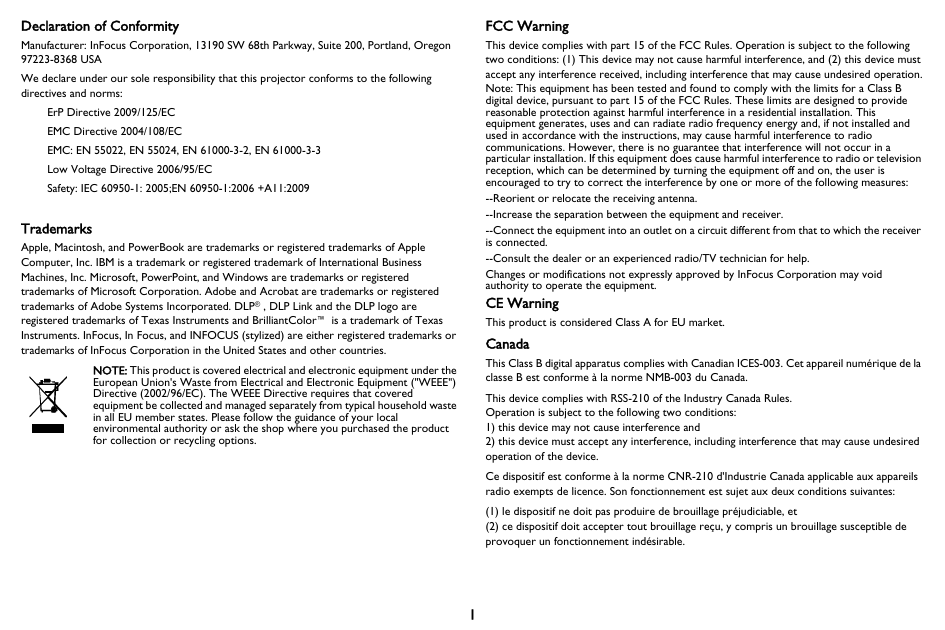
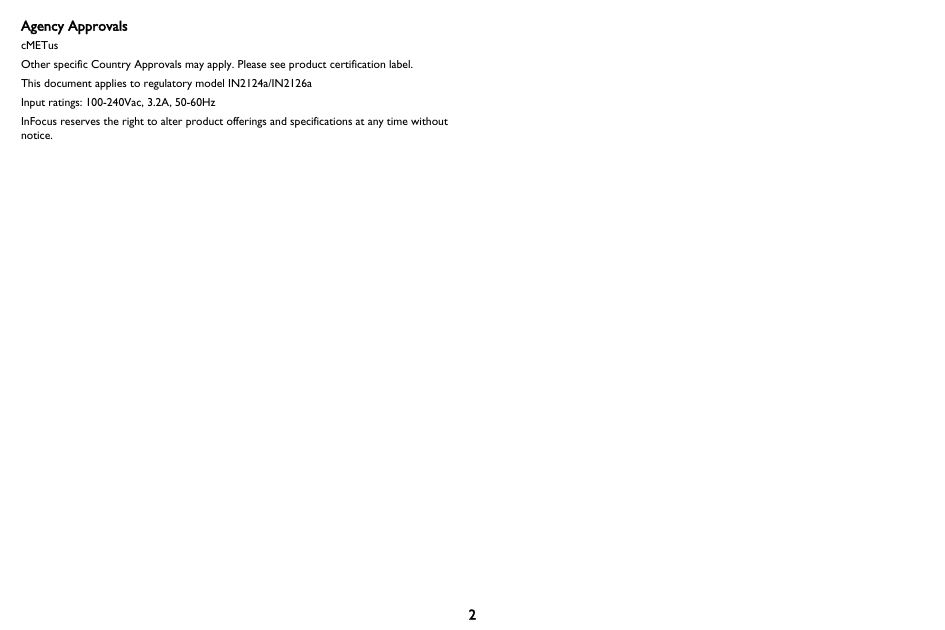
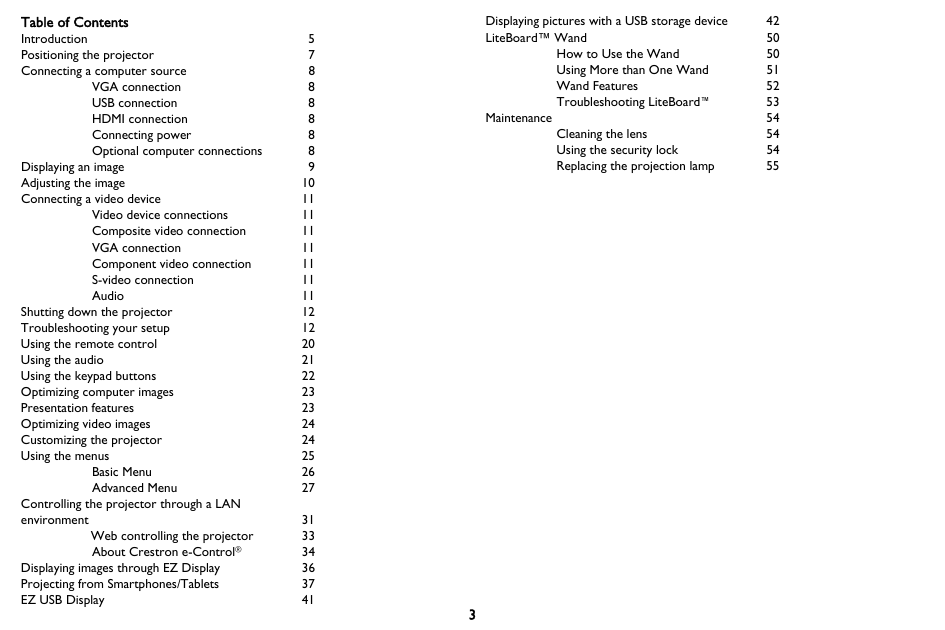
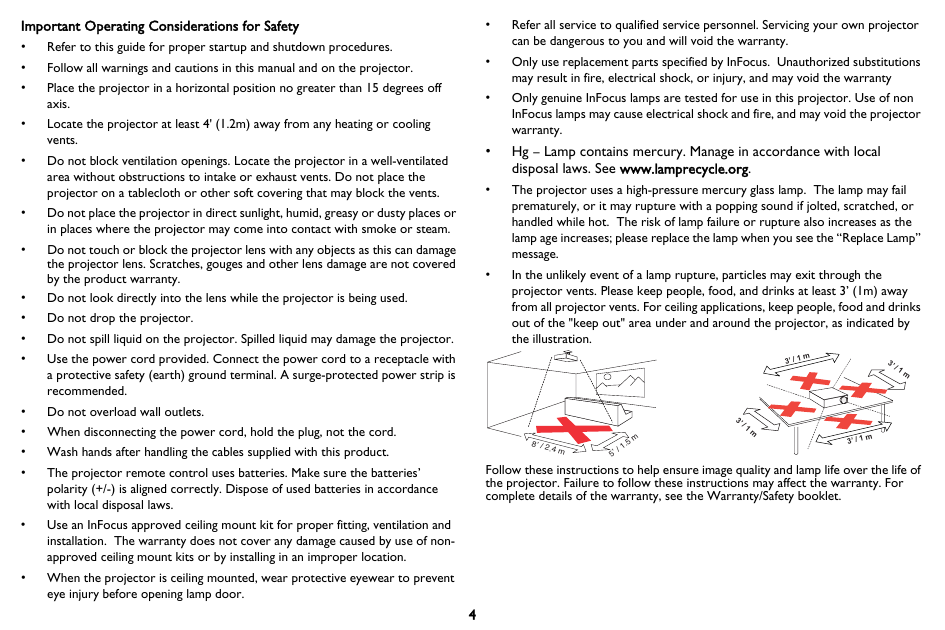
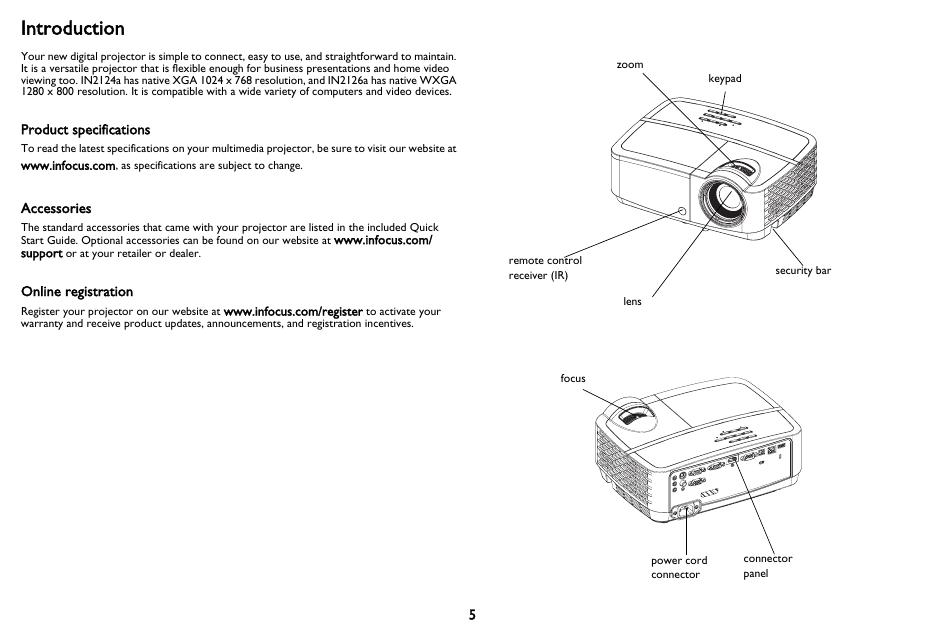

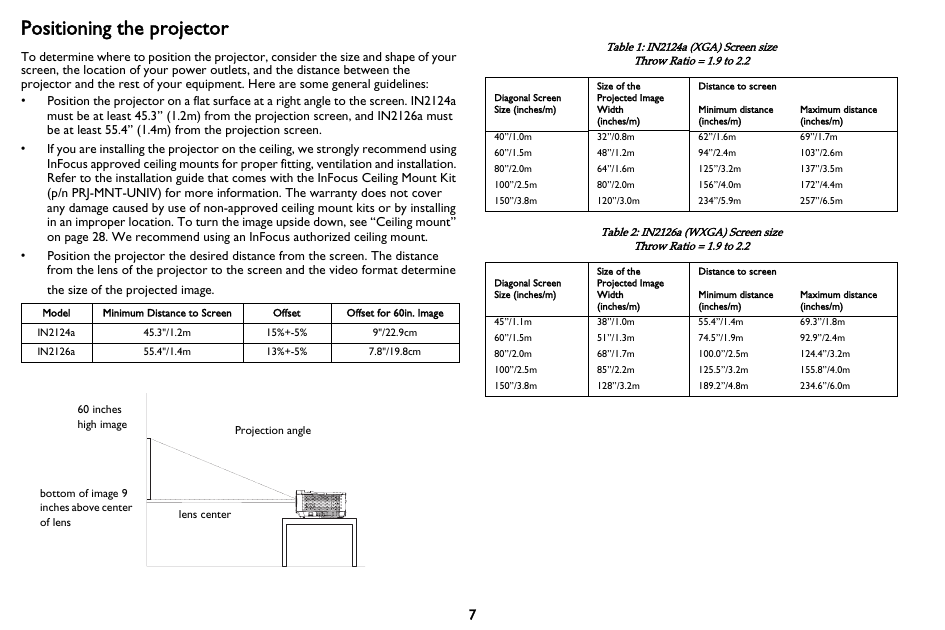

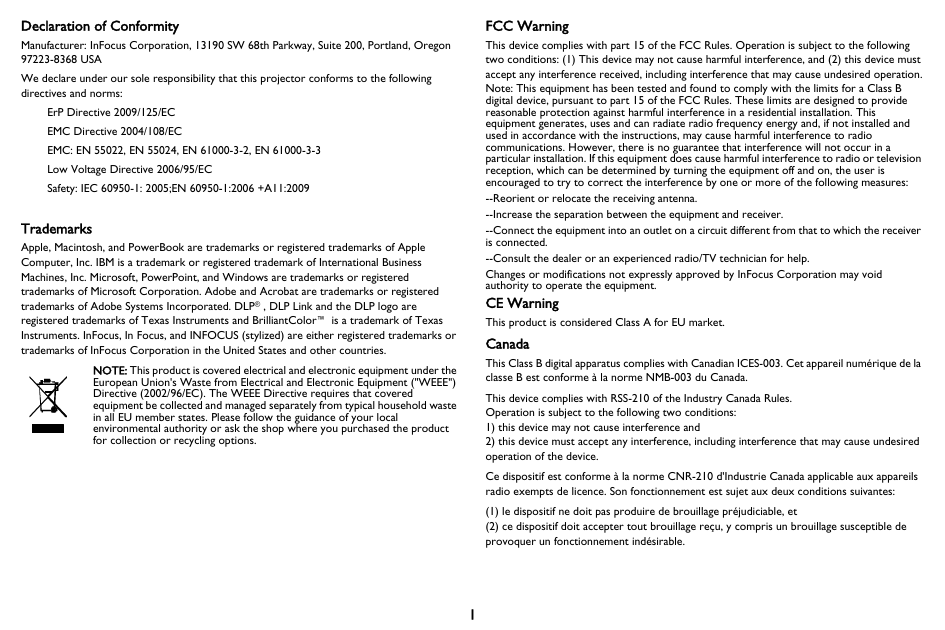
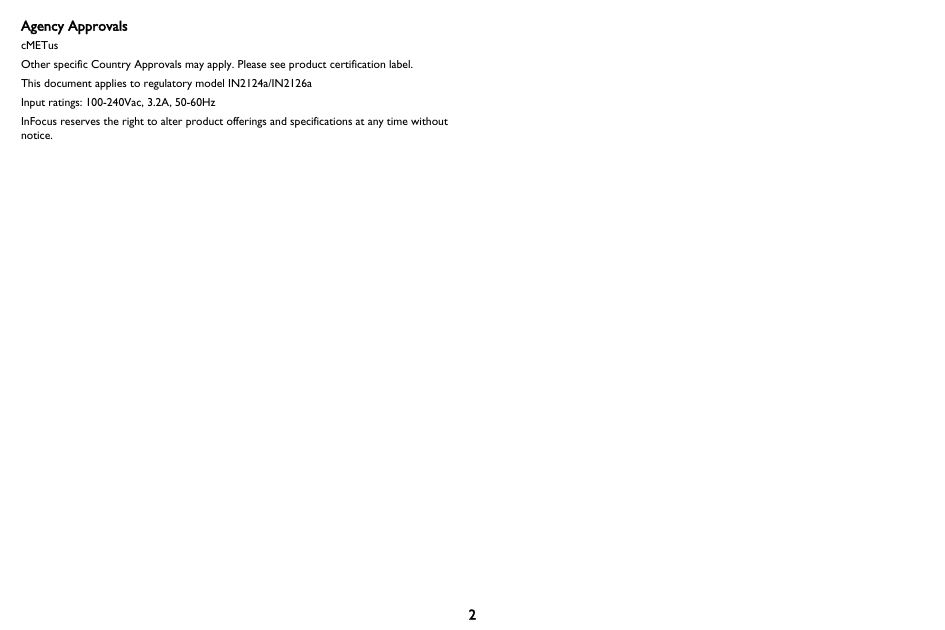
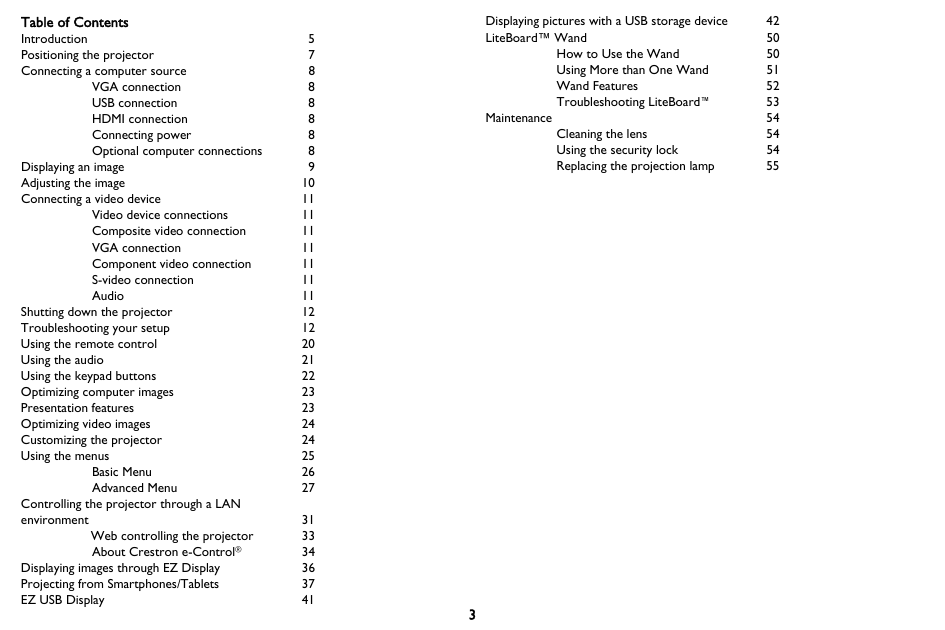
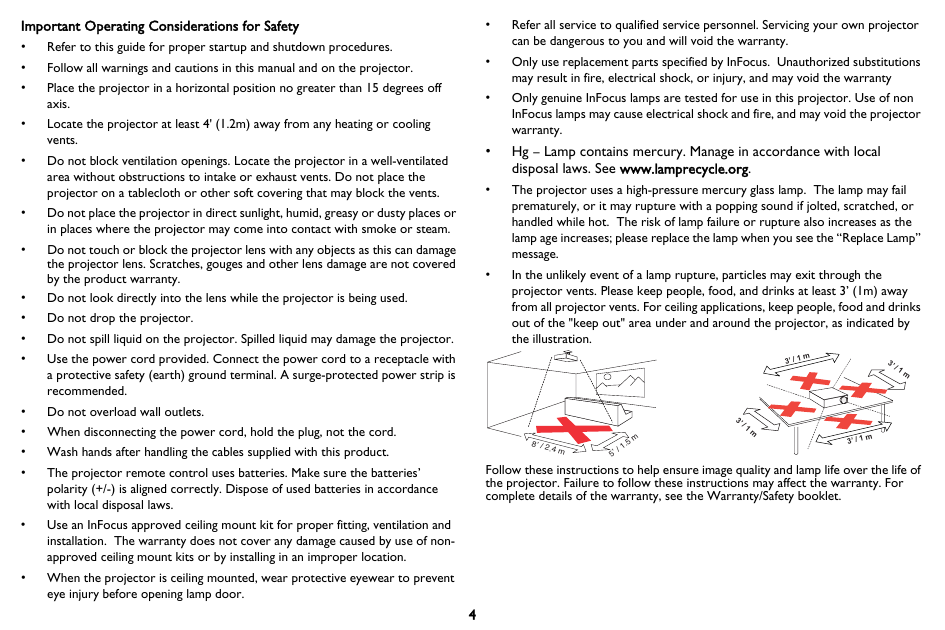
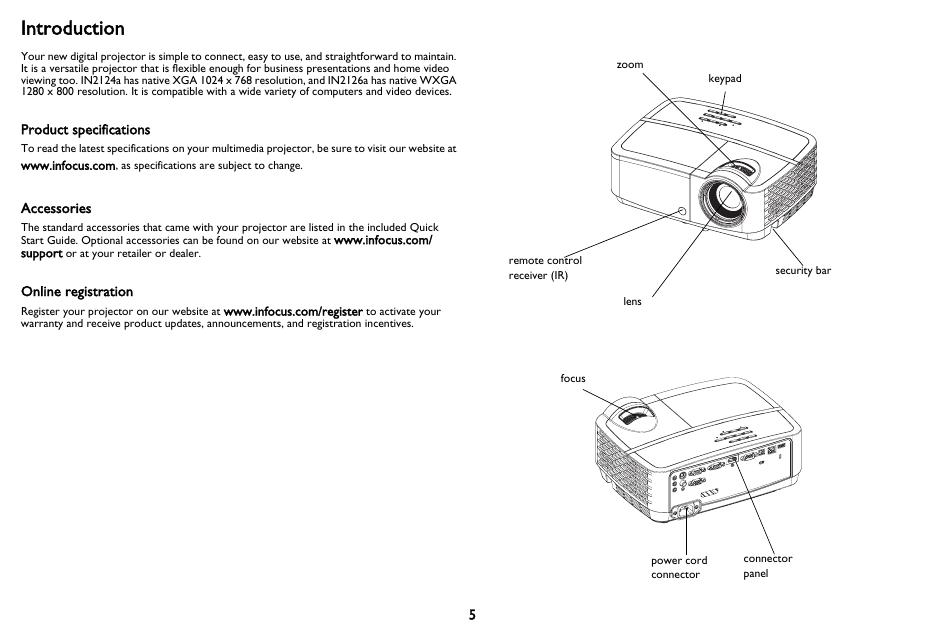

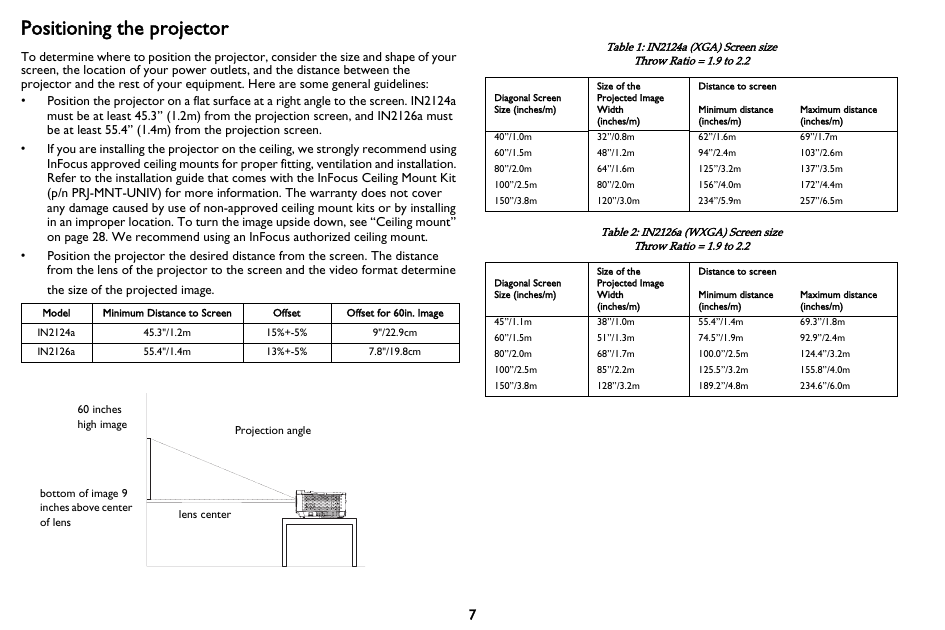
 2023年江西萍乡中考道德与法治真题及答案.doc
2023年江西萍乡中考道德与法治真题及答案.doc 2012年重庆南川中考生物真题及答案.doc
2012年重庆南川中考生物真题及答案.doc 2013年江西师范大学地理学综合及文艺理论基础考研真题.doc
2013年江西师范大学地理学综合及文艺理论基础考研真题.doc 2020年四川甘孜小升初语文真题及答案I卷.doc
2020年四川甘孜小升初语文真题及答案I卷.doc 2020年注册岩土工程师专业基础考试真题及答案.doc
2020年注册岩土工程师专业基础考试真题及答案.doc 2023-2024学年福建省厦门市九年级上学期数学月考试题及答案.doc
2023-2024学年福建省厦门市九年级上学期数学月考试题及答案.doc 2021-2022学年辽宁省沈阳市大东区九年级上学期语文期末试题及答案.doc
2021-2022学年辽宁省沈阳市大东区九年级上学期语文期末试题及答案.doc 2022-2023学年北京东城区初三第一学期物理期末试卷及答案.doc
2022-2023学年北京东城区初三第一学期物理期末试卷及答案.doc 2018上半年江西教师资格初中地理学科知识与教学能力真题及答案.doc
2018上半年江西教师资格初中地理学科知识与教学能力真题及答案.doc 2012年河北国家公务员申论考试真题及答案-省级.doc
2012年河北国家公务员申论考试真题及答案-省级.doc 2020-2021学年江苏省扬州市江都区邵樊片九年级上学期数学第一次质量检测试题及答案.doc
2020-2021学年江苏省扬州市江都区邵樊片九年级上学期数学第一次质量检测试题及答案.doc 2022下半年黑龙江教师资格证中学综合素质真题及答案.doc
2022下半年黑龙江教师资格证中学综合素质真题及答案.doc