user guide
Get Started
Welcome to Flip MinoHDTM
1 Press power button to turn on. Video camera
setup appears automatically the first time
you power on.
Note: The battery pack is shipped partially charged.
For best results, fully charge before use. Simply follow
steps in the Recharge Battery section.
Set Language
• Use + and – to select your language.
Set Date
• Use + and – to adjust current setting.
• Use < and > to select month/day/year.
Set Time
• Use + and – to adjust current setting.
• Use < and > to select hour/minute/am/pm.
Turn Off Tones
• Use < and > to turn the tones on and off.
Turn Off Recording Light
• Use < and > to turn the recording light on and off.
To Return to Video Camera Setup Later
Starting with the video camera OFF:
1 Press power button to turn on.
2 When MinoHD logo appears, press and hold
record button until SET LANGUAGE appears.
Consult Safety Instructions Before Use.
Organize, Create and Share
rr
Pre-loaded FlipShare software makes editing
and sharing your videos easy. Just plug in your
video camera, open FLIPVIDEO and launch
Setup FlipShare (PC) or Start FlipShare (Mac).
FlipShare Features
• Save videos to your computer.
• Organize your videos.
• Capture snapshots from your videos.
• Create custom movies and
greeting cards.
• Share videos by uploading directly to:
(sold separately).
View On HD Television
1 Power off video camera and television.
2 Connect video camera to television with
optional HDMI Cable from Flip Video
3 Power on video camera and television.
• Video camera screen will be off when
connected to television.
4 Switch your television to the appropriate
VIDEO input.
5 Press play button to start/pause playback.
• See television manual for instructions.
Visit the FlipShare software HELP section for
detailed instructions on all features.
600-0191-100 / 3250-00209 B
Note: You can use any brand of HDMI Cable
that has an HDMI Connector (for the HDTV)
on one end and HDMI Mini Connector (for
the video camera) on the other end.
Record and Play
Touch-Sensitive Buttons
Gently touch lighted icons with your finger to
activate the controls on the back panel.
Record Videos
1 Press to start/stop recording.
2 Press and hold + and – to zoom in/out
during recording.
Play Videos
1 Press to play/pause.
2 Press and hold + and – to increase/decrease
volume.
3 Press < and > to view previous/next video.
Note: Press and hold < and > during playback to
rewind/fast-forward.
Delete Videos
1 Press button. Select YES to confirm.
Note: Delete button is locked the first time you
power on. To unlock, press and hold delete button.
1
1
2
3
4
5
6
7
8
9
Power Button
Wrist Strap Hook
HDMI Mini Port
Tripod Mount
Recording Light
USB Arm
USB Latch
Screen
Recording Controls
Record Button
Play Button
Delete Button
Up/Down Buttons
Left/Right Buttons
Connect to Computer
1 Slide USB latch down. USB arm flips up
automatically.
2 Connect USB arm to computer’s USB port.
3 Your video camera will begin recharging and
you can install the pre-loaded FlipShareTM
software on your computer.
Recharge Battery
1 Slide USB latch down. USB arm flips up
automatically.
2 Connect USB arm to computer’s USB port.
3 Recording light turns on to indicate charging.
When charged, the recording light turns off.
• The video camera uses a sealed, rechargeable
battery.
• Fully recharging the battery can take up to
• The video camera may remain connected to
your computer after it is fully charged, but
disconnecting it will help preserve the
battery’s lifespan and performance.
• The battery is not user removable.
Please contact Flip Video Support for any
battery issues.
Note: Your computer must be powered on for
the video camera to charge.
four hours.
1
3
2
Video Camera Features
5
6
7
2
4
3
8
9
Included In This Box:
• Flip MinoHD Video Camera
• Wrist Strap
• Soft Case
• User Guide
• Safety Instructions
• Warranty Information
Flip Video Support:
www.theflip.com/support
To Reset Camera:
• Hold down the power button on the video camera
for 10 seconds
a
a
o
o
s
o
Press to turn on/off.
Attach wrist strap (included in package).
Connect HDMI cable accessory to your HDTV.
Attach a tripod or a Flip Video accessory.
Red light turns on during recording or charging. Built-in stereo microphone is also located here.
Connect to a PC or Mac USB port.
Slide down to release USB arm.
Recording viewfinder/playback screen.
Touch buttons to record and preview videos.
Touch to start/stop recording. During Power On: Hold to return to video camera setup.
Touch to play/pause playback. Touch and hold to play all videos.
Touch to delete. Touch and hold to lock/unlock the delete button.
While recording: touch and hold to zoom in/out. During playback: touch and hold to increase/decrease volume.
While paused: touch to skip to previous/next video. During playback: touch and hold to rewind/fast-forward.
e
w
g
g
h
h
o
m
/
/
This symbol on a Cisco product, battery or packaging
means that the product and/or battery should not be
disposed of with your household waste.
It is your responsibility to dispose of your waste
equipment and batteries separately from your household
waste and in accordance with local laws and regulations. The correct
disposal of your old equipment and batteries will help prevent potential
negative consequences for the environment and human health.
Please use the nearest waste collection facility as directed by your
municipality or your retailer.
Cisco, the Cisco Logo, Flip MinoHD, FlipShare, Flip Video and Flip Video
logo are trademarks or registered trademarks of Cisco Systems, Inc.
and/or its affiliates in the U.S. and other countries. A listing of Cisco's
trademarks can be found at www.cisco.com/go/trademarks. The
HDMI Logo and High-Definition Multimedia Interface are trademarks or
registered trademarks of HDMI Licensing LLC. Third-party trademarks
mentioned are the property of their respective owners.
© 2009-2010 Cisco and/or its affiliates. All rights reserved.
Extend the fun with Flip Video Accessories. Learn more at www.theflip.com/accessories.
L
L
�
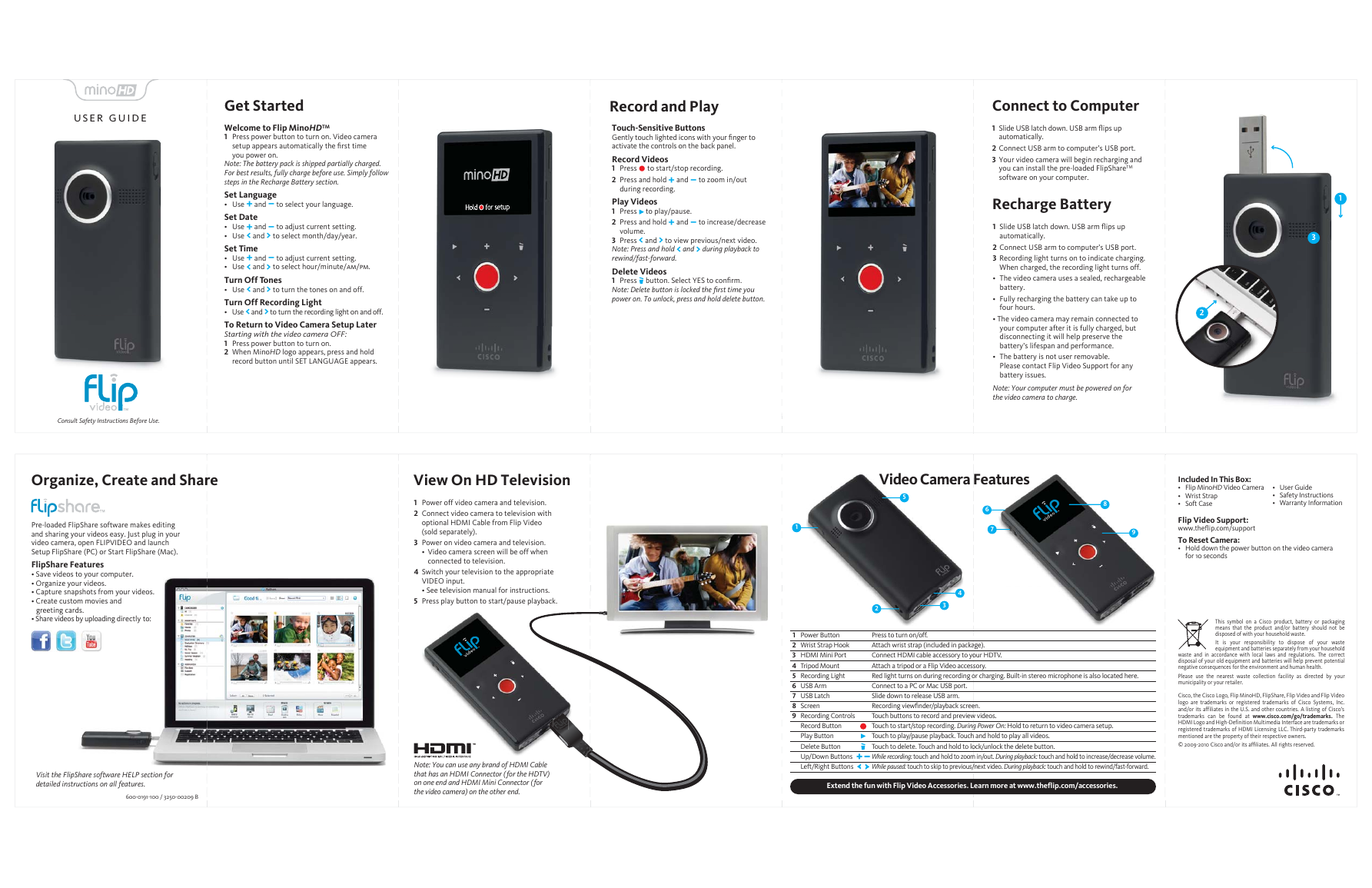
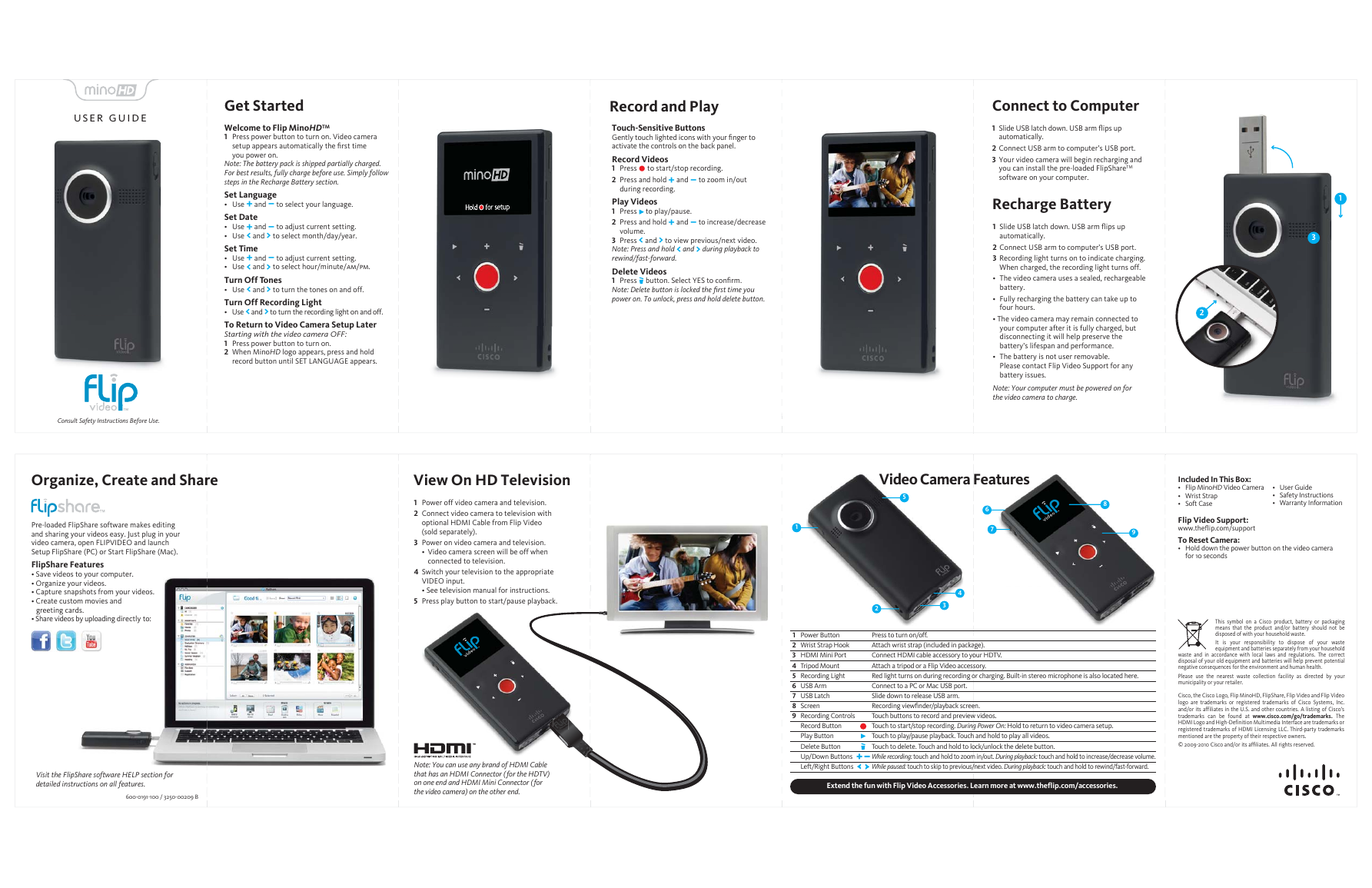
 2023年江西萍乡中考道德与法治真题及答案.doc
2023年江西萍乡中考道德与法治真题及答案.doc 2012年重庆南川中考生物真题及答案.doc
2012年重庆南川中考生物真题及答案.doc 2013年江西师范大学地理学综合及文艺理论基础考研真题.doc
2013年江西师范大学地理学综合及文艺理论基础考研真题.doc 2020年四川甘孜小升初语文真题及答案I卷.doc
2020年四川甘孜小升初语文真题及答案I卷.doc 2020年注册岩土工程师专业基础考试真题及答案.doc
2020年注册岩土工程师专业基础考试真题及答案.doc 2023-2024学年福建省厦门市九年级上学期数学月考试题及答案.doc
2023-2024学年福建省厦门市九年级上学期数学月考试题及答案.doc 2021-2022学年辽宁省沈阳市大东区九年级上学期语文期末试题及答案.doc
2021-2022学年辽宁省沈阳市大东区九年级上学期语文期末试题及答案.doc 2022-2023学年北京东城区初三第一学期物理期末试卷及答案.doc
2022-2023学年北京东城区初三第一学期物理期末试卷及答案.doc 2018上半年江西教师资格初中地理学科知识与教学能力真题及答案.doc
2018上半年江西教师资格初中地理学科知识与教学能力真题及答案.doc 2012年河北国家公务员申论考试真题及答案-省级.doc
2012年河北国家公务员申论考试真题及答案-省级.doc 2020-2021学年江苏省扬州市江都区邵樊片九年级上学期数学第一次质量检测试题及答案.doc
2020-2021学年江苏省扬州市江都区邵樊片九年级上学期数学第一次质量检测试题及答案.doc 2022下半年黑龙江教师资格证中学综合素质真题及答案.doc
2022下半年黑龙江教师资格证中学综合素质真题及答案.doc